How to Install and Secure an FTP Server on Debian
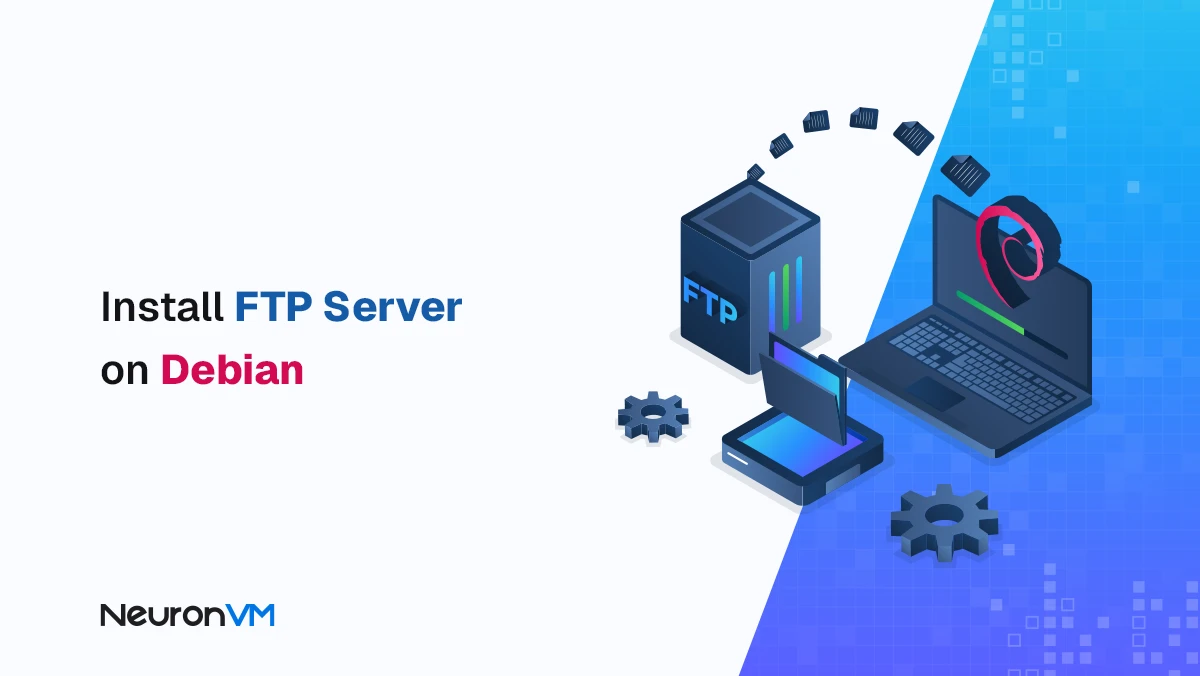
 8m
8m
 0 comments
0 comments
Continuing the Debian Tutorials series, this guide will give you a clear and practical overview of how to install an FTP Server on a Debian system. Rather than a superficial tutorial, we have tried to provide steps with practical tips, behind-the-scenes explanations of how the service works, and security recommendations so that you can not only install FTP, but also understand why each step is being done. This approach is especially important for people like sysadmins, devs, or new users as it helps them better manage future problems.
If you are a beginner or working on a sensitive system, you can always install and test on a Linux VPS to experience the least risk.

What is an FTP Server and How Does It Actually Work?
FTP is a server that allows file transfers between a client and a host. But what is less commonly mentioned is that FTP works on two separate channels:
- A control channel for sending commands
- A data channel for transferring files
This dual-channel architecture makes configurations more complicated when working with firewalls or NAT.
And this is where many novice users get stuck; I will explain the necessary points in the rest of the guide.
FTP is commonly used for the following:
- Publishing website files
- Transferring backups to another server
- Managing files for a development project
- Remote file access in corporate environments
Debian usually uses the vsftpd service, which is one of the most secure and stable FTP servers.
Prerequisites for Installing an FTP Server on Debian
Before installing, check these prerequisites:
- Debian (version 10 or higher)
- A stable internet connection to download packages
- Root or sudo access
- Up-to-date system to avoid dependency conflicts
Security Tip: If your system is public, be sure to back up your current configuration before installing.
Step-by-Step Installation Process of FTP Server on Debian
Step 1: Update package manager
Run the following command in the terminal to update the repositories.
sudo apt update
This step seems simple, but on many systems, an outdated repository version can interfere with the installation of vsftpd.
Step 2: Install vsftpd package
sudo apt install vsftpd
vsftpd is one of the fastest and lightest FTP daemons. It puts less load on the CPU in environments with a large number of clients.
Step 3: Start and enable the service
sudo systemctl start vsftpd
sudo systemctl enable vsftpd
Permanent enablement helps the server to start up without your intervention after reboot.
Configuring and Securing FTP Server on Debian
Step 1: Edit the main configuration file
sudo nano /etc/vsftpd.conf
This file is the heart of vsftpd configuration. A small mistake in it can disable the entire service.
Step 2: Key configuration options
In this section, you will find more practical tips beyond the usual explanations:
1. Anonymous Access
For security, it is recommended to disable:
anonymous_enable=NO
Reason: The anonymous account is usually the main target of brute-force attacks.
2. Local Users
local_enable=YES
write_enable=YES
Explanation: This allows users on their Debian system to perform everyday tasks such as uploading or editing files.
3. Chroot Jail
An important security tip that many tutorials omit:
chroot_local_user=YES
This command locks the user in their home directory and prevents access to sensitive server paths.
4. Passive Mode Configuration
This is one of the main causes of the “Connection timed out”.
At the end of the file, add:
pasv_enable=YES pasv_min_port=30000 pasv_max_port=31000
Then open these ports in the firewall.
5. SSL/TLS Encryption
If FTP is used over the Internet, be sure to enable FTPS:
ssl_enable=YES
This ensures encryption of communications and prevents eavesdropping.
Step 3: Restart to apply changes
sudo systemctl restart vsftpd
Troubleshooting Common Issues (With Real Fixes)!!!
1. Firewall blocking port 21 or passive ports
If you are using UFW:
sudo ufw allow 21/tcp sudo ufw allow 30000:31000/tcp
2. Permission denied
This usually happens when the owner of the folder is wrong:
sudo chown -R username:username /home/username
3. Connecting from FileZilla fails
Check:
Is Passive Mode enabled?!!
Is SELinux in enforcing mode? (On Debian it is usually off but server versions may be enabled)
Conclusion
Setting up an FTP Server on Debian is not just about installing packages; it is a security and configuration process . By following the above tips, you will have a fast, stable and secure FTP that is suitable for file management, project development or data transfer between servers. In addition, with the right settings like passive mode, chroot and SSL, you can multiply the performance and security of the system.
Yes. vsftpd is designed with security in mind and is used by major organizations. Enabling chroot, disabling anonymous access, and using SSL make it even more secure.
The issue is usually related to firewall rules or passive mode ports. Make sure port 21 and the passive range are open and that the FTP service is running.
Absolutely. SFTP works over SSH and is more secure by default. If you already have OpenSSH installed, SFTP needs no extra packages.
You might like it
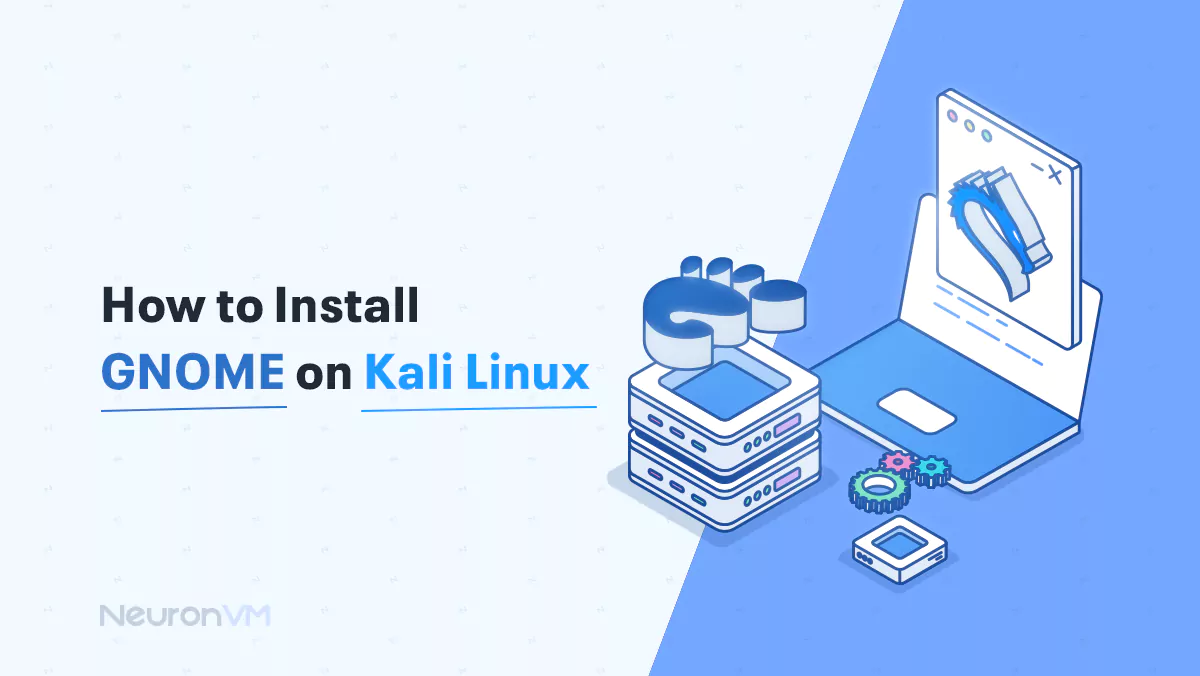
Kali Linux Tutorials
How to Install GNOME on Kali Linux
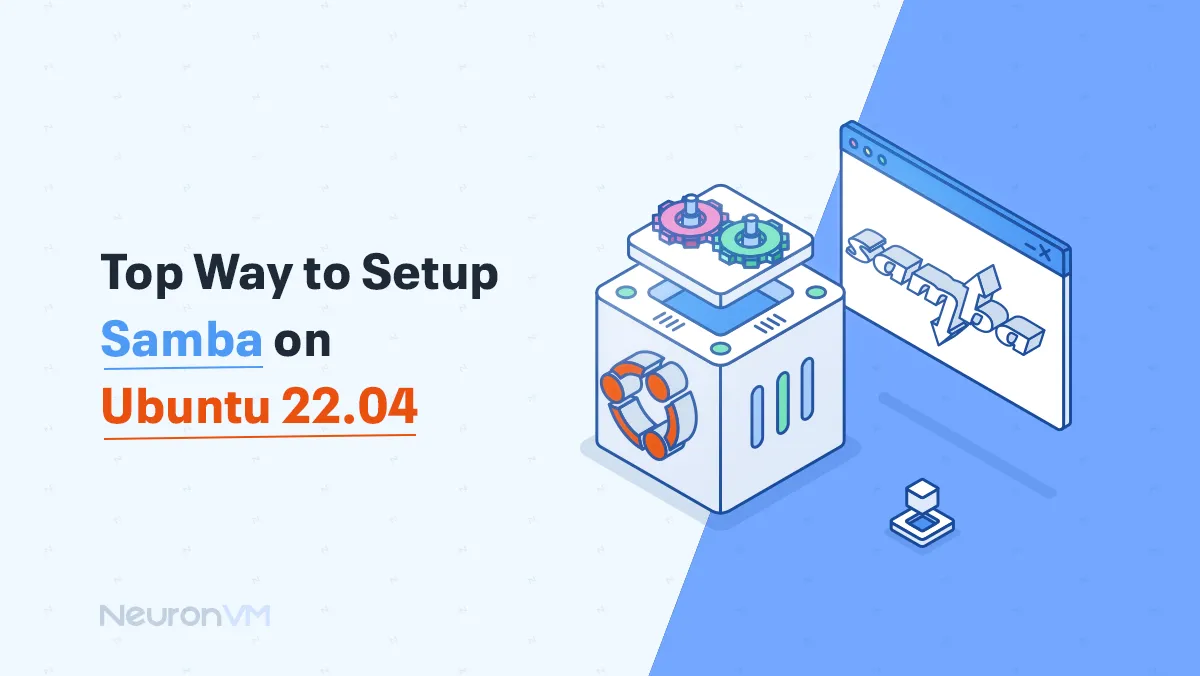
Ubuntu Tutorials
Top Way to Setup Samba on Ubuntu 22.04
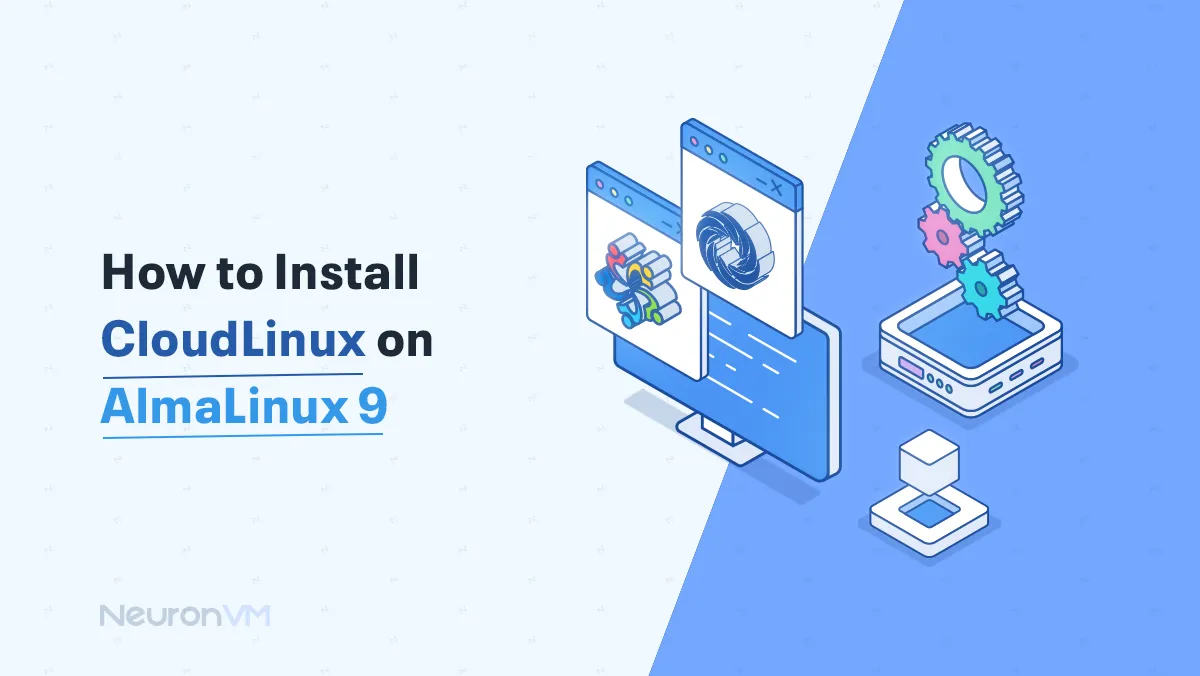
Almalinux Tutorials
How to Install Cloudlinux on Almalinux 9




