How to Zip Excel Files in Windows 10 (Quick & Easy Guide)
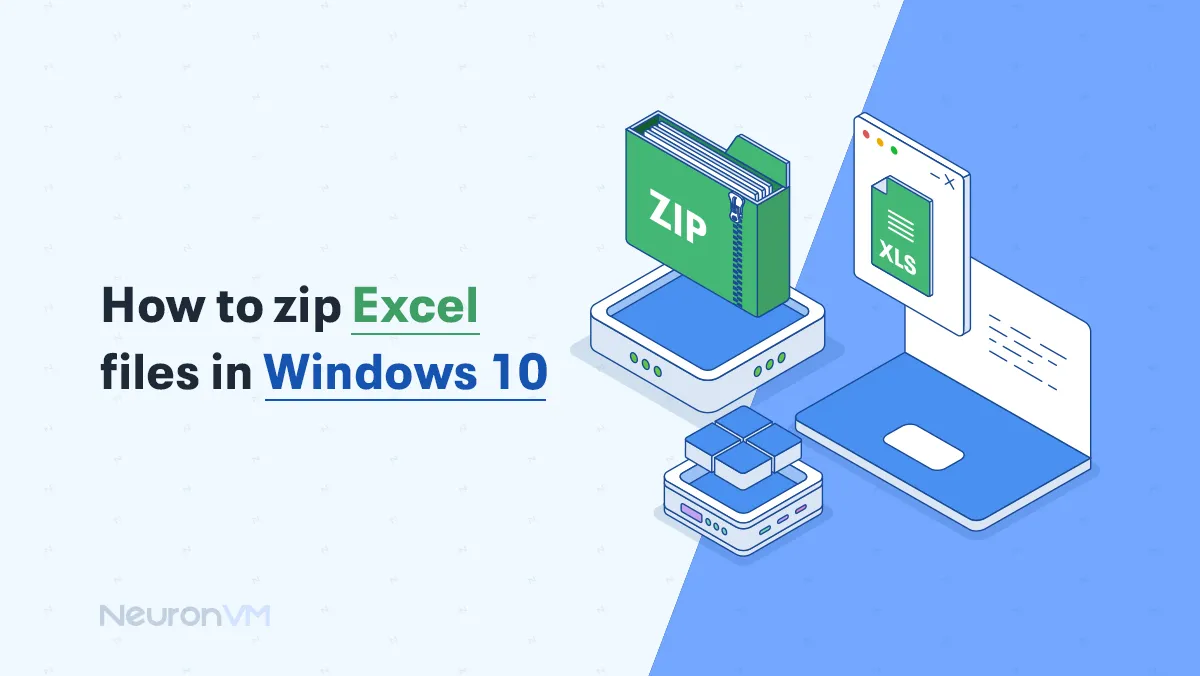
 7m
7m
 0 comments
0 comments
Looking for a way to Zip Excel Files in Windows 10? Easy!
Nowadays, we deal with big files, especially when working on spreadsheets like those made in Microsoft Excel. More often than not, these have to be sent between individuals, and doing this via email or cloud is usually very painful and time-consuming due to the size As for this challenge, the easy and effective solution includes zipping the files/ Zipping compresses one or more files into a smaller archive for easier management and transfer. In this guide, we will walk you through how to zip an Excel file in Windows 10 in easy steps, covering both built-in utility and other methods for efficiently handling and sharing your data.
Steps to Zip Excel Files in Windows 10
Follow the steps below to learn how to Zip Excel Files in Windows 10:
Step 1: Go to the File Explorer
Start with navigating File Explorer in your Windows 10 system. Go to the taskbar and click on the folder icon or search File Explorer in the search bar.
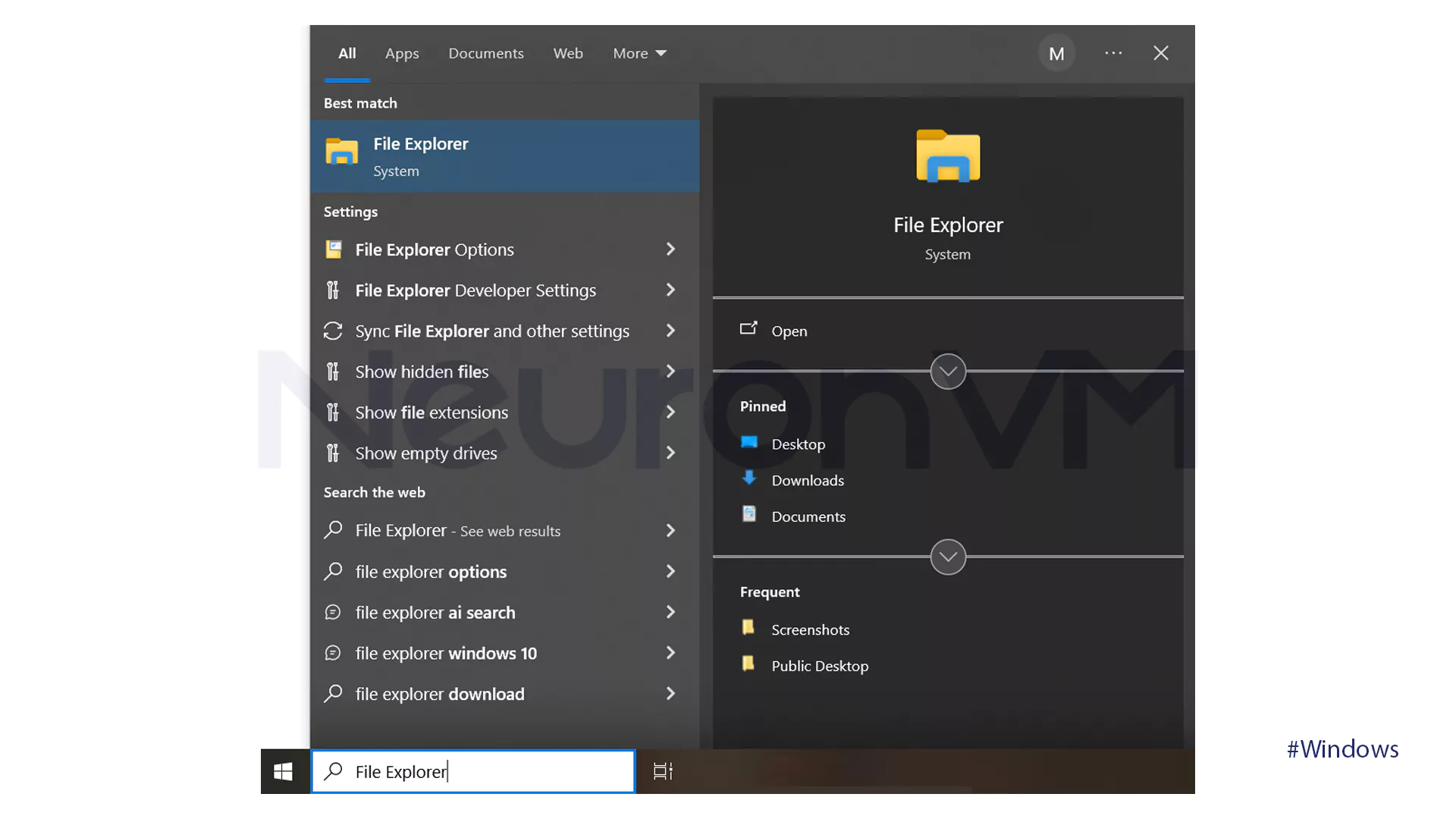
Step 2: Choose the Excel file you want.
Find the location of the Excel file that you have stored and perform a right-click on it.
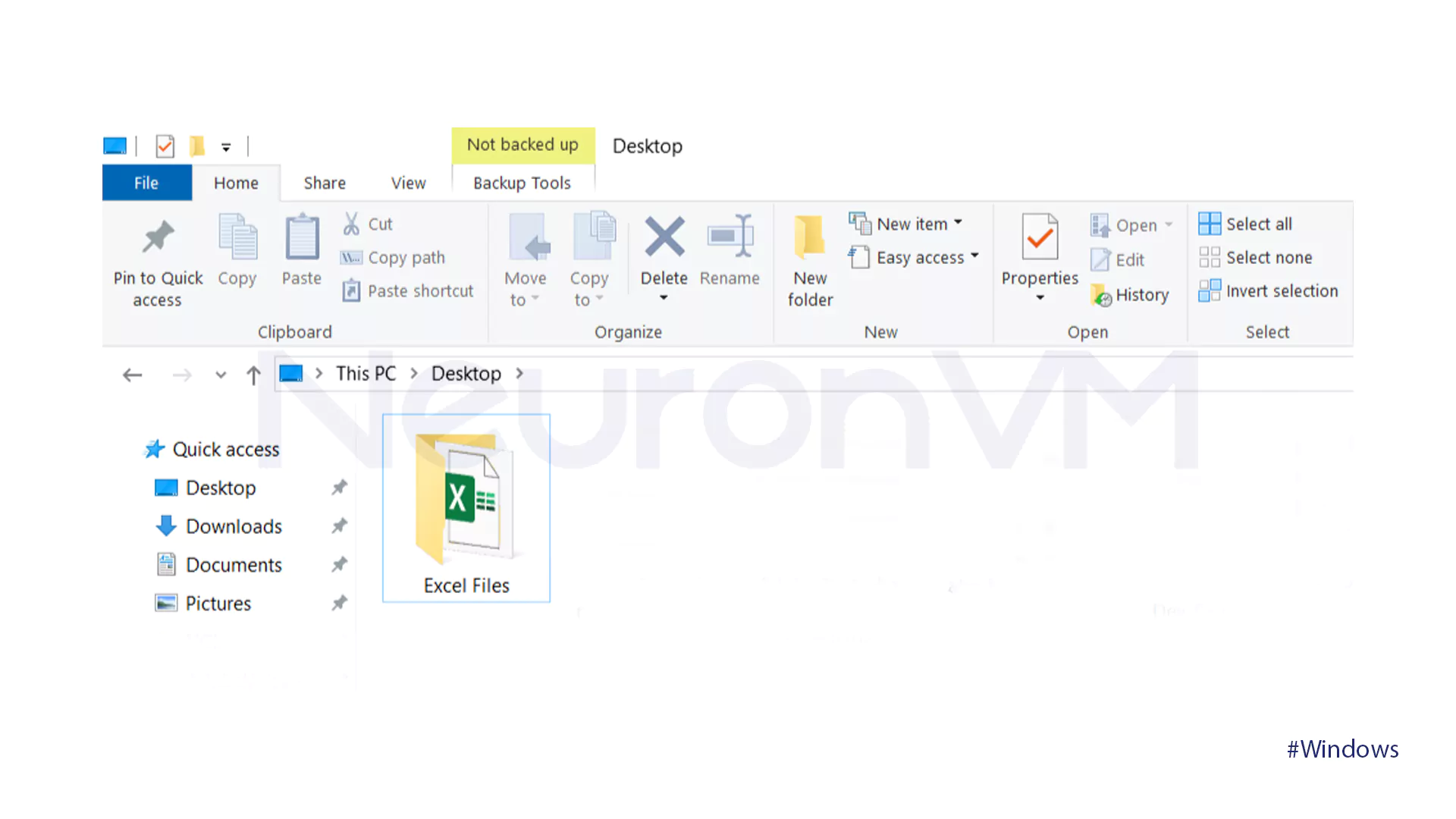
Step 3: Choose Send to option
From the drop-down menu, Click on the Send to option.
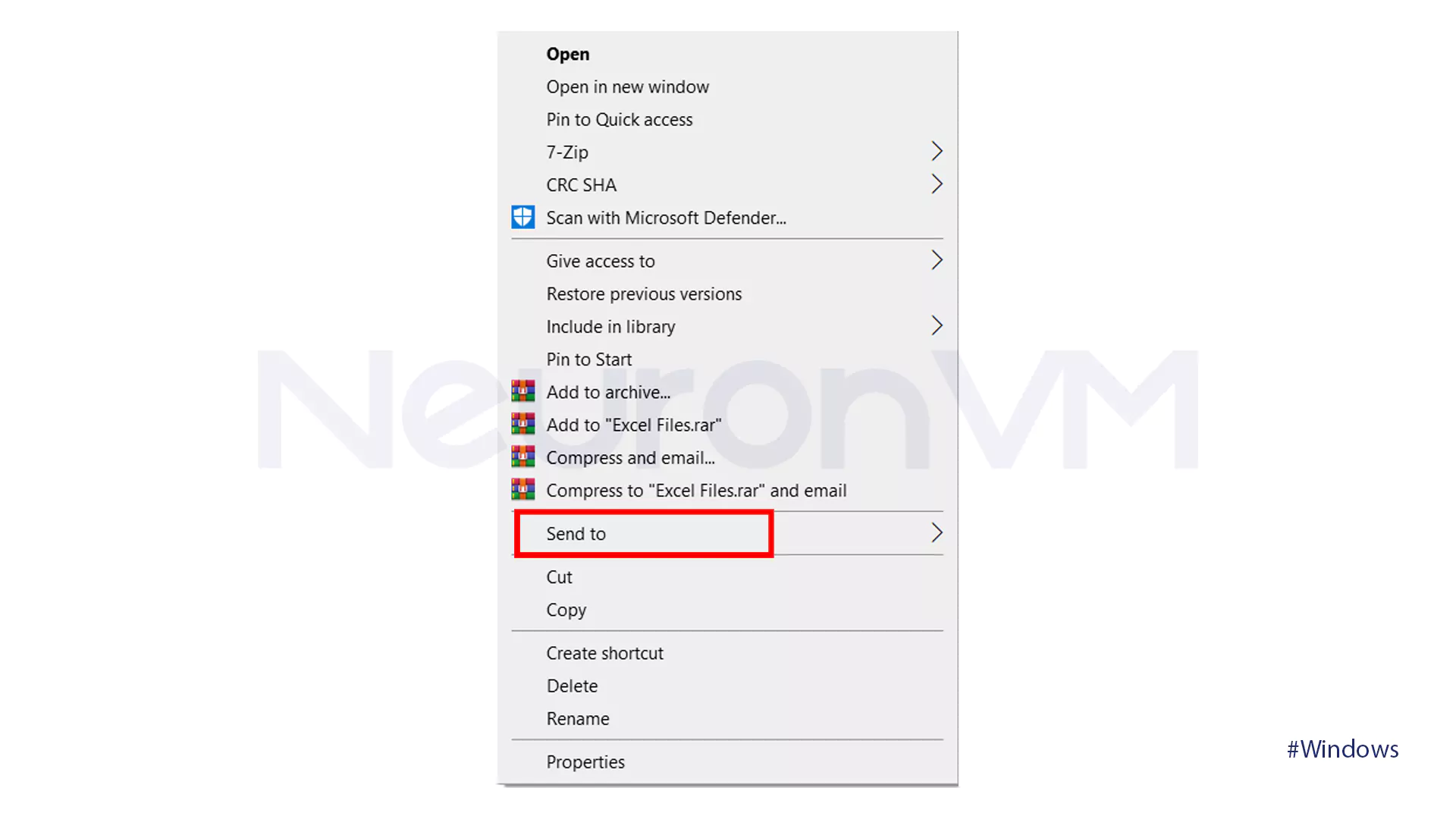
Step 4: Zip the File
After clicking on the Send to option, another sub-menu will open. Navigate to the Compressed (zipped) folder option and tap on it.
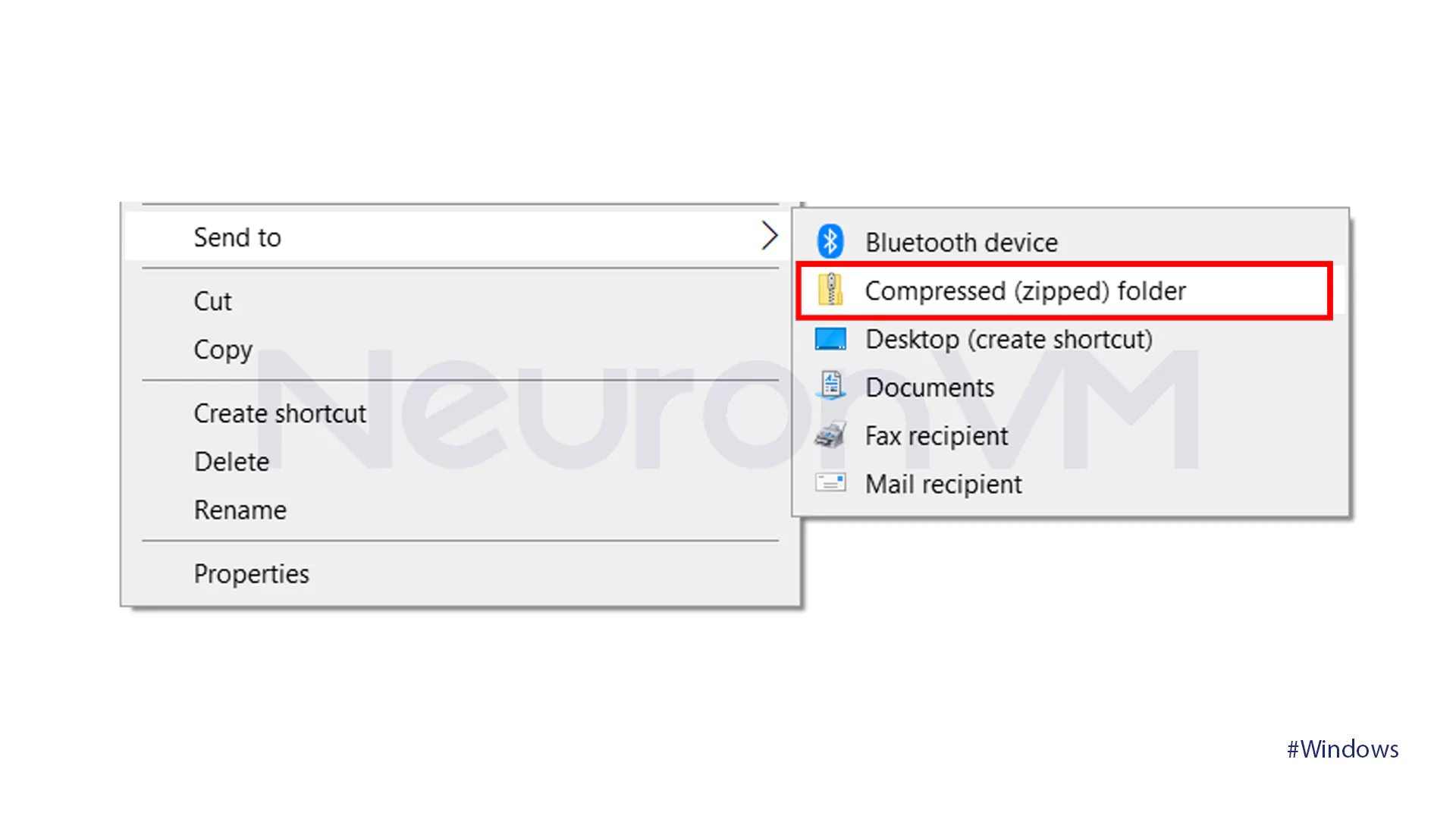
And that’s it! You have created a zip file of the Excel file you wanted!
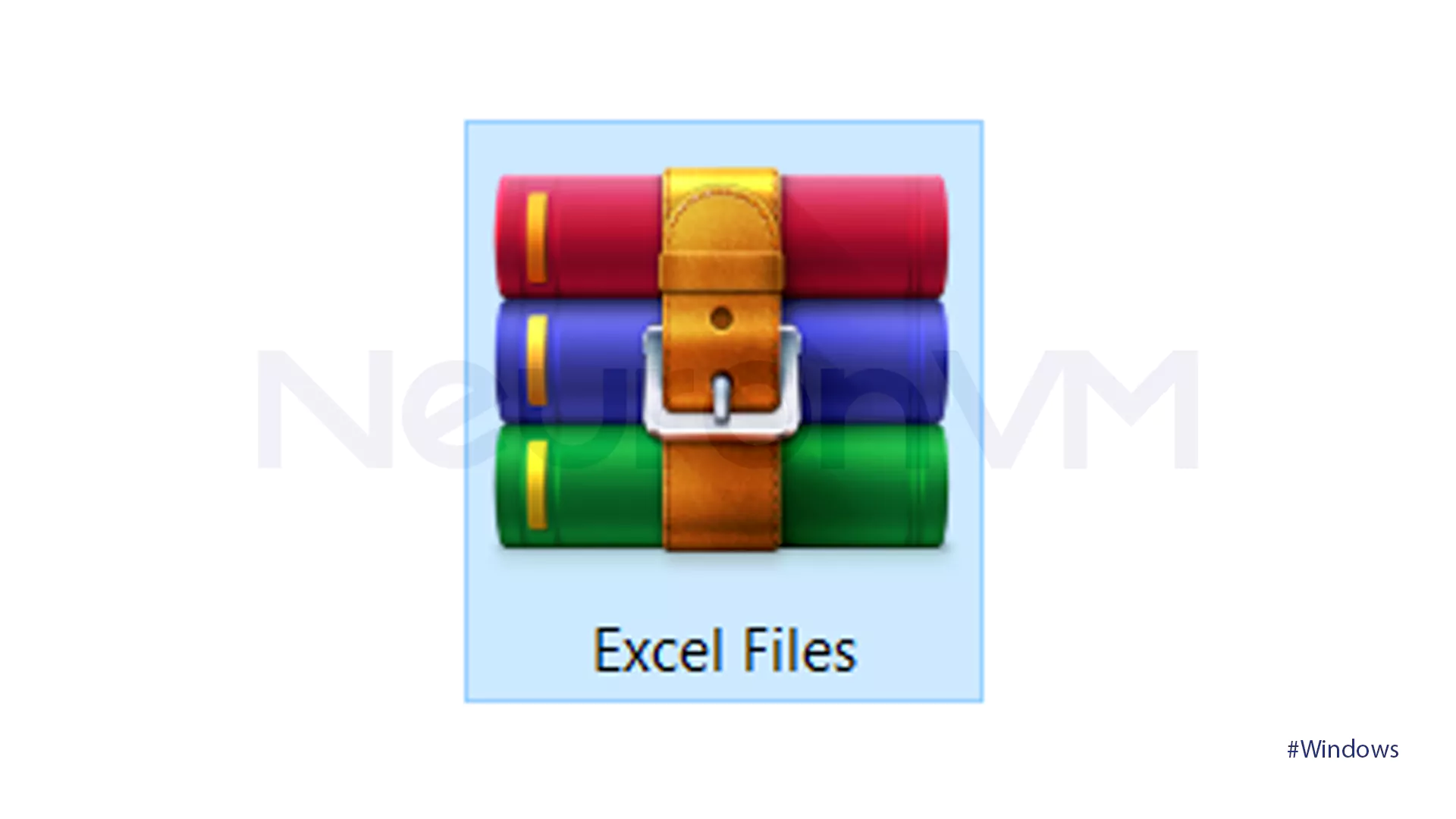
What a Zip File is?
Zip files are a very convenient way which package and compress groups of files or folders into a single, smaller archive. This reduces the file size quite a lot and makes it manageable for people to store or transfer large amounts of data across devices. A Zip file makes the management and organization of the files much easier because it involves grouping similar related files that can be distributed easily. The following cases explain why you should zip Excel files in Windows:
- Smaller File Size
File zipping compressed them, decreasing their size and facilitating storage and transfer. This is very handy in cases of large or many files that have to be sent as attachments. Zipping your files can save space on your hard drive or other storage devices.
- Structured Storage
Zipping of files bundles multiple files and folders into a single, compact archive, making files easier to store, share, and backup. The advantage of this over keeping several different files is that it simplifies the process of storage, sharing, and backups into a single, easy-to-handle package. This is useful when one has to send a large set of files or needs to share just a subset of files with someone else.
- Safety
Adding a password to a zip increases its security, protecting the contained files.
- Smooth Transfer
Zipping files before sending them across the internet significantly cuts down the amount of data that needs to be transmitted, thus making transfers relatively faster and more efficient. This is because such files take less storage space; hence, they can transferred quickly across the internet. Besides, compressed files require less bandwidth to transfer a file. In cases of large-sized files or slow internet, this may be quite considerable.
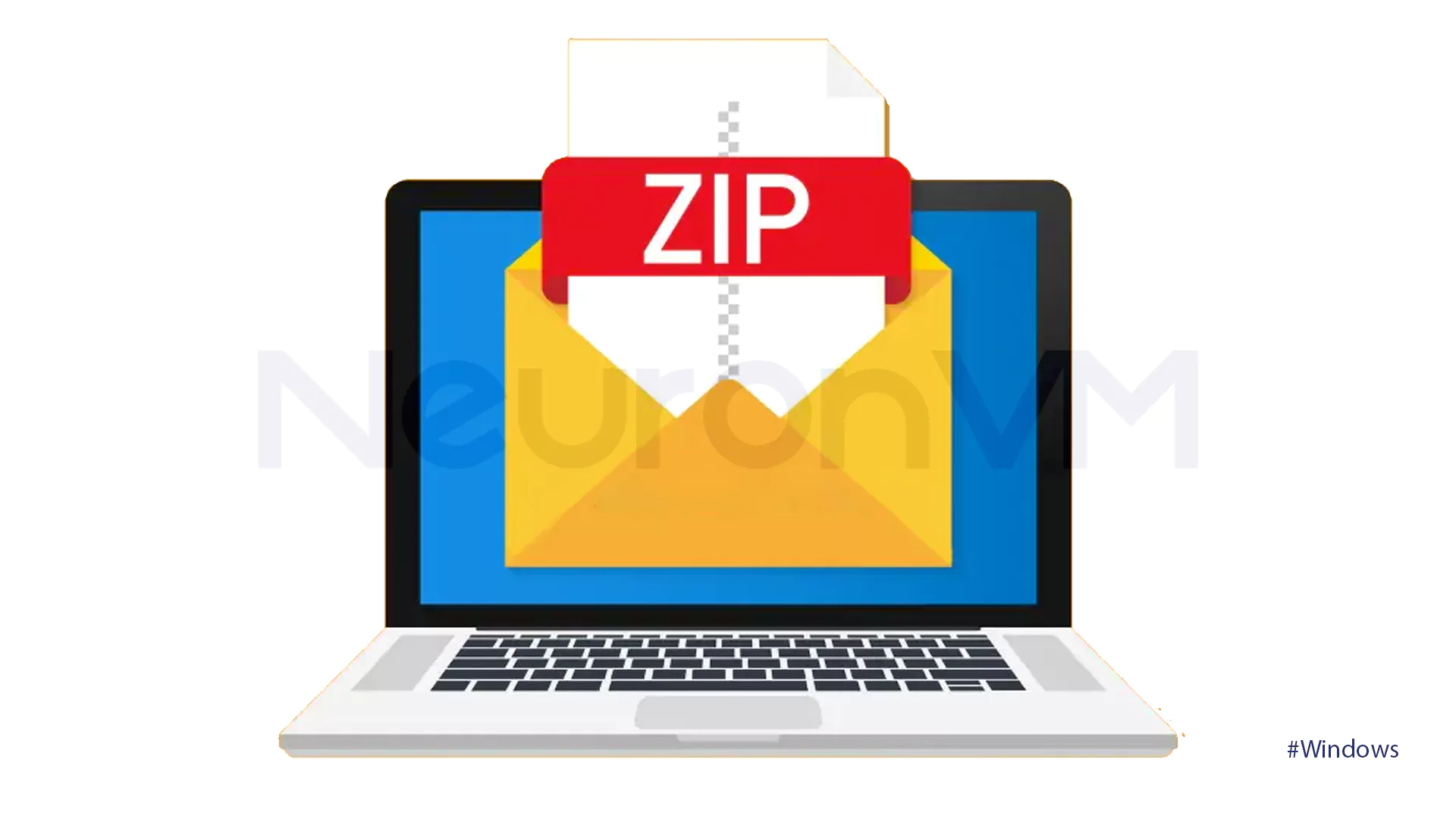
Conclusion
Zipping Excel files in Windows 10 offers quite a few realistic ways to organize and share data effectively. Compressing your spreadsheets will reduce file sizes dramatically, which then can be more easily attached to emails, uploaded, and stored. This process is usually quite fast and simple. Master this simple skill and save yourself valuable time and bandwidth while streamlining your workflow and improving your general file management practices. So start today and learn how to Zip Excel Files in Windows 10!
👉 If you often work with large Excel files or need remote access for advanced tasks, consider using a Windows VPS for a faster and more secure experience.
You might like it
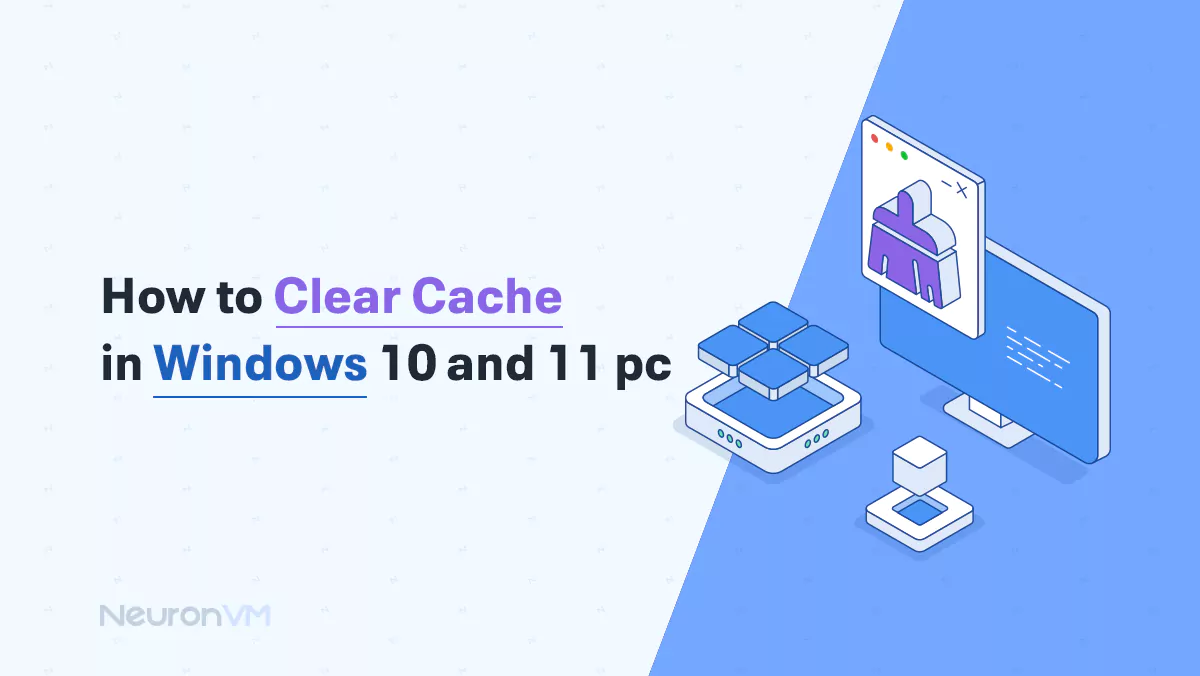
Windows Tutorials
How to Clear Cache in Windows 10 and 11 (Boost Speed)

Windows Tutorials
How to Show Power Button in Windows 11 Login Screen
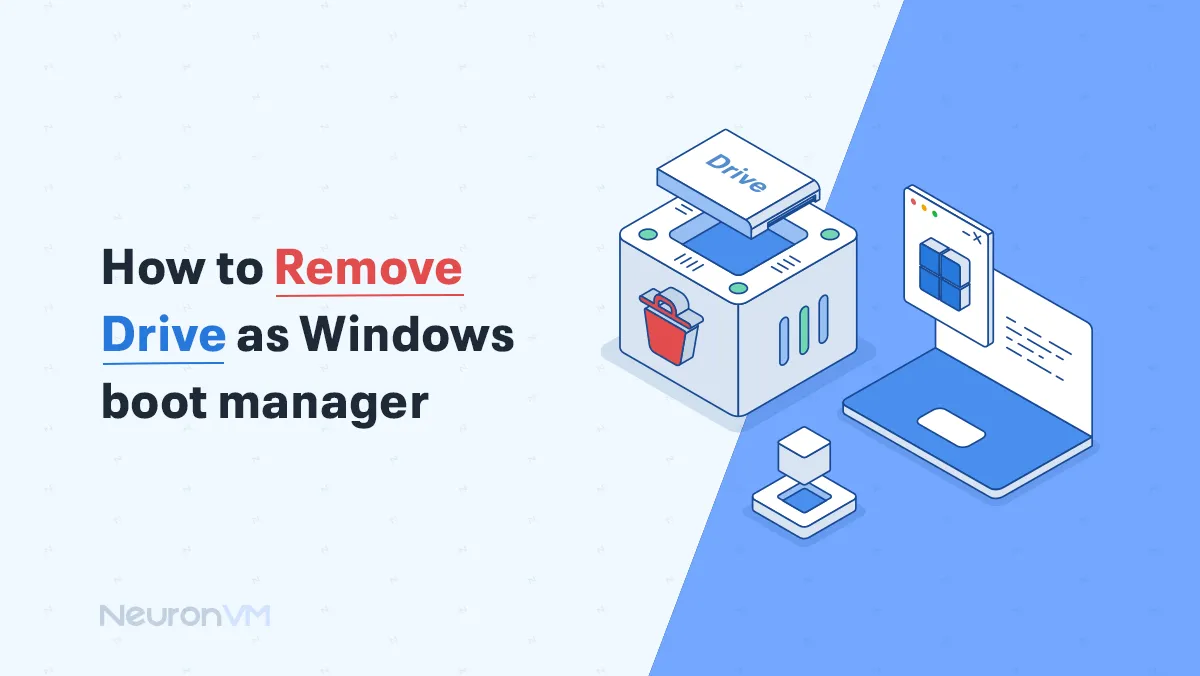
Windows Tutorials
How to Remove a Drive from Windows Boot Manager Safely




