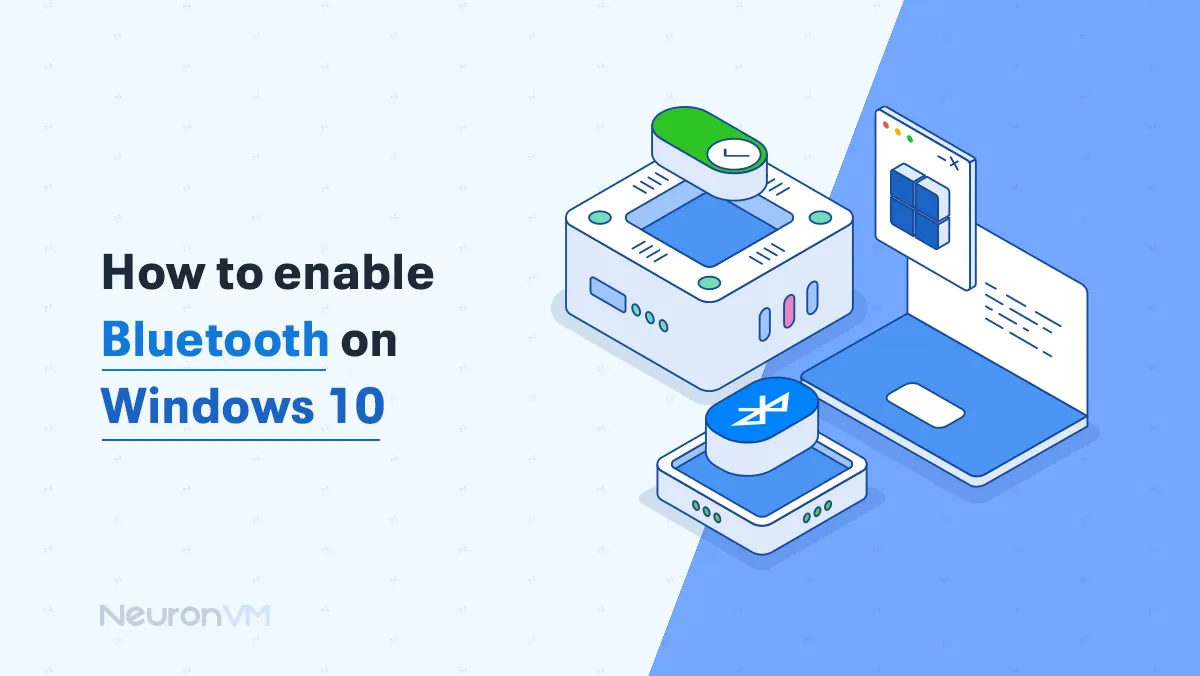How to Switch Desktops in Windows 11 with Keyboard
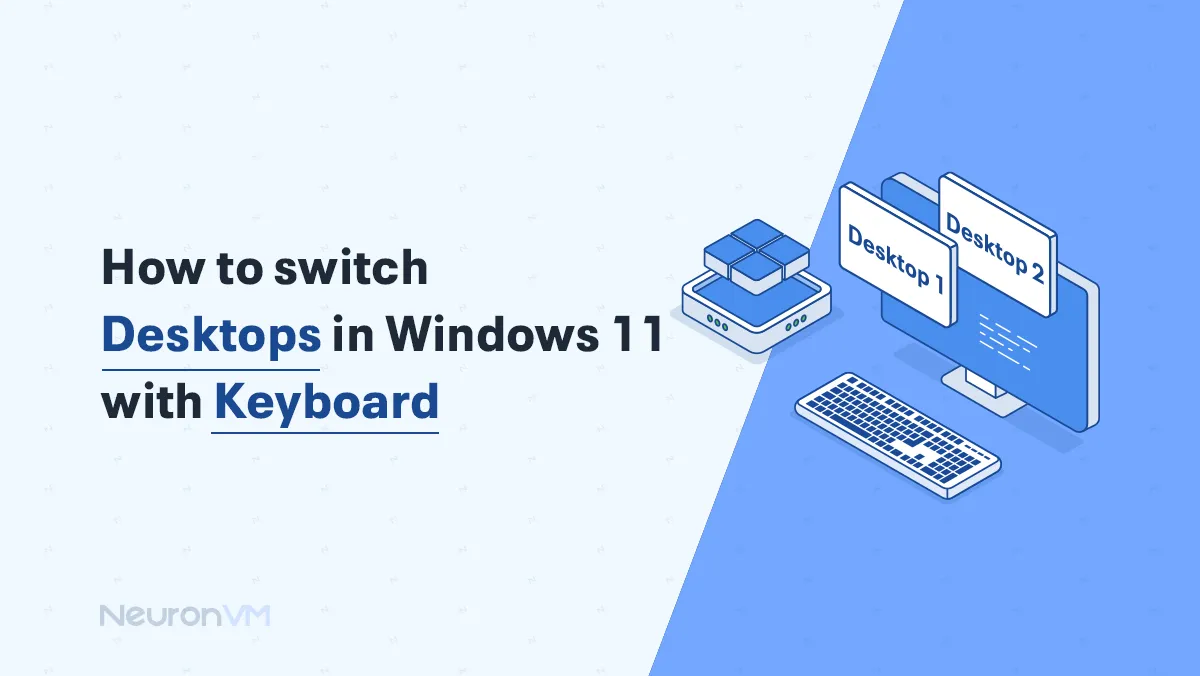
 7m
7m
 0 comments
0 comments
Windows allows you to separate tasks and create different workspaces on your screen, it is basically like having two desktops, so let’s start on How to Switch Desktops in Windows 11 with Keyboard.
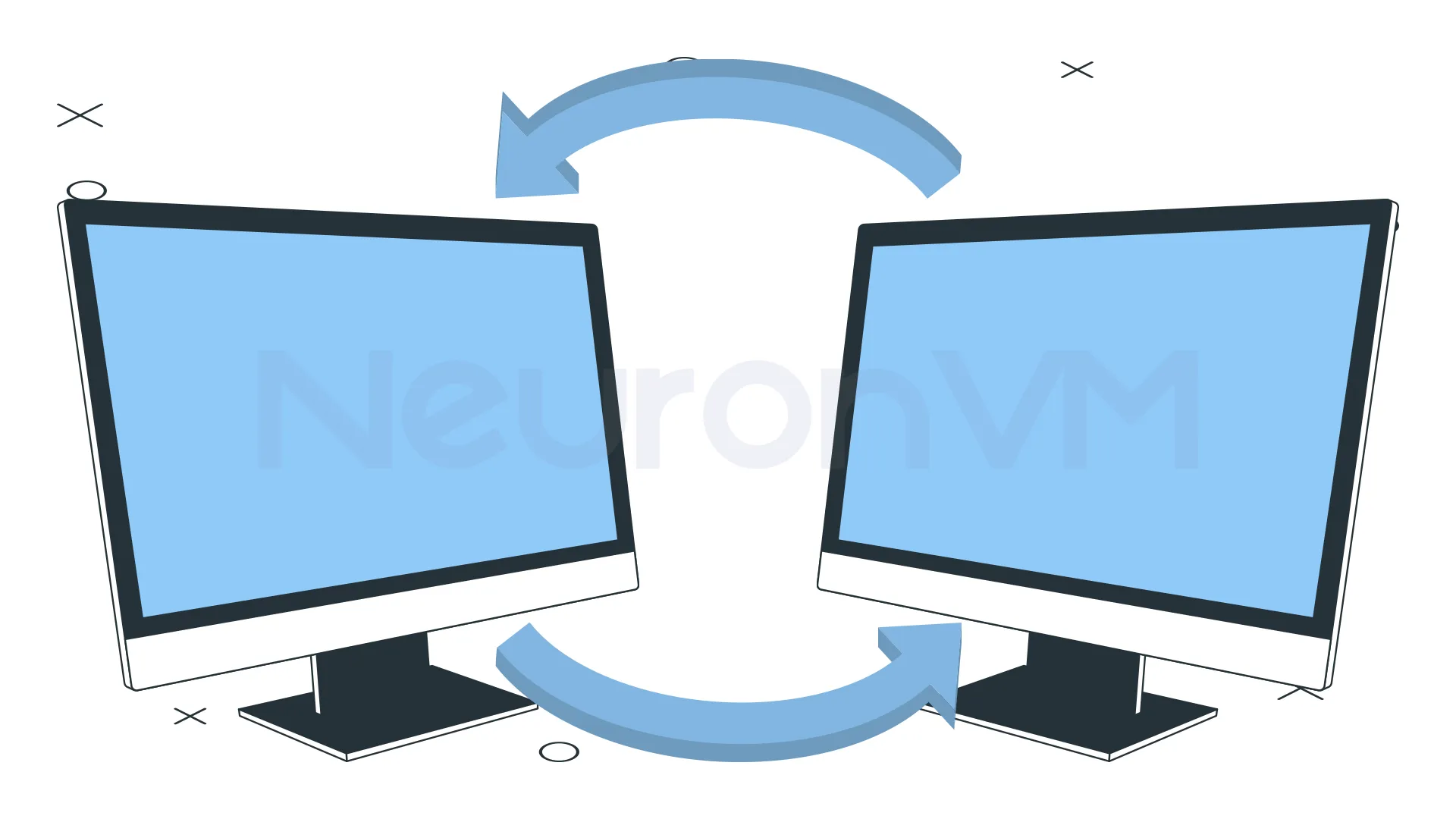 This guide will walk you through simple settings to effortlessly boost your productivity by learning Switch Desktops in Windows 11 with Keyboard, check out Microsoft’s main website.
This guide will walk you through simple settings to effortlessly boost your productivity by learning Switch Desktops in Windows 11 with Keyboard, check out Microsoft’s main website.
A Guide to Switch Desktops in Windows 11
In this guide, we will provide 3 methods for you including switching desktop in Windows 11 with a keyboard, so read on to use this beneficial option in Windows to improve your experience with this operating system, also follow more articles on our website.
Using the Keyboard:
Important Note: When switching virtual desktops in Windows don’t cycle endlessly, using the keyboard shortcuts will shift you to the desktop immediately to the left or right, once you reach the first or last desktop you will stop and won’t go back to the beginning.
Use the following shortcuts to easily move between different desktops in Windows 11:
Press and hold the Windows Key + Ctrl + Left Arrow, to move to the desktop on your left.
Press and hold the Windows Key + Ctrl + Left Arrow, to move to the desktop on your right.
If you are using a special kind of Windows you will see a special pop-up on your screen telling you which desktop you are switched to.
Using the Task View button:
You need to click on the Task View button or press Windows + Tab, there will be tabs shown to you based on how many open tabs you have, move your mouse, and select the desktop you want to work with.

Using Touchpad Gestures:
You can only use this option if your laptop has a precision touchpad, by simply swiping left or right using three fingers, if you set it to four fingers, swipe left or right with four fingers.
If you are not familiar with using touchpad gestures apply the following steps individually.
To activate three-finger gestures and four-finger gestures, click on the start tab and search Bluetooth & devices, to the Touchpad and select it, you will see both gestures there. No matter if you are trying to use three-finger or four-finger make sure to select “Switch Desktops and Show Desktop.”
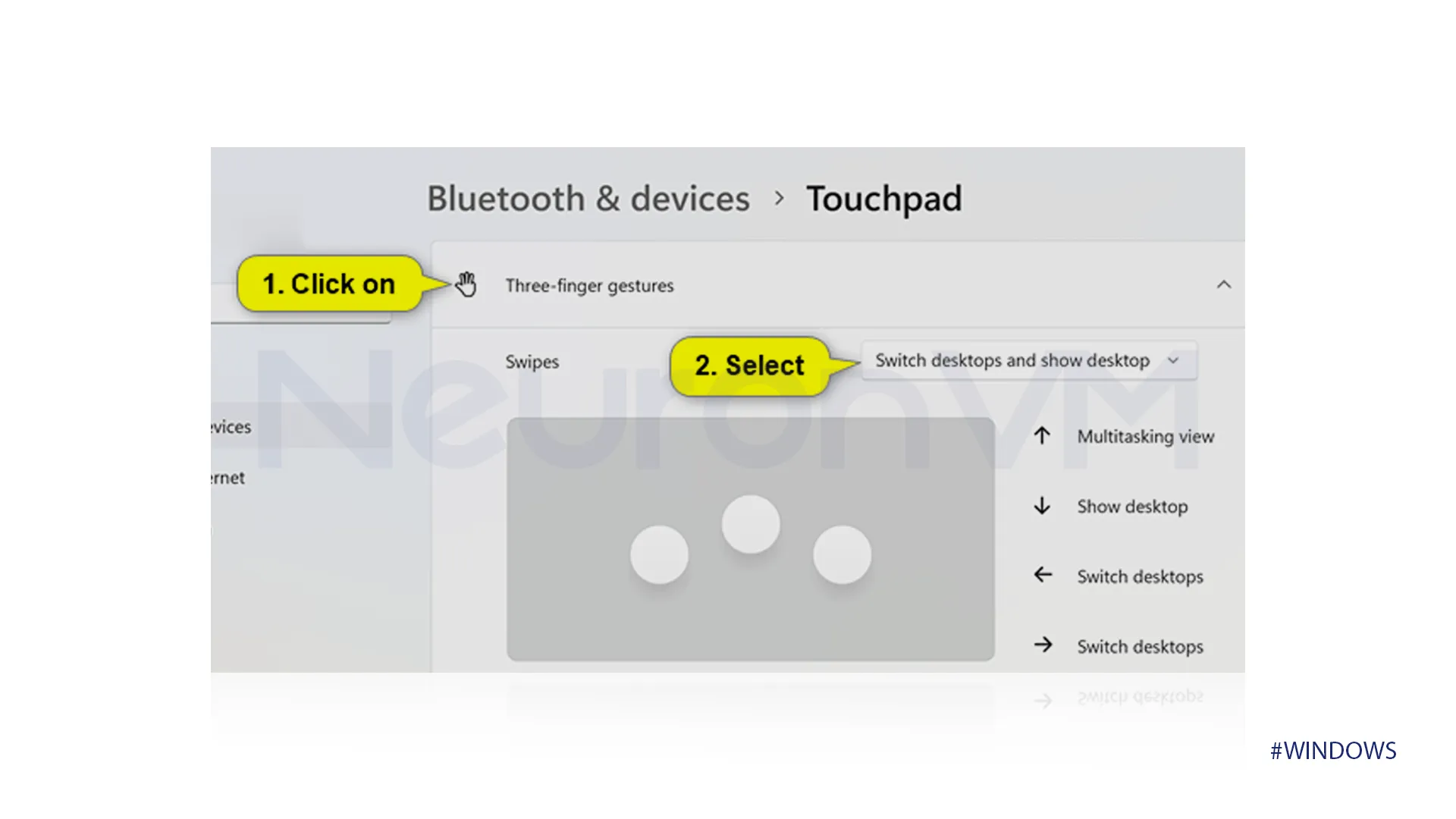 Four-fingers setting which is the same as three-finger settings.
Four-fingers setting which is the same as three-finger settings.
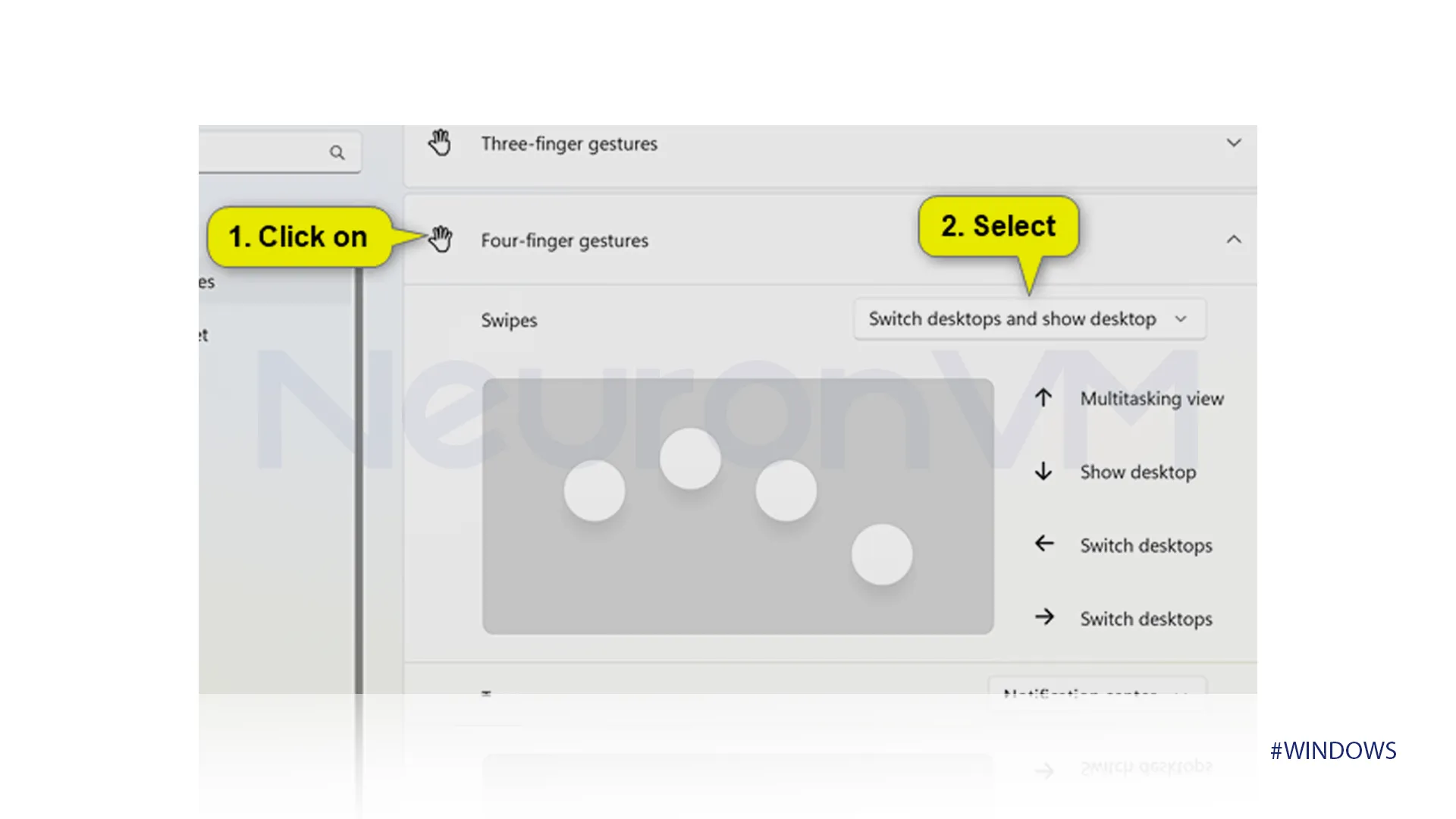 Why do we Switch Desktops on Windows?
Why do we Switch Desktops on Windows?
You can categorize your work with virtual desktops, you can separate your desktops and use one for personal tasks, and use another desktop for work or entertainment and keep applications and files together. If you open many tabs on a single desktop it can become overwhelming so quickly but multiple desktops can separate them and solve this problem.
You can boost your productivity by focusing on one thing without distracting yourself from the applications on other desktops, Additionally, with this feature, you can customize and switch between different desktops boosting your productivity, using a keyboard makes it a lot easier and faster to switch different desktops on Windows.
Conclusion
You will be a master at navigating your Windows 11 after reading this article, especially through Windows shortcuts, and boost your productivity and organization. By reading this article and following the steps you will be able to separate your tasks and applications into separate workspaces and minimize their distractions. In this guide, we outlined three key methods to be able to Switch Desktops in Windows, you can choose any of them per your liking. Whether you want to separate your workspace, improve multitasking, or if you want to simply enhance your Windows 11 experience, this provided article will help you with that. Remember that switching your desktops using the keyboard is the fastest method to achieve this goal.