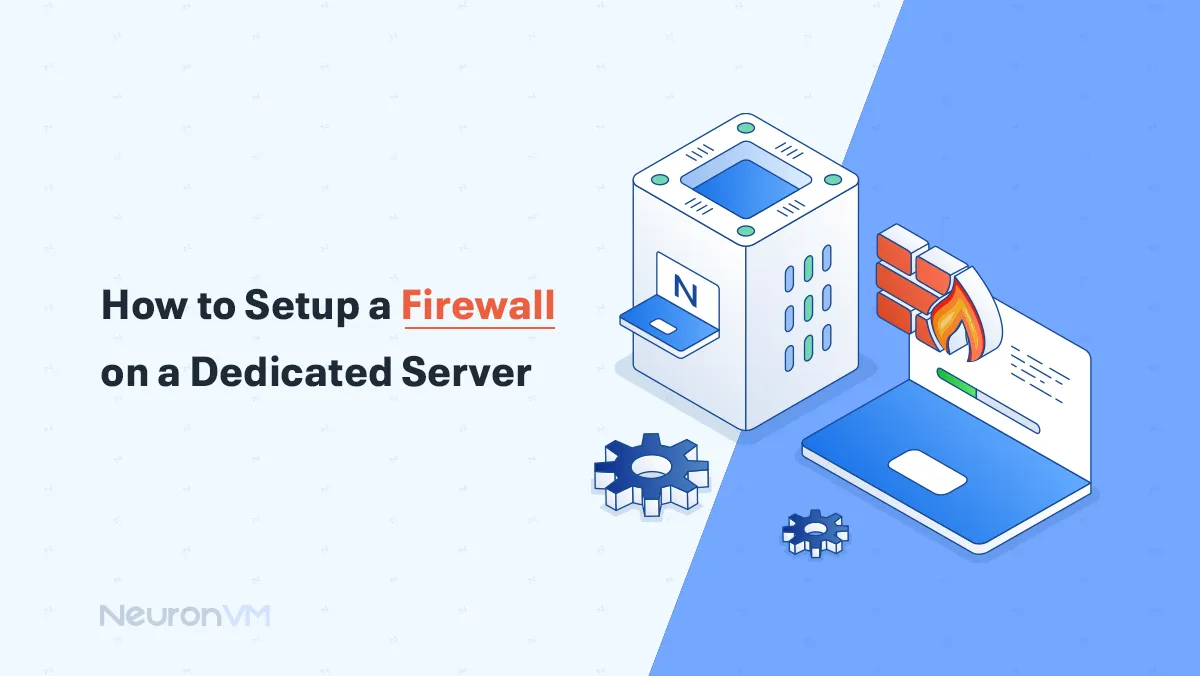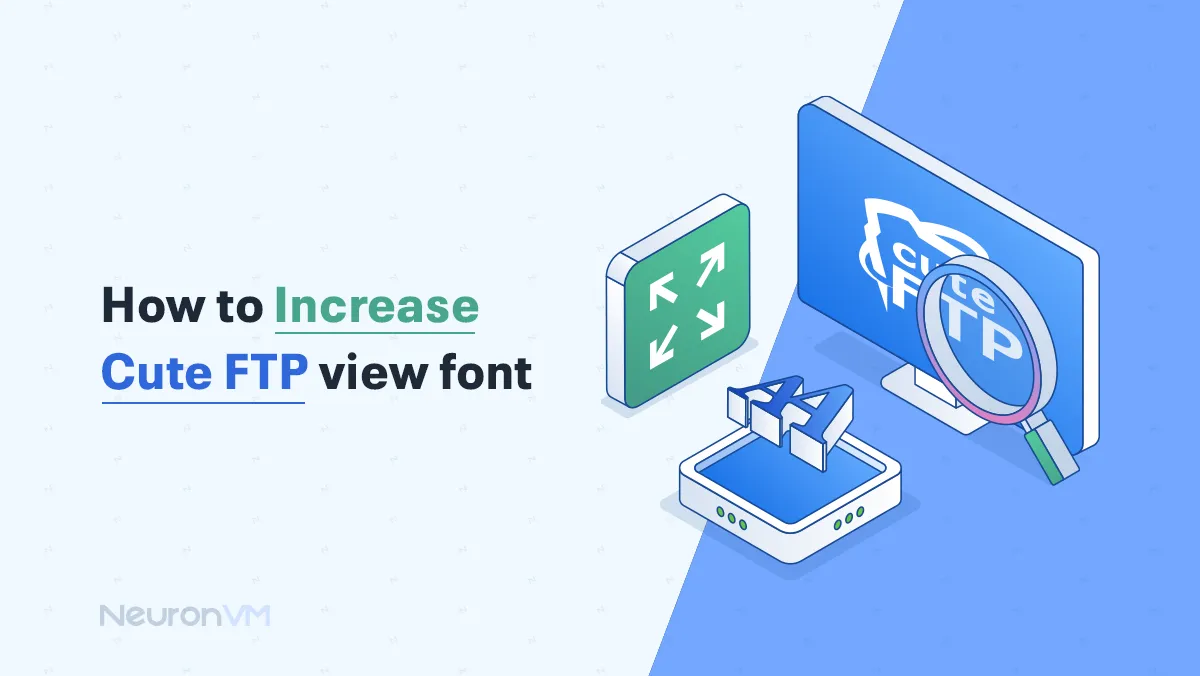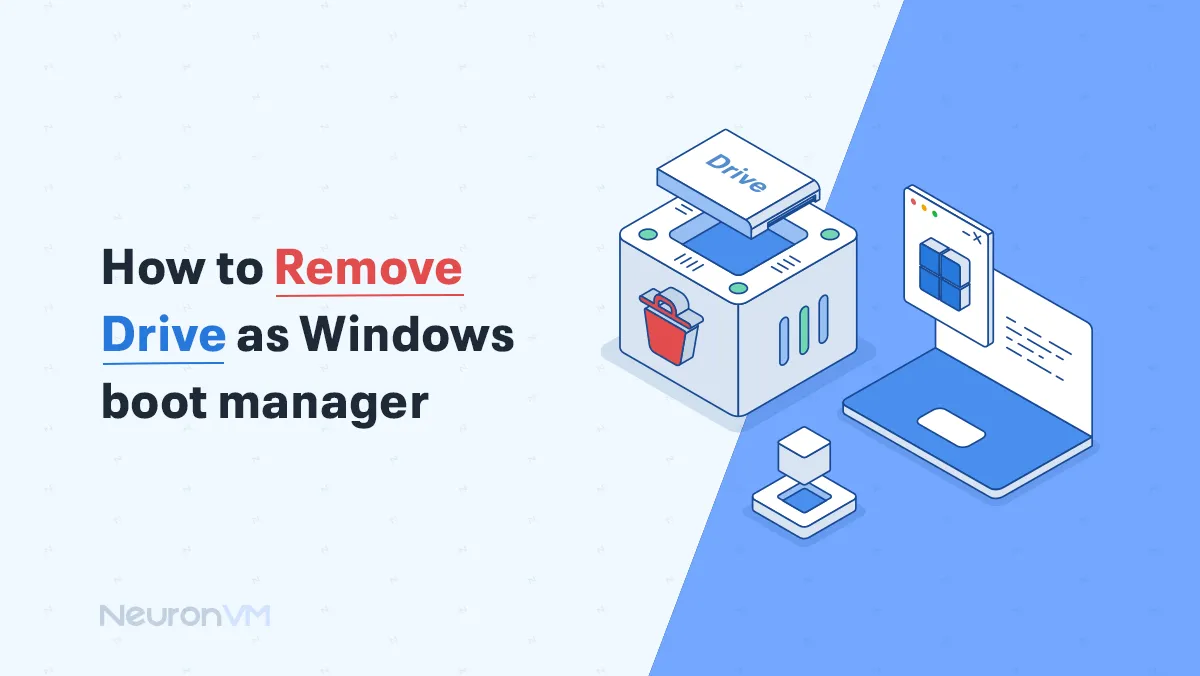How to See All Dropbox Files on Windows 11 (Step-by-Step)
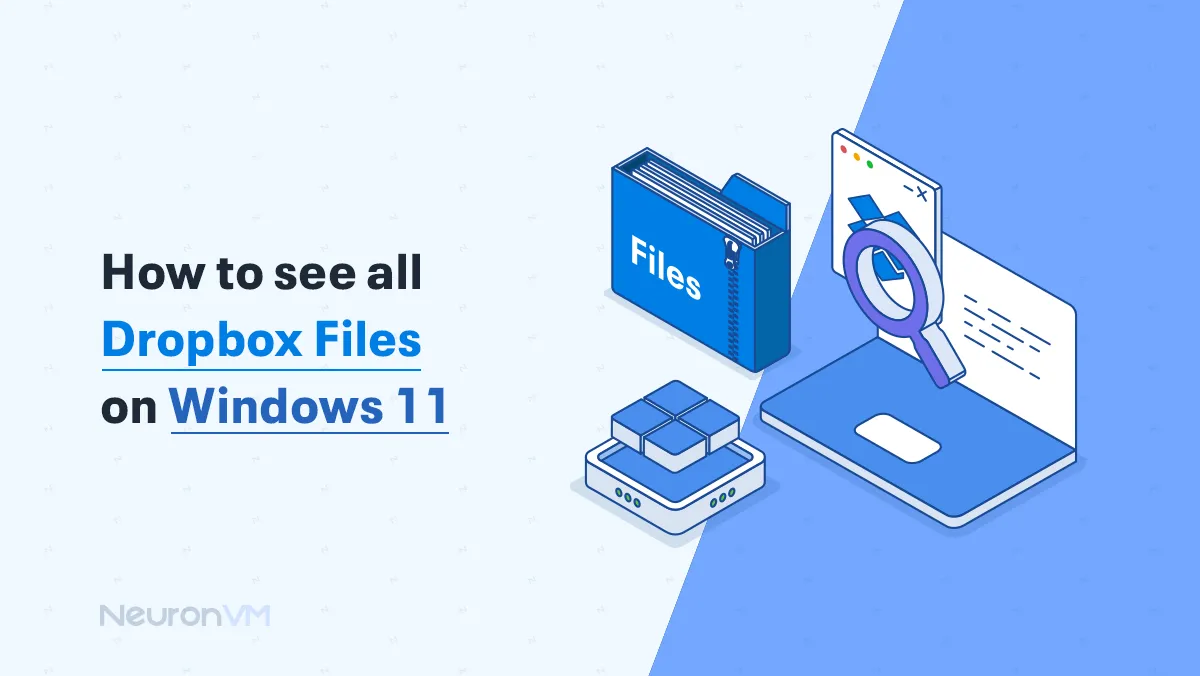
 11m
11m
 0 comments
0 comments
Dropbox is one of the most easy to adapt cloud storage services, which allows you to access your files on any device as you want like your smartphone, your tablet and etc, if you’re using Windows 11, knowing how to see all Dropbox files can save time, avoid frustration, and help you manage your workflow better, In this guide, I’ll walk you through everything from basic folder access to advanced troubleshooting tips, real-world examples, and productivity hacks.
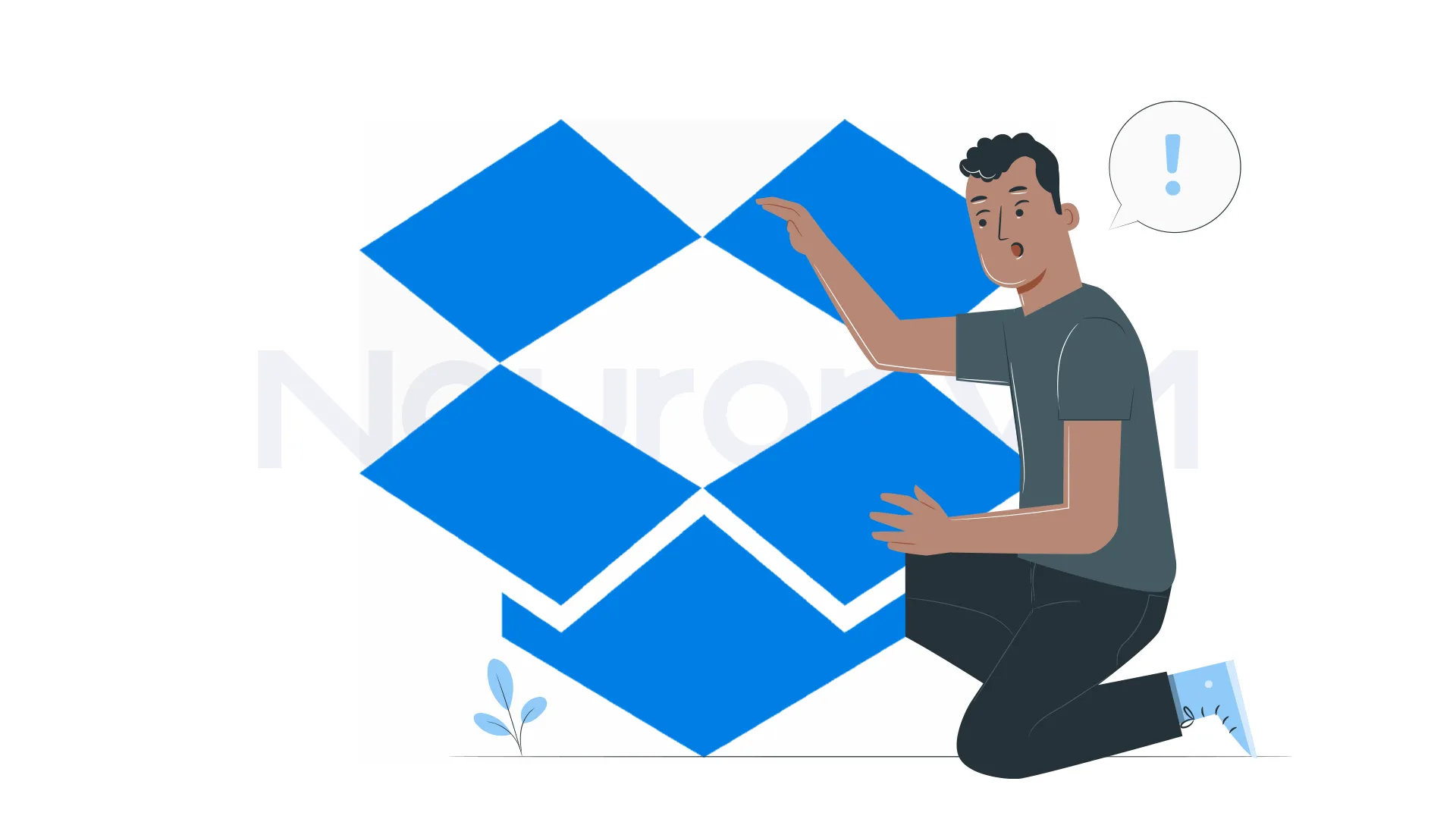
Why Can’t I Access Dropbox Files on Windows 11?
At first look, “missing” Dropbox files seem like a simple sync problem, but in the real world, there are many technical factors, and understanding these will not only help you recover your own files, but it will also help you master Dropbox’s system so you can stop future headaches.
1- Smart Sync and the Trick of Missing Files
Dropbox’s Smart Sync is both a blessing and a curse, because it uses it to make it appear that a file exists on your computer when it’s actually stored in the cloud.
Why it matters: This feature saves your local storage, but it can trick users into thinking their files are missing.
Advanced Idea: Labels are not actual files; they rely on a real-time pull from Dropbox servers when you try to open them, lose internet access, and suddenly your “files” don’t open.
Professional tip: If you often deal with important documents (like contracts or client slides), set up a weekly meeting to keep them saved locally.
Real example: At a meeting, I thought I lost a presentation for investors because it wouldn’t open on the hotel Wi-Fi; the needed file was fine, it was just synced online, which taught me to always choose “Keep offline” for important folders.
2- Relocated Dropbox Folders
Moving your Dropbox folder to another drive is common for users with small SSDs, but here’s the point:
What happens technically: Windows stores a pointer to the original Dropbox folder, when you move it, that pointer often doesn’t update, which breaks File Explorer shortcuts.
Deeper perspective: This isn’t a Dropbox bug; it’s actually a Windows indexing limitation, Dropbox still knows where your files are; Windows just isn’t pointing to them correctly.
How to Fix: Instead of manually moving the folder in File Explorer, always make sure to move it via Dropbox settings. That way, the app updates the system registry and prevents indexing errors.
3- Multiple Accounts
If you use Dropbox for both personal and professional work, each account lives in its own folder; this dual system is powerful, but it might be confusing for you.
Idea: Many users log into their personal account on the desktop app, then think their work files will also appear, but they won’t because each account requires a clear setup.
Pro workflow: You can rename your synced folders clearly, use something like “Dropbox_Business” and “Dropbox_Personal.” Even better, dedicate separate drives or partitions for each; this mirrors how large companies separate data environments.
4- Connection and Sync Issues Aren’t Just About Wi-Fi
It’s easy to blame a bad connection, but syncing problems often come from deeper problems:
Firewall restrictions: Many business networks block Dropbox traffic; sometimes, they do it silently.
Damaged databases: Dropbox maintains a local index database of your files, if it becomes damaged, no amount of waiting will fix it.
Pro-level fix: In cases of damage, uninstalling and reinstalling Dropbox resets the index, yes, it means a fresh sync, but it ensures clean metadata.
What You Need Before Finding Your Dropbox Files
Before starting, ensure you have:
- A Dropbox account (free or paid)
- Dropbox desktop app installed and updated
- Logged in to your Dropbox account
- Stable internet connection
- Latest version of Windows 11
- File permissions granted for Dropbox
Step 1: Open Your Dropbox Folder
First, Open File Explorer, the Dropbox folder usually appears automatically in the sidebar, If the folder is missing:
- Open the Dropbox desktop app-> click your avatar -> Preferences ->Sync.
- Check Dropbox Folder Location to find the current path.
- Copy the path, open File Explorer, paste it into the address bar, and hit Enter.
You’re now inside your Dropbox folder.
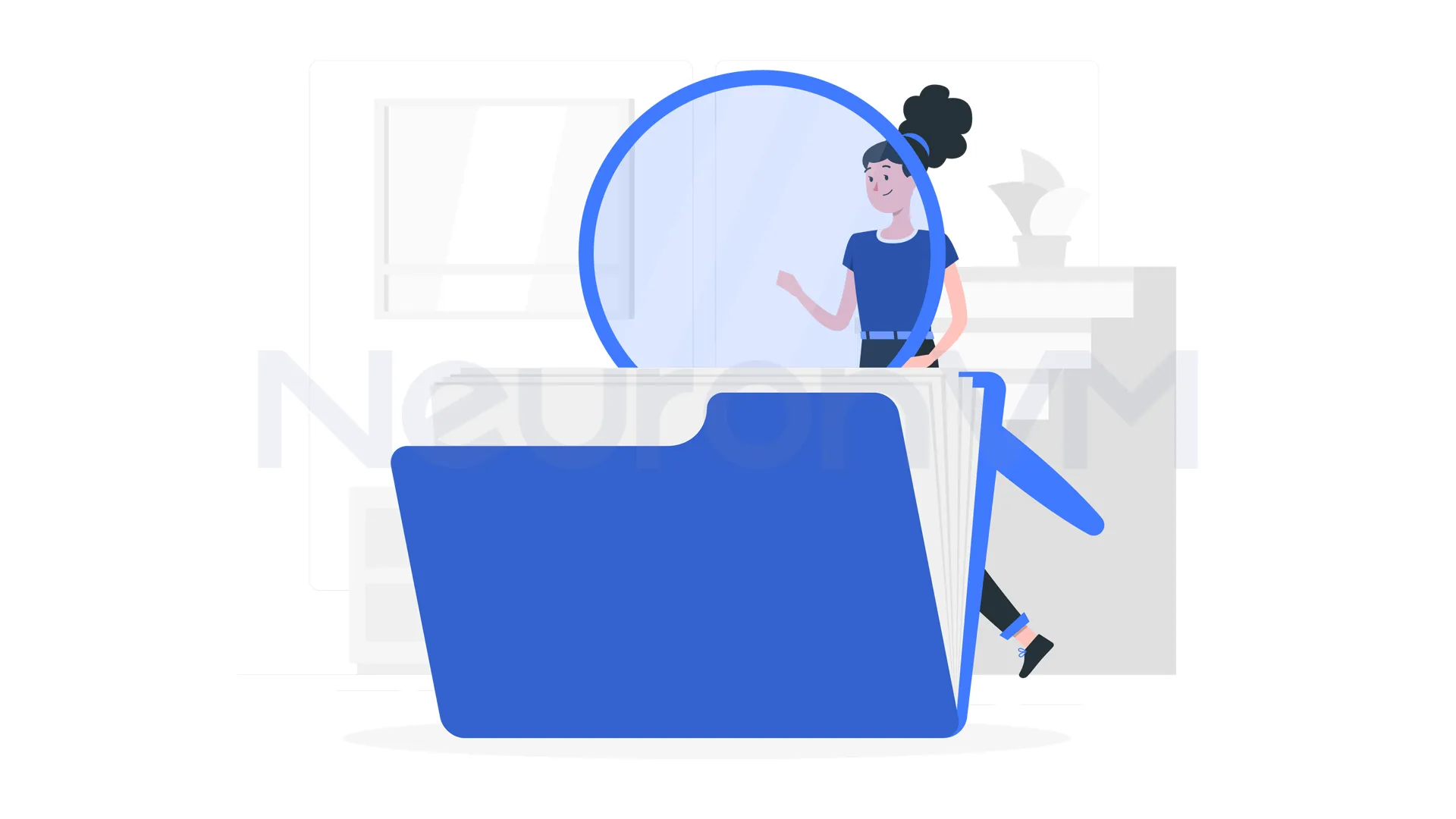
Step 2: Create a Quick Shortcut
If you want faster access:
First, navigate to your Dropbox folder.
Then right-click on Create Shortcut.
For the final step, move the shortcut to your desktop or favorite folder.
Step 3: Use the info.json File to Find Hidden Dropbox Folders
If you have multiple accounts or moved folders, Windows might not display everything, because Dropbox stores folder info in info.json, here are the file locations:
%APPDATA%\Dropbox\info.json %LOCALAPPDATA%\Dropbox\info.json
The file contains details about your Dropbox accounts in a format called JSON, inside you will see something like this:
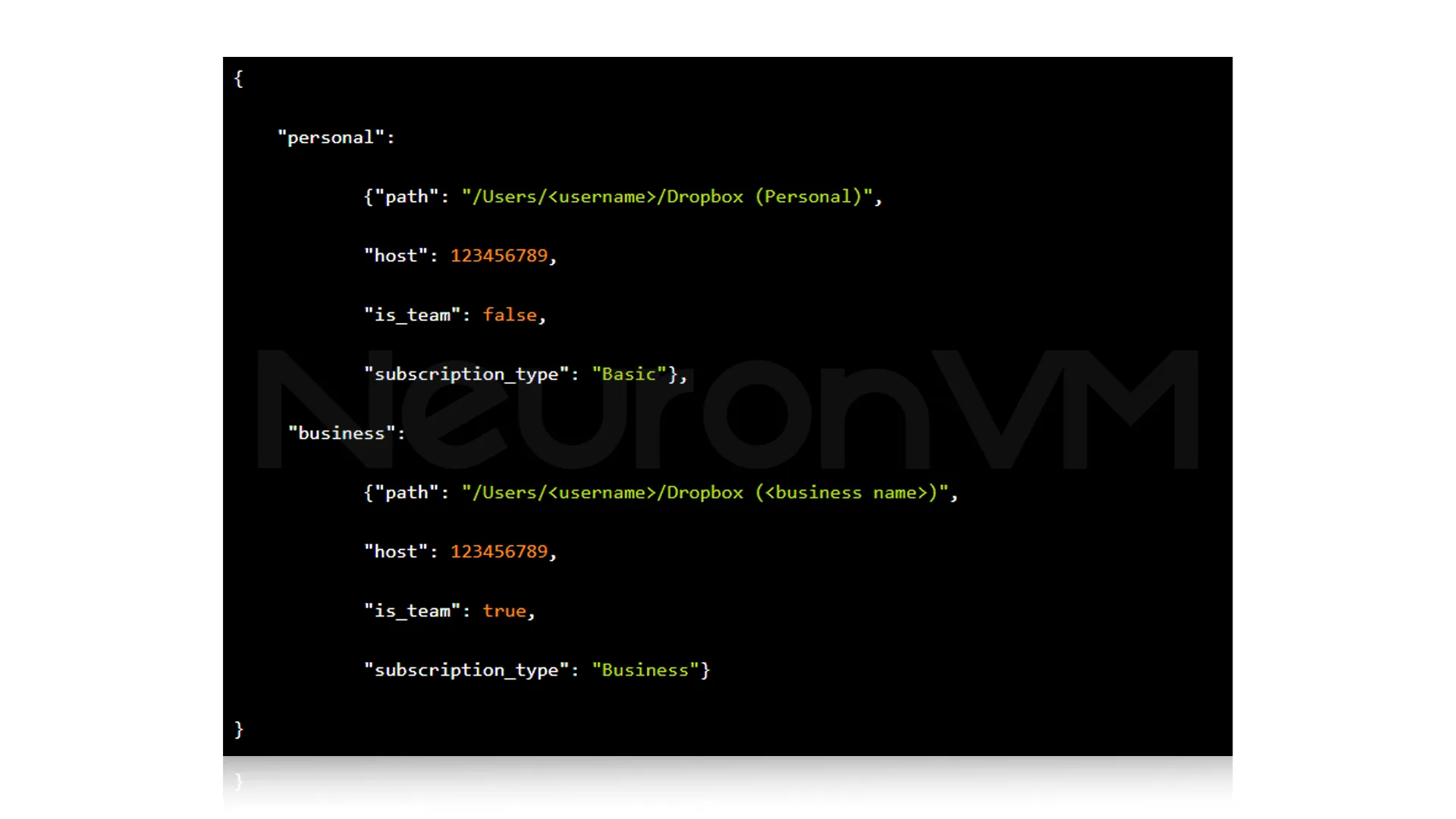
Tip: If you ever switch laptops and can’t locate your business Dropbox folder, reading “info.json” will reveal its exact path and save you a lot of time.
Troubleshooting Tips
Smart Sync files not showing? Right-click-> select Local to download.
Files still missing? Ensure Dropbox is running and syncing.
Multiple accounts? Each account has its own folder, check info.json.
Slow internet? Dropbox may delay syncing; wait a few minutes or restart your router.
Advanced Dropbox Tips for Windows 11
Keyboard Shortcuts:
- Press Win + E to open the Dropbox folder
- To have a quick file search in File Explorer: Ctrl + F
Organize well:
- You can use subfolders for work, personal projects, and etc
- To have quick access to your used files, pin them
Recover Deleted Files:
- Dropbox keeps deleted files for 30 days
- You can visit the deleted files page if you want to restore
Backup Smart Sync Files:
- You can have your files online-only, but it is risky if your internet fails
- Backup your important files
Automate Your Workflow:
- Use Dropbox integrations like Microsoft Office, Slack, or Zapier to streamline tasks
- Set up folder rules or notifications to track shared files
Personal Experience: I set up automatic Dropbox backups for client reports every week, it saved me countless hours and prevented accidental data loss.
Conclusion
Knowing how to see all Dropbox files on Windows 11 simplifies file management, prevents missing files, and also improves your productivity, hidden files may result of the Smart Sync, multiple accounts, or folder moves, but by using Dropbox settings, shortcuts, and advanced techniques, you can find and organize all your files efficiently, remember to read our article till end to master it all.
Pro Tip: To have quick access, create desktop shortcuts, pin your Dropbox folder, and also use keyboard shortcuts; these small habits save hours over time.
Right-click the file in File Explorer > choose "Make Available Offline" > "Local."
Make sure the Dropbox app is installed and you're signed in, check folder location in Preferences > Sync.
You might like it