The Ultimate Guide to Resetting Your Kali Linux Password
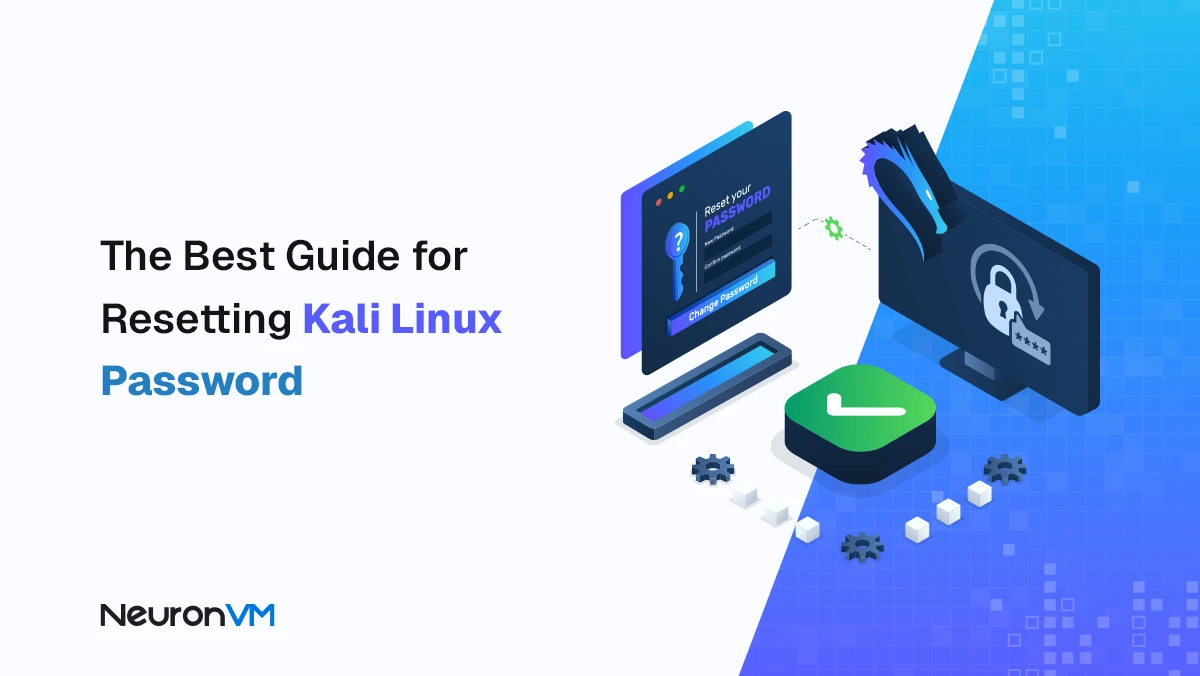
 9m
9m
 0 comments
0 comments
If you’re a Linux user, especially the security-focused Kali Linux, there’s a good chance you’ve forgotten your password at least once, this is a common problem, and it usually occurs when you haven’t used your system for a while or have multiple user accounts But don’t worry, Kali Linux has powerful password recovery tools and methods in this step-by-step guide, you’ll learn how to completely and without having to reinstall your system, recover your forgotten password in just a few minutes and regain access to your Linux desktop.
Why should we know how to reset the Kali Linux Password?
Kali Linux is one of the most popular Linux distributions for penetration testing and cybersecurity, and its users usually work with root or admin accounts So if the password is lost, access to the entire system is lost and knowing how to reset your password in an emergency can prevent hours of configuration and data from being loss.
How to Reset a Forgotten Password in Kali Linux?
Below, I have explained step by step how to recover a password in Kali Linux. Just follow these steps carefully.
Step 1: Open Boot Screen
First of all, you need to access the system boot screen and no matter if you are using Dual Boot or a virtual machine, you need to restart the system and wait for the boot screen to appear. At this point, you need to interrupt the boot process to enter the GRUB menu, where you can change the system boot options.
Step 2: Entering GRUB Settings
On the GRUB screen, you will see the Kali Linux option. Here, you need to press the e key on your keyboard to enter edit mode, which will allow you to edit the temporary boot settings and easily access the root shell.
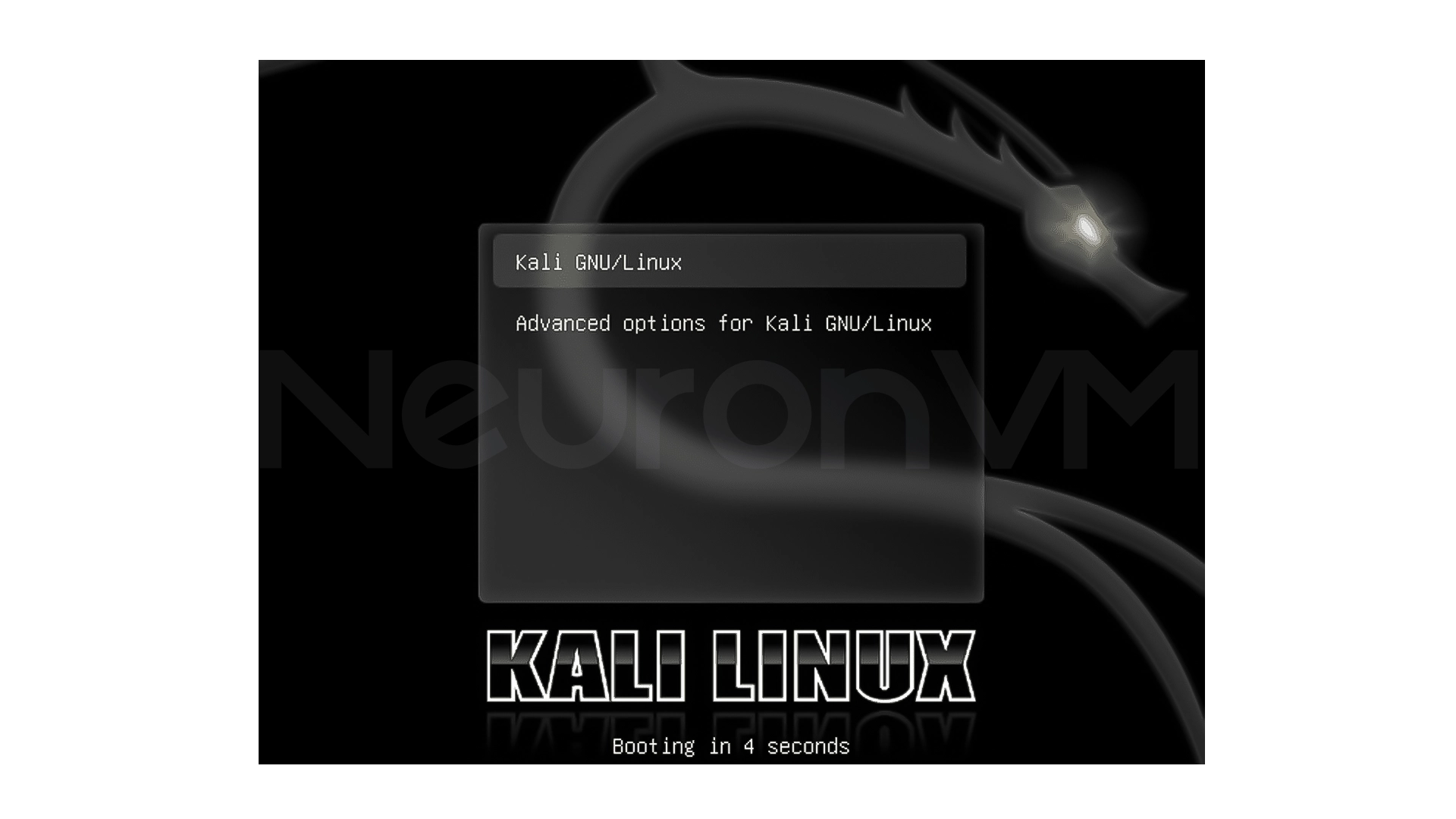
Step 3: Changing the boot parameters
In the GRUB editing environment, use the arrow keys to quickly navigate to the line that starts with linux and ends with quiet splash Now you need to delete the ro quiet splash line and write this line instead:
rw init=/bin/bash
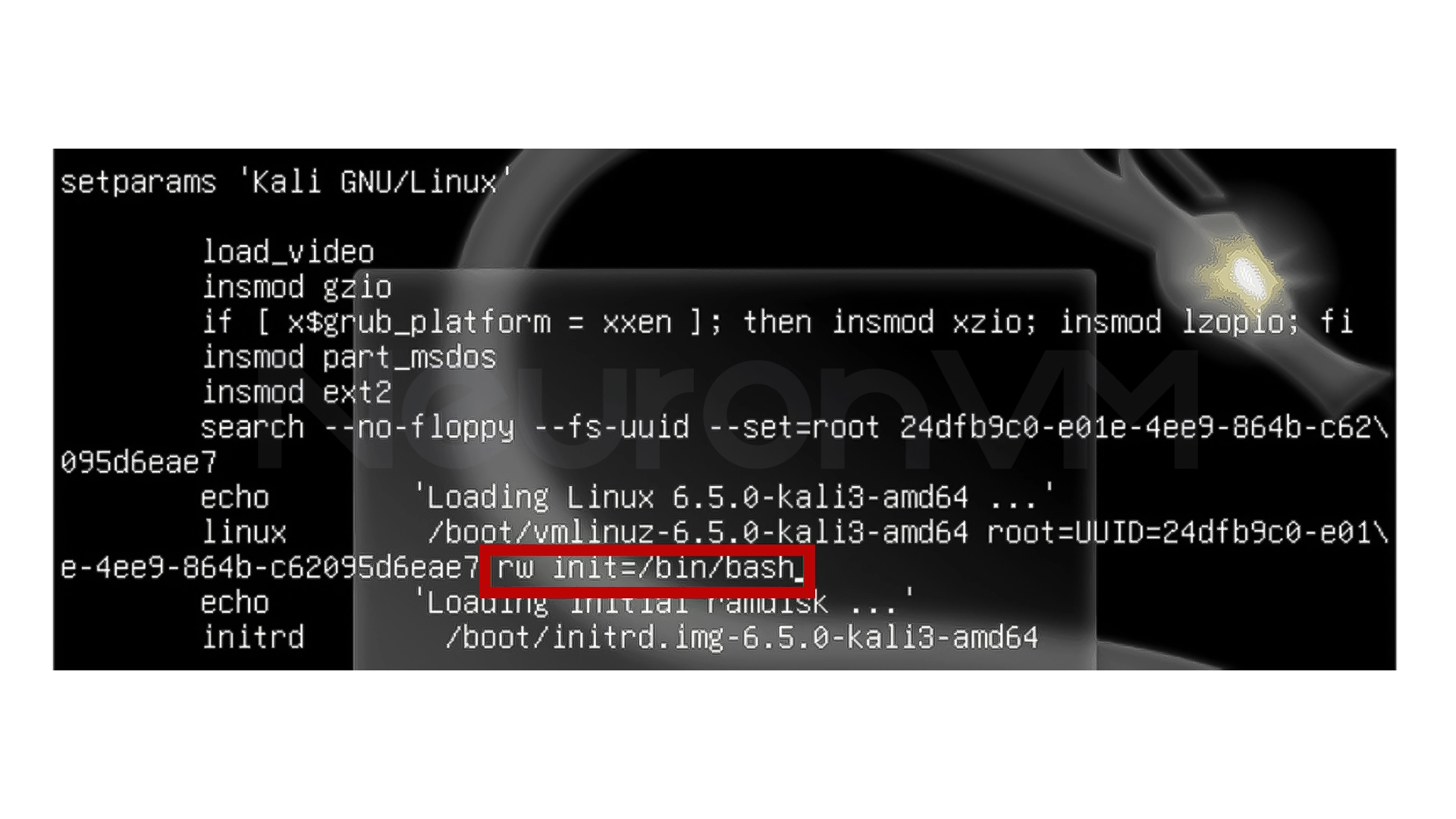
This change will easily allow the system to boot in read/write mode and directly enter the bash shell environment, which is the main Linux command line and after applying the changes, press Ctrl + X to run the system with the new settings.
Step 4: Change your password
When the system boots, you will enter an environment where you have full root access. Now it is time to set a new password.
If you do not remember your username, enter the following command to see a list of users:
ls /home
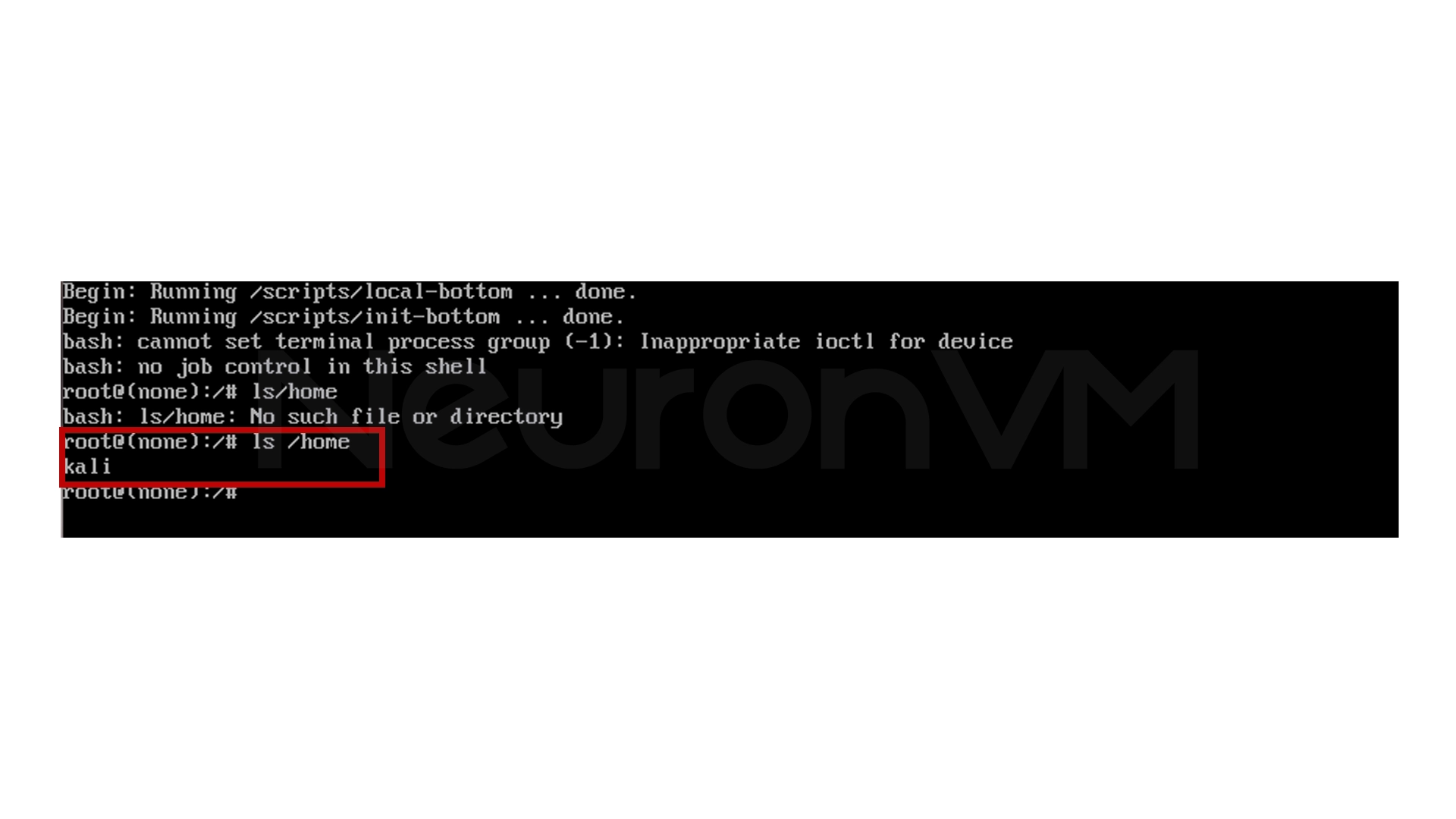
Once you have found the username, set a new password with the following command (replace username with the user’s real name):
passwd username
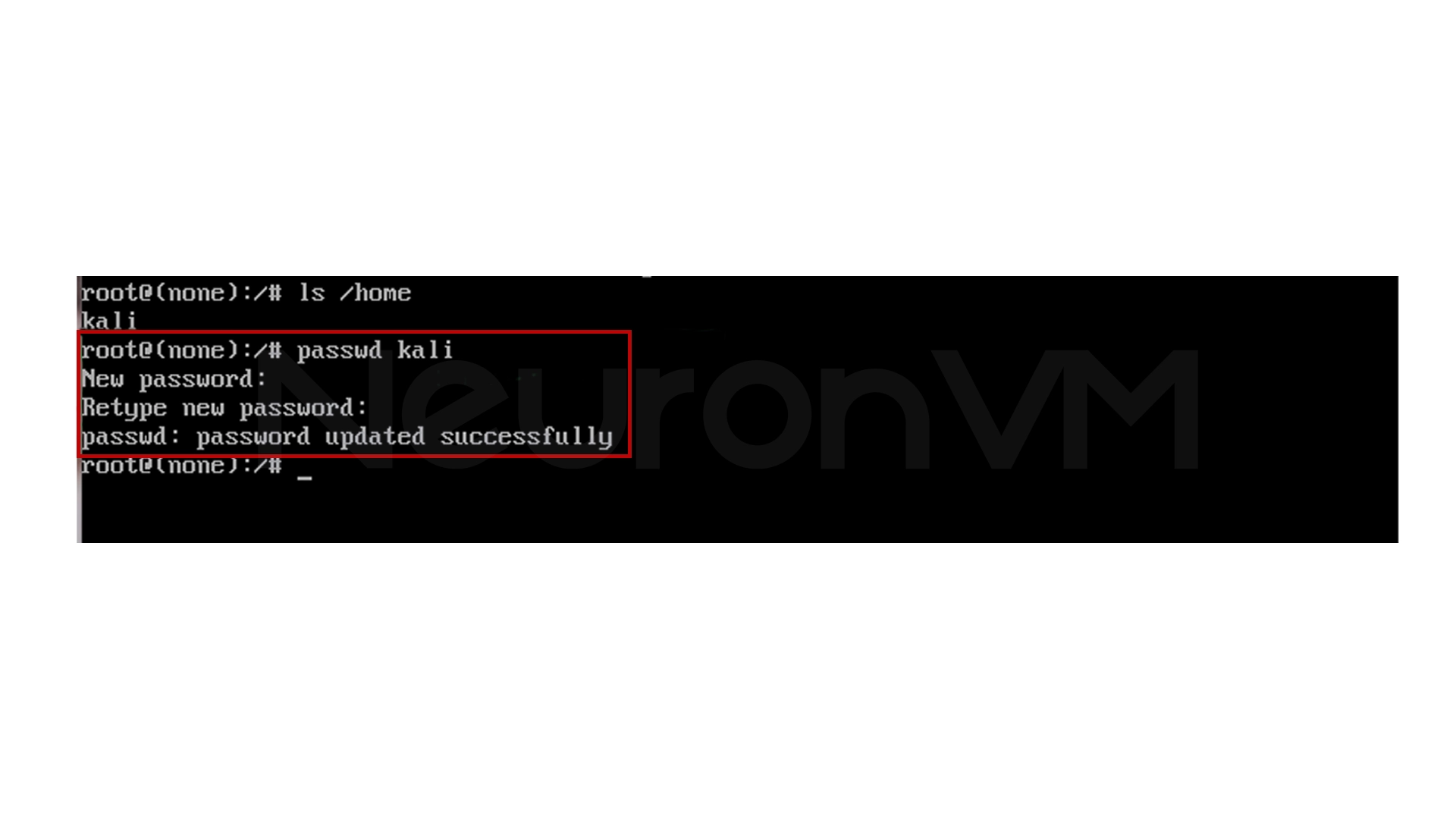
The system will ask you to enter the new password twice. After confirmation, a message will appear stating that the password change was successful.
Now use this command to reboot the system:
reboot -f
Step 5: Log in with the new password
After the reboot, the login screen will appear. Now you just need to enter your new username and also password to log back into the Kali Linux environment If you have followed all the steps correctly, you will log in without any errors and you can also use the full Linux environment again.
Security Tips After Resetting Your Password
After successfully recovering your password, it is better to follow a few security tips to avoid future problems:
Make your new password a combination of uppercase and lowercase letters, numbers, and symbols
If you are using a multi-user system, make sure that only the root account has access to the GRUB settings
If necessary, disable the ability to boot from USB or CD in the BIOS so that no one can change the system from the outside
For additional security, use tools like LUKS Encryption to encrypt your files
My Experience with Password Recovery in Kali Linux
The first time I forgot my Kali Linux password, I thought I would have to reinstall the whole system, but by following these steps, I was able to create a new one in a few minutes, and my experience taught me to always restrict root access before working with any sensitive system commands, now, I just lock GRUB before booting every time to prevent any unauthorized access.
Conclusion
Forgetting your password in Kali Linux is a common issue, but fortunately, the solution is also simple By temporarily changing the GRUB settings and also using the bash environment, you easily can create a new password in a few minutes and get back into the system Just remember that this method is used to recover your own password, not to hack into other systems, Linux security depends on the user’s awareness, so with the right knowledge, you can both recover your password and maintain the security of your system.
Yes, you can easily reset the password by using the GRUB menu and running a few simple commands in the root shell environment.
If it is done only on your personal system, then no. But it is better to lock GRUB after recovering the password to maintain the security of the system.
Yes, this method works on most new versions including Kali Linux 2022 and 2023 without problems.
You might like it
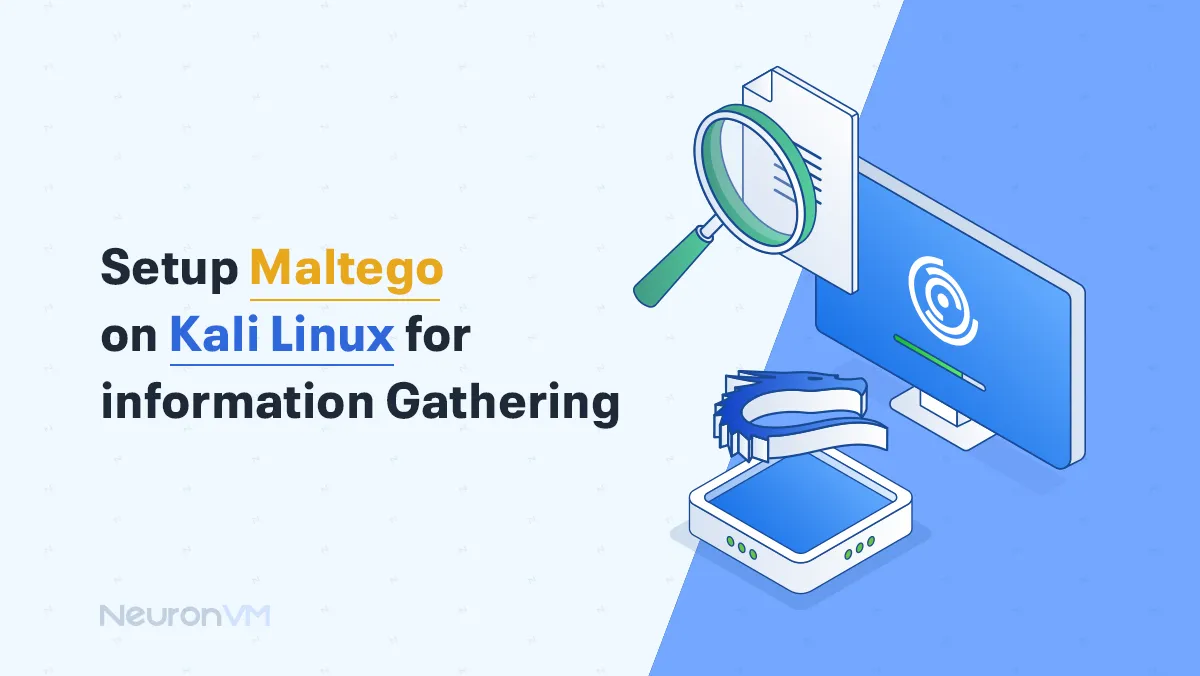
Kali Linux Tutorials
Setup Maltego on Kali Linux for Information Gathering
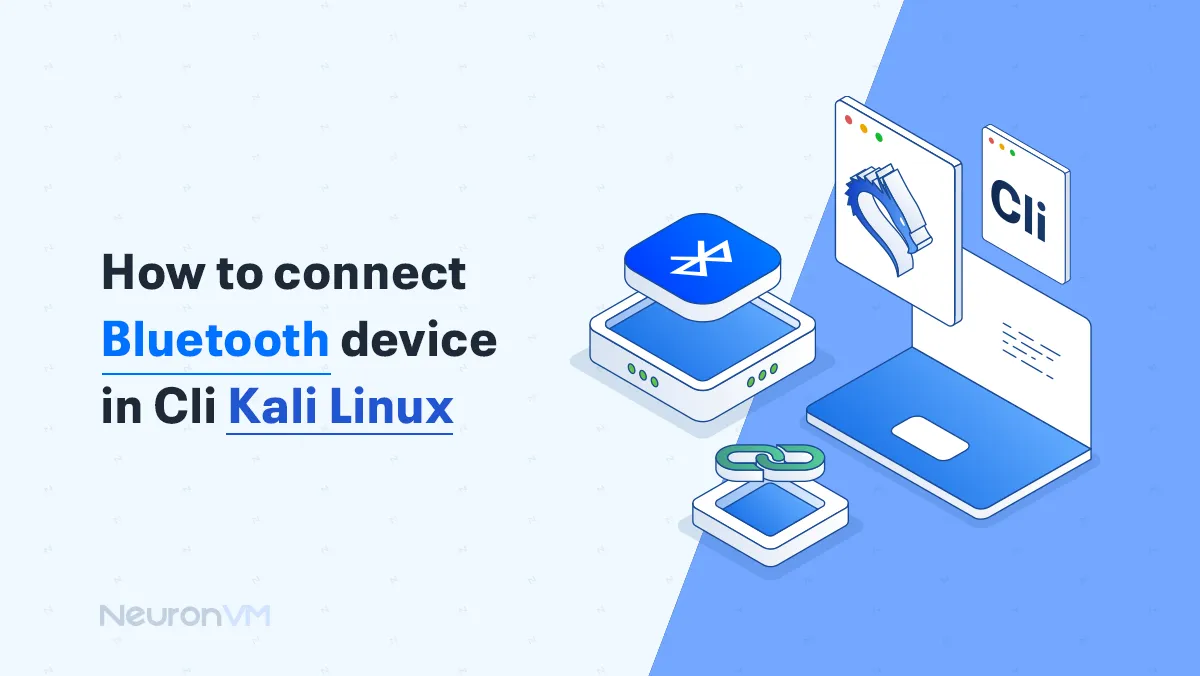
Kali Linux Tutorials
How to Connect a Bluetooth Device in CLI Kali Linux
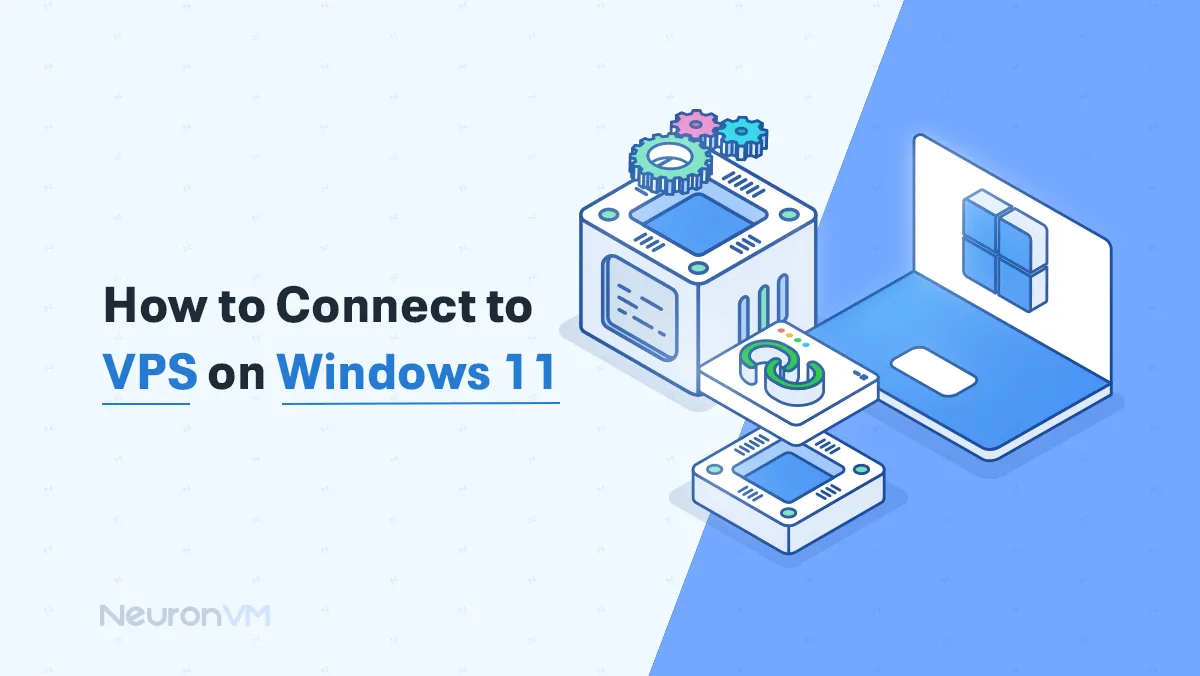
Windows Tutorials
How to Connect to VPS on Windows 11




