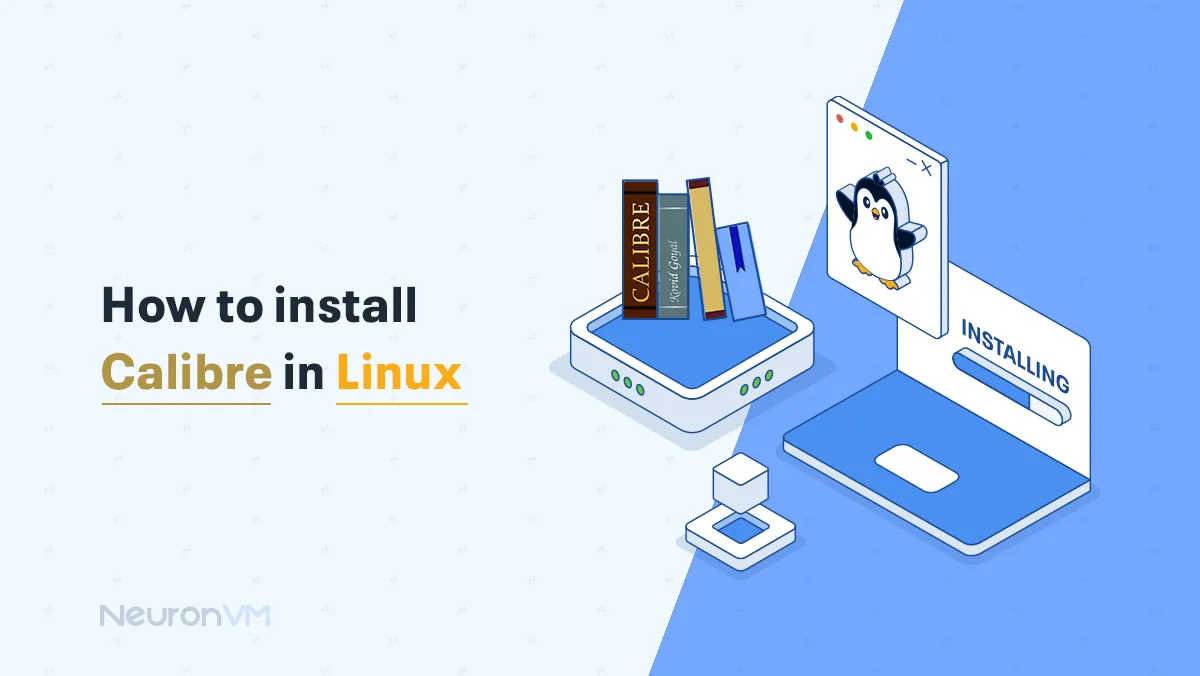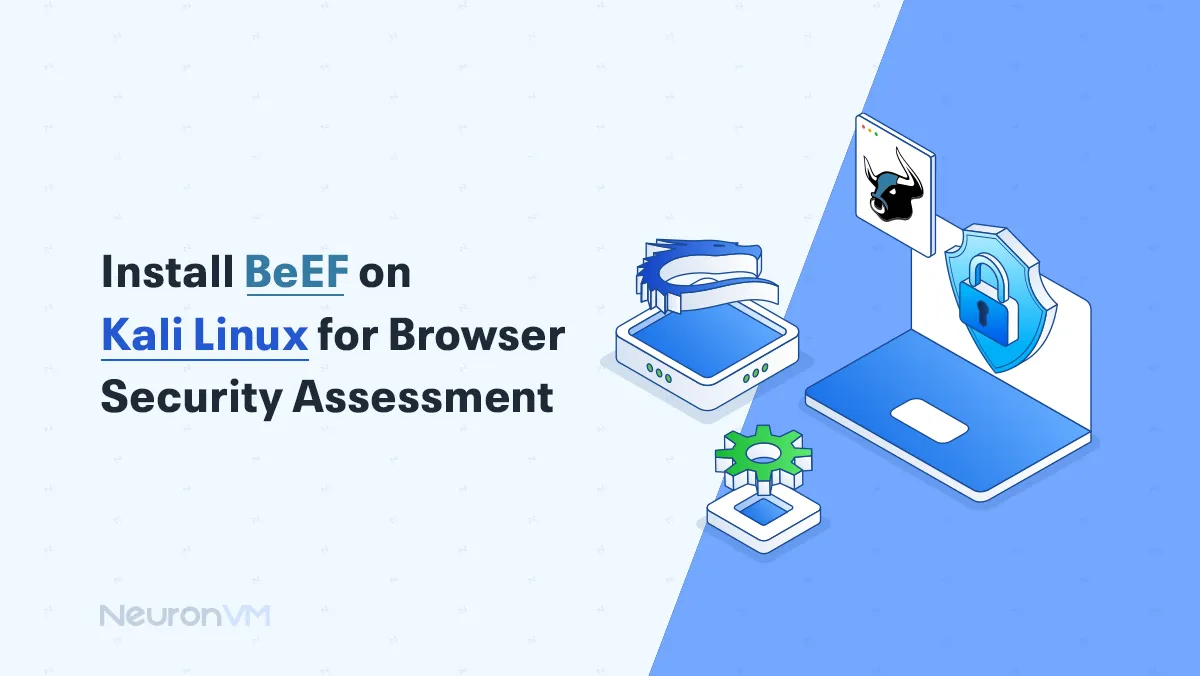How to Reset MikroTik Router Password (Step-by-Step Guide)
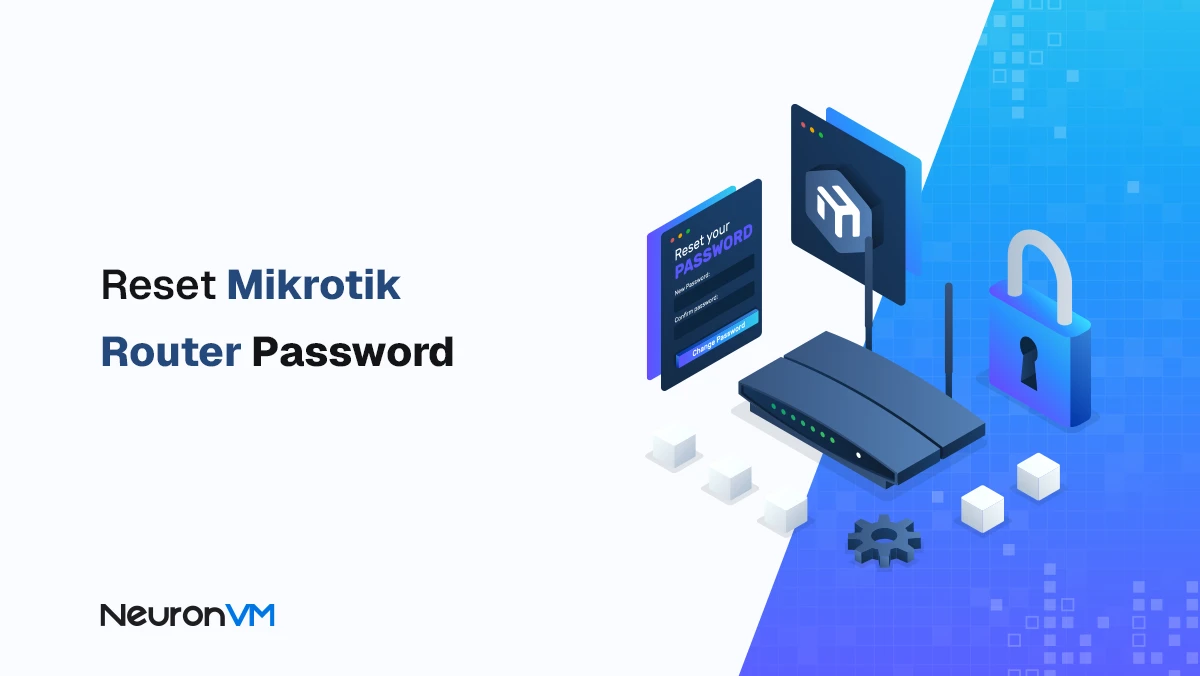
 9m
9m
 0 comments
0 comments
Routers are a vital tool in our daily lives and play a key role in connecting to the Internet at home or at work, MikroTik routers are very popular among power users and network administrators due to their advanced features and affordable price, Sometimes you may forget your router password and can no longer access the settings, In this guide, we will explain step-by-step different methods to reset MikroTik router password so that you can access the settings again. If you are planning to buy a MikroTik VPS server, you can check out our high-quality plans.
The Importance of Password Management in Network Security
Many users believe that the router password is only for accessing the settings, while in professional routers like MikroTik, a weak or forgotten password can result in loss of access or even unauthorized intrusion, Familiarity with methods for recovering or changing passwords, in addition to convenience, is one of the main foundations of maintaining network security.
Difference between Reset and Reboot
Many users confuse Reset with Reboot.
Reboot only restarts the device and does not change the settings.
Reset, however, erases all settings and returns the router to its original factory state.
It is recommended to back up your settings before resetting.
When Should You Reset Your Router?
Resetting your router is a last resort and shouldn’t be done for every minor issue, in many cases, slow or disconnected network issues can be fixed with a simple restart or RouterOS update. However, if you’ve completely forgotten your password or if incorrect settings have completely cut off access, a factory reset is the best option.
The Best way to Reset Mikrotik Router Password
Step 1: Physical Reset Option
1- First, find your MikroTik router and locate the small Reset button on its body (usually marked as a tiny hole).
2- Using a paperclip or needle, hold the Reset button for about 10 seconds.
3- Using a paperclip or needle, hold the Reset button for about 10 seconds.

This will reset the router to its factory settings.
Step 2: Log in to the default router settings
1- Connect your system or laptop to the router via a network cable or Wi-Fi.
2- Open a browser and enter the default router address:
- http://192.168.88.1
- Or http://192.168.1.1
(Depending on the router model)
3- On the login page, use the default username and password:
- Username: admin
- Password: (leave blank or enter admin)
Now you can access the router settings page.
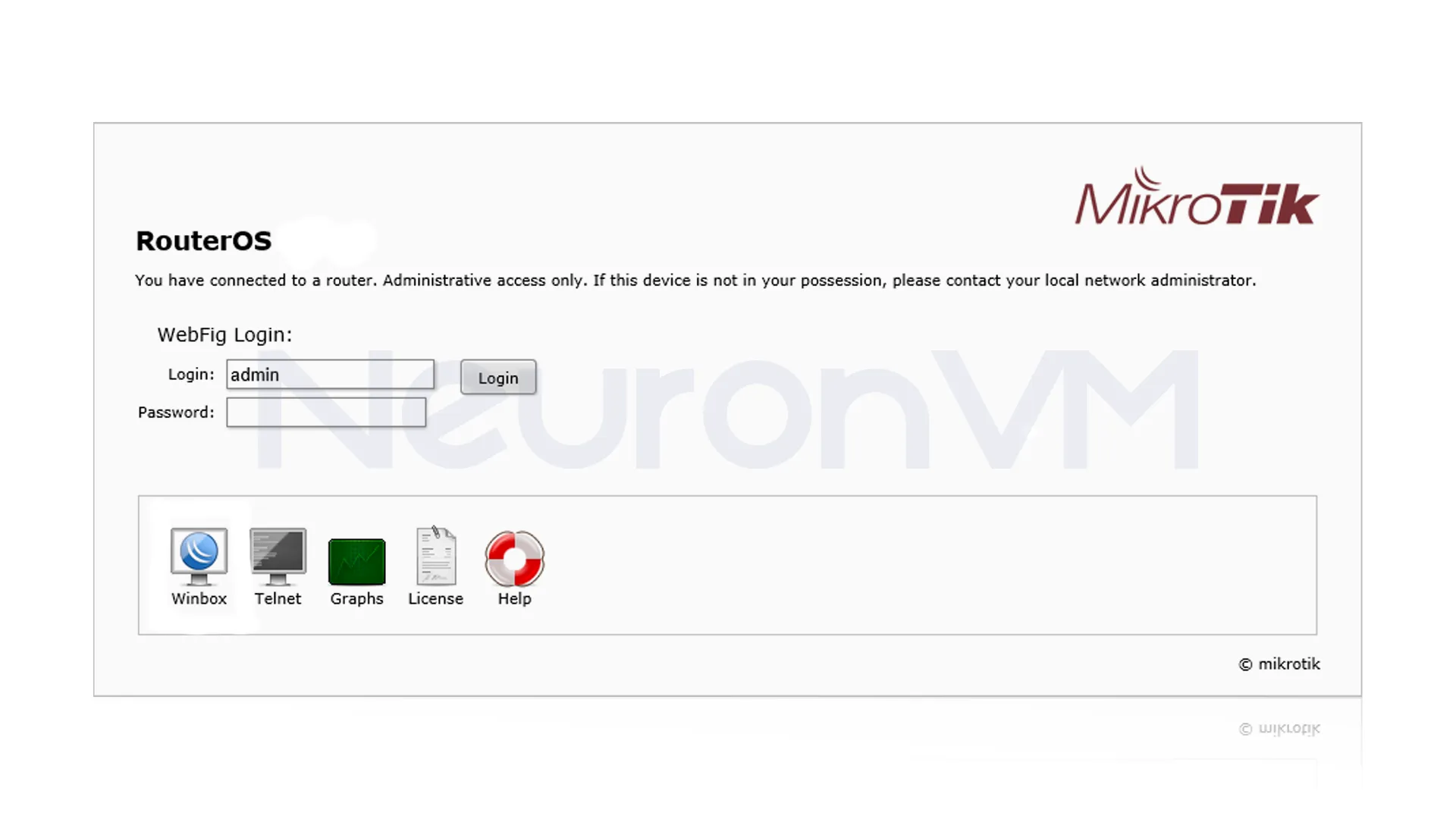
Step 3: Changing your password
1- From the left menu, navigate to System -> Password.
2- Enter your new password in the New Password field.
3- Repeat the same password in the Confirm Password field.
4- Click Change to save the changes.
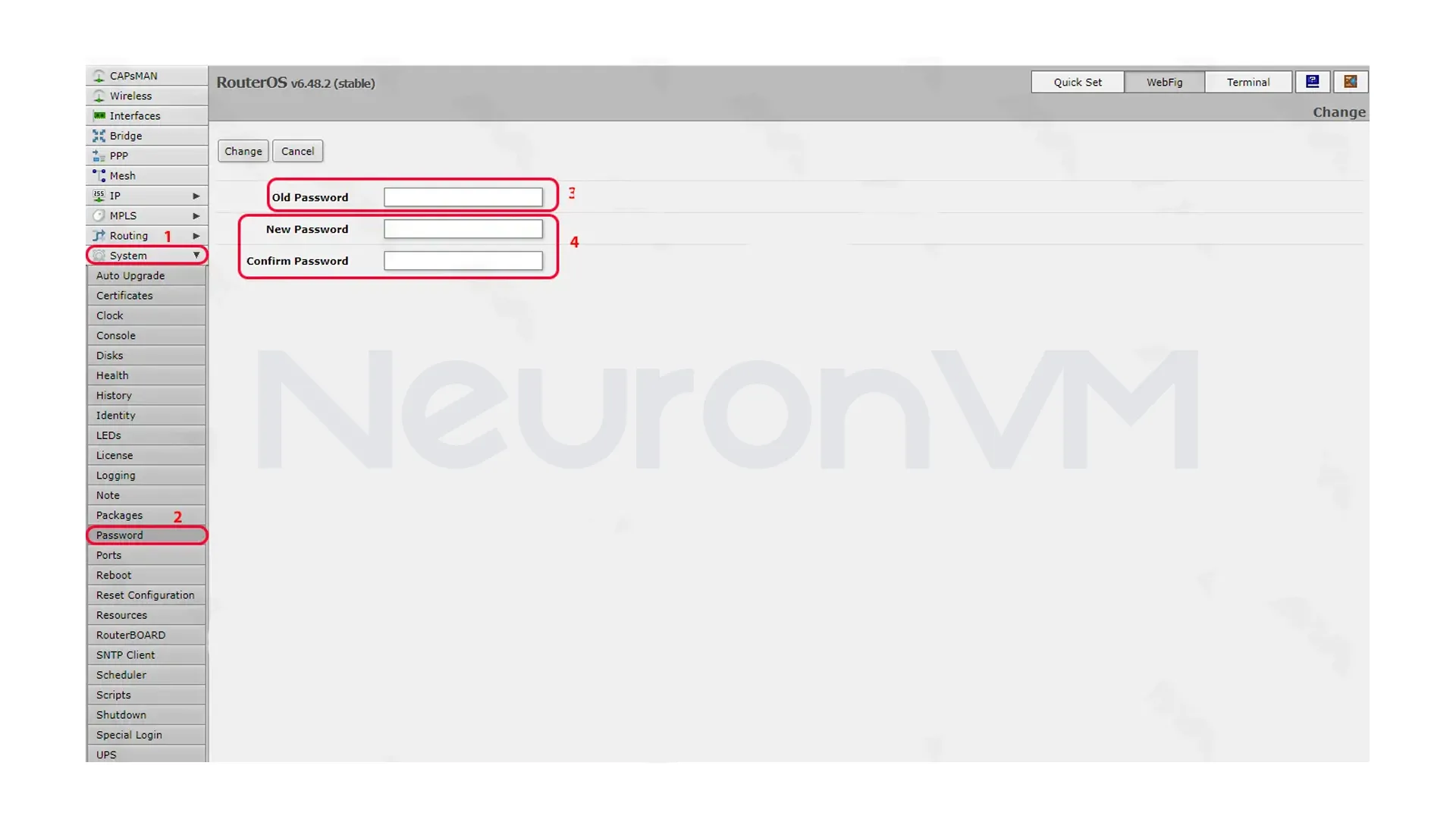
Note that if you are directed to the following page, you must click on the password button:
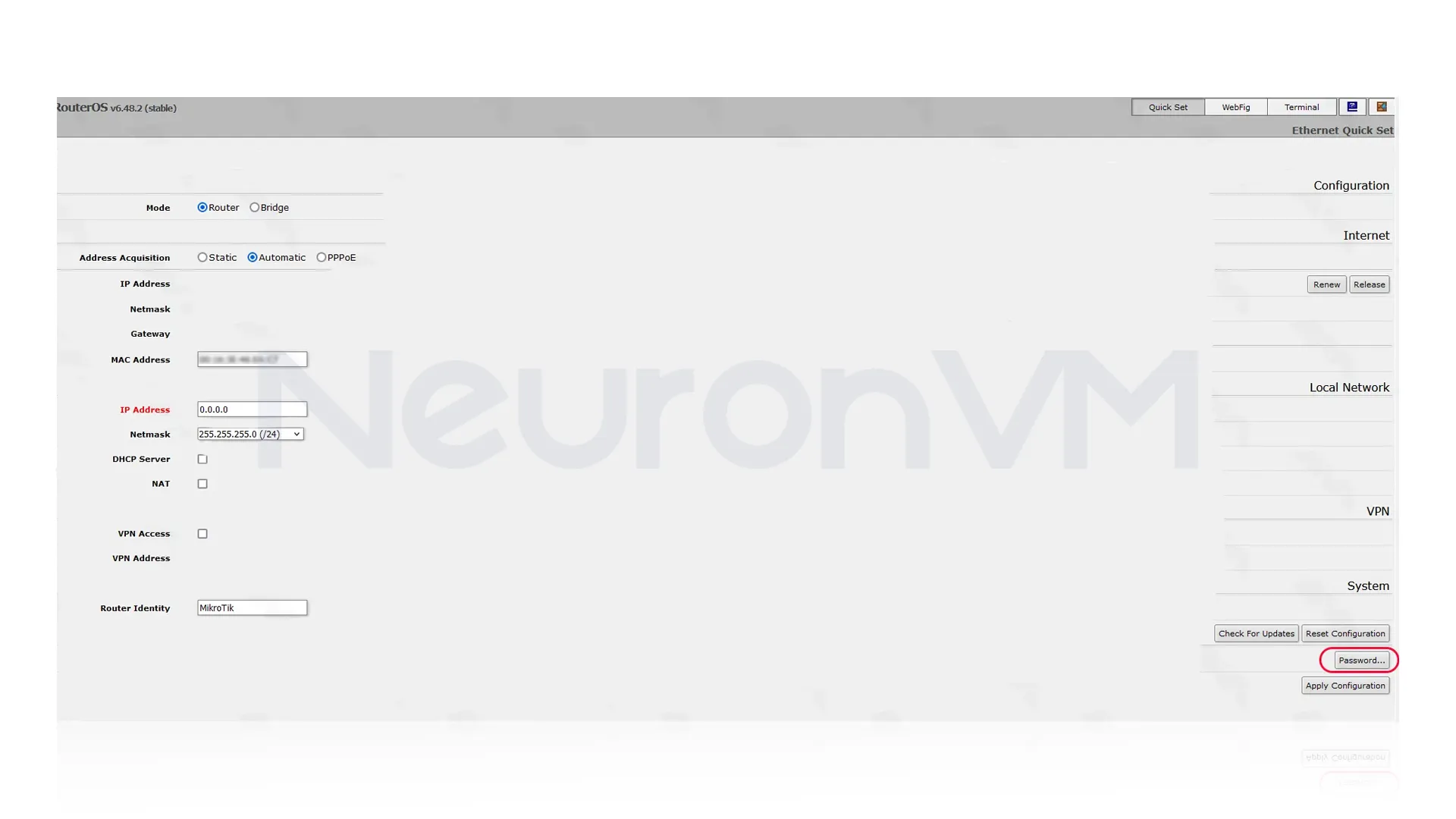
Finally, type the new password in the fields you see and click OK to reset the Mikrotik router password:
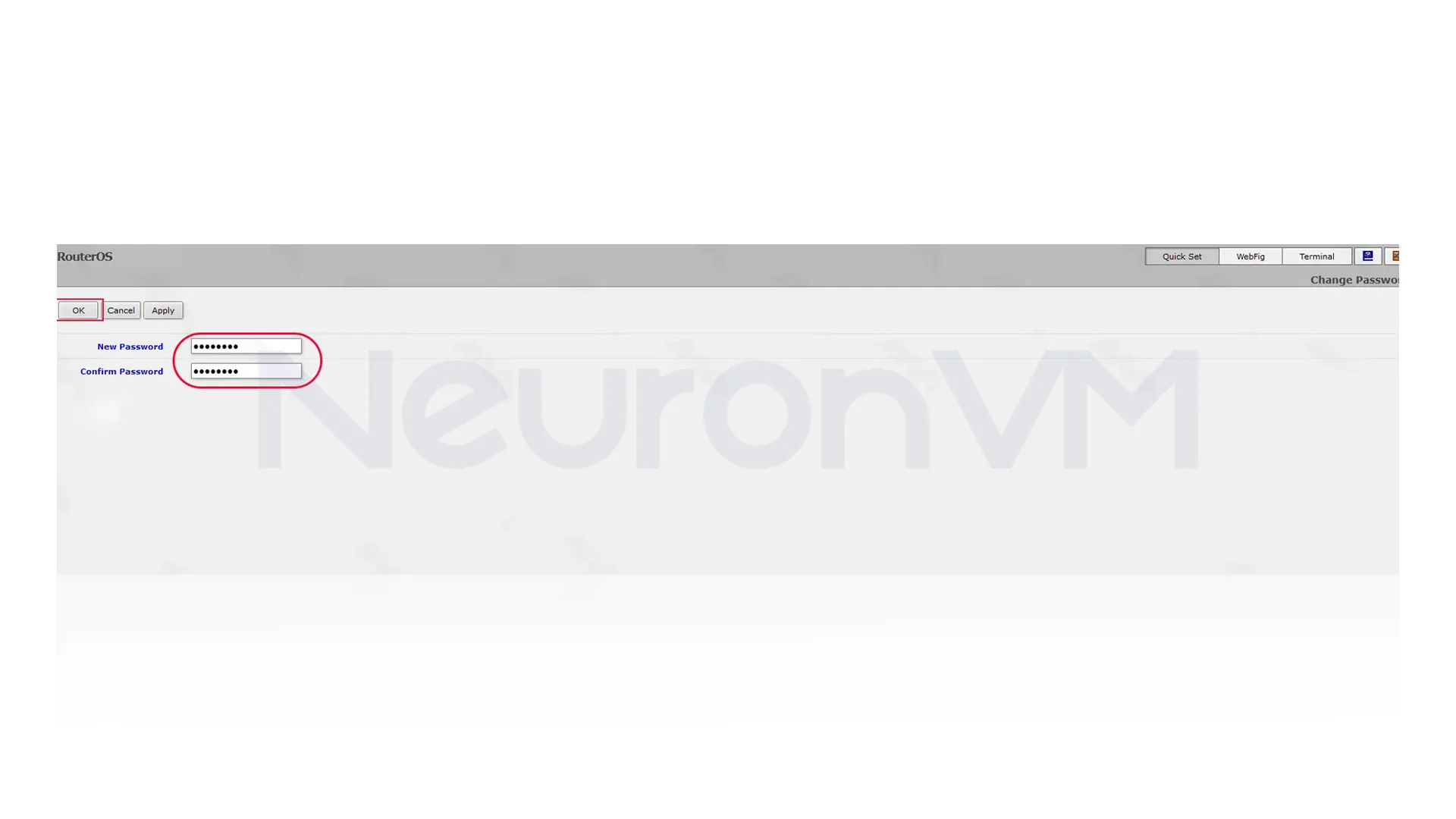
Step 4: Reset Password via Terminal
If you have access to the MikroTik terminal (via SSH or console cable), you can change the password without a hard reset:
1- Connect to the MikroTik device via SSH or console.
2- Enter the terminal environment and enter the following command:
/system console
3- To view registered users:
/user print
4- Find the user whose password you want to change and write down their ID.
5- Enter the following command to change the password:
/user set <user-id> password="<new-password>"
Replace <user-id> with your user ID and <new-password> with your new password.
To confirm, enter the following command:
/user print
You should see the updated password for the user account.
Security Tips After a Reset
After resetting your router, be sure to perform the following security settings:
Change the default username (admin).
Use a strong password with uppercase letters, numbers, or even symbols.
Restrict access to the admin panel to only specific IPs or the internal network.
Update RouterOS to stay safe from security vulnerabilities.
Networking Expert Advice
Network administrators usually back up their current settings before resetting their router, on MikroTik routers, you can run the “/export file=backup” command to save all your configurations so you can easily restore them after a reset, this saves time in enterprise projects and prevents errors in complex configurations.
Real-world example of resetting in MikroTik
In a small company, after the network administrator left, the password for the MikroTik router was unavailable, and the internal network communication was disrupted, so by using the reset and backup file recovery method, the network, VPN, and firewall settings were restored to their previous state in less than 20 minutes, This experience shows us how important it is to be familiar with the reset and backup process in network management and maintenance.
Conclusion
Resetting the password of a MikroTik router is not a complicated task, because you need to follow the steps in order, whether through the physical button, the terminal or the settings panel, you can easily regain control of your device, After the reset, be sure to choose a strong password, update the system, and back up your data to have a secure and stable network.
Reboot only turns the router off and on and does not change any settings. Reset returns all settings to factory defaults.
Change the default username, choose a strong password, restrict access to the admin panel, and keep the RouterOS operating system up to date.
Yes, you can set a new password by logging into the admin panel and going to System then Password.
You might like it