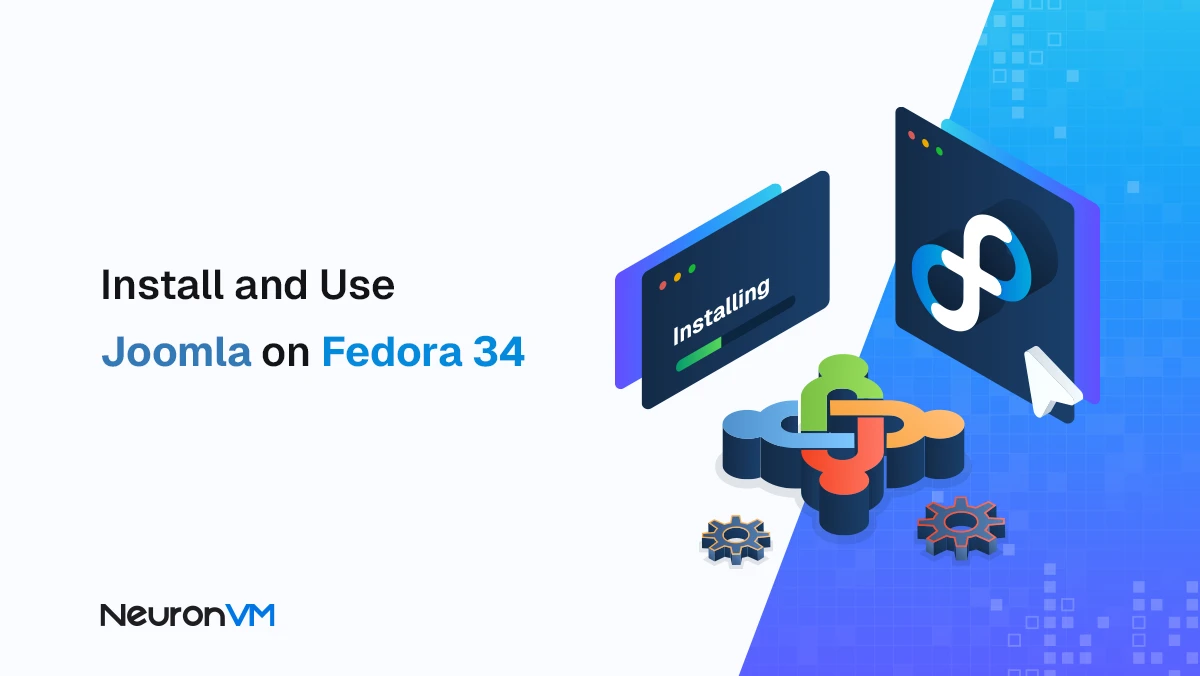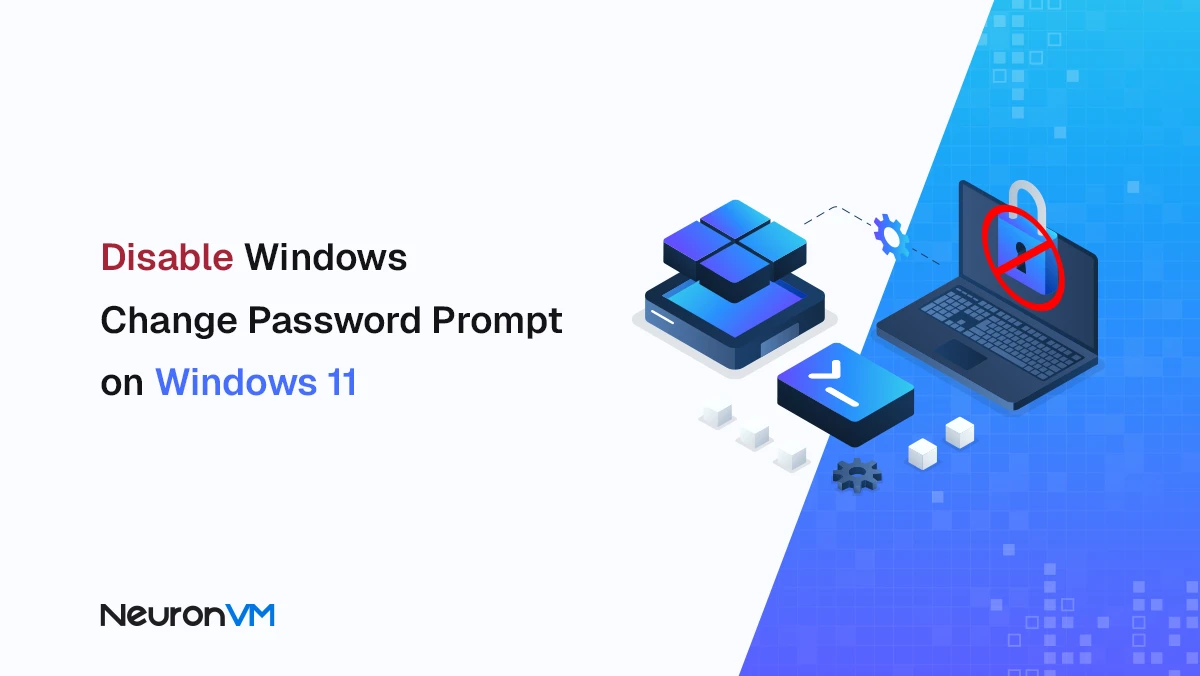How to Install and Optimize WSL on Ubuntu 20.04

 6m
6m
 0 comments
0 comments
My Personal Experience with WSL on Ubuntu 20.04: A Guide for Developers and Tech Enthusiasts: When I first installed WSL on Ubuntu 20.04, I was really surprised. Before that, switching between Windows and Linux was always time-consuming and a bit tedious. But WSL made everything smoother and easier. Over time, I experimented and found some tricks that increased my daily productivity and made working with projects easier.
Based on surveys and the experience of millions of developers, many WSL users have reported a noticeable increase in the speed of their workflow and project management. My own experience is completely consistent with this statistic. Using WSL2, compared to the original version, it performs faster and is better compatible with tools like Docker and VS Code Remote.

Why is WSL a great choice for developers?
With WSL, you can run Linux commands without having to restart Windows or use heavy virtual machines. I use WSL to run scripts. test cross-platform applications, and access tools like Git, Curl, and package managers.
The main advantage is that you can get the benefits of Windows and Linux at the same time. Windows applications are still available and Linux tools work natively. For those looking for a flexible and powerful environment, WSL is truly a game changer.
Preparing Windows for WSL Installation!!!
Before you begin, make sure that:
- Your Windows supports WSL2.
- Virtualization is enabled in the BIOS.
- You have enough space for Ubuntu and development tools.
A stable internet connection is available to download updates and install packages!!!
Installing WSL on Ubuntu 20.04 Step by Step
Based on my experience and feedback from other users, here are the simple but reliable steps.
Open PowerShell with Administrator privileges and run:
wsl –install
Restart the system.
Install Ubuntu 20.04:
wsl –install -d Ubuntu-20.04
Run Ubuntu and choose a username and password!!!
Update the system and install the essential tools:
sudo apt update
sudo apt upgrade
sudo apt install curl git build-essential
With these steps, a solid foundation is prepared for professional development and everyday tasks.
Optimize WSL for greater productivity
My experience has shown that WSL2 is essential for heavy projects . Using Windows Terminal, I can run multiple Linux sessions at the same time. VS Code Remote allows me to edit Linux files without changing the machine and environment !!
I store projects in /mnt/c for easy access and compatibility with Windows . Using multiple Linux distributions also helps me test and learn in different environments . These changes make WSL a core part of my workflow not just an accessory .
Troubleshooting Common WSL Problems
Even power users sometimes encounter network or performance issues . I often fix them by running these commands:
wsl --shutdown
wsl --set-default-version 2
I also optimize the project storage location and system resources. These methods work for most reported issues and increase the reliability of using Linux on Windows.
Advanced Tips for a Better Experience
Keep Ubuntu up to date to maintain security and stability!!!
- Extend your workflow capabilities with WSL2 GUI apps.
- Back up important projects regularly.
- Using Zsh with Oh My Zsh speeds up your command line work.
Developers have reported that these methods save time and reduce errors when managing multiple tasks.
Conclusion
Installing WSL on Ubuntu 20.04 is not just about running technical commands; it changes your work experience. The combination of WSL2, Windows Terminal, VS Code Remote, and Docker creates a unified environment that makes Linux and Windows tools available simultaneously. With fine-tuning and small optimizations, WSL becomes a powerful platform for professional work, making development faster, smoother, and more enjoyable.
Yes, WSL allows you to learn and run Linux commands without the need for a virtual machine. It is easy to get started and installs quickly.
WSL2 has a real Linux kernel, so it has better performance and fuller compatibility with tools like Docker.
Storing projects in /mnt/c ensures easy access and compatibility with Windows tools, but for testing in a pure Linux environment, the home directory can be used.
You might like it

Ubuntu Tutorials
How to Install and Configure Neos CMS on Ubuntu 22.04
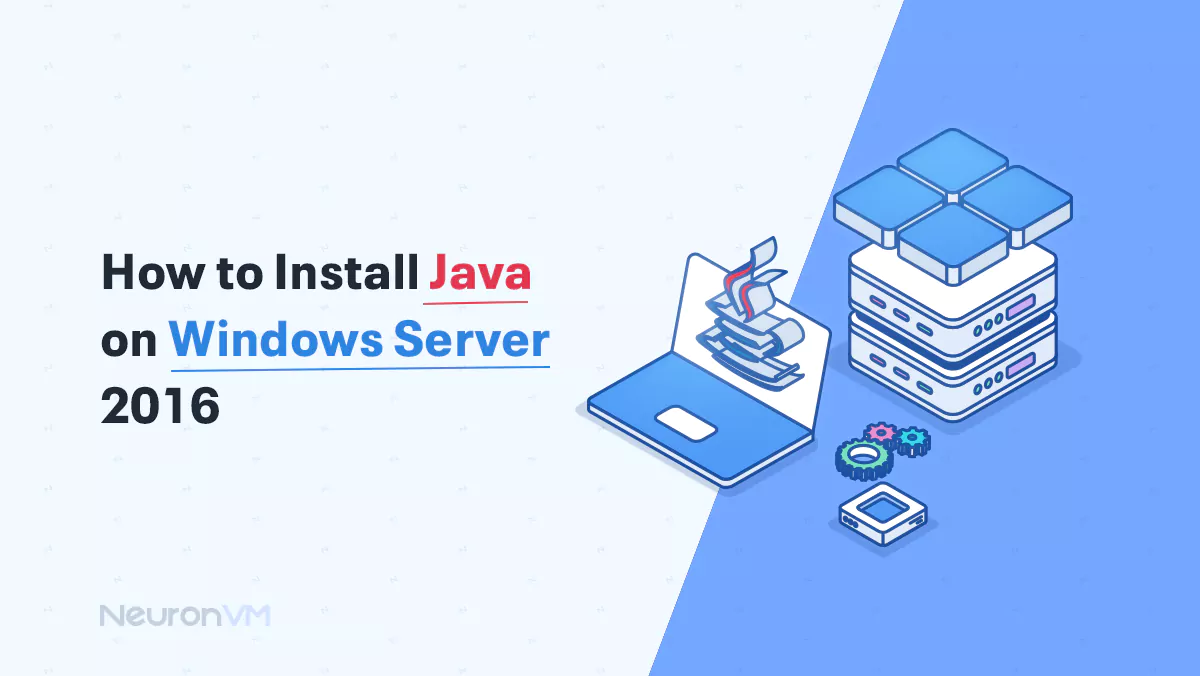
Windows Tutorials
How to Install Java on Windows Server 2016
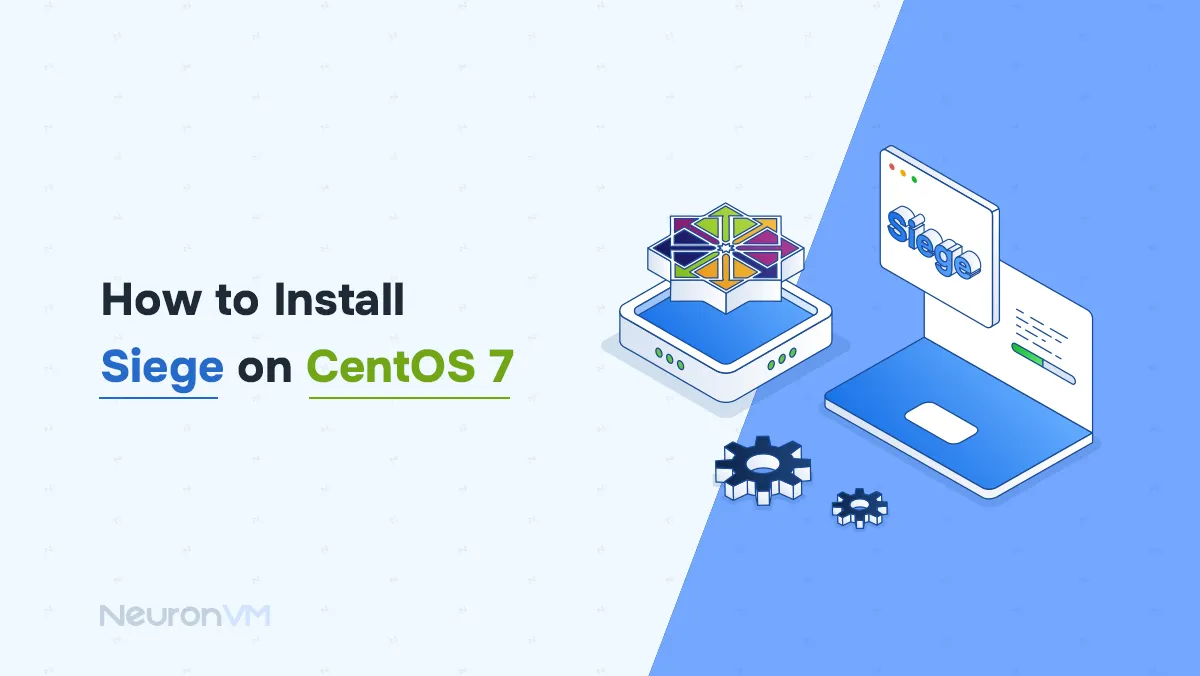
Centos Tutorials
How to Install Siege on CentOS 7 for Server Load Testing