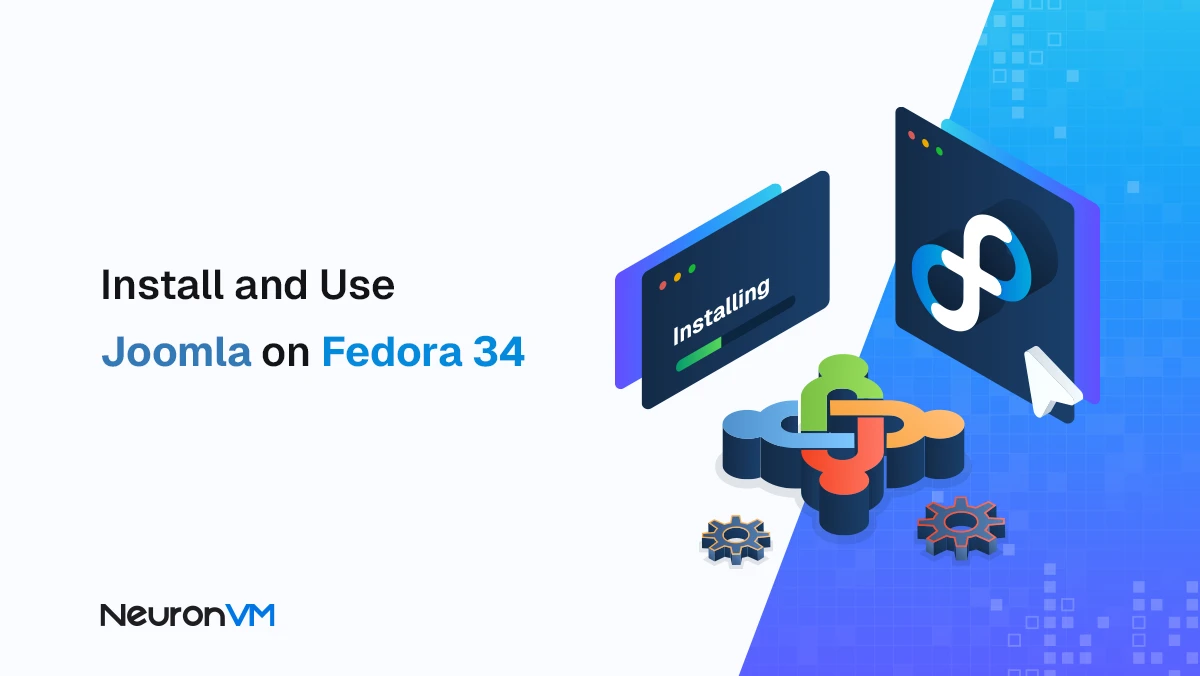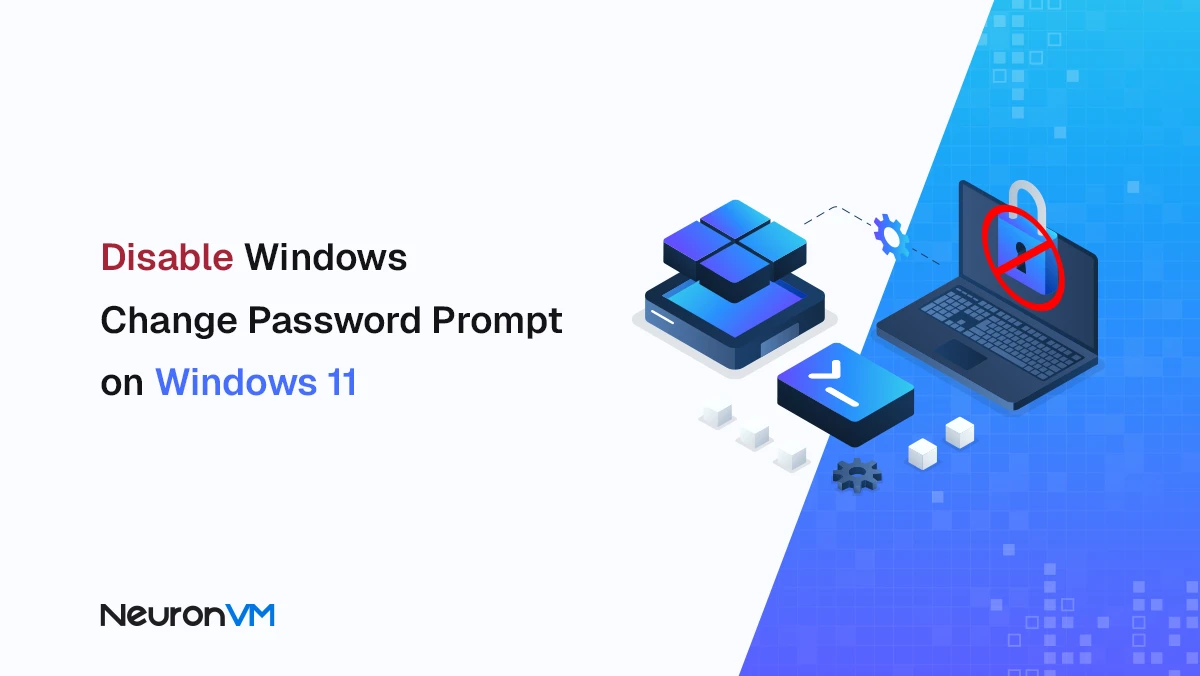How to Install SSL on Windows RDP (Step-by-Step Guide)
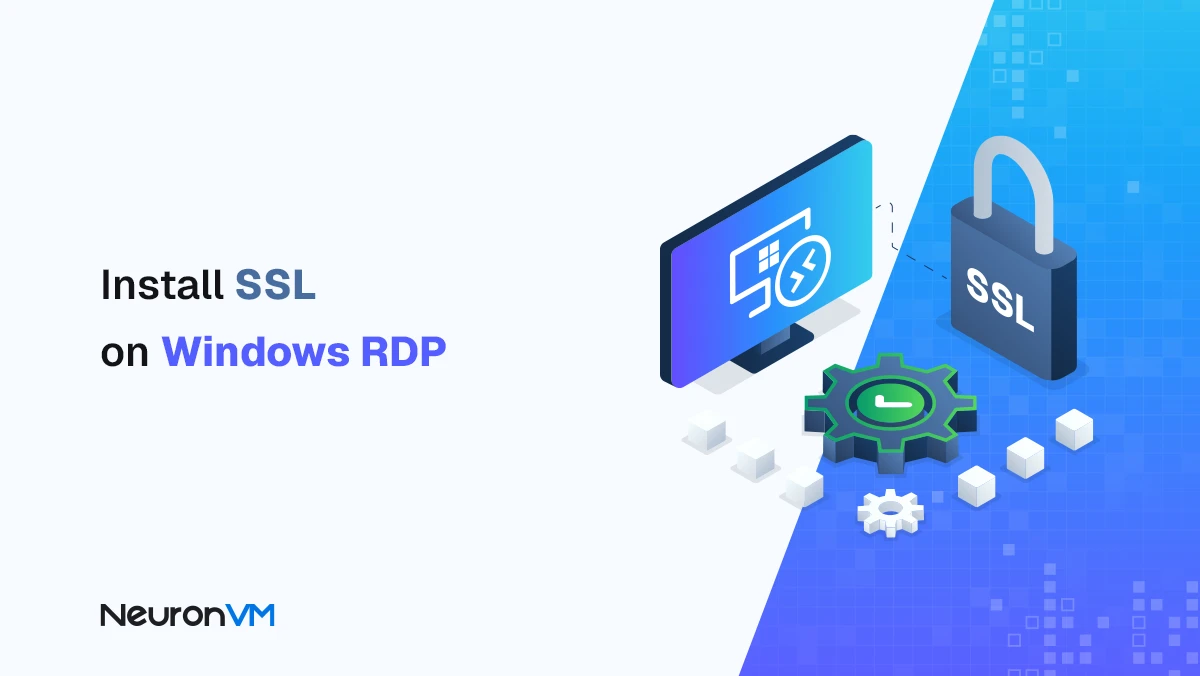
 10m
10m
 0 comments
0 comments
If you look closely at website addresses, they usually start with two prefixes: HTTP and HTTPS. The S in HTTPS stands for Secure and indicates that your connection to the site is encrypted using an SSL Certificate. This encryption makes it impossible for the data exchanged between you and the server to be intercepted or stolen. While SSL is important for any site, it becomes even more important with Remote Desktop Protocol (RDP). Unlike simple web browsing, RDP transfers all of an organization’s system access, files, databases, and even financial software. If this connection is not secure, hackers can easily steal information or compromise the system. For this reason, installing SSL on Windows RDP is a critical measure for organizational security and even for regular users.
Advantages of using SSL in RDP
Increasing information security: SSL uses strong encryption to prevent sniffing and man-in-the-middle attacks. This means your data is safe even on public networks like airports or coffee shops.
Greater trust from users and customers: A website or service that does not have SSL will be displayed in the browser with the Not Secure label. This has a severe negative impact on customer trust, especially if they want to make online payments.
Improve Google Ranking (SEO): Google has officially announced that using SSL is one of the ranking signals. This means that sites that have HTTPS have a better chance of ranking better in search results.
Prerequisites for getting a direct banking gateway: If you want to get a direct payment gateway from a bank or PSP, SSL is mandatory. Without it, your request will not be approved.
Steps to install SSL on Windows RDP
1- Open IIS Manager:
In the Start menu, search for Administrative Tools and select Internet Information Services Manager (IIS).
2- Server selection:
In the Connections panel, click on your server name.
3- Certificate Management:
In the middle pane, double-click Server Certificates.
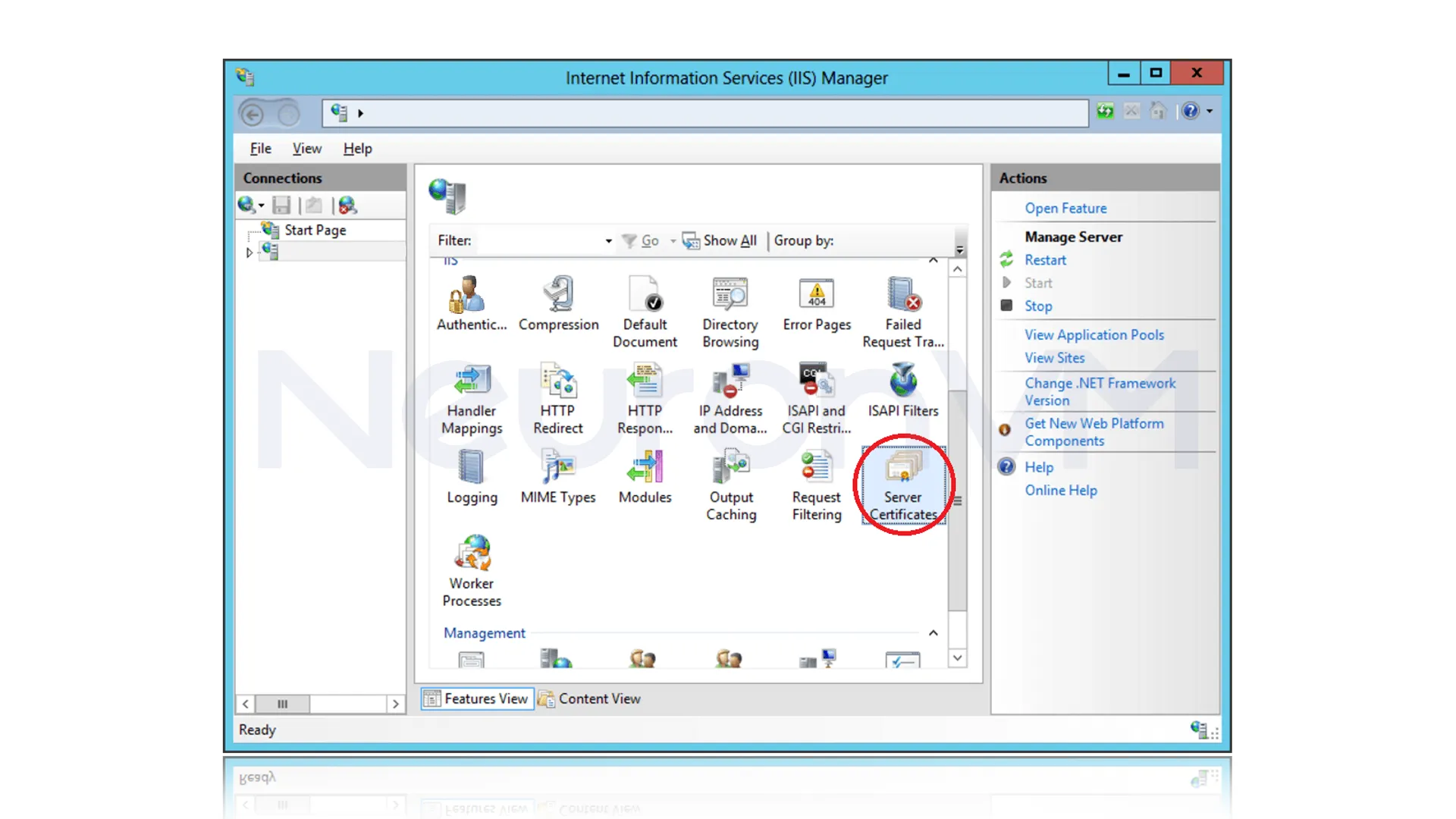
On the right pane of the window in the Actions section, click Complete Certificate Request.
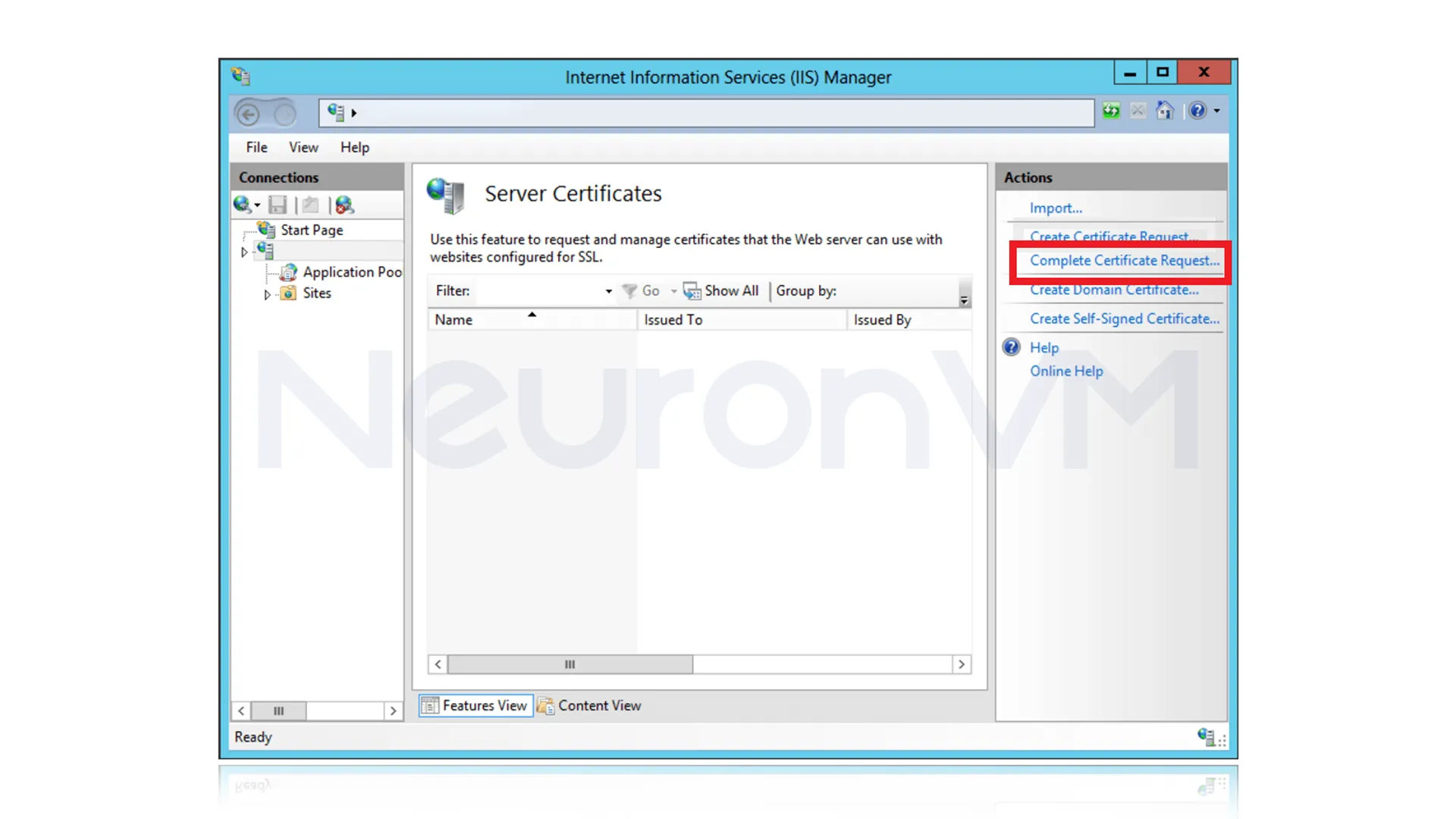
4- Import certificate:
Select the .cer file you received from the Certificate Authority (CA).
Choose a name for the certificate and specify a suitable storage location, then click OK.
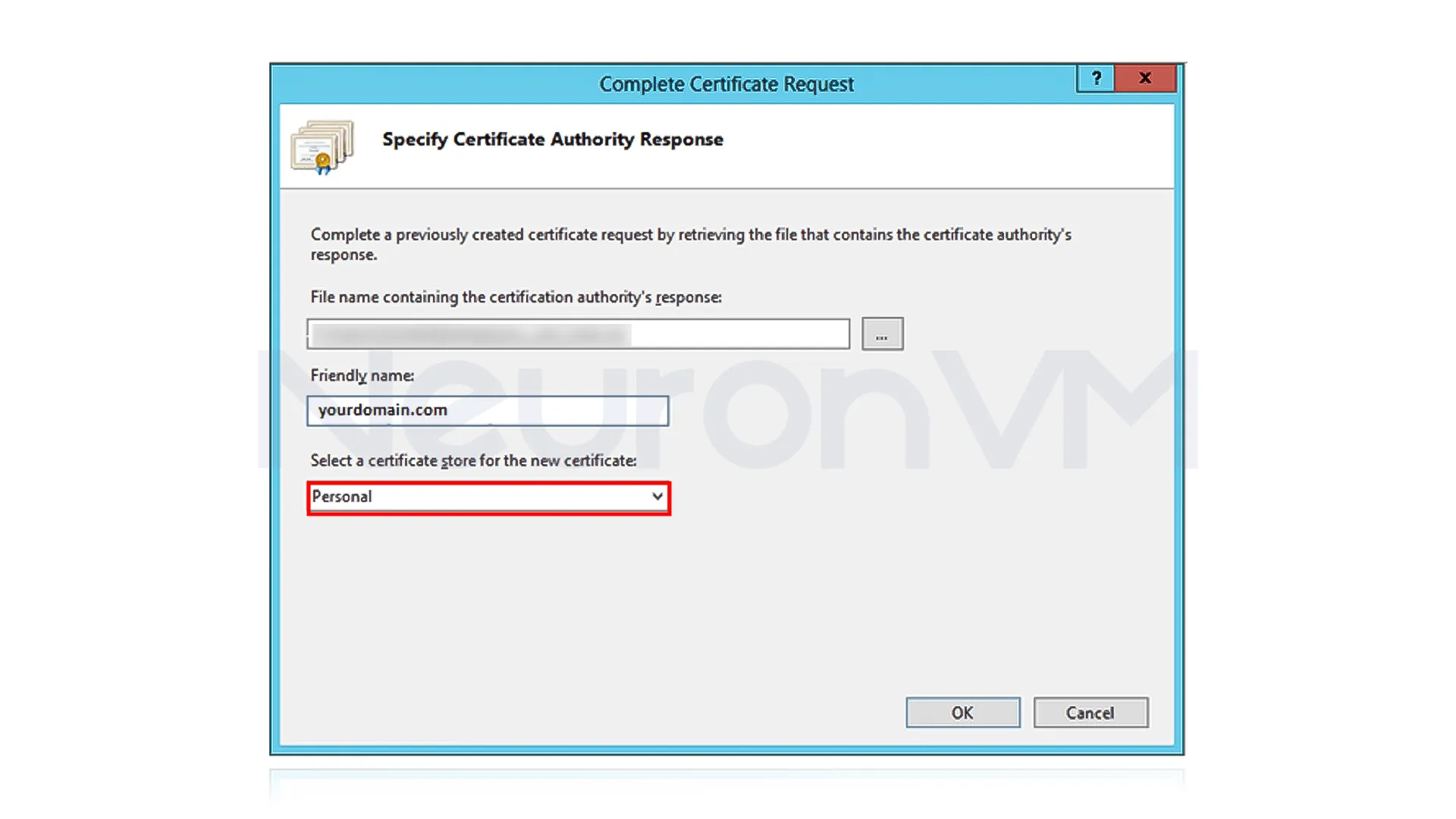
5- Installation on the site:
Open IIS Manager again, select the site in question, and in the Actions section, click Bindings….
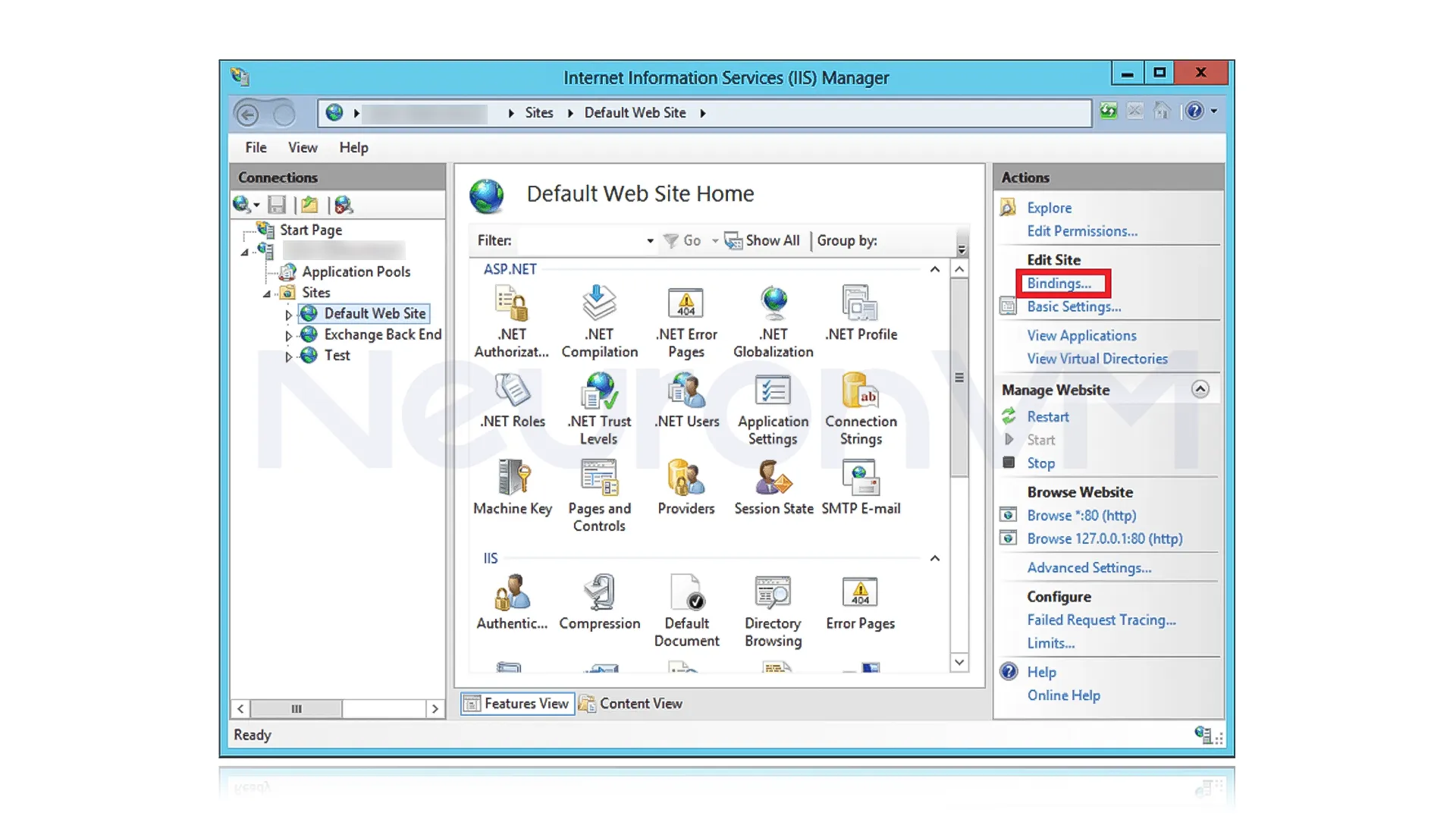
Select the HTTPS connection type and select the SSL certificate from the list.
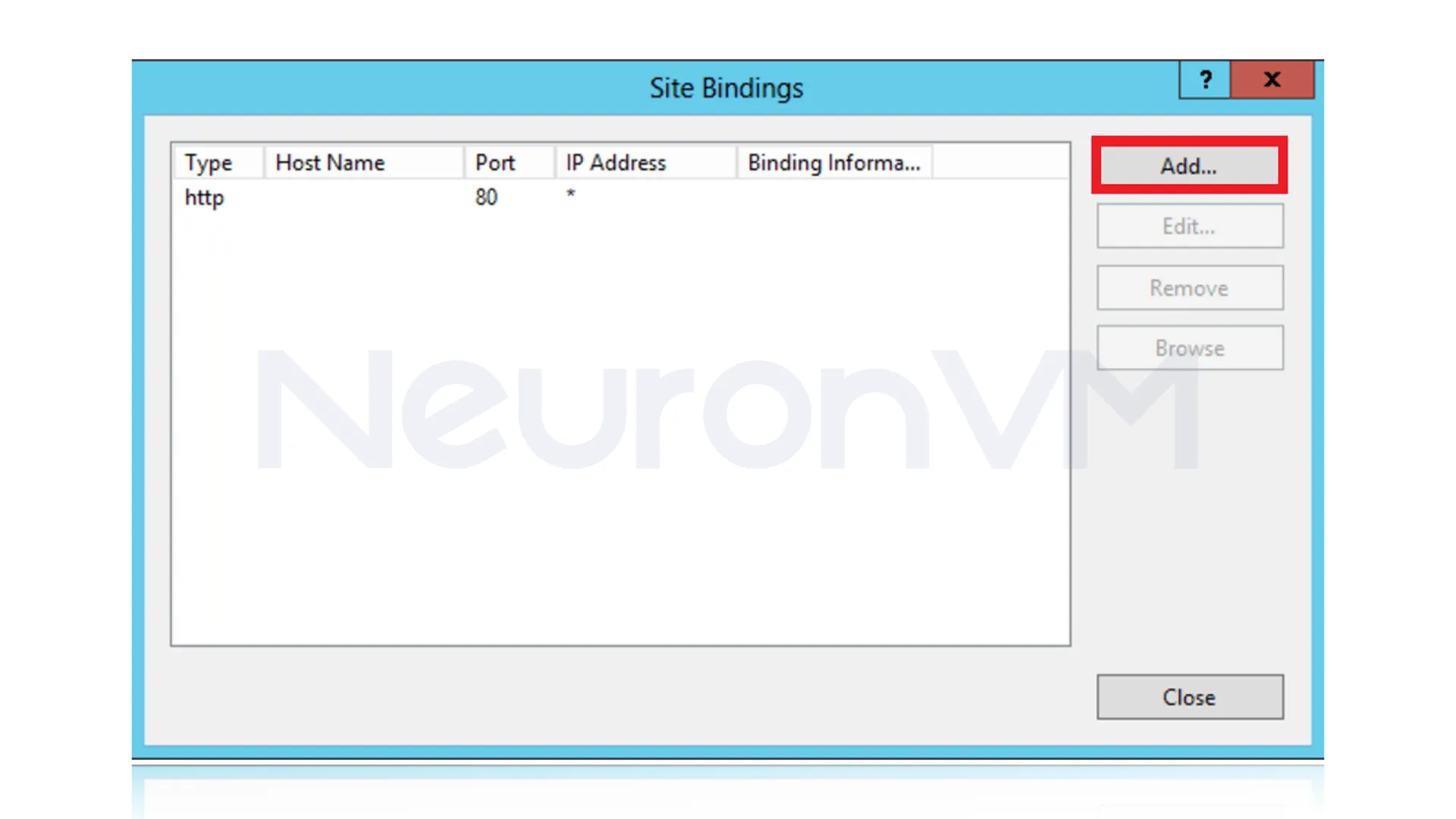
In this step, from the Edit Site Binding window, select the SSL certificate with the name of your choice.
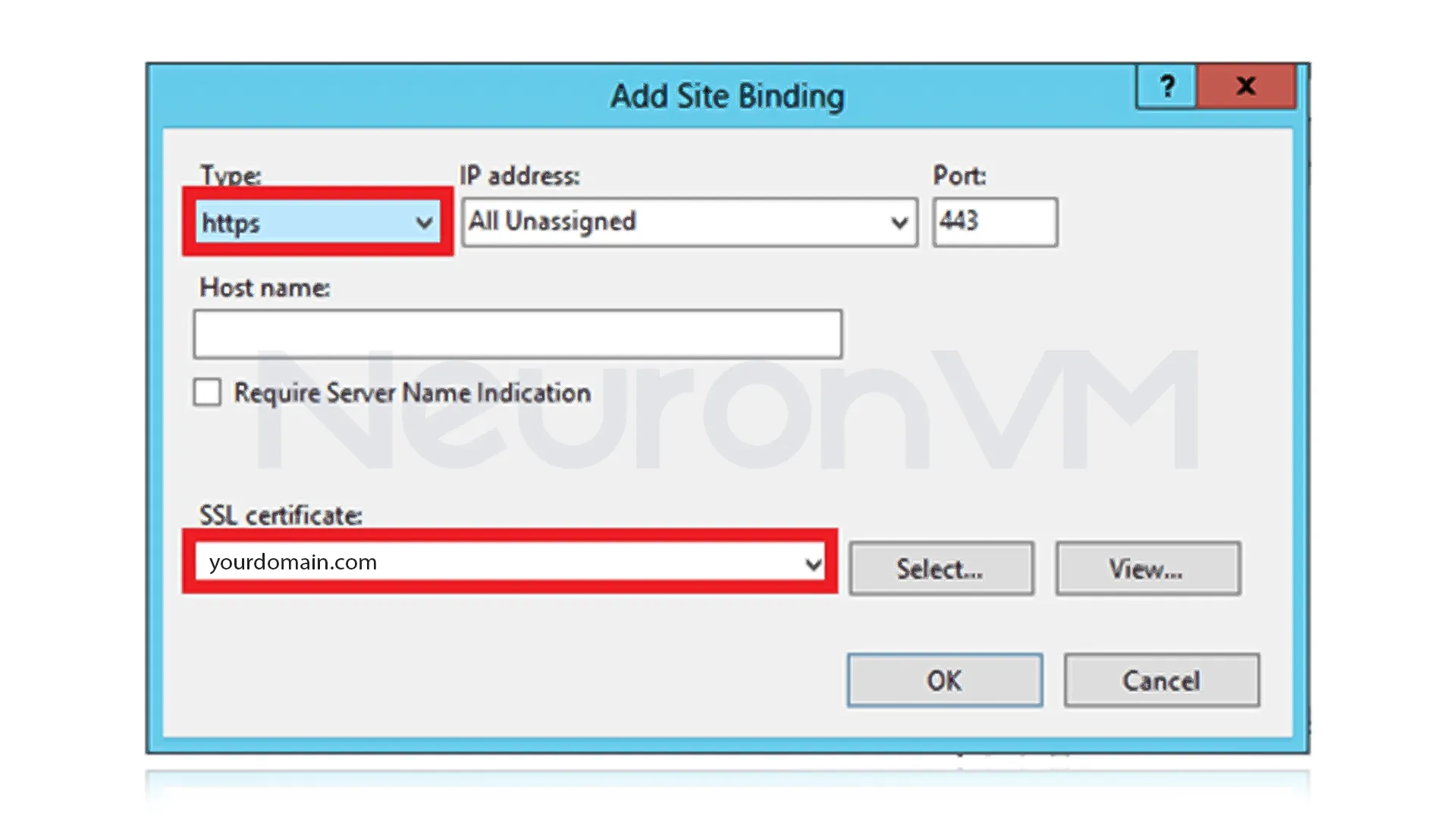
Click OK to apply the changes.
6- Checking the correctness of the installation:
Use the SSL Checker tool to check the expiration date and correct installation of the certificate.
Why is SSL more important in RDP?
Unlike regular web browsing, which is mostly used to send user information to the site, in RDP, all access to the server and internal data of the organization is transferred. If this connection is not encrypted:
– The attacker can steal the RDP username and password.
– Sensitive organizational data (such as files, databases, or even financial software) is at risk.
– In public networks (hotels, airports, coffee shops), the possibility of a Man-in-the-Middle attack is very high.
– So, enabling SSL in RDP is not just a recommendation, it is a vital requirement for any team or organization.
Comparison: Advantages and limitations of using SSL in RDP
Advantages:
Increase security and prevent eavesdropping
Create more trust in your team and customers
Ability to use RDP even on public networks without worry
Improving the chances of obtaining security certifications and international standards
Limitations:
Requires purchase or periodic renewal of SSL (if using a reputable CA)
A little more complexity in the initial setup
May cause incompatibilities or errors on some older systems
Advanced tips and security recommendations
Before installing, back up your server so that you can restore the system in case of problems.
Use Task Scheduler to automatically manage certificates.
In company setups, working with the IT team is essential to ensure a smooth SSL installation.
If the appearance of RDP icons or settings is distracting, there is no need to completely clean it up, the extra sections can be hidden.
Real example of users
A software company whose development team worked with international clients realized that RDP connections to their internal servers could sometimes expose sensitive customer information. The company’s IT manager decided to install SSL on all RDP servers. After installing and properly configuring the certificate, all remote sessions were encrypted, and any attempts to intercept the information were thwarted. In addition to security, the development team reported that despite the encryption, RDP performance did not change, and the user experience was improved, as no connection errors or data loading issues were observed. This experience shows that installing SSL not only increases security but also provides a significant improvement in the confidence and trust of the team and customers for organizations dealing with sensitive data.
Common troubleshooting
RDP connection is still insecure: Check that the certificate is bound to the correct site.
Error in IIS or PowerShell: Run the application with Administrator privileges.
SSL expiration date is incorrect: Make sure the new certificate has been replaced.
In a company setup, the installation fails: Talk to your IT team.
Conclusion
Installing SSL on Windows RDP is a crucial step to increase security and privacy. By following these steps and following some professional tips, you can secure your RDP connection, prevent unauthorized access, and have a safe and secure user experience, this guide is suitable for everyday users and organizations, ensuring that your data and server are always protected.
No, SSL encryption is very lightweight and does not significantly impact RDP performance. In many cases, it even improves connection stability.
Yes. Services like Let’s Encrypt provide free SSL, but for large organizations it is recommended to use a reputable, paid CA.
You can use online tools like SSL Checker or check the RDP settings to see if the connection is secure.
You might like it
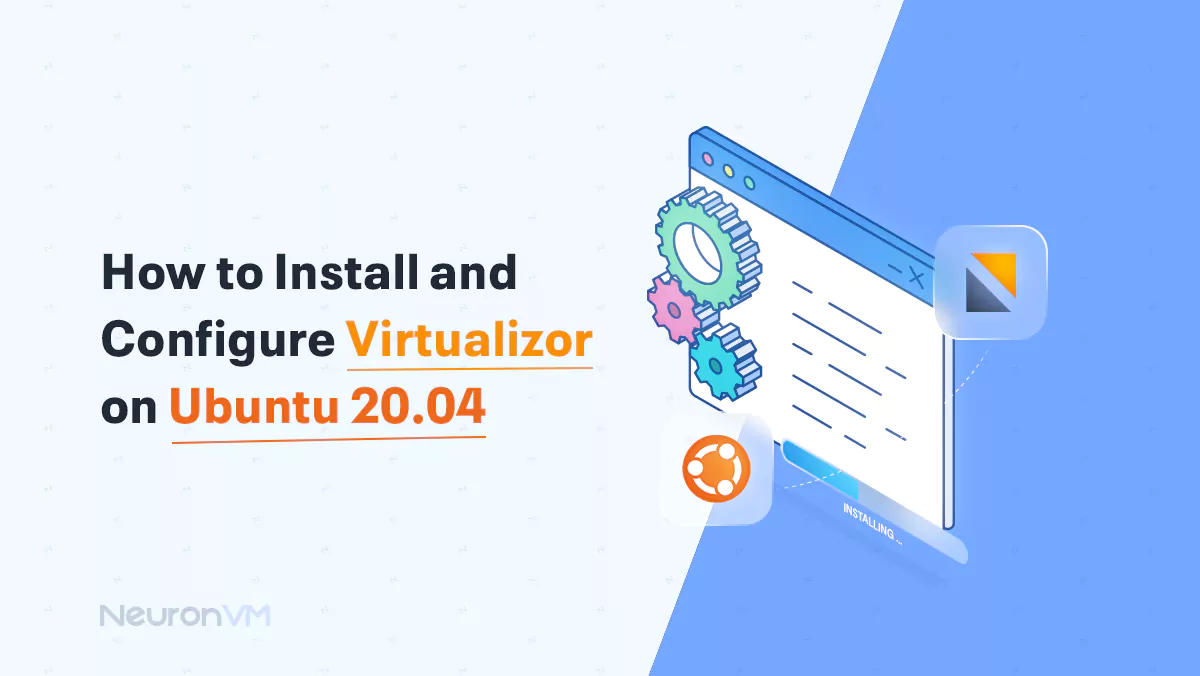
Ubuntu Tutorials
How to Install and Configure Virtualizor on Ubuntu 20.04
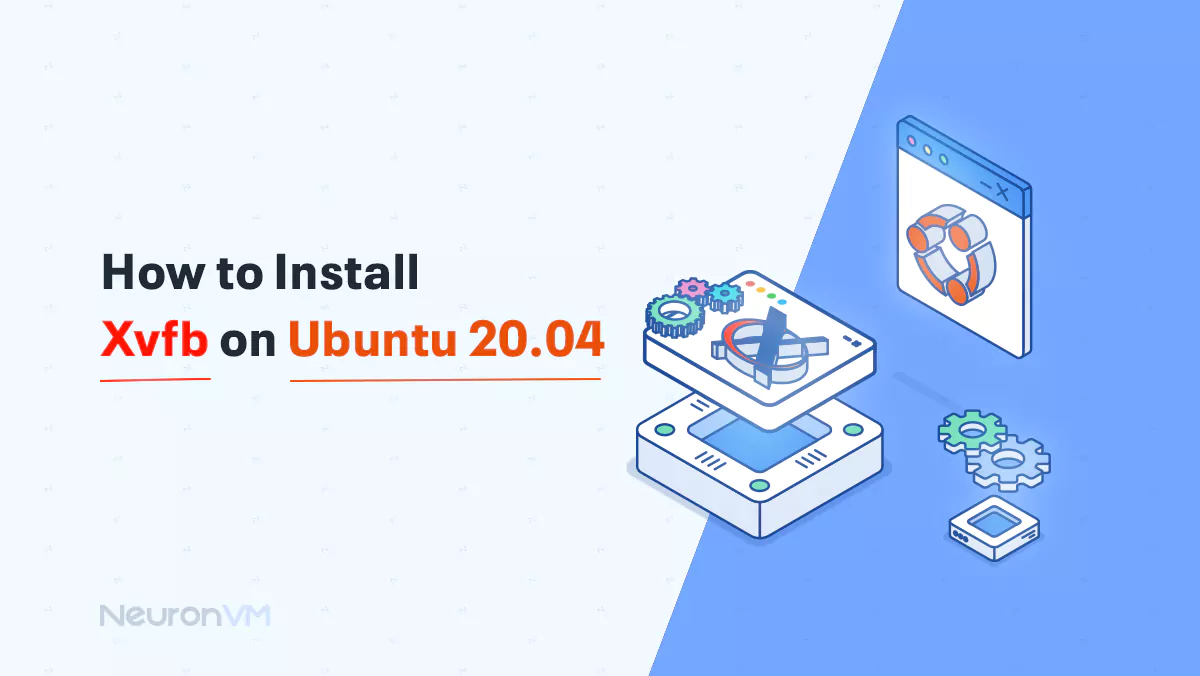
Ubuntu Tutorials
How to Install Xvfb on Ubuntu 20.04

cPanel Tutorials
How to Upgrade Cloudlinux 7 to 8 force