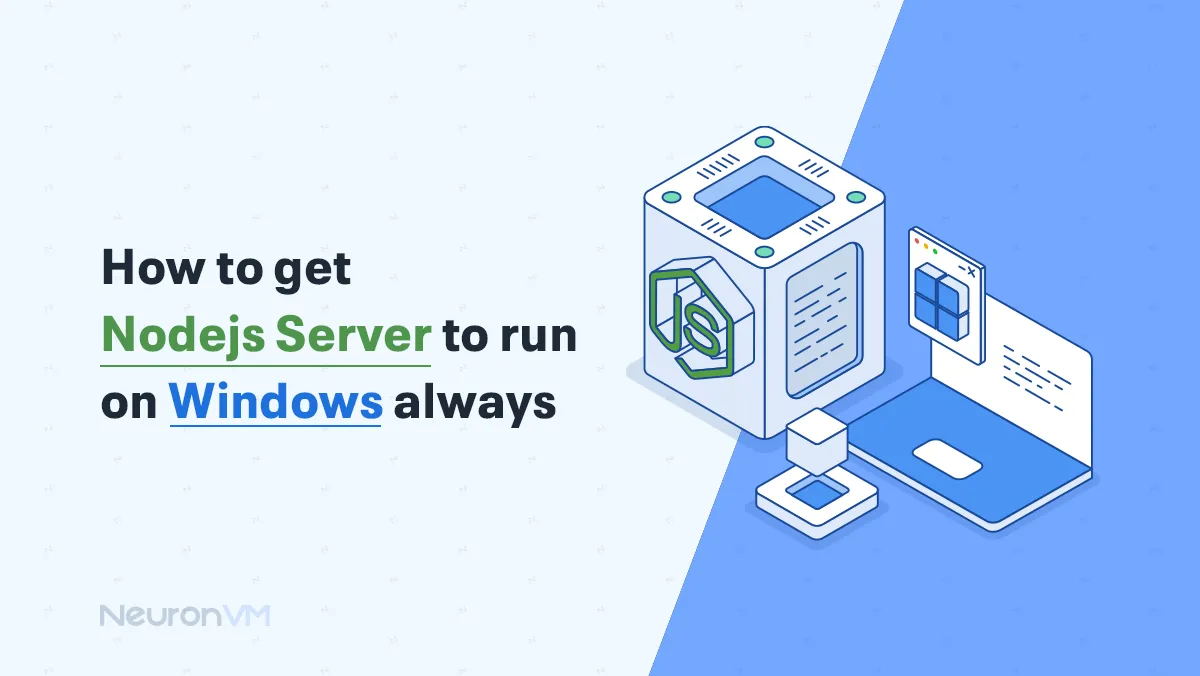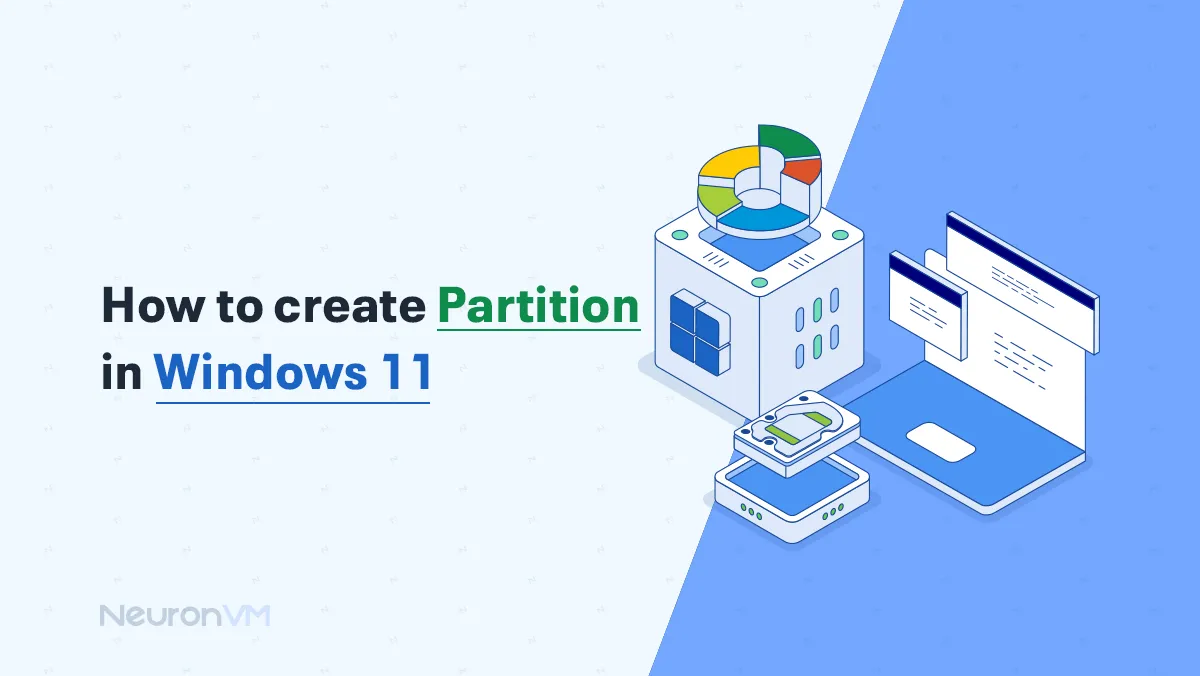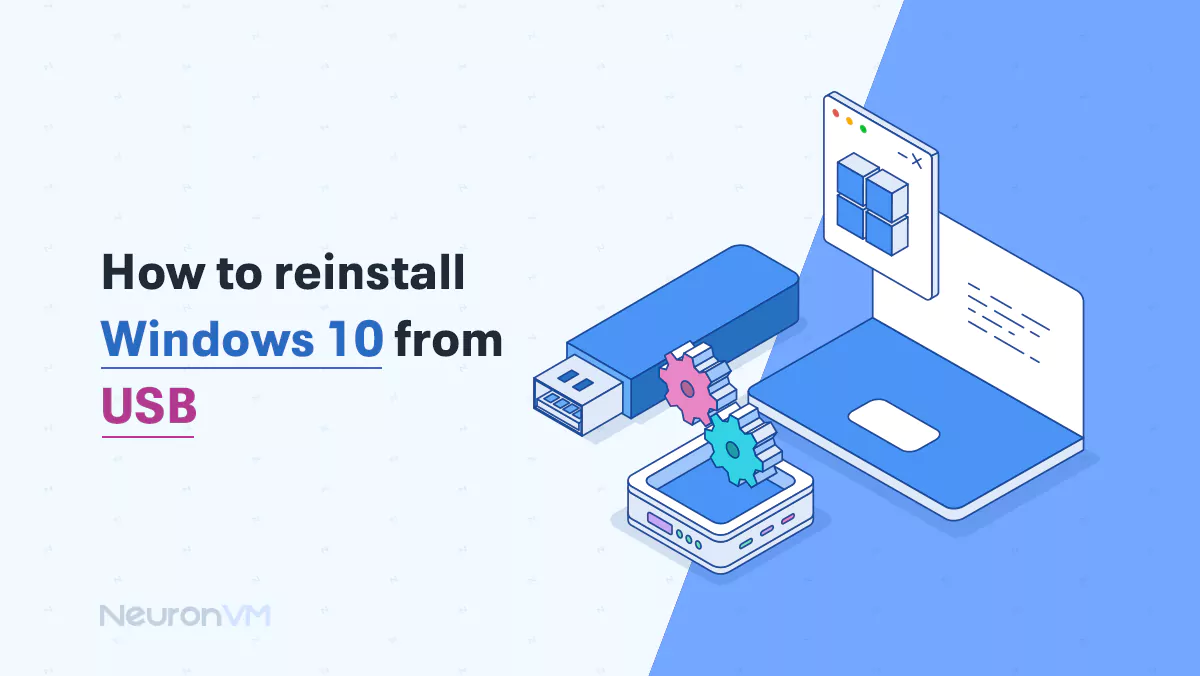How to Install Redis on Fedora 34 [Configuration Guide]
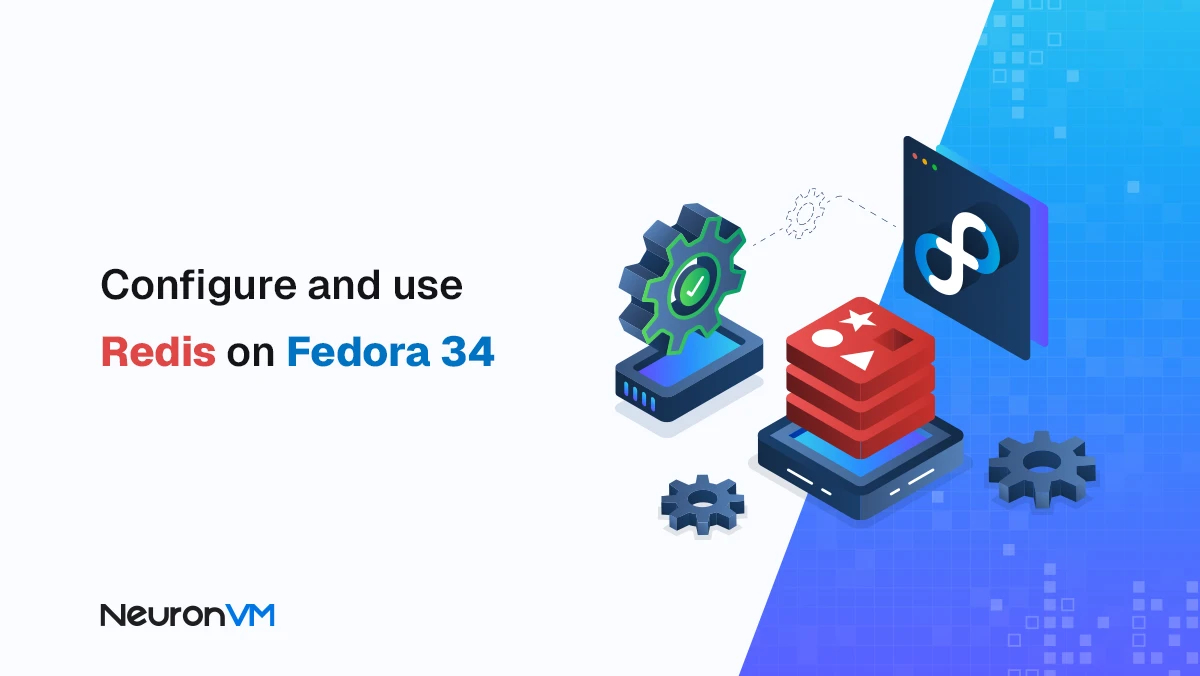
 9m
9m
 0 comments
0 comments
When I first started working on high traffic web apps, I ran into a serious bottleneck the database. Every millisecond counted, and yet some queries just couldn’t keep up. That’s when a colleague casually asked, “Have you tried Redis?” Honestly, I had heard the name before, but never paid it much serious attention. A few experiments later, I realized how powerful this lightweight, in memory data store really was. Redis isn’t just fast it’s instant. Once I saw how it handled thousands of concurrent requests without breaking a sweat, I was hooked. So in this guide, I’ll walk you through how I Install Redis on Fedora 34, along with a few lessons I learned about securing, optimizing, and running it efficiently whether you’re deploying it locally or on a cloud based Linux VPS.

Why Redis on Fedora?
Fedora has always been a developer-friendly distribution modern, secure, and constantly updated. When you combine its cutting-edge environment with Redis’s performance, you get a powerful setup for:
1- Real time analytics
2- Session storage
3- Caching dynamic web content
Here’s why Redis on Fedora works so well together:
1- Lightning fast in memory data access No disk delays, no waiting.
2- Support for rich data types Strings, lists, sets, hashes, and more.
3- Simple authentication and persistence options You decide how Redis stores and secures data.
4- Seamless integration with frameworks like Node.js, Django, and Laravel.
If you’re using a Fedora Linux VPS/ even better you’ll get both speed and scalability, plus remote access that just works.
Prerequisites
Before you dive in!!! make sure you have the basics ready:
Root access You’ll need administrative rights to install and configure packages.
DNF package manager Fedora uses DNF (Dandified Yum) by default . Ensure it’s installed and updated with:
sudo dnf -y update
The Best way to Install Redis on Fedora 34
Installation is straightforward, but let’s make sure you do it cleanly. Run the following to install Redis:
sudo dnf -y install redis
Once installed, enable and start the Redis service:
sudo systemctl enable --now redis
You can verify it’s running with:
sudo systemctl status redis
1- Configuring Redis the Right Way
Here’s where things get interesting. When I first set this up, I couldn’t connect remotely because Redis only listens to 127.0.0.1 by default. To fix this!!! Open the config file:
sudo vim /etc/redis.conf
Find the line that says:
bind 127.0.0.1
And replace it with:
bind 0.0.0.0
Now Redis will listen to all network interfaces. Next, let’s add a layer of security by setting a password. Find this line in your config file:
# requirepass foobarred
Uncomment it and change it to your own strong password:
requirepass MyStrongPass123
2- Enabling Persistence
Redis is fast because it keeps data in memory, but you might still want to preserve your data after restarts/ That’s where append-only files come in. In /etc/redis.conf, set these values:
append only yes appendfilename "appendonly.aof"
Then restart Redis:
sudo systemctl restart redis
3- Firewall Configuration
If you’re using Fedora’s firewall service, open port 6379 (Redis’s default):
sudo firewall-cmd --add-port=6379/tcp --permanent sudo firewall-cmd --reload
Check that Redis is listening:
sudo ss -tunelp | grep 6379
4- Testing Your Redis Connection
Run the CLI tool:
redis-cli
Then authenticate:
127.0.0.1:6379> AUTH MyStrongPass123 Ok
To view server info:
127.0.0.1:6379> INFO Server
You’ll see something like this:
redis_version: 5.0.2 os:Linux 4.18.16-300.fc29.x86_64 x86_64 mode: standalone tcp_port:6379 uptime_in_days:0
That means Redis is running perfectly.
5- Troubleshooting Like a Pro
1- Make sure no other service is using port 6379.
2- Verify that your firewall or SELinux isn’t blocking Redis.
3- Check logs for errors:
journalctl -u redis
Wrapping up!!!
Installing and configuring Redis on Fedora 34 isn’t complicated it just needs a bit of attention to detail. Once it’s running, you’ll notice your web apps loading faster, your APIs responding snappier, and your server handling traffic like a pro!!! Whether you’re caching data, queuing tasks, or managing real-time sessions, Redis gives you the speed and reliability you’ve been missing. And when paired with Fedora, it’s a combo built for performance, stability, and control!! If I could give one tip: don’t just install Redis tune it for your workflow. That’s where the real power begins.
Conclusion
Setting up Redis on Fedora 34 might seem like a small technical task at first, but once you dive in, you realize how much smoother and more efficient your projects can become!!! I still remember how my server’s response time dropped dramatically after the first successful configuration, it was like giving my system a new heartbeat. If you’ve followed this guide step by step, you now have a clean, secure/ and high performance Redis instance running perfectly on your Fedora setup. From here, you can start experimenting to connect it with your web apps/ fine tune the configuration for caching, or even use it as a lightweight message broker. In the end!! Redis isn’t just another database; it’s a tool that makes speed feel real. And the best part? You’ve built it from scratch on Fedora by yourself.
Using Redis on Fedora 34 gives you a modern, developer friendly environment that is always up-to-date. It provides fast in memory data access, smooth integration with popular frameworks, reliable security, and easy management on a VPS, making your applications more responsive and efficient.
Absolutely. When configured properly, Redis on Fedora 34 is production ready. By enabling persistence (appendonly yes), tuning memory settings, and securing the instance with authentication and firewall rules, you can handle real time workloads, caching, and message queuing reliably on both local servers and cloud based Linux VPS setups.
Redis is an in memory data store, which means it reads and writes data much faster than traditional disk based databases. For high traffic web applications, this speed translates to instant responses, better handling of concurrent requests, and lower latency for real time analytics, caching, and session management.
You might like it