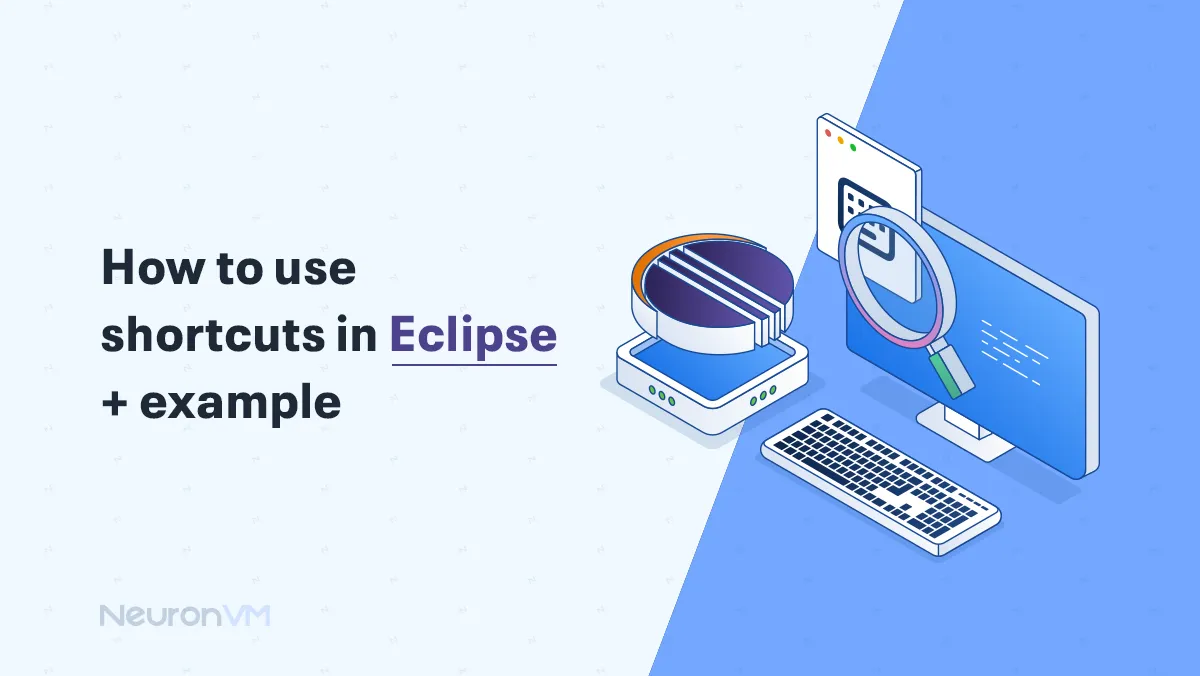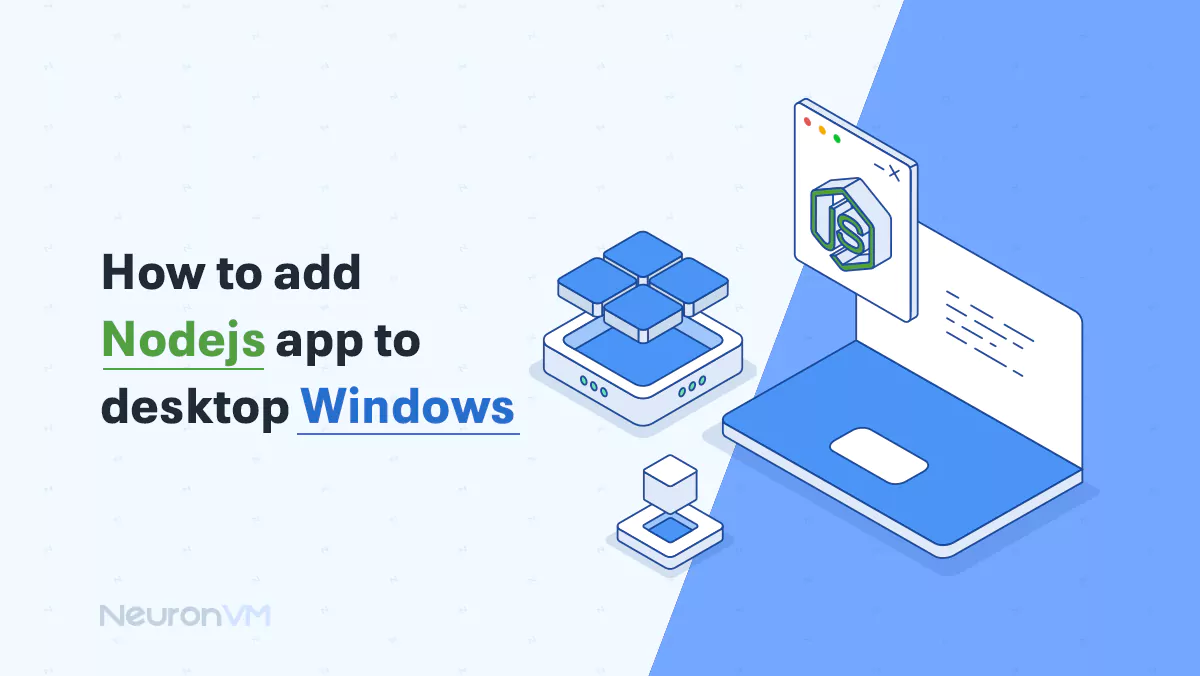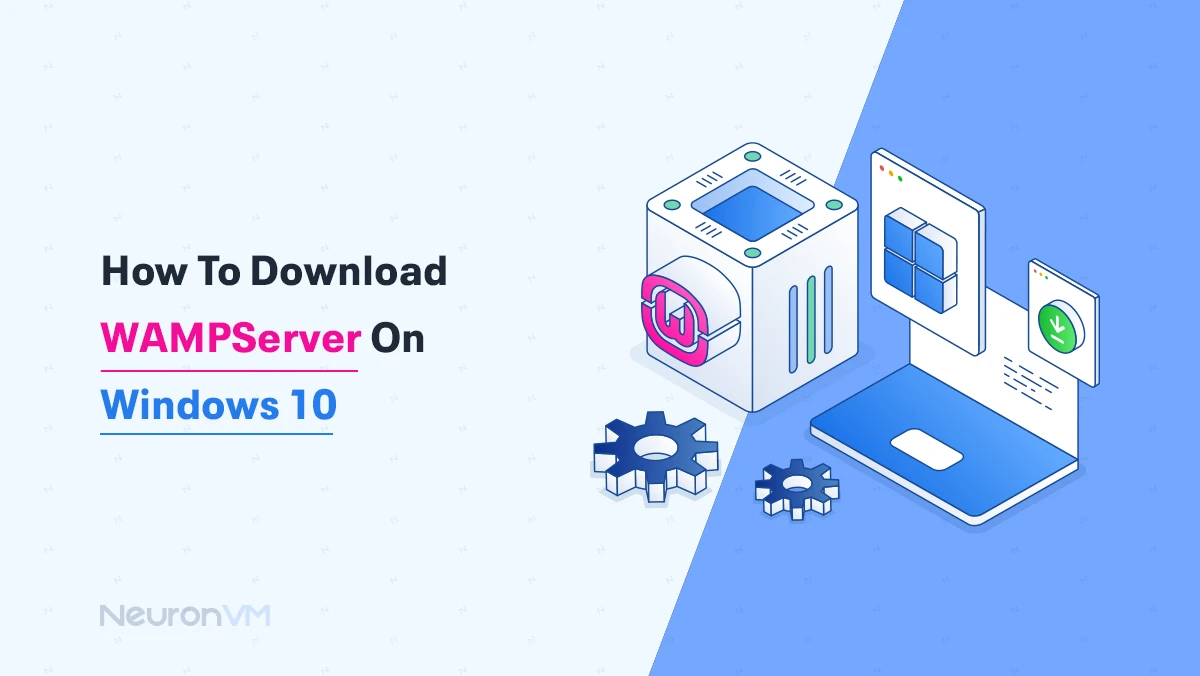How to Install League of Legends on Ubuntu (Step-by-Step Guide)
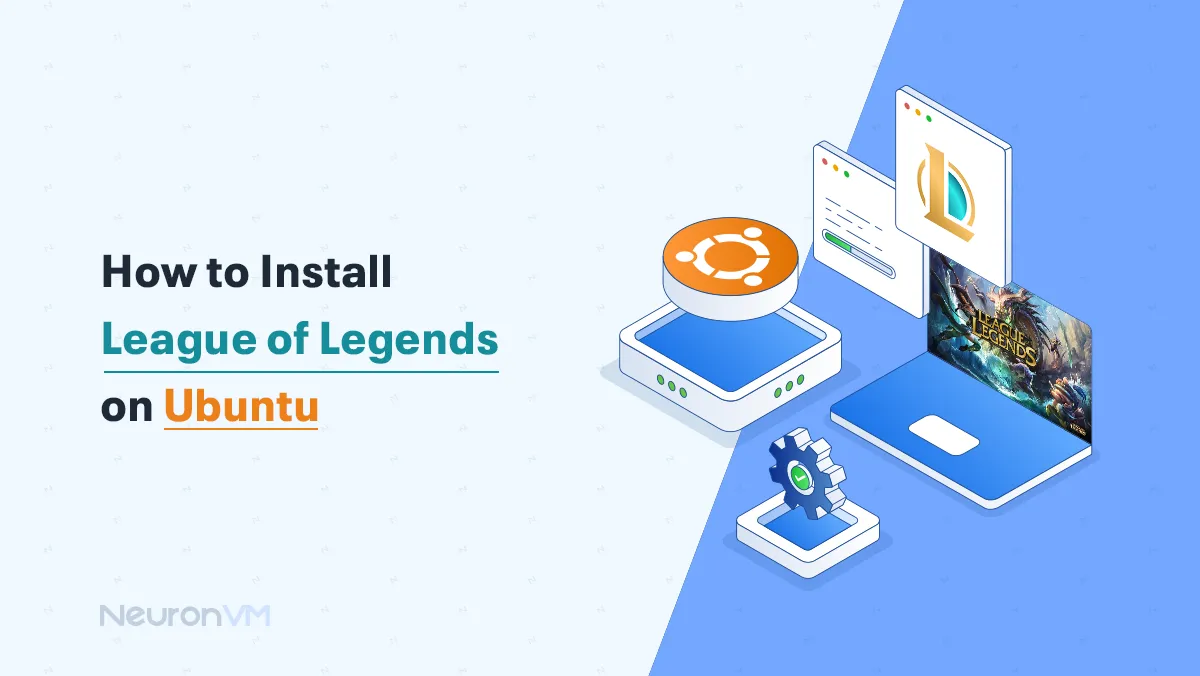
 10m
10m
 0 comments
0 comments
Suppose you’ve been wondering How to Install League of Legends on Ubuntu. In that case, you’re in the right place, even though League of Legends doesn’t officially support Ubuntu, this step-by-step guide will show you a simple and clear way to get it working on your Ubuntu system, it might sound a little technical at first but don’t worry, we will guide you every step of the way using easy words and beginner-friendly instructions, whether you’re new to Linux or just want to enjoy League without switching back to Windows, we’ve got you covered, so let’s start and get you the game.

❓ Why can running League of Legends on Ubuntu be tricky?
If you want to play League of Legends on Ubuntu, there is something you should know first: the game is not made to work on Linux systems like Ubuntu; we need to use special tools like Wine, Lutris, or Proton to help run the game, still, there are a few things that can make it tricky:
It might not always work perfectly: Every time the game gets a new update, it could stop working or crash, some updates break things, and you might have to fix them.
Anti-cheat software can cause problems: League’s anti-cheat mostly works, but games like Valorant use something called Riot Vanguard, which doesn’t work on Windows at all.
The game might be slower: Even with everything set up right, the league might not run as fast or smooth as it does on Windows.
You will need to do some fixing now and then: League updates a lot, sometimes you will need to wait for the Linux community to figure out how to make it work again.
But don’t worry, because many people still play League of Legends on Ubuntu just fine, it might take a little extra time and patience, but it is totally possible.
🎮 Install League of Legends on Ubuntu using Lutris
Lutris is a popular free tool that helps you run and install Windows games on Linux more easily, it has ready-made setups that make installing League of Legends much simpler.
Requirements:
- ⚆ Ubuntu OS installed: We recommend that you install the latest version of Ubuntu for a better experience.
- ⚆ A Decent computer: At least 4 GB of RAM and a dedicated graphics card, or a strong integrated Intel graphics.
- ⚆ Updated graphics drivers: Make sure your GPU drivers are installed and up to date.
- ⚆ Lutris: It is a helpful game manager that makes installing Windows games easier.
Open Terminal
To install Lutris on Ubuntu, open your terminal by pressing “Ctrl + Alt + T” on your keyboard; The Terminal is where you type the command.
Install Lutris and add software resources
Then you need to type the command below to add the Lutris software resource, this command will tell Ubuntu where to find the latest version of Lutris by adding a new software source; you need this because Lutris might not be available in the default Ubuntu repositories or might be outdated.
sudo add-apt-repository ppa:lutris-team/lutris
The command below updates your package list. refreshes Ubuntu’s list of available software, it ensures your system knows about the new Lutris source you added and gets the latest version of software packages.
sudo apt update
Then install Lutris on your system, and it will automatically download and install any other tools it needs, once it’s done, you can open Lutris from your applications menu.
sudo apt install lutris
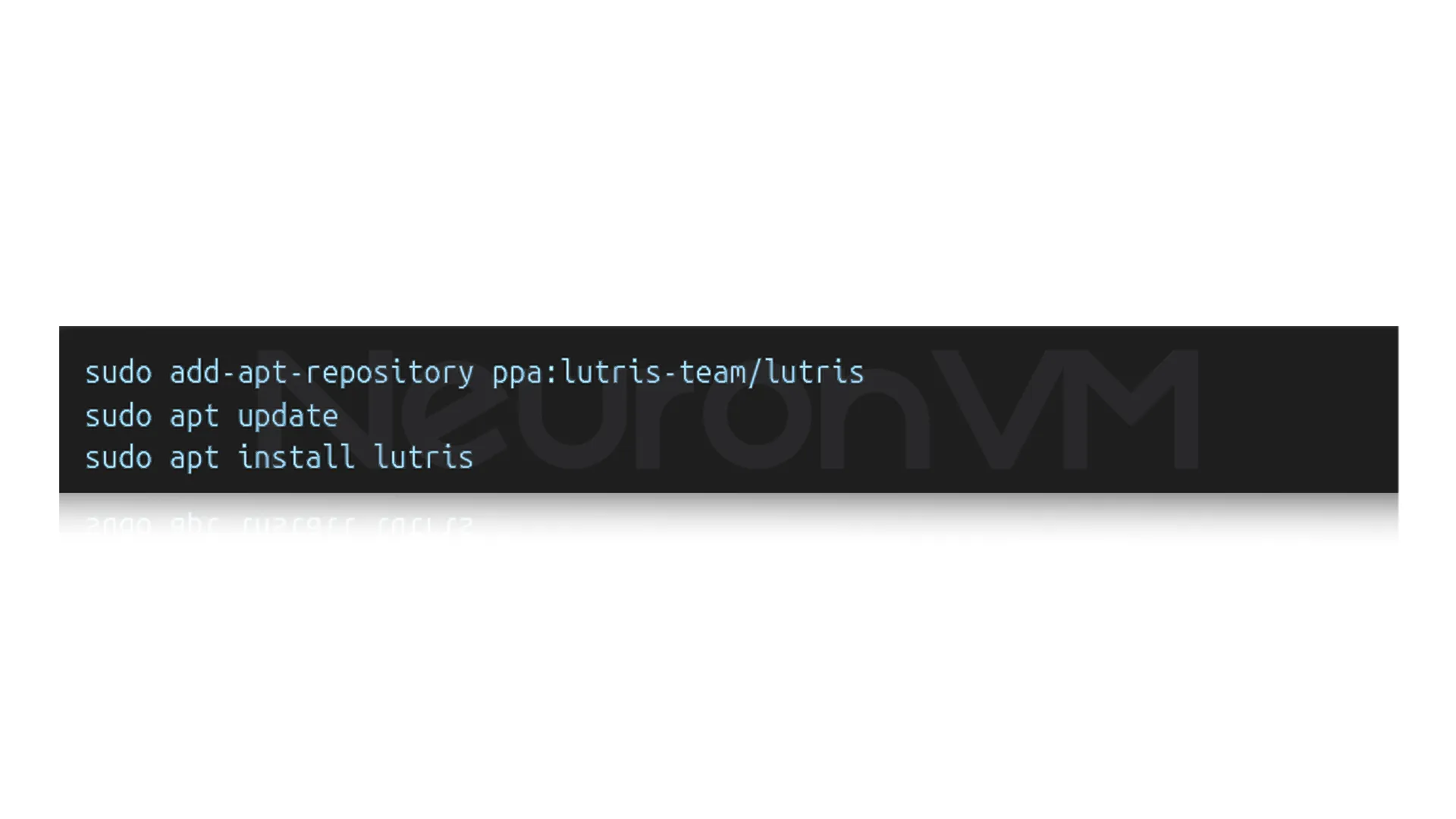
Get the League of Legends set up file
First, open your web browser and go to “Lutris.net“, use the search box at the top, and type League of Legends, when you find it, click on the latest installer script and press the install button, This script helps you set up the games on Ubuntu without any hassle.
Run the installation process
After clicking install, Lutris will open and guide you step by step, just follow the instructions on the screen, lutris will use a tool called Wine, which creates a fake Windows environment so the game can run on the Ubuntu, then it will download and install League of Legends for you.
Launch League of Legends
After the installation is done, you can open the game right from Lutris, just click on the League of Legends in your Lutris library, and when it starts, log in with your account, and you’re ready to play!
🛠️ Fixing common issues
Game crashes when starting:
If League of Legends crashes as soon as you open it, make sure your system is up to date, open Lutris in debug mode to see what errors are happening in the background, which can help you find the problems.
Black screen after launch:
If the game opens, but the screen stays black, go to the Wine settings and change the version to Windows 10 mode, try turning off DXVK in the game settings in Lutris, sometimes it causes display issues.
Can’t log in to your account
If you’re stuck on the login screen or can’t sign in, try deleting the League of Legends configuration files, then reinstall the game using Lutris to fix any broken files.
Conclusion
In this guide, we’ve walked you through everything you need to know about how to install League of Legends on Ubuntu, from understanding the challenges, to meeting the requirements, installing Lutris, all the way to launching and playing the game, while it’s true that the League of Legends doesn’t officially support Ubuntu, with the help of tools like Lutris and Wine, you can still enjoy the game on your Linux system, there might be a few bumps along the way like updates and minor issues, but don’t worry because the Linux community is always there to help, so take it step by step and remember to check out our website NeuronVM for more information.
You might like it