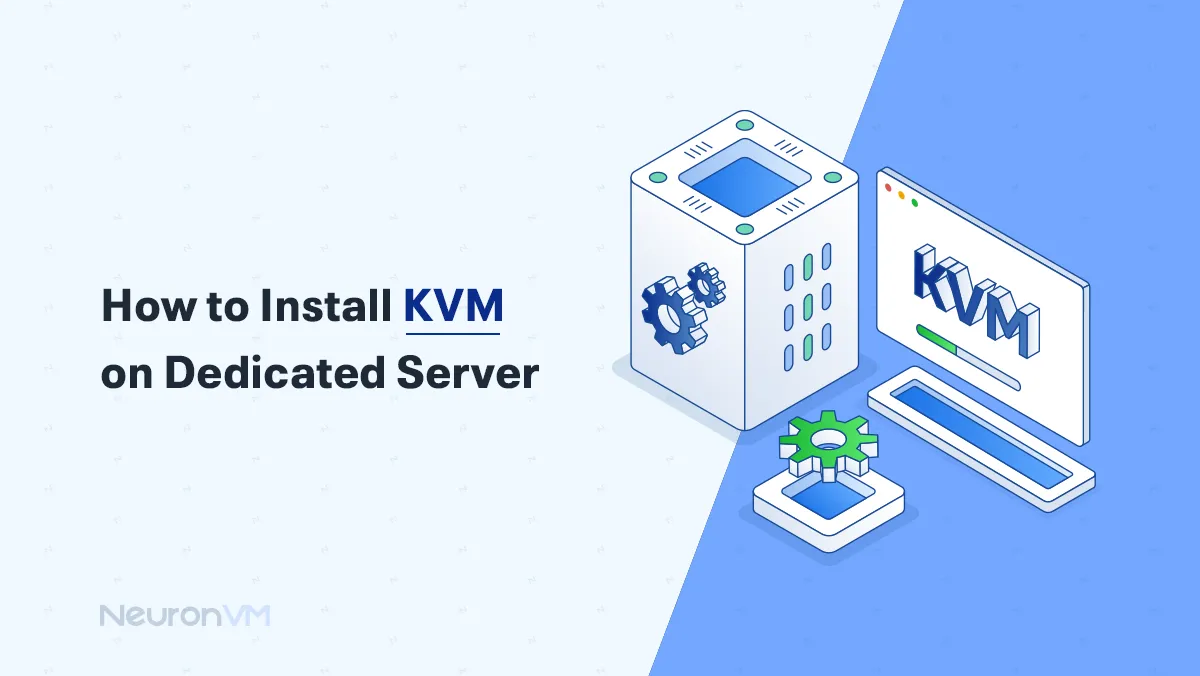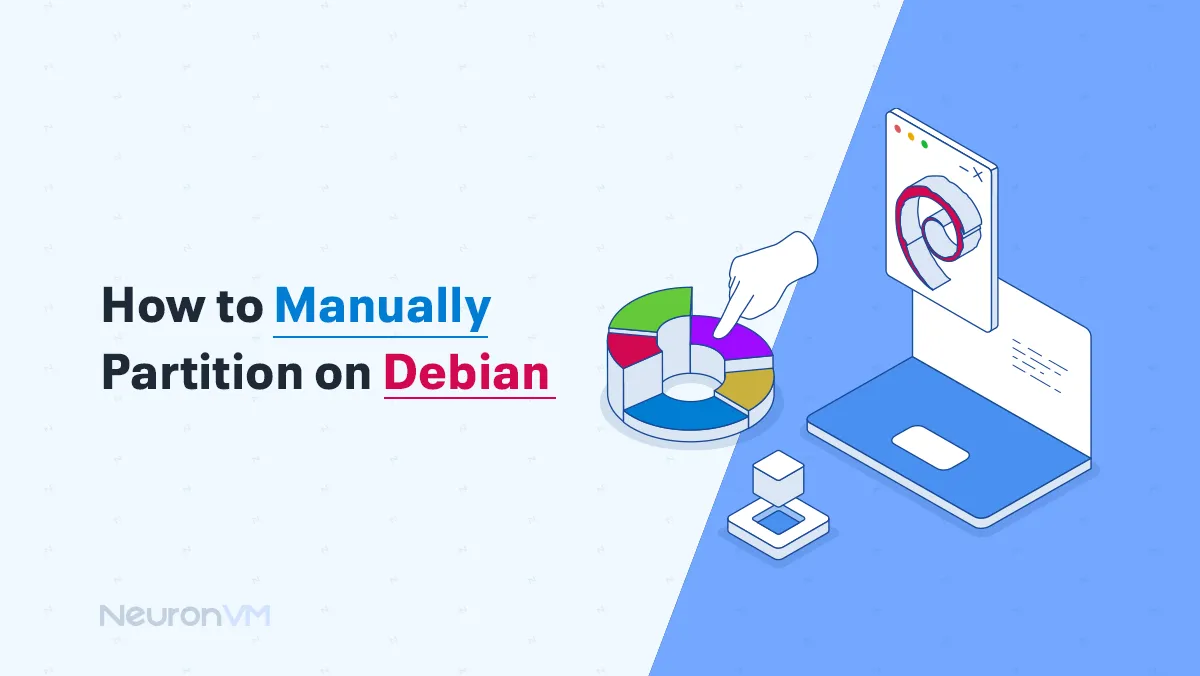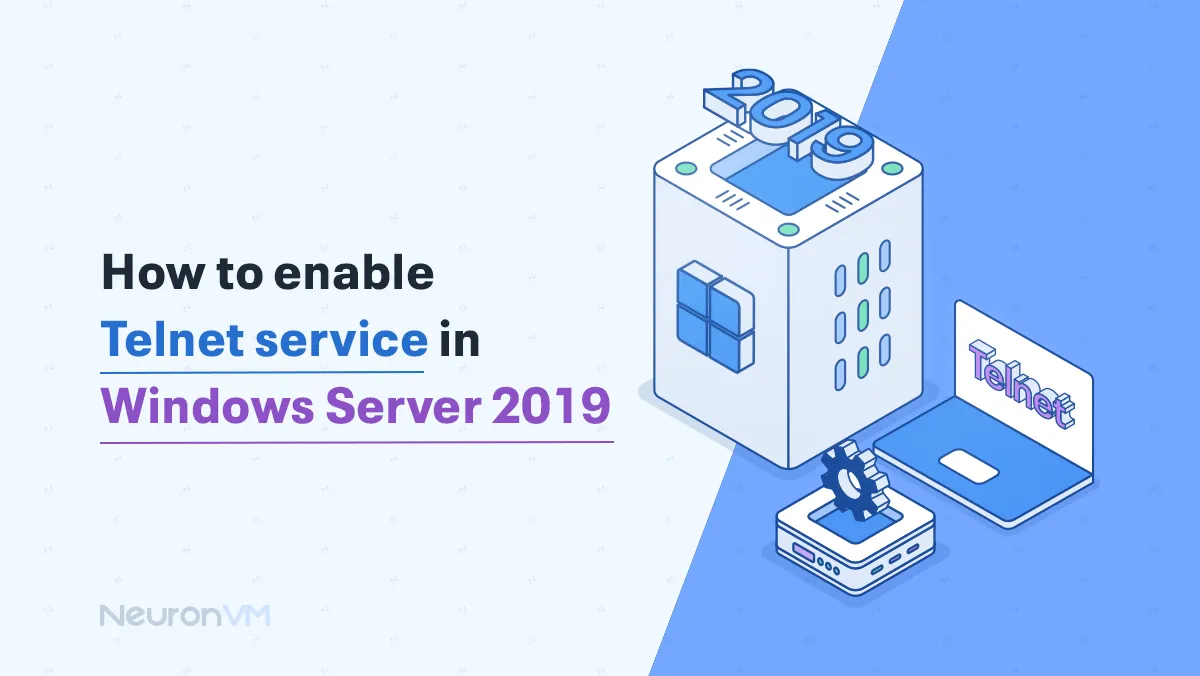How to Install Fedora 40 From Scratch
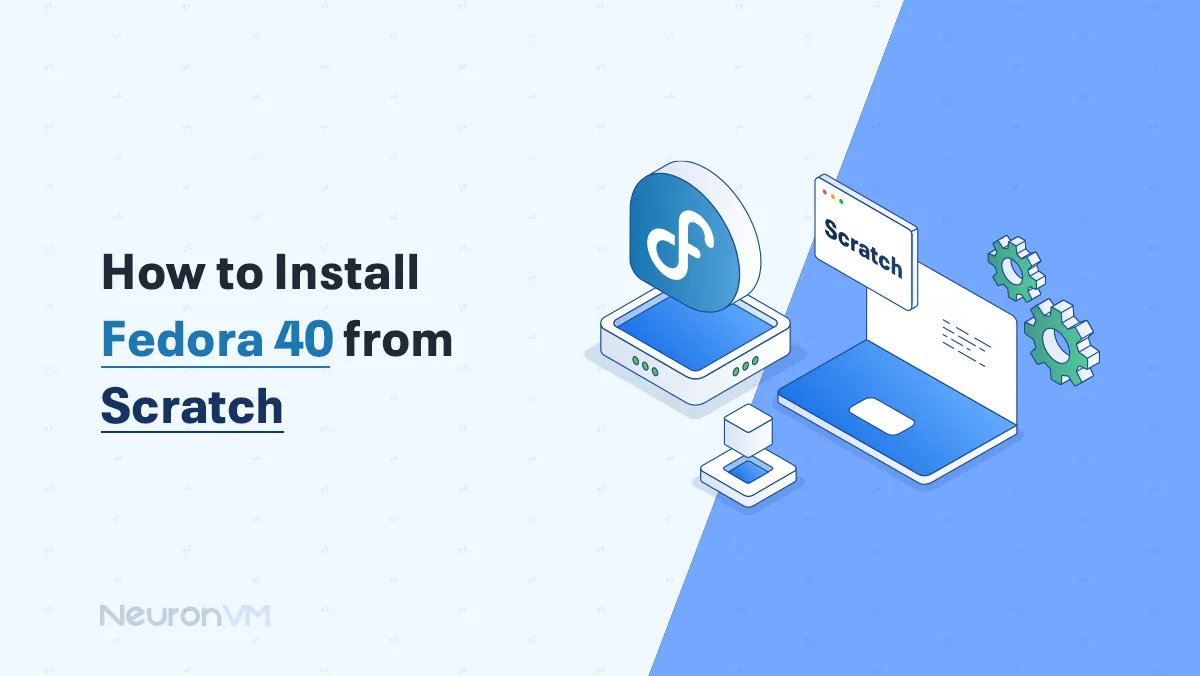
 7m
7m
 0 comments
0 comments
Installing Fedora 40 provides a clean and optimized pathway, in this guide, we will walk you through the entire process, read till the end to be informed about How to Install Fedora 40 From Scratch.
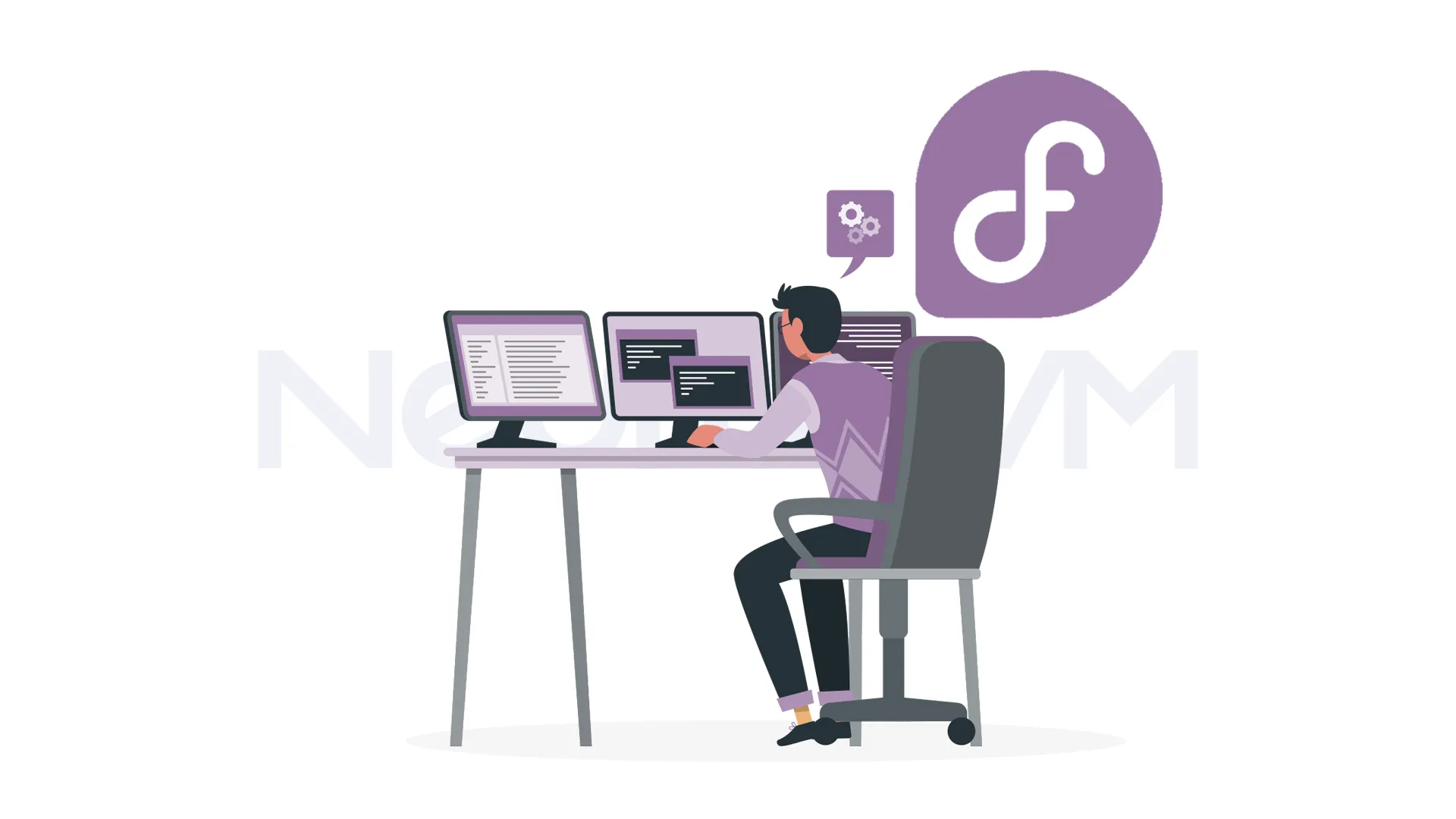 In this guide, we will walk you through the steps to install Fedora 40 from scratch, allowing you to build a personalized Linux experience, You can always check out our website for more tutorials on Fedora and other Linux distributions.
In this guide, we will walk you through the steps to install Fedora 40 from scratch, allowing you to build a personalized Linux experience, You can always check out our website for more tutorials on Fedora and other Linux distributions.
An Ultimate Guide to Install Fedora 40 From Scratch
To learn How to Install Fedora 40 From Scratch, read and follow the steps of this article till the end.
1- To install Fedora 40 from scratch, insert the validation USB or DVD and restart your computer, you might need to press a key to access the boot menu, once it appears choose ‘Install Fedora 40’ and press enter.
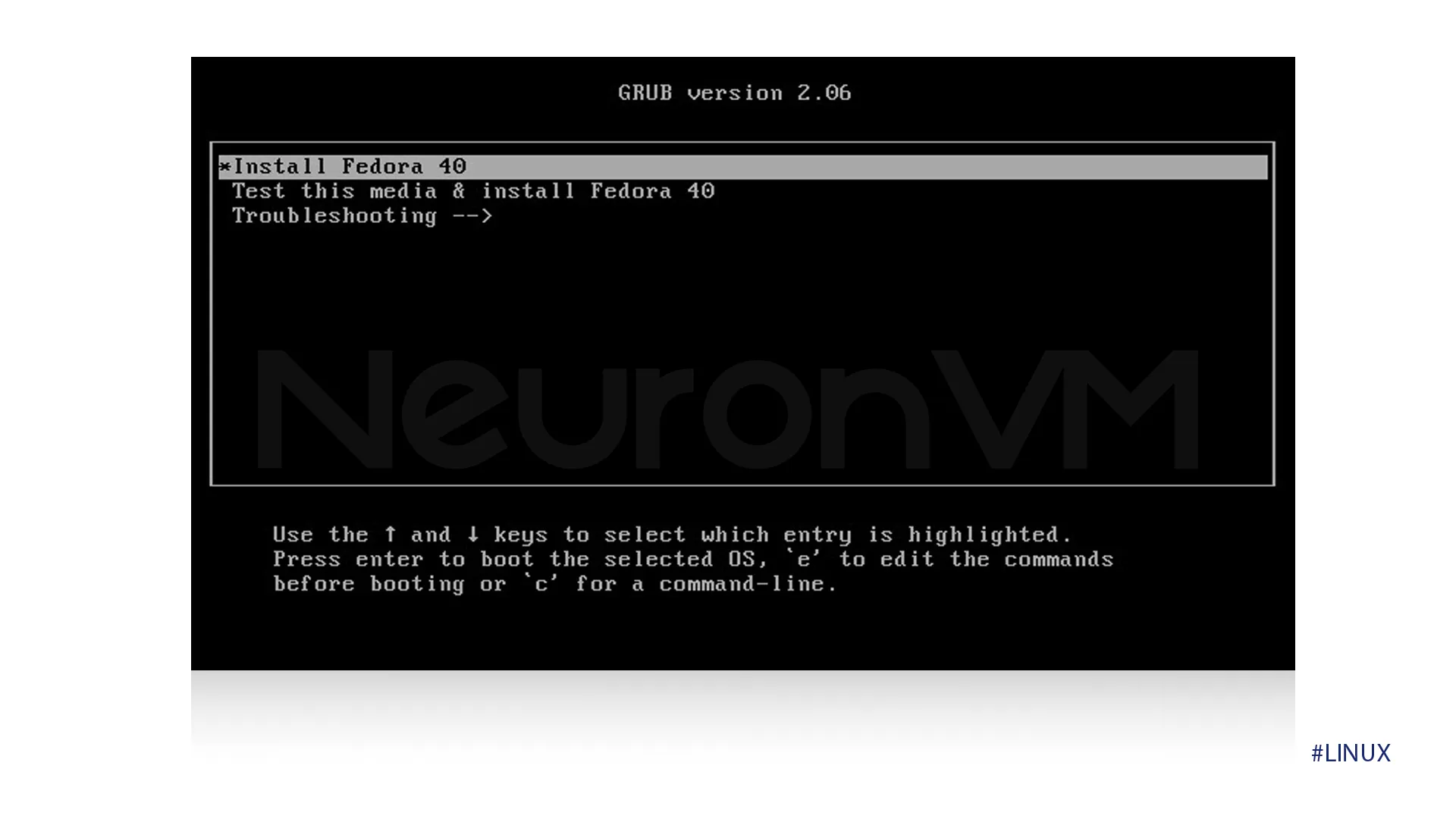
2- After clicking on install, select the language you want to work with, then click the continue button.
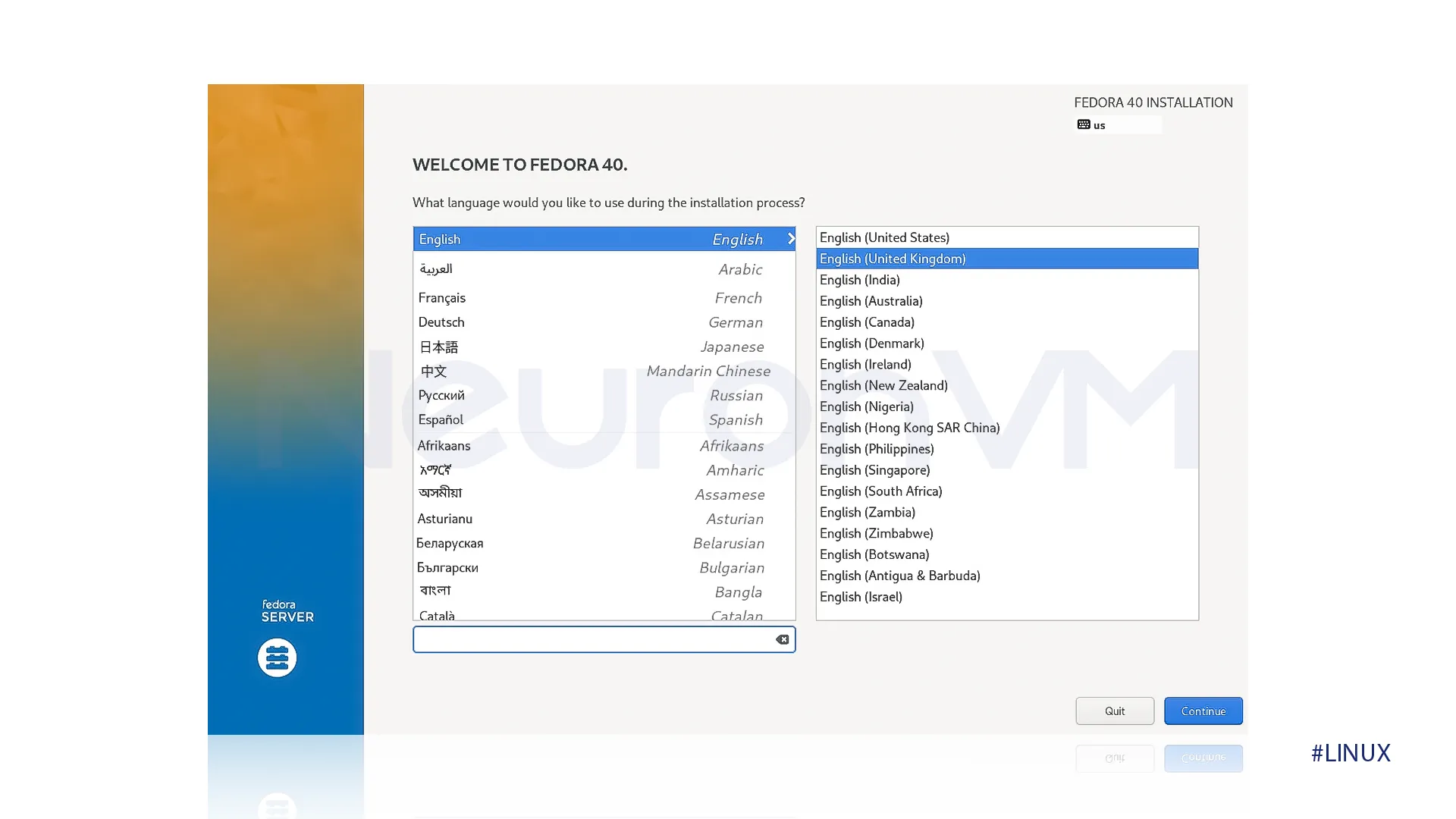
3- The “Installation Summary” screen requires you to complete marked items, and also it allows you to customize default settings, you need to select “installation destination.”
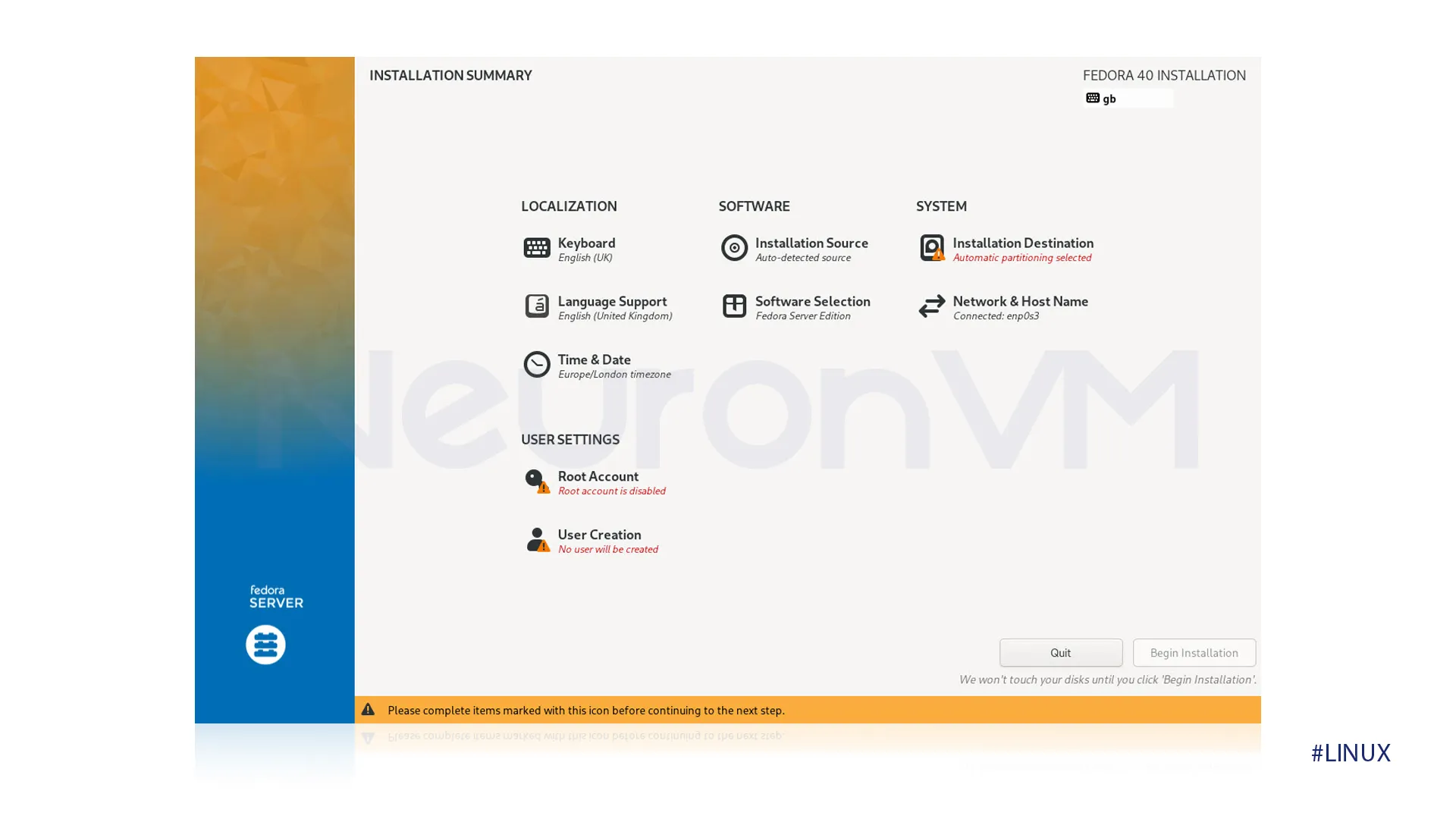 4- If you want Fedora to automatically partition your entire disk, you simply need to click ‘done’ to return to the main installation summary, but if you want to modify the partition yourself click on “custom” first then select done.
4- If you want Fedora to automatically partition your entire disk, you simply need to click ‘done’ to return to the main installation summary, but if you want to modify the partition yourself click on “custom” first then select done.
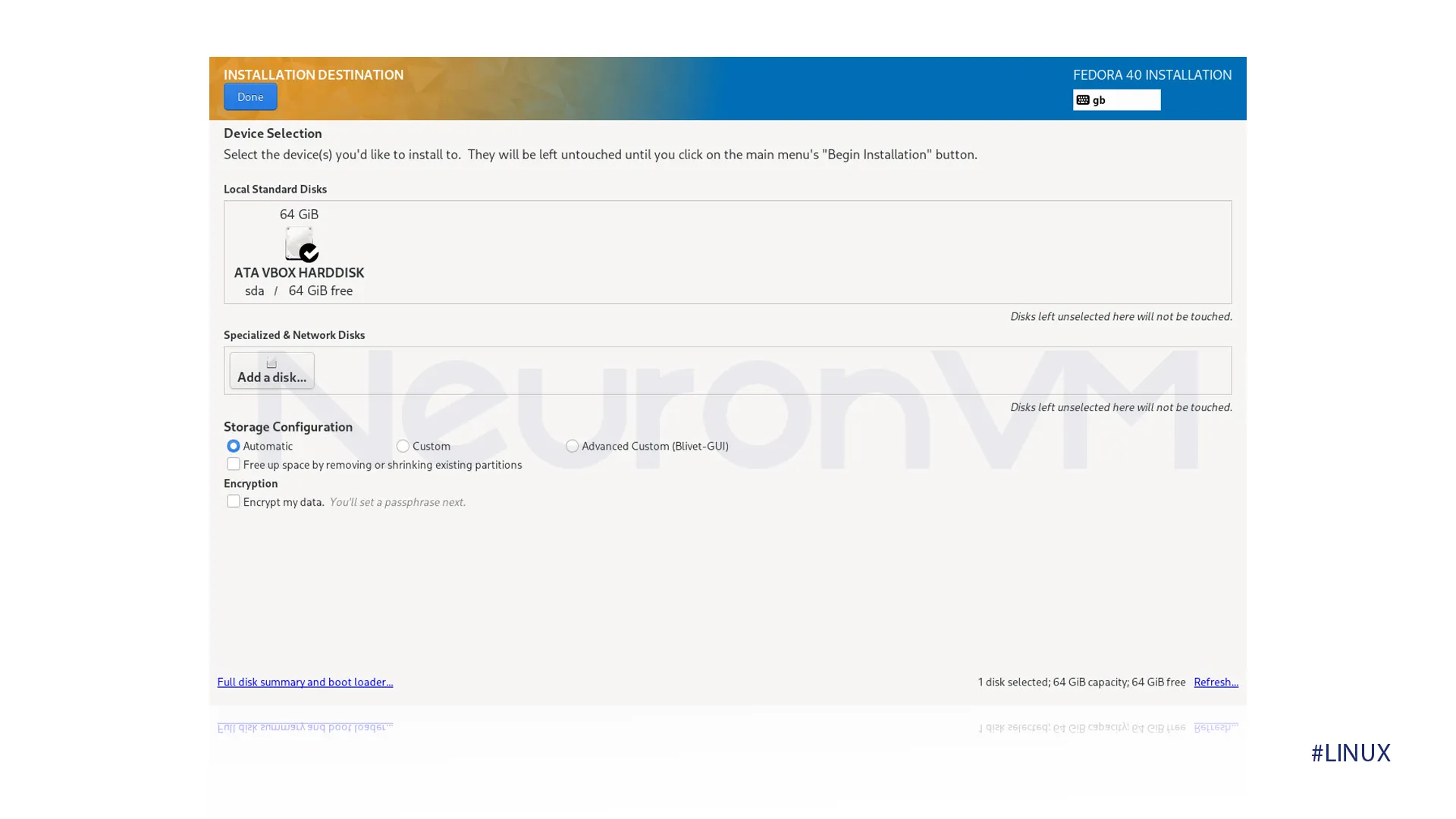 5-After finishing, click the “Roost Password” link, enter the password details and click on the “Done” button.
5-After finishing, click the “Roost Password” link, enter the password details and click on the “Done” button.
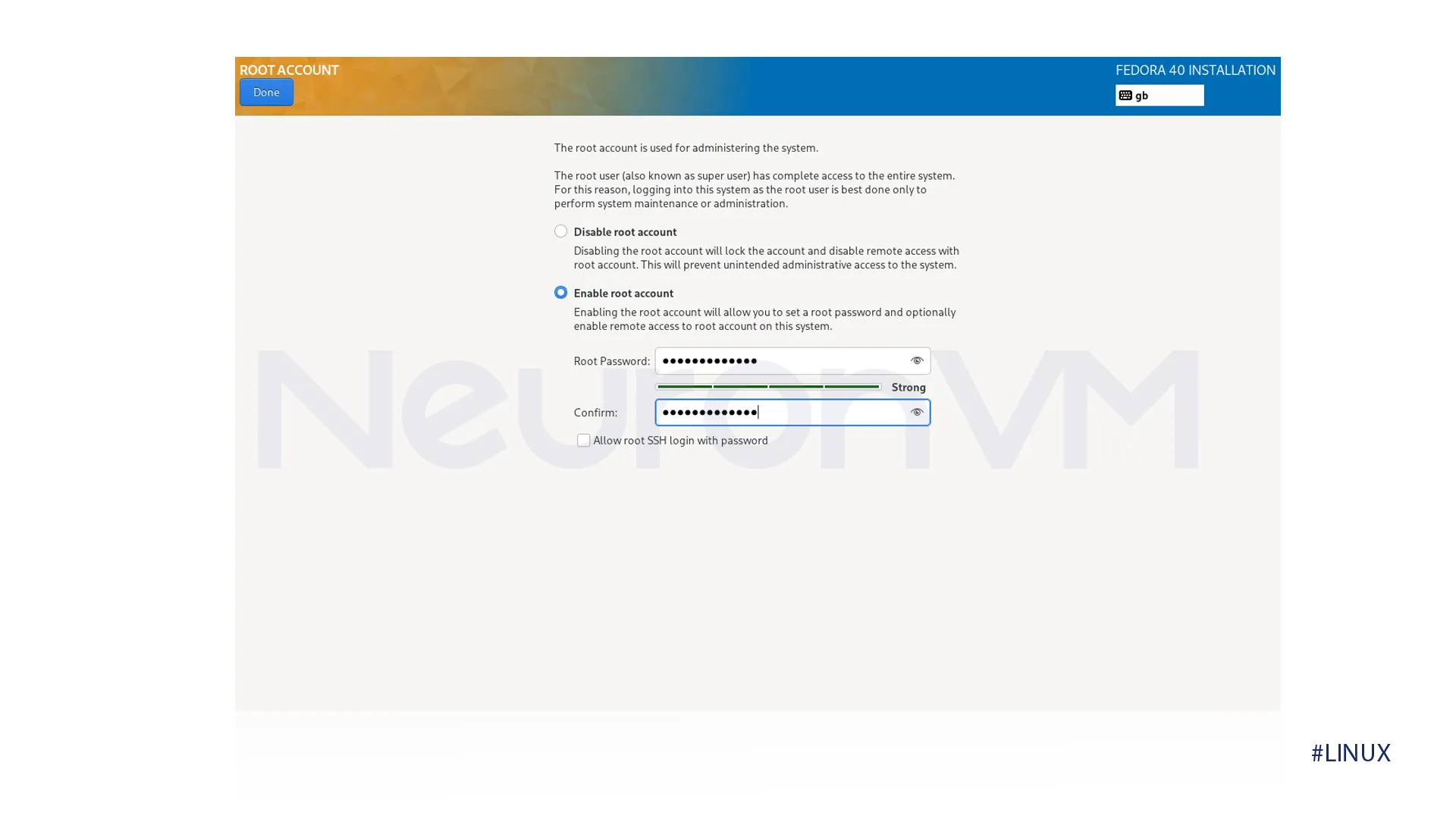
6- You need to click on the “User Creation” button.
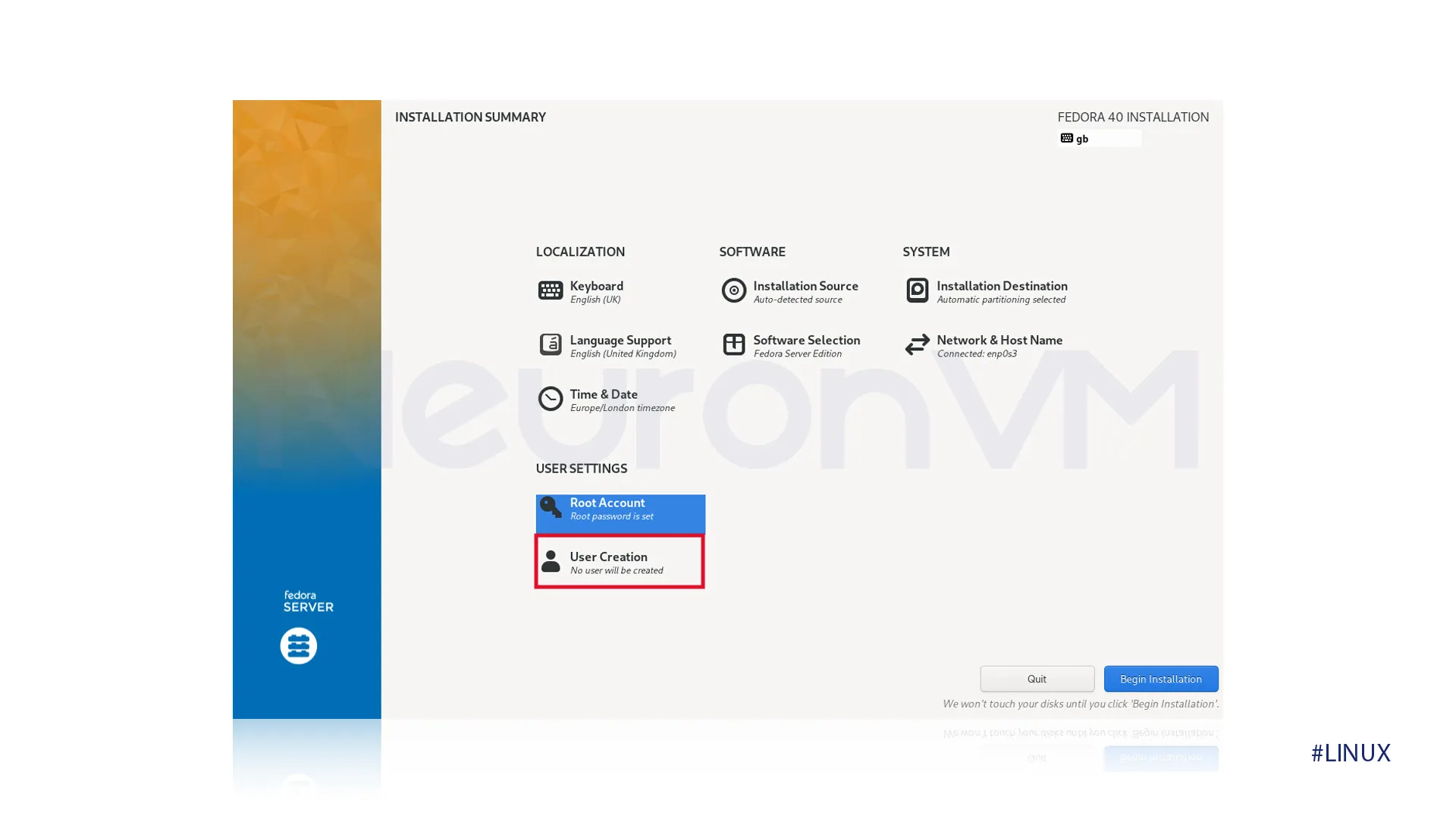 7- It is crucial to fill in the user account details.
7- It is crucial to fill in the user account details.
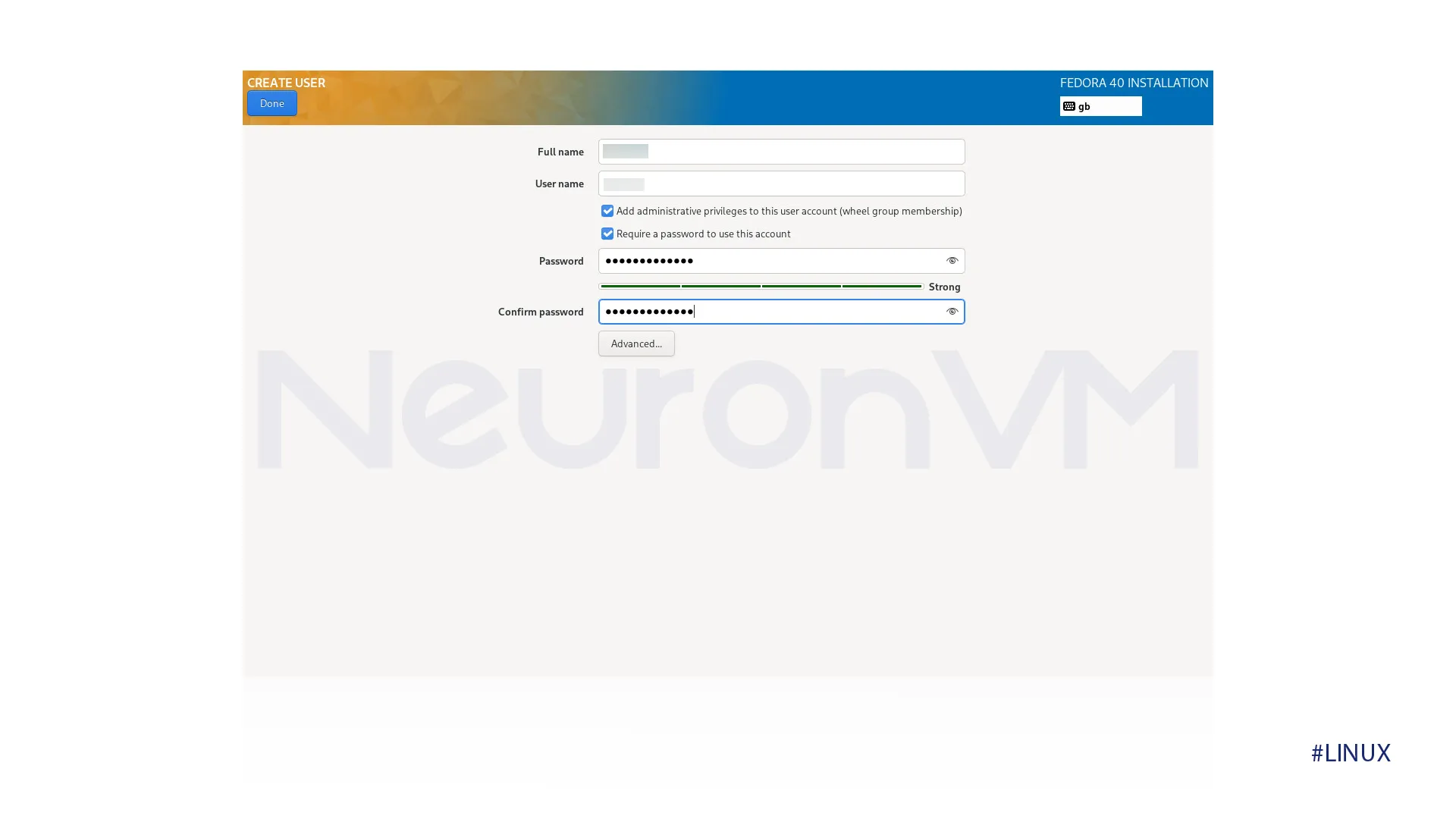
8- After you made all the desired changes to the default settings, click the begin the installation button.
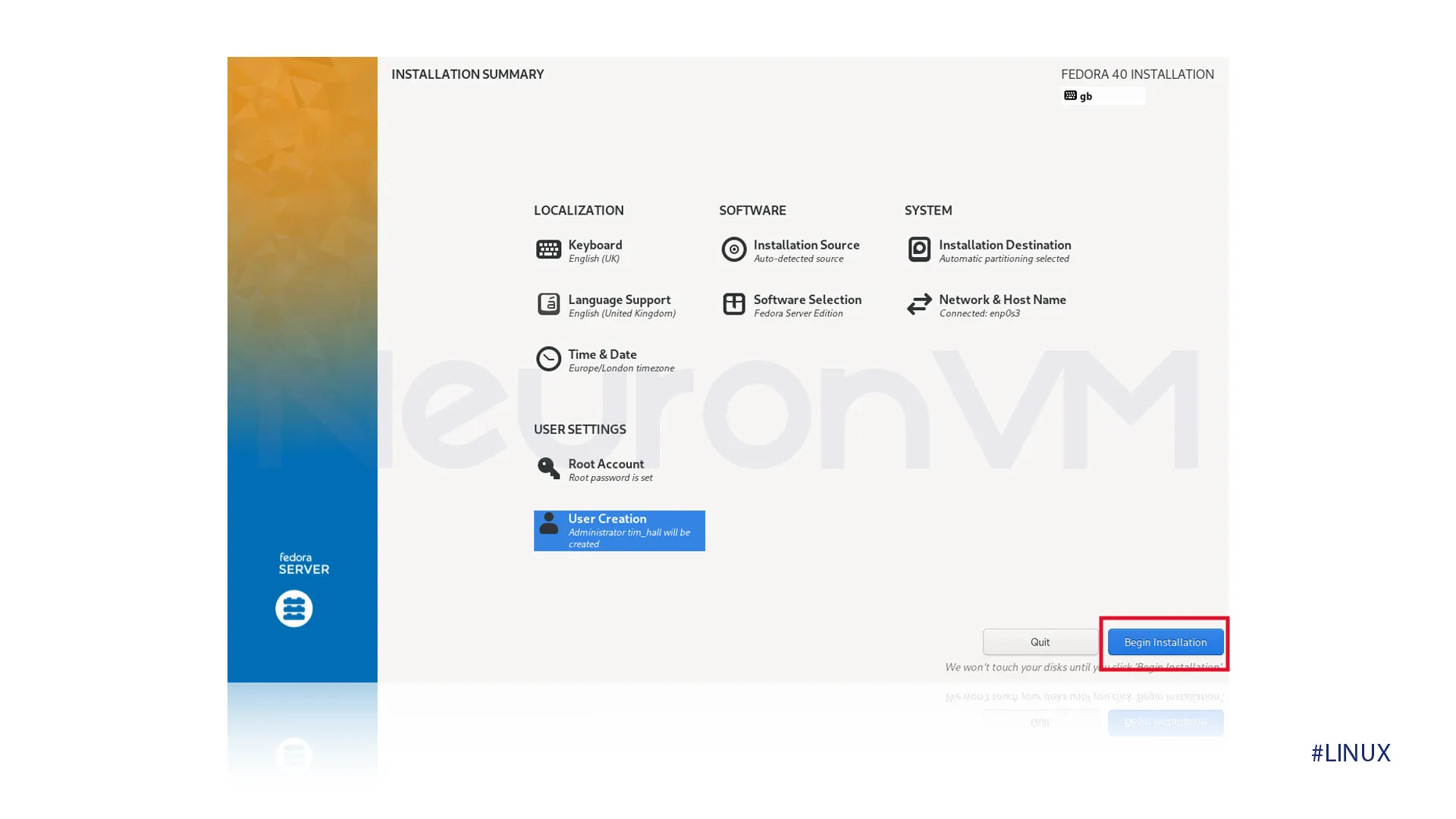 9- After the installation process is complete, click the “Reboot System” button to restart your computer.
9- After the installation process is complete, click the “Reboot System” button to restart your computer.
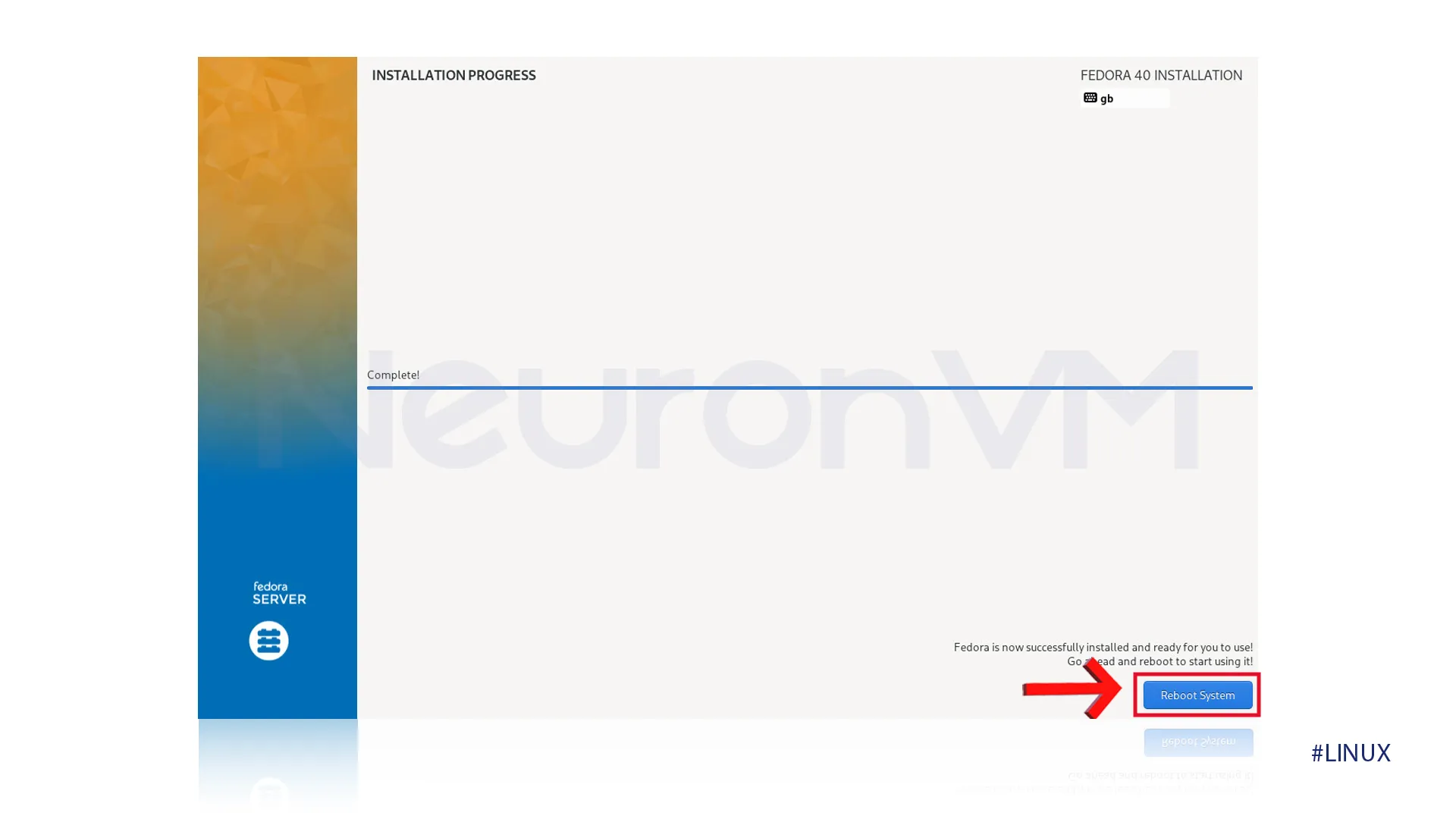 10- To access the system as the administrator, enter the “root” as the username and your choosen password.
10- To access the system as the administrator, enter the “root” as the username and your choosen password.
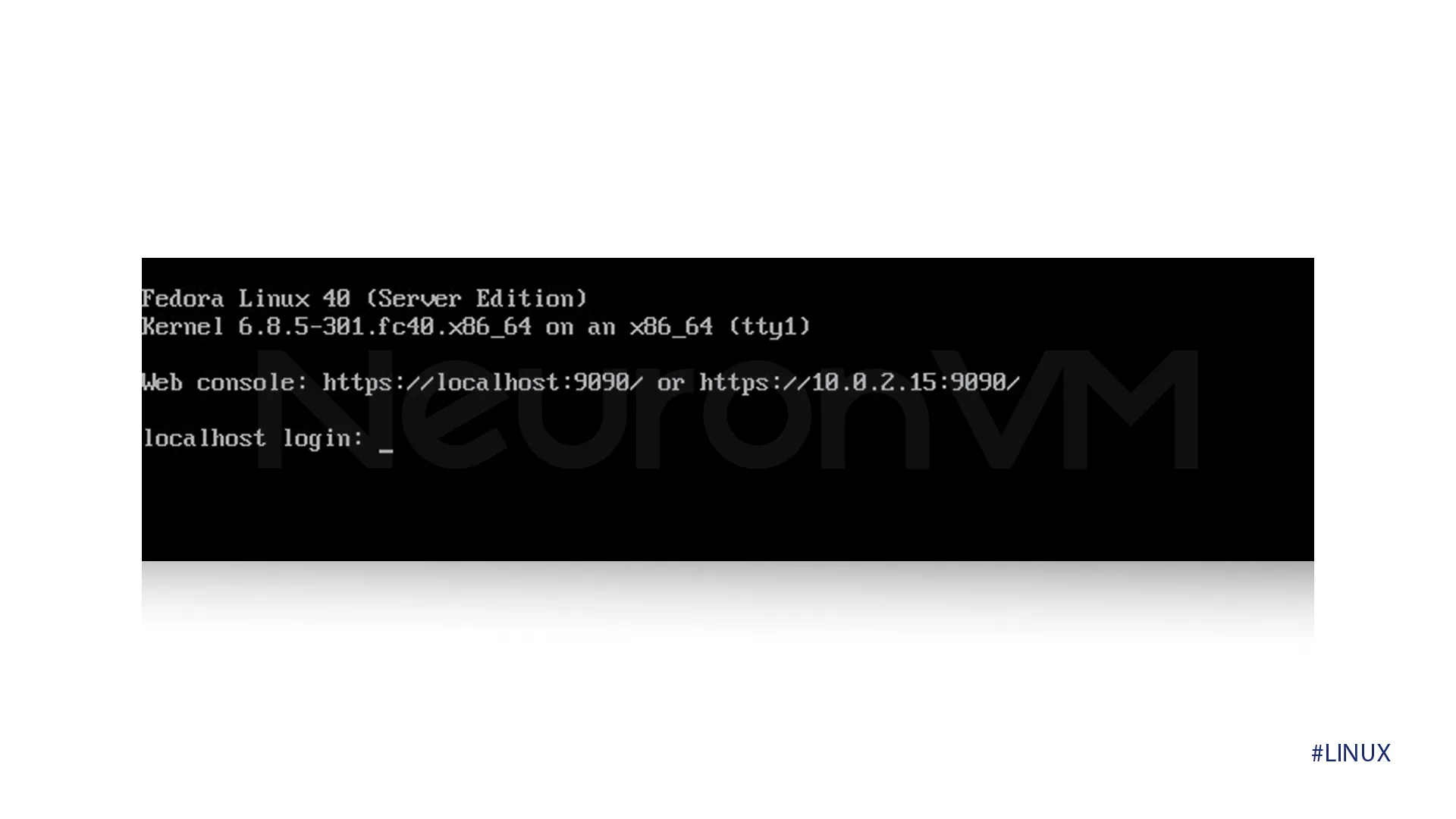 11- If you want to add a graphical desktop to your minimal Fedora 40 installation, first log in as root and run these commands:
11- If you want to add a graphical desktop to your minimal Fedora 40 installation, first log in as root and run these commands:
dnf groupinstall -y "Fedora Workstation" --skip-broken systemctl set-default graphical.target dnf update -y reboot
These are all of the steps you need to follow to install Fedora 40 From Scratch, without facing any trouble.
Everything about Fedora 40
Fedora is an open-source Linux distribution, it is widely used, secure, and a general-purpose platform, it also provides user-friendly performance, this project is under the financial cover of Red Hat. It is one of the popular distributions like Ubuntu, CentOS, Debian, and openSUSE, it stands out for being a reliable and stable operating system that supports a lot of hardware architectures.
Benefits of Fedora 40
This distribution has a flexible user interface, which makes it easy for beginners and experts to use, it can also be changed based on your needs, you will get a set of programs with it, like office tools, games, and also tools for making websites, and databases, it is also free for everyone to use and change, it has special tools like SELinux that other systems don’t have, these tools protect you from bad programs and hackers without needing you to do anything, check out Fedora’s main website without adding effort.
Conclusion
In this guide, we provided a clear guide on how to install Fedora 40 From Scratch, by following the detailed steps from booting to installing, you successfully set up and optimize the Fedora 40 system, Fedora offers many benefits, including its user-friendly interface, flexibility and so many other features that make sit a reliable and secure operating system, whether you are a begginer or an experienced Linux user, Fedora offers stable and rich platform to explore and customize, remember Fedora has an active community you can get help whenever you want.
You might like it