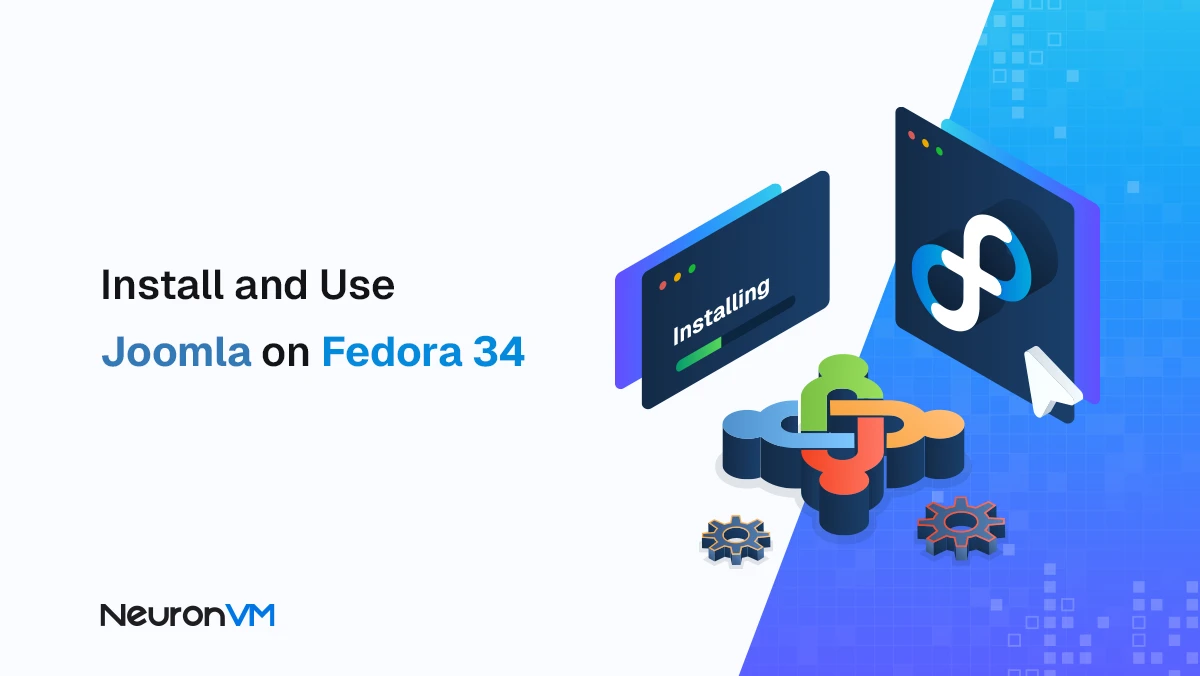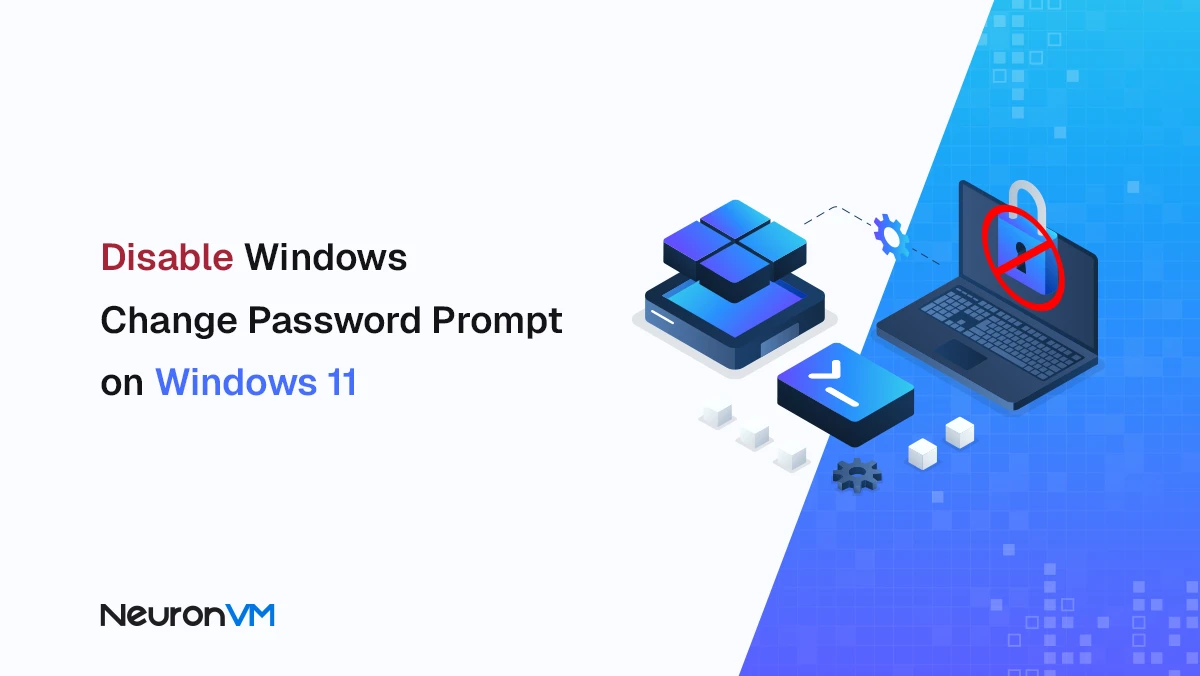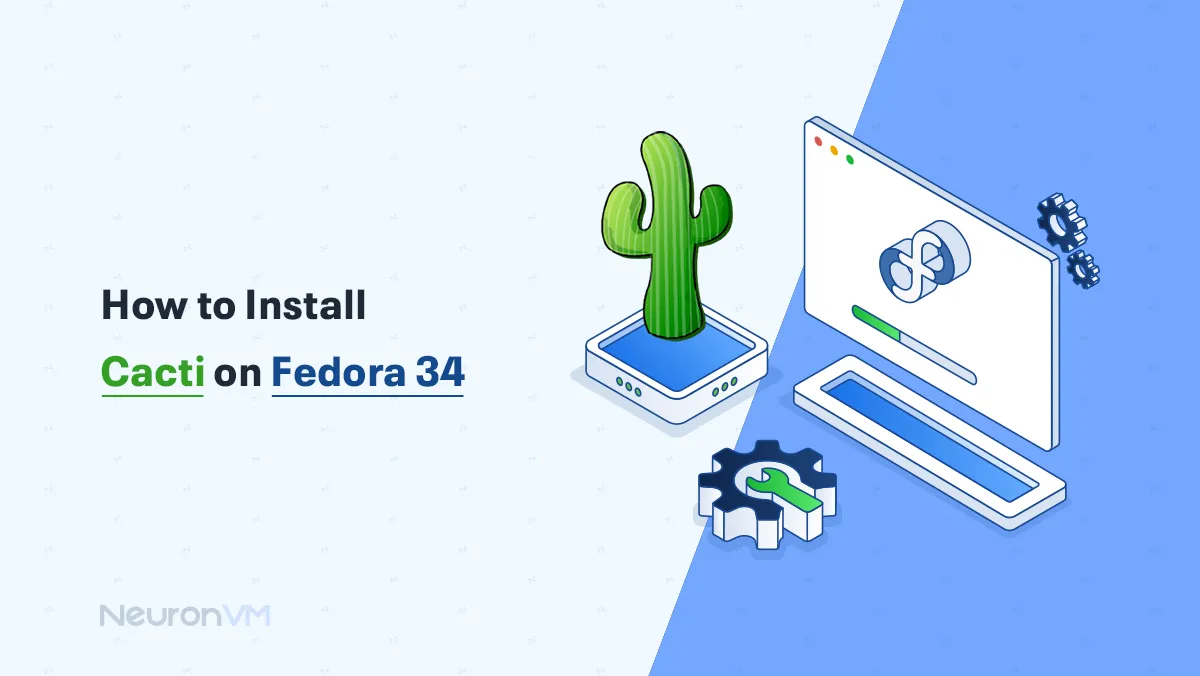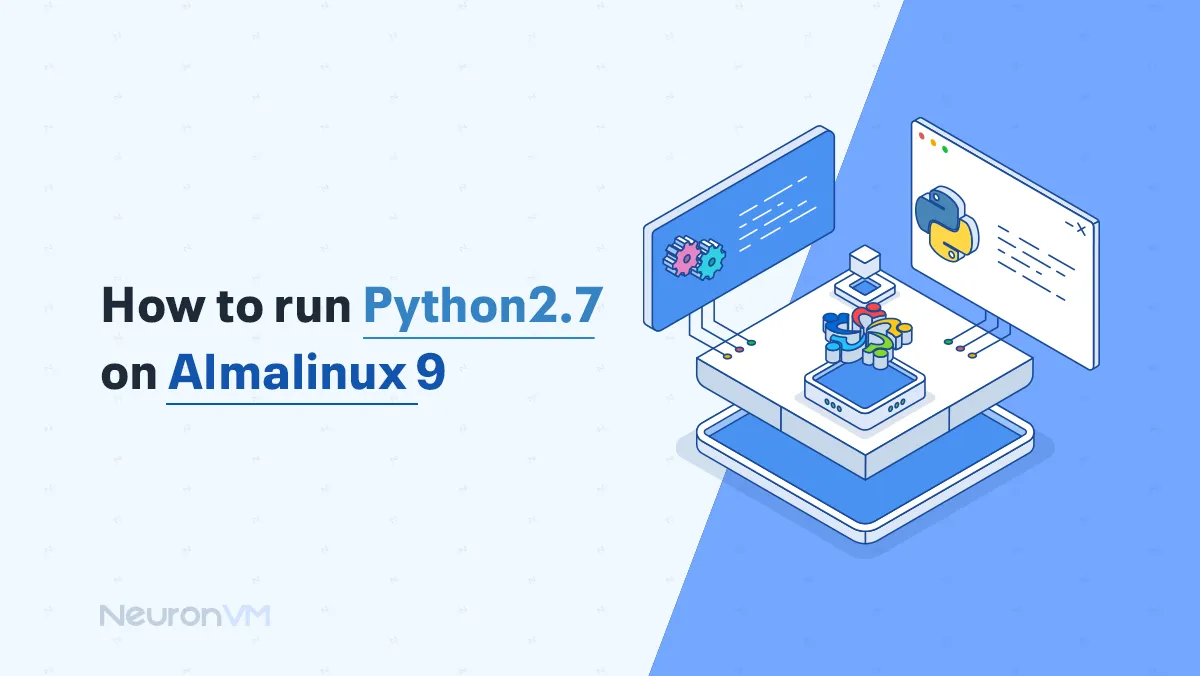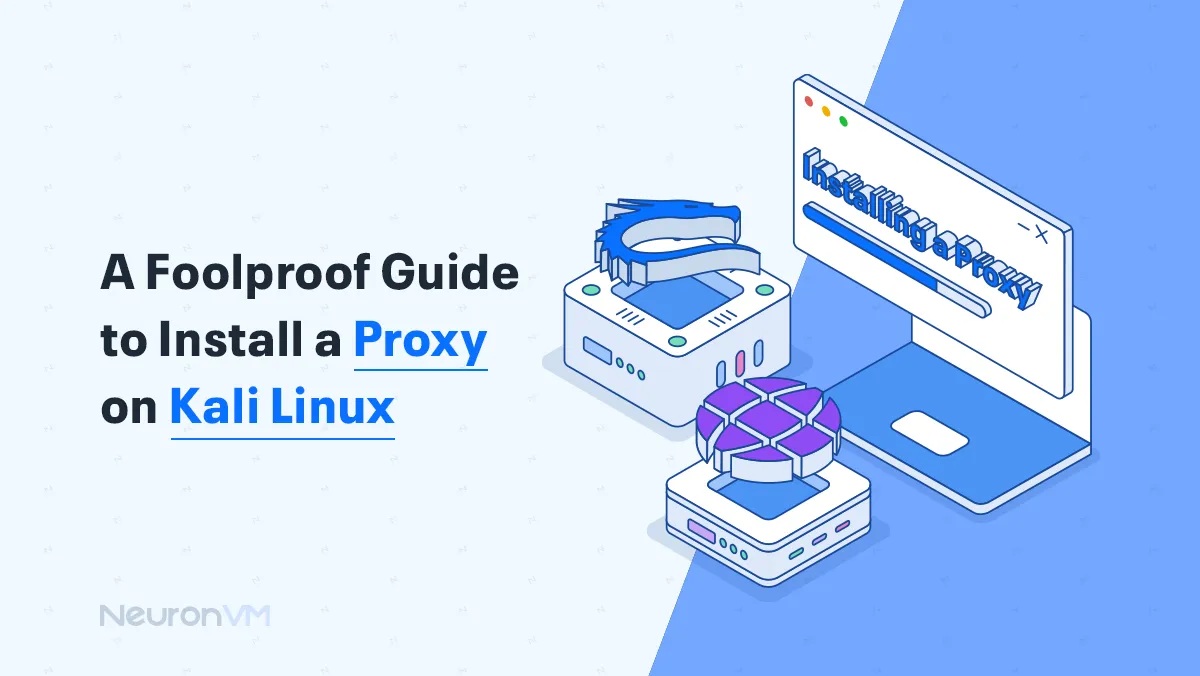How to Install CentOS on Dedicated Server (Step-by-Step)
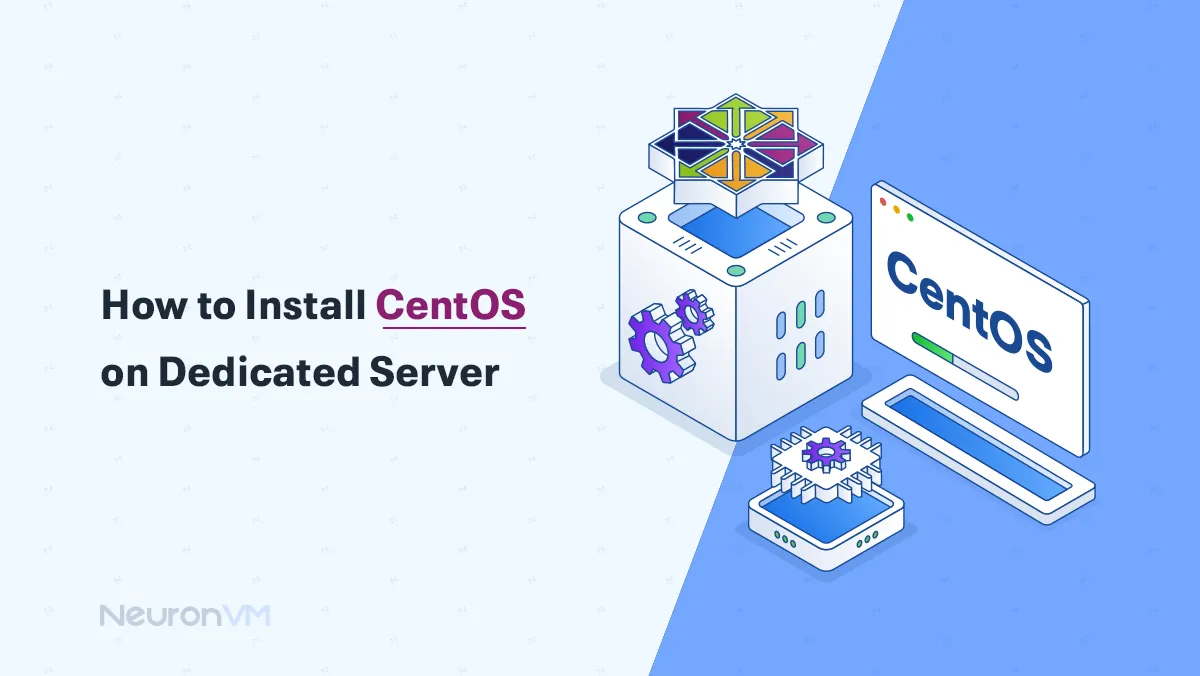
 15m
15m
 0 comments
0 comments
If you’ve ever thought about setting up a dedicated server, the phrase Install CentOS on Dedicated Server was probably one of your first searches, a phrase that carries a world of stability, security, and control. CentOS has been known for years as one of the most reliable Linux distributions for enterprise environments and professional servers. For this reason, installing it on a dedicated server can be the starting point for a secure and powerful infrastructure for your business, project, or online service. In this complete and practical guide, the NeuronVM team shows you how to go from zero to one hundred in simple and precise language. From choosing the right version and creating a bootable USB to partitioning, network settings, and logging into the operating system environment, all steps are explained in such a way that even if this is your first time working with a dedicated server, you can do it easily and without any problems.
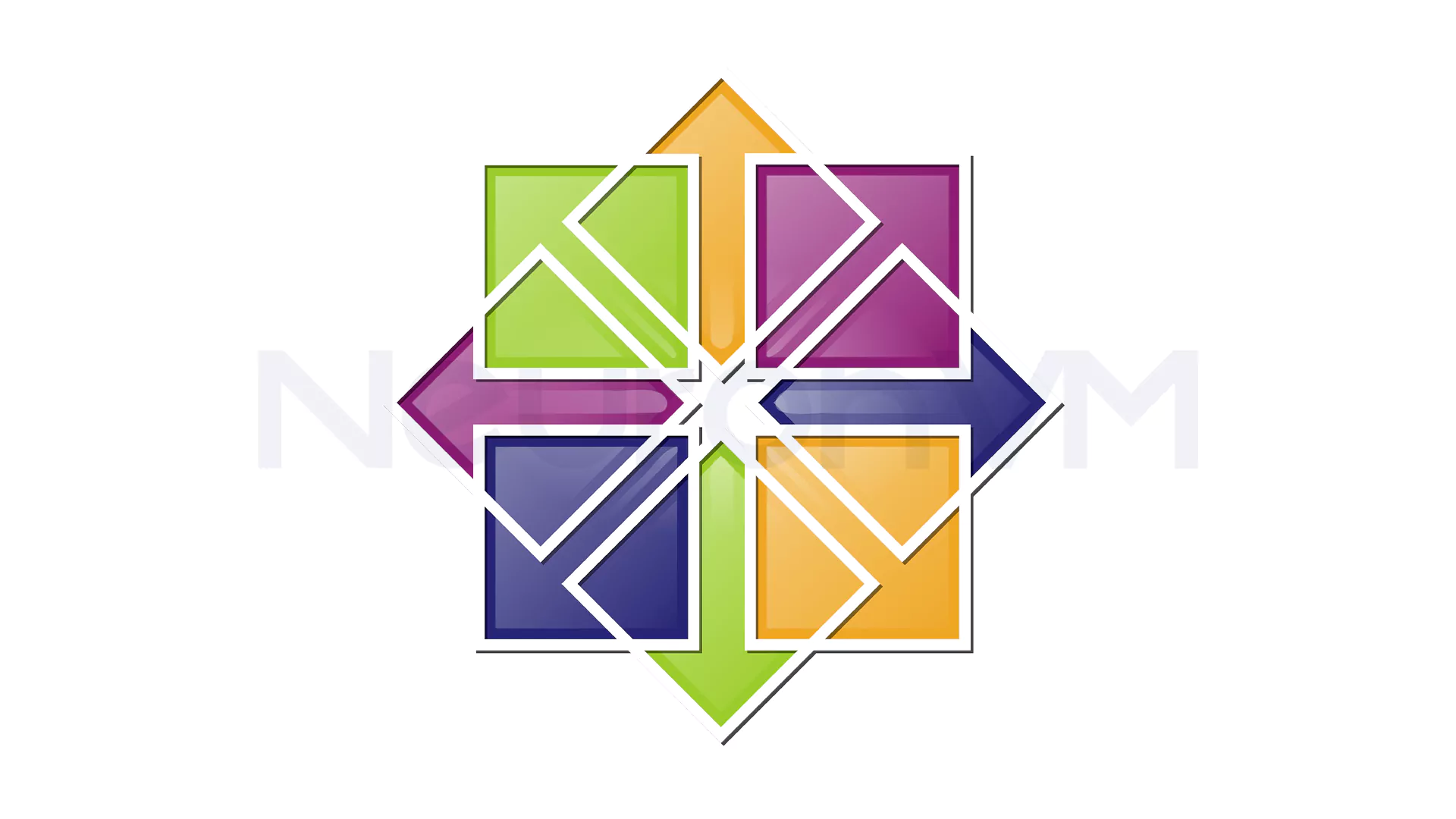
How to Download CentOS on Dedicated Server
Go to the CentOS official page. Then choose the Minimal ISO tab and go on: (The process is the same for all three tabs.)
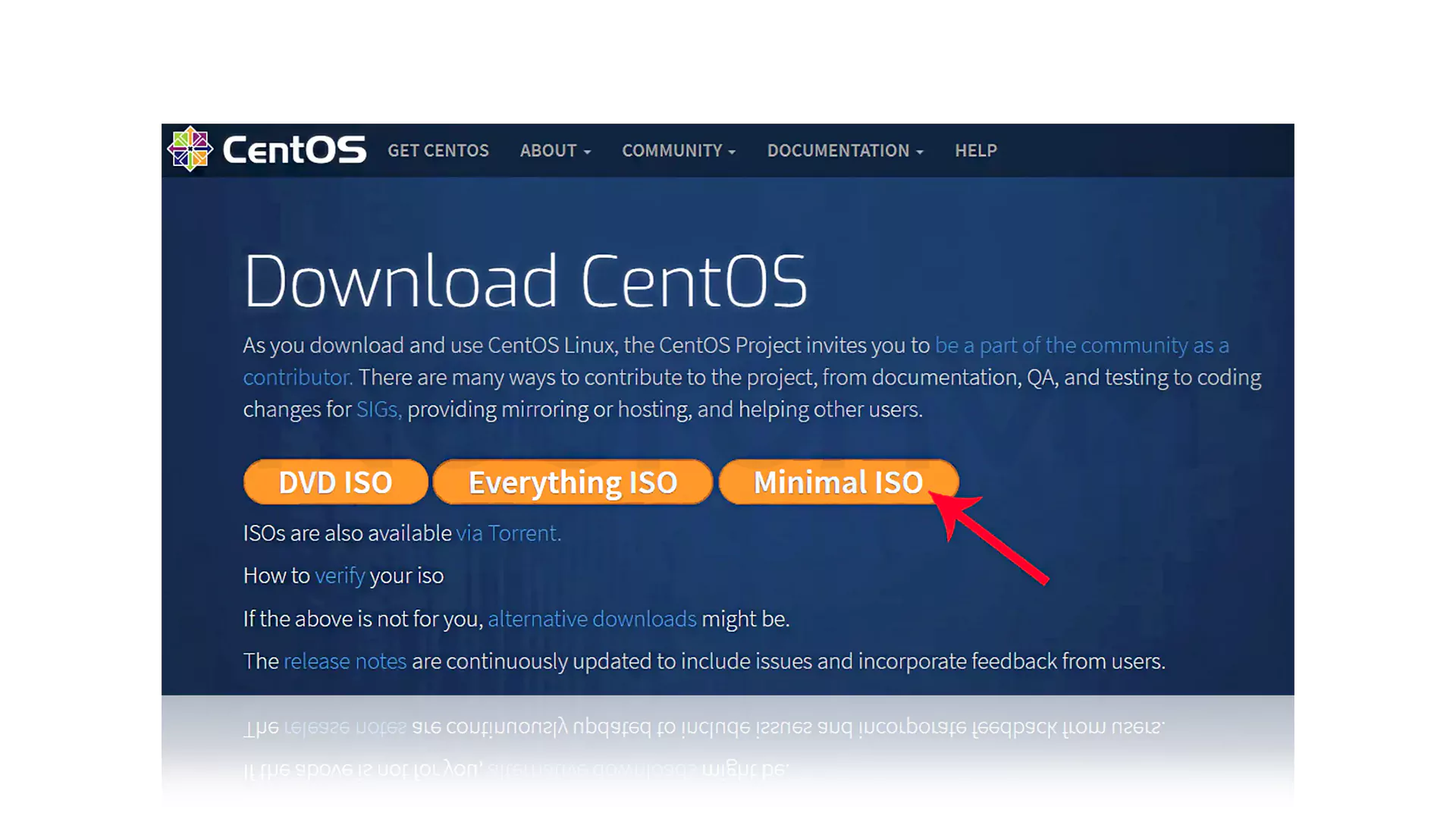
To begin the Install CentOS on Dedicated Server process, visit the official CentOS website, click on “Mirror List,” and select the appropriate country or location. Then, download the desired version of the CentOS distribution and wait for the ISO file to download. Next, you need to create a bootable USB or DVD to continue the installation and run Install CentOS on Dedicated Server. We recommend Etcher, as it makes it easy to mount the ISO file on a flash drive or virtual machine.
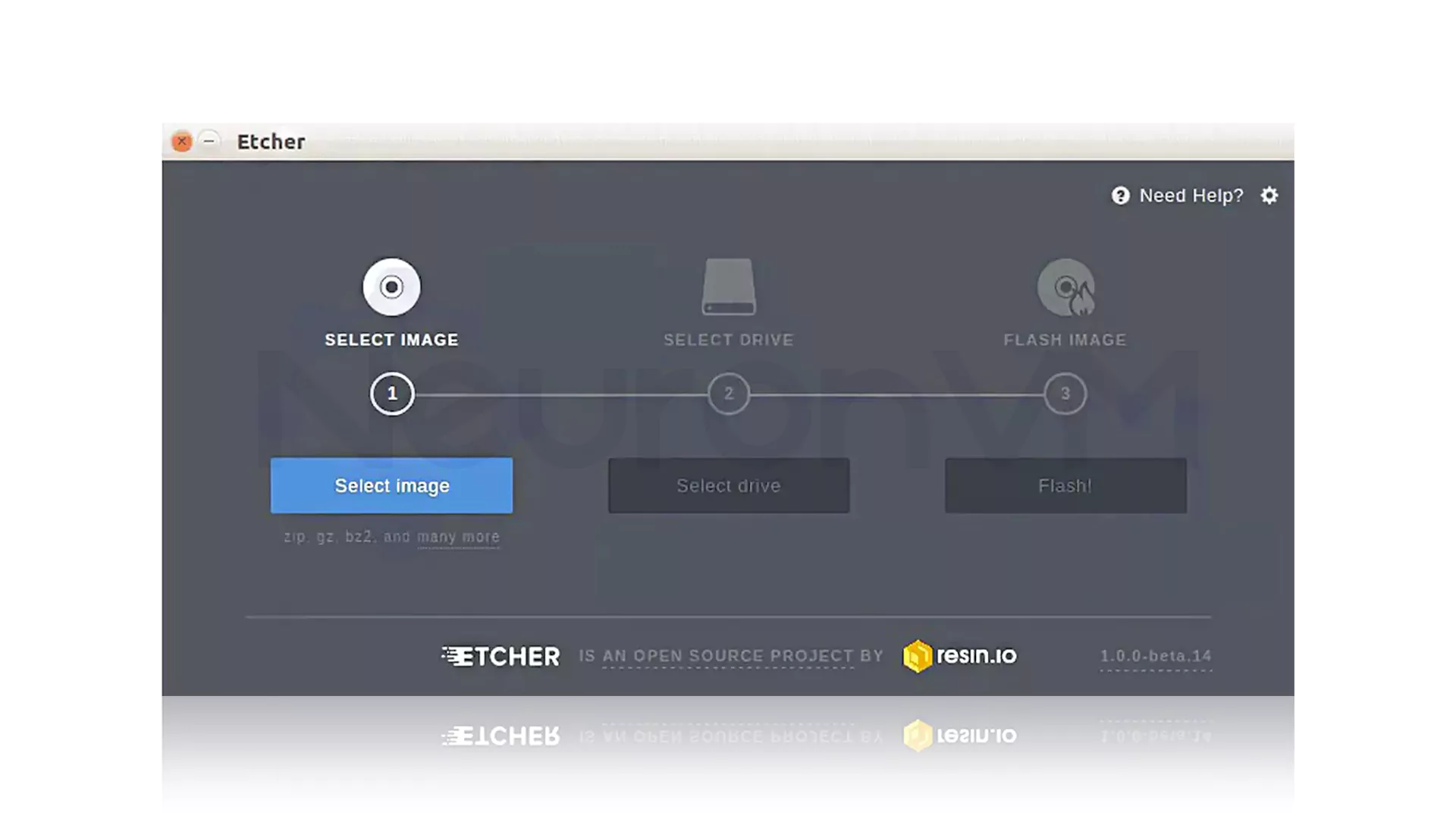
In this section, the first step is to select the CentOS iso image and then insert the USB flash. Then, find the USB you want and choose it in the Select Drive step. The final action is to click Flash.
Install CentOS on Dedicated Server
Now it’s time to install the operating system on your dedicated server. To start the Install CentOS on Dedicated Server process, you need to make sure you have at least 10 GB of free space and your desired version of CentOS is ready. After booting the ISO file, simply select the “Install CentOS” option to open the graphical installation interface and you can easily continue the Install CentOS on Dedicated Server process. If you installed via flash, the “Install to Hard Drive” icon will appear on your desktop; clicking on it will take you through the Install CentOS on Dedicated Server steps and open the installation environment as a guide.
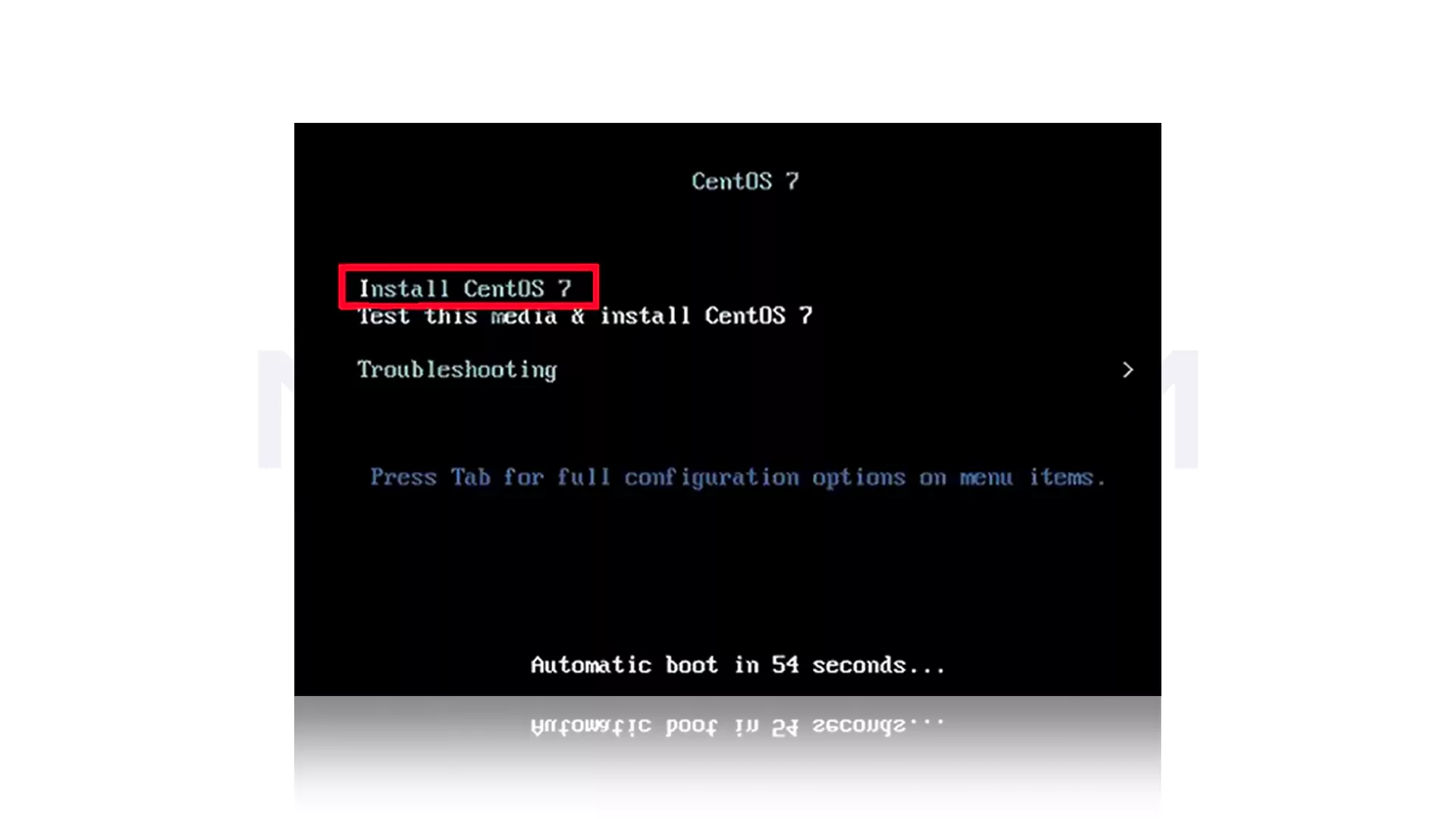
At this part, select the installation language you would prefer to use. As you see the default language is English. Then click on Continue to confirm:
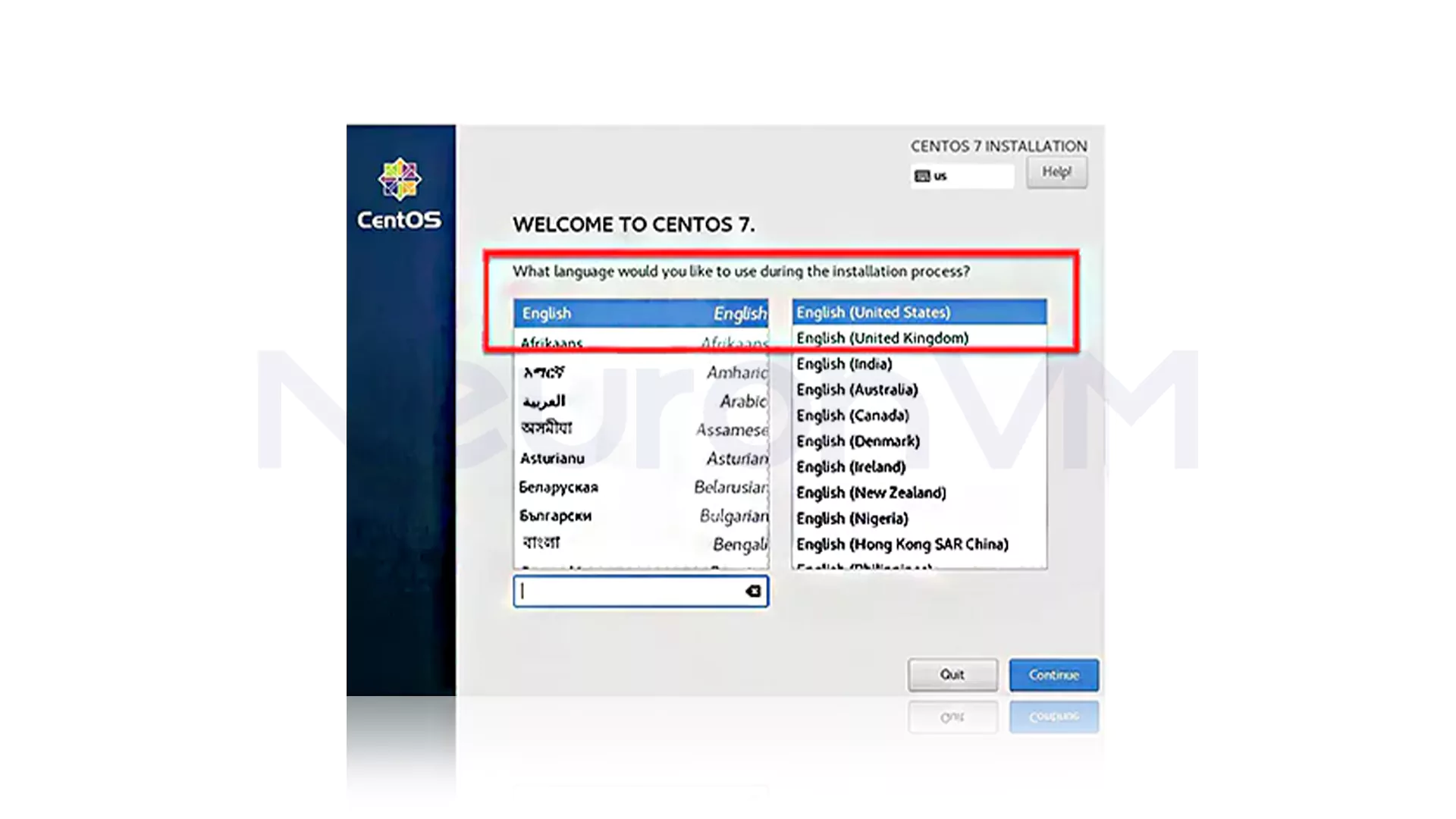
On this window, you can do some other configurations. Before installation, all marked items must be configured. Note that the system setting shown here may vary depending on the situation.
1- Set the CentOS System Date and Time
Now to select the time and date, click on the related icon (Time & Date) in the Localization section. Then, as you can see, select a time zone in the resulting map and click Done to apply changes:
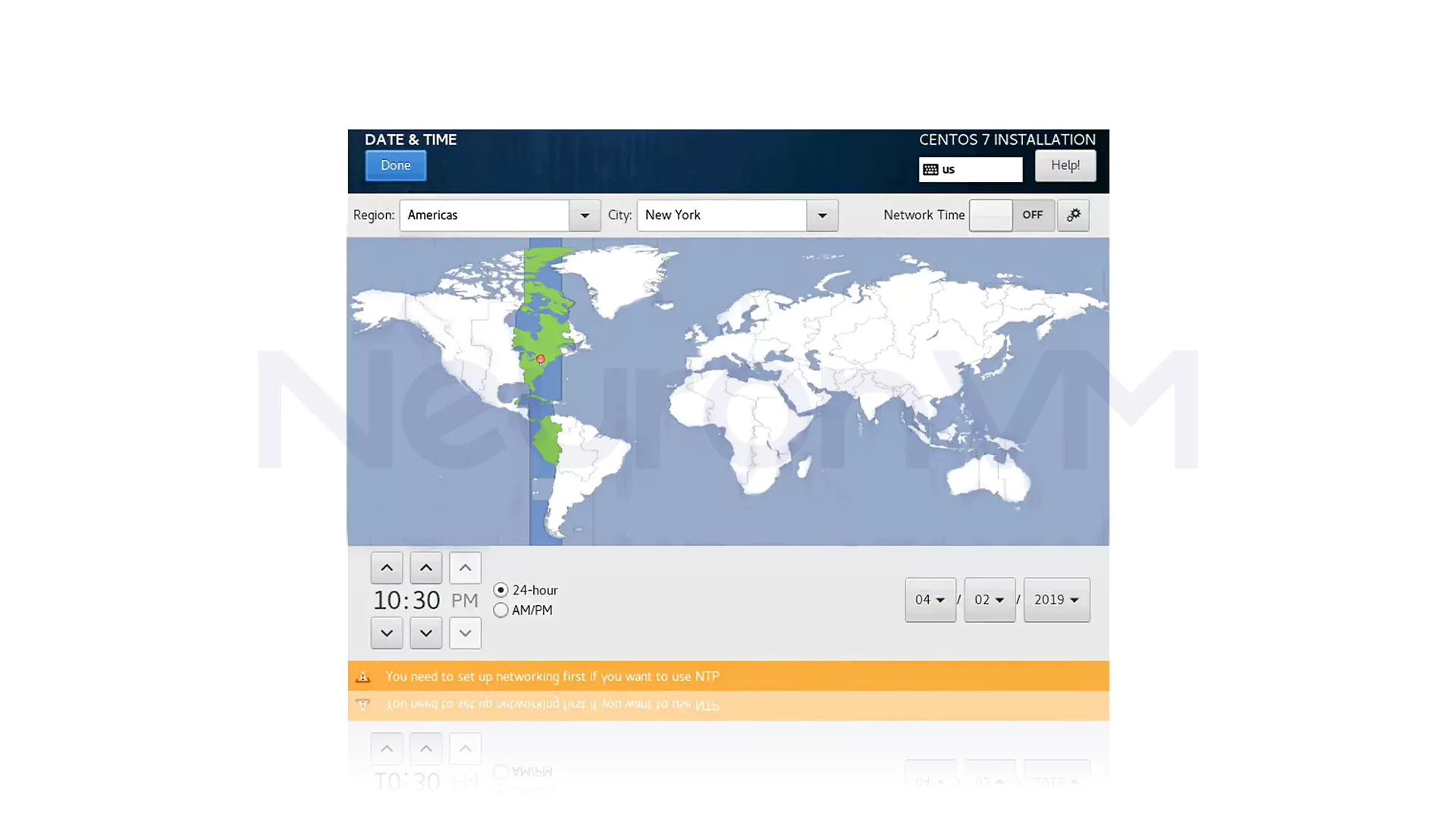
In one of the important steps for Install CentOS on Dedicated Server, you need to customize the keyboard settings. The default language is usually English, but by selecting the + option, you can add other layouts such as Persian or German and make it the default by dragging it to the top of the list. You can also define a key combination to switch between languages through the Options section. This is especially useful for those who plan to use it daily after Install CentOS on Dedicated Server. Ignoring details such as the input language may interfere with the process later. Therefore, it is better to make these settings carefully in the initial stages of Install CentOS on Dedicated Server.
2- Set the CentOS System Language
In the Language Support section, we have a default language from the beginning, but you can add other languages here and press Done to confirm:
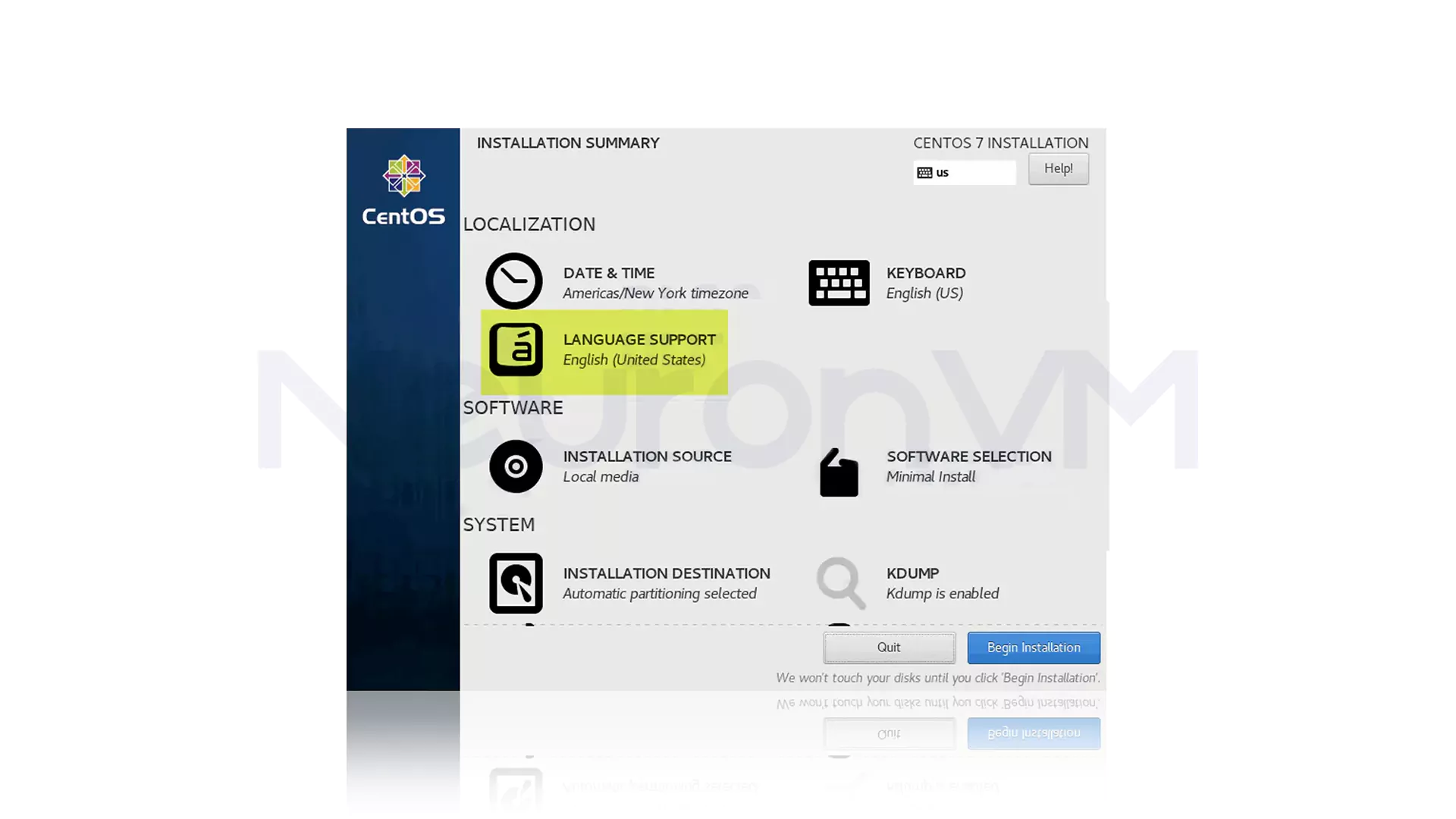
3- Configure Software Selection
The next option is software selection. In this section, there is a list of preset options called Base Environment. Note that this part depends on your needs:
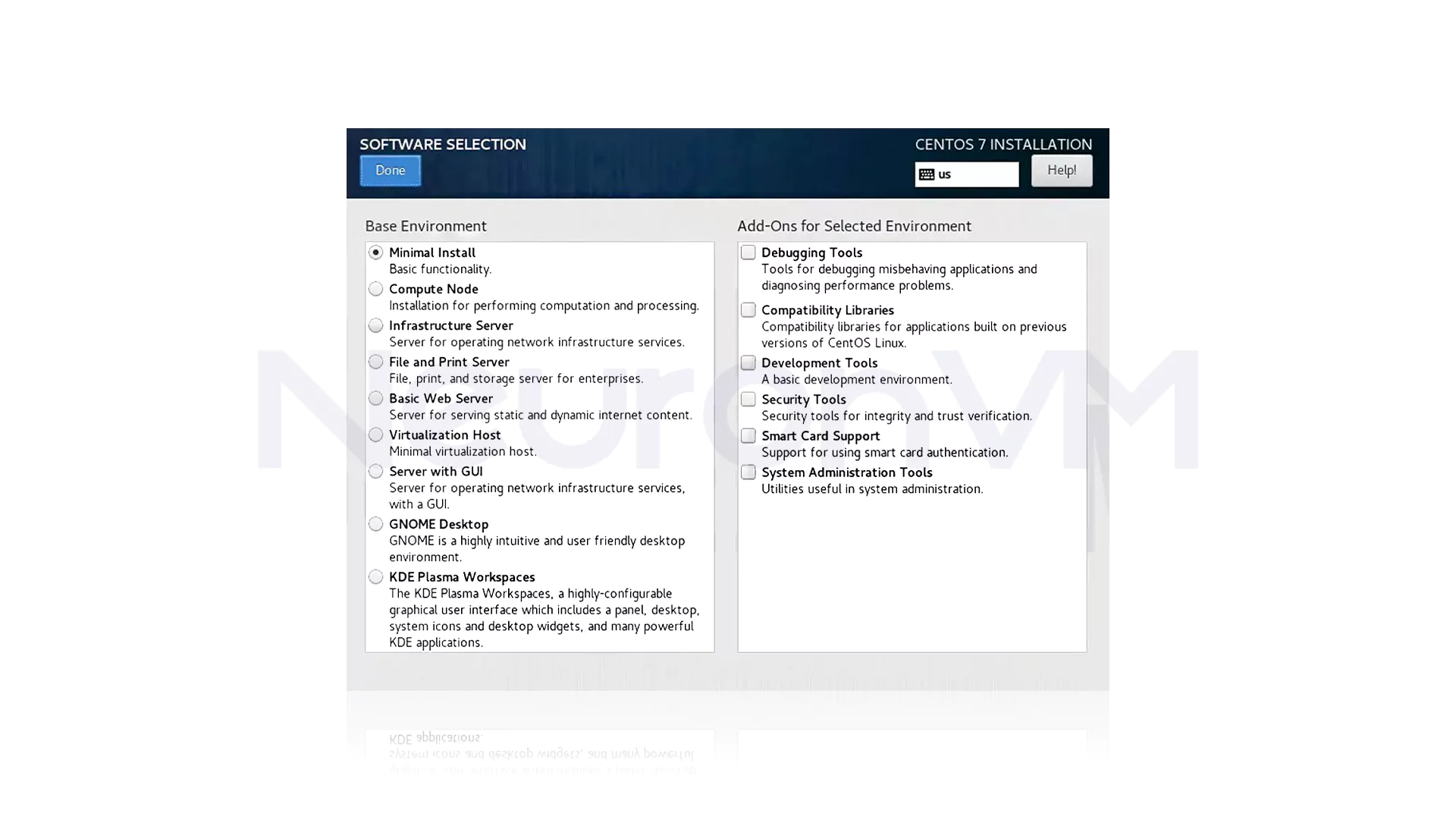
There are three options. Choose one of these, and at last, click Done to finish:
1) Minimal Install: It is very flexible, requires few resources, and also is excellent for production environment servers.
2) Predefined Server Options: If you completely trust your server and don’t need to customize it, you can choose one of the predefined servers.
3) Gnome desktop and KDE Plasma Workspace: These workspaces contain a complete graphical user interface.
4- Choose a Destination for Installing CentOS
Click the Installation Destination option and check the storage space or Local Standard Disks to install CentOS on the selected disk. The next step is partitioning, which is divided into two types. This one is optional and just for the time you need it:
1) Automatic Partitioning: By selecting this option, you can ensure that the selected destination is automatically partitioned with Swap, Root, and Home partitions and automatically creates an LVM volume in the XFS file system. If you don’t have free space, you can restore the disk and order the system to delete files. At the end, click Done.
2) Manual Partitioning: Check the “I will configure partitioning” option and then click “Done.” If you want to use other file systems and partitioning layouts (like btrfs), then this will launch a configuration pop-up so that you can partition manually.
5- Configure KDUMP
This section will be enabled by default. So you must uncheck the KDUMP option in the System section to disable the carnal crash mechanism and then click Done.
6- Set Network and Hostname for CentOS Installation
Go to this part in the setting section. In the Hostname field, type your domain name. In this example the hostname is my_server.neuronvm.com:
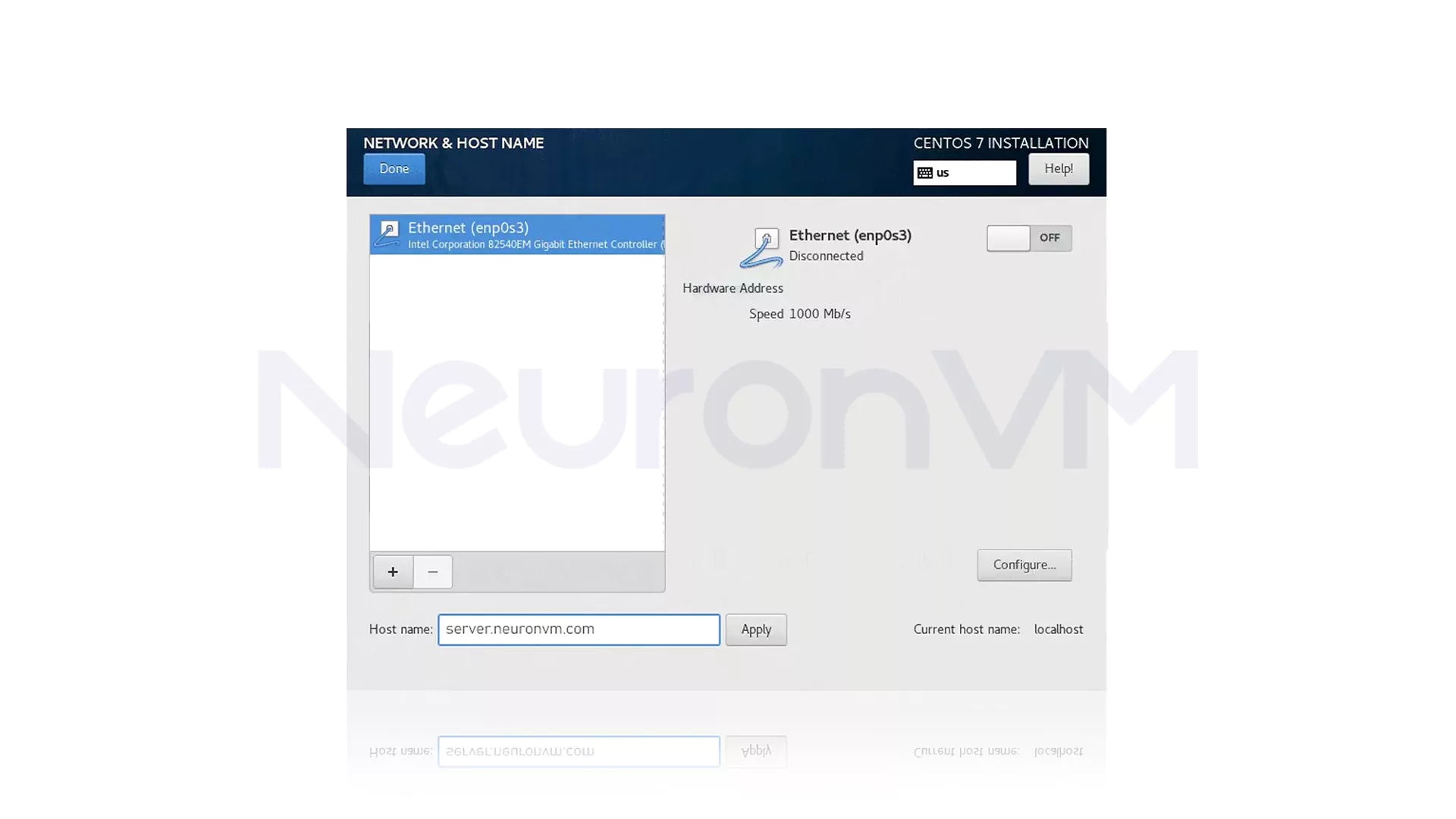
Now, hit the Configure button and configure IPv4 or IPv6 for the dedicated server. Then you should enter your static IP addresses for authentication on the network:

Here are the steps to add the IP address: First, select the Manual option from the Method menu. Then, click Add to add your IP address. Your next step is to insert the information for your network domain. This information is the IP address, netmask address, gateway address, and DNS server address. At last, click next to confirm changes. All Ethernet connections are disabled by default. So click on/off option to activate them. When you finish this step, in the Security Policies option in the settings section, choose a profile, press Select Profile, and press Done.
How to Start the Process to Install CentOS on Dedicated Server
After you have set everything well, click the Begin Installation Option to install CentOS on a dedicated server:
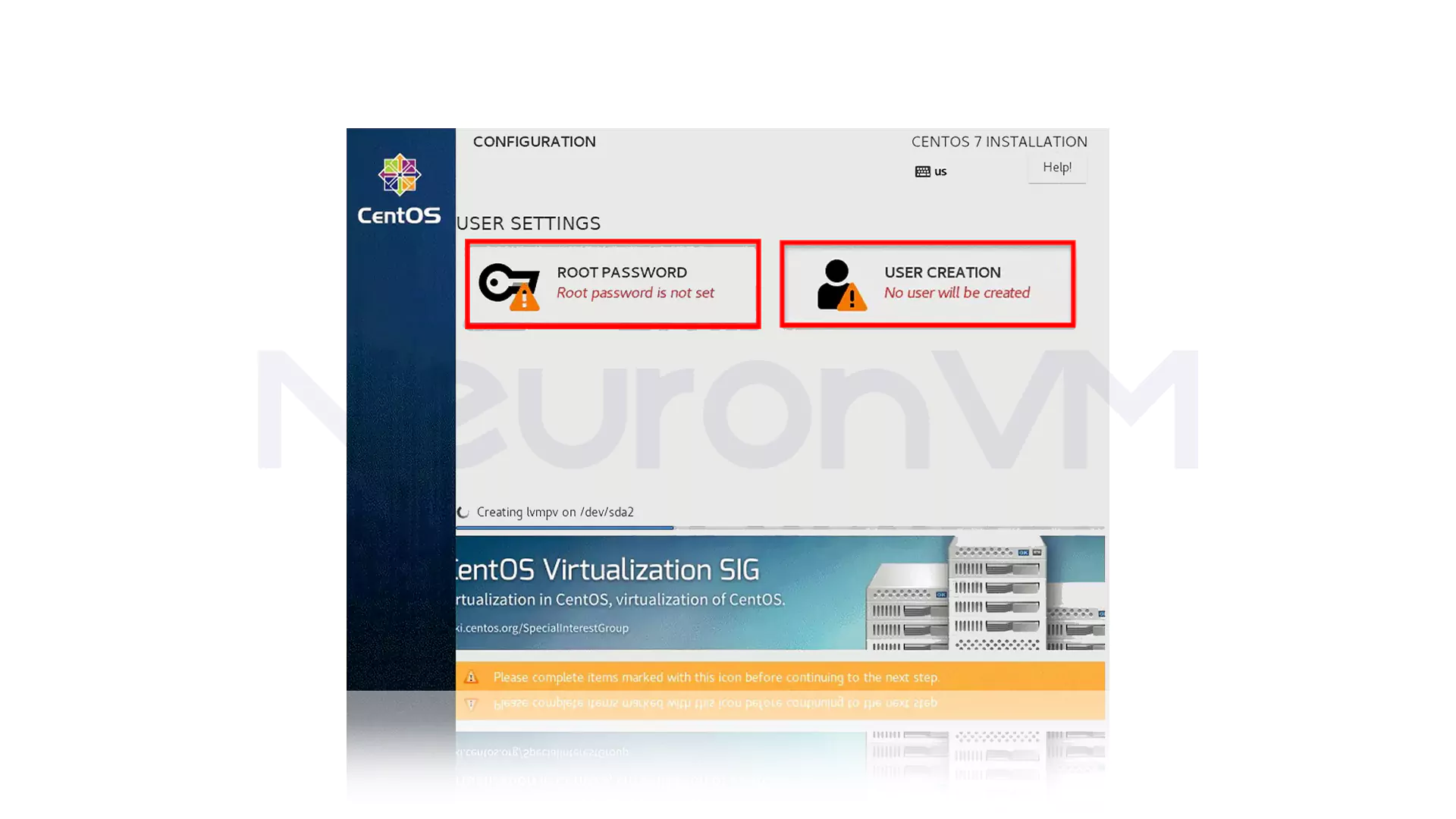
Now it’s time to define a password by selecting Root Password. So, set a root password and repeat to confirm it. The password must be at least 12 characters long and contain a smart combination of uppercase and lowercase letters, numbers, and special symbols to ensure complete security for your server. Then click Add:
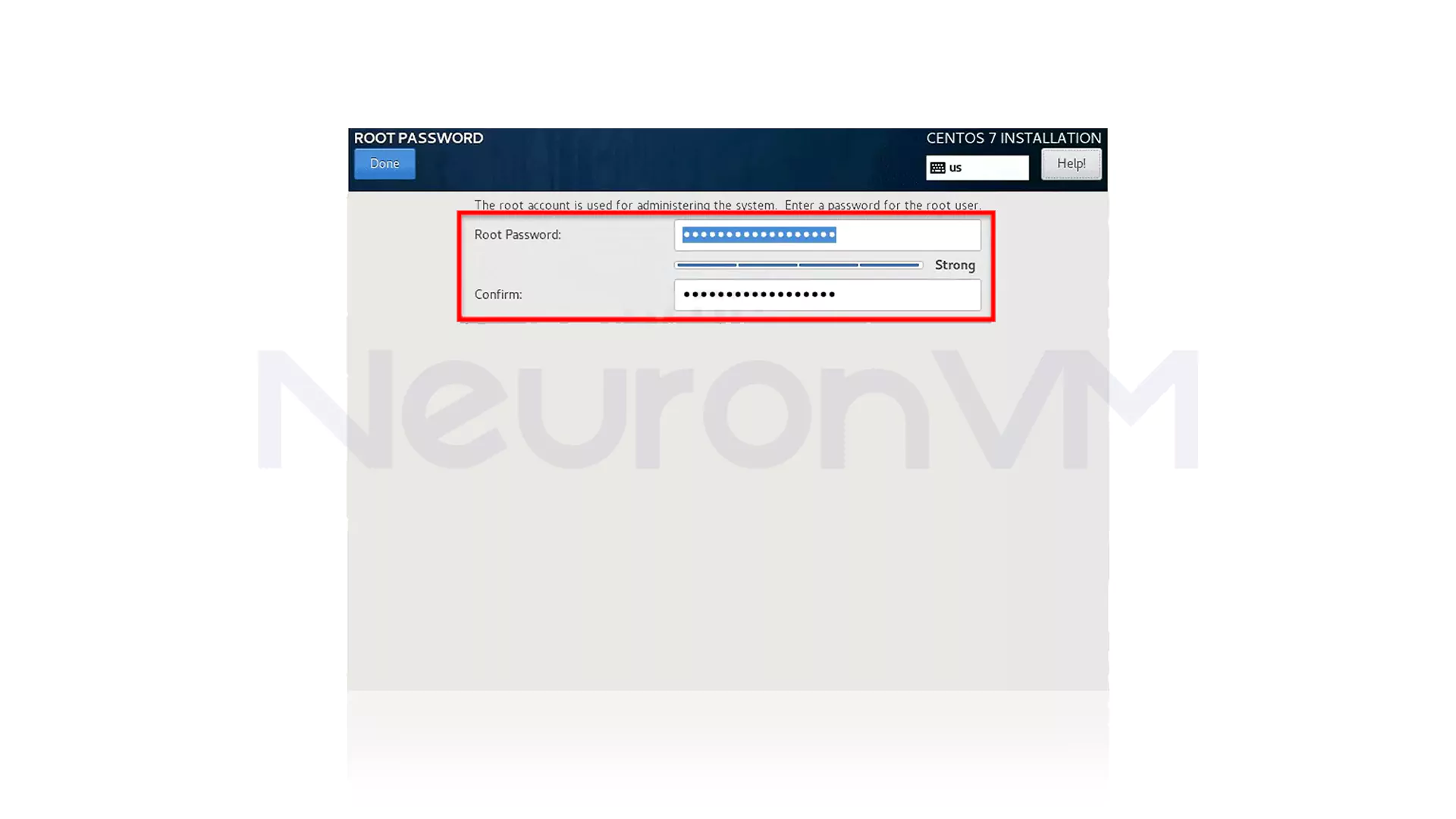
In this section, select the User Creation option. Now set a full username and password to create a new account:
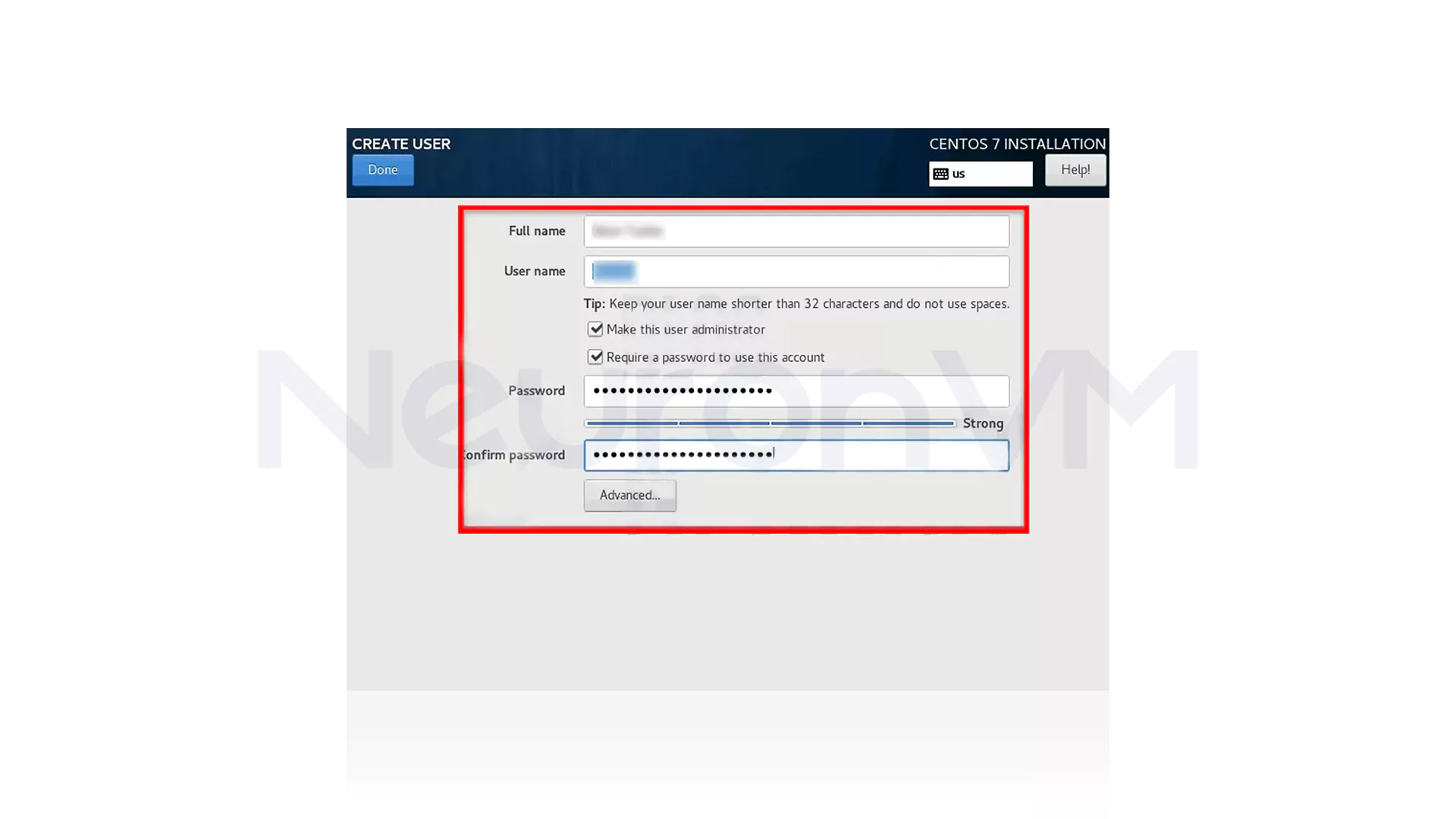
During the Install CentOS on Dedicated Server process, it is recommended to enable the “Grant admin access to user” option and also do not forget to set a mandatory password. This will make the new user have root access. After you have filled in all the fields carefully and entered a secure password, just click on the Done button. Now it is time to go through the final step of Install CentOS on Dedicated Server and wait for the installation to complete. By completing these steps, you have completed one of the most important steps of Install CentOS on Dedicated Server.
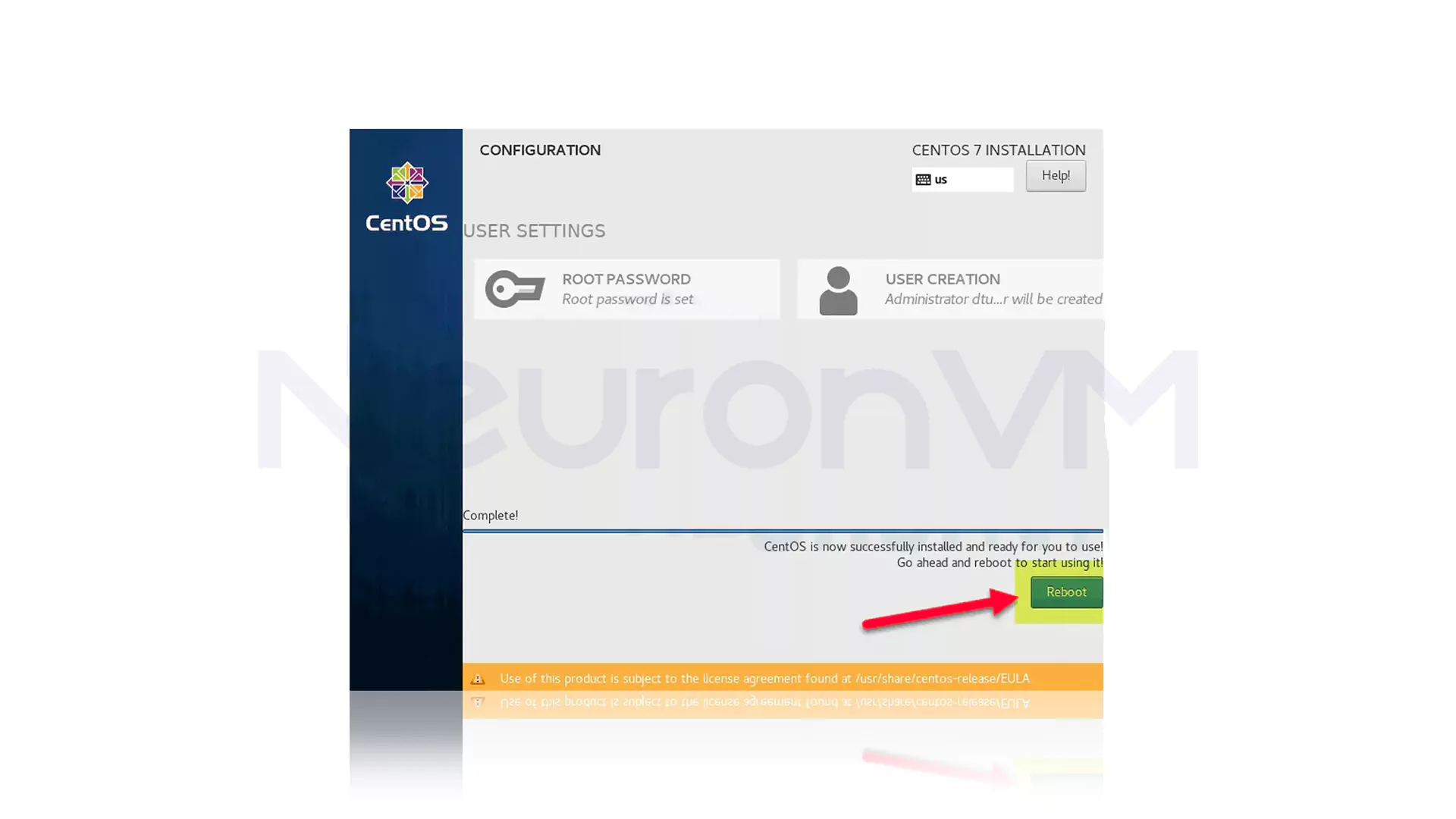
As the final action, press Reboot to reboot the system and log in to the server.
Conclusion
In the world of professional server management, you will succeed when you make the right choices at the beginning. Without a doubt, one of these smart choices is the decision to install CentOS on dedicated server, because by doing so, you will build a stable and reliable foundation for all your online projects. A process that may seem complicated at first glance, but if you follow the steps step by step and correctly, you will realize that Install CentOS on dedicated server is not only not challenging but can also be one of the easiest and most enjoyable technical experiences you will have. If you are looking for high security, optimal performance, and a hassle-free Linux operating system, it is time to act now and make Install CentOS on Dedicated Server the starting point for upgrading your digital infrastructure.
For a fast and hassle-free installation, you need at least 1 GHz of processor, 1 GB of RAM and at least 10 GB of free space. Of course, if you plan to use a graphical environment or run heavy services, we recommend using more powerful hardware to enjoy all the benefits of CentOS.
Yes, if you have access to more advanced tools, you can use methods such as network installation (PXE Boot), or the virtual installation tool in the server provider's control panel. However, using USB is still the most popular and easiest way to install CentOS.
If you are looking for a lightweight and manageable version, the Minimal Install option is the best choice. However, if you need a graphical interface or desktop environment, you can choose versions such as GNOME Desktop or Server with GUI. Each version has its own specific use; just know what you expect from your server!
You might like it