How to Increase Font Size in CuteFTP (Step-by-Step Guide)
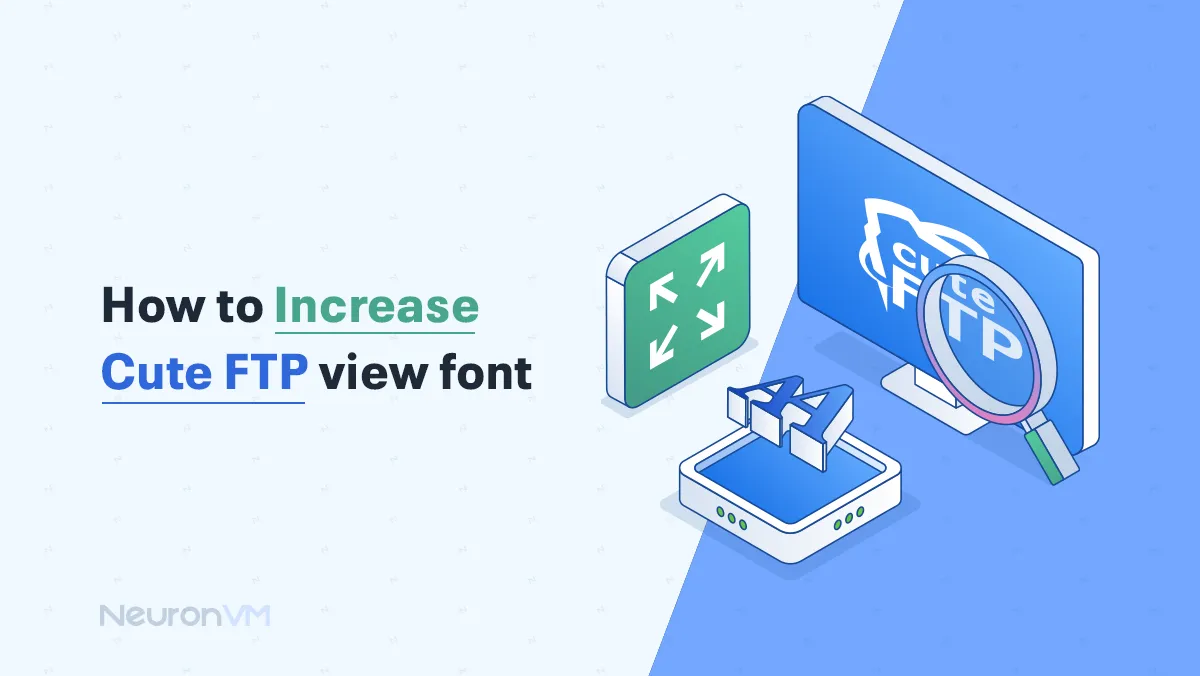
 8m
8m
 0 comments
0 comments
Want to increase font size in CuteFTP for better readability? Working with small fonts can cause eye strain, headaches, and reduced productivity. Fortunately, making the font larger in Cute FTP is very easy. This step-by-step tutorial will show you five ways to effectively make your Cute FTP view font larger, thus making your file management much easier and more efficient.

How to Increase Font Size in CuteFTP (5 Easy Methods)
Following are the five simple steps to enlarge the text size in FTP view for better readability and productivity:
1- Increase Font Size in CuteFTP Settings
The Settings feature in Cute FTP gives you the facility to adjust the font size directly, a facility available in all FTP clients.
- Start by opening Cute FTP. The options are often located under Options or Preferences, either in the main menu or under a button.
- Go to the Settings menu and find the section related to visual aspects, which can be Appearance, Display, or Fonts. Notice that the language might vary.
- It’s one choice that allows the resizing of text. Look for options like Font, Text Size, or Default Font to customize your settings.
- Once you have selected the font size, click on Apply, OK, or Save. Try it out by viewing your files. You may need to make further adjustments.
For more advanced configuration, refer to the Official CuteFTP Documentation.
2- Use Zoom Function in CuteFTP
Certain versions of Cute FTP have a zoom feature to increase the size of the interface.
- Find the zoom controls visible on the graphical interface of Cute FTP. Check for pictures of magnifying glasses or percentage signs. These are the adjustment bars to increase and decrease the level of magnification of the view.
- Experiment with small increments to get to a zoom setting you prefer. If zooming is resulting in display issues, try employing one of the other methods outlined below.
3- Change Windows Text Size to Affect CuteFTP
To make fonts larger than Cute FTP’s built-in configuration, change the font size across the entire Windows system so that all programs, including Cute FTP, appear larger.
- You can also change your Windows display settings by searching for Display settings in the Start menu, which will open up the correct appropriate window.
- Adjusting the text size is also easy by searching for Text size or Scale and layout setting, where you have a list of predefined sizes to choose from, or where you can customize it more precisely using a slider.
You can learn more about this in Microsoft’s guide on how to change display scaling in Windows.
- Restarting Cute FTP after changing the system font size will update the program with the new font settings.
4- Use DPI Scaling to Make CuteFTP Text Larger
High DPI settings on high-resolution monitors can improve text scaling and indirectly affect Cute FTP text.
- Repeat the steps to access Display settings through the Windows Start menu.
- You can make objects on the screen larger by scaling them. In the Display size and appearance or Scale and layout pane, increase the percentage (for example, 125%, 150%). Thus, you would scale up DPI, so everything will loom larger.

- Changing the DPI scaling can affect the appearance of other applications. Try changing different settings to see what you like about the text size and overall layout of the screen.
5- External Tools to Adjust Font Size in CuteFTP
The third-party software for font management offers more choices for system-wide font unification.
- Look at the web-based packages for effective font management. Choose those appropriate to your level of technology and meet your process requirements.
- After successfully installing your font management program, refer to the instructions provided to change font and size preferences either on a per-application basis or a system-wide basis.
Conclusion
Make CuteFTP’s text larger and easier to read, so it won’t hurt your eyes as much when you have to use it for long periods. The larger the text, the quicker you can browse file names without as many misreadings that could save time for a more effective process and healthier environment. Explore the settings in CuteFTP and customize the interface to your need. The steps may change based on your operating system and version, but the concept remains the same-the larger the font, the better.
Many users rely on CuteFTP to manage files on their remote servers. If you’re managing a Windows VPS from NeuronVM, increasing the font size can help reduce errors and improve your productivity.
You might like it
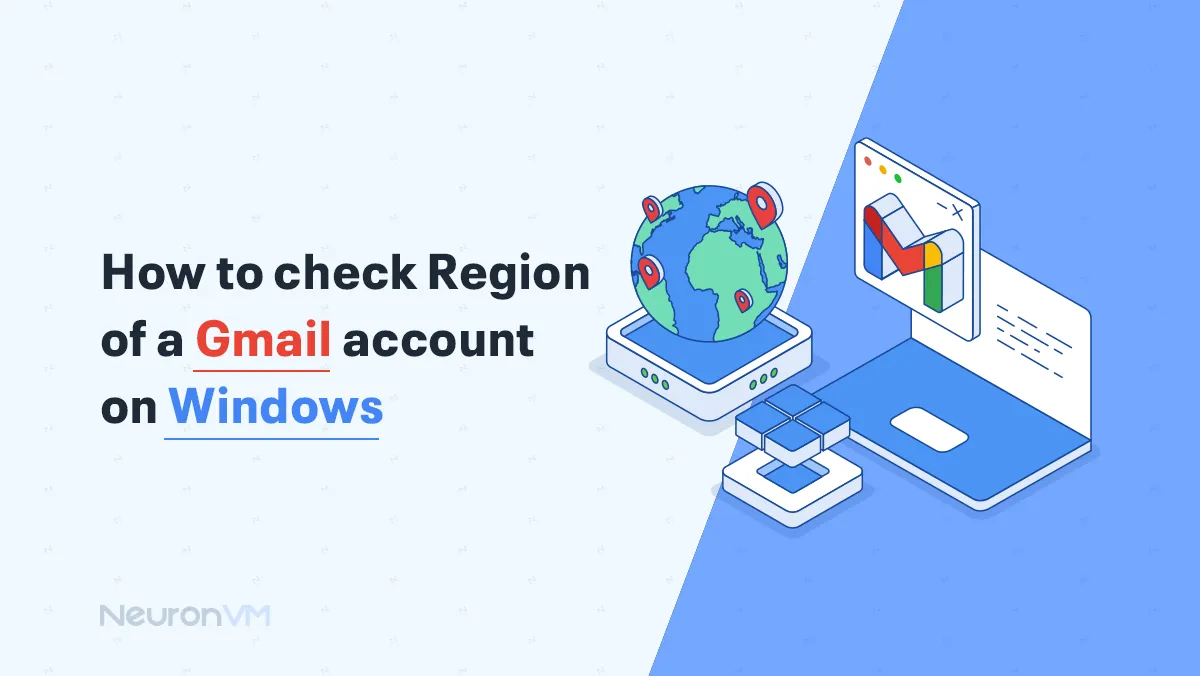
Windows Tutorials
How to Check the Region of a Gmail Account on Windows
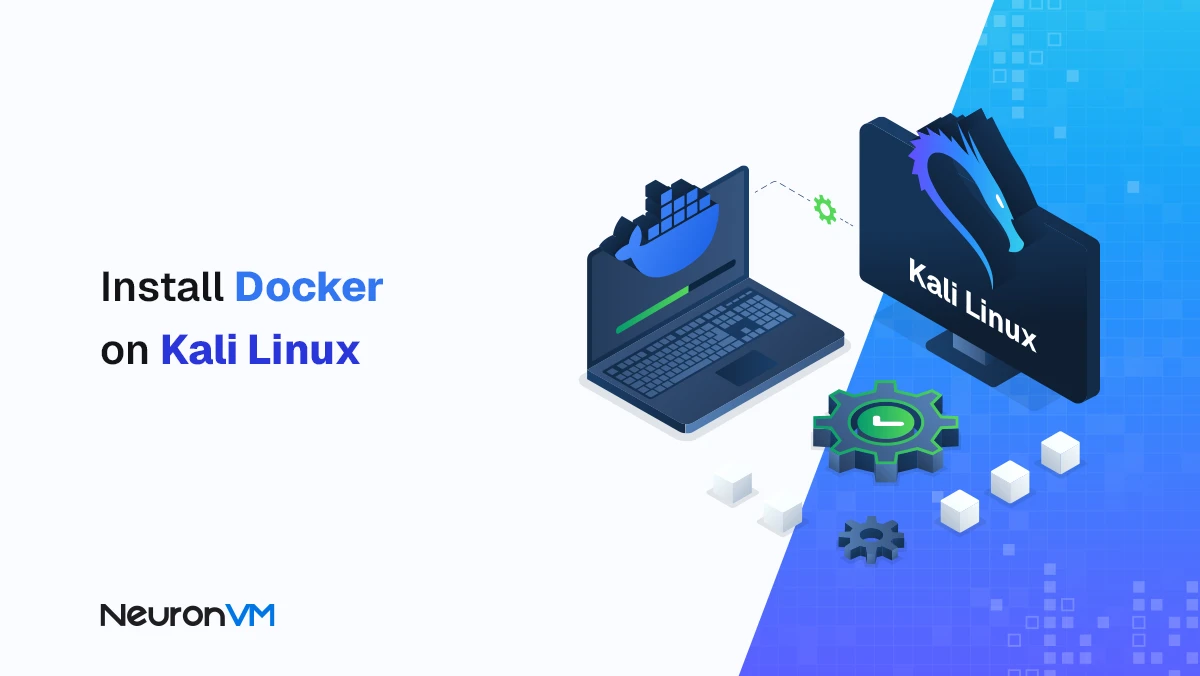
Kali Linux Tutorials
How to Install and Enable Docker on Kali Linux (Step-by-Step...
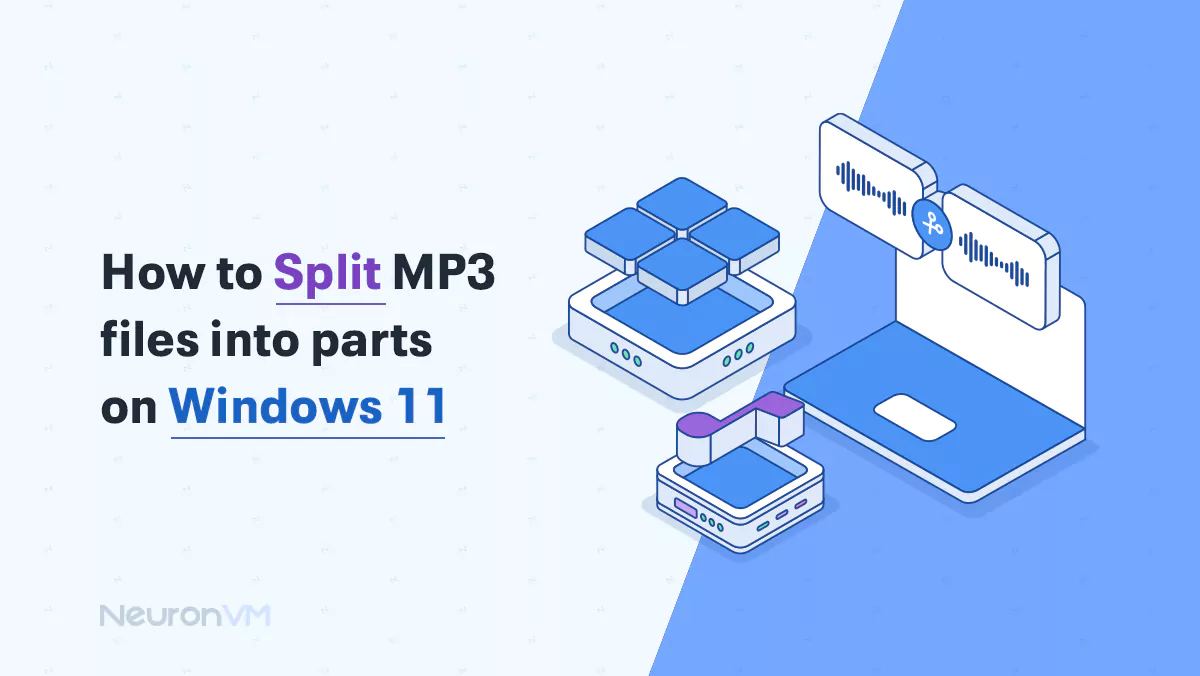
Windows Tutorials
How to Split MP3 Files on Windows 11 (Step-by-Step Guide)




