How to Enable and Secure SSH on Kali Linux (Step-by-Step)
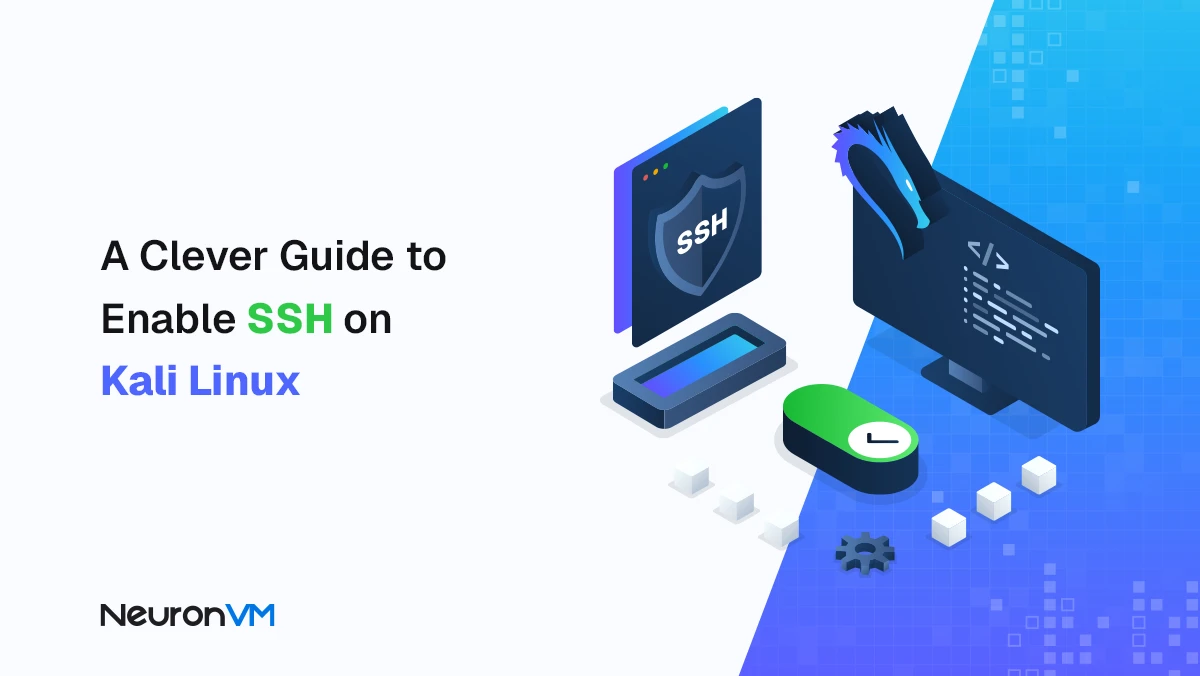
 9m
9m
 1 comments
1 comments
SSH is one of the most widely used methods for remote management of Linux systems. Using SSH, you can easily control your system through the terminal without the need for a graphical interface. In this article, we will teach you how to install and configure the SSH service on Kali Linux and follow important security tips.
Enabling SSH on Kali Linux
1- Install SSH Service (If Not Installed)
First of all, make sure that OpenSSH Server is installed on your system. If not, you can install it by running the following commands:
sudo apt update
sudo apt install openssh-server
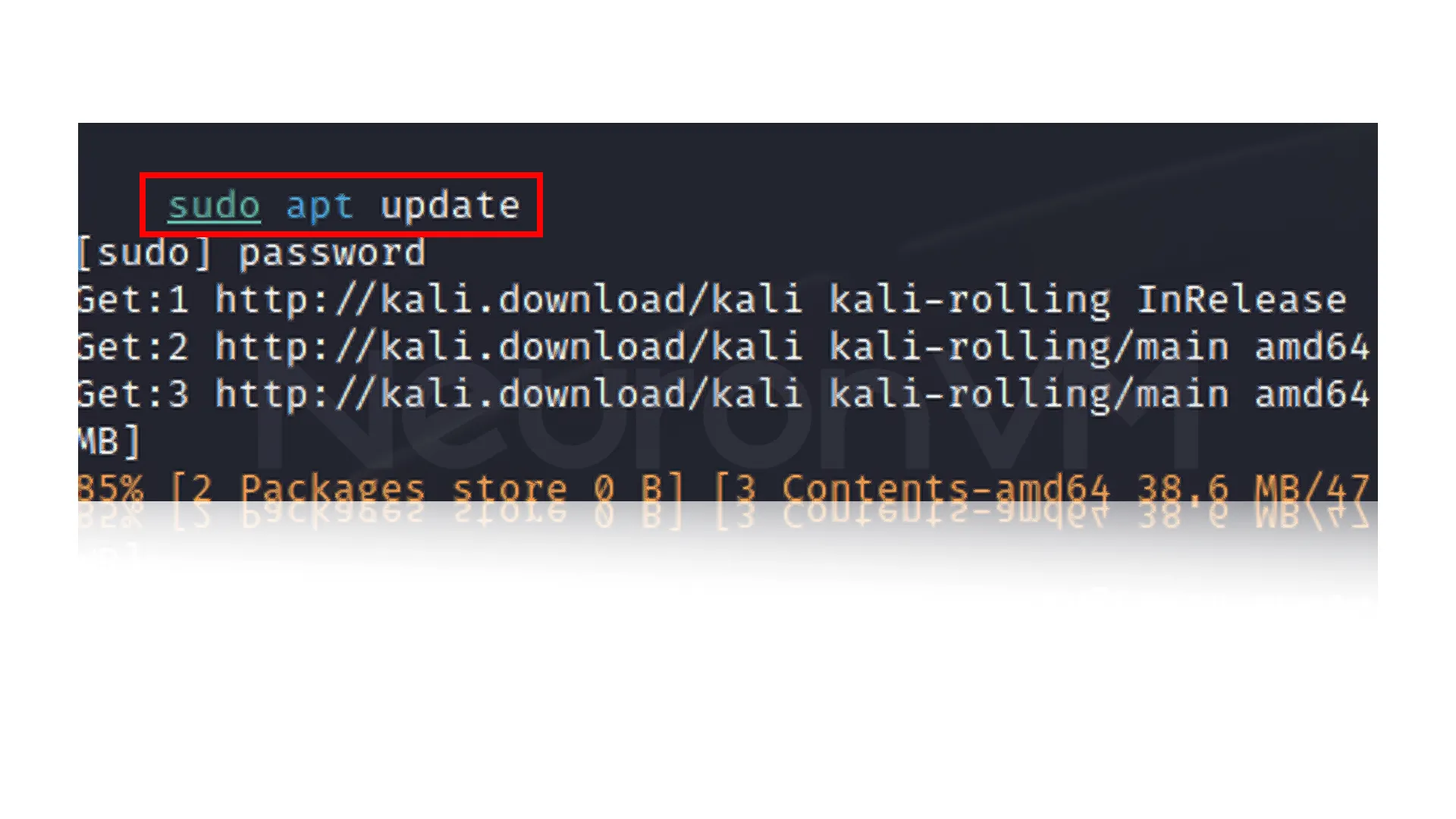
2- Start SSH Service
After installation, you need to start the SSH service. Depending on your version of Kali Linux, use one of the following commands:
sudo service ssh start
sudo systemctl start ssh
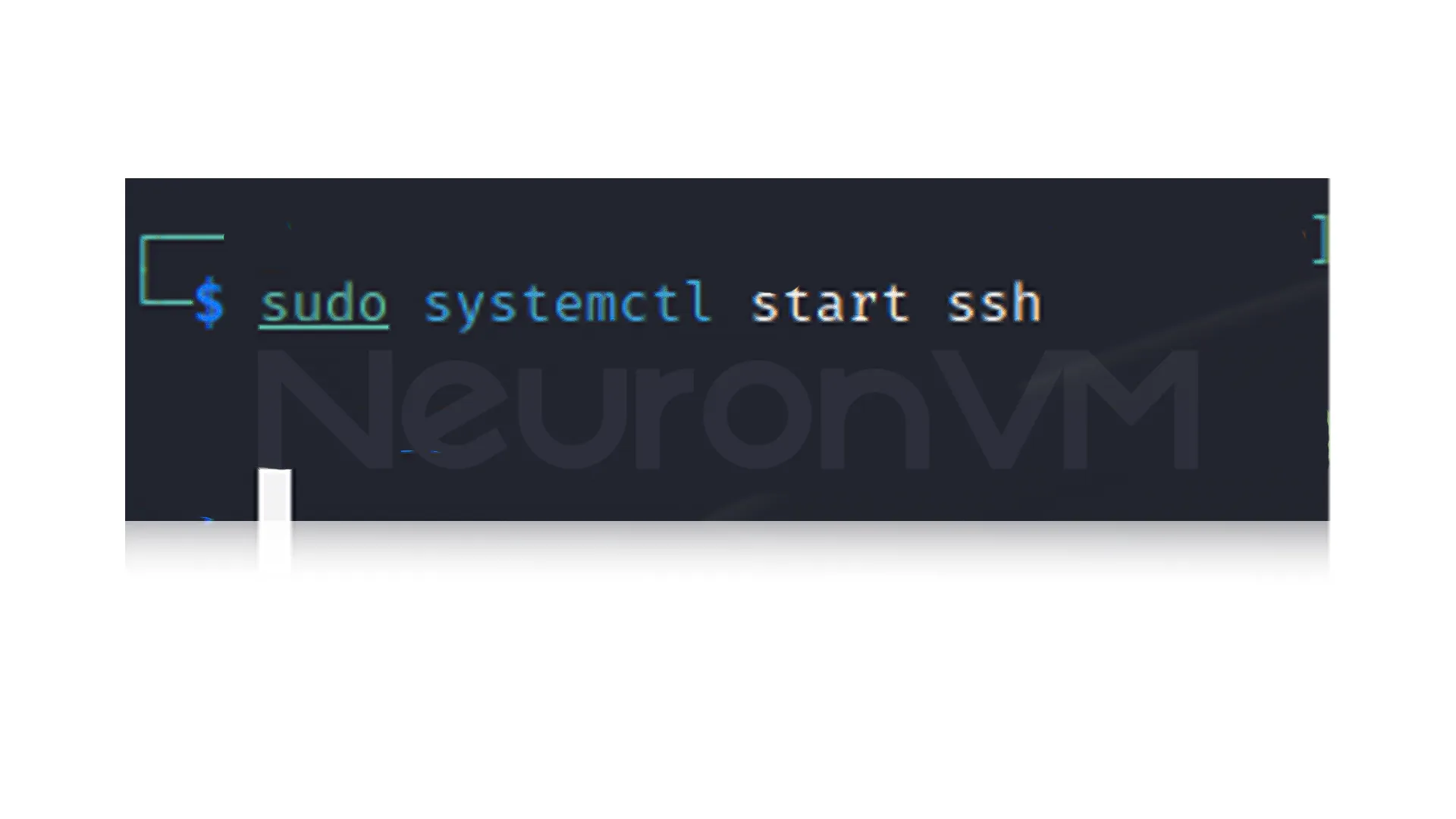
By running this command, the SSH service will start, and your system will be ready to accept remote connections.
3- Enable SSH service at system boot time
If you want SSH to run automatically every time you boot your system you need to enable the service to start automatically:
sudo service ssh enable
sudo systemctl enable ssh # for newer versions
This step easily ensures that the SSH service remains active even after the system is rebooted without the need for an additional command.
4- Check the SSH service status
To make sure that the SSH service is running, you can check its status with the following command:
sudo service ssh status
sudo systemctl status ssh
If the service is running, information such as its status and also running time will be displayed.
5- SSH Settings (Optional)
You can edit the SSH configuration file to increase security and customization some common settings include changing the default port, allowing or blocking specific users, and enabling public key authentication.
For example, to allow root login, you can effortlessly run these commands:
sudo service ssh restart
sudo systemctl restart ssh
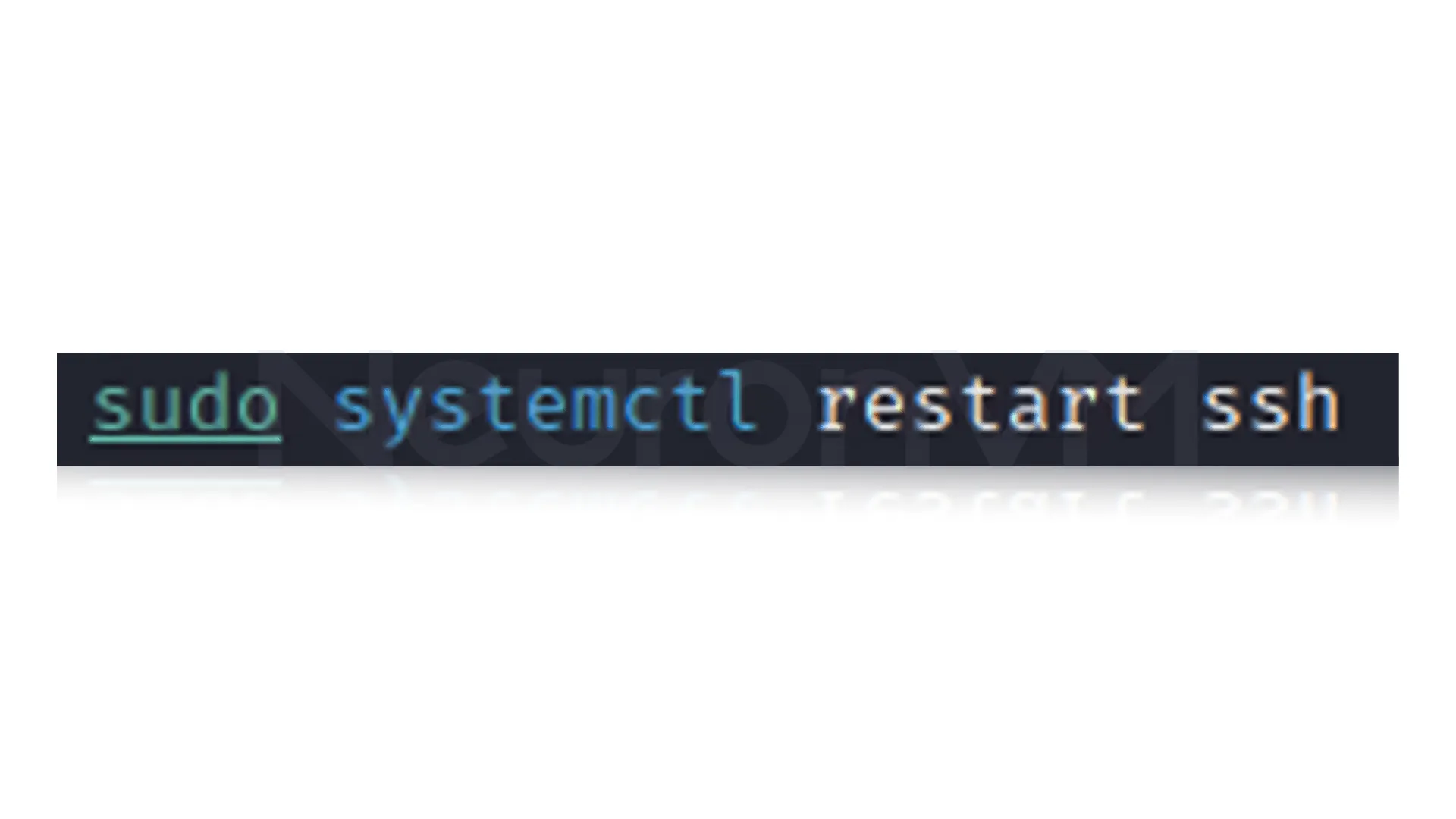
6- Connect to the system via SSH
After the previous steps, your Kali Linux will be ready, and your SSH service will be running too. You can easily connect to the system from another device using an SSH client and enter the IP address or hostname:
ssh username@kali_ip_address
This way, you can easily manage your system remotely.
Understanding the Purpose of SSH Activation
In fact, enabling SSH is not just about making a remote connection, because it is also a sign of a deep understanding of working with Linux systems SSH allows advanced users to have full and fast access to their system resources without the limitations of a graphical interface. Knowing how to properly configure SSH will help you control the security and also the speed of your server management, especially when working with multiple servers at the same time.
The Unique Security Logic of SSH in Kali Linux
One of the key differences between SSH in Kali Linux and other distributions is its focus on security because while other Linux distributions may have SSH enabled by default, but in Kali Linux, it is disabled to prevent potential exploits, and for this reason, enabling SSH in Kali is not just a technical task, but a conscious security decision.
Expert Notes from Real-World Experience
Based on our experience working with Linux systems in both test and real-world environments, one of the most overlooked things is to constantly monitor SSH logs as many users simply assume that the service is up and running, while regular files like /var/log/auth.log can identify suspicious login patterns before they become a real threat.
Using tools like fail2ban can also increase SSH security several times, as it automatically blocks IPs that enter incorrect passwords multiple times.
Why Mastering SSH Is Worth It
If you work with Linux, learning SSH is an important skill that will come in handy in any environment, whether it’s server administration, penetration testing, or even day-to-day sysadmin work. Knowing how to keep SSH secure and stable will make you look and feel like a trusted professional in any workplace so this skill is more than just a simple command, it’s the foundation of your mastery of Linux infrastructure.
A Human Approach to Learning SSH
Unlike many tutorials that just explain the technical steps, this guide tries to help you understand the logic behind each command and once you know exactly what each command does, you can not only enable SSH, but also customize it to suit your needs and your security level.
Important tips for professional and secure use
1- Try to always use a non-default port for SSH to reduce the possibility of automated attacks.
2- Replace passwords with public key authentication to increase your security.
3- Checking logs and service status once in a while can prevent security issues.
4- Enabling SSH only when you need it reduces security risk.
Conclusion
By following these steps, the SSH service on your Kali Linux will be installed and secured This skill will not only speed up system administration, but also allow you to easily remotely control your system with proper security, Following security tips provided and customizing the configuration will make your user experience professional and secure.
No, SSH is disabled by default in Kali Linux to prevent unauthorized access. You need to install and enable it manually.
If you enable SSH without the necessary security settings, yes. However, using a public key and disabling direct root login increases security significantly.




