How to Disable Keyboard Typing Sound in Windows 11
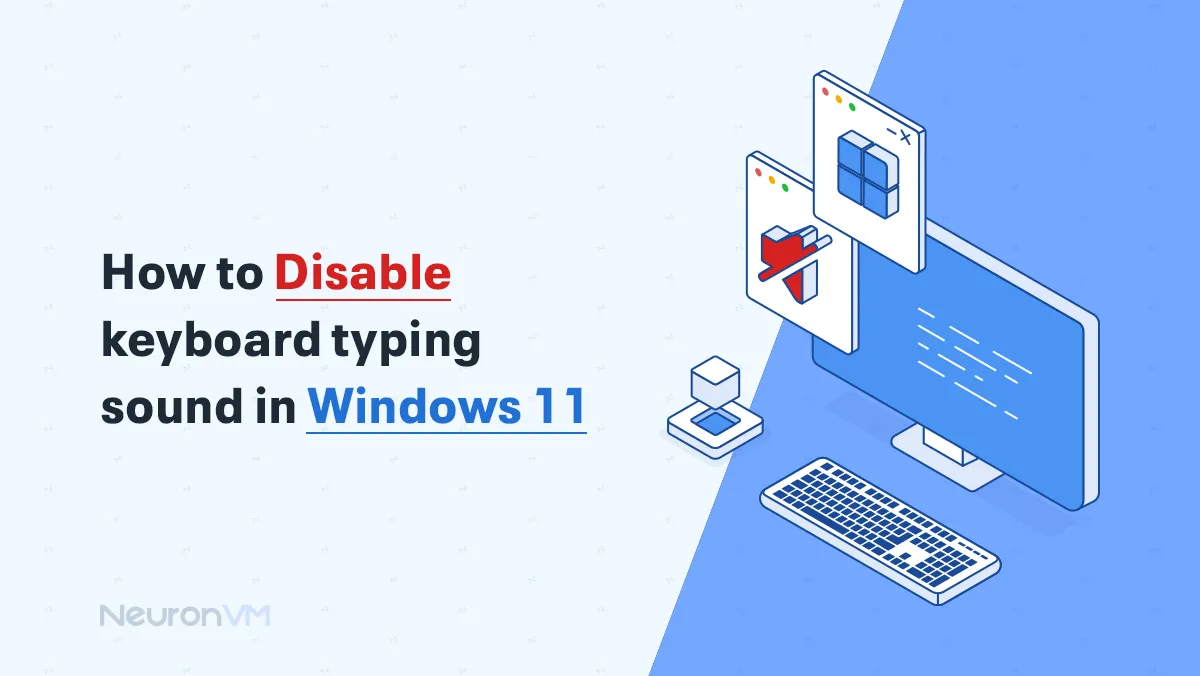
 4m
4m
 0 comments
0 comments
That clicking sound when you type in Windows 11? Yeah, it can get pretty annoying. Especially if you’re in a quiet room, on a video call, or just trying to focus without extra distractions. A friend of mine ran into this exact thing she thought something was wrong with her laptop. Turns out, it’s just a setting. If you’re dealing with the same thing, here’s how you can turn off the keyboard typing sound in Windows 11 and enjoy a little peace and quiet while you work.

Why Do Some Users Want to Disable Keyboard Typing Sound in Windows 11?
One of our clients on NeuronVM just bought a brand-new Windows 11 laptop and was excited to start writing her first blog post, she sat down in her favorite quiet corner of the house, a cup of tea beside her, fingers ready on keyboard, but the moment she started typing, she heard it, click, click, click, at first she didn’t mind, but after a few minuets, the sound got louder in her ears and every key broke the silence she liked so much, her peaceful writing moment suddenly felt noisy and annoying, so she decided to change that she must look up for a way to disable keyboard typing sound, we fixed her problem, and we will help you to disable keyboard typing sound in Windows 11.
When Does Typing Sound happen?
Typing sounds usually happen when you’re using the on-screen keyboard, like in tablets, 2-in-1 laptops, or when your device is in touchscreen mode, This is different from a regular physical keyboard, which usually doesn’t make those clicking sounds unless special settings are turned on, so if you hear typing noises it’s most often because you’re using the virtual keyboard on your screen.
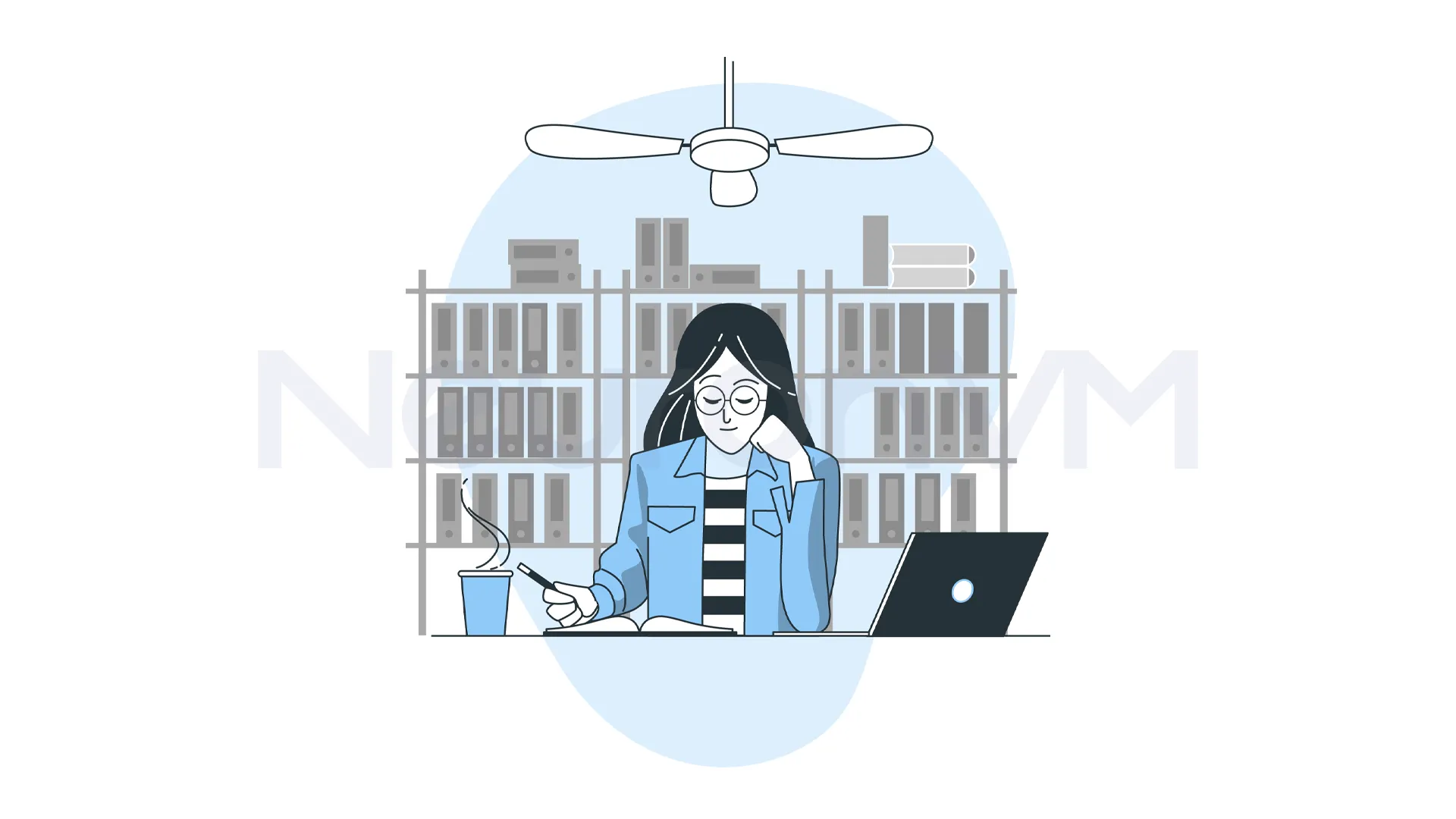
Guide to Mute Keyboard Typing Noise in Windows 11
1- To turn off the keyboard typing sound in Windows 11, first find the start button at the bottom left of your screen, right-click on it to open a menu, then click on it to open a menu, then click on Settings, to open the place where you can change your computer’s options.
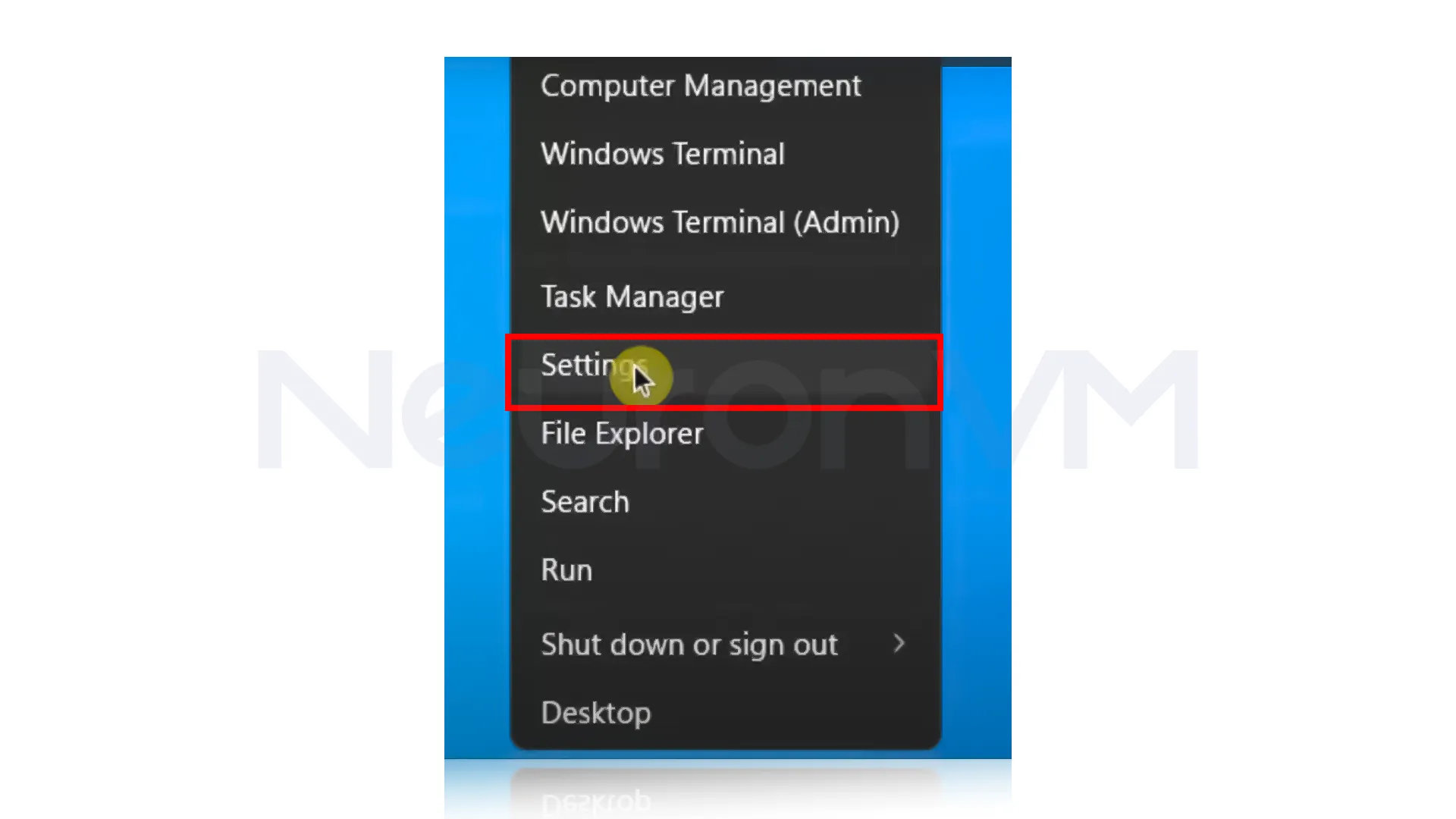
2- Now, in the menu on the left side of the Settings window, click on “Accessibility”, then on the right side, scroll down until you see the “Keyboard” option and click on it.
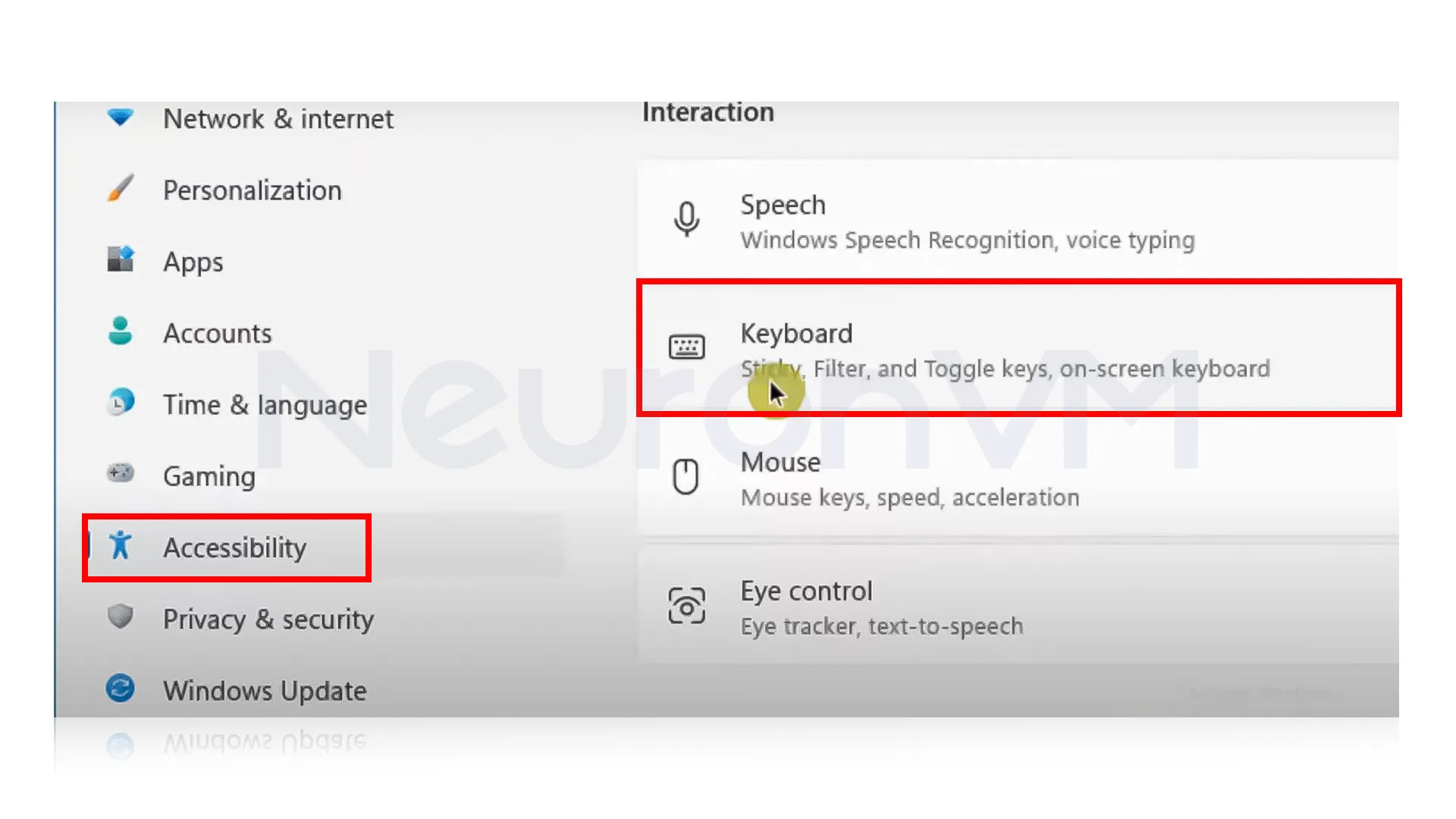
3- Click on the “Keyboard” option, then scroll down until you find “Notification Preferences”, click on it, and then clear the box next to the option that says “Play a sound when I turn Sticky, Toggle keys on or off from the Keyboard”, this will stop the sound from playing when these special key features are enabled or disabled.
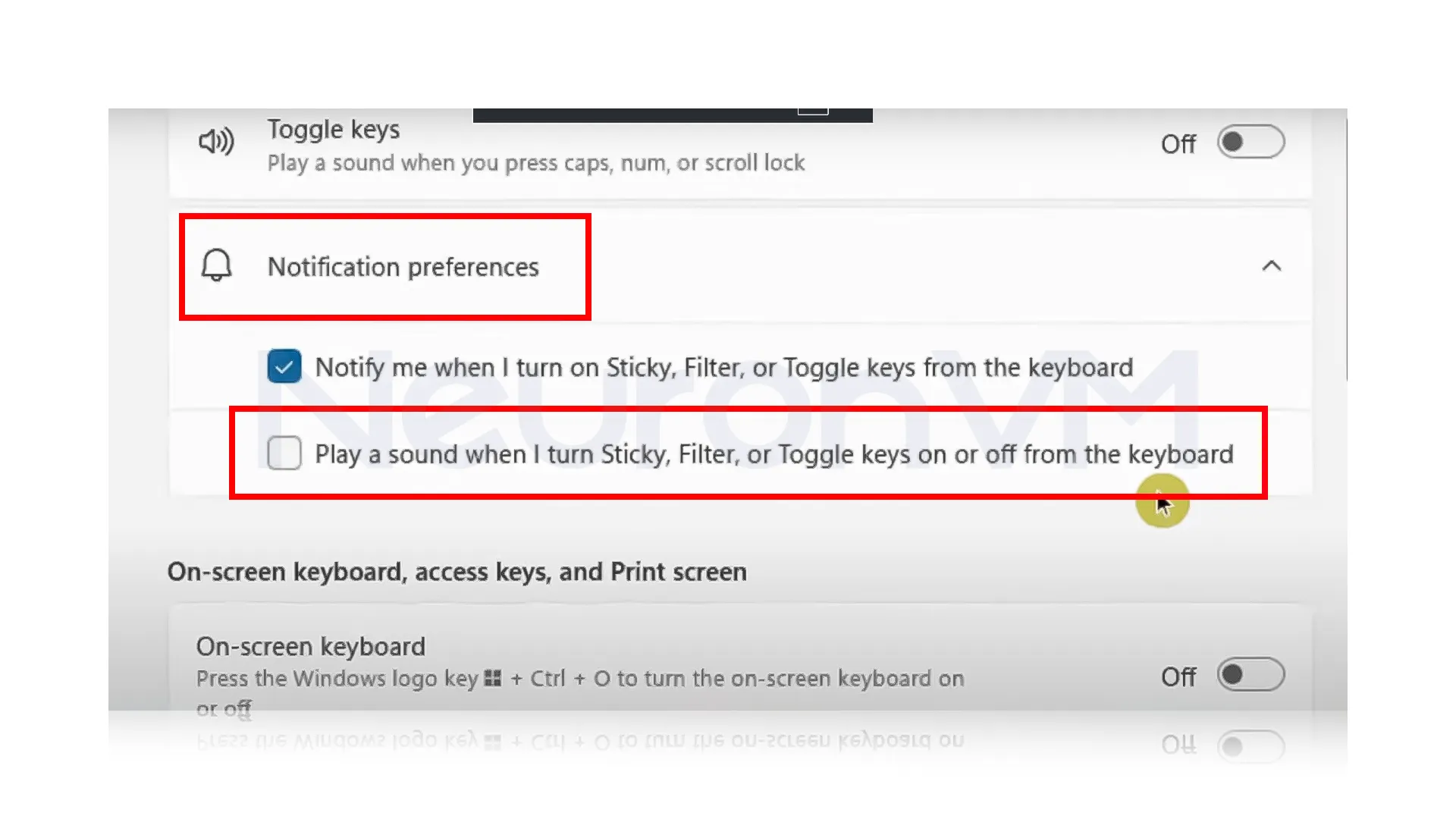
4- If you also want to turn off the typing sound for the on-screen keyboard, first open the on-screen keyboard, You can do this by clicking the start button, you have to type ” On-screen keyboard” into the search bar, and then selecting it from the results.
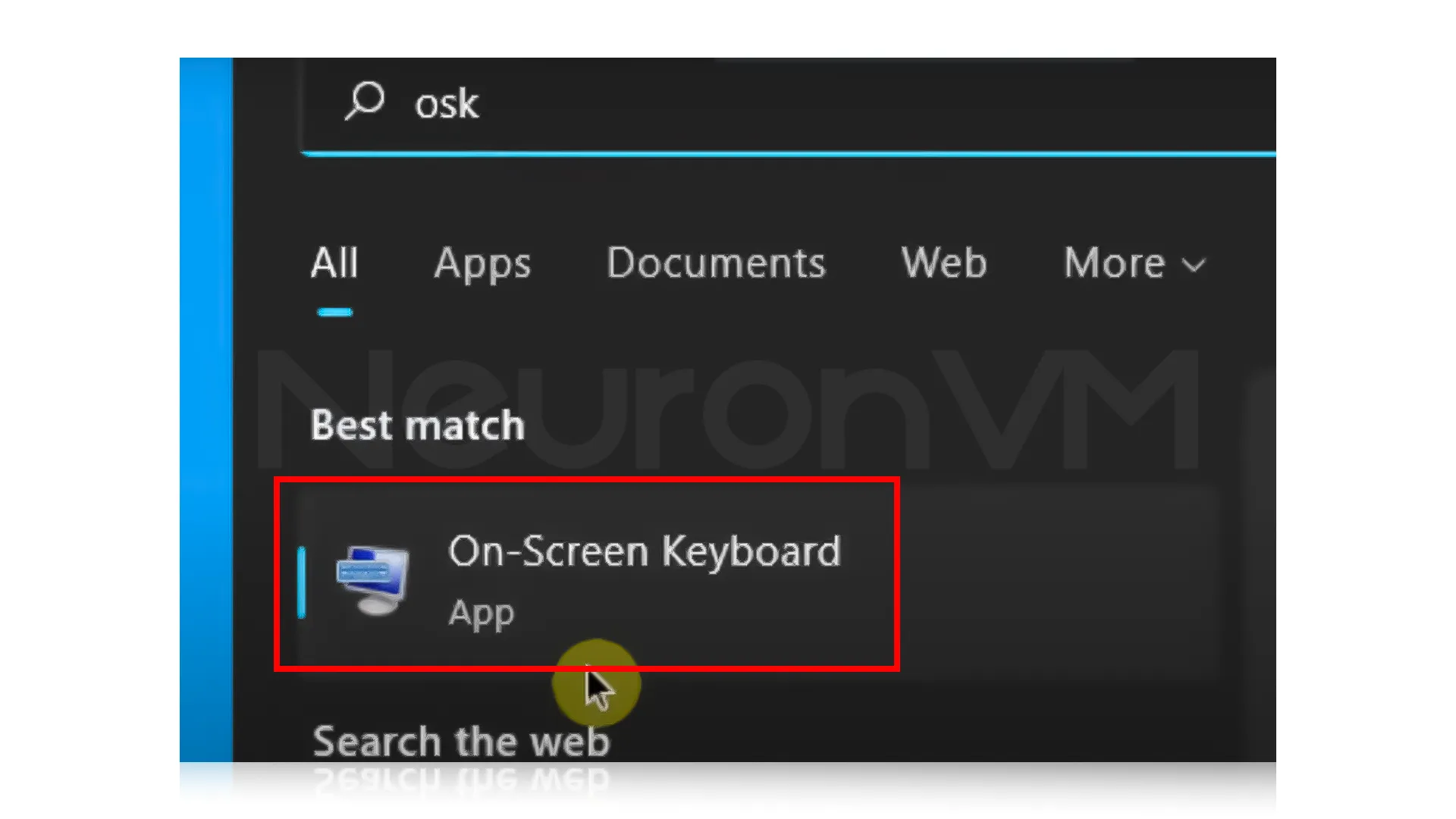
5- Once the on-screen keyboard is open, click on the “Options” button located in the bottom-right corner of the keyboard window, This will open a new settings menu for the On-screen Keyboard.
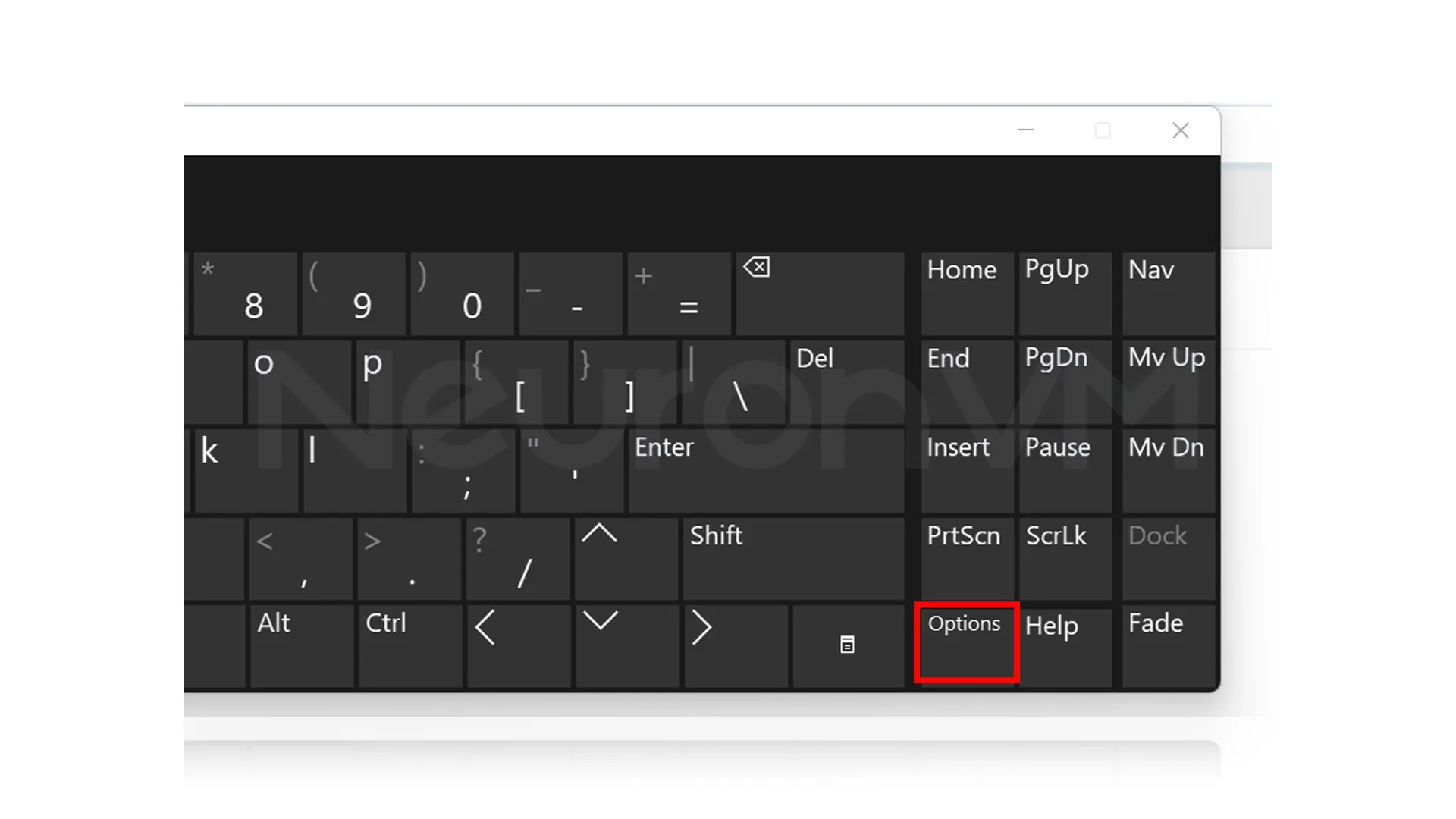
6- In the options menu, find the checkbox labeled “Use click sound”, uncheck this box to turn off the typing sound, then click “Ok” to save your changes.
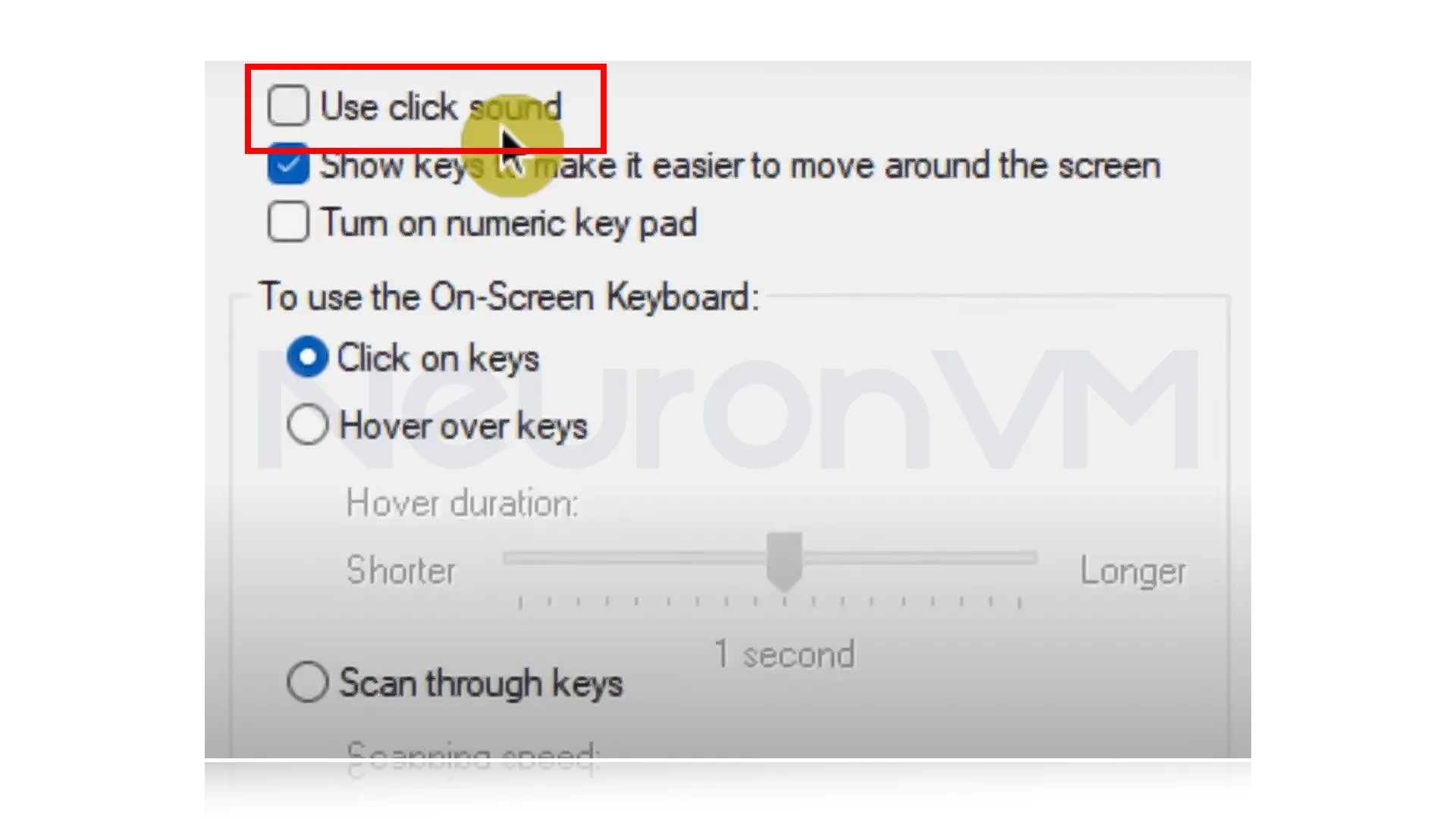
Conclusion
Honestly, turning off that typing sound in Windows 11 takes less than a minute and trust me, it’s worth it. If you’re like me and easily get distracted by small noises (especially when everything else is quiet), getting rid of those clicks can really help. Now that you know how to do it, go enjoy your keyboard in peace, no more annoying clicks, just smooth typing and a bit more calm.
You might like it
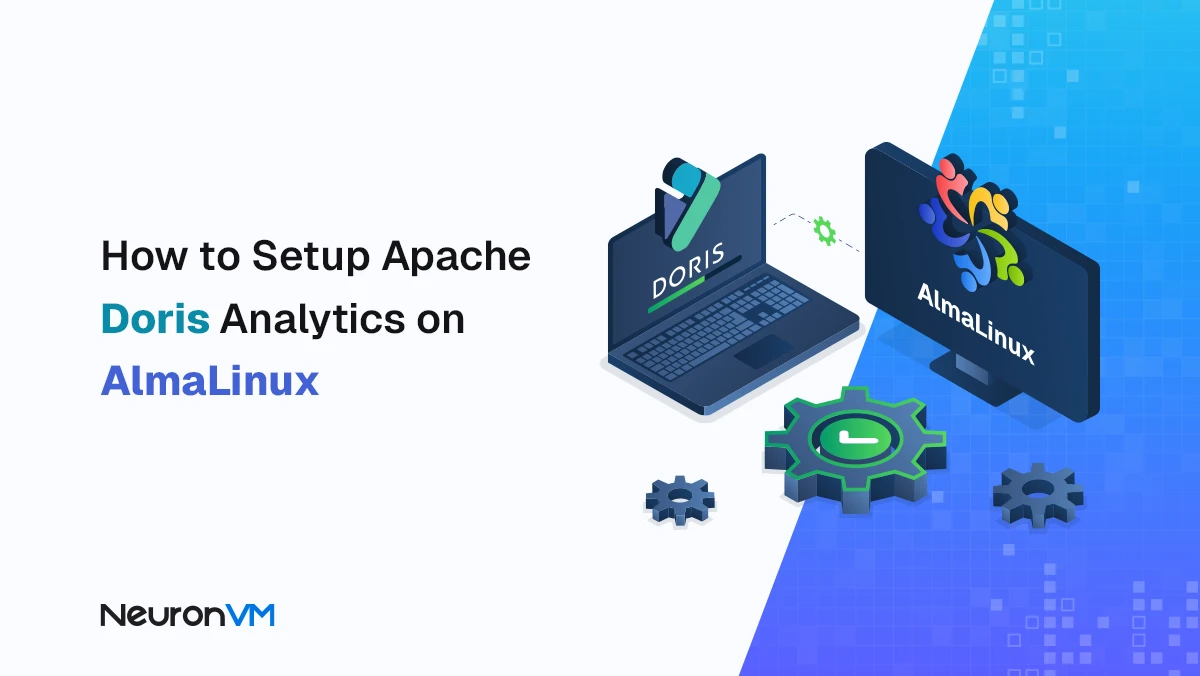
Almalinux Tutorials
How to Install and Configure Apache Doris on AlmaLinux
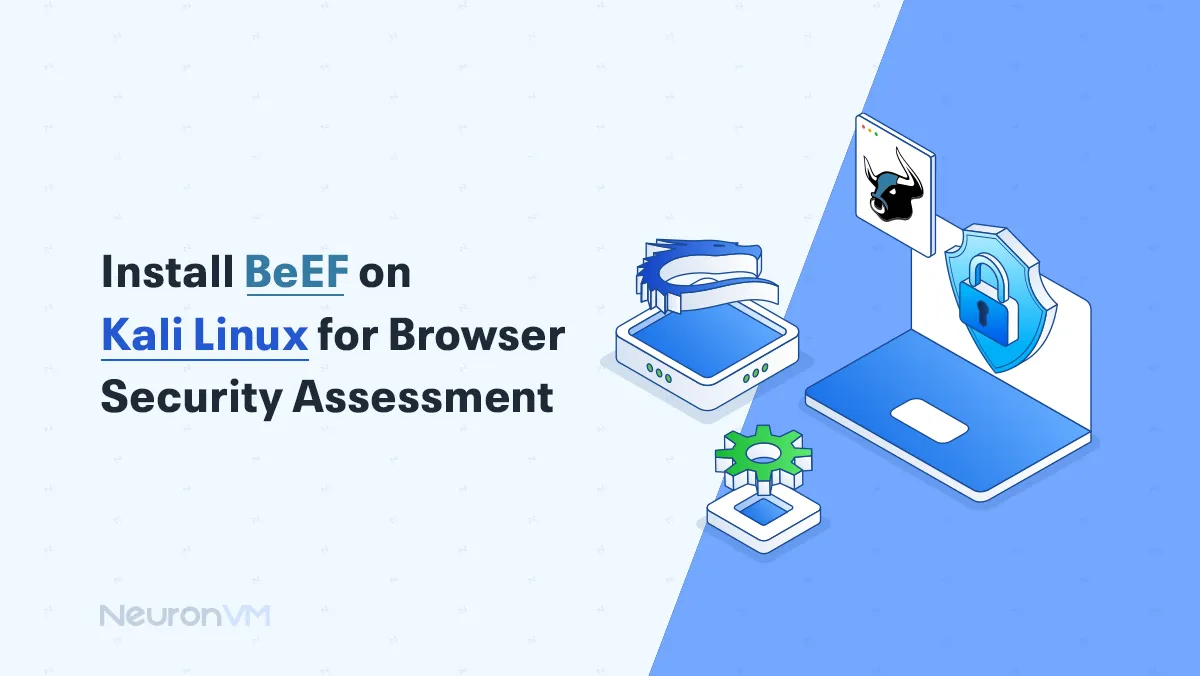
Kali Linux Tutorials
Install BeEF on Kali Linux for Browser Security Assessment
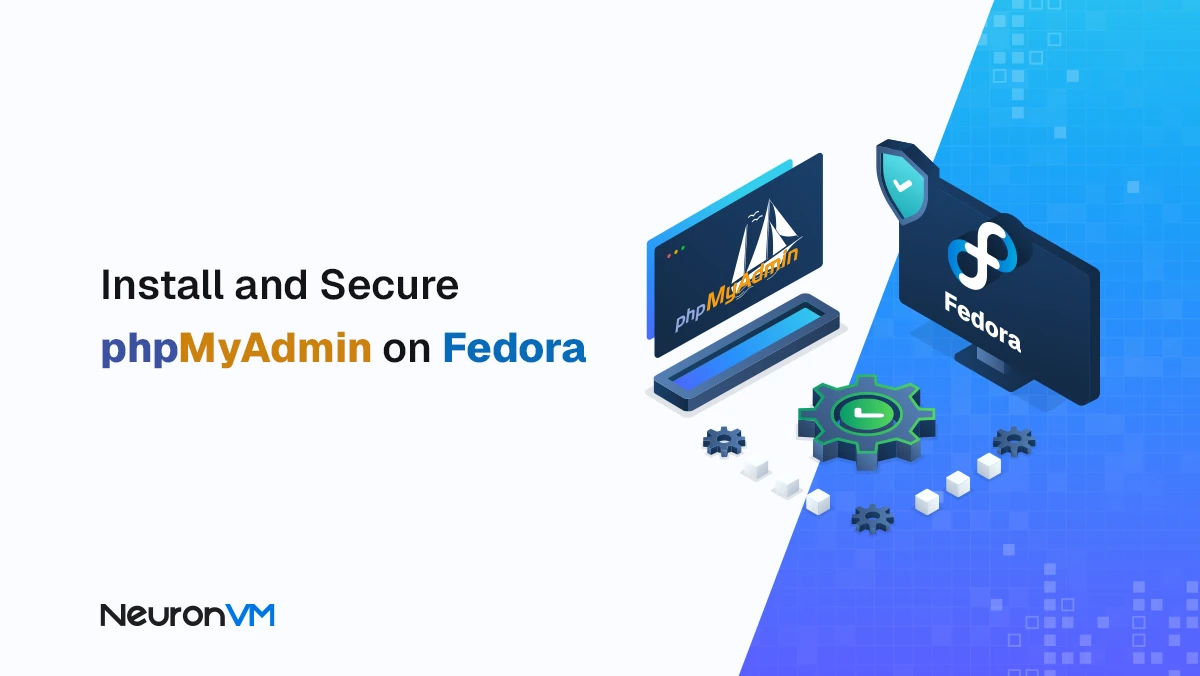
How to Install and Secure PhpMyAdmin on Fedora Step by Step




