How to Clear Cache in Windows 10 and 11 (Boost Speed)
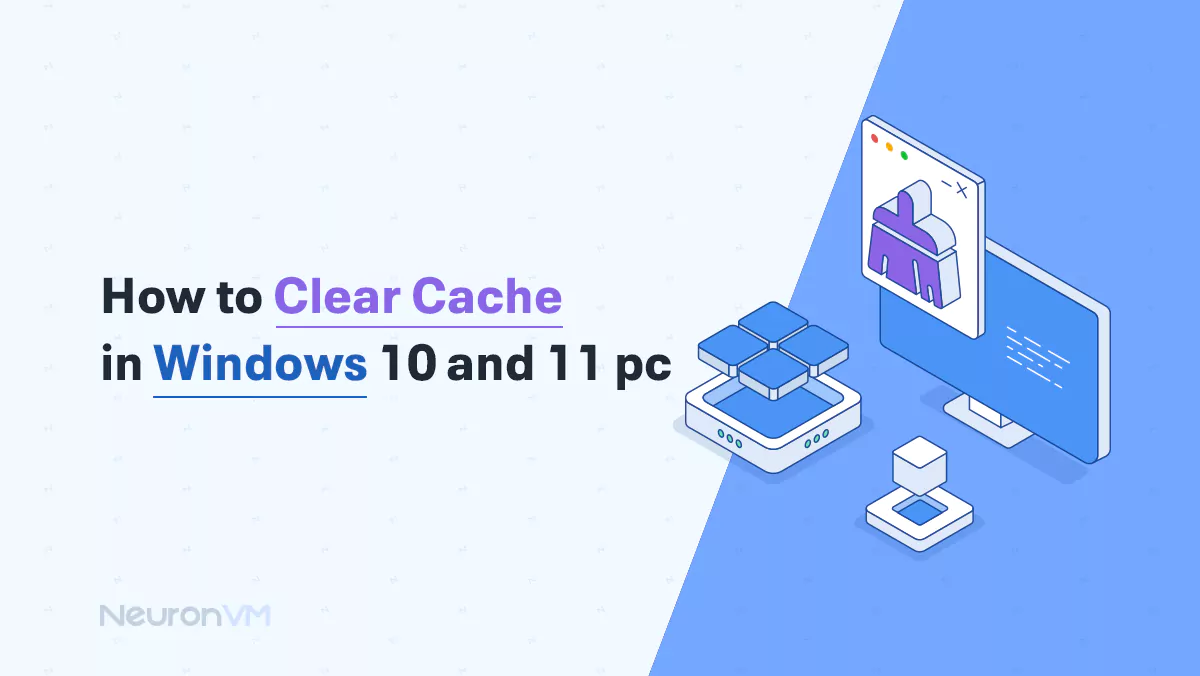
 15m
15m
 0 comments
0 comments
If your system is slowing down and performance is reduced, one of the main reasons could be that the Windows and application caches are full, Caches are local temporary storage of information that speeds up data access, but if they become too full, they can cause performance issues, slow applications, and even security issues, and in addition to cache-clearing methods, this article provides in-depth analysis, real-world examples, advanced tips, and troubleshooting guides.
What is Cache in Windows, and How Does it Work?
Cache in Windows is not just a simple temporary space; there are several types:
Browser cache: Stores web pages and images so that the next time they load, they load faster.
System cache: Contains temporary files, Windows Update cache, and fonts.
DNS cache: Stores website addresses so they open faster.
Application cache: Software like Photoshop or Premiere stores temporary data to make things faster.
When the cache becomes too large, it can slow down your system, take up storage space, or even cause programs to crash.
Why is Clearing the Cache Important?
1- Improve system and application performance
A full cache slows down applications and can show system resources, so clearing the cache frees up storage space and also increases system performance.
2- Get the latest information
Your browser cache may hold old pages, but clearing your browser cache will cause web pages to load with the latest changes available.
3- Increase security and privacy
The cache can store sensitive information such as usernames, passwords, personal data, and much more, so clearing the cache prevents unauthorized access to data, especially on public systems.
4- Fix browser performance issues
An outdated cache can cause slow performance, incorrect page rendering, or even browser crashes, so clearing the cache will fix these issues easily for you.
5- Manage Storage Capacity
On systems with limited memory, large caches can easily take up storage space and disrupt your application performance immediately, regular clearing helps ensure that enough capacity is always available.
Why isn’t clearing the cache always a good idea?
Many users think that the more cache they clear, the better, but this is not always true.
Clearing the browser cache causes all sites to reload from scratch, and the password storage is lost.
Deleting the cache of professional software: For example, in Premiere Pro or Photoshop, it makes rendering take longer because the software rebuilds all the data.
So it is better to clear the cache on a targeted and scheduled basis, not constantly.
Which method is more suitable for which use?
Disk Cleanup: For those who want to free up hard drive space or whose system has been slow for a long time.
Flush DNS: For internet users who are experiencing connection errors, or some sites are not opening.
Windows Settings Cleanup (Storage Sense): Suitable for regular users who want to keep their system light without any hassle.
Wsreset.exe (Microsoft Store): For those who have frequent errors in the Microsoft Store, according to official Microsoft documentation, using the Storage Sense tool in Windows 10 and 11 is the best way to automatically clean up temporary and cache files.
Steps to Clear Cache in Windows 10 and 11
Method 1: Clear cache via system settings
Windows 11
1- Go to Settings and select the System section.
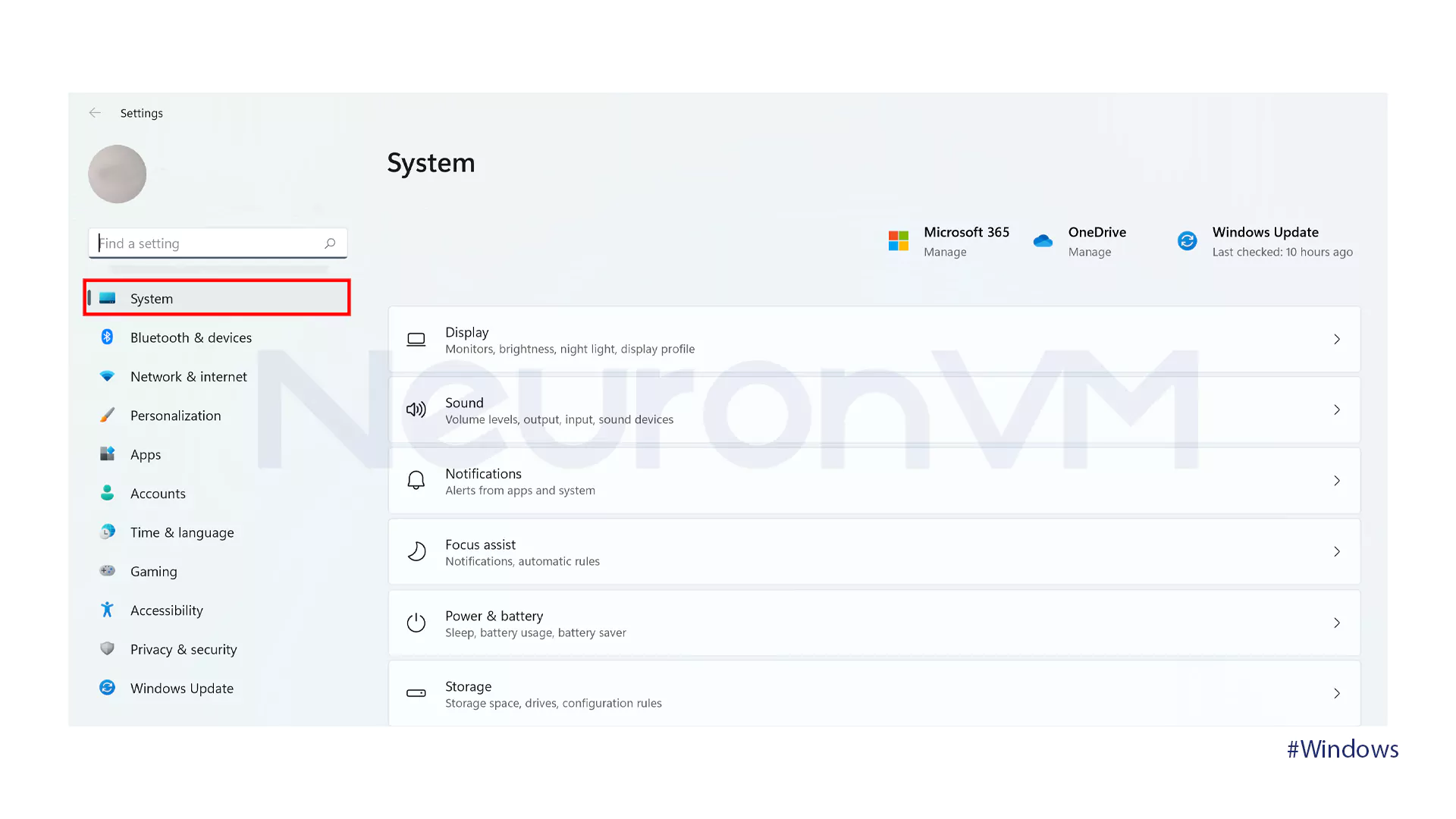
2- Click on the Storage option.
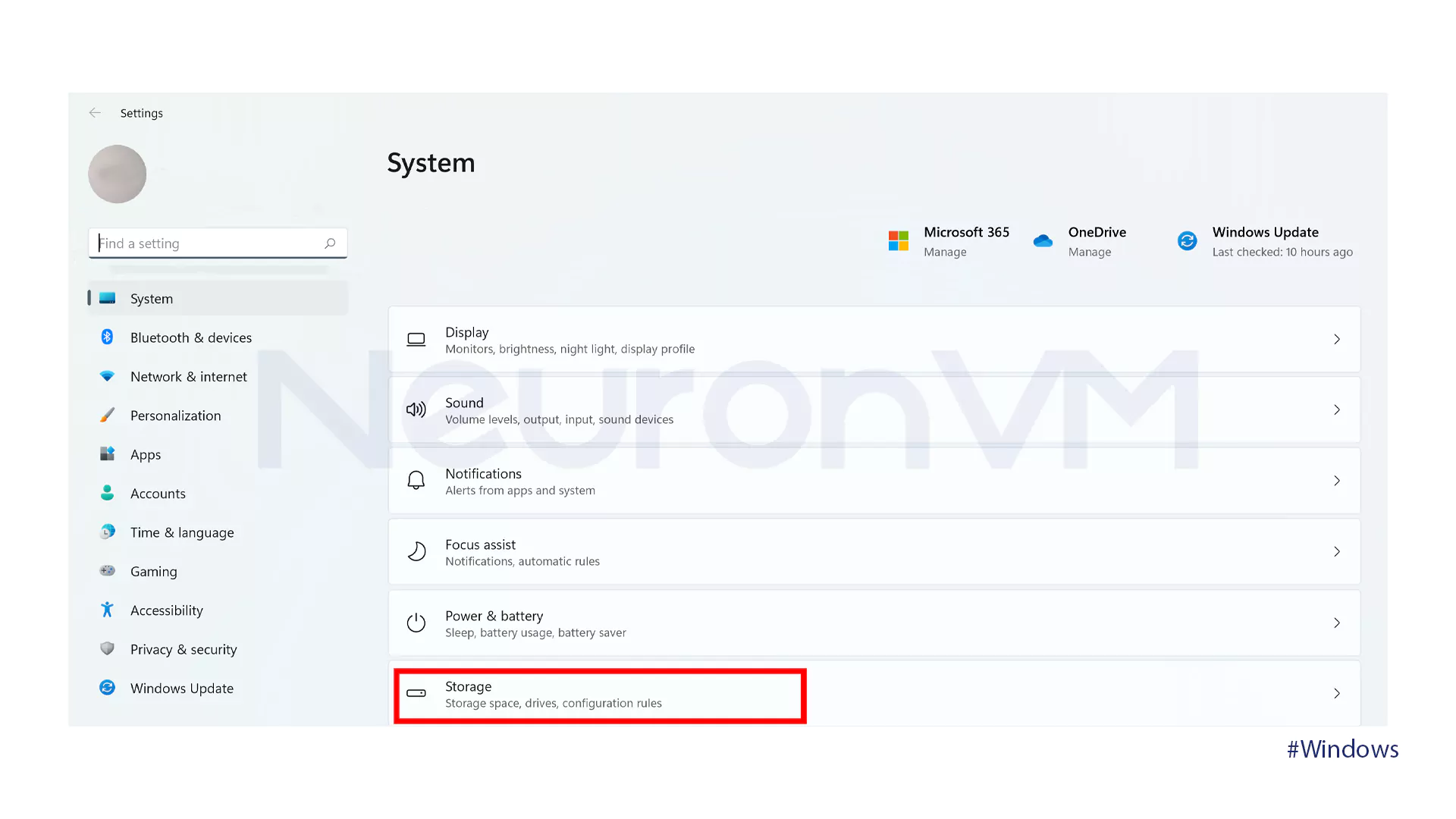
3- Navigate to the Storage Management section and choose Storage Sense.
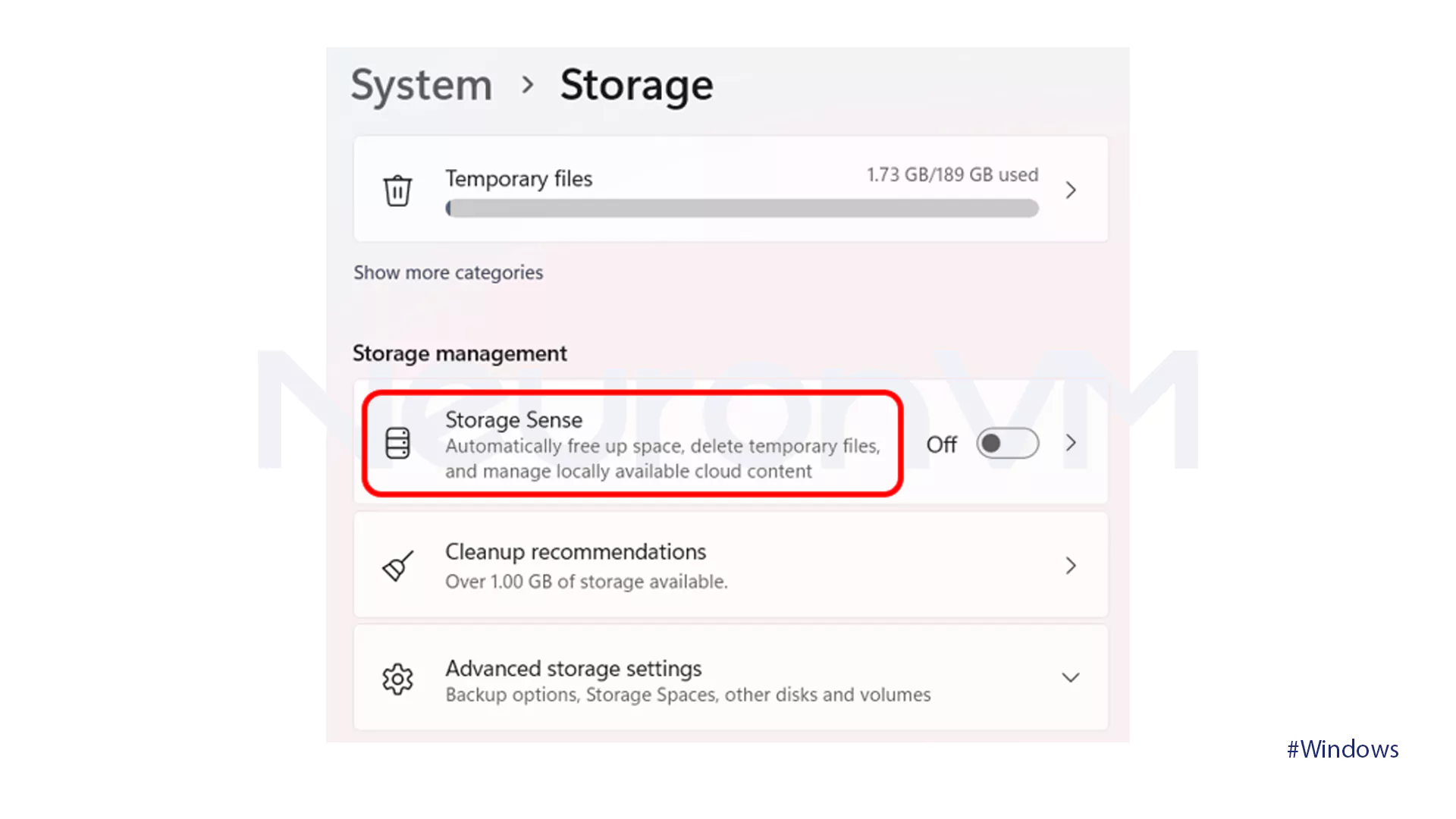
4- Turn on the Automatic User content cleanup.
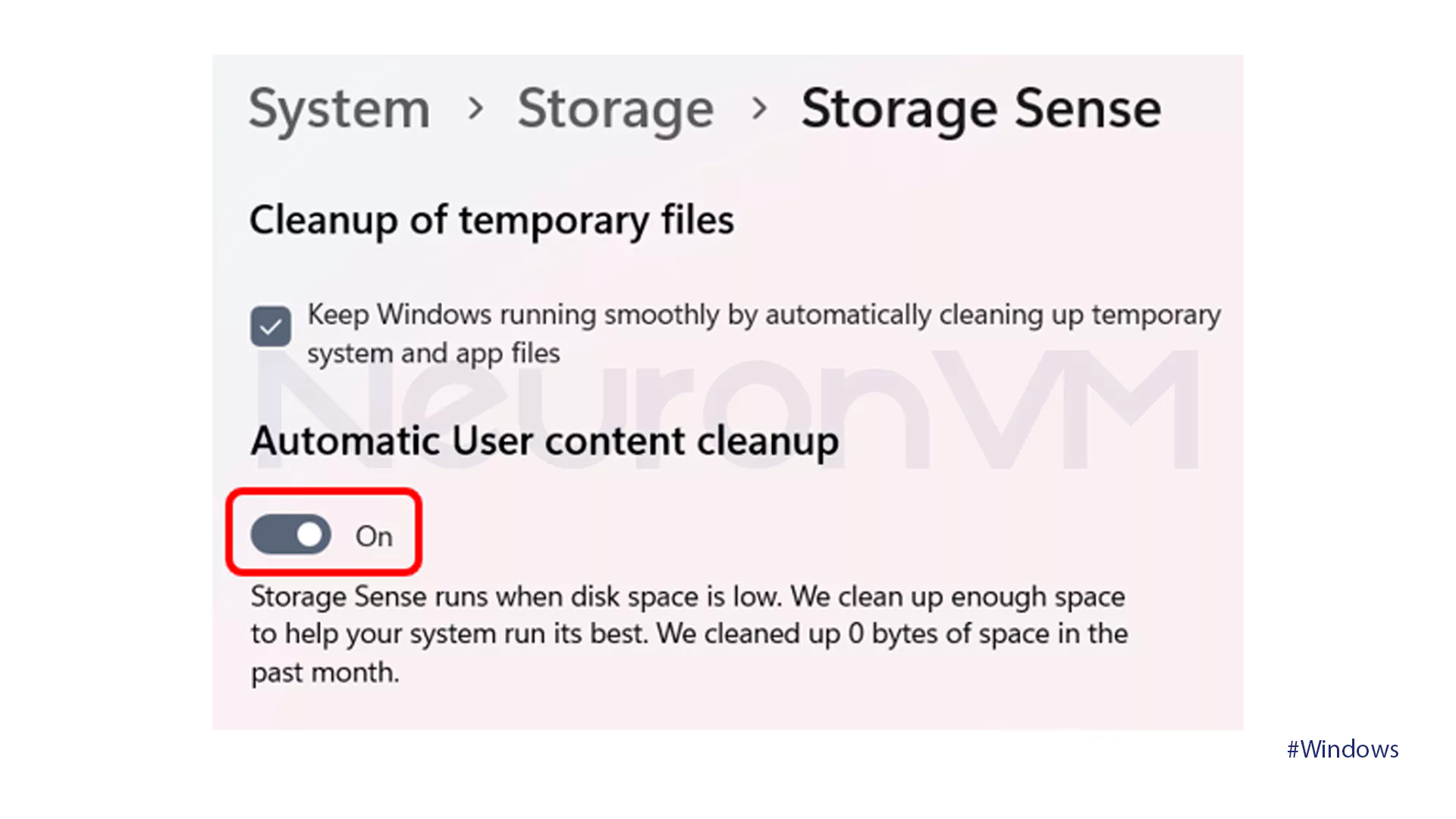
5- Scroll down and click on the button shown in the image below.
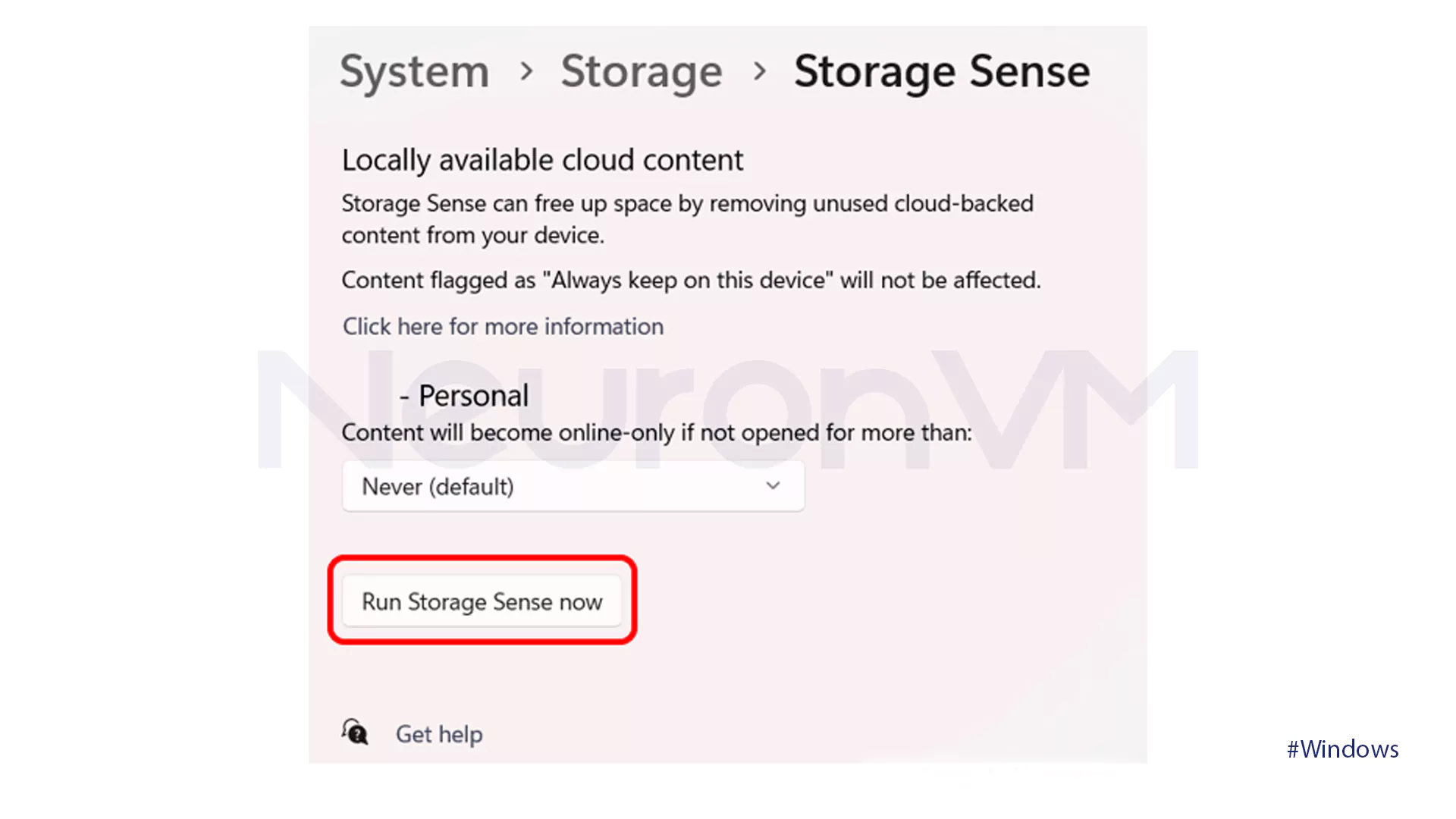
Windows 10
1- Go to Settings and click on the System section.
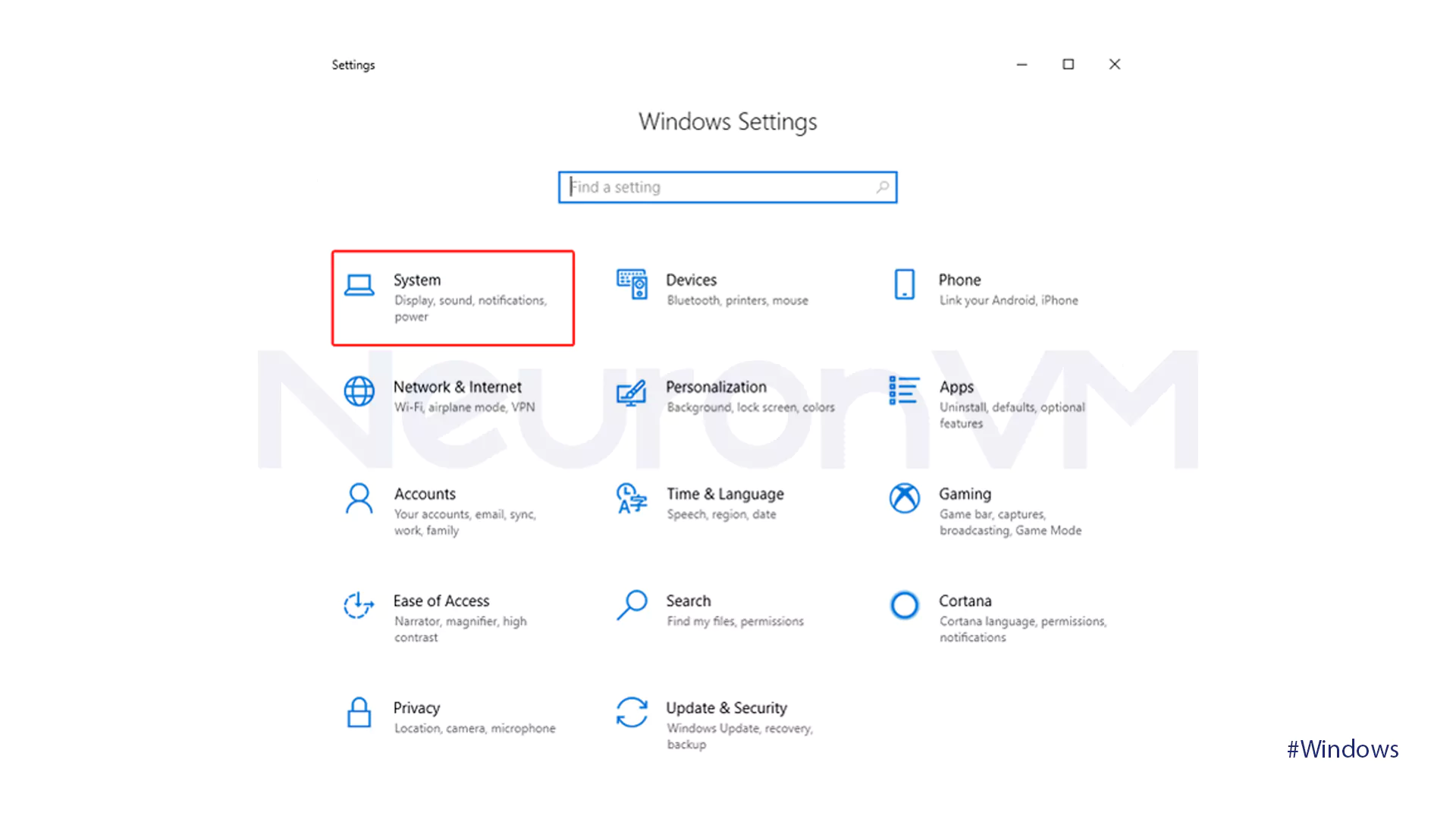
2- Click on the Storage option.
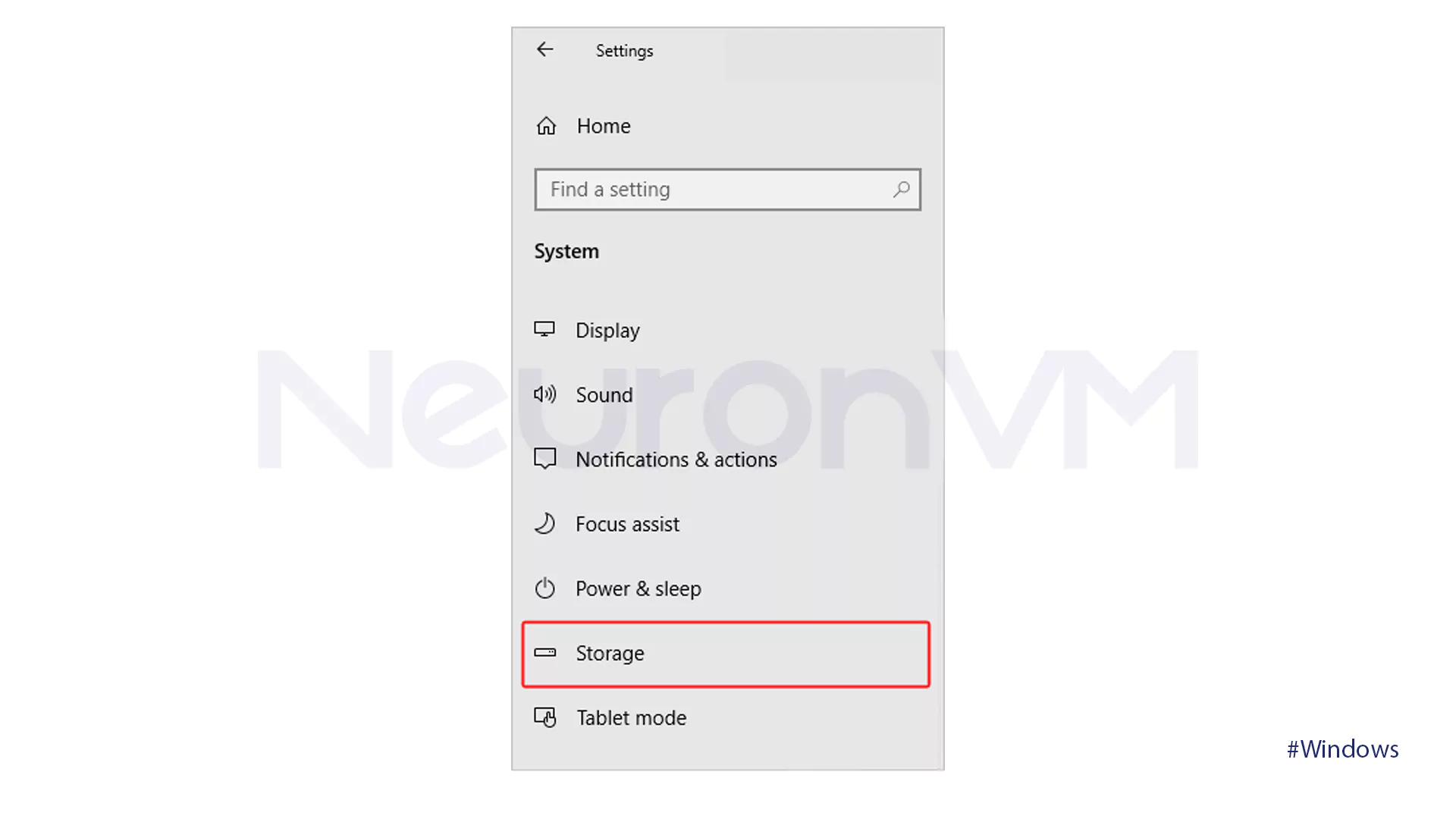
3- Tap on the Configure Storage Sense or run it Now option.
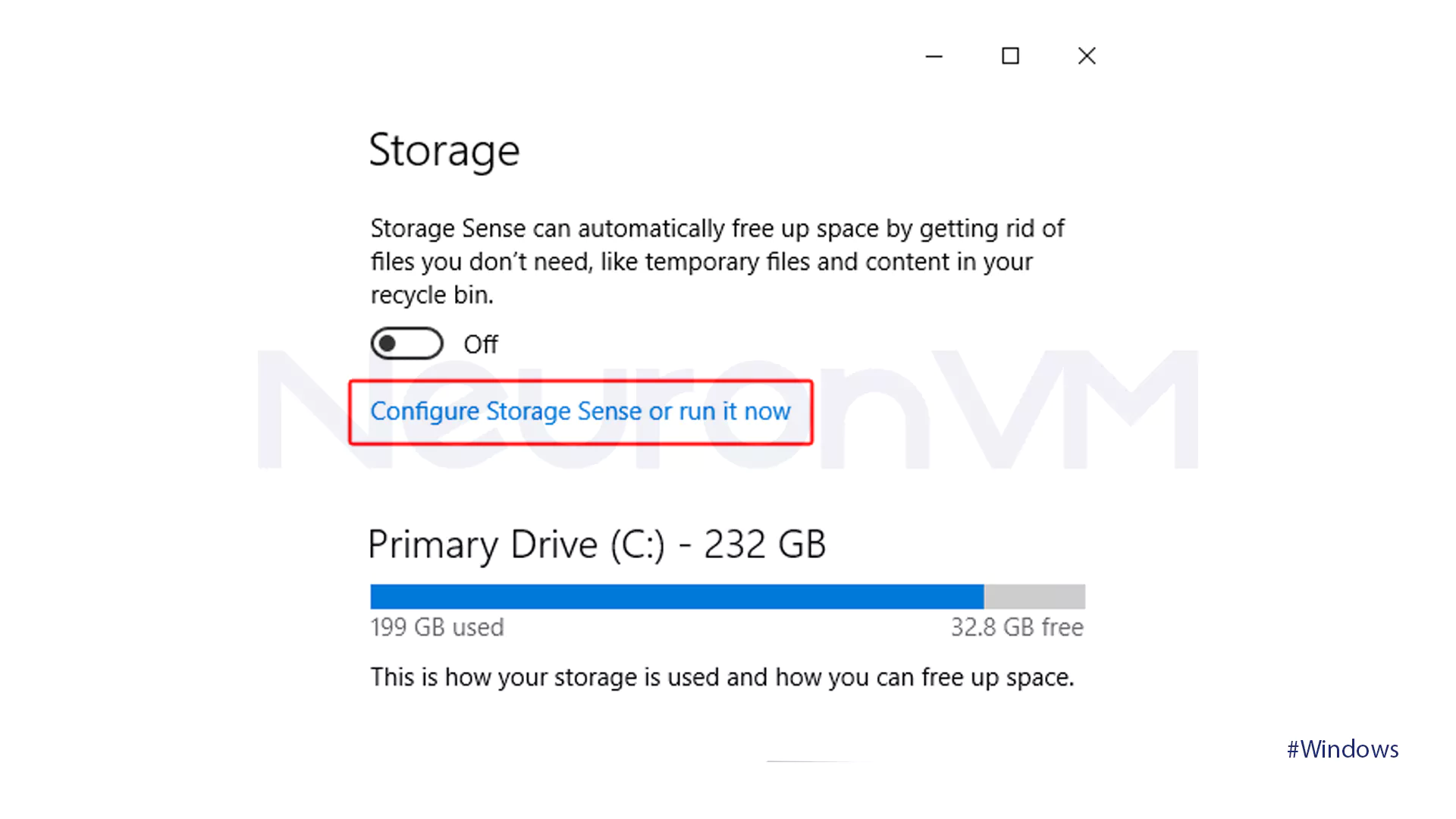
4- In the Temporary Files section, check the Delete temporary files that my apps aren’t using box. Then click on the Clean Now option.
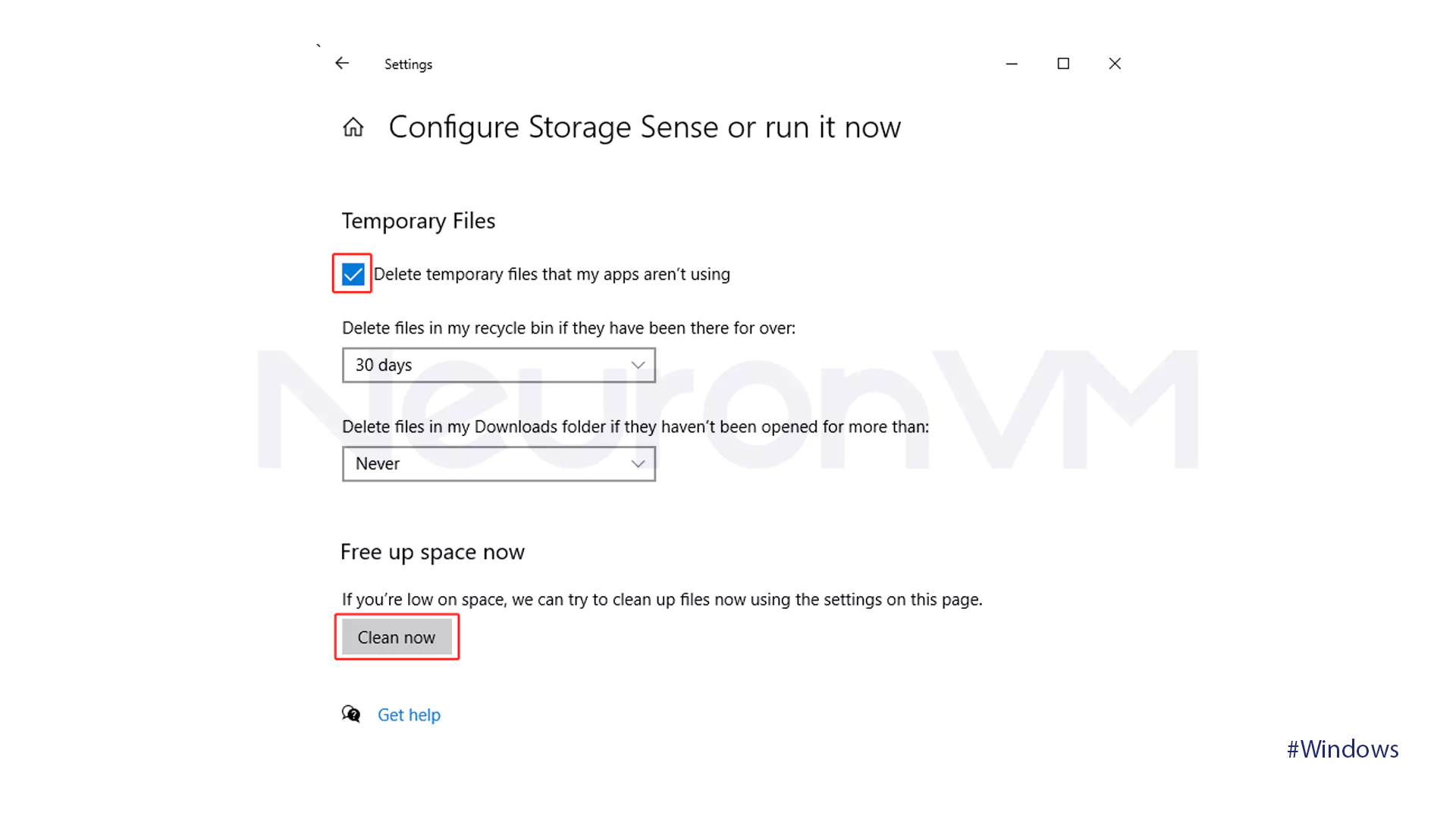
Method 2: Clear the cache with Disk Cleanup
1- Open the Run window with Windows + R and enter the command cleanmgr
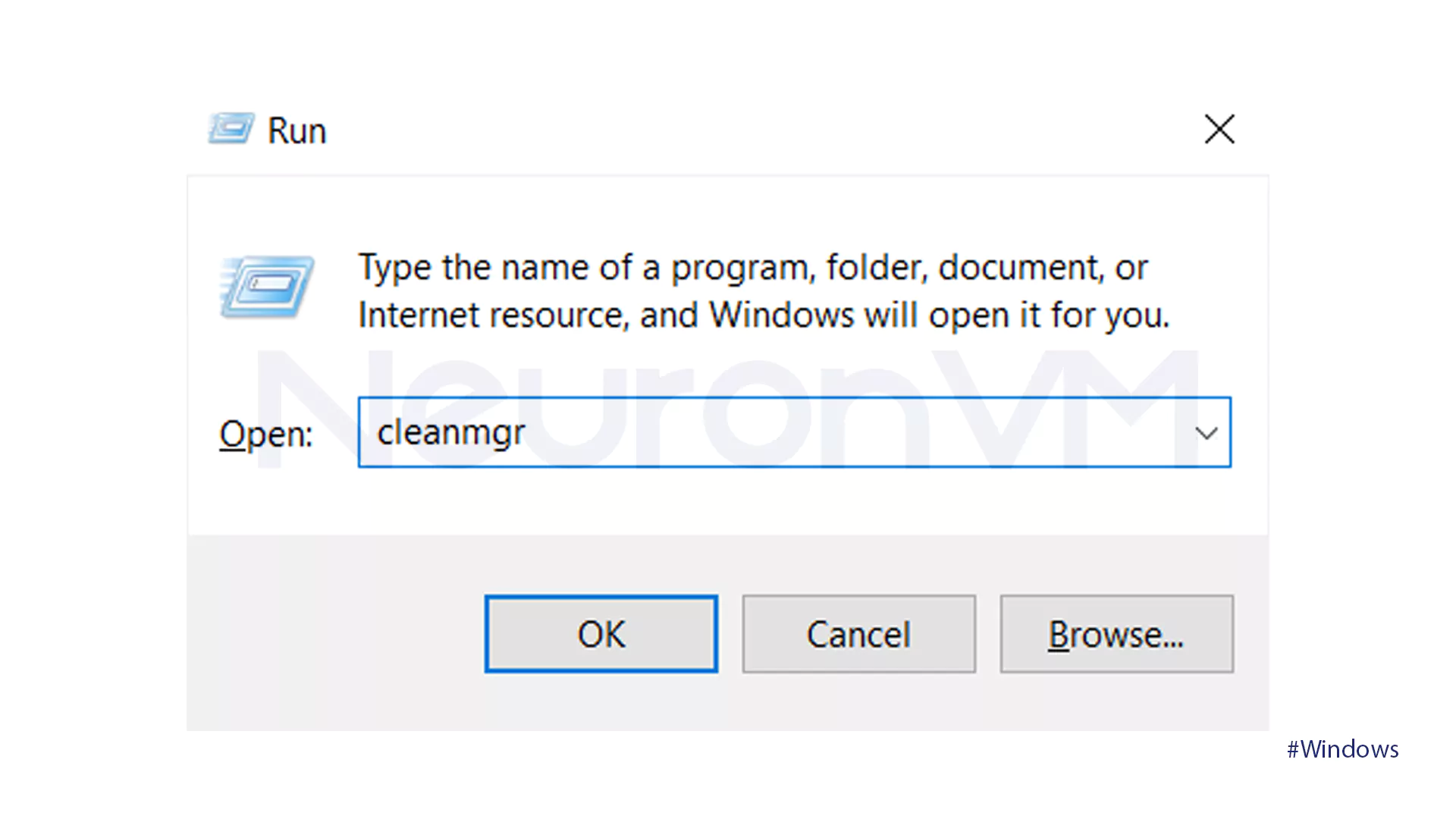
2- Select the desired drive and click OK.
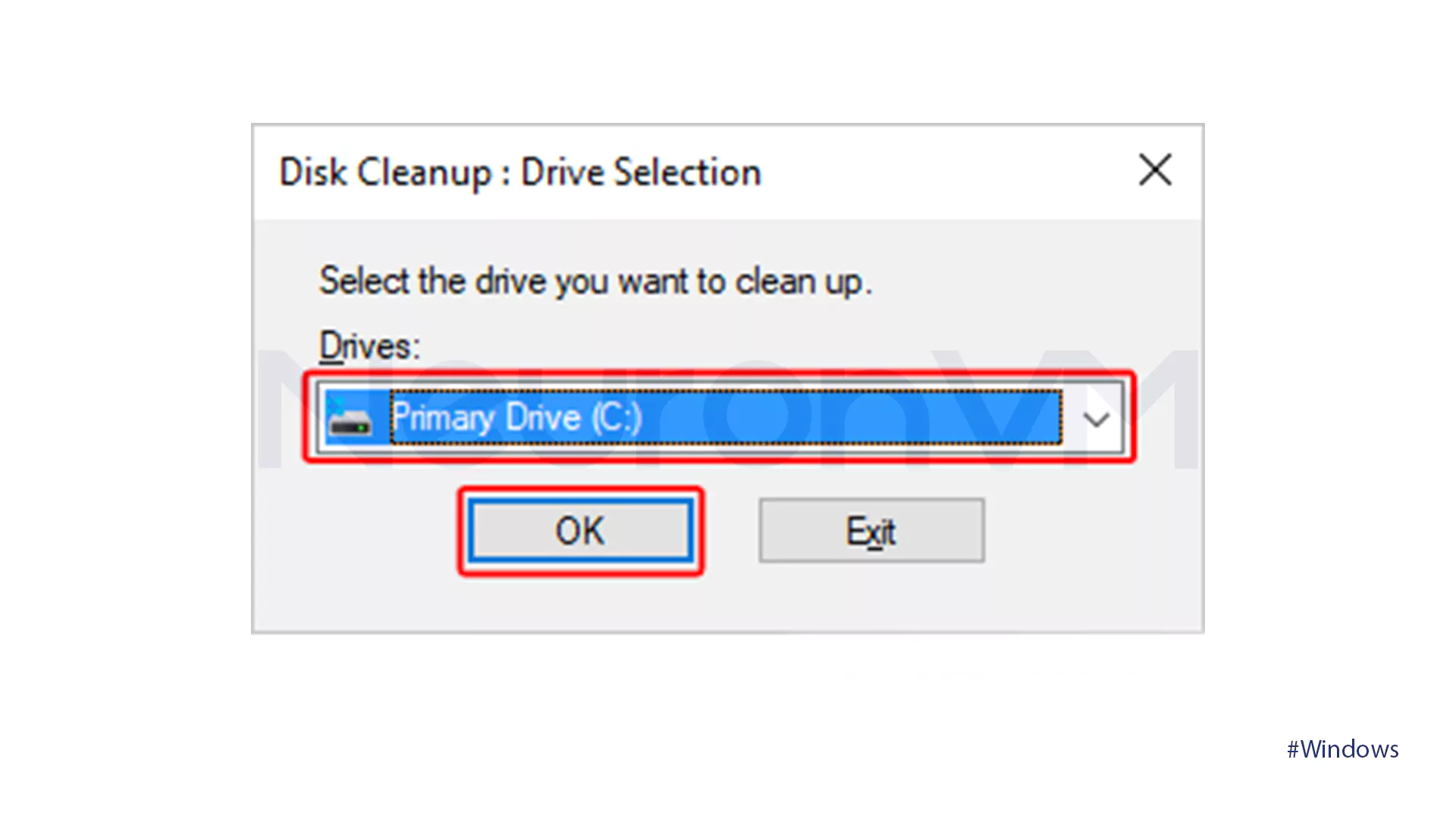
3- Check the boxes of the files you want to clean and hit OK.
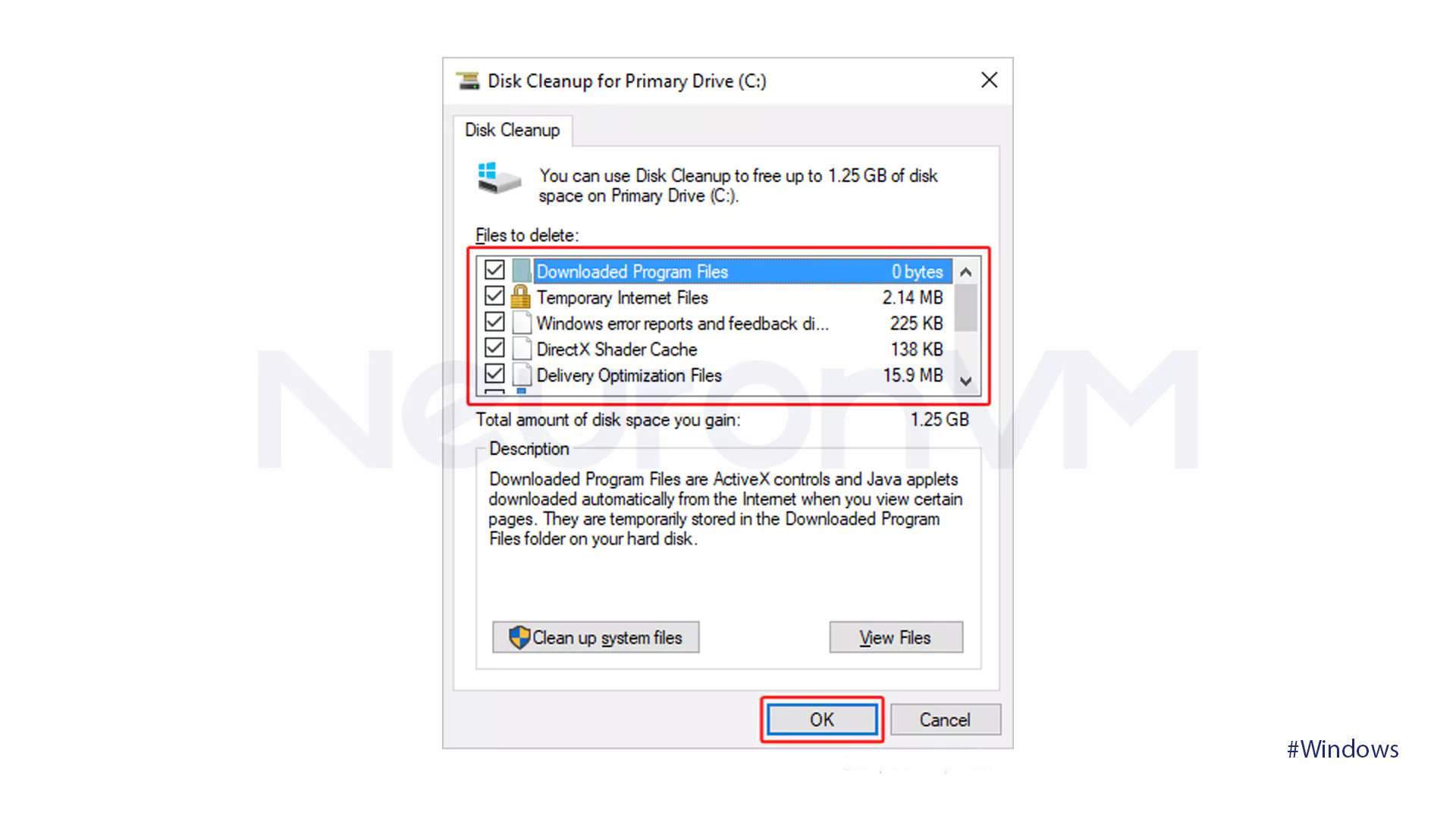
4- When you see this Window, choose Delete Files.
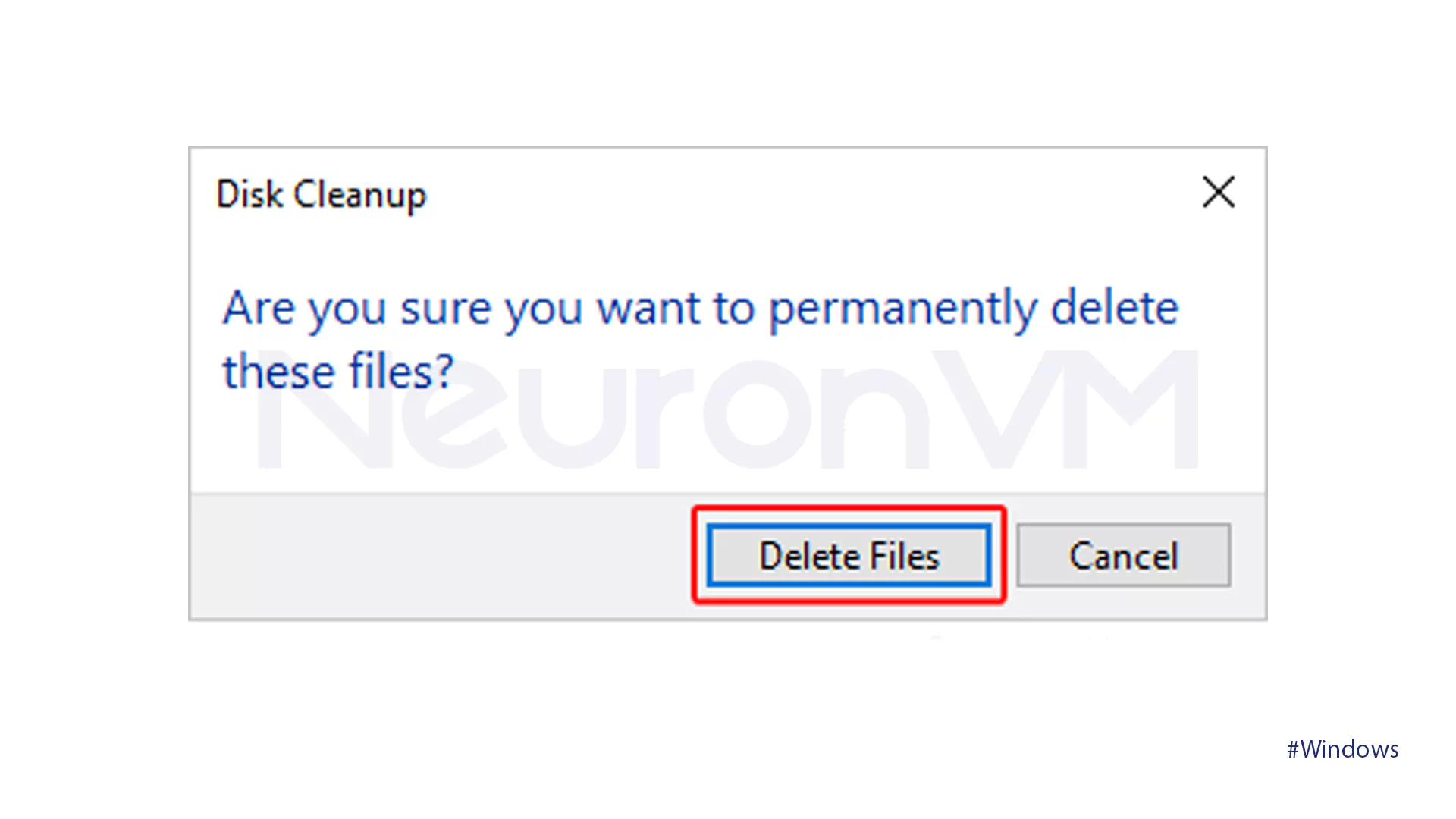
Method 3: Clear Microsoft Store cache
1- By pressing the Windows + R key, the Run box will open.
2- Type wsreset.exe and hit the OK button.
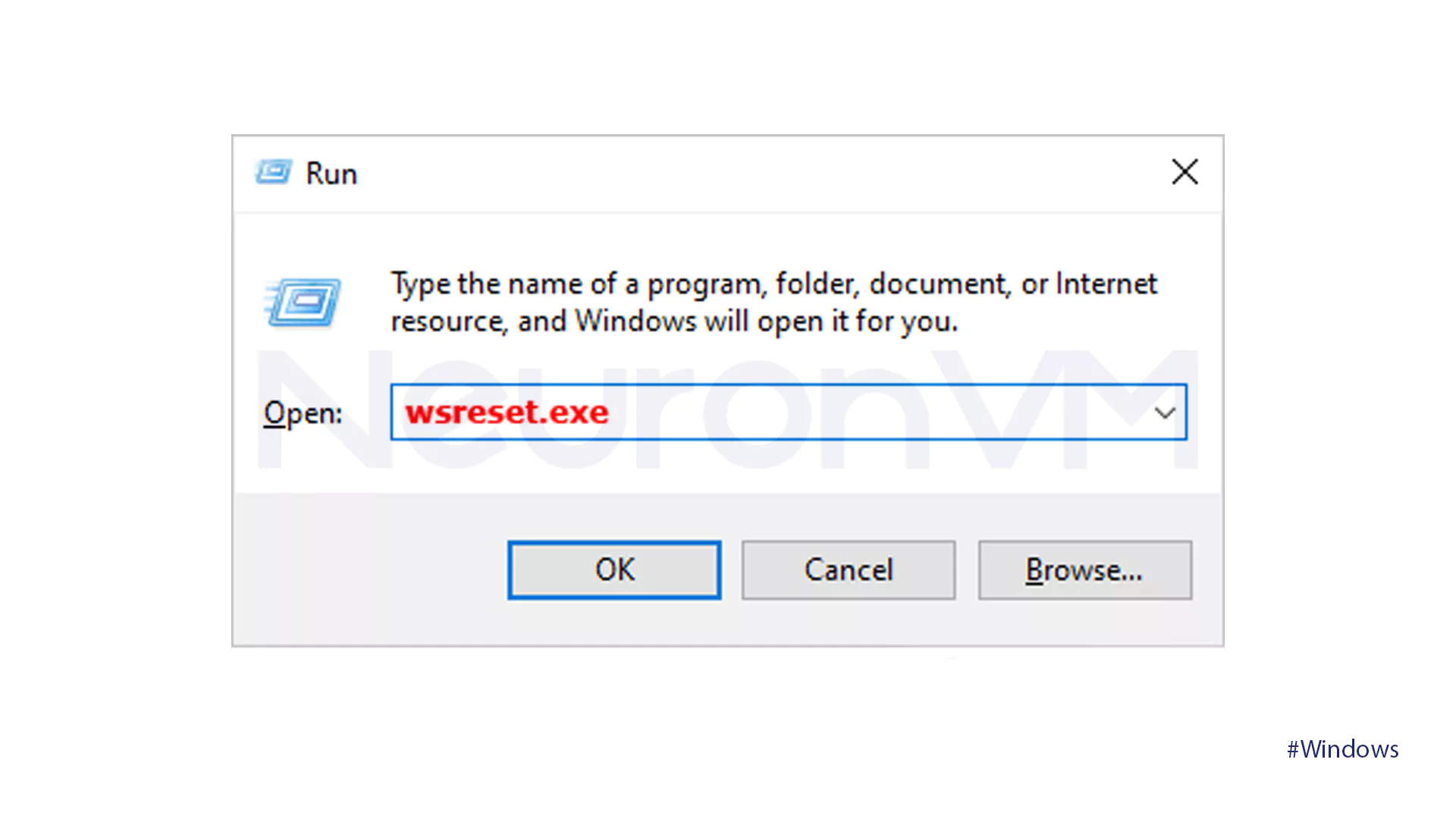
2- The Microsoft Store cache will be cleared without any further action required.
Method 4: Clear DNS cache
1- Search the Command Prompt in the search bar and then click on Run as Administrator.
Note: Microsoft has mentioned in its official guide that clearing the DNS Cache can fix many issues related to sites not opening or even fix connection errors.
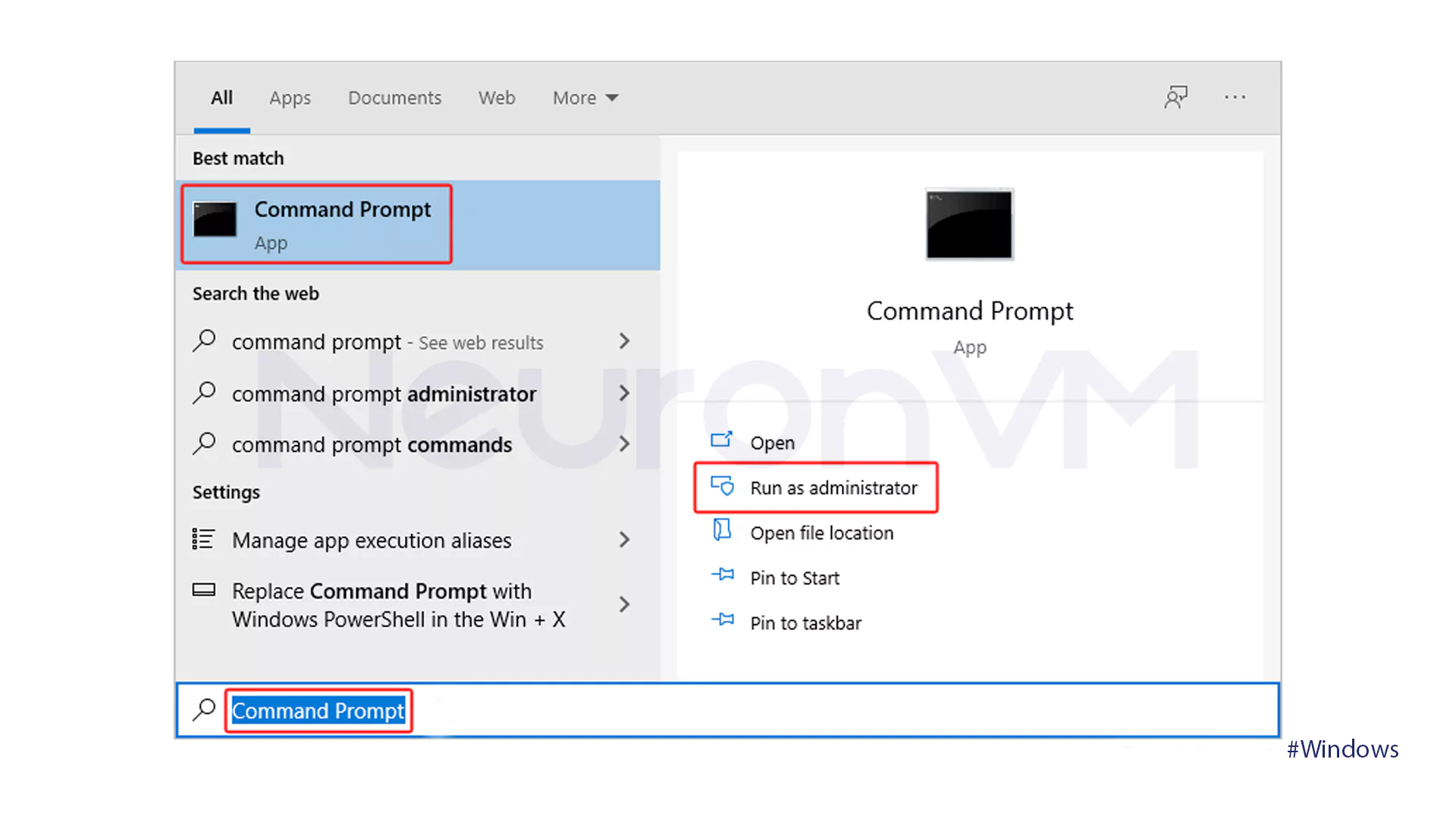
2- Type ipconfig /flushdns, and hit Enter.
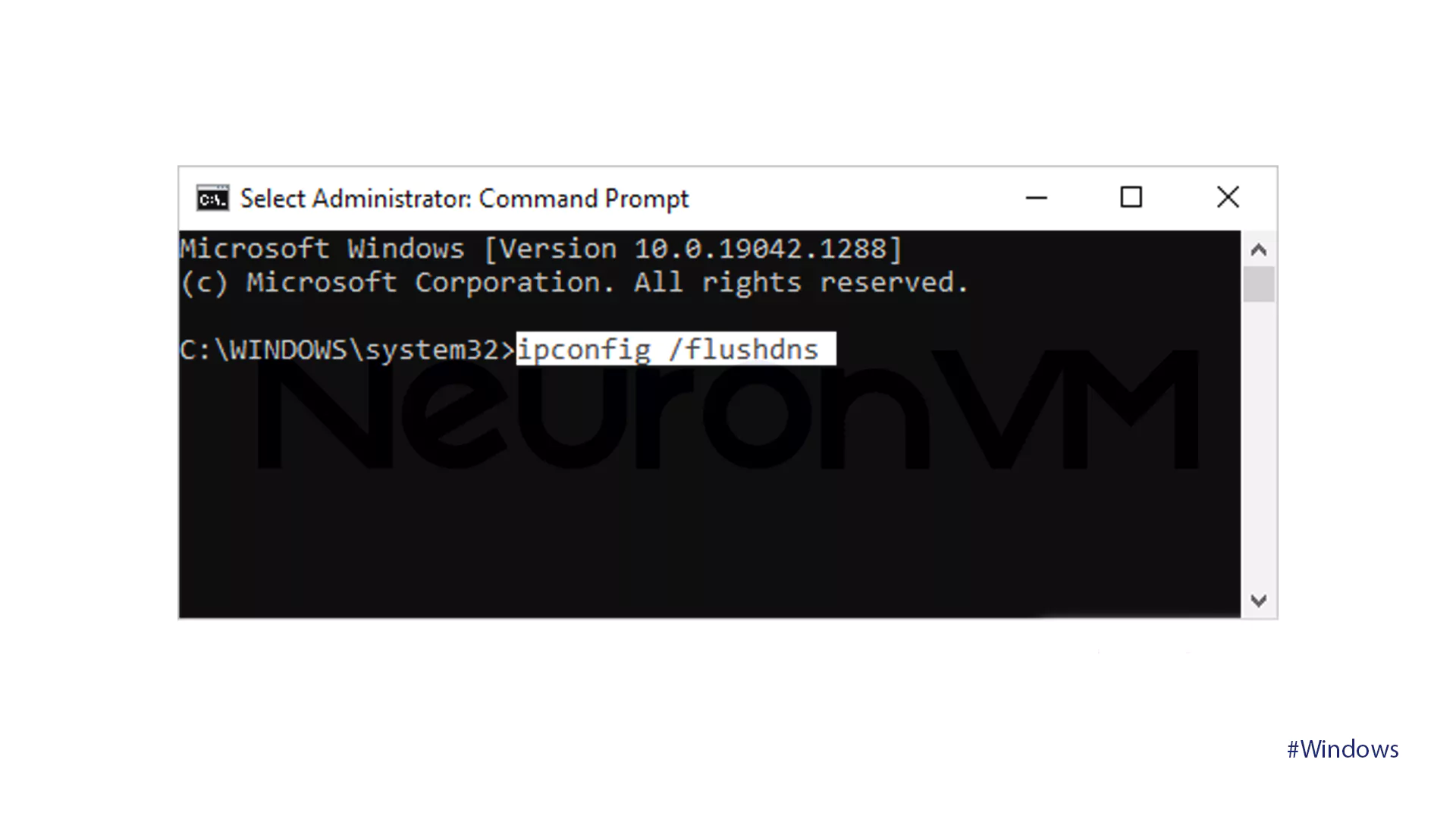
3- The DNS cache is cleared, and updated web pages are loaded.
Comparison of different methods for clearing the cache in Windows
When it comes to clearing the cache in Windows 10 and 11, each method has its own advantages and also limitations, choosing the right method depends on your needs and the type of problem you’re facing:
Storage Sense (Windows Settings):
Good for regular users who want automatic and easy cache clearing.
Limitations: Little control over file types.
Disk Cleanup (old Windows tool):
Best option for freeing up disk space, especially when the system has been slow for a long time.
Limitations: Old-fashioned look and also needs to be run manually.
Microsoft Store Cache Clearing (wsreset.exe):
Very useful for those who have problems installing and also updating Store apps.
Limitation: Only for the Store, and it does not affect other parts.
Flush DNS Cache (via command line):
Ideal for fixing internet errors, especially when some sites won’t open or give connection errors often.
Limitations: Does not affect the overall system or software speed.
Third-party tools like CCleaner or BleachBit:
Give you more, so much more choices and cleaning power.
Limitations: If they are unknown or unreliable, they may delete important files or even contaminate your system easily.
Expert Analysis: When to Clear Cache?
Users with weak or outdated systems: Clear the cache every few weeks to free up RAM and hard drive space.
Power Users: Clear only when the system is slow or programs are crashing.
Organizations and companies: Clearing browser and application caches should be part of a security policy to ensure that sensitive data is not stored.
SSD: Frequent clearing of caches does not have much effect on the lifespan of an SSD, but excessive clearing is also useless.
Real examples
Graphic designer: Display Photoshop was slow, and after clearing the system cache, its speed and overall performance improved.
Office worker: Sensitive customer data was stored on the browser, but the IT team quickly prevented data leakage by clearing the cache.
Student: Using multiple browsers and AI apps was slowing down the system, but after clearing the cache, the system became smoother.
Pro Tips for Power Users
Before clearing the cache or making any changes, create a System Restore Point so that you can restore your system if something goes wrong.
You can easily set an automatic schedule for clearing the cache with Task Scheduler.
Using third-party tools such as CCleaner can be effective, but you have to be careful because sometimes they also delete important data.
If it’s just the icons that bother you, there’s no need to do a full cleanup; you can just hide that section from the Taskbar or Settings.
Common Troubleshooting
Browser cache is still problematic after clearing: Reset browser profile or remove additional extensions.
Disk Cleanup does not work: Run the system in Safe Mode and test again.
Error in PowerShell: Make sure you are running in Administrator mode.
DNS was problematic after Flush: Restart your modem or router.
Common mistakes users make when clearing the cache
Regularly clearing all caches for no reason increases your application loading times.
Using unknown third-party tools may introduce malware or even require unwanted cleanups for you to make.
Ignoring the importance of browser cache in organizations can easily create a security risk for your system.
Conclusion
Clearing the cache in Windows 10 and 11 is not just a simple task to free up space, but it is more part of professional system management.
- For regular users, it helps speed up the system easily.
- For professional users, it is the best solution when tools become slow or even unstable to use.
- For organizations, a security policy is really important and essential to prevent data leaks.
Considering the type of system, business needs, and data sensitivity, you can decide when and how to clear the cache to both maintain optimal system performance and maintain the security of your information.
It increases system speed, frees up storage space, fixes browser errors, provides up-to-date information, and improves security.
No, Excessive cleaning can cause applications to load more slowly or lose information stored in the browser. It is best to do this only in cases of slowness or errors.
Yes, but they should be downloaded from trusted sources. Some unknown tools can delete important files or introduce malware into the system.
You might like it
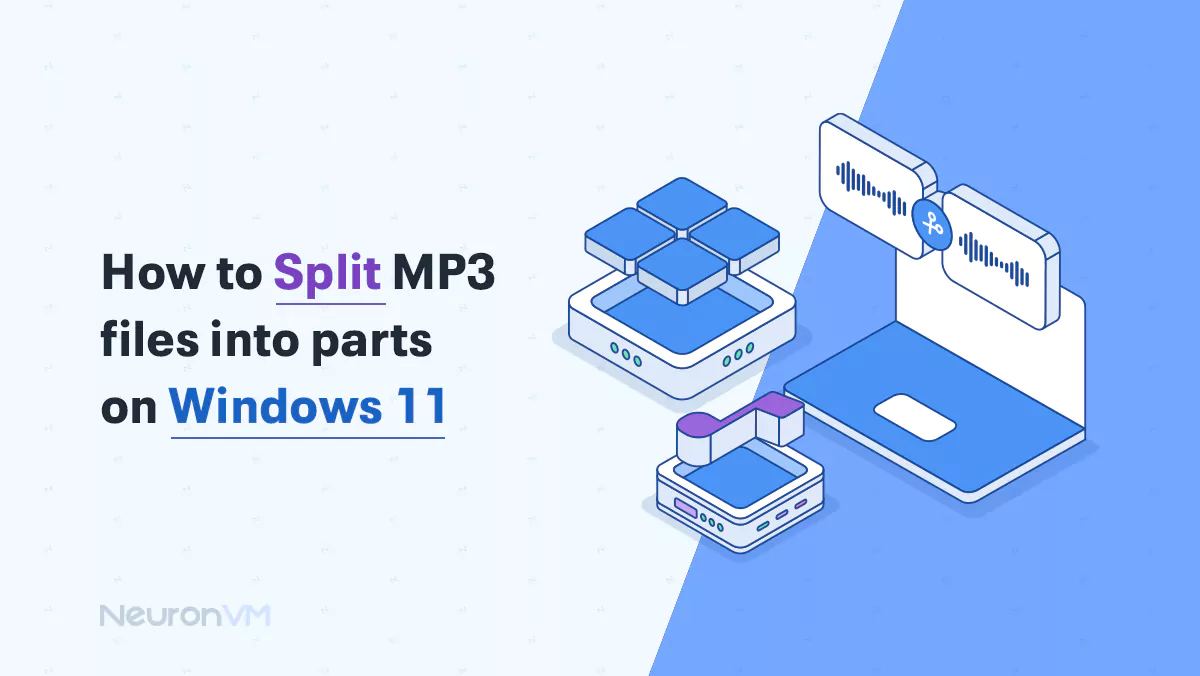
Windows Tutorials
How to Split MP3 Files on Windows 11 (Step-by-Step Guide)
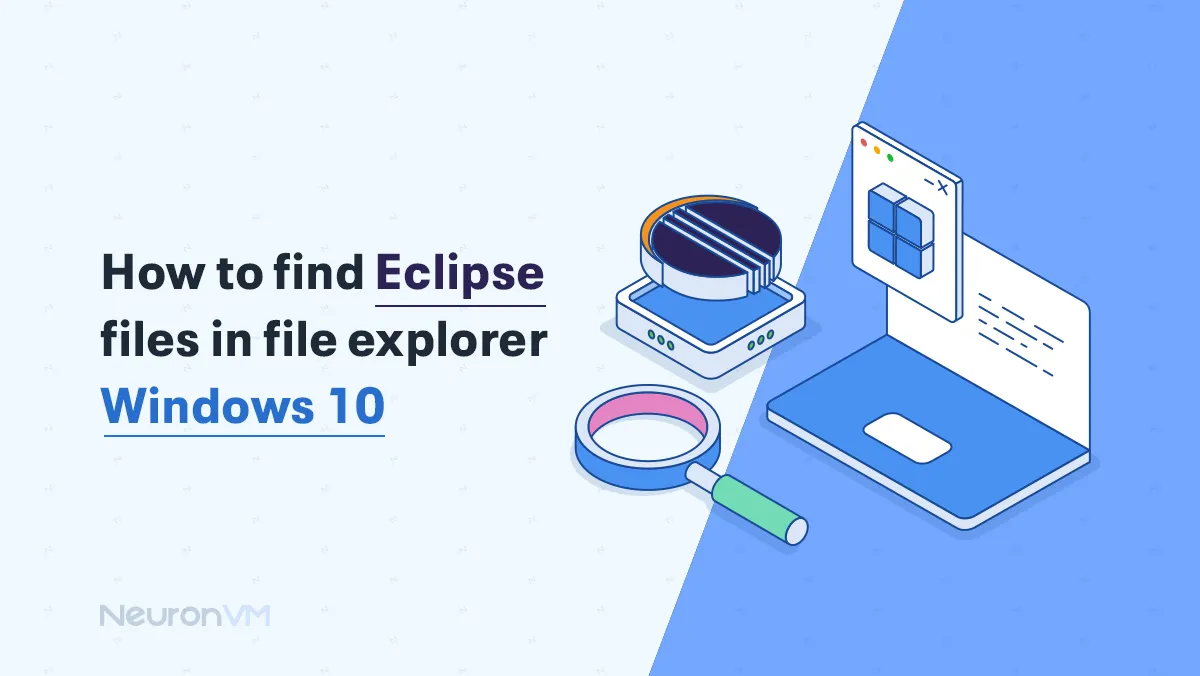
Windows Tutorials
How to Find Eclipse Files in File Explorer on Windows 10
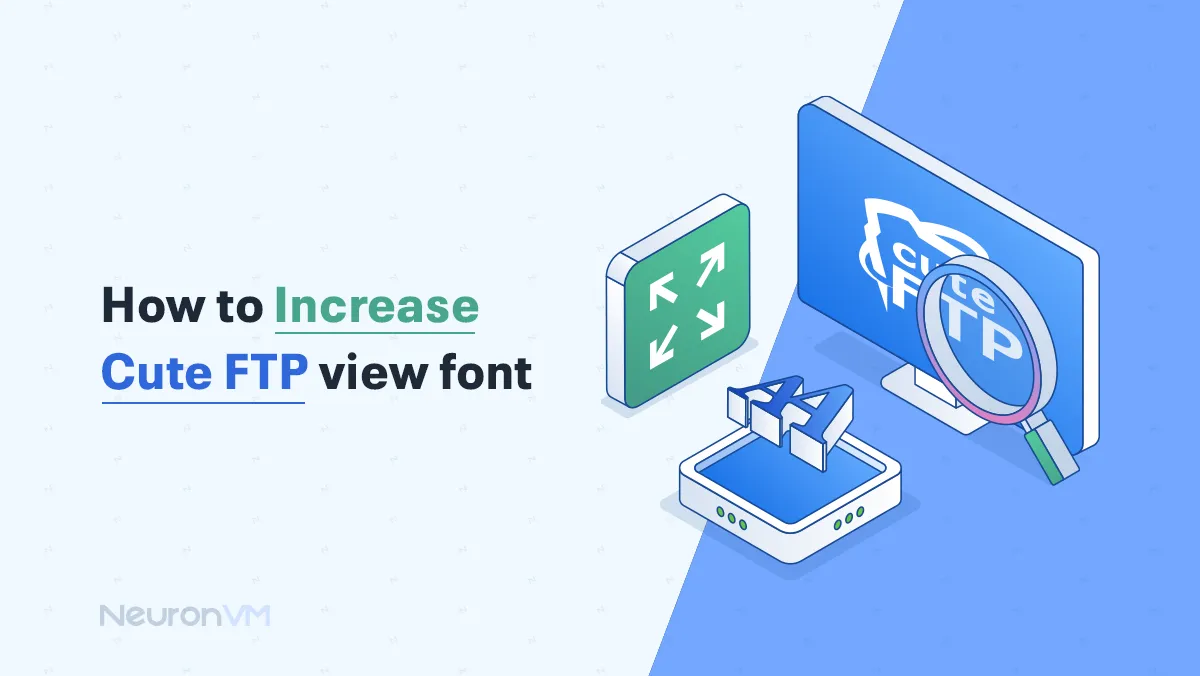
How to Increase Font Size in CuteFTP (Step-by-Step Guide)




