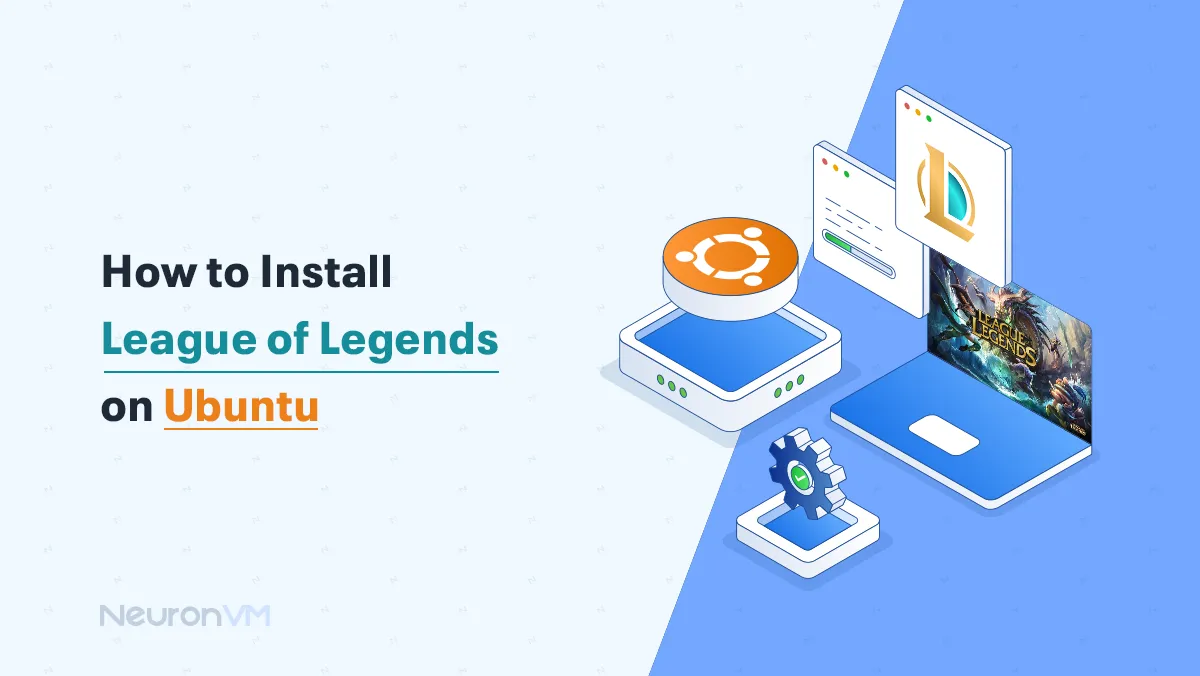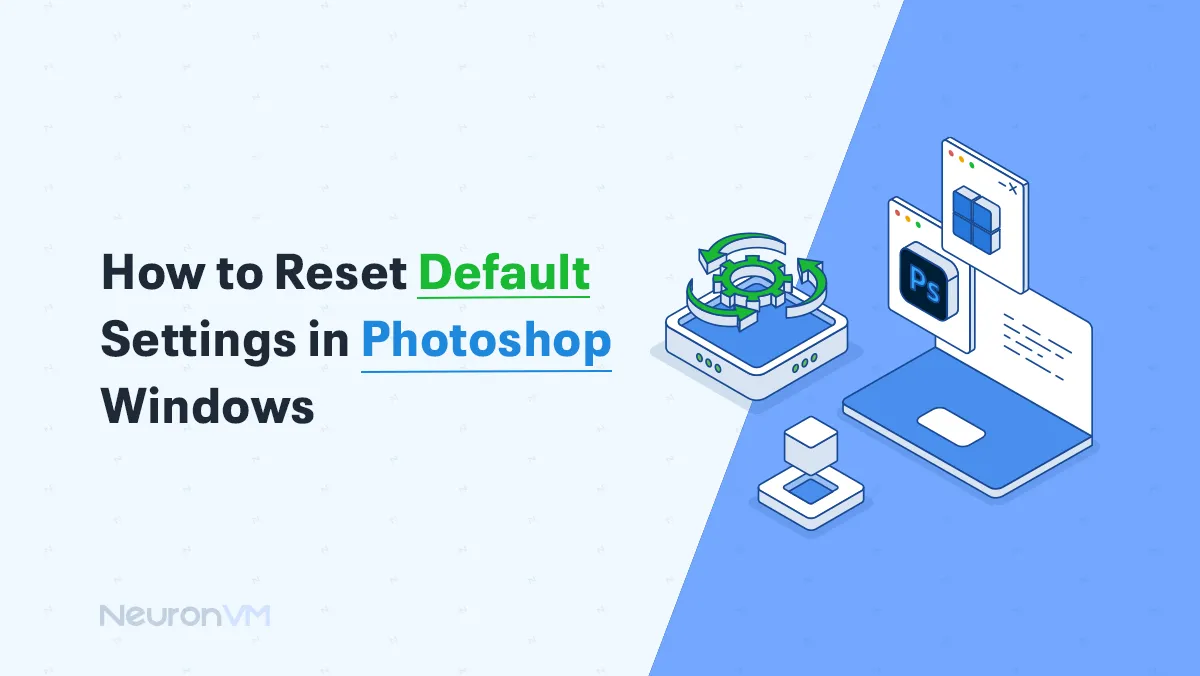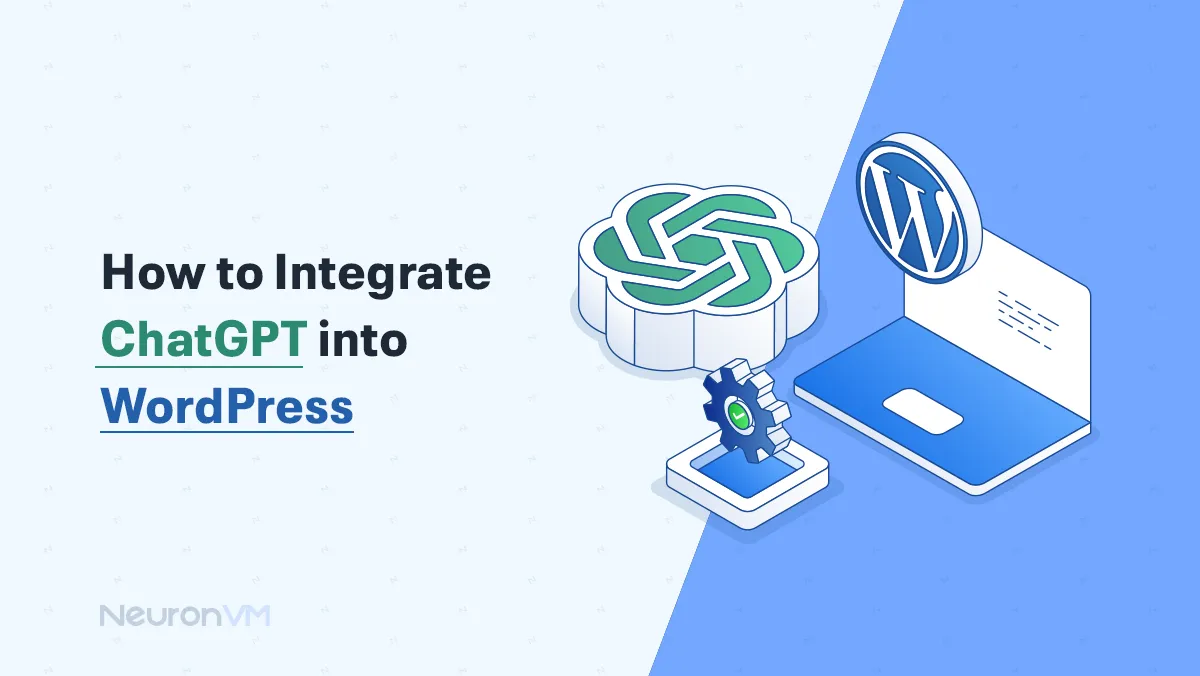8 Essential Steps to Take After Buying a Dedicated Server
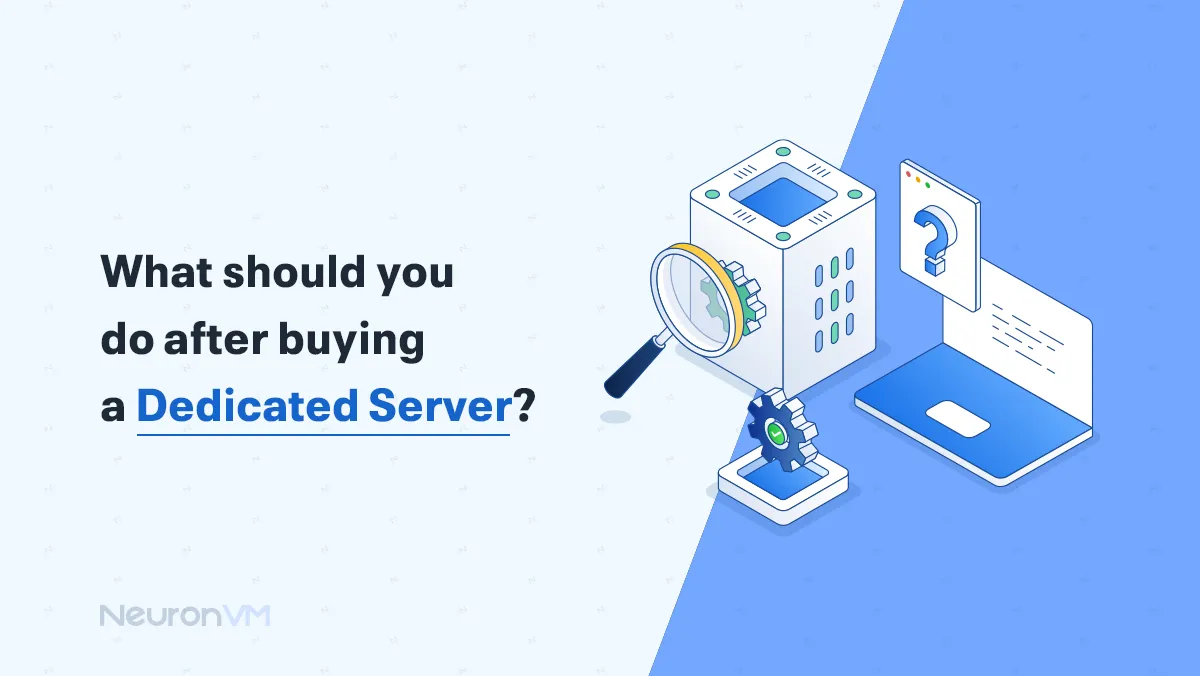
 17m
17m
 0 comments
0 comments
By reading this article, you will learn what you should do after buying a dedicated server. One of the best options for website hosting is buying a dedicated server. By purchasing a dedicated server from NeuronVM, you can maximize your website’s performance and stability. However, the configuration of this server should be done after it is prepared. Some providers do this at the customer’s request. But others prefer to do these measures themselves to increase the level of safety. So you can use the following tricks to have better settings in dedicated hosting services.

Actions to be taken after buying a Dedicated Server
Dedicated server service refers to the exclusive rental of a specific physical server, which includes a server with the ability to connect to the Internet at the service provider’s data center. It is perfectly suited for hosting one or more websites or applications with significant traffic. Also, this service can be configured and controlled remotely by the customer. In the continuation of this article, we will discuss actions to be taken after buying a dedicated server:
1) Change the default password (and set a real password policy)
The very first action after buying a dedicated server is replacing any default credentials and enforcing a basic password policy. Fresh servers are scanned by bots within minutes; if defaults remain, compromise is only a matter of time. Use a long passphrase (14-20+ characters), unique per account, stored in a password manager. Avoid scheduled changes “just because”, rotate immediately after staff changes or if compromise is suspected. For administrators, enable MFA where possible.
Quick how-to (example):
- Linux: run passwd for each admin user; enforce quality with pam pwquality (minimum length, reject common passwords).
- Windows Server: Set rules in Local Security Policy → Account Policies → Password Policy (length, history, lockout).
- SSH tip: if feasible, disable password authentication and use SSH keys; we’ll harden remote access more in the next step.
- Outcome: stronger baseline security, fewer successful brute force attempts, and a safer start to your post purchase server setup.

2- Changing the port to re-establish security
In the internet world, due to the existence of attackers and hackers, as well as the daily events that happen to different people, security is one of the most important factors, and another way to increase security is to change the server port. Some people point out that a strong password is not enough to prevent logging into SSH. A strong password may prevent logging into SSH, but it will not be safe from attacks. Since port 22 is the default port for SSH, attackers find the IPs that port 22 is set for SSH. Then they enter the SSH login page and enter the password one by one with programmed robots. This action can increase the amount of CPU usage or bandwidth consumption, which will cause your server to be unavailable or down. This is one of the basic requirements after buying a dedicated server.
3- Checking the status of the website with uptime monitoring
In general, uptime refers to the percentage of time a server is running and available to all visitors worldwide. Of course, it is crucial to monitor the uptime of your server. Also, clearly know the status of your site’s hosting server. If you do not monitor this issue and the site goes down and your users reach your interrupted site, you will definitely lose a lot of traffic. Some people think that their website hosts regularly monitor the status of the server and are satisfied with this monitoring. But in fact, you should check and monitor the uptime status of your site before your host. It doesn’t matter how much you trust your host and what guarantees they have given you; you just have to check the status of the site yourself. And then buying a dedicated server.
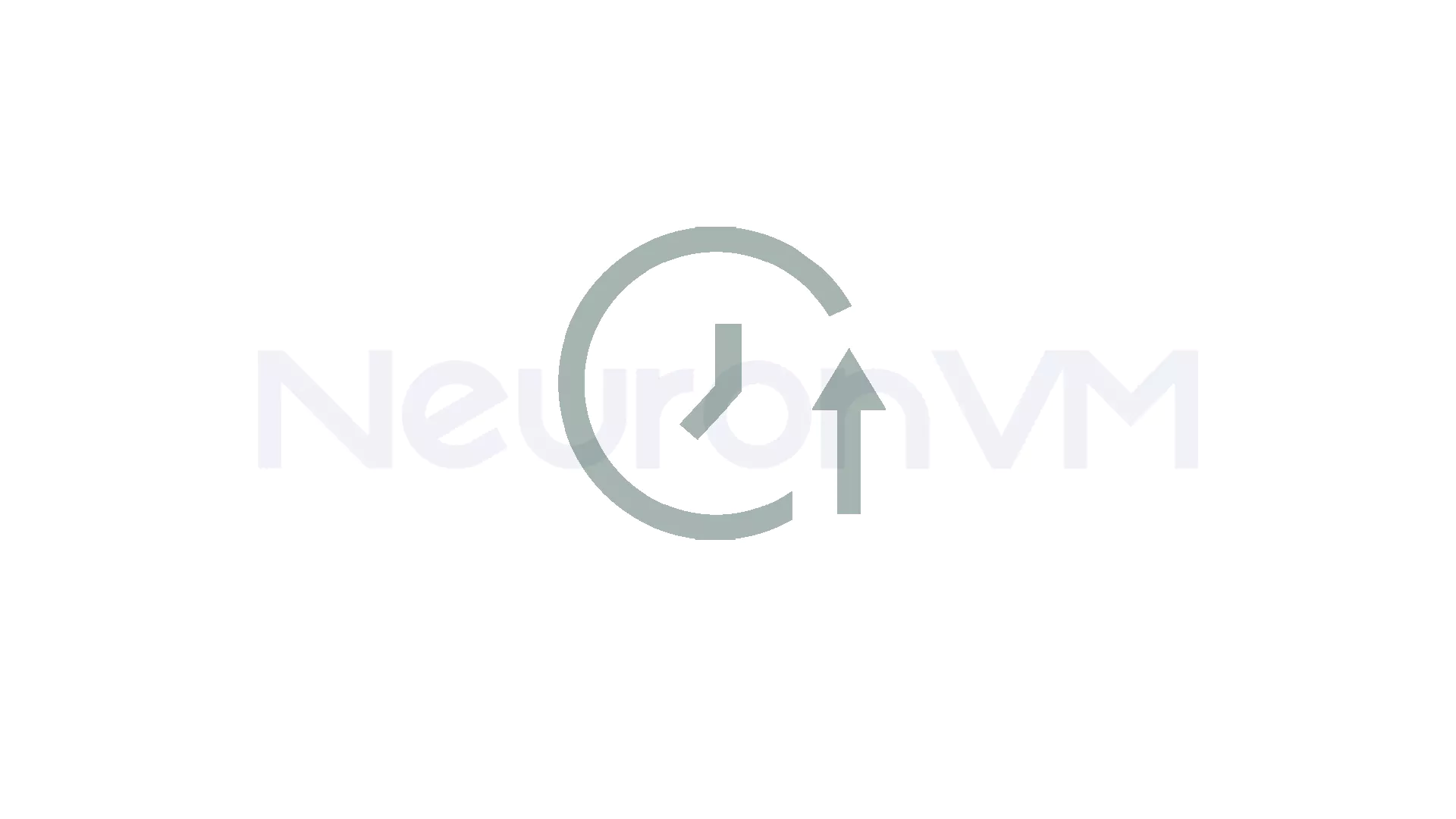
4- Taking a health test from a hard disk
Every hard drive will fail eventually! Also, various factors such as impact, heat, long life, etc. play a role in this failure. In addition, SSD hard drives are more susceptible to damage. Because SSDs have no moving parts, their storage cells degrade slightly after each write and eventually fail. There are several tools for checking the health of the server hard drive that you can use to protect your valuable data. Because the hard drive may fail without any prior warning, and you have to be careful. Memory cells in hard disks experience wear or fragmentation during each write operation, and only a limited number of cells can withstand overwriting. For this reason, when you check the health of the hard drive using software, the amount of wear or fragmentation is shown as a percentage.
When you check it with hard drive health test software, you will see the statement “3% used” when reporting. This means that 3% of the hard drive’s lifespan is used and 97% is healthy. This is a great situation, and knowing the percentage of the hard drive will help to determine how much it degrades over time. Note that sometimes this number reaches 60% over time, and it may decrease with health tests. Do not forget that if the general health index shows that everything is fine, there is nothing to worry about after buying a dedicated server. There are several tools that can help you monitor disk status and detect early warning signs when buying your dedicated server
- 1. SMART monitoring (built into most modern drives; use smartctl on Linux).
- 2. CrystalDiskInfo (Windows).
- 3. Nagios/Zabbix plugins (for automated server monitoring).
Best practices:
- 1. Run health tests at least once a month.
- 2. Always keep recent backups even if the disk reports “healthy.”
- 3. Replace drives proactively when warning signs appear instead of waiting for complete failure.

5- Maximize Hard Disk Space with RAID
RAID configuration on your dedicated server helps maximize performance and redundancy. RAID is the process of combining multiple hard drives or SSDs in parallel as a logical volume, making the array more resilient to drive failure. RAIDs were designed and created with two main goals. The first goal is to achieve the best performance, and the second goal is to have redundancy. The main advantage of RAID arrays is that they can be rebuilt while they are still usable, and when a drive fails, you don’t need to restore the backups.
The types of RAID are RAID 0, RAID 1, RAID 5, RAID 6, RAID 10, RAID 50, and RAID 60. To maintain a balance in redundancy, maximize the use of hard disk space, and have the highest performance, RAID 5 or RAID 50 arrays are the best choice. These configuration models provide a good level of redundancy and allow you to use the maximum possible hard disk space. As a result, you will have a reliable level of data protection.
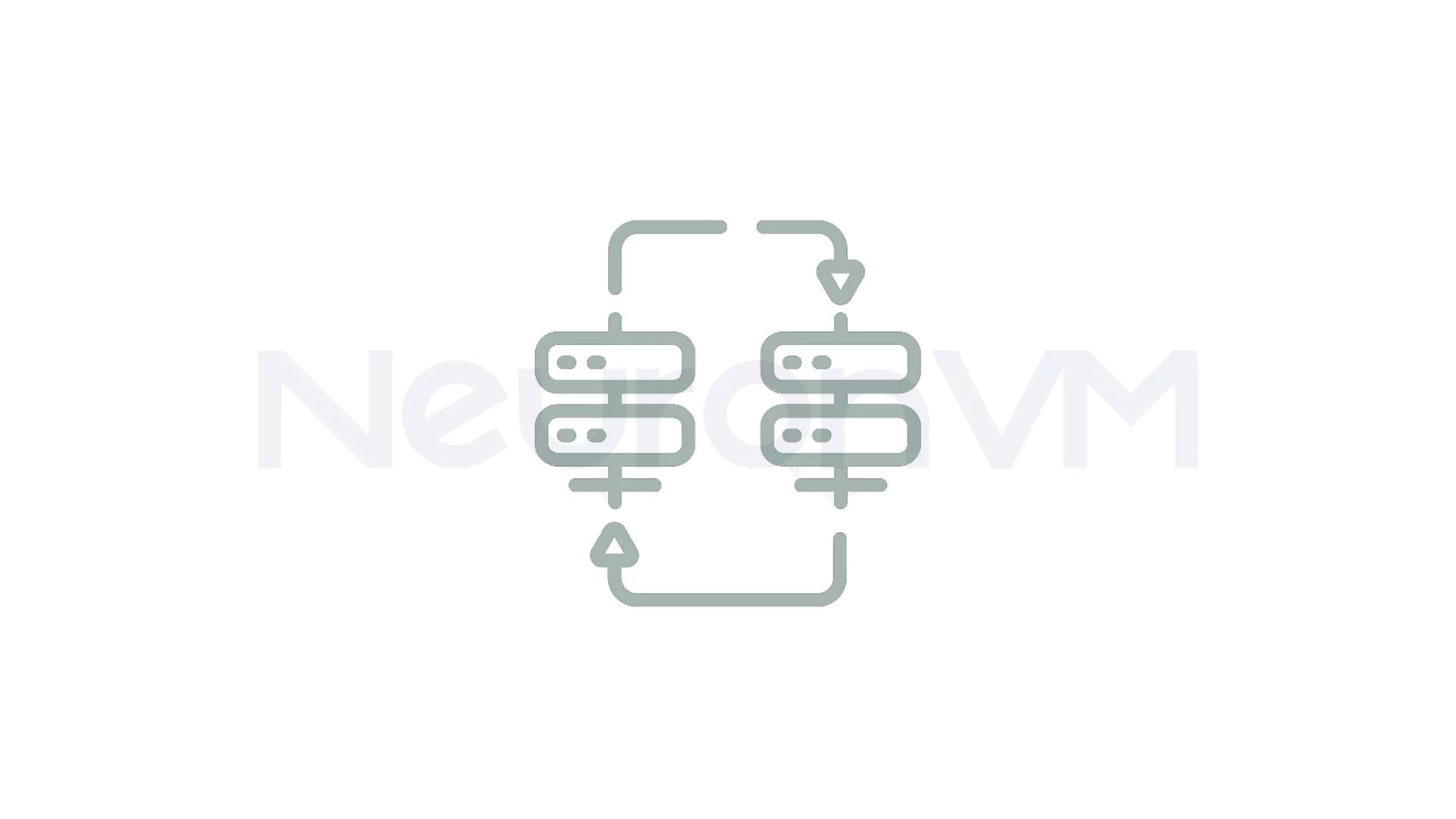
6- Check your service bandwidth
One of the important factors in the price of dedicated server plans is the amount of bandwidth or monthly transfer. Regarding the index of the effect of a site’s bandwidth on its performance, it can be said that the lower the bandwidth, the slower the loading speed of your site for the users who visit the site. If you have a large number of users, some may have to reload the site. Anyway, if your bandwidth exceeds the allowed amount purchased per month, you should wait until the end of the month for your bandwidth to be charged from the beginning or inform your host company of your request to purchase excess bandwidth. The amount of bandwidth usage is related to several factors. Number of visitors, the average number of pages that each visitor opens by referring to the site, the volume and size of the site’s pages, and the number of emails that are exchanged.
7- Monitor server load
Monitoring server load is one of the most important tasks for hosting management. Monitoring the load, checking the processes on the server, and making sure that the server load is not too high ensures hosting administrators that the hardware is in good condition and prevents downtime. When you connect to your new server, you can check the server load by running top. The top is an application that provides basic hardware information such as uptime, CPU and memory usage, and server load. Running the top command on the server will provide you with useful information.

8- Network creation (IPv4 | IPv6)
Finally, network setup (IPv4 | IPv6) is an important step after buying a dedicated server. In the course of its evolution, IP was established in two main versions. One is the fourth version called IPv4, and the other is the sixth version called IPv6. The fourth version, or IPv4, is still the most widely used version of the Internet protocol. With the growing number of Internet users and the rise of the Internet of Things, the capacity of IPv4 will no longer be able to respond to this volume of equipment. Such cases made IPv6 the future replacement of IPv4, although it is still possible to use IPv6. After purchasing a dedicated server, you must purchase, install, and set up IPv6 in it.
Conclusion
Setting up a dedicated server does not end with the purchase; it starts there. By following the eight actions we discussed in this NeuronVM blog (from strengthening security with password and port changes to monitoring uptime, RAID setup, and bandwidth management), you ensure your server performs at its best while staying protected. Whether you are hosting a growing website, an e-commerce store, or high-traffic applications, these steps, outlined on the NeuronVM blog, will help you get the most value from your server. I’m curious! What’s the first thing you do right after purchasing a dedicated server? Write your experience in the comments section.
Using hard drive health testing tools (such as the SMART tool), you can check the wear and tear and overall health of your server hard drive. This check will help you detect potential failures before they occur and protect your important data.
If you don't do these settings and steps after purchasing a dedicated server, you may encounter problems such as hacking, site slowdown, hardware failure, or even data loss. So it's better to take all the steps seriously.
Some companies offer managed services and do all these settings for you. But with unmanaged servers, you have to do these things yourself or a server administrator. Be sure to check the differences between the plans before buying.
You might like it