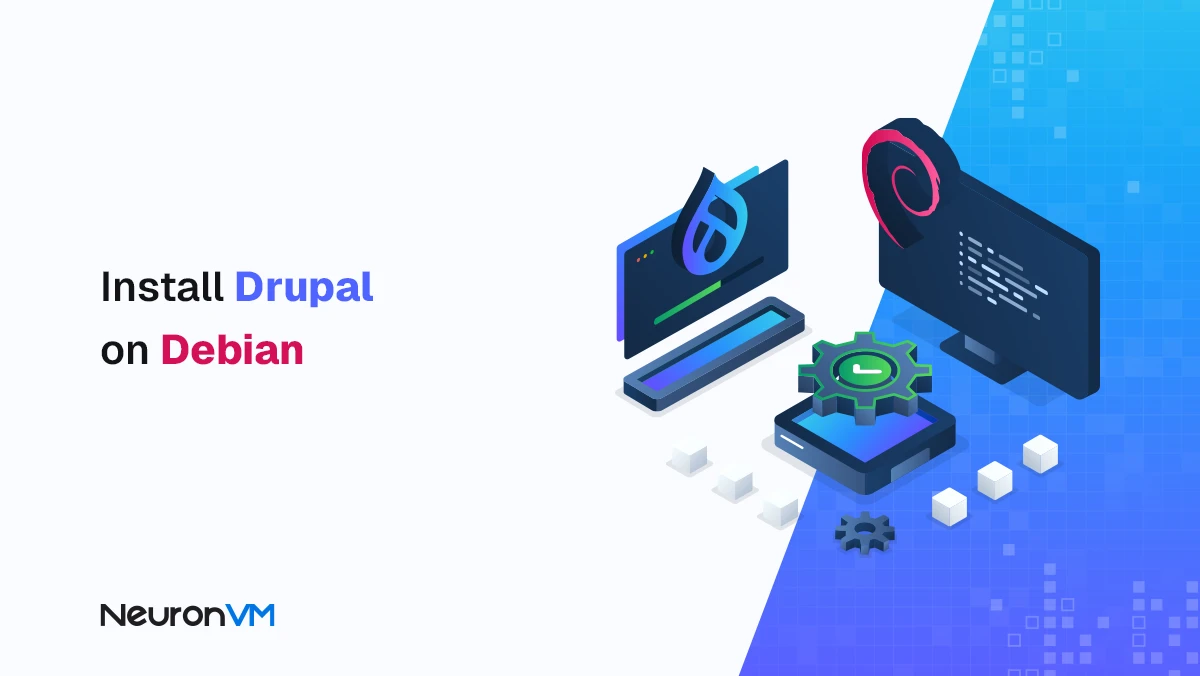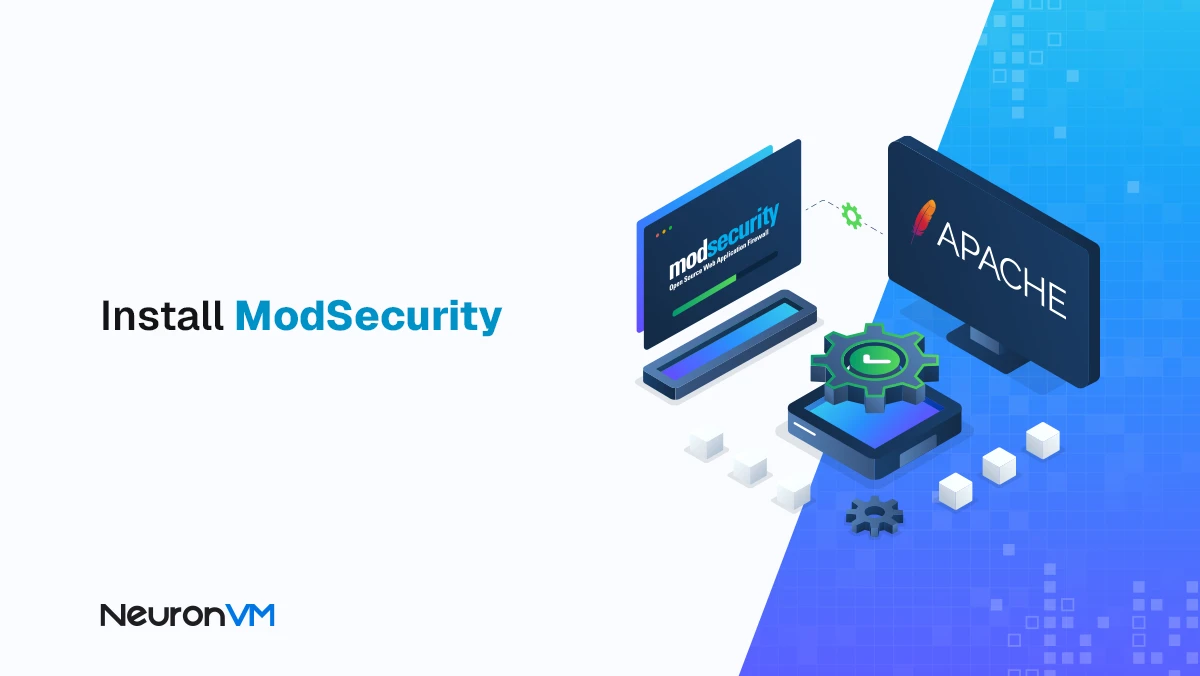How to Connect to VPS on Windows 10
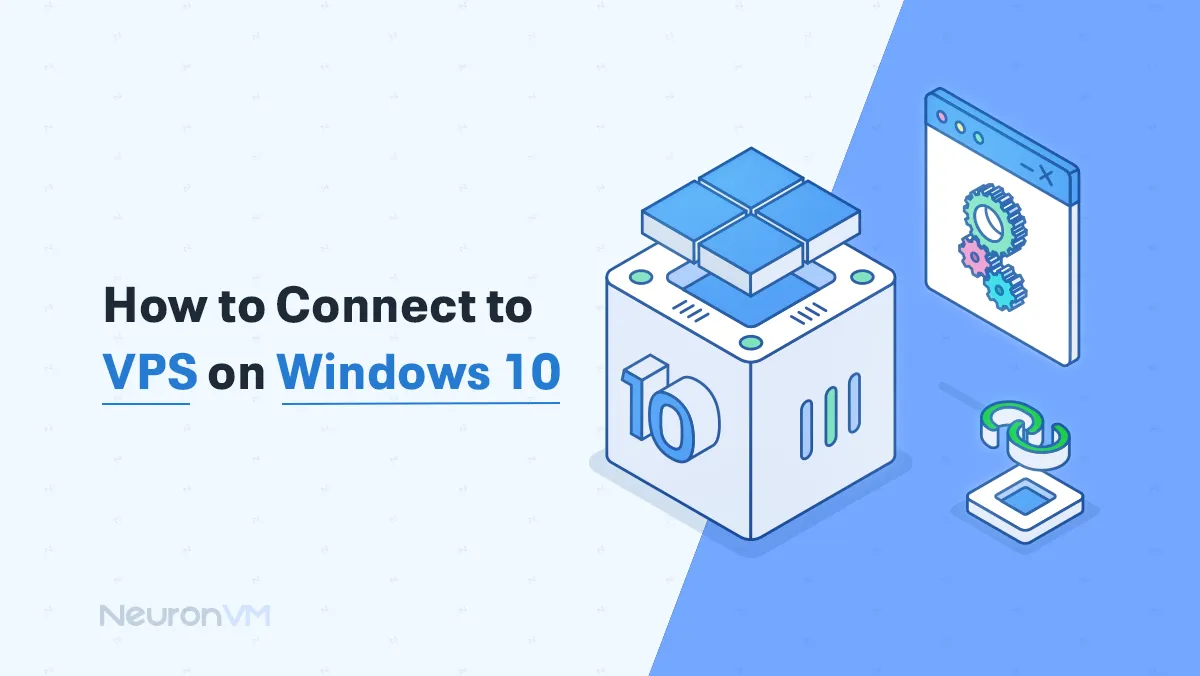
 6m
6m
 0 comments
0 comments
In this title, we will discuss how to connect to VPS on Windows 10, because having a VPS on Windows 10 can be essential for developing your business. On the other hand, using this technology, you can manage your work remotely. Pay in the system. To learn more about this technology and how to connect to VPS on Windows 10, it is better to read the following article from the NeuronVM website and follow the video steps.
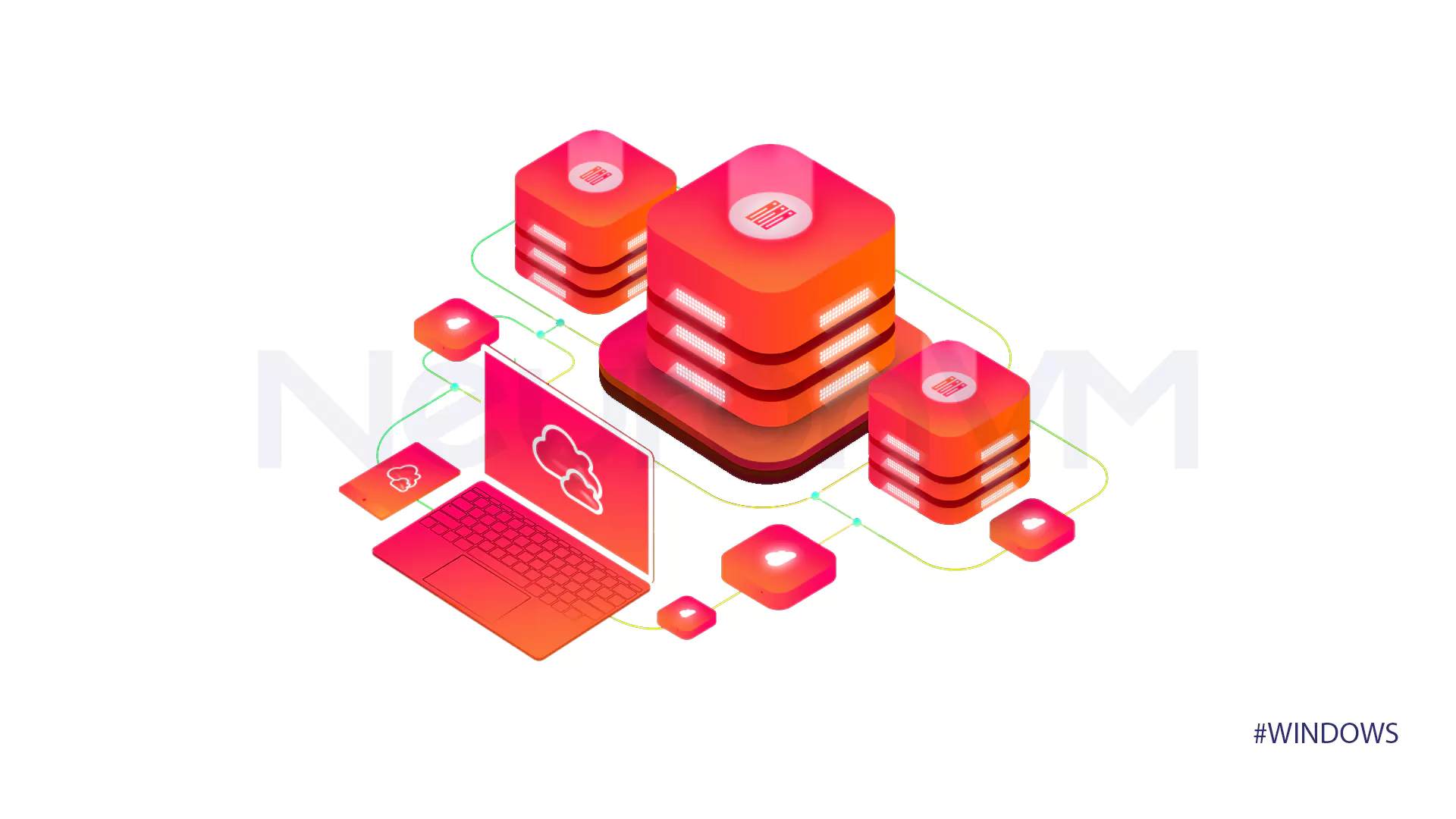
The fastest ways to connect to VPS on Windows 10
For your convenience, in this educational series, we have considered 2 ways to connect to VPS on Windows 10, which will be visually taught to you.
Method 1: How to connect to vps in Windows 10 with the help of RDC
In the first step of the VPS connection training on Windows, we will use how to connect with remote connection and using Microsoft technology (RDC), in this case, you must first log in and click Start to start and in the section Write the terms Remote Desktop specifically to search and then select the Click and Remote Desktop Connection options in order.
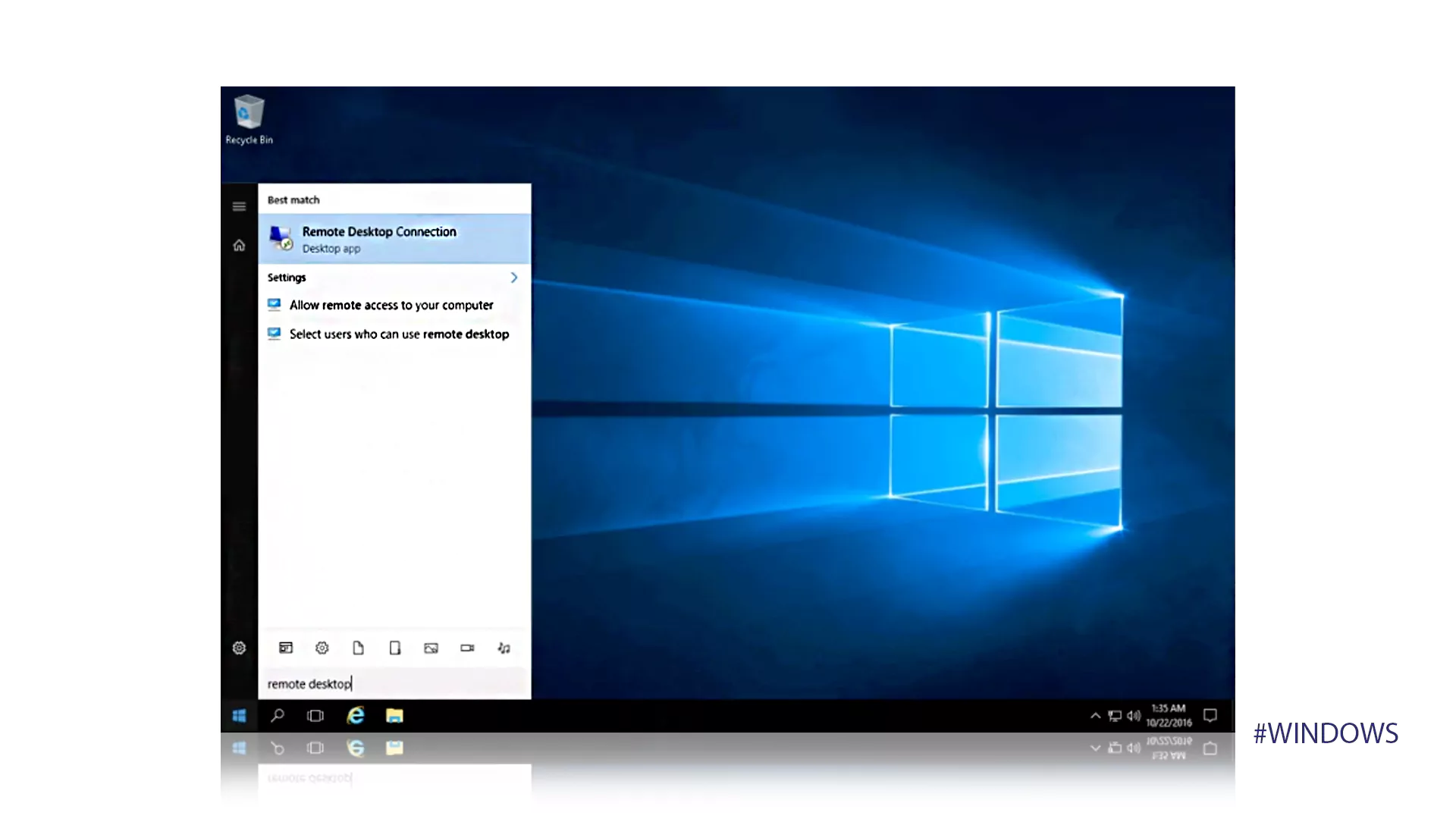
Now you need to enter the Windows 10 VPS IP assigned to you and your system by the provider company. Next, a window will be displayed for Mesha, which will be as follows, and you must enter the username and password in that field. This step will display a remote desktop titled Remote Desktop Connection to establish a connection to VPS in Windows 10.
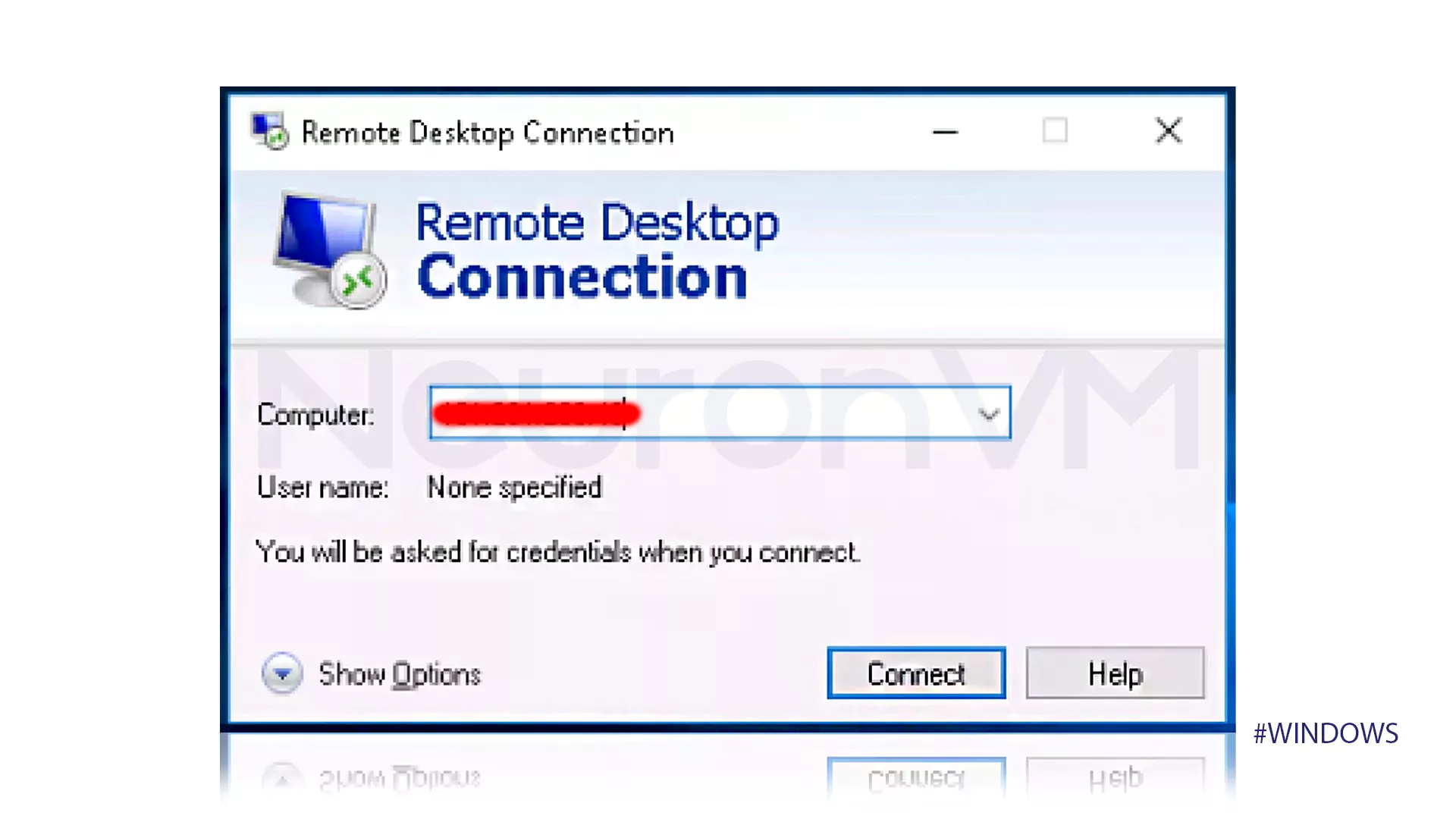
So, if you have entered the information mentioned above correctly, the Remote Desktop Connection desktop should be opened for you, otherwise, you can check the steps you have taken and the problem that occurred during the connection process to VPS. If it happened on Windows 10, solve it according to the pictures and the mentioned tips.
Method 2: How to connect to vps in Windows 10 using 2X RDP Client
We hope that the above method worked for you, but you can connect to VPS on Windows 10 using the next method that we are going to explain to you now. So there is no need to worry and you can try another additional method. In this method, if you do not have a 2X RDP Client, you must download it from the official website. After downloading the mentioned program, you need to install it and start it.
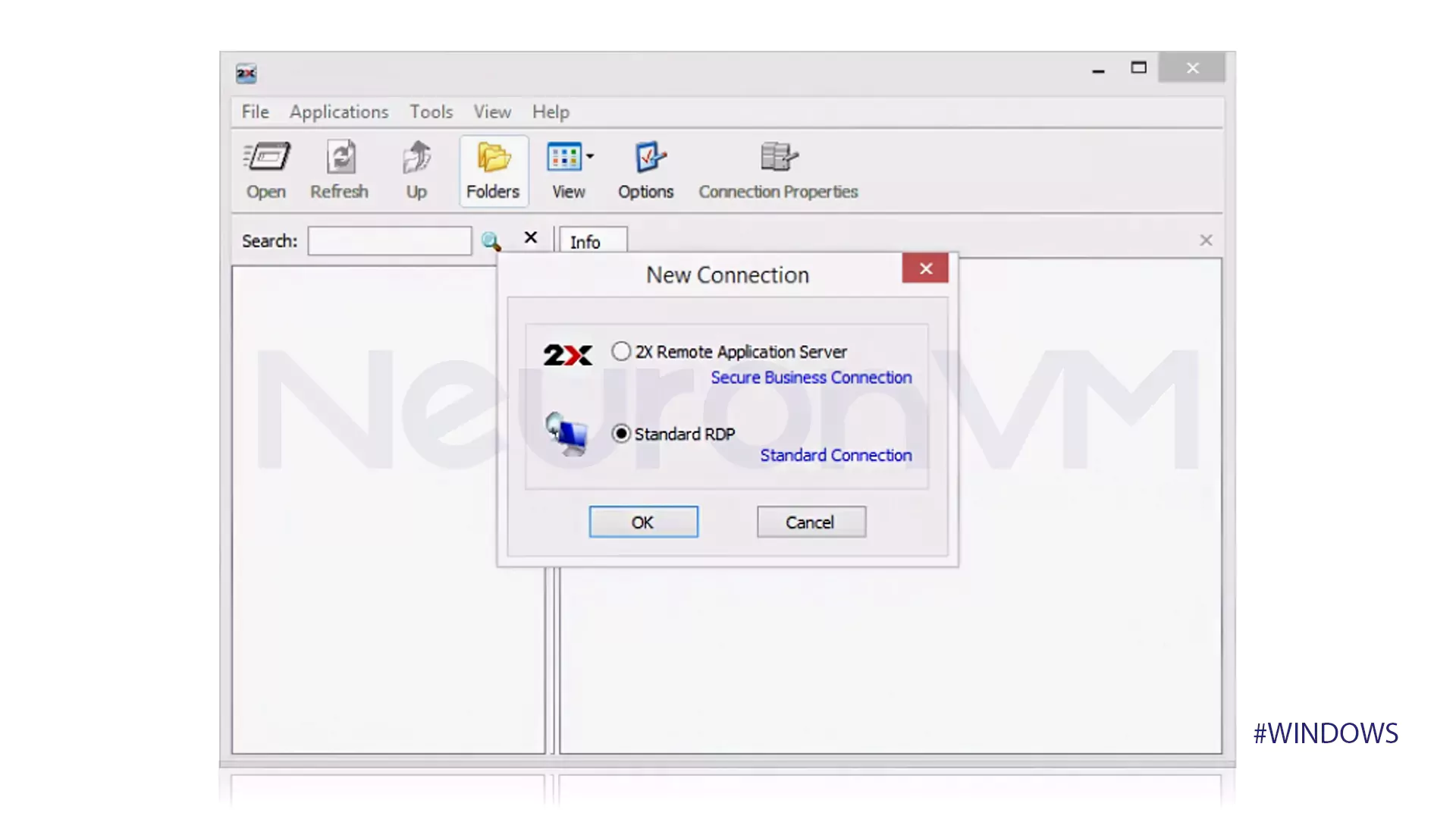
Click the New Connection option in the File section and at the end select the Standard RDP option to see the following image.
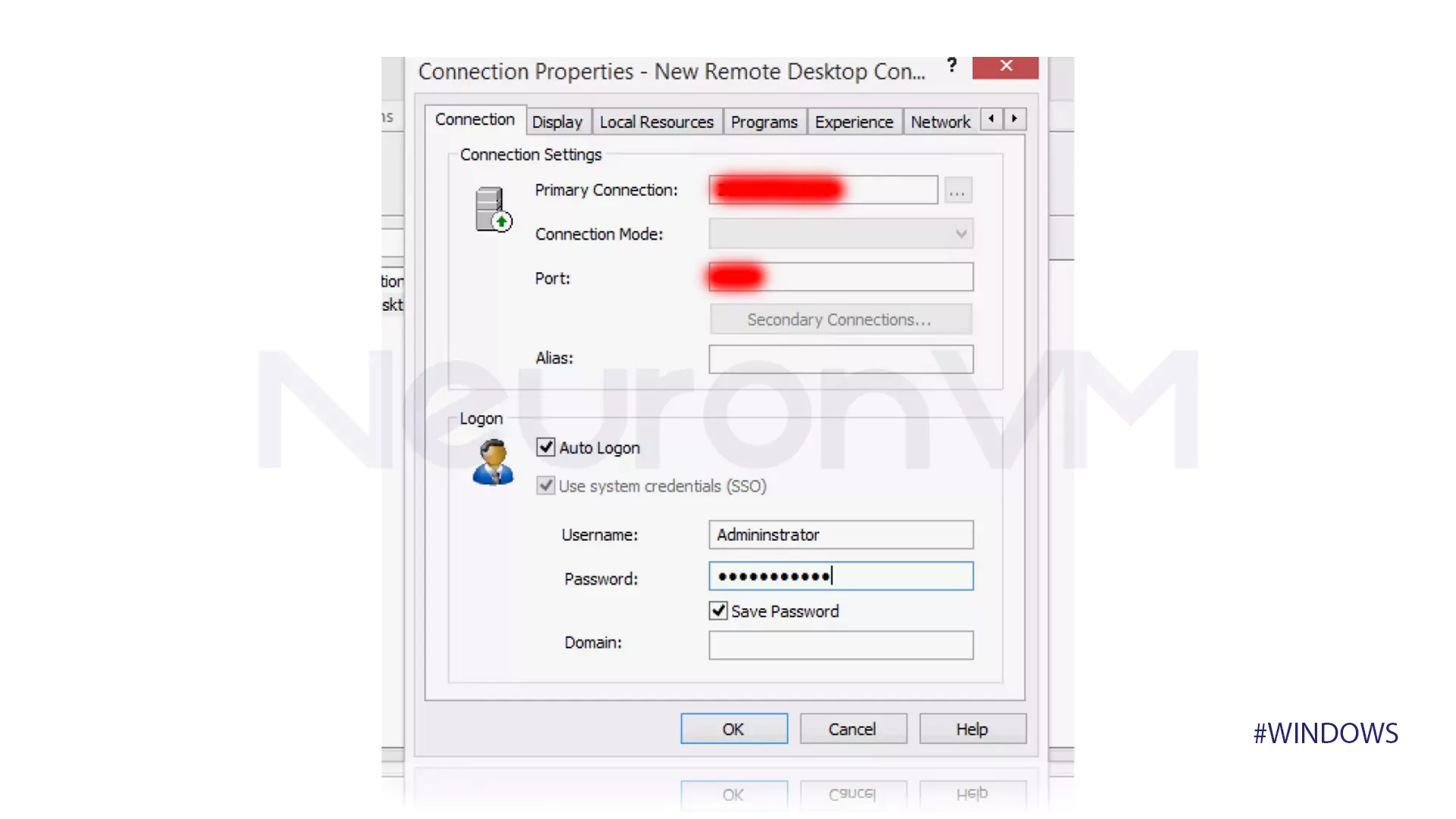
In the Primary Connection section, you must enter the public IP address of the Windows server and enter the information that can establish a VPS connection on Windows 10 for you. It is in this mode that you can easily enjoy the connection you have created for VPS!
Conclusion
In this series of tutorials on NeuronVM website, you learned how to connect to VPS on Windows by using Microsoft Remote Desktop Connection (RDC) and also using 2X RDP Client. establish Because we must emphasize that using a virtual server is much cheaper than dedicated servers and can prove its effectiveness in your business process. Thank you for your cooperation and we hope you enjoyed reading this topic. If you wish, you can support us by giving a rating.
You might like it
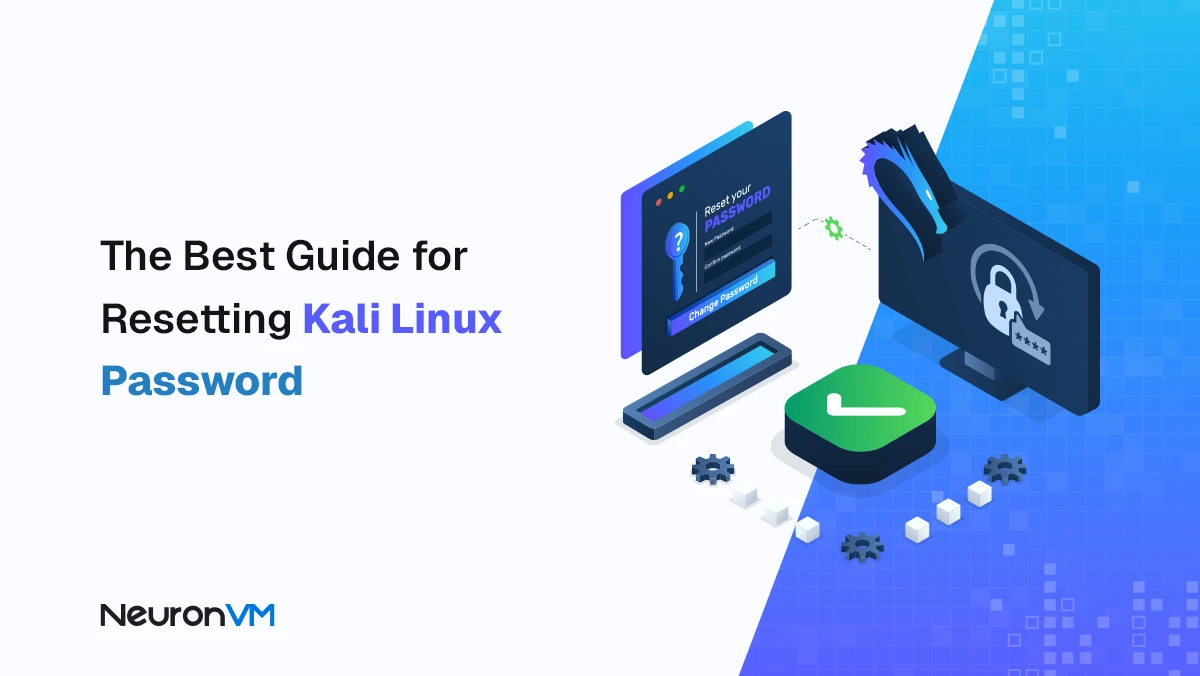
Kali Linux Tutorials
The Ultimate Guide to Resetting Your Kali Linux Password
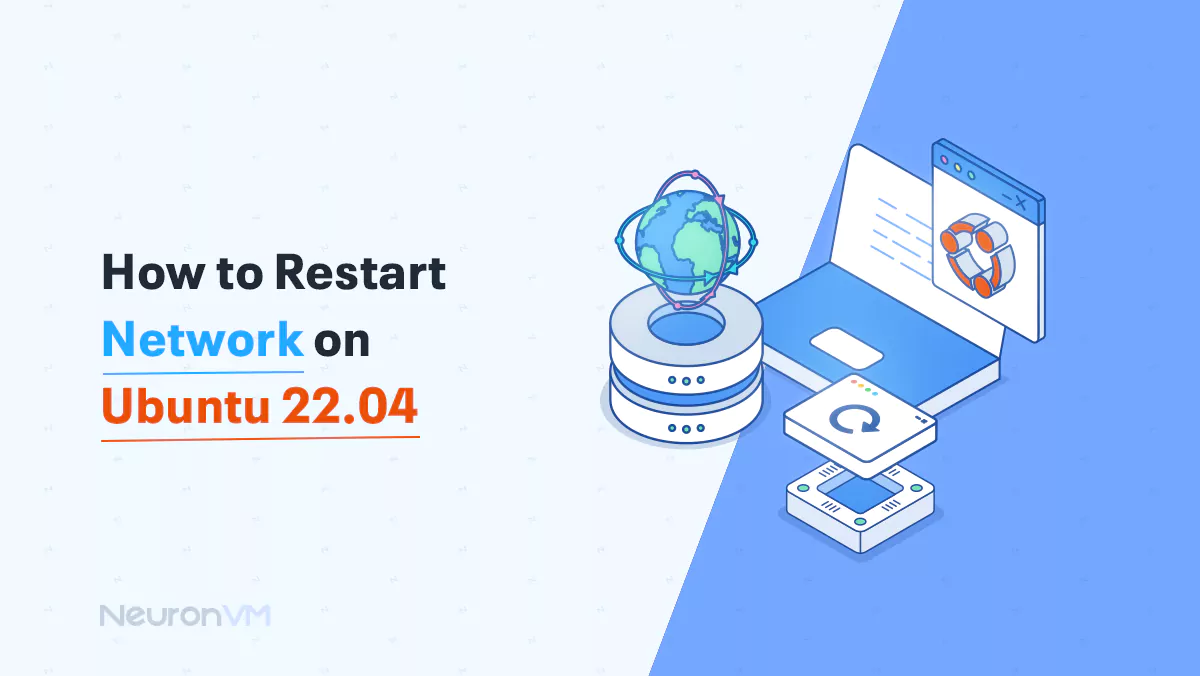
Ubuntu Tutorials
How to Restart Network on Ubuntu 22.04
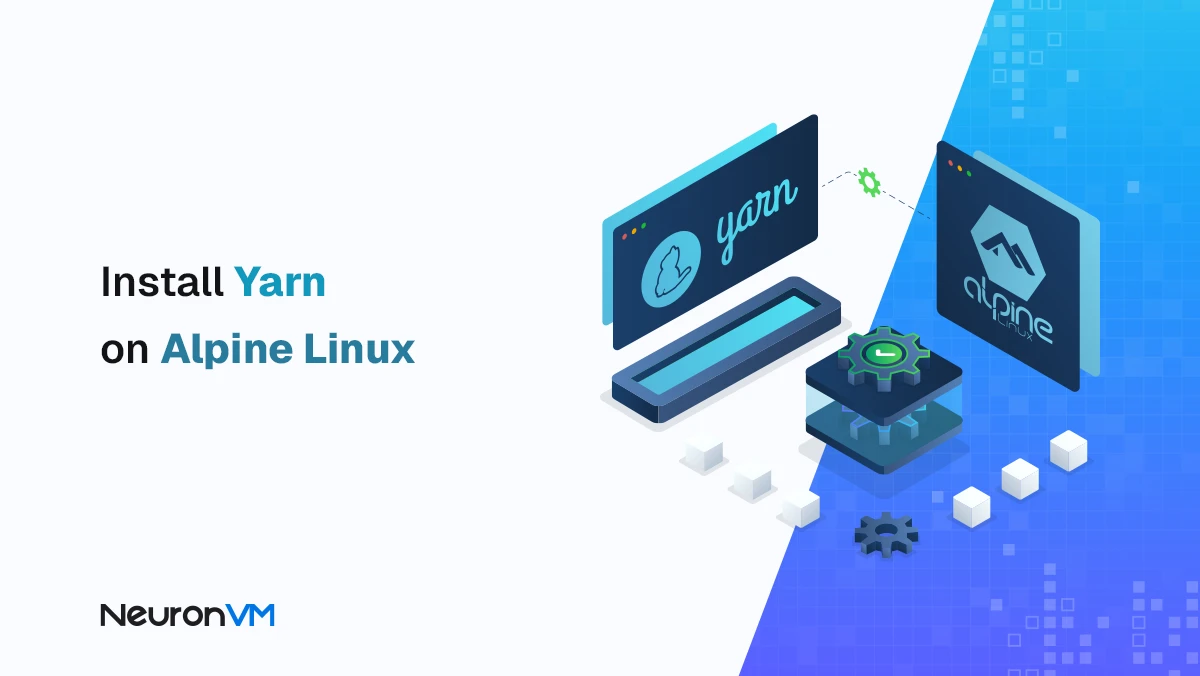
Linux Tutorials
How to Install Yarn on Alpine Linux [Step-by-Step Guide]