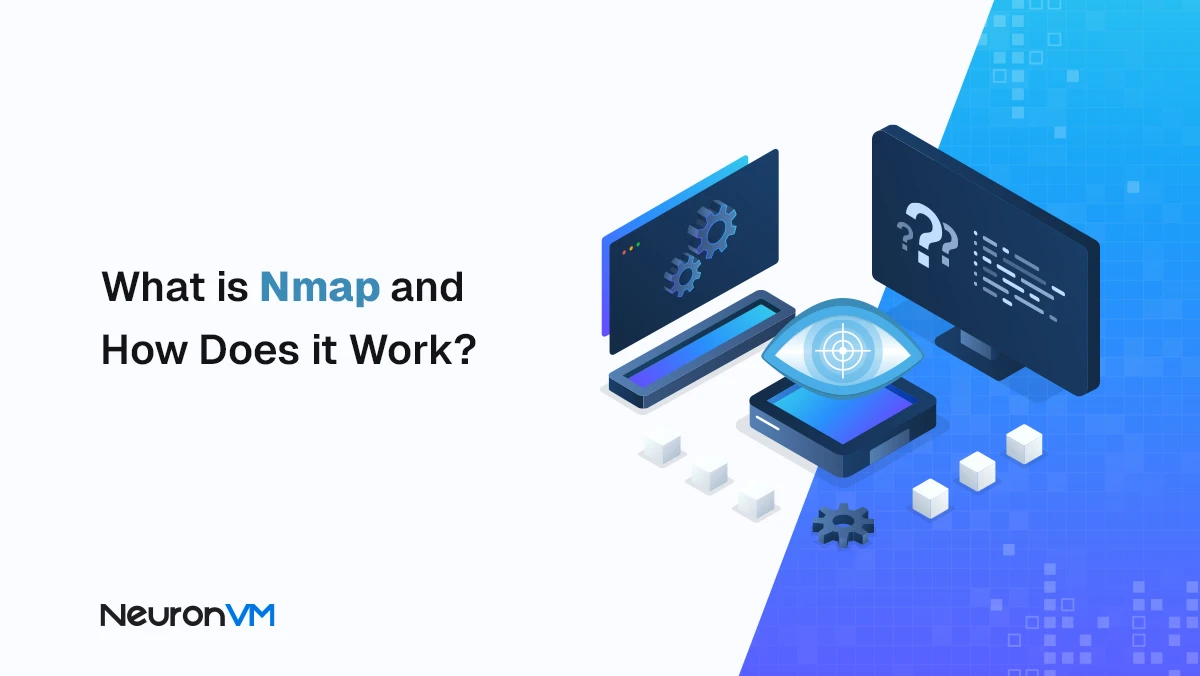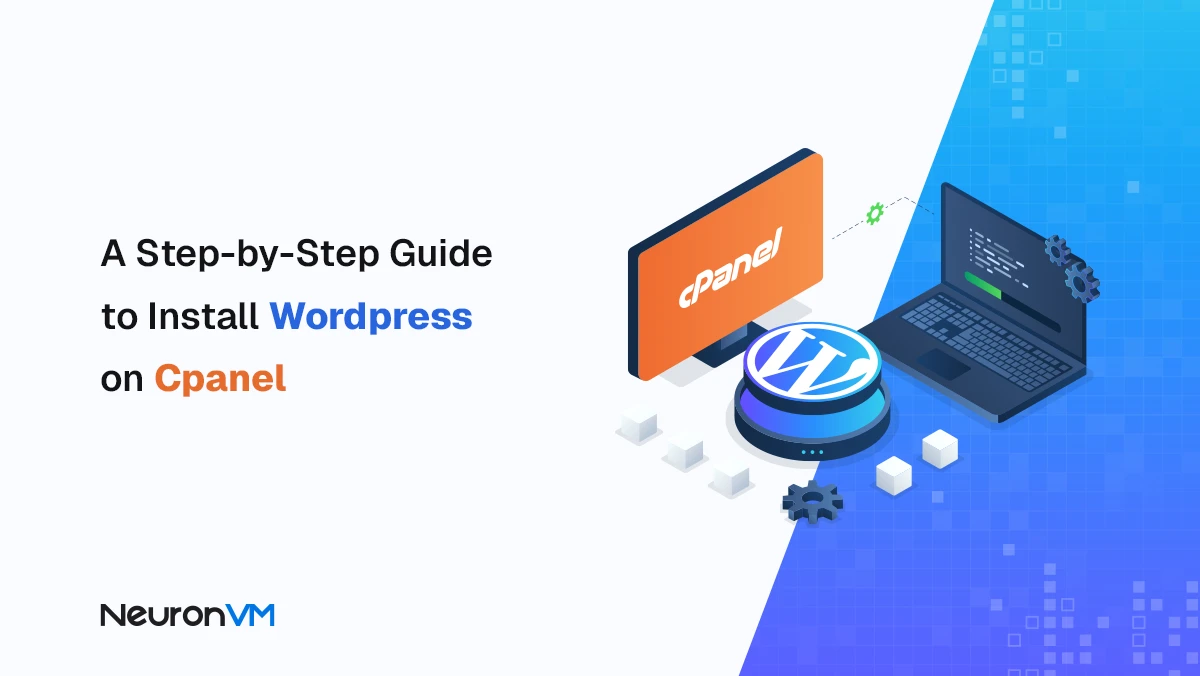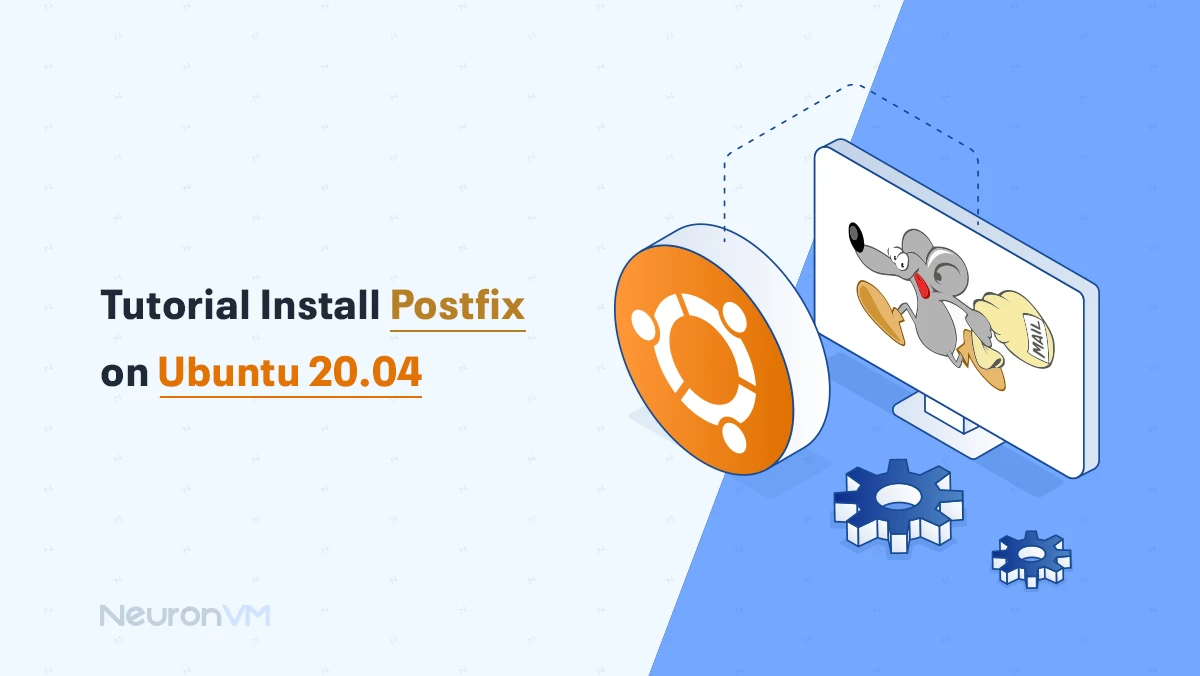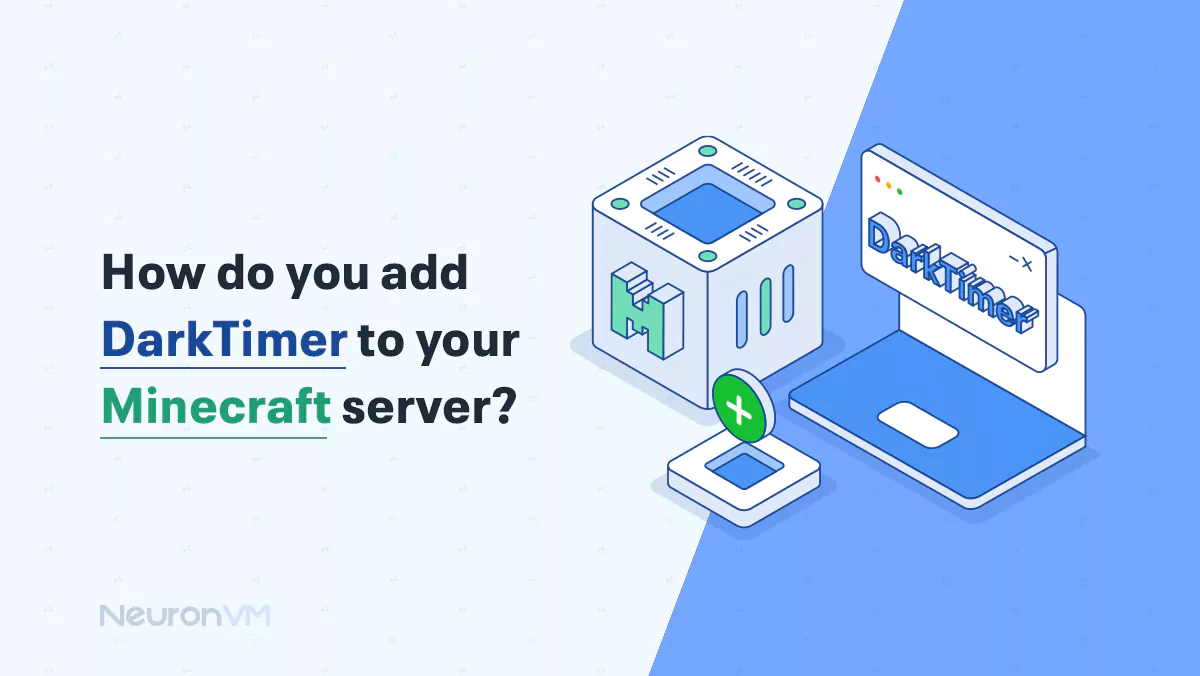How to Troubleshoot Package Errors on Debian
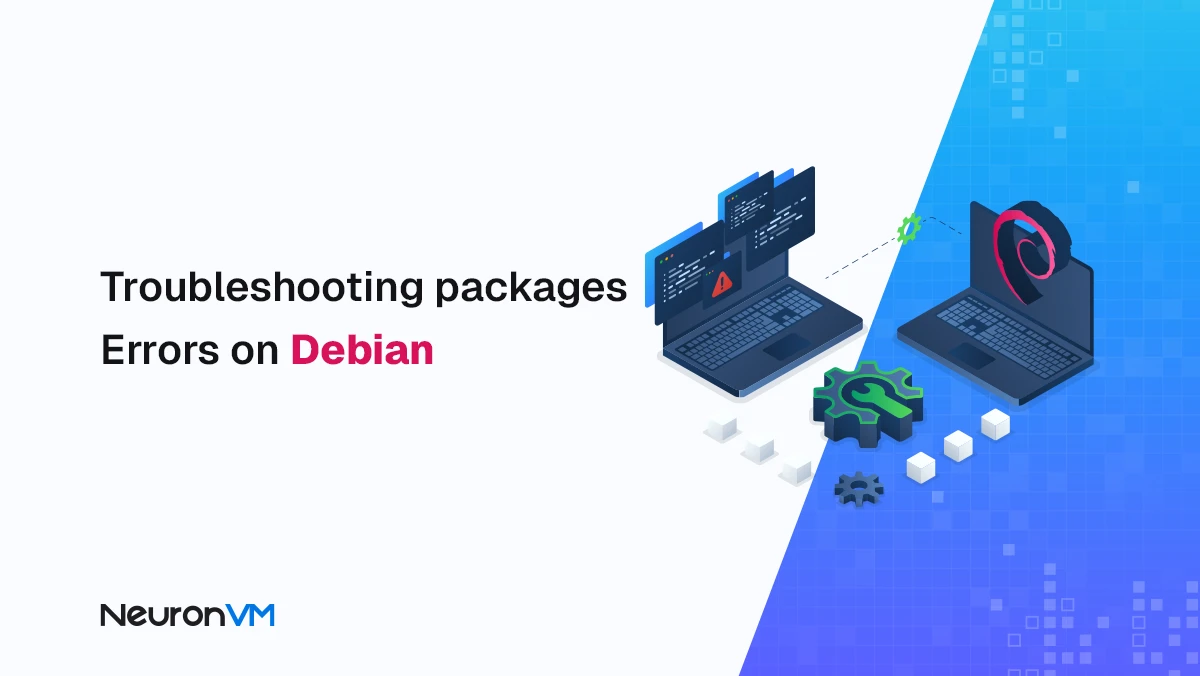
 8m
8m
 0 comments
0 comments
Installing software on Linux is different from Windows . Once you learn how Debian handles packages, installing and managing software becomes faster, safer and more reliable. Instead of searching for exe files online Debian uses trusted repositories and the APT package manager to handle installations automatically. Sometimes issues arise. You may encounter messages about broken dependencies or failed repositories. In this guide you will discover how to troubleshoot Package Errors on Debian step by step with clear instructions and practical tips that professionals use.
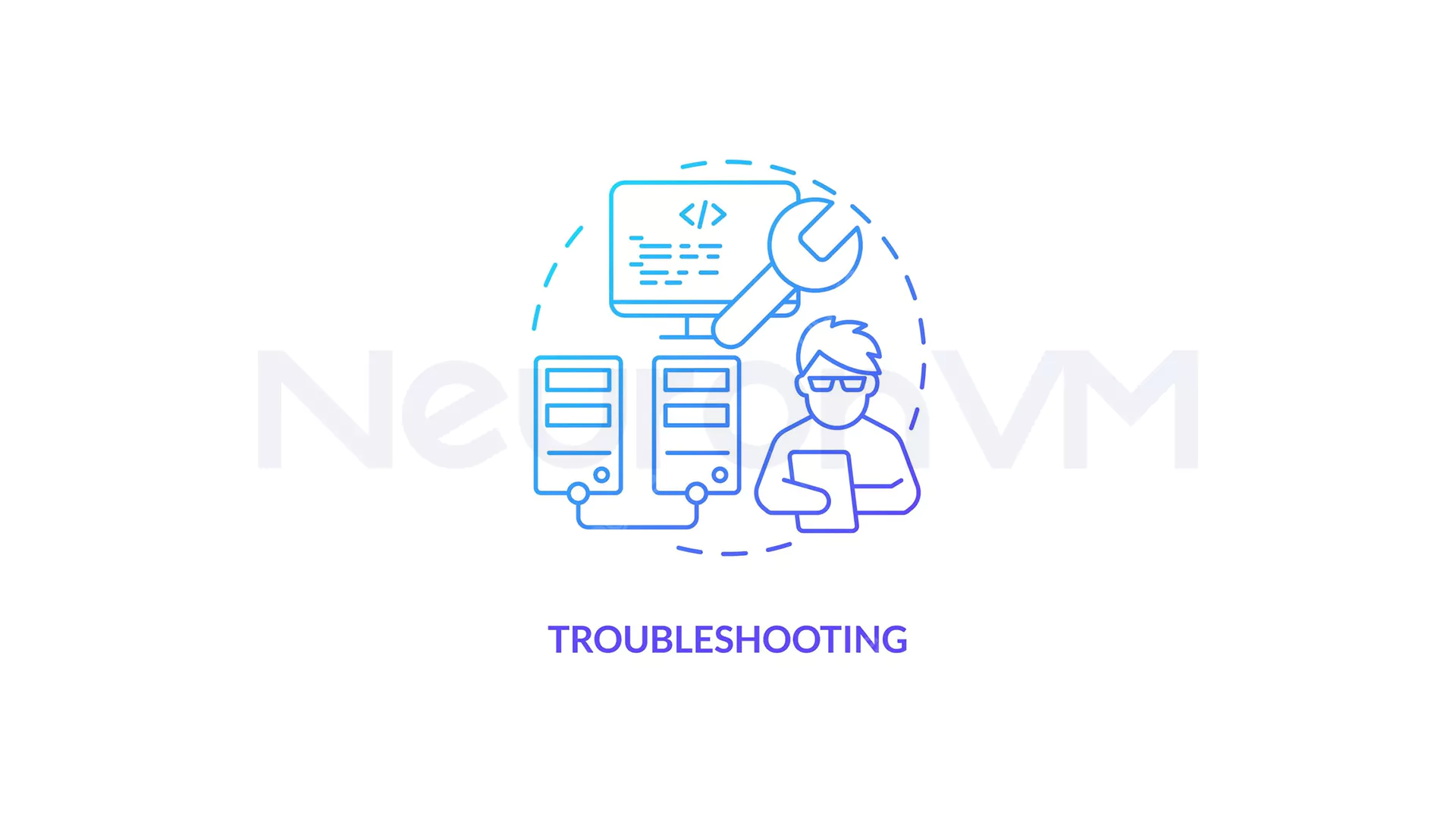
Understanding Package Errors on Debian and Why Errors Occur
Debian packages on Linux VPS contain everything an application needs to run. They come in deb format and are installed using tools like apt get dpkg or aptitude.
Most package errors happen when internet connections fail repository data is outdated dependencies are missing system architecture does not match or locks interrupt APT.
Knowing the cause allows you to resolve problems quickly instead of relying on trial and error.
1- Failed to Download Repository Information
This common packages error on Debian happens when APT cannot reach the repositories!!! Possible reasons include network interruptions, outdated repository URLs or temporary downtime on mirrors.
Fix
sudo apt-get update
If it continues check your etc apt sources.list file and replace invalid URLs with official Debian mirrors. You can also refresh your cache using
sudo apt-get clean sudo apt-get update --fix-missing
2- Failed to Remove Essential System Package
Debian prevents the removal of essential packages needed for system stability.
If you see this error it means you tried to remove a critical component like bash coreutils or dpkg.
Tip Never remove packages marked as Essential. Review the package information before uninstalling
apt-cache show <package-name>
3- Package Dependencies Cannot Be Resolved
Dependency conflicts occur when required libraries are missing or incompatible.
For example installing an older program that requires libssl1.0 on a system running libssl3.
Fix
apt-cache depends on <package-name> sudo apt-get -f install
If the problem persists, use backports or manually install compatible versions of the dependencies.
4- Failed to Lock the Package Manager
This error appears when another package process such as Software Center or Synaptic is already running.
Solution Close all other package tools or remove the lock manually
sudo rm /var/lib/dpkg/lock sudo dpkg --configure -a
Then repeat your installation command.
5- Sub-process usr bin dpkg Returned an Error Code
This error signals a dpkg issue often caused by interrupted or corrupted installations.
Try these steps in order
sudo dpkg --configure -a sudo apt-get install -f sudo apt-get remove <package-name>
After completing them update your repositories to ensure all packages are consistent.
6- The package is already installed
This message means the package is already present on your system.
Check the installed version or reinstall if needed
apt list --installed | grep <package-name> sudo apt-get install --reinstall <package-name>
7- Failed to Load the Package List
APT cannot read the local cache often due to corruption or outdated repository data.
Fix
sudo rm -rf /var/lib/apt/lists/* sudo apt-get update
8- Packages Not Found in Any Repository
If Debian reports Unable to locate package it is not available in your repositories.
Steps to resolve
1- Confirm the correct repository is added
sudo add-apt-repository <repo-name> sudo apt-get update
2- If the package is still missing, it may have been renamed or removed. Search for alternatives using
apt search <keyword>
9- Package Not Compatible with Your System Architecture
Debian packages are built for specific CPU architectures .
Check your system
uname -m
x86_64 indicates a 64-bit system i686 indicates a 32-bit system.
Install the correct architecture version or enable multi-architecture support
sudo dpkg --add-architecture i386 sudo apt-get update
10- Package Dependencies Are Not Met
This occurs when manually installing deb files and APT cannot find all required dependencies.
Fix
dpkg -I <package-name>.deb sudo apt-get -f install
This ensures all missing packages are installed and the main package works correctly.
Pro Tips for Efficient Debian Package Management!!!
Update your system before installing any packages
sudo apt update && sudo apt upgrade
Avoid mixing repositories from different Debian releases.
Use aptitude for smarter dependency handling
sudo aptitude install <package>
Backup etc apt sources.list before making changes.
For Debian VPS users choose providers with fast reliable networks to reduce download errors.
conclusion
Debian package management is powerful but errors can occur. Understanding what each message means helps you resolve problems quickly and prevents future issues. Whether managing a Debian VPS or your personal system these steps will help you bleshoot packages errors on Debian efficiently. Each error teaches more about Linux and transforms frustration into expertise .
Most package errors on Debian happen when the system cannot access repositories or when dependencies are missing. Outdated repository data or incorrect architecture settings can also cause these issues.
Run sudo apt-get -f install to automatically fix broken dependencies. If the problem continues, update the repository list and check if the required libraries are available for your system version.
This message appears when the package you are trying to install is not included in your active repositories. Add the correct repository, update the sources list and search again using apt search.