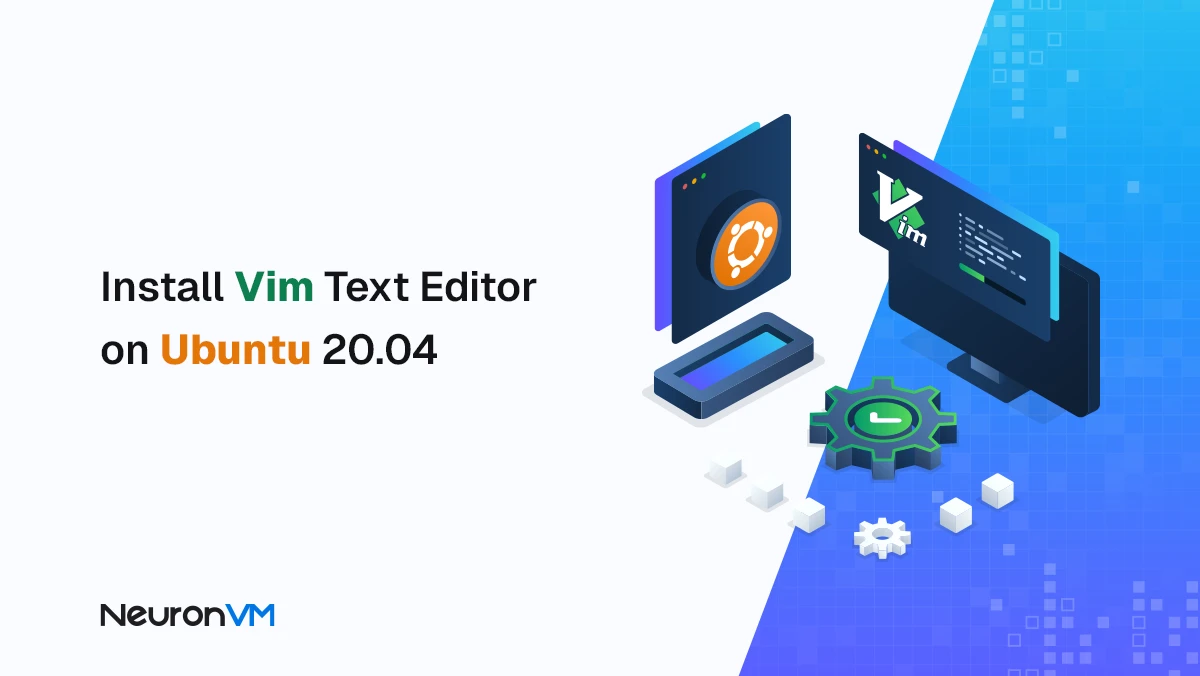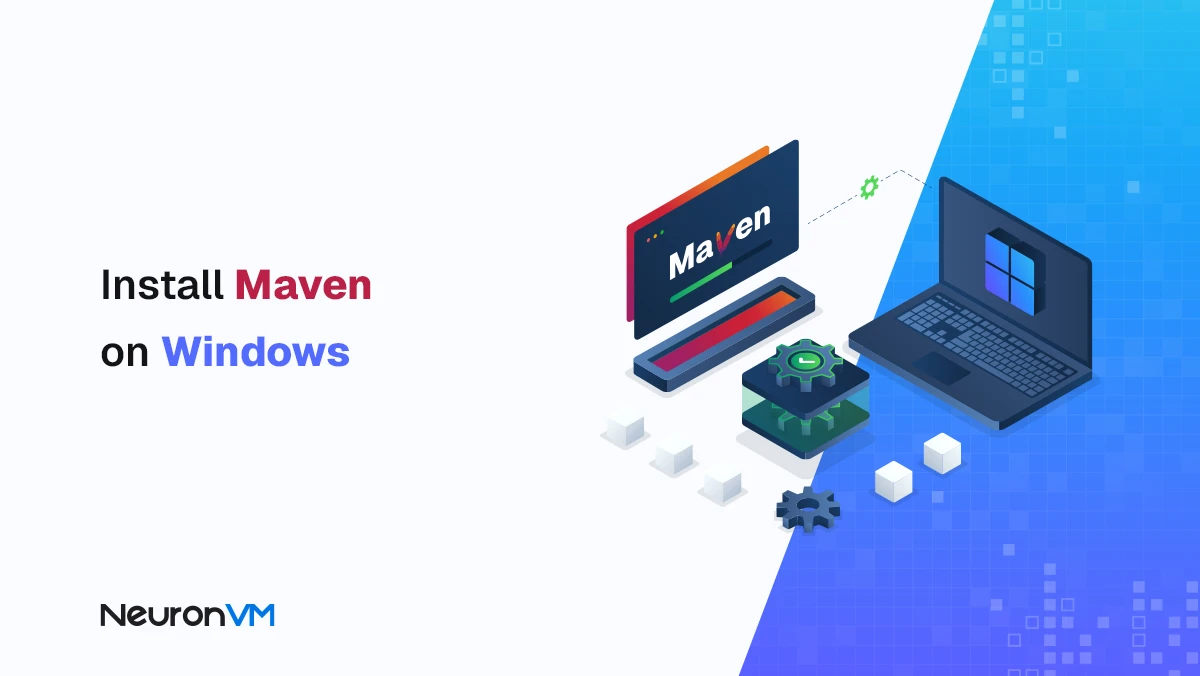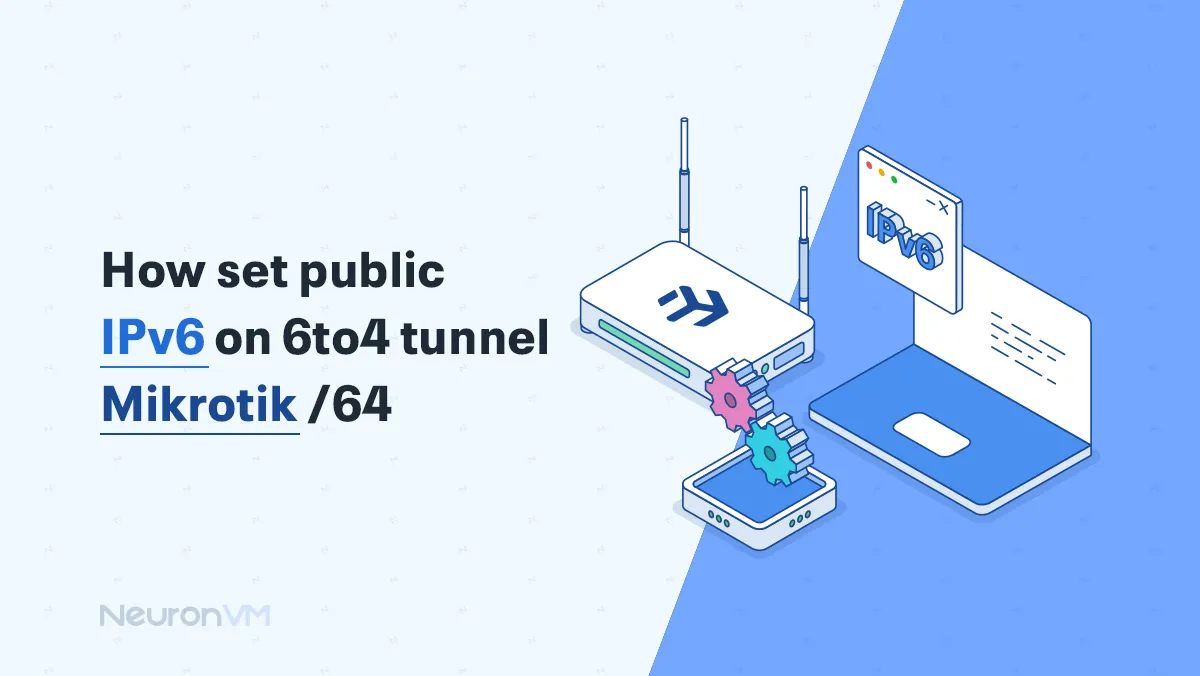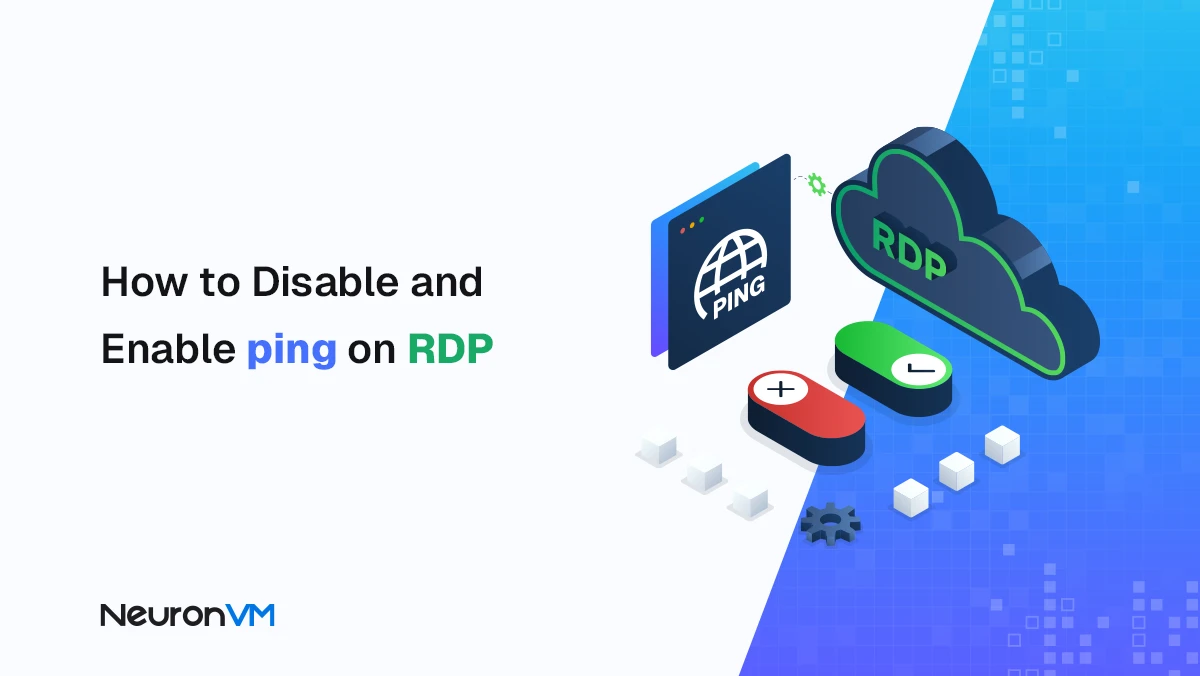How to Install and Play Roblox on Linux (Step-by-Step)
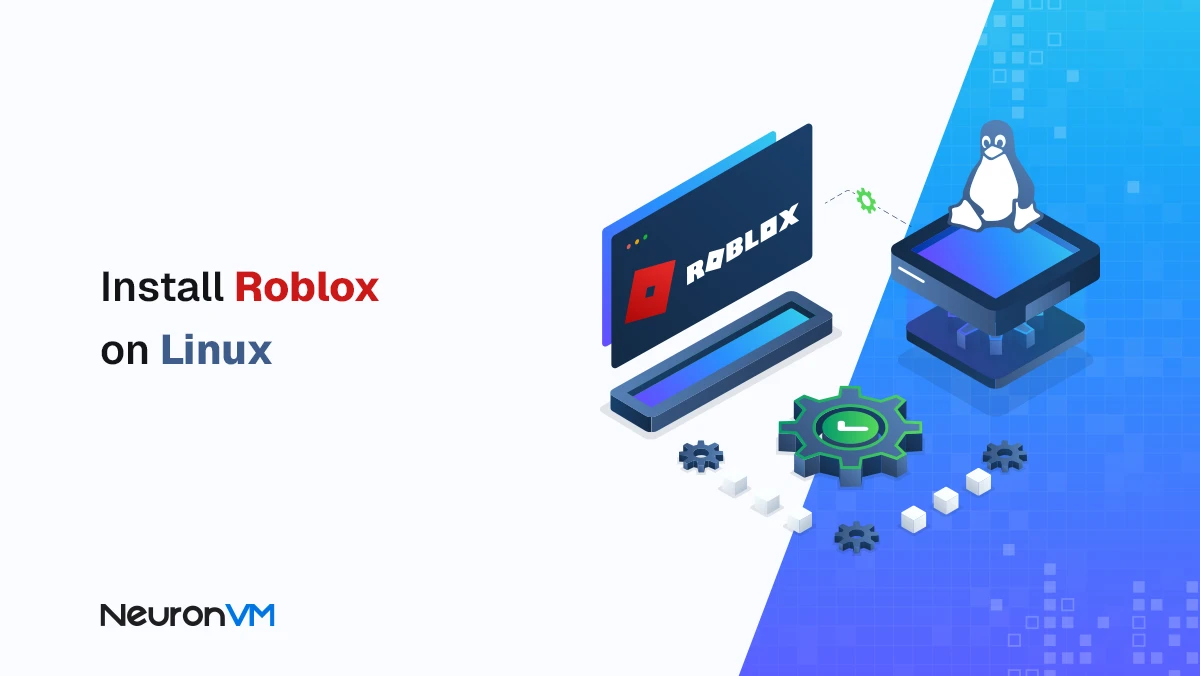
 8m
8m
 0 comments
0 comments
If you’re a gamer, you’ve probably heard of Roblox. A creative, endless world where you can both play and create your own games. But when I switched to Linux, the first thing I missed was Roblox!
I realized that it’s not officially supported on Linux, but hey… Linux users always find a way
In this article, we’ll learn step by step how to install and run the Windows version of Roblox on Linux with the help of Wine, without any hassle or confusion.
Step 1: Download Roblox for Windows
First of all, we need to get the Roblox Windows file so we can run it with Wine.
1- Open your browser.
2- Log in to the official Roblox website, If you don’t have an account, simply sign up (you’ll need one later to play anyway).
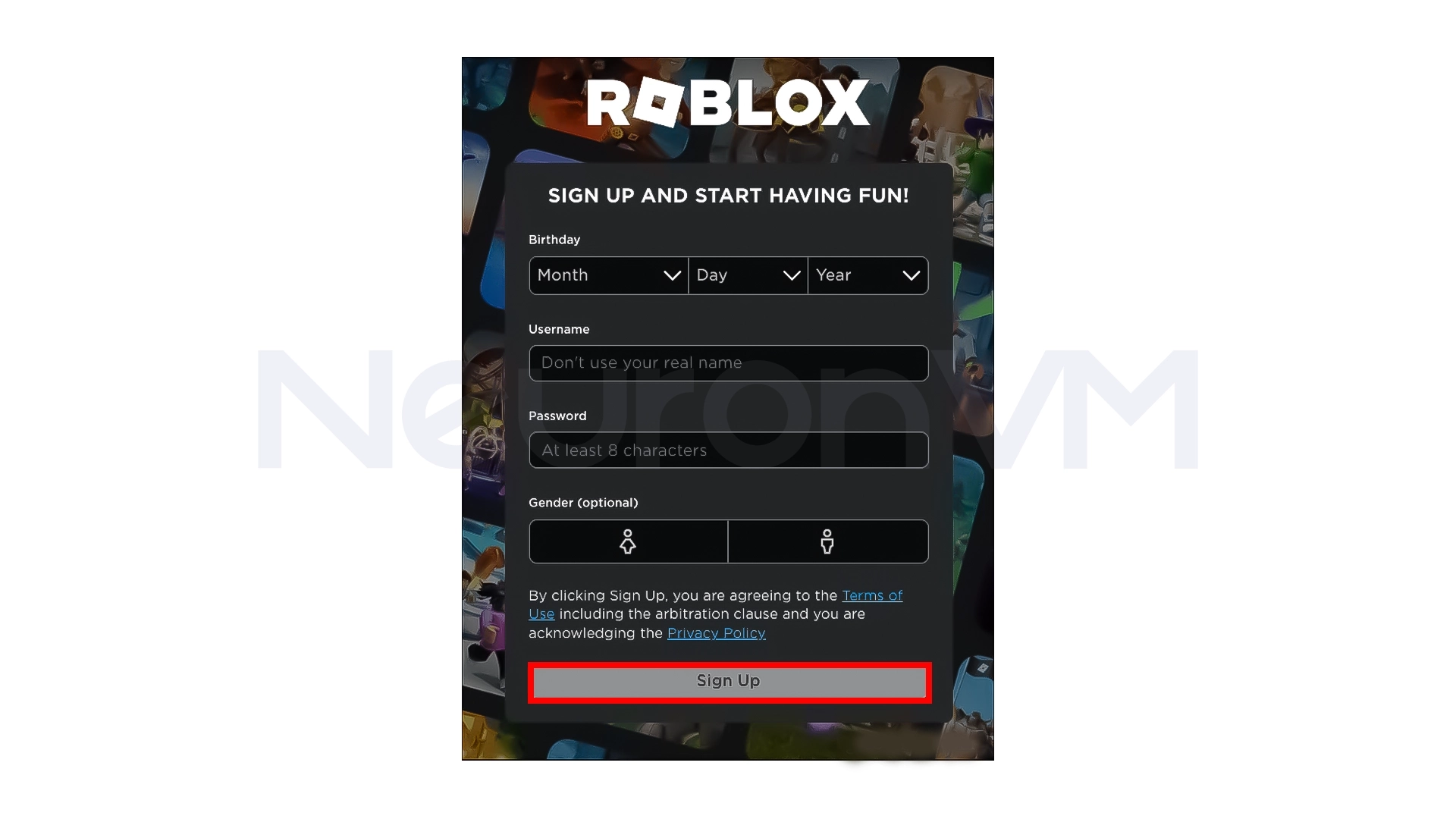
3- Once you’re logged in, click on one of the games. When the page opens, click the green Play button.
4- The browser will ask you to download the Roblox app, click Download and Install Roblox.
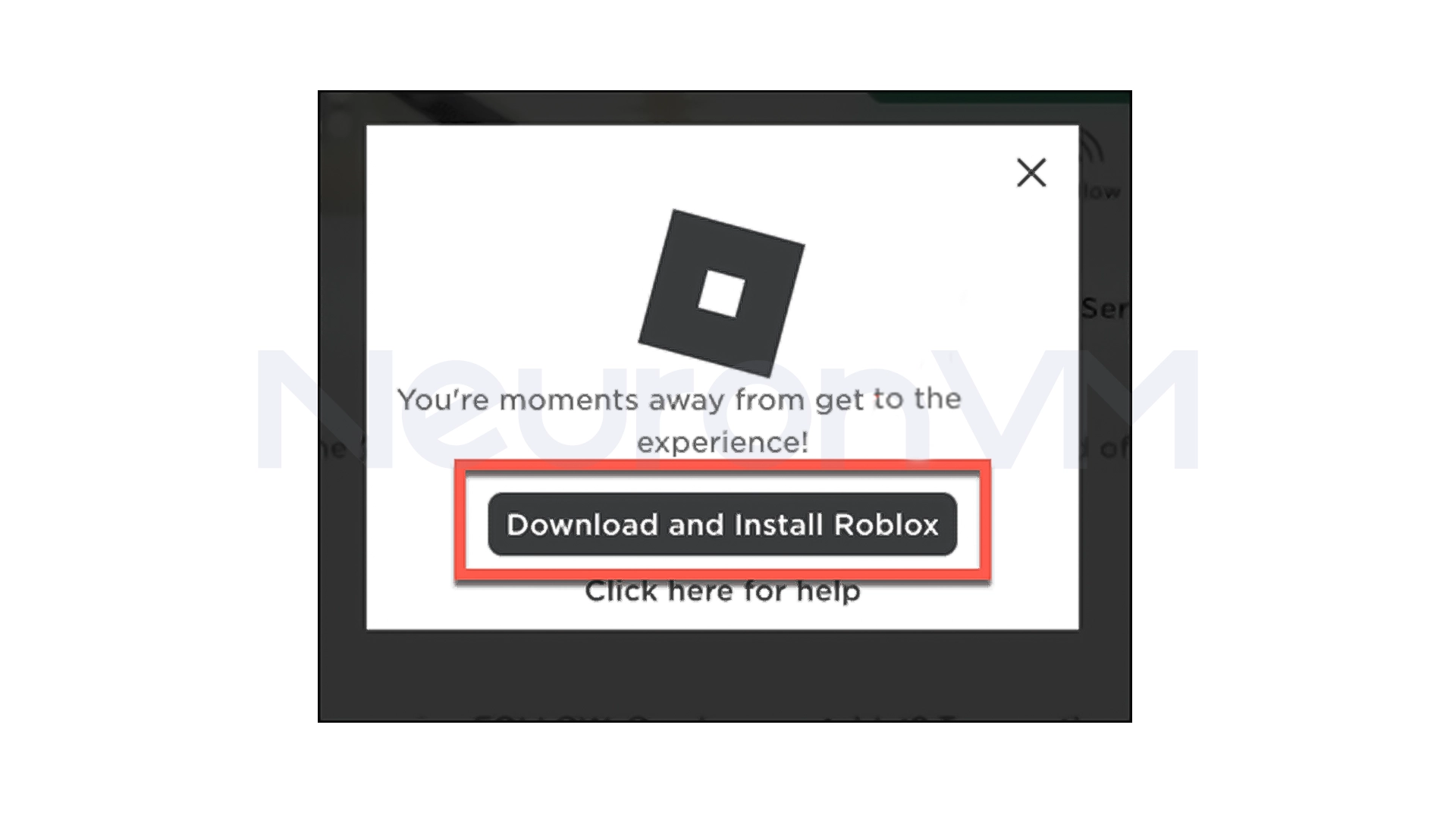
The installation file (RobloxPlayerLauncher.exe) is now in your Downloads folder.
Step 2: Install Wine on Linux
Roblox doesn’t run directly on Linux, so we’ll need to use Wine, a program that allows Windows apps to run on Linux, to install Wine, follow these steps:
1- Open a terminal.
2- If your system is 64-bit, enter this command to enable 32-bit mode:
sudo dpkg --add-architecture i386
3- Download the Wine repository keys:
sudo mkdir -pm755 /etc/apt/keyrings
sudo wget -O /etc/apt/keyrings/winehq-archive.key https://dl.winehq.org/wine-builds/winehq.key
4- Add the Wine source file for your Ubuntu version:
sudo wget -NP /etc/apt/sources.list.d/ https://dl.winehq.org/wine-builds/ubuntu/dists/jammy/winehq-jammy.sources
5- Update your system:
sudo apt update
6- Finally, install Wine:
sudo apt install --install-recommends winehq-stable
This step may take a few minutes, but be patient, because after that, everything will be ready to run Roblox.
Step 3: Install and Run Roblox Using Wine
Now that Wine is installed, it’s time to install Roblox.
1- Open your Linux file manager.
2- Navigate to the folder where you downloaded the RobloxPlayerLauncher.exe file.
3- Right-click on the file.
4- Select Open With -> Wine Windows Program Loader.
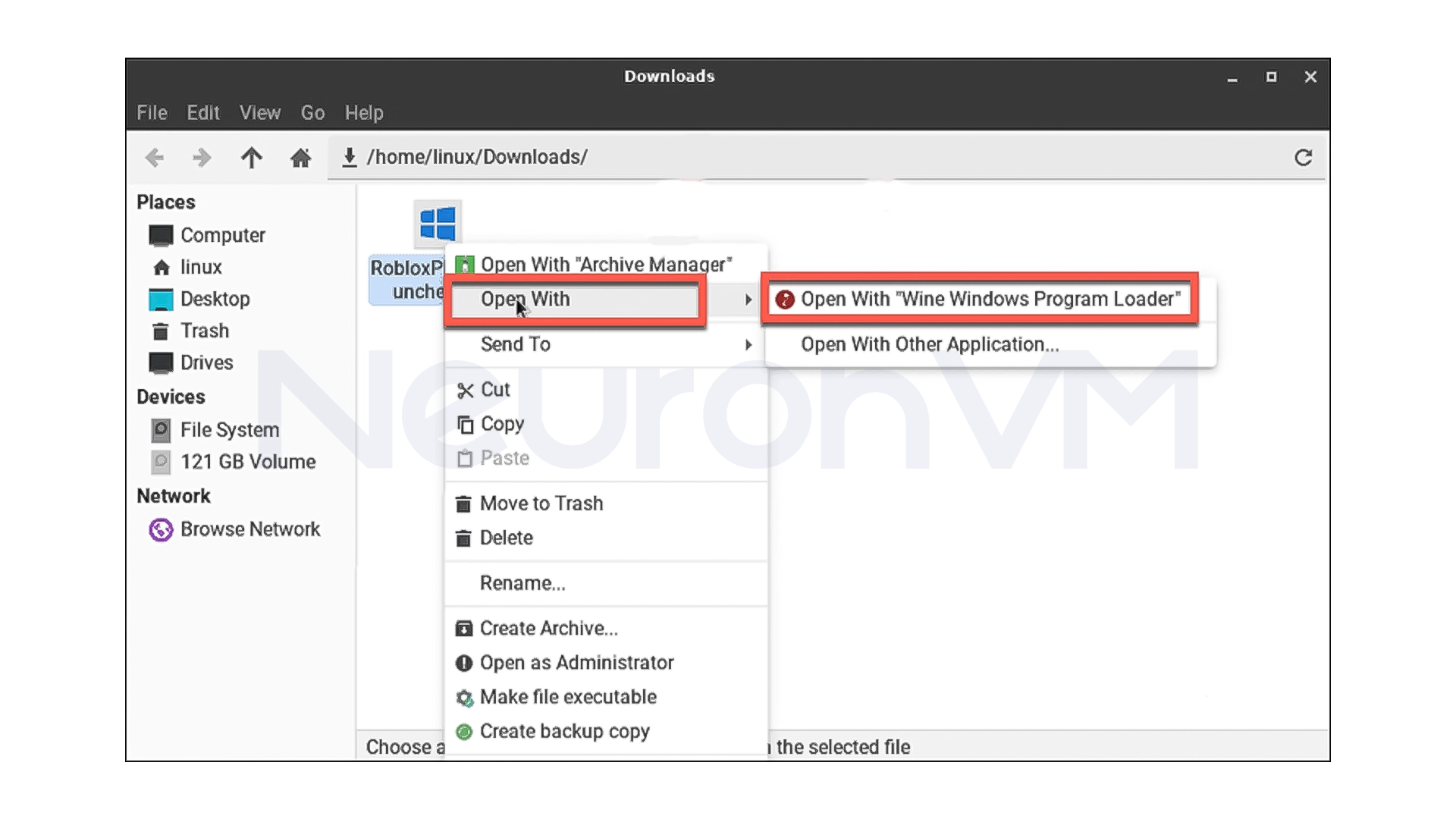
5- The Roblox installation process will begin like on Windows, just click Next a few times and wait for the installation to complete.
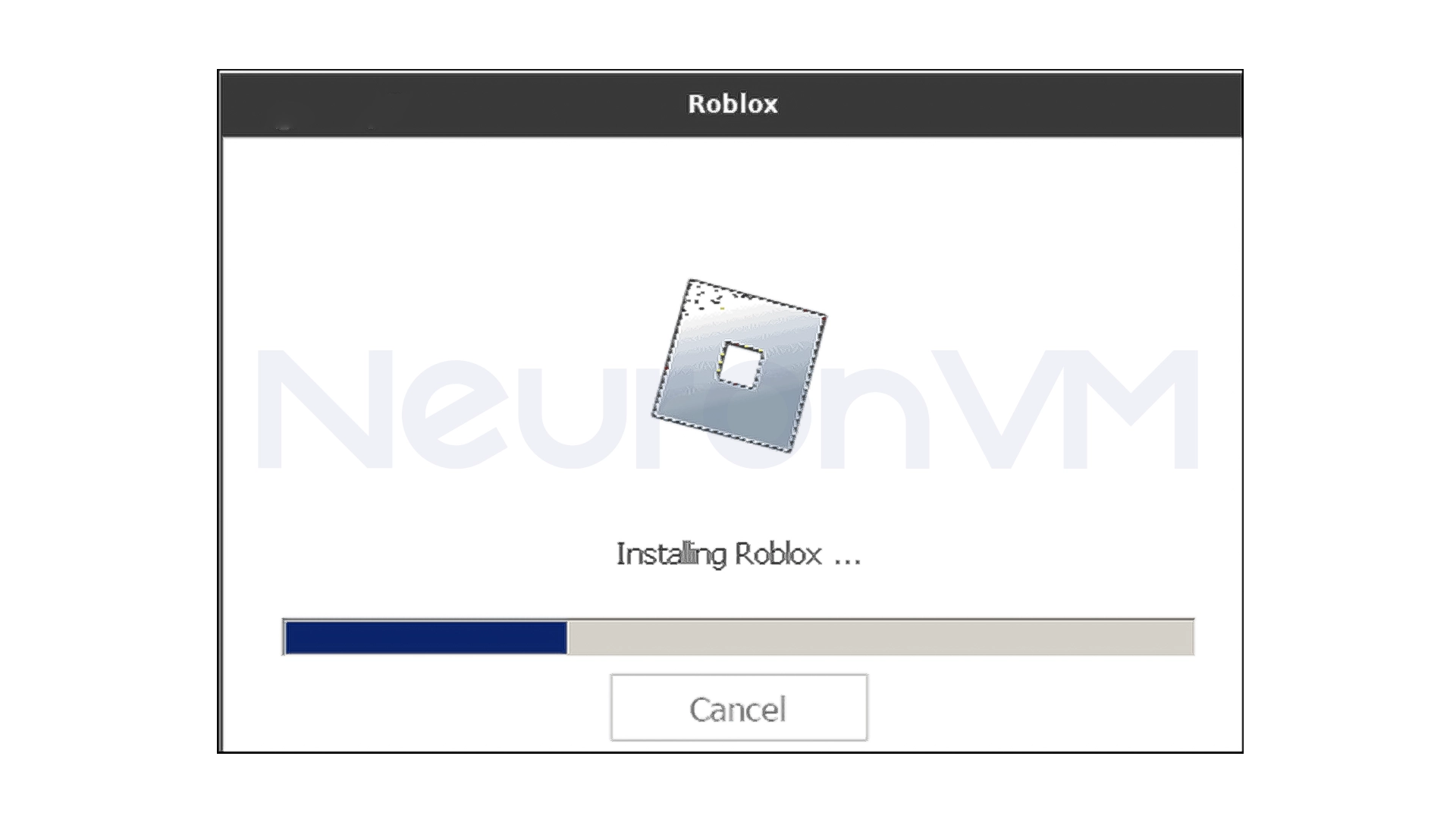
6- After installation, a Roblox icon will appear on your desktop.
7- Simply click on it to launch the game and log in with the account you created earlier.
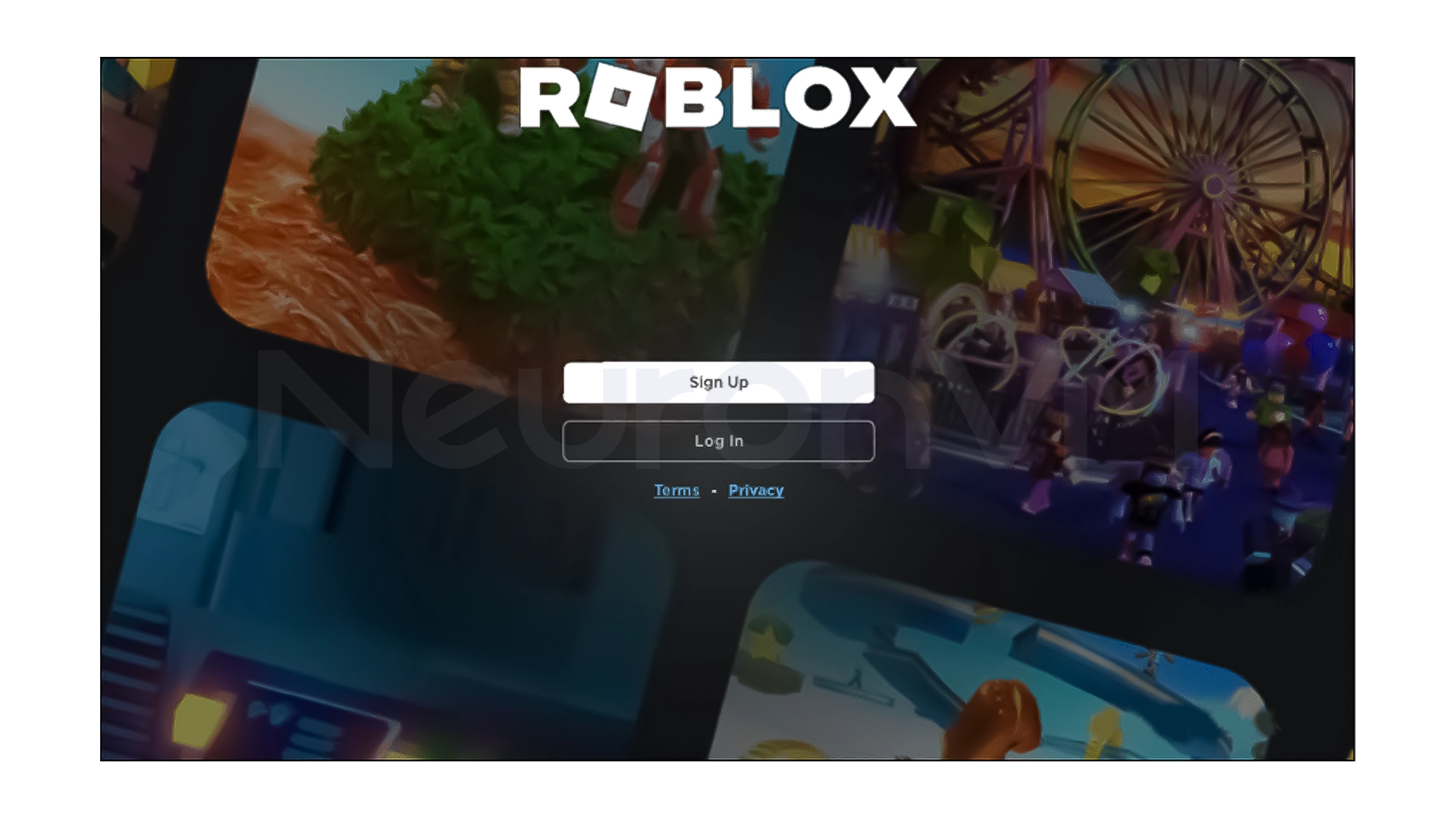
I was able to easily play the game without any lag on a fairly average system (Core i5 CPU and 8GB RAM). Of course, if your graphics card has the right drivers for Linux, your experience will be much smoother.
My personal experience with Roblox on Linux
The first time I tried to run Roblox on Linux, it felt impossible, especially when Wine errors kept popping up, but after a few tests and correcting the paths, I realized that the problem was just a wrong configuration and now, whenever I install a new system, I just install Wine and in less than 10 minutes, I’m in the Roblox world.
One important note: If you see a white screen or lag while playing the game, select Windows 10 mode in Wine settings, this usually fixes everything.
Conclusion
When I first tried to install Roblox on Linux, I was honestly a bit disappointed, and I just kept thinking, “Can I run a Windows game on this?” But from the moment I was able to open Roblox for the first time with Wine, I felt like it was worth it. And now, every time I play on Linux, I smile, not just because of the game, but because of the freedom of not having to limit my operating system.
I remember one time when a friend of mine said, “Ugh, Roblox doesn’t work on Linux!”, I just smiled and said, “Sit down and see!” The lesson I learned from this experience is that in the Linux world, nothing is truly impossible. It may take some adjustment and patience, but when you succeed, there’s nothing like that satisfaction, so if you love Roblox and are a Linux user, don’t worry, I promise, after a few minutes of playing, you’ll be asking yourself, “Why didn’t I do this sooner?” For more tips, visit our website.
Yes, you can run the Windows version of Roblox on Linux using the Wine tool. You just need to follow the installation steps carefully.
On most distributions like Ubuntu or Fedora, Roblox runs well and at a reasonable speed, of course, if your system hardware is strong and the drivers are up to date.
Yes, Wine is an open source and secure software that has been used for years to run Windows programs on Linux.