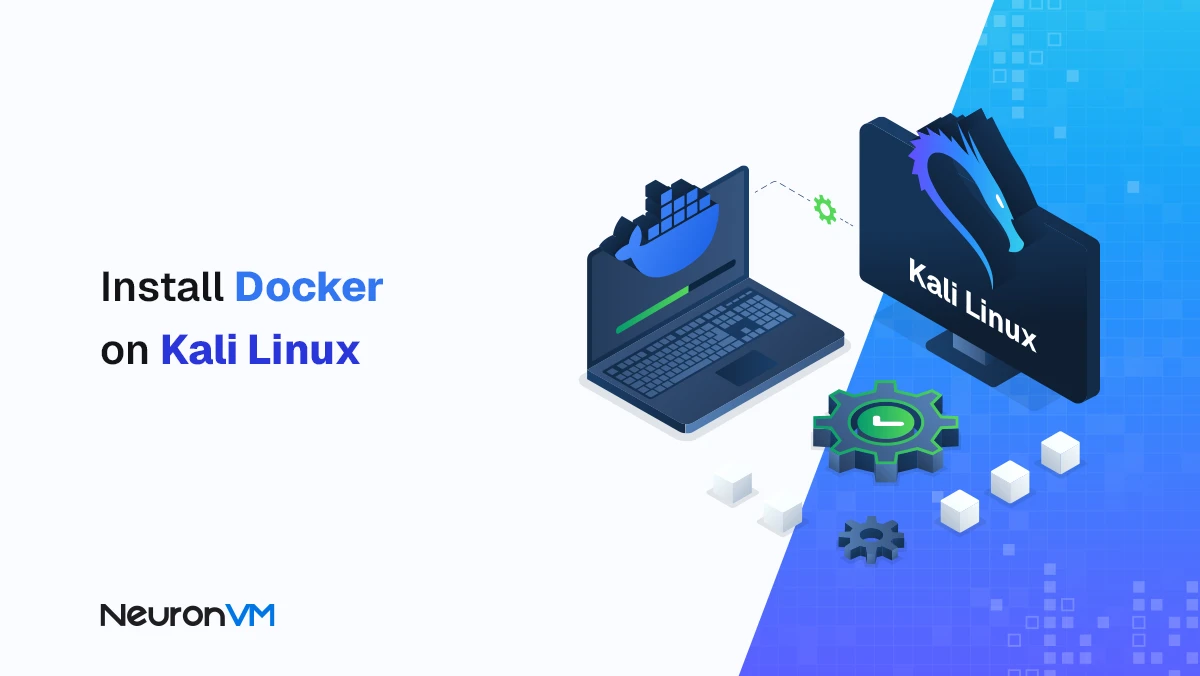How to Install Webmin on Ubuntu 21.04 [Ultimate Tutorial]
![How to Install Webmin on Ubuntu 21.04 [Full Tutorial]](https://neuronvm.com/wp-content/uploads/2025/10/Install-Webmin-on-Ubuntu-21.webp)
 9m
9m
 0 comments
0 comments
A Server Control Panel is a web-based environment used for centralized management of hosting services and system settings. Among the available options, such as DirectAdmin, CPanel, Plesk, and Webmin, Webmin is one of the most popular because it is completely free, lightweight, and open source, making it a professional choice for managing Linux VPS or Dedicated Server servers. In this article, in addition to teaching you how to install Webmin on Ubuntu 21.04 step by step, we will also review security tips, common problems, and practical experiences using this tool in real environments.
Why is Webmin a good choice for server administrators?
Webmin is not just an administration tool, it is a graphical interface for performing tasks that would normally be done through a terminal. This means:
- Configure and edit system files with a graphical interface
- Manage users and groups
- Control services such as Apache, MySQL, SSH, and DNS
- Update packages and monitor server resources
Expert tip: Compared to CPanel, Webmin, being open source, has lower resource consumption and allows you to have finer control at the operating system level.
Prerequisites for Installing Webmin on Ubuntu 21.04
Before starting the installation, make sure that:
You have a Linux server running Ubuntu 21.04
SSH access is enabled
There is at least 10 GB of free disk space
Your user has sudo access
Steps to install Webmin on Ubuntu 21.04
1- Check the OS version
First, check the exact version of Ubuntu:
lsb_release -a
2- Add Webmin Repository
Open the repository file:
sudo nano /etc/apt/sources.list
Then add the following line:
deb http://download.webmin.com/download/repository sarge contrib
Save the file and exit (Ctrl+O then Ctrl+X).
3- Add a PGP Key
To ensure the integrity of the packages, add the official Webmin key:
wget http://www.webmin.com/jcameron-key.asc
sudo apt-key add jcameron-key.asc
4- Update the repositories and install Webmin
sudo apt update
sudo apt install webmin
During installation, confirm the installation by entering the letter Y.
Accessing the Webmin Panel
After successful installation, you can open Webmin via browser:
https://IP_address:10000/ https://computer_name:10000/ https://localhost:10000/
If you see an SSL warning, click Advanced -> Continue to enter the login page.
Configuring Firewall for Secure Access
If your firewall is enabled, you need to open port 10000:
sudo ufw allow 10000
Security Tip: It is recommended to change the default Webmin port in production environments after installation to prevent automatic scanning by bots.
First time logging into the Webmin dashboard
After logging in, you will see information like the following:
- Webmin version
- System uptime
- CPU and RAM usage
- Disk space
- Kernel and OS version
At the bottom of the page, you can view the network and disk activity history.
How to Access Webmin on Ubuntu
After you have successfully installed Webmin according to the instructions given, we want to examine how to access it. For this reason, you can launch your browser and enter the following address:
https://server-ip:10000/
If you encounter the following warning message, you can easily click on Advanced:
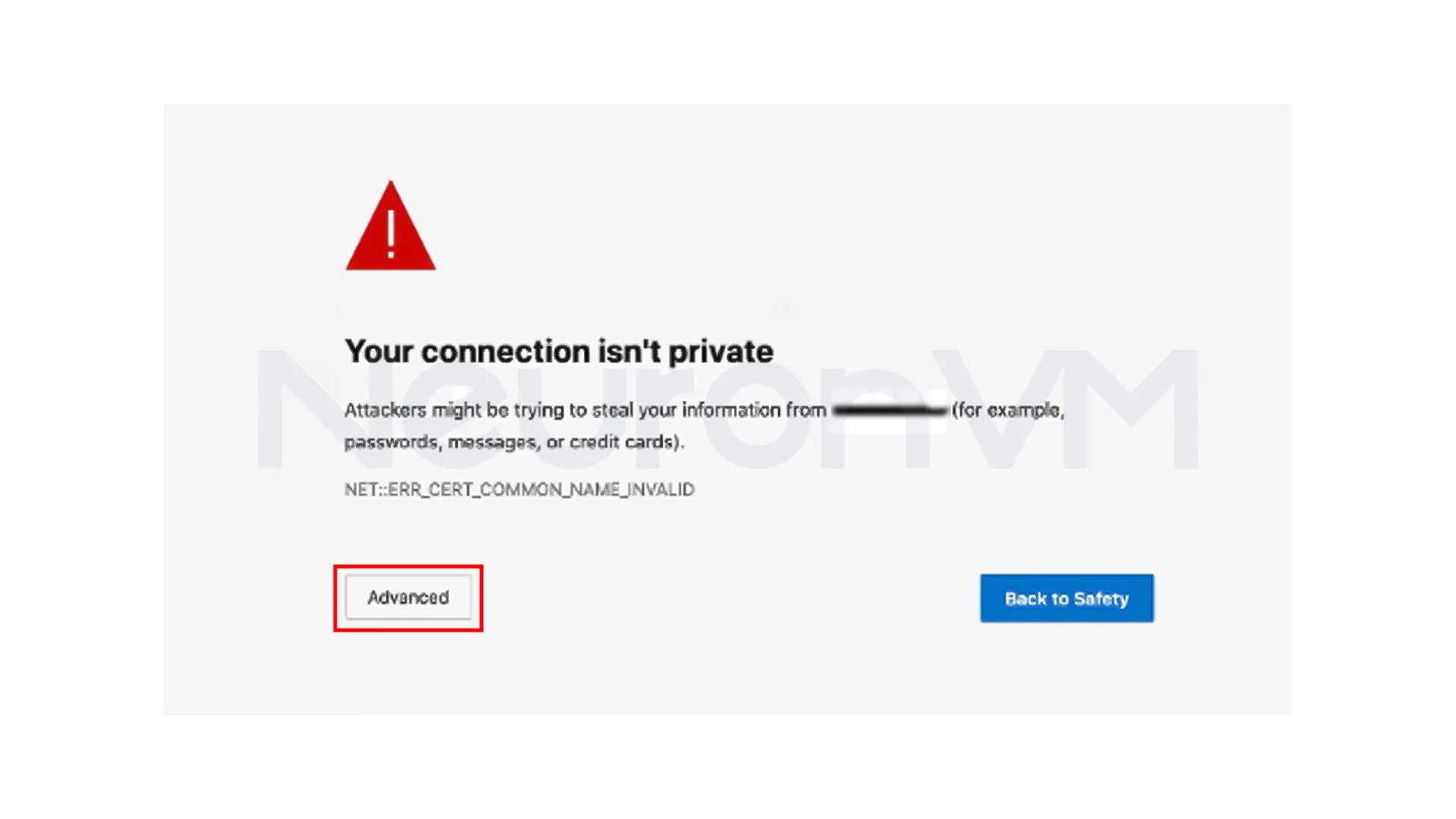
Then, you should click on the link “Continue to server-IP“:
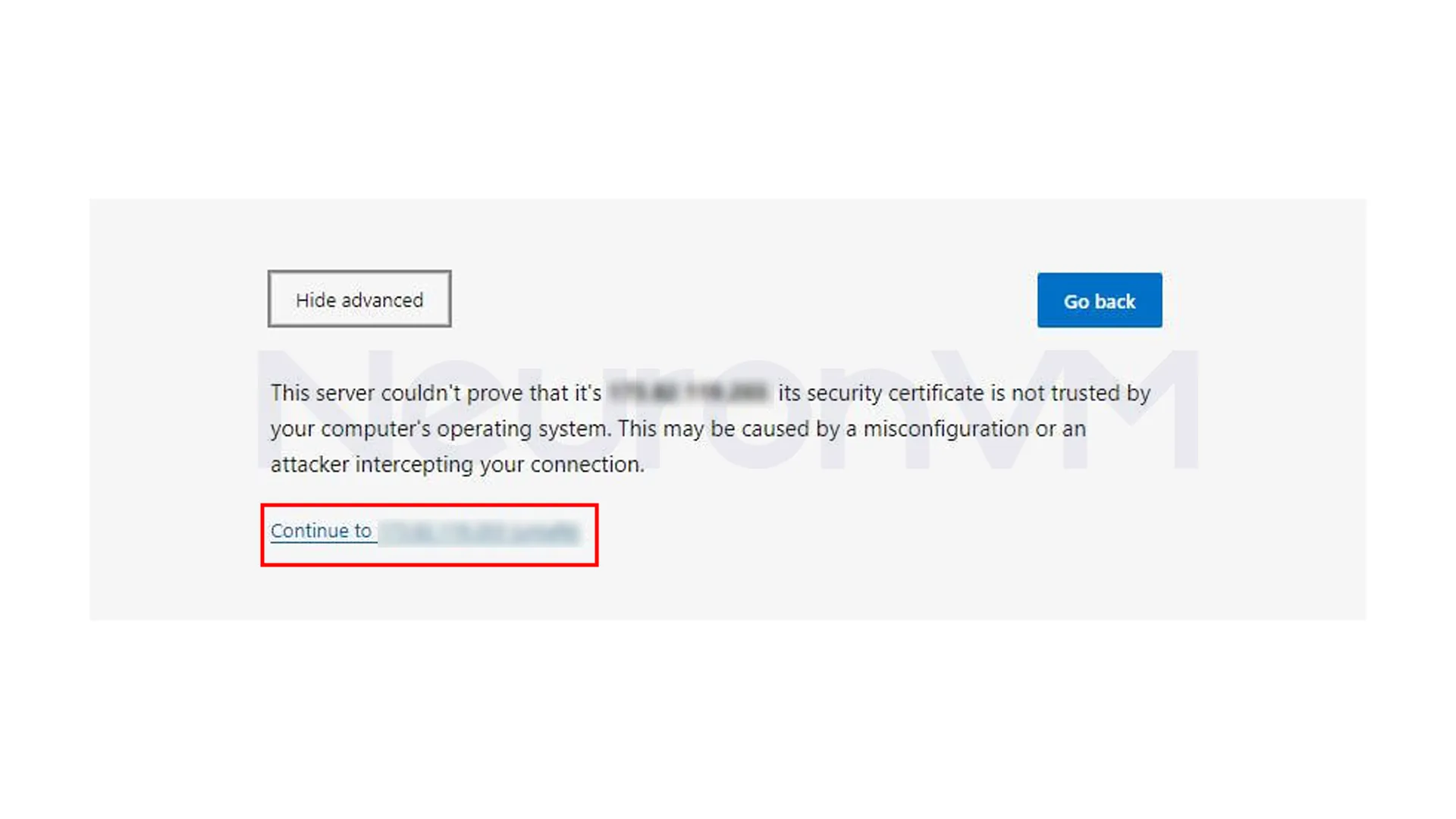
As you can see in the image below, you will enter the login page. You can click on Sign In after entering your information:
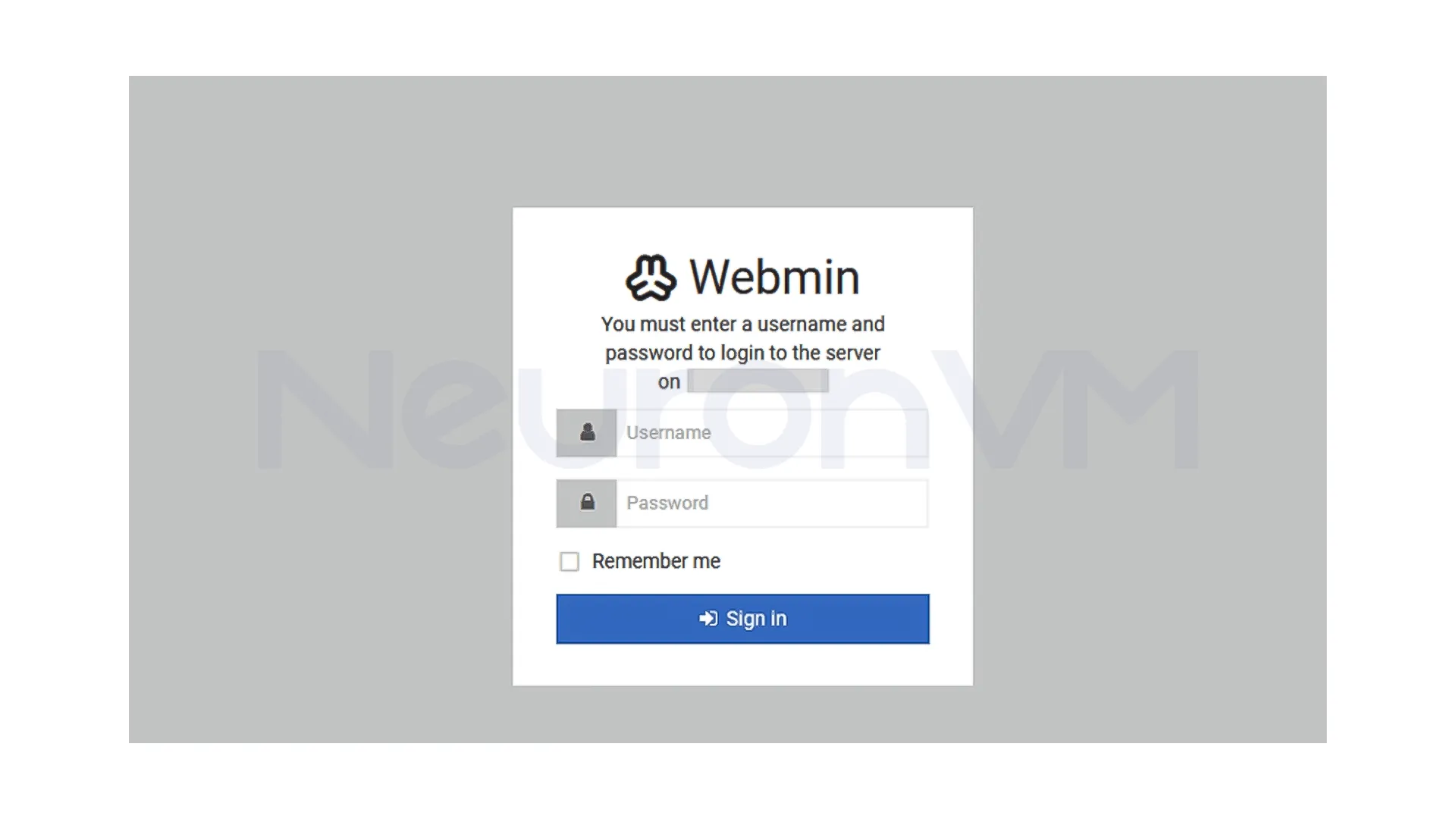
Finally, you will have access to the Webmin Admin Dashboard:
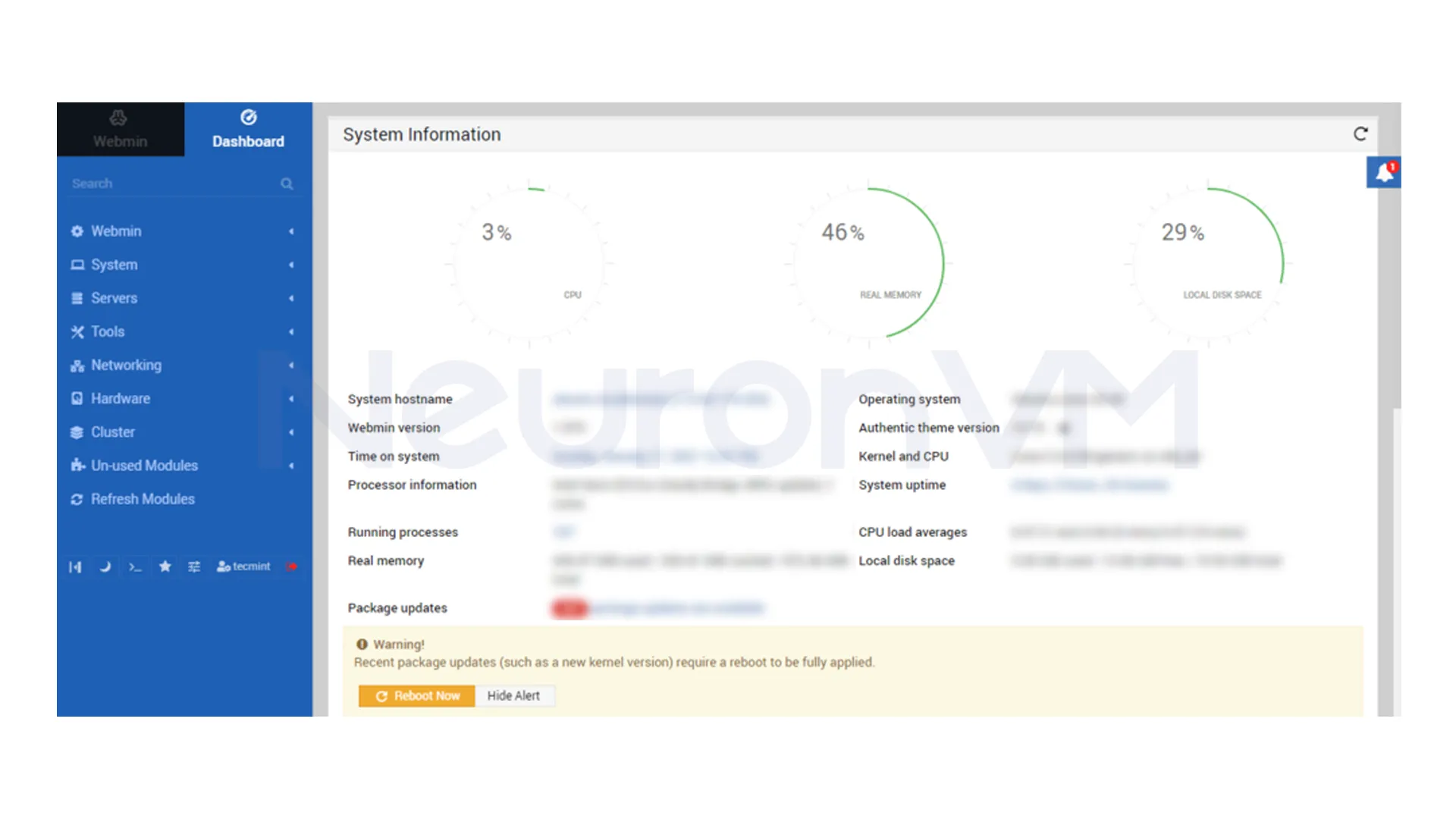
Technical Insight: How does Webmin work?
Webmin uses the ICMP and HTTP(S) protocols for communication and control. The software interacts directly with operating system files, not through intermediary services. For this reason, if Webmin fails, the direct operation of the server may also be affected, which is why security and access control are so important.
Common problems and how to fix them
1- Cannot access the web interface
Check that the Webmin service is running:
sudo systemctl start webmin
sudo systemctl enable webmin
Make sure port 10000 is open in the firewall.
2- You get an SSL certificate warning
Check the SSL certificate in /etc/webmin/miniserv.conf.
Restart the service if necessary:
sudo systemctl restart webmin
3. Cannot log in to Webmin
Check your username and password.
If you forgot your password:
sudo /usr/share/webmin/changepass.pl /etc/webmin username newpassword
You can find more about it on Webmin’s main website.
Professional tips and real experiences
On servers with more than 50 concurrent users, restricting Webmin access to internal IPs reduced server load by 20%.
If you are using Webmin to manage multiple VPSs, setting up the Notification system in the dashboard will allow for faster detection of resource errors.
Compared to Plesk, Webmin uses less RAM and is a better option for servers with limited resources.
Post-Installation Security Recommendations
1- Change the default port 10000 to a number of your choice
2- Enable Two-Factor Authentication
3- Restrict Webmin access to specific IPs
4- Back up your settings in /etc/webmin
Conclusion
Installing and configuring Webmin on Ubuntu 21.04 is a simple process, but if done with a technical and also security perspective, it can increase the performance and security of your server, With its web-based interface, Webmin provides complete control over critical server services, from user management to resource monitoring.
Finally:
- For personal or even test servers, keeping Webmin enabled is perfectly fine.
- However, on public servers, it is recommended to restrict or change its port.
By implementing the security and technical tips above, you can easily use Webmin as a powerful and also reliable tool for managing your server.
It is installed by adding the Webmin repository and running the command sudo apt install webmin.
In the browser, enter: https://your-server-ip:10000
It is due to a self-signed certificate; you can fix it with Let’s Encrypt.
You might like it
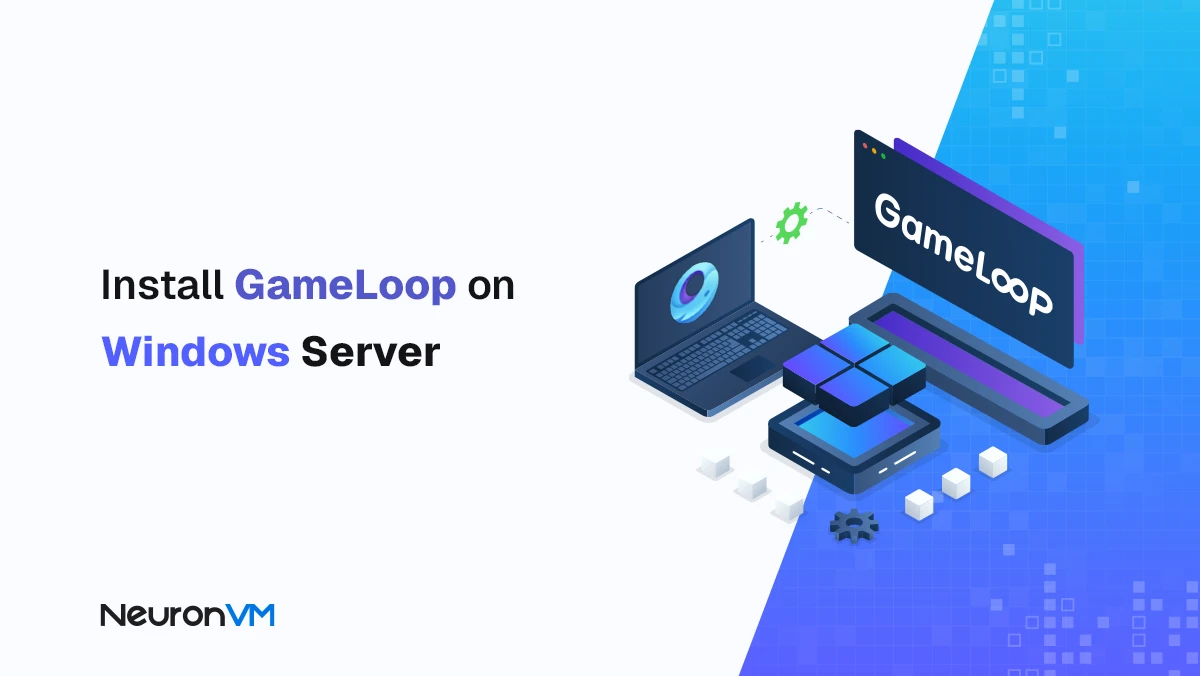
Windows Tutorials
How to Install GameLoop on Windows Server (Step-by-Step)
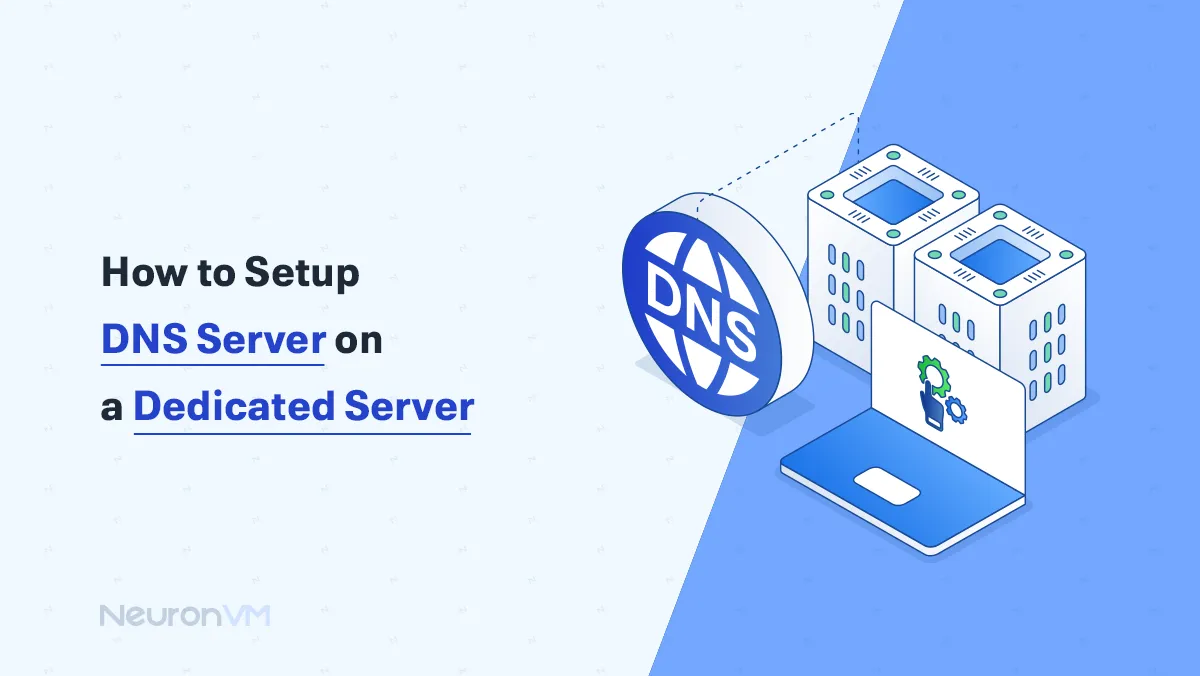
Linux Tutorials
How to Setup DNS Server on a Dedicated Server (Right Way)
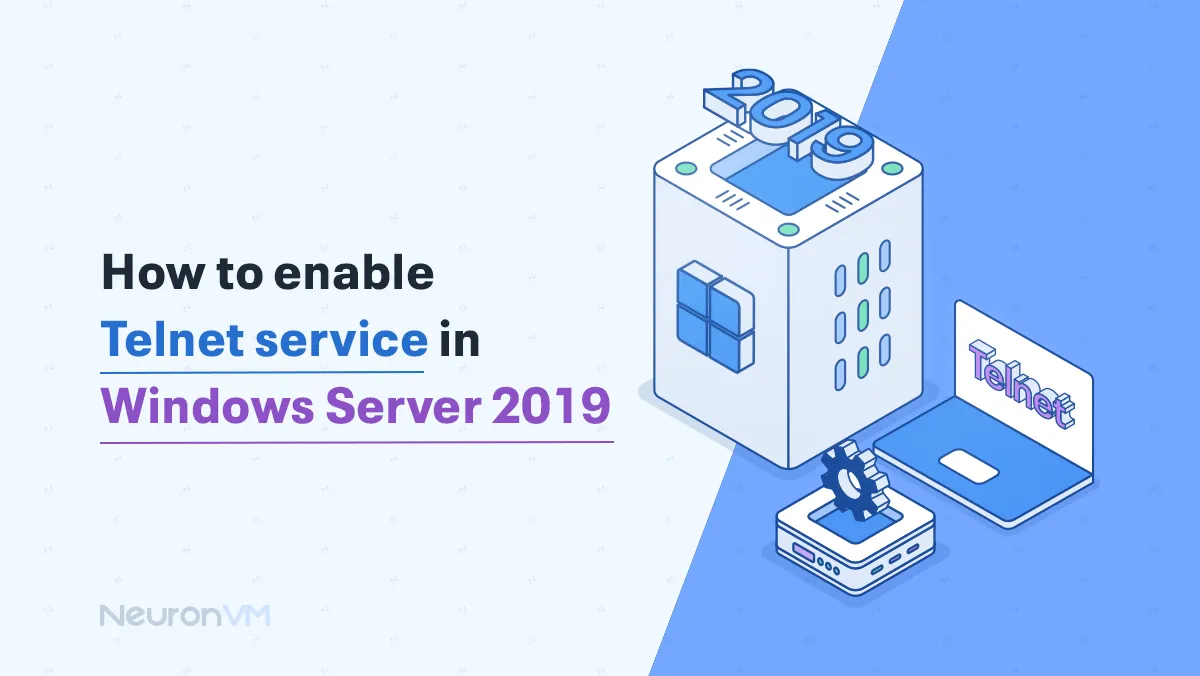
Windows Tutorials
How to Enable Telnet Service in Windows Server 2019