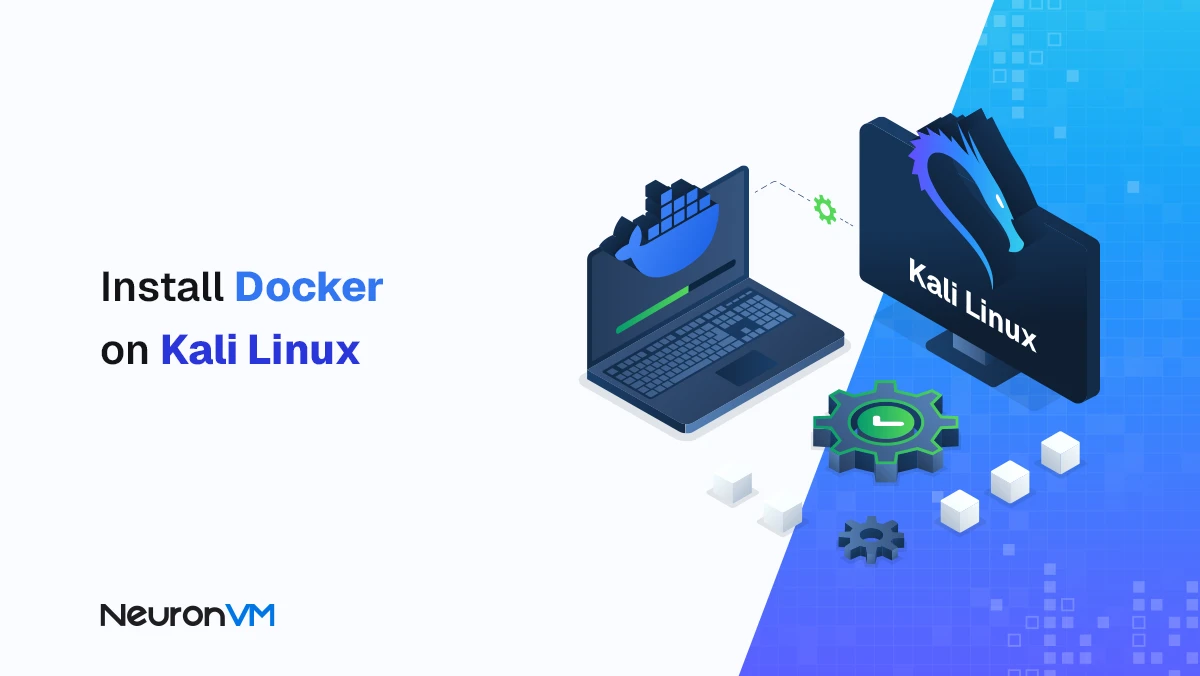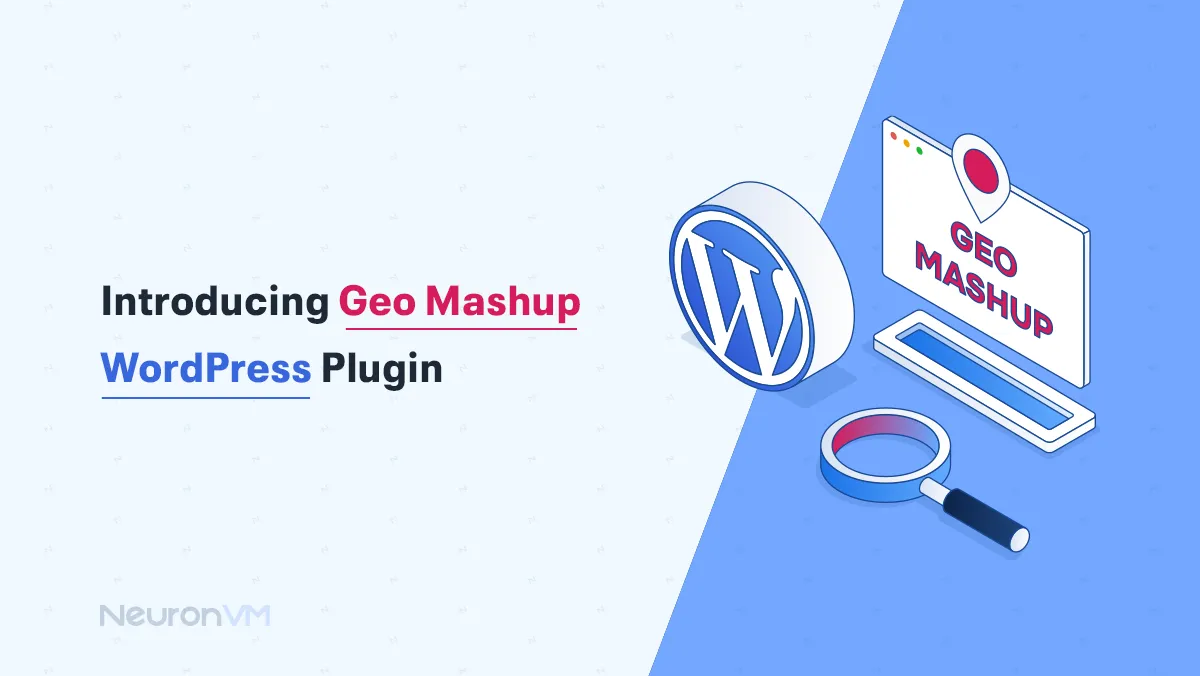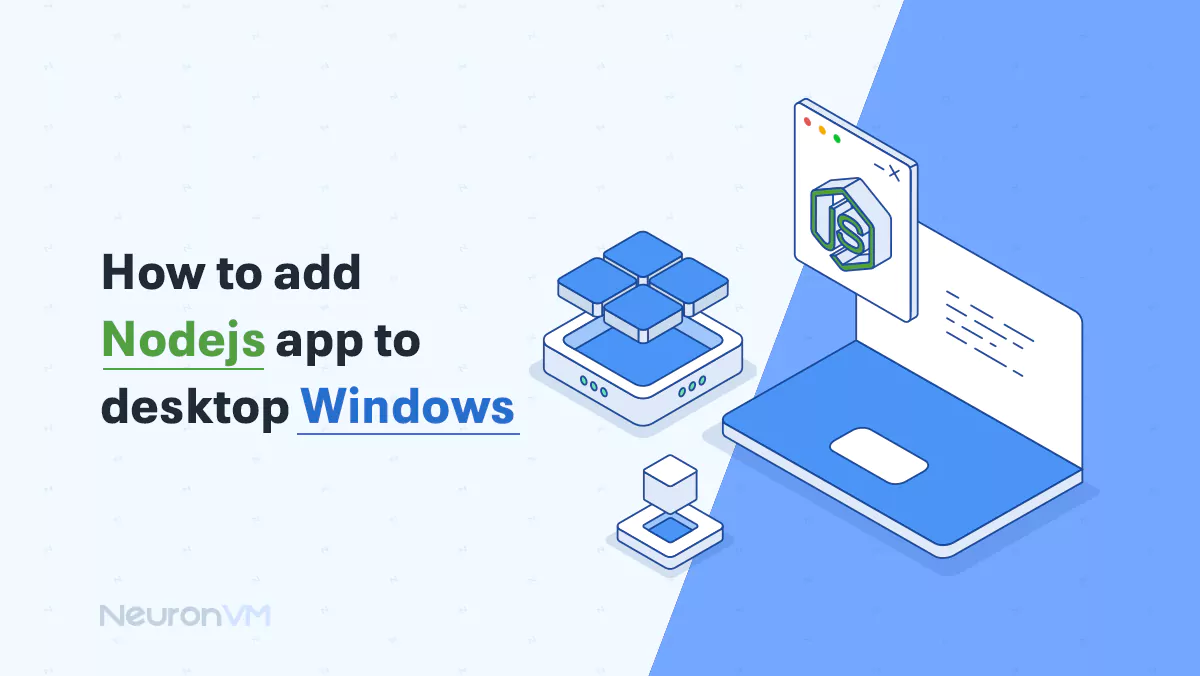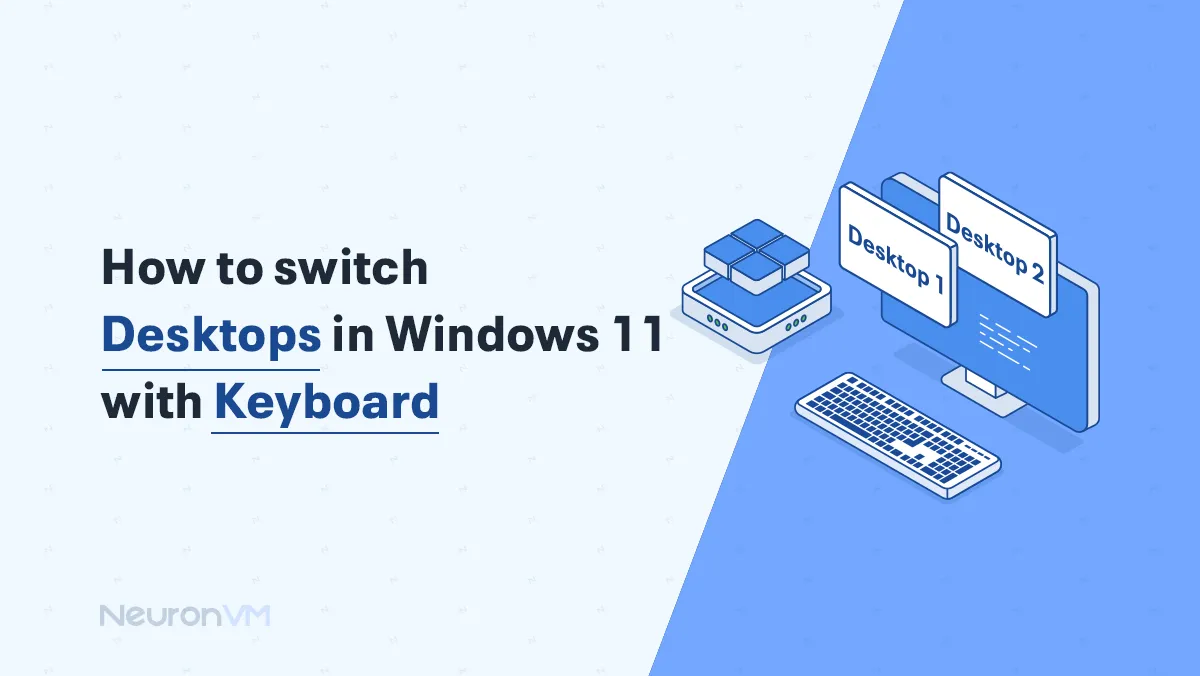How to Remove Copilot Pro in Windows 11 (Step-by-Step)
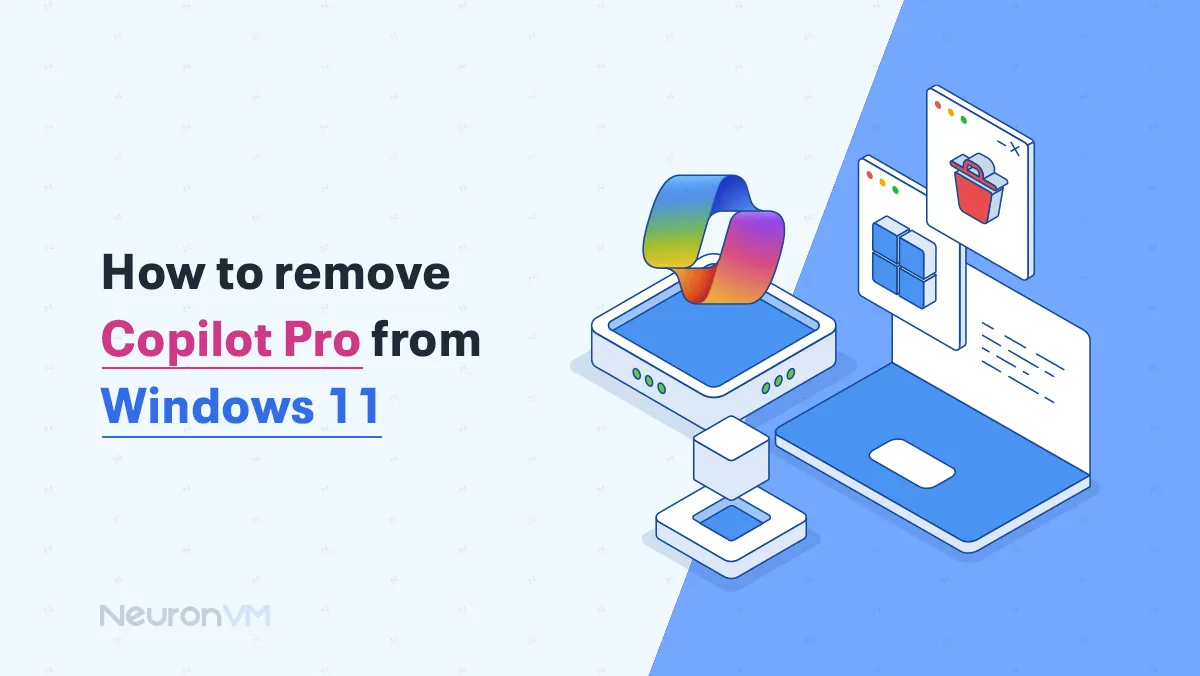
 12m
12m
 0 comments
0 comments
Copilot Pro is a new tool from Microsoft in Windows 11 that was introduced with the aim of increasing productivity and providing greater user interaction with artificial intelligence, this tool provides users with capabilities such as writing emails, generating code, helping with design, and even ideation. However, experiences have not been uniform; some see it as a huge leap in performance, while others describe it as power-hungry, a threat to data security, or even unnecessary complexity, so the decision to remove or keep Copilot Pro is not just a technical matter, but a reflection of users’ attitudes towards AI, data management, and personal or organizational needs.
Why Some Users Want to Remove Copilot Pro?
High system resource usage: Copilot Pro has high RAM and also high CPU usage, and this can be really problematic for mid-range or older systems.
Privacy issues: Data is sent to Microsoft servers for proper operation, and this is important for many users, especially for privacy-sensitive users.
Unnecessary features: Many users only need a subset of its features, and other tools add complexity to their devices.
Simplicity of the user interface: Some users prefer their taskbar and desktop to be simple, and Copilot is a real mess for them.
Organizational policies: Companies may restrict or remove the installation of this tool to prevent security and privacy risks that this tool might cause.
Remove Copilot Pro in Windows 11 with Analysis
Method 1: Right-Click Uninstall
1- Type Copilot in the search bar.
2- Right-click on it.
3- Select Uninstall from the menu that opens.
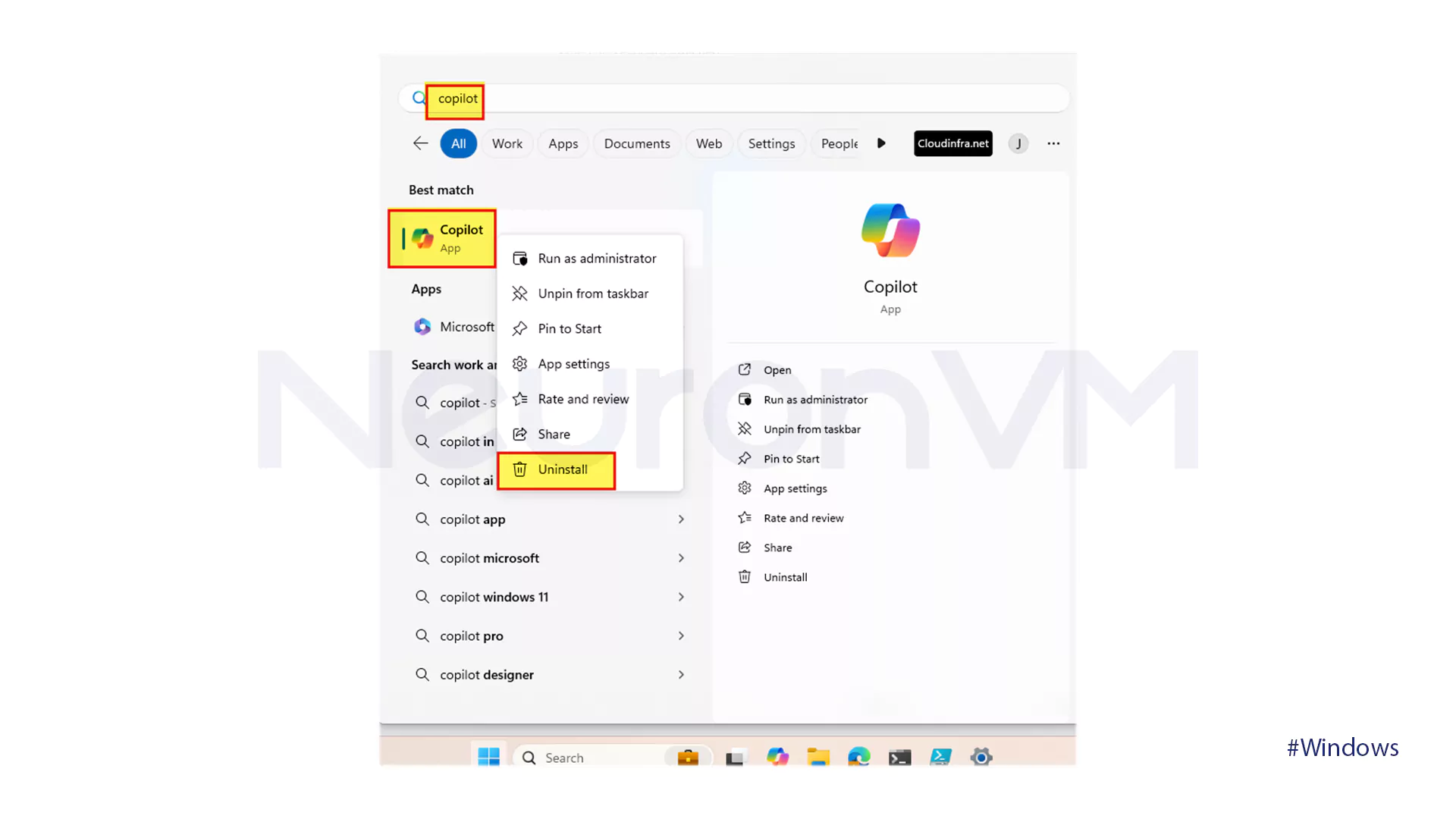
Method 2: Using Windows Settings
1- Go to Settings (Win + I keys).
2- Go to the Apps section.
3- Click on Installed Apps.
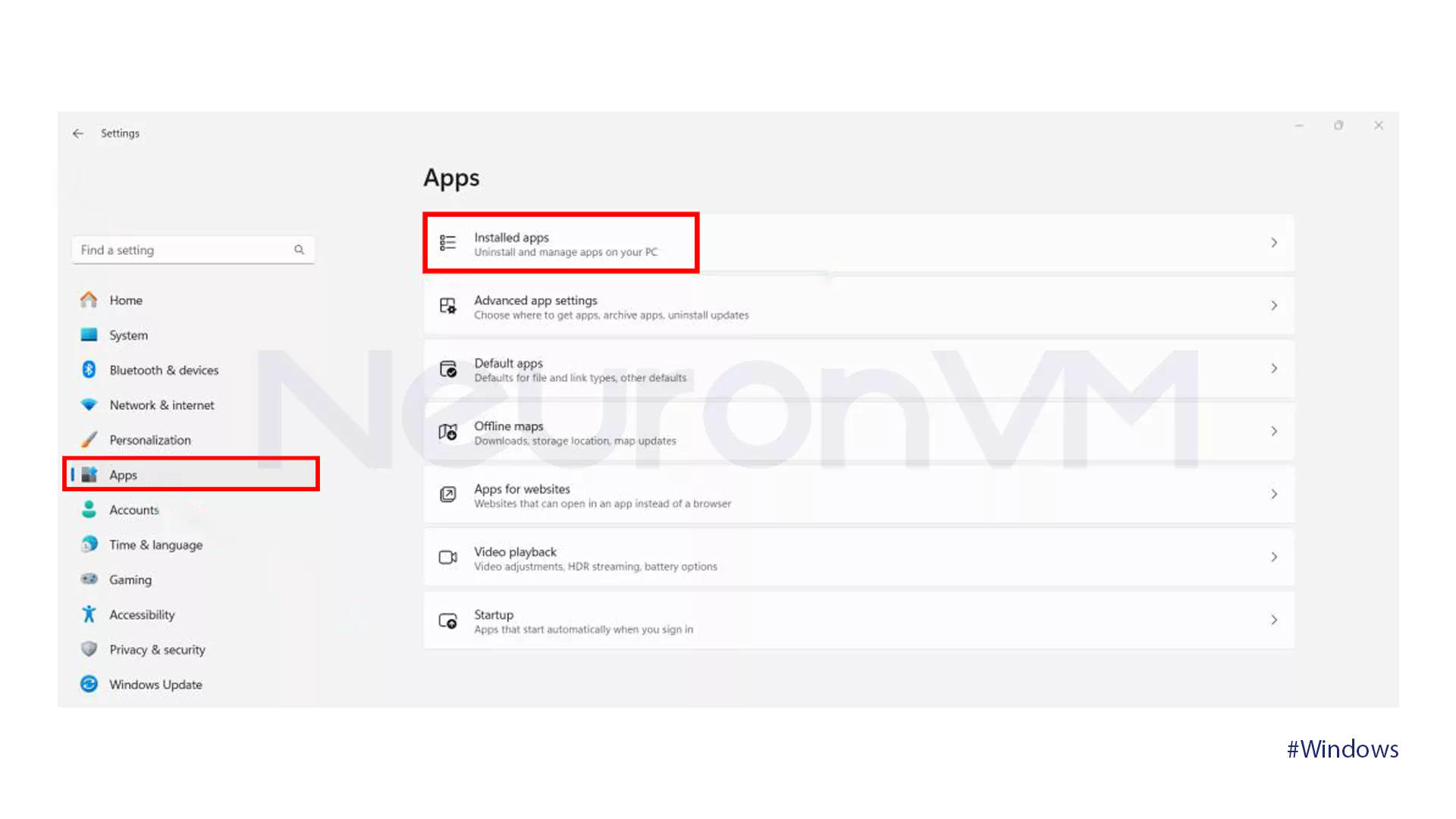
4- Find the Copilot app.
5- Click the three-dot menu and select Uninstall.
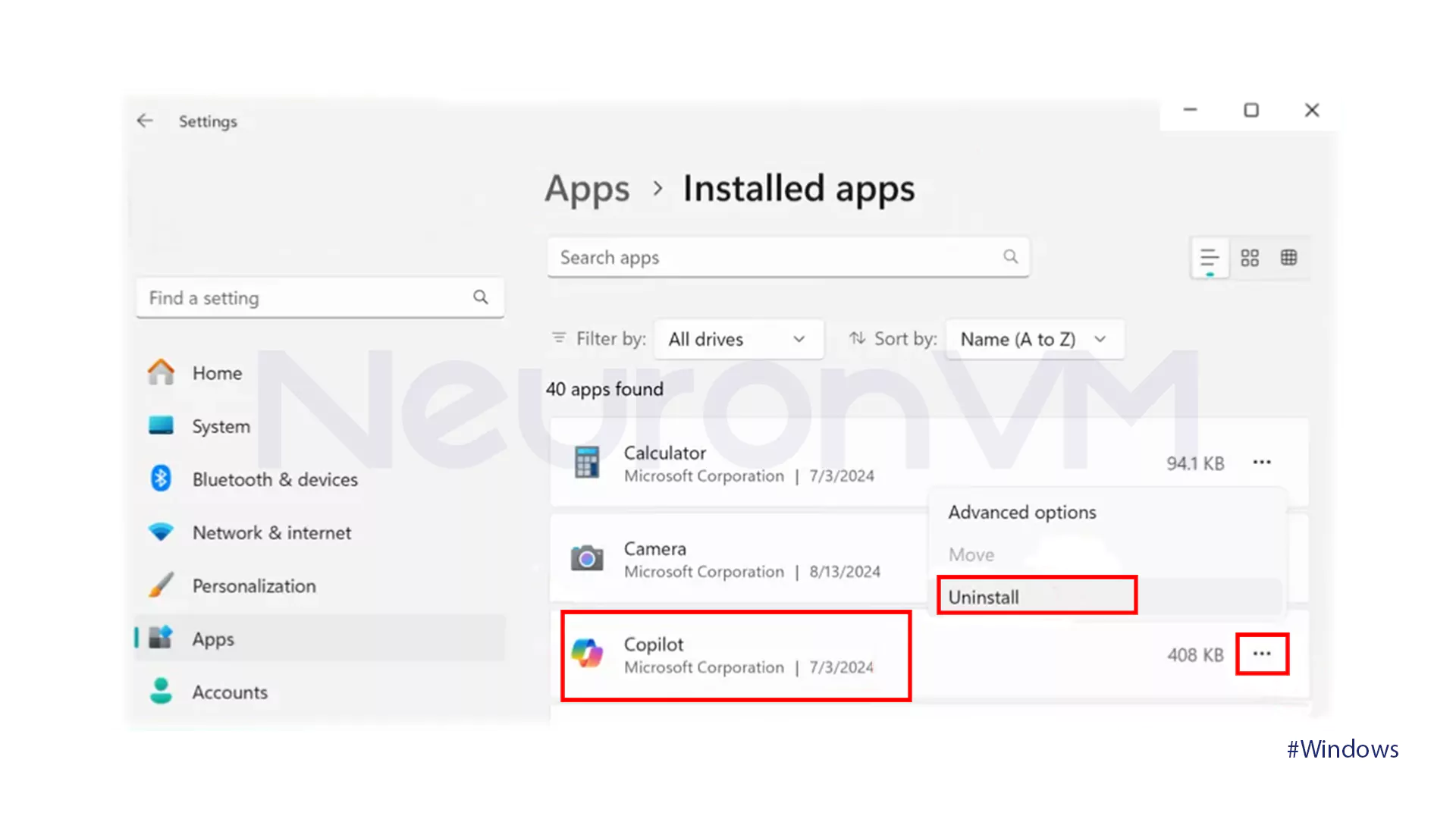
Method 3: Using PowerShell
We have two ways of using this method:
Current User
First to check if Copilot is installed. Open PowerShell and run the command below:
Get-AppxPackage | Where-Object {$_.Name -Like '*Microsoft.Copilot*'}
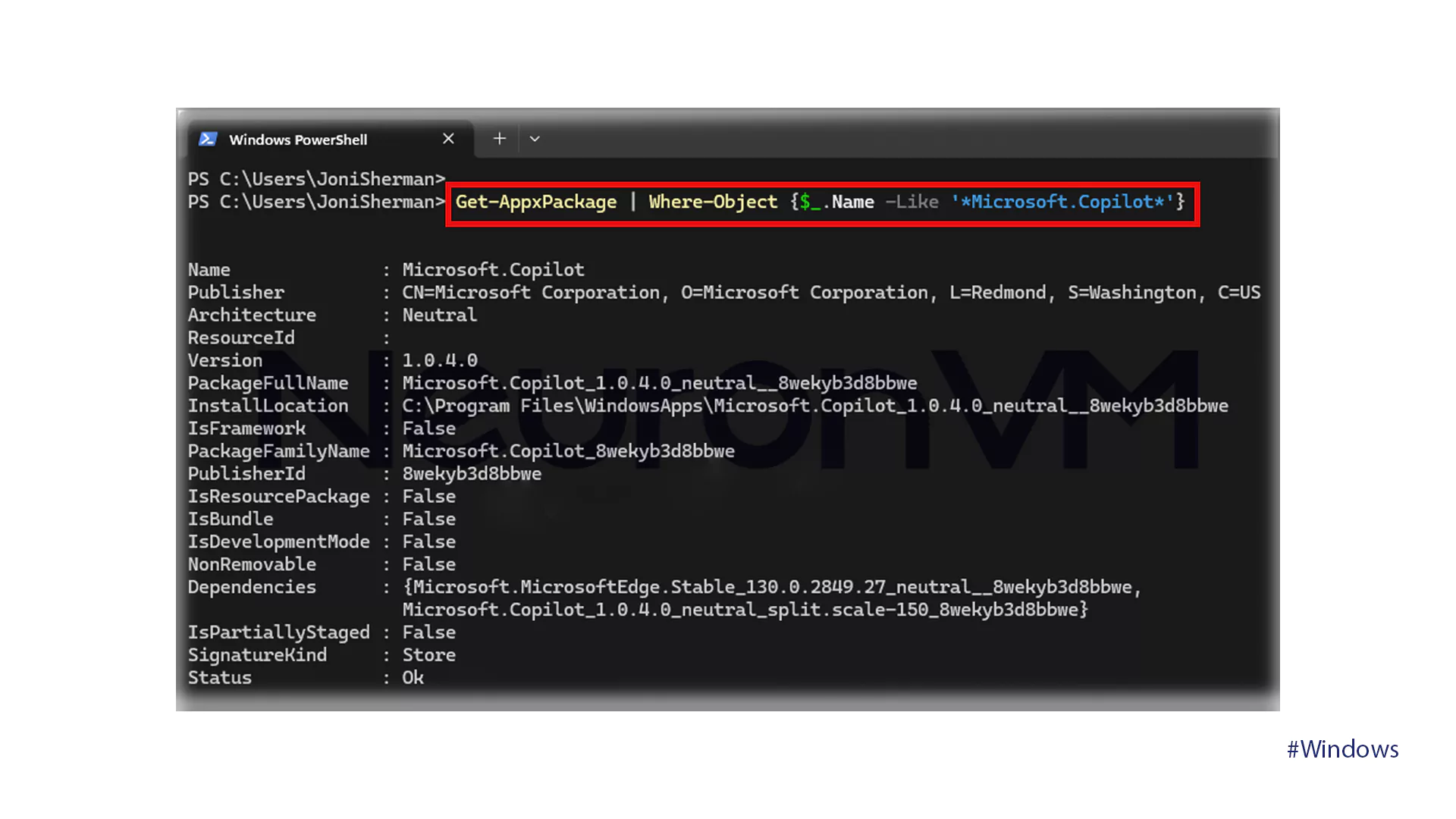
If it is installed, use the command below to remove Copilot Pro:
Get-AppxPackage | Where-Object {$_.Name -Like '*Microsoft.Copilot*'} | Remove-AppxPackage -ErrorAction Continue
All Users
Open PowerShell and run the command below to remove Copilot Pro:
Get-AppxPackage -AllUsers | Where-Object {$_.Name -Like '*Microsoft.Copilot*'} | Remove-AppxPackage -AllUsers -ErrorAction Continue
Method 4: Using Winget
Open PowerShell and run the Winget List by using the command below:
winget list
Find and copy the Package ID of the app.
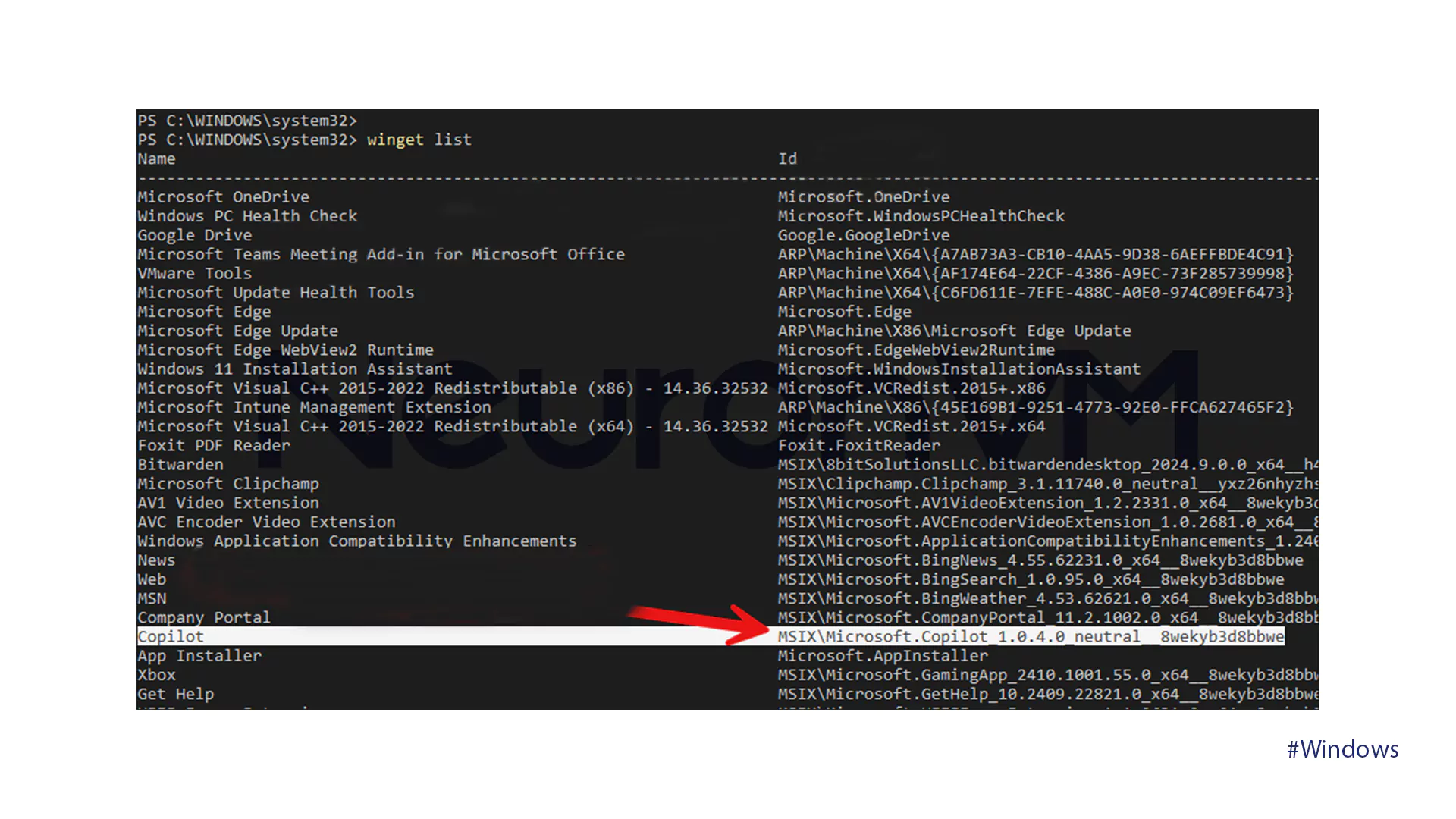
To remove Copilot Pro by Winget, use the following command:
winget uninstall --id MSIX\Microsoft.Copilot_1.0.4.0_neutral__8wekyb3d8bbwe
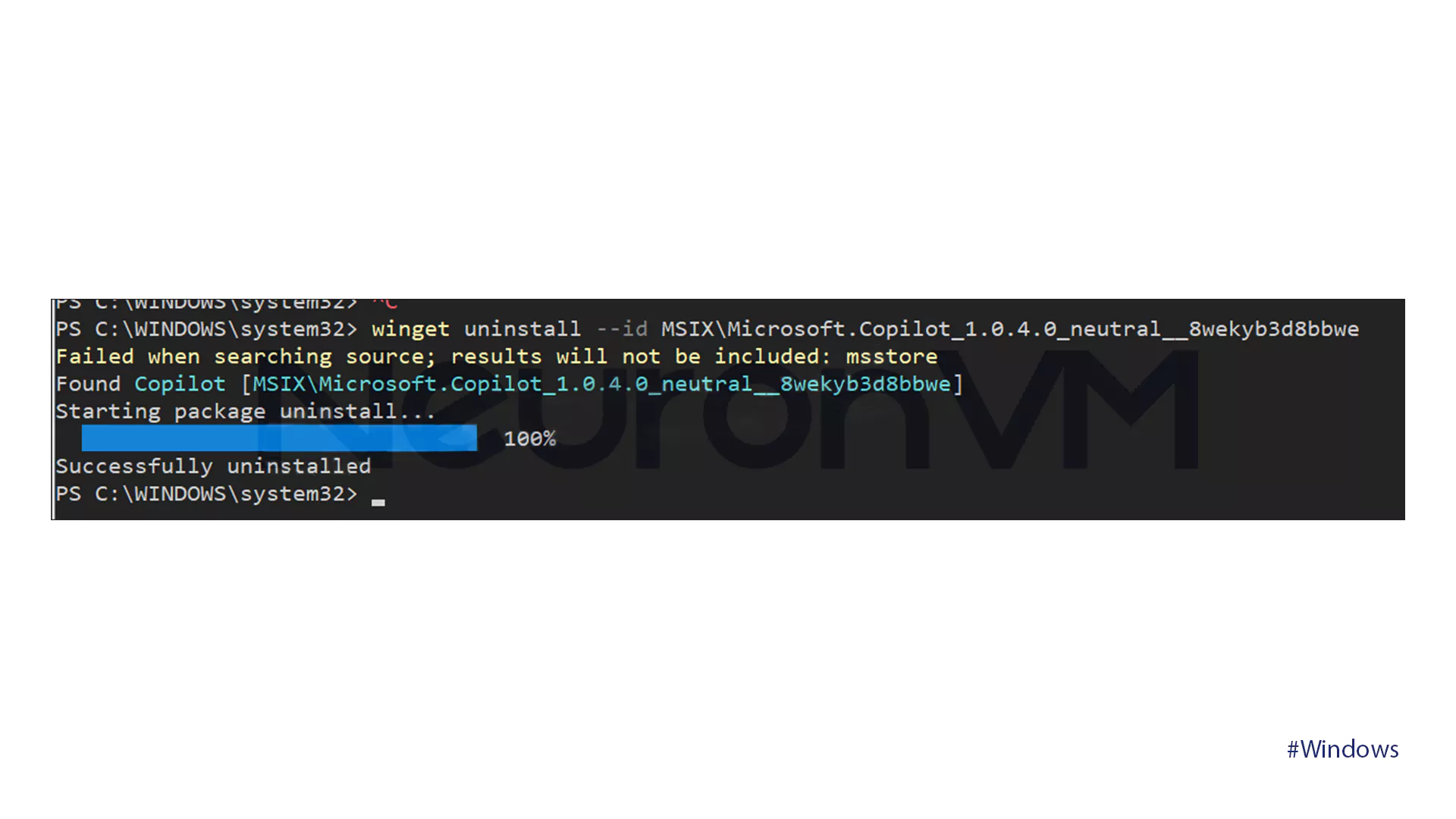
In-depth analysis: Should You Keep or Remove Copilot Pro?
Removing or keeping Copilot Pro is not only related to the software’s performance, but also reflects users’ attitudes towards artificial intelligence and also data management, if you want an ultimate analysis, you can check out Microsoft’s main website for more articles.
Enterprise Environment: Companies that are working with sensitive data may want to restrict cloud-based tools to reduce their security risks.
Individual Users: Some users prefer to use alternative tools to have more freedom of choice.
Impact on productivity: The tool may increase or decrease productivity, depending on the actual needs of the user and also system resources.
Time to delete or keep:
Remove if: You have a weak system, care about privacy, or you want to use alternative tools.
Keep if: You are part of the Microsoft ecosystem, have enough hardware resources, and if you are are looking to increase productivity through automation.
Original Insights on Copilot Pro’s Impact and Considerations
While practical guides focus on uninstalling Copilot Pro, a deeper look shows us that the broader implications for productivity, privacy, and user autonomy, for actual instance, reliance on integrated AI tools may subtly influence decision-making patterns, reduce skill retention in certain tasks, and, by doing so they affect organizational workflows if adopted without proper review. Recent discussions among IT experts suggest to us that proactive auditing of AI integrations can prevent unplanned data exposure and allow users to choose AI assistance that truly aligns with their workflow. Also, comparative analysis of alternative AI tools highlights differences in customization, resource consumption, and privacy handling insights often overlooked in standard removal guides, adding such understanding helps users to easily make informed decisions not only about uninstalling Copilot Pro but also about how AI tools should fit into their personal and also organizational environments
Real-World User Experiences
Graphic Designer: The Photoshop application became really slow after installing Copilot Pro, so uninstalling it freed up RAM and made their system run smoother.
Finance Employee: Due to the sensitivity of customer data, the IT team immediately removed Copilot to prevent data from being sent to some of the external servers.
Student: Used alternative AI tools, and after uninstalling Copilot, Windows became simpler and so much faster than before.
Pro Tips for Advanced Users
Before uninstalling, it is better to create a System Restore Point so you can go back to a previous state if something goes wrong.
1- If it’s just the appearance of the tool that bothers you, you can easily hide its icon from the Taskbar if you want.
2- After removal, you can restart your system to free up resources, if that is needed.
3- Make sure to check that Copilot is disabled in the Group Policy Editor or Registry Editor.
4- In an enterprise environment, if a complete removal is not possible for you to make, you can easily fix it with the IT team.
Troubleshooting Common Issues
Copilot icon still in Taskbar: Go to your Taskbar settings and then turn off Copilot.
PowerShell gives an error: You need to run PowerShell in Administrator Mode.
Some features remain in Edge: In this case, update Edge to the latest version or reinstall.
Removal is not possible in an enterprise environment: Check with your IT or system administrator.
Conclusion
Copilot Pro can be a serious productivity and AI-powered change for many Windows 11 users, but it’s not a one-size-fits-all solution, because those who prioritize privacy or have systems with mid-range or older hardware will find that removing the app will give them both better performance and way more control over their data, in contrast, users who are deeply involved in the Microsoft ecosystem, have enough hardware resources, or rely on AI for tasks like coding and email writing, could benefit the most from Copilot Pro remaining. In the end, the choice between removing or keeping this tool isn’t just a technical decision, it is more a reflection of how you view AI and the balance between increasing productivity and controlling data, by examining the capabilities of the system and your business needs, you can make an informed decision that both maximizes your productivity and aligns with your personal or organizational values.
The main reasons include high system resource consumption, privacy concerns, unnecessary tool complexity, and organizational policies.
Removing this tool can free up RAM and CPU and improve the speed of mid-range or older systems.
Yes, because user data is no longer sent to Microsoft servers and you will have more control over your personal information.