How to Reset Windows 10 Password Without Logging In
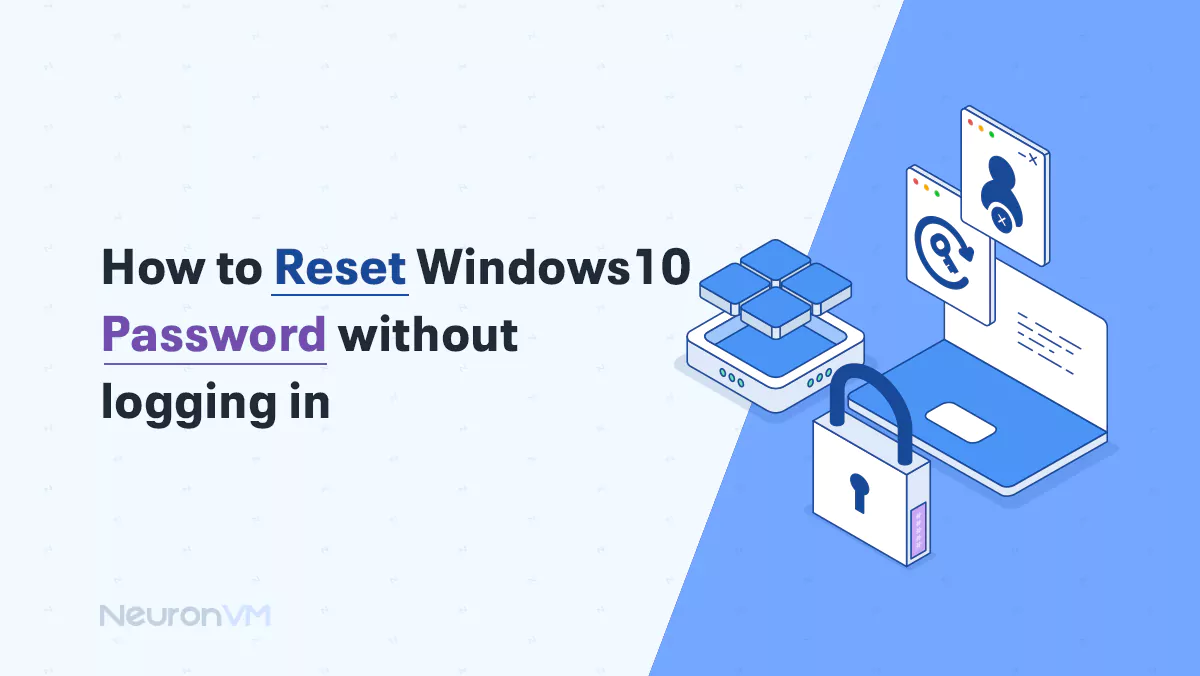
 8m
8m
 0 comments
0 comments
One of the things that many users face, especially when forgetting the password, which becomes an obstacle to accessing important information and files is to reset the Windows 10 password without logging in. In today’s world where dependence on technology and computer systems increases daily, one of the common challenges of Windows 10 users is forgetting the password, which can easily disrupt access to important information and files. This post will explore various methods that allow users to reset their Windows 10 password without logging in. By providing practical and step-by-step solutions, we aim to help you solve this problem and keep your information.
Reset Windows 10 Password Without Logging In
Windows password reset without logging in allows Windows users to regain control of their accounts and continue to use their system effectively. To reset the Windows 10 password, To reset Windows 10 password without logging in, you can use the following:
Method 1: Activate a Password Reset Disk
To create a password reset disk for a password reset, we need to pay attention to the requirements to make sure it can work:
- Make a password reset Disk
Insert the password reset disk into your computer.
In the Start Search bar, type “Create Password Reset Disk” and click on Next.
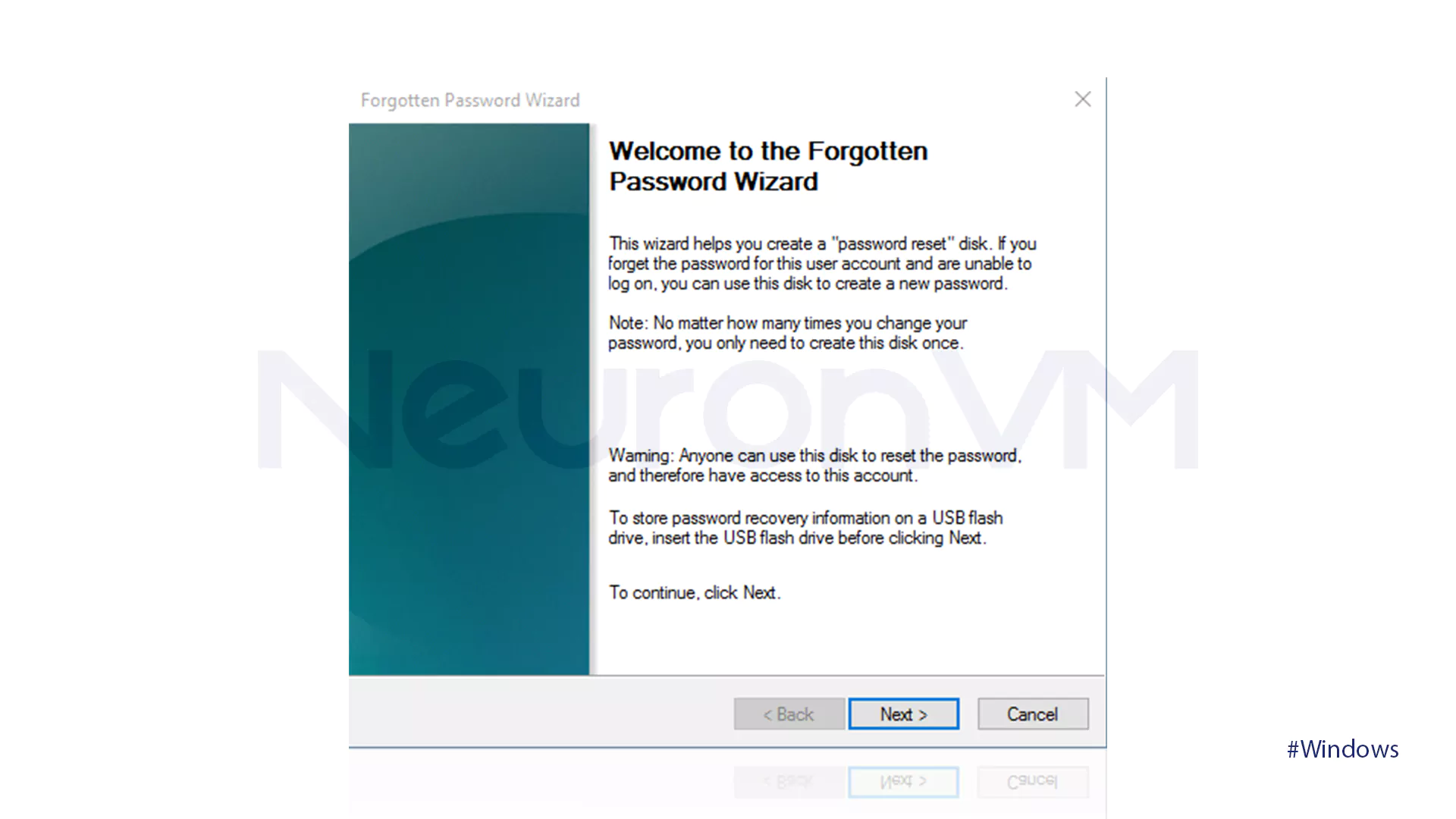
Find the disk in the menu and tap on Next.
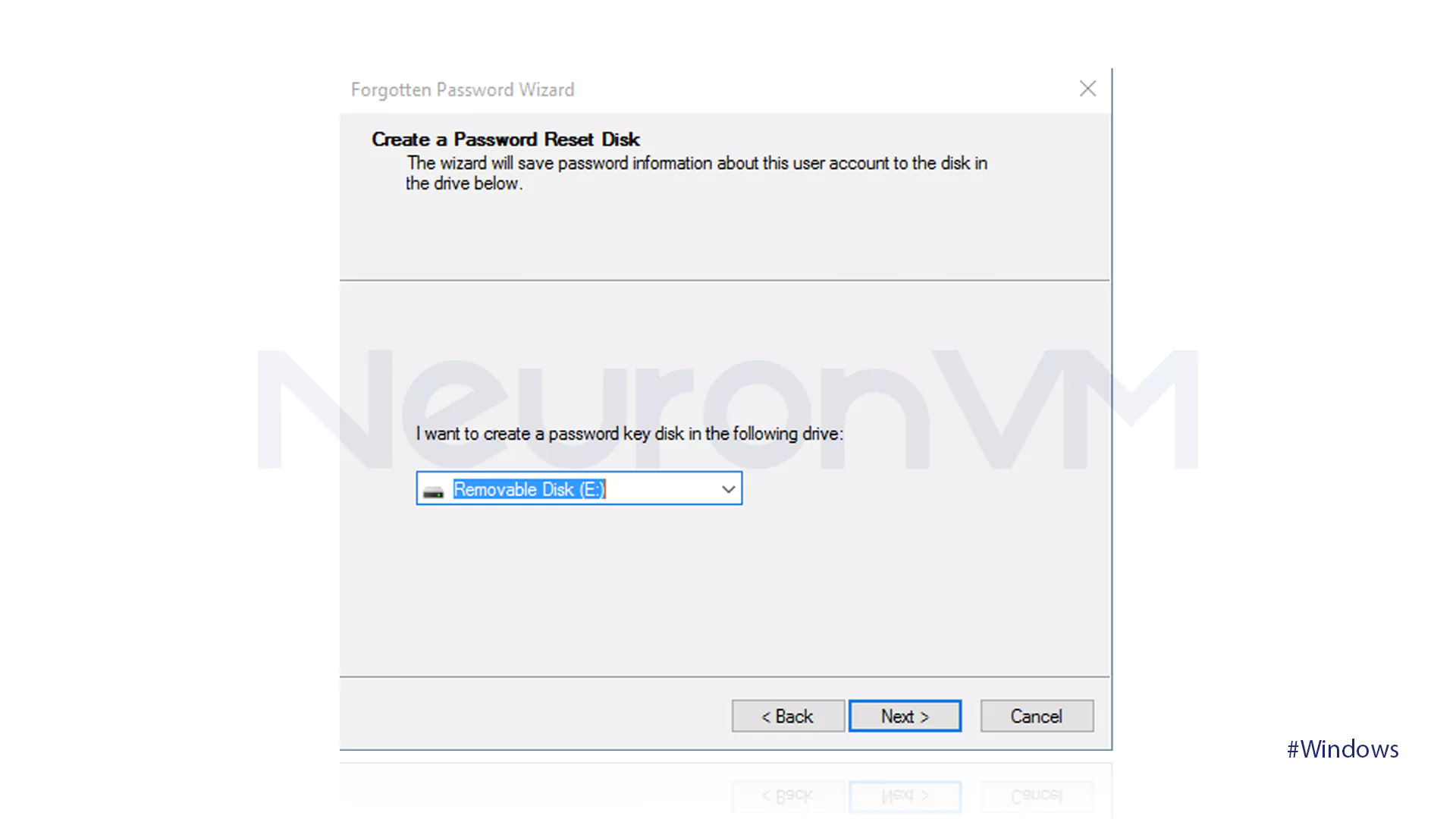
Insert the current password and tap on Next.
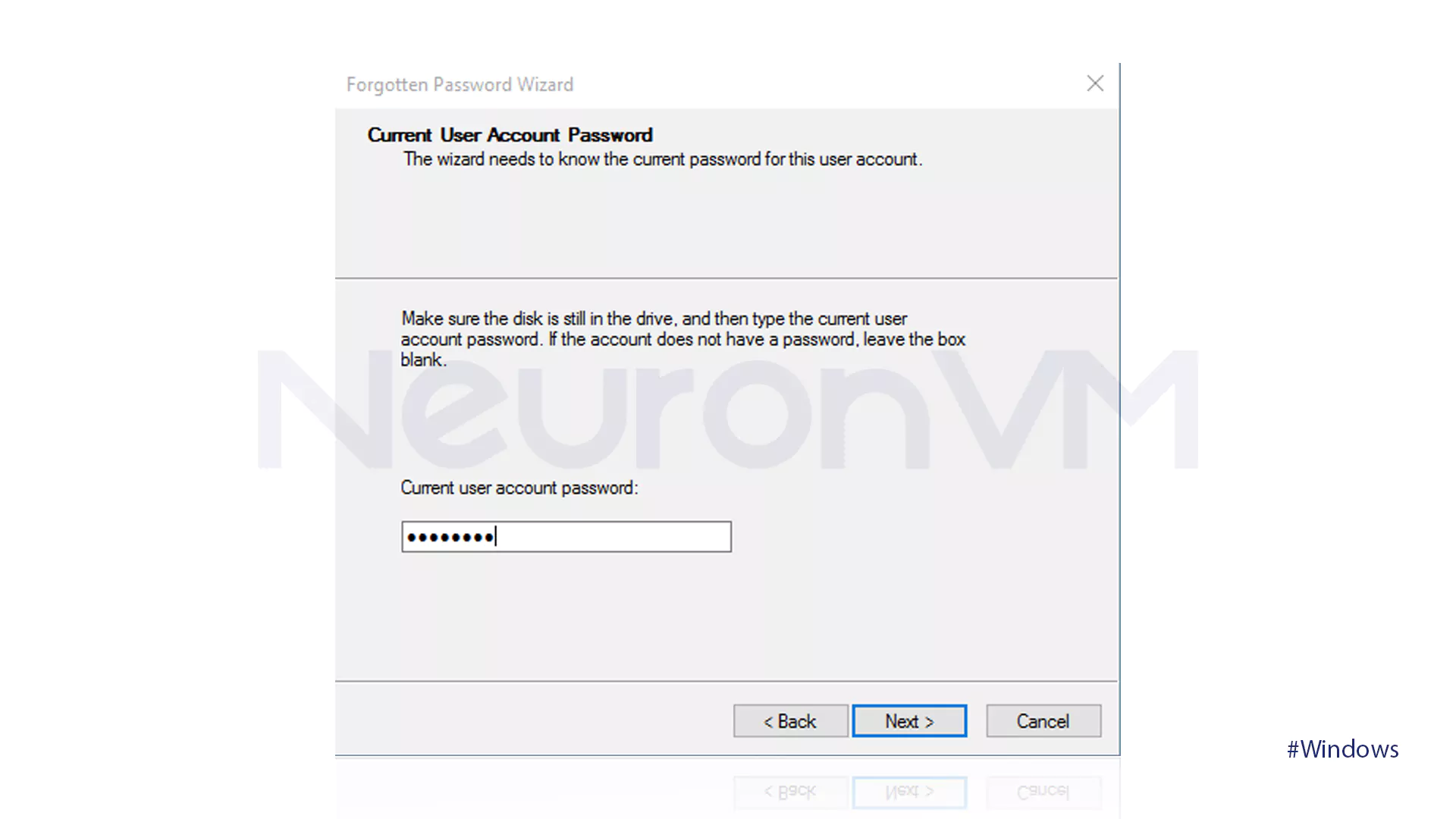
To finish the process, click on Next.
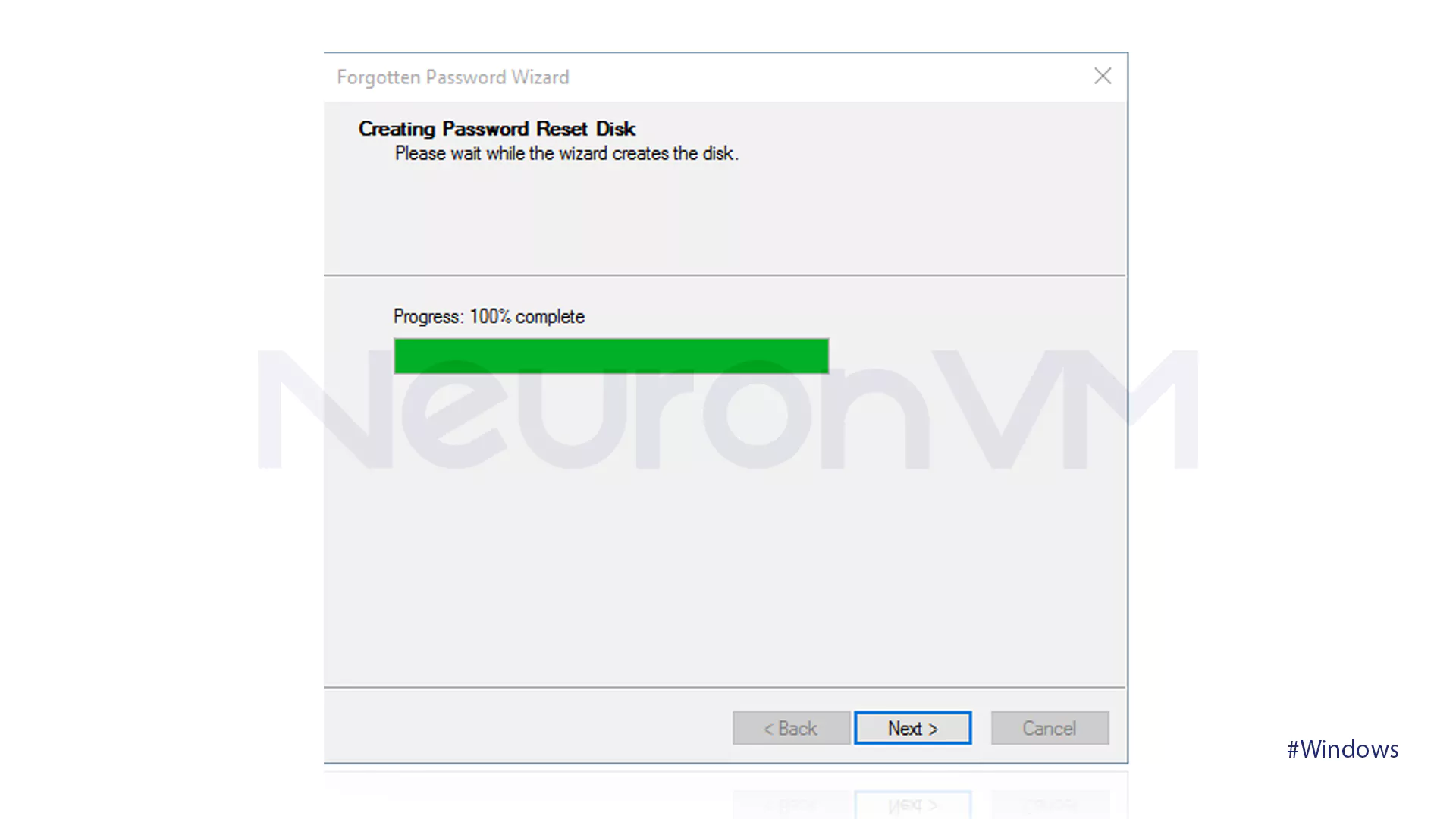
- Reset Password with Reset Disk
Place the disk into your computer and tap on Reset Password.
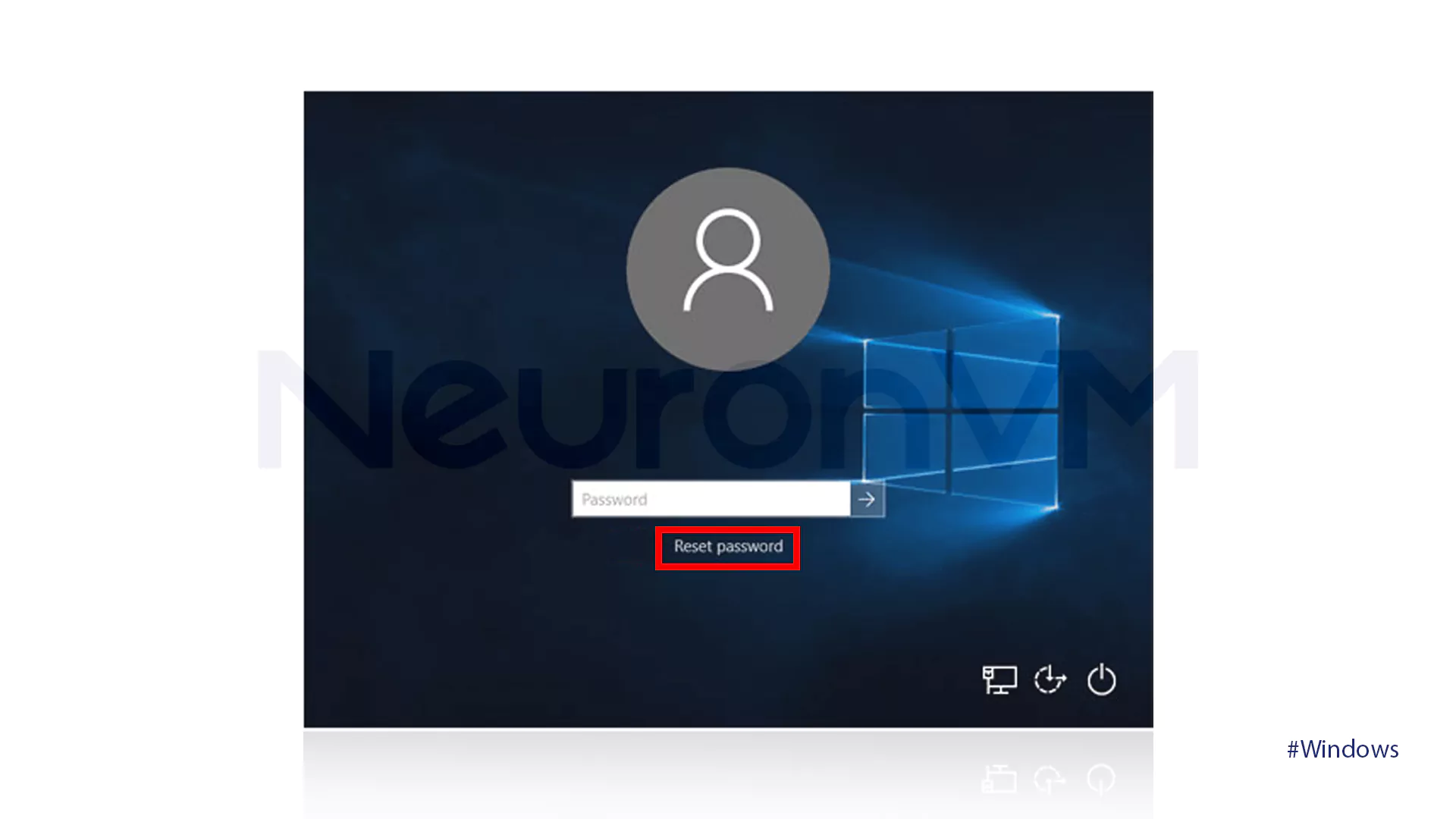
Hit Next.
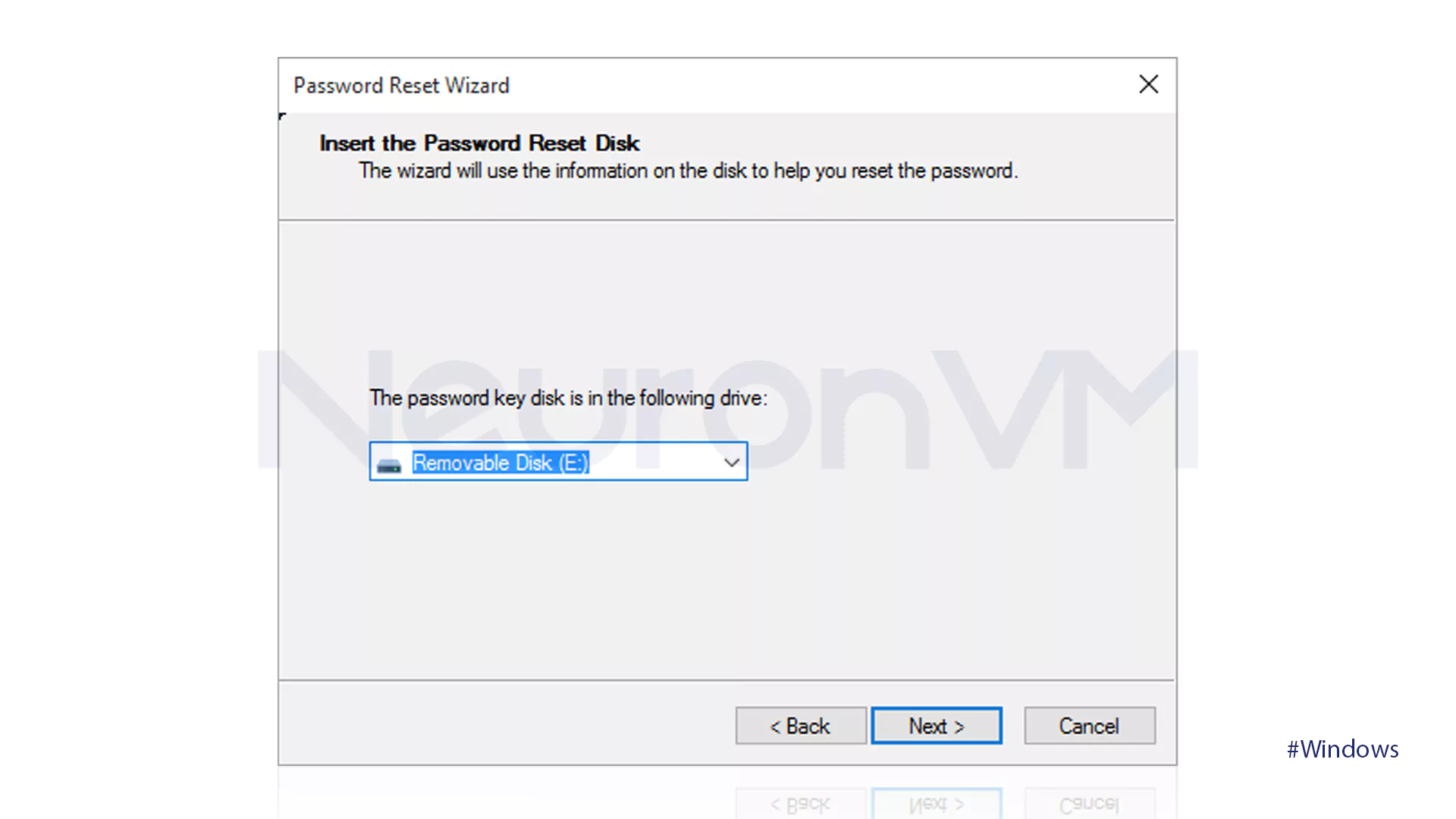
Fill in the following field and tap on Next.
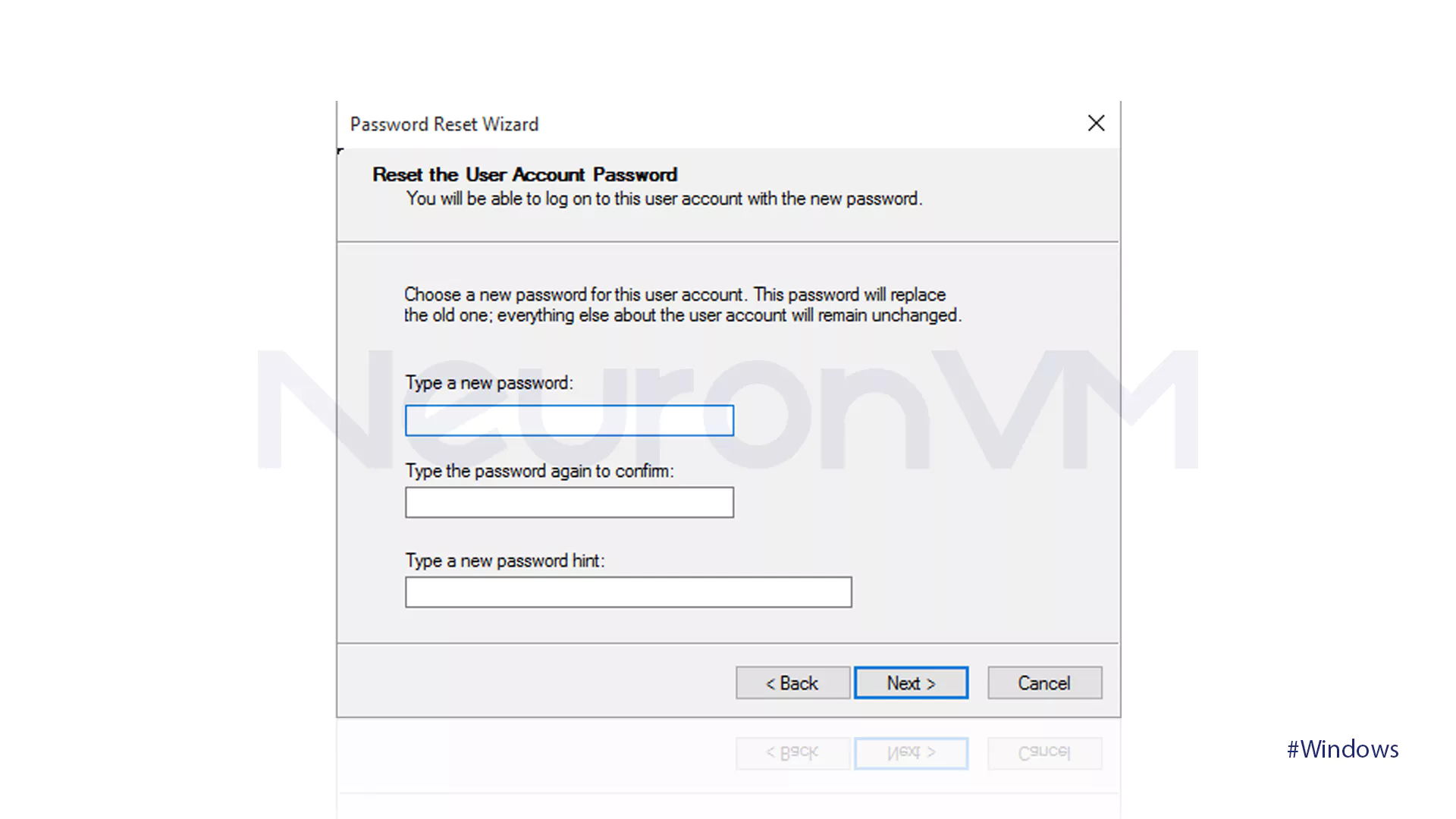
Tap on Finish to end the process and log in with the new password.
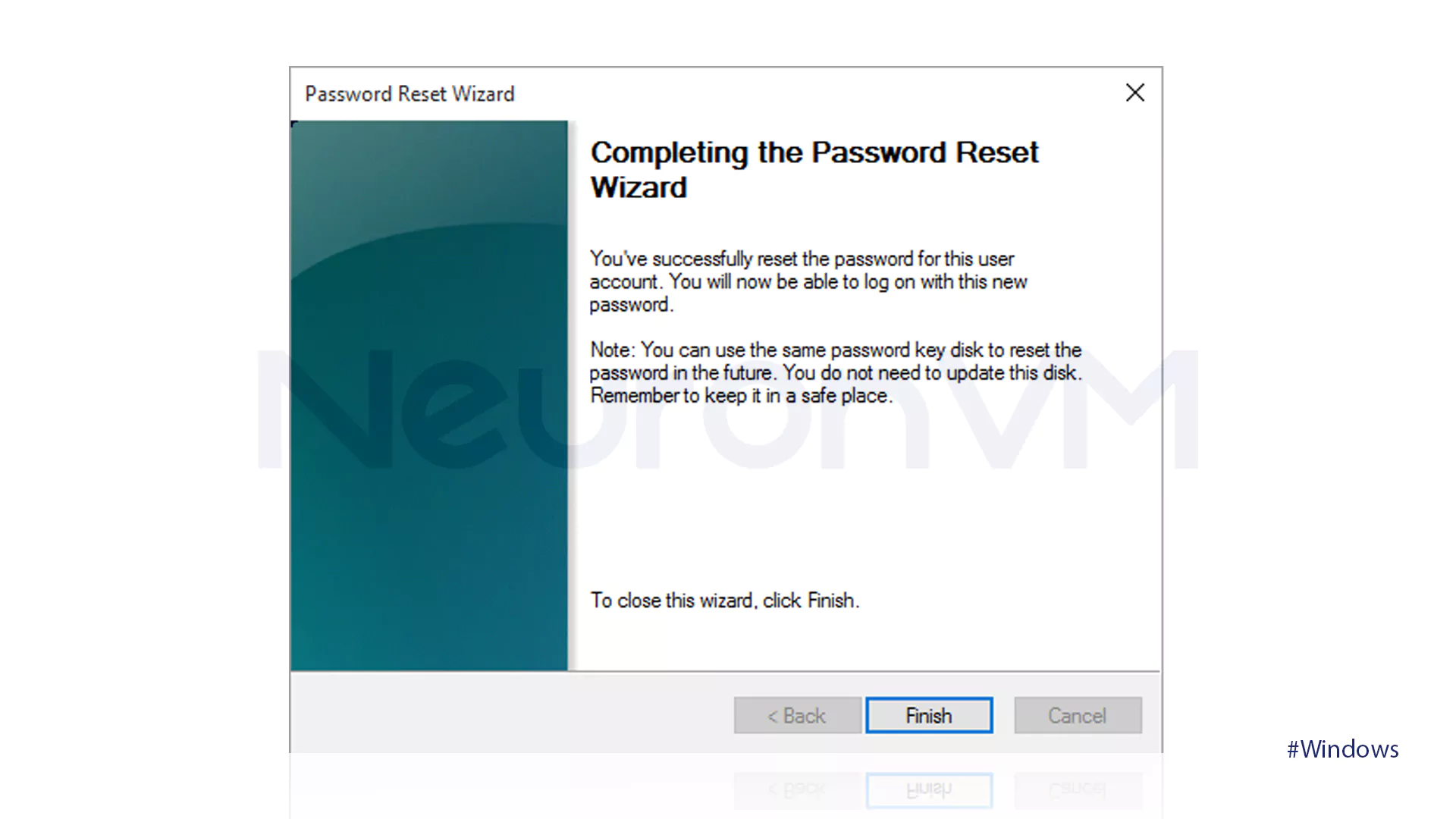
Method 2: Use Cmd
Commands may be challenging to use for Windows users, as they will not work when typed incorrectly. The following steps show how to use CMD to reset Windows 10 password:
Restart your computer and tap on the Start button. Hold down the F8 key until you see the Windows logo. Retry by holding off until the Windows logon prompt is visible, then turning off and restarting your computer.
When the Advanced Options screen, select the option shown in the image below:
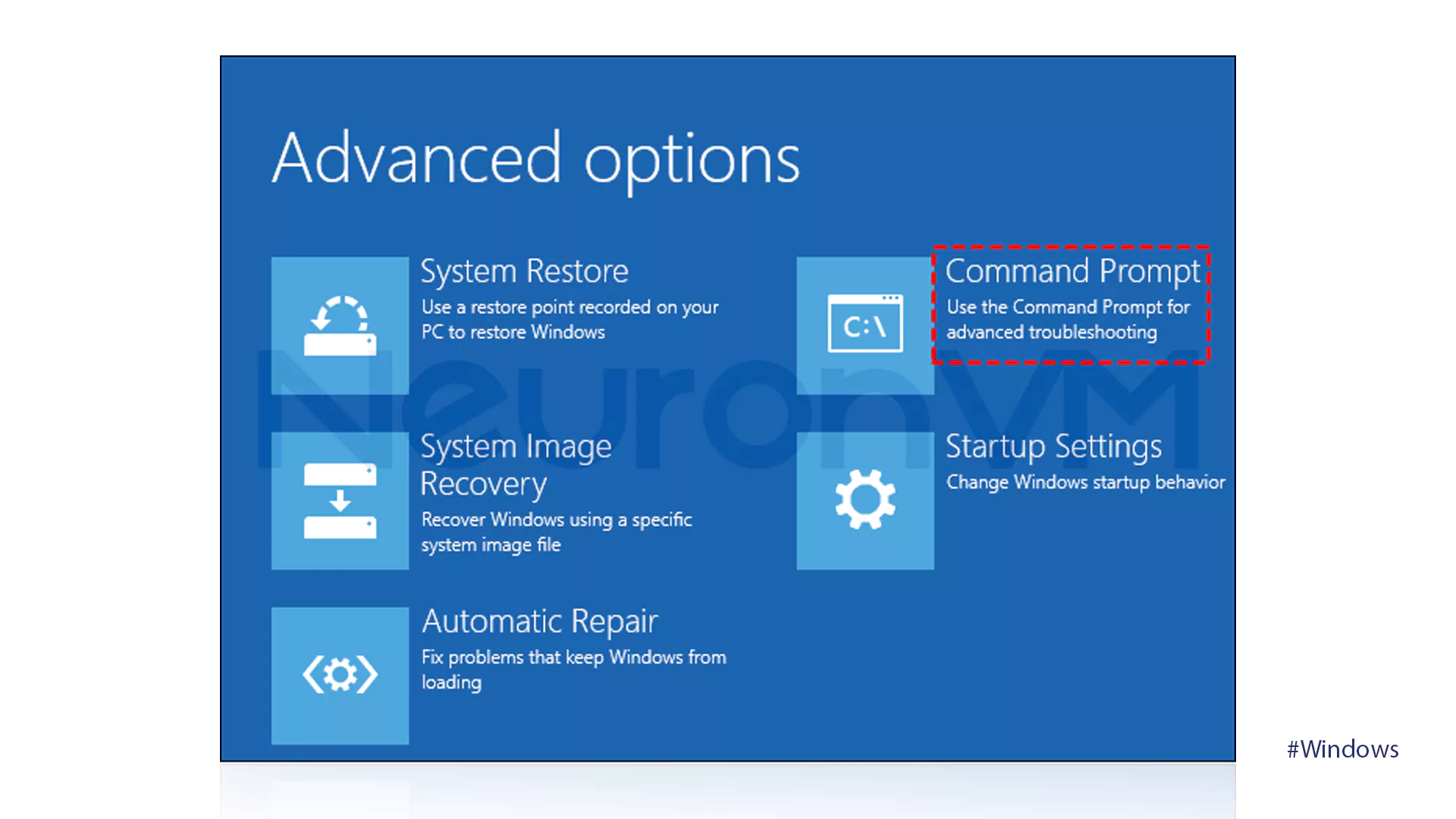
Type the commands below:
• cd windows\system32
• ren sethc.exe sethc01.exe
• cmd.exe sethc.exe
Then type the wpeutil reboot to reboot your computer. Then, when the password entry screen reappears, hold the Shift key down to open the command prompt.
Fill in the net user username password and hit Enter.
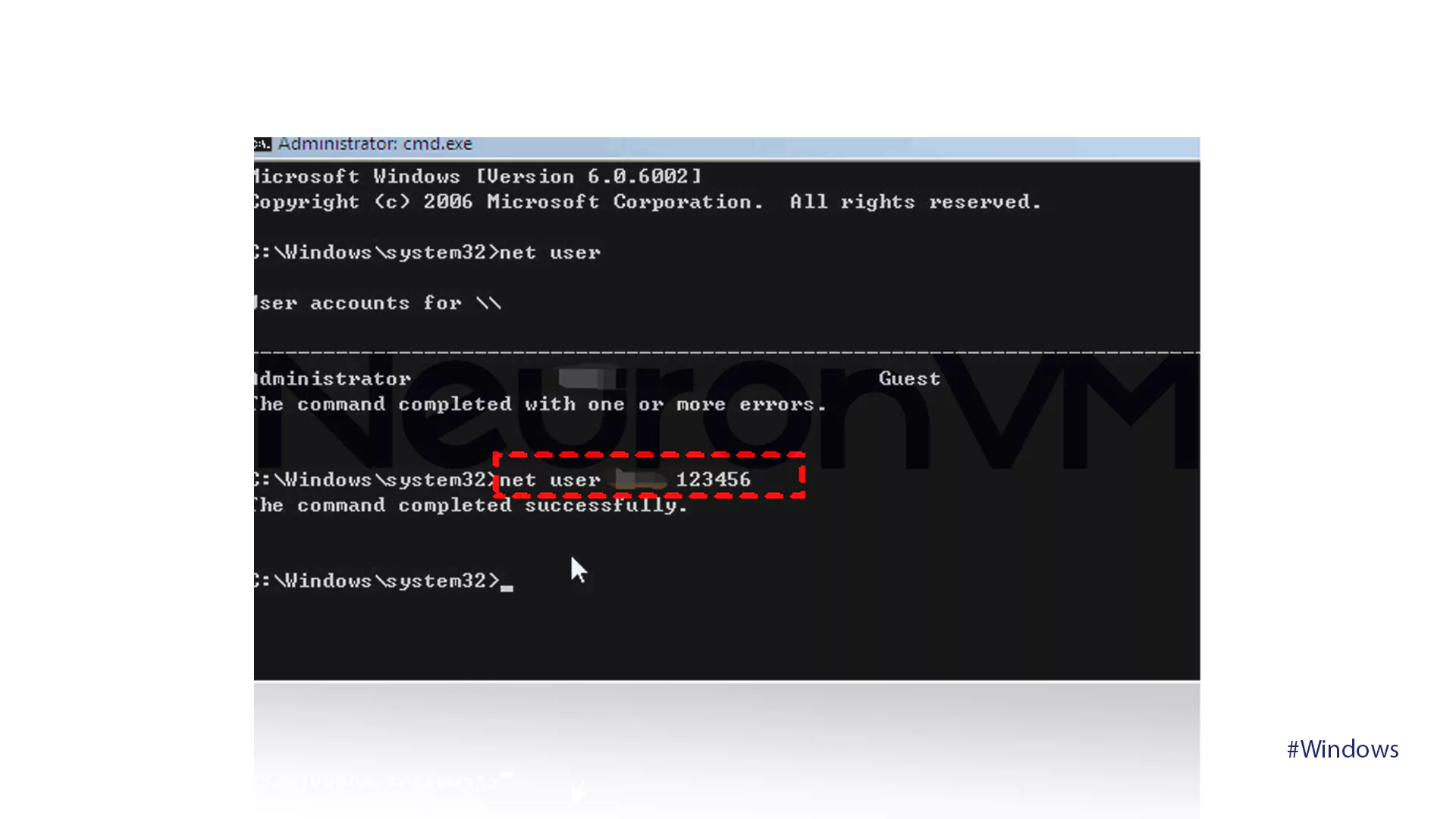
Method 3: With Startup
The Startup helps to reset Windows 10 passwords, But this method will erase data, programs, or settings on your computer, so it is suitable for computers that are hardly used or are almost new:
Go to the Power button click on Restart and press on Shift.
From the Choose an Option screen, select Troubleshoot.

Finally, click on the option below.
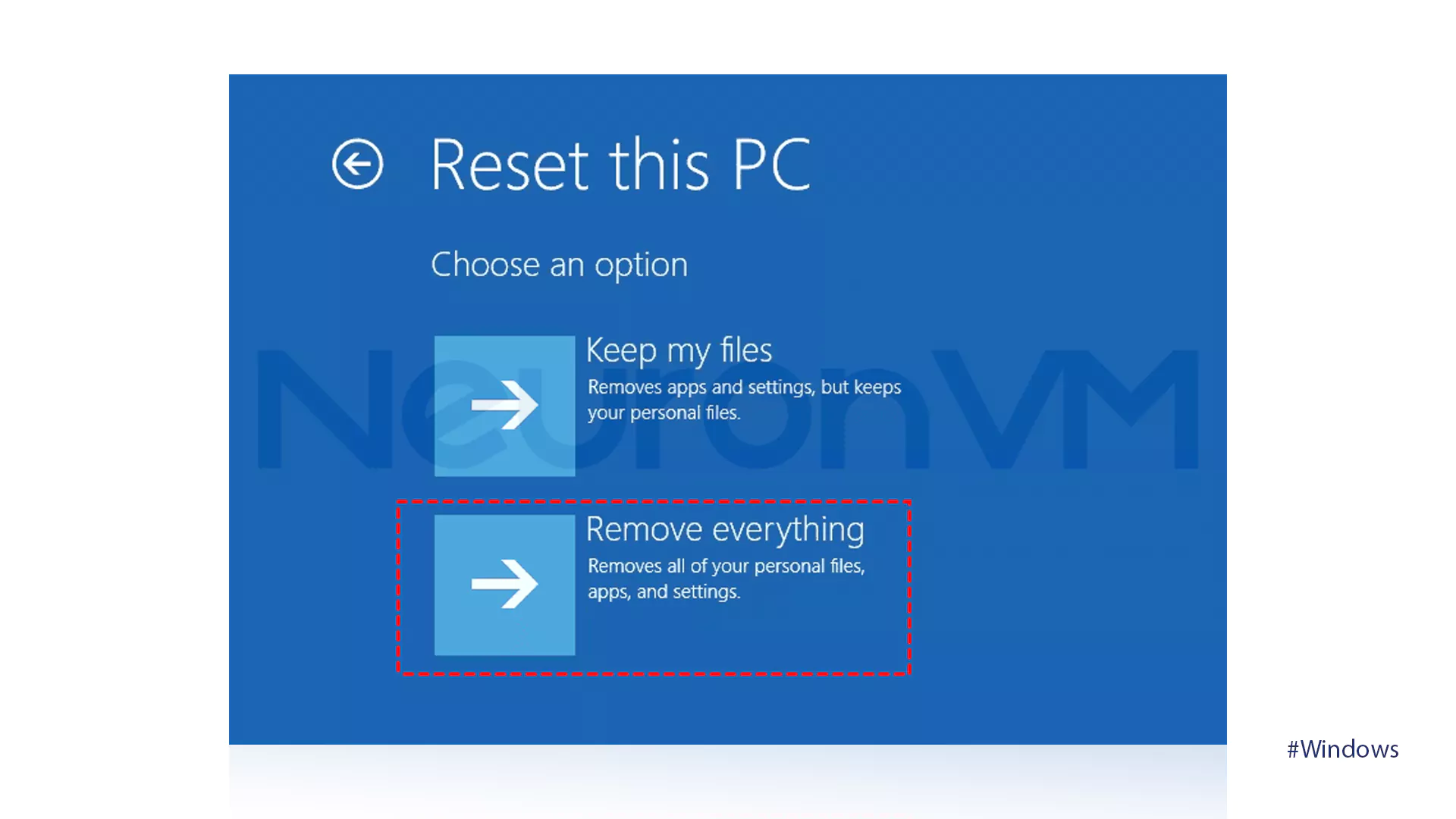
Reasons to Reset Windows 10 Password Without Logging In
There are several reasons why you may need to reset your Windows 10 password without logging in, including the following:
- Forgotten Password
If users are not logged in for a long time, they forget their passwords and this prevents them from accessing important files and programs.
- Account Locked
The system may be locked due to multiple failed login attempts, in which case we need to reset the password to regain access.
- Password Reset Disk Failure
Since most users do not create a password reset disk beforehand, they need to rely on alternative methods to reset their passwords.
- Account Type Boundaries
For Local accounts, it is necessary to use tools to methods that do not require logging in because it is more limited compared to Microsoft accounts.
- System Errors
Updates or system errors are other reasons that can prevent users from logging in. so a password reset is required to troubleshoot and regain access.
- Safety Purposes
To quickly secure a compromised account, a password reset without logging in can be useful.
- Data Recovery Requests
When a user needs immediate access to their system to recover information, a password reset without logging in can be used.
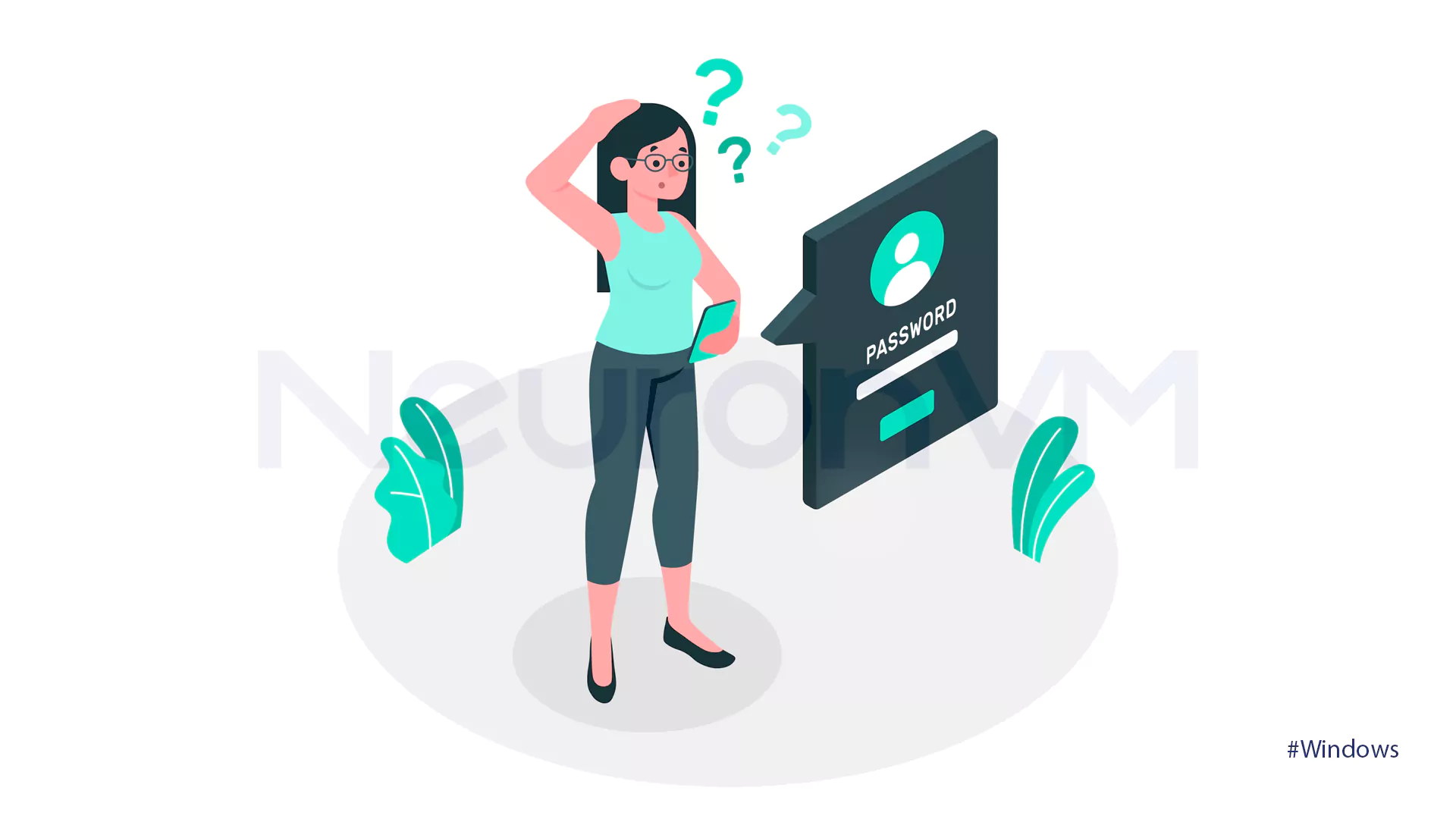
Conclusion
Various factors can cause you to not have access to your password and you need to find your password without logging into the system. The methods mentioned above have been collected and reviewed to teach you how to reset your Windows 10 password without logging into the system. Start now and secure your system and if you find trouble in logging in, use these methods to retrieve your password!


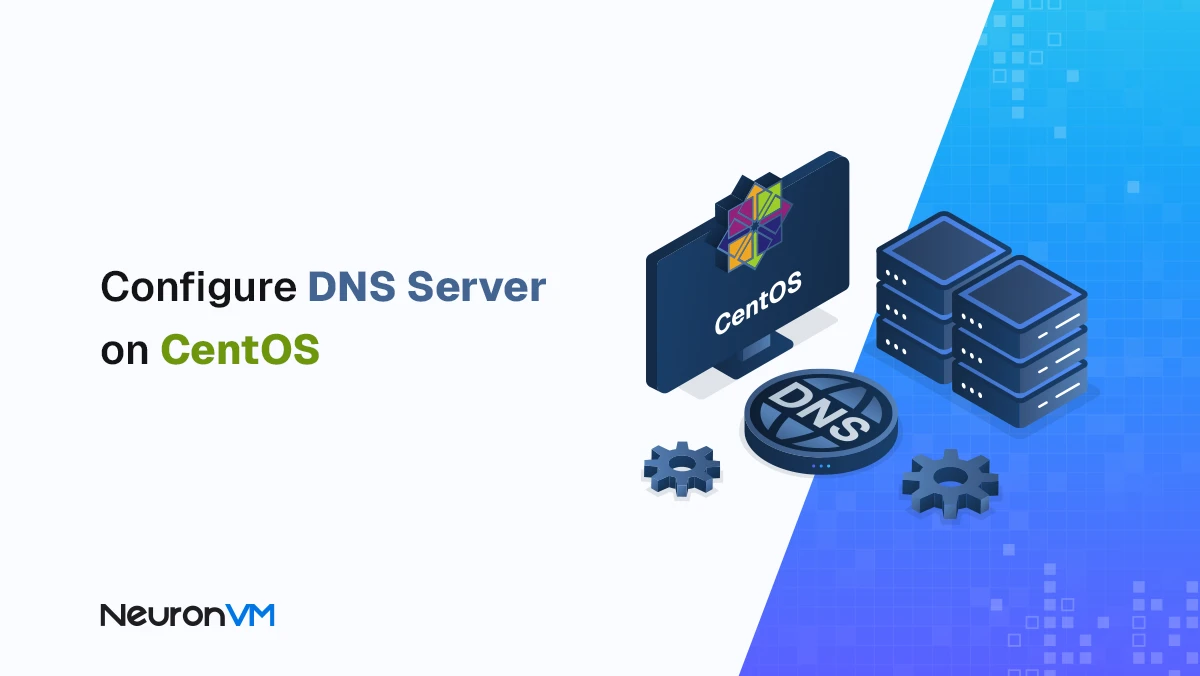
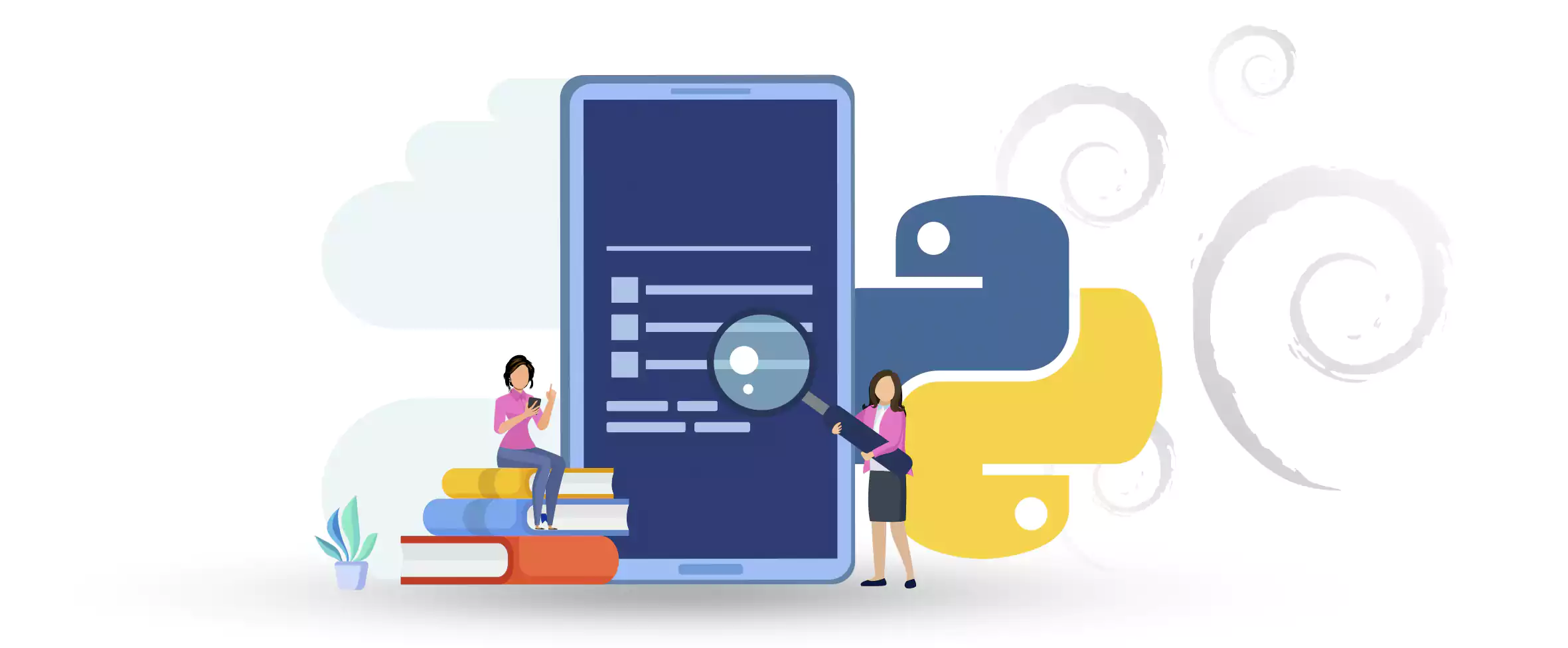

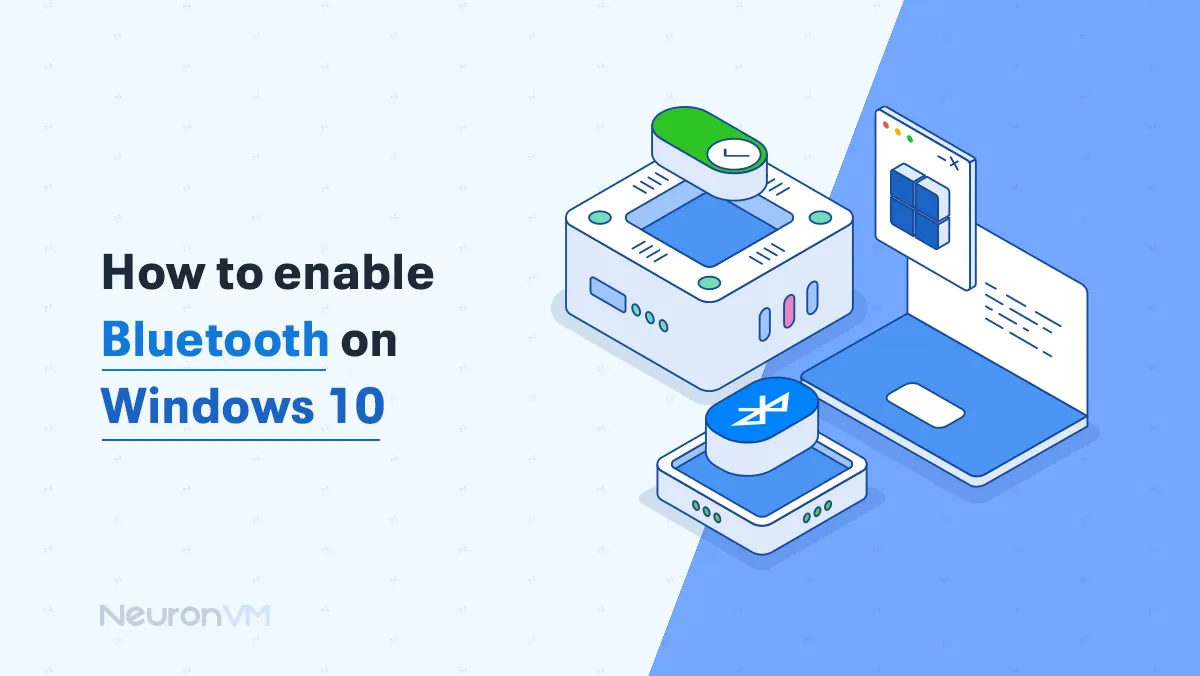
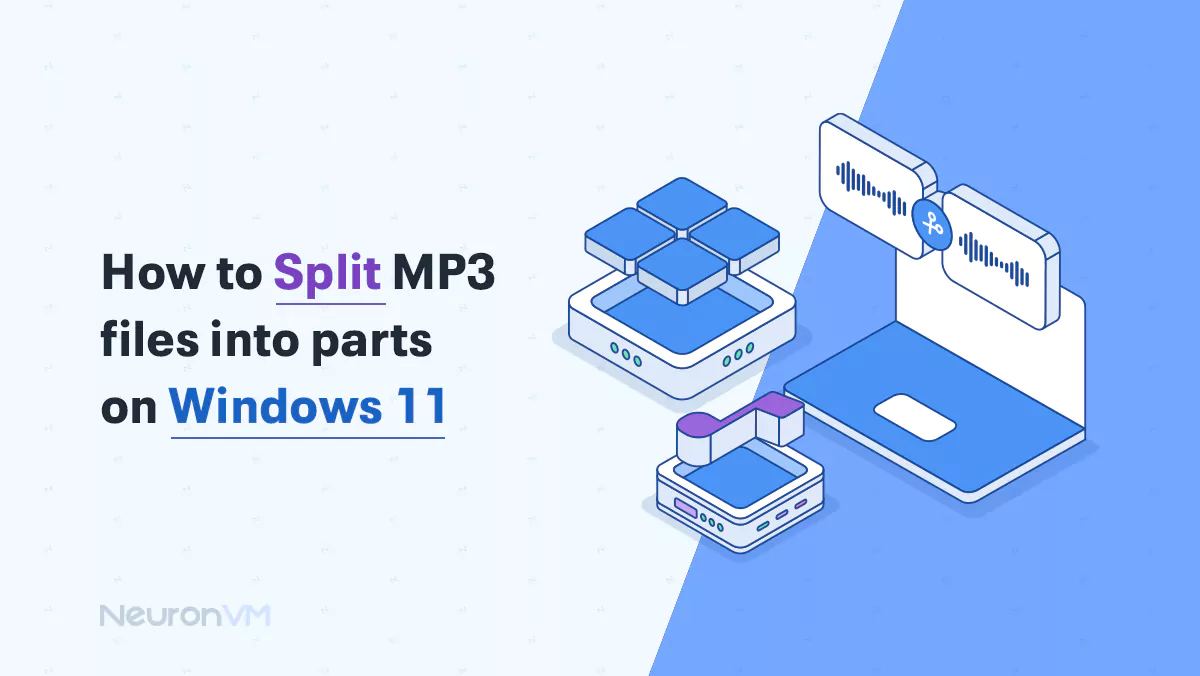
![How to Install Atom on Fedora 34 [Step-by-Step]](https://neuronvm.com/wp-content/uploads/2025/07/Introduction-and-Install-Atom-on-Fedora-34.webp)