How to Update Firefox Inside Kali Linux Virtual box
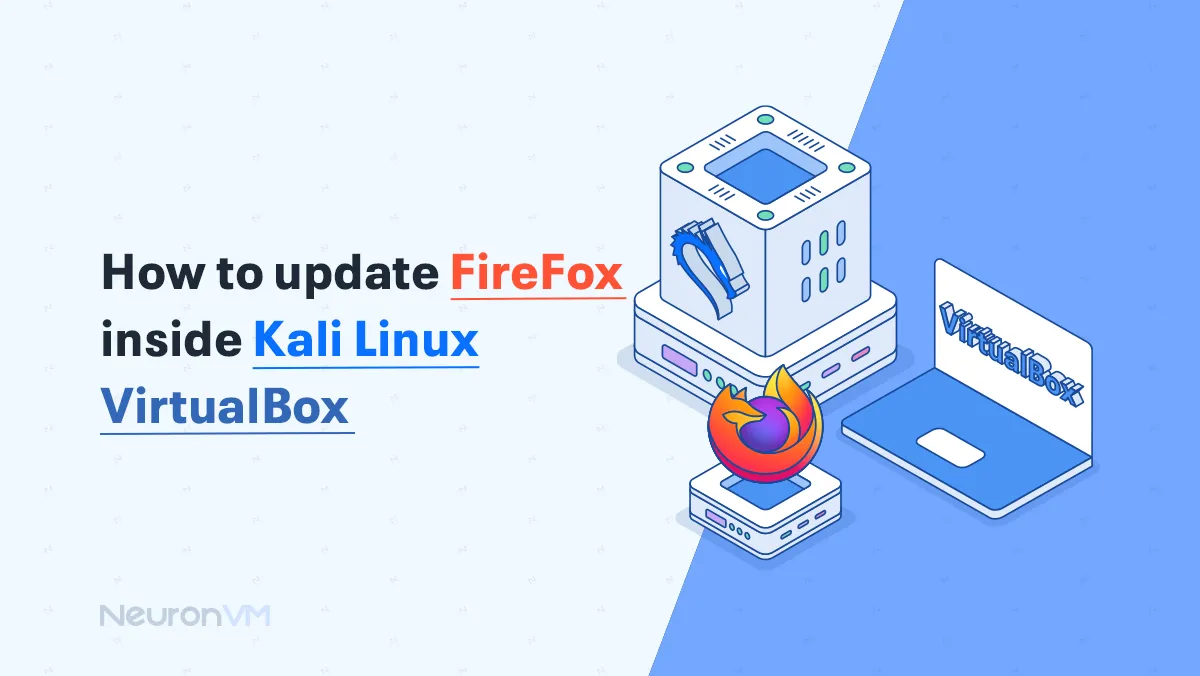
 7m
7m
 0 comments
0 comments
Knowing how to update Firefox inside the Kali Linux Virtualbox is critical to keeping your system secure and performing optimally.
If you are currently using Kali Linux, security is an essential feature for you. Keeping your Firefox updated will help you fix bugs and issues. Updates usually come with new features; you can also use every new feature by learning how to update your Firefox.
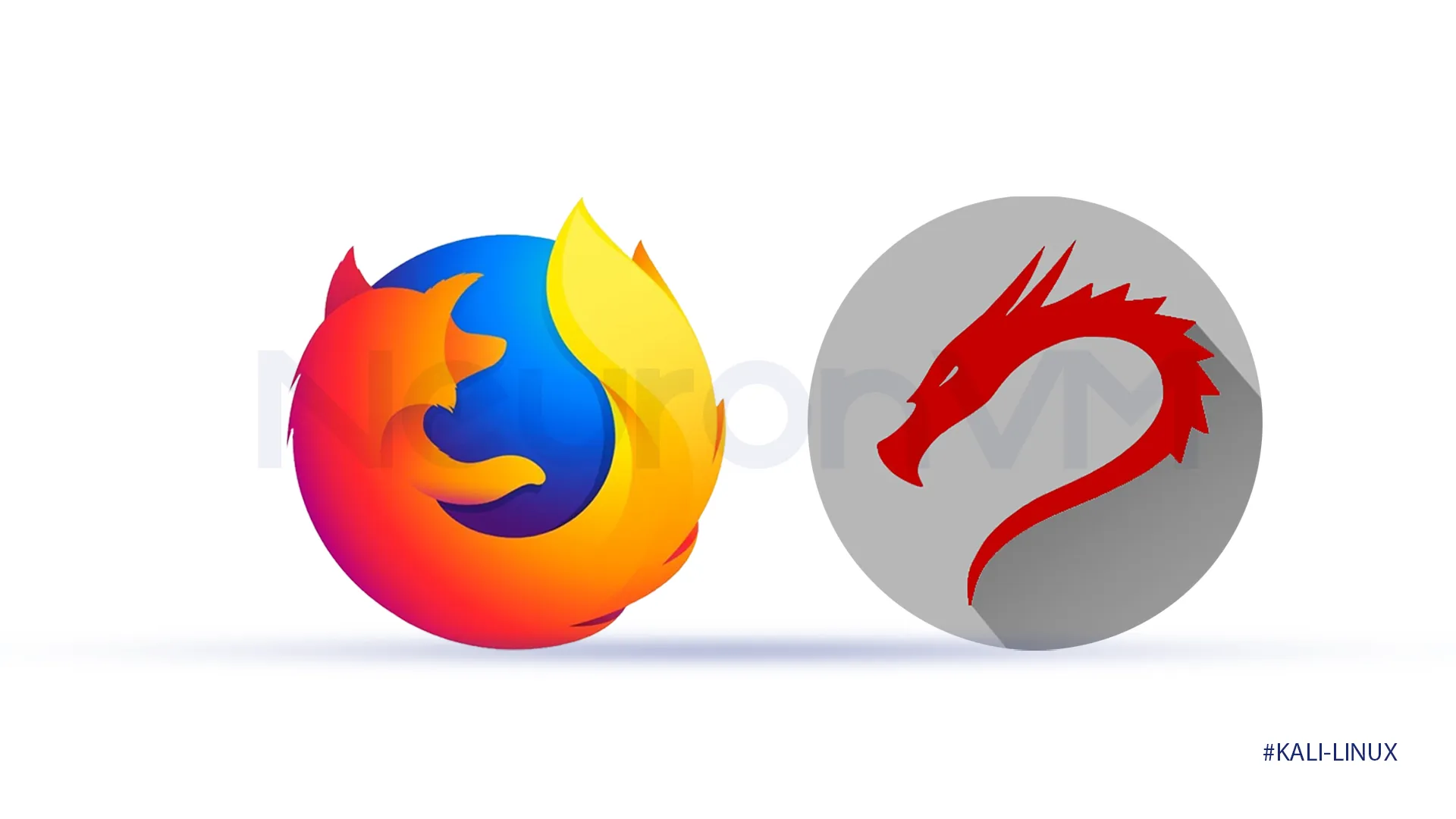
What is Kali Linux Virtualbox?
If you are an IT specialist or cybersecurity professional you might heard about it, because it is a popular setup for them.
Virtualbox allows you to run Kali Linux in an isolated environment, its job is to provide a safe space for testing tools and different techniques without affecting your main operating system.

Advantages of Virtualization
One of its key factors is portability, which means that after virtualization you can move your Kali to another computer.
It also keeps your data and your main operating system isolated. If you read our articles on NeuronVM before, you know that Kali Linux is known for its security, imagine making that protected operating system even more secure and protected, it is like a dream to cybersecurity professionals.
If you need this kind of security, download Kali Linux from their main website and install Virtualbox on it.
For more information read its document on the first page of their official website.
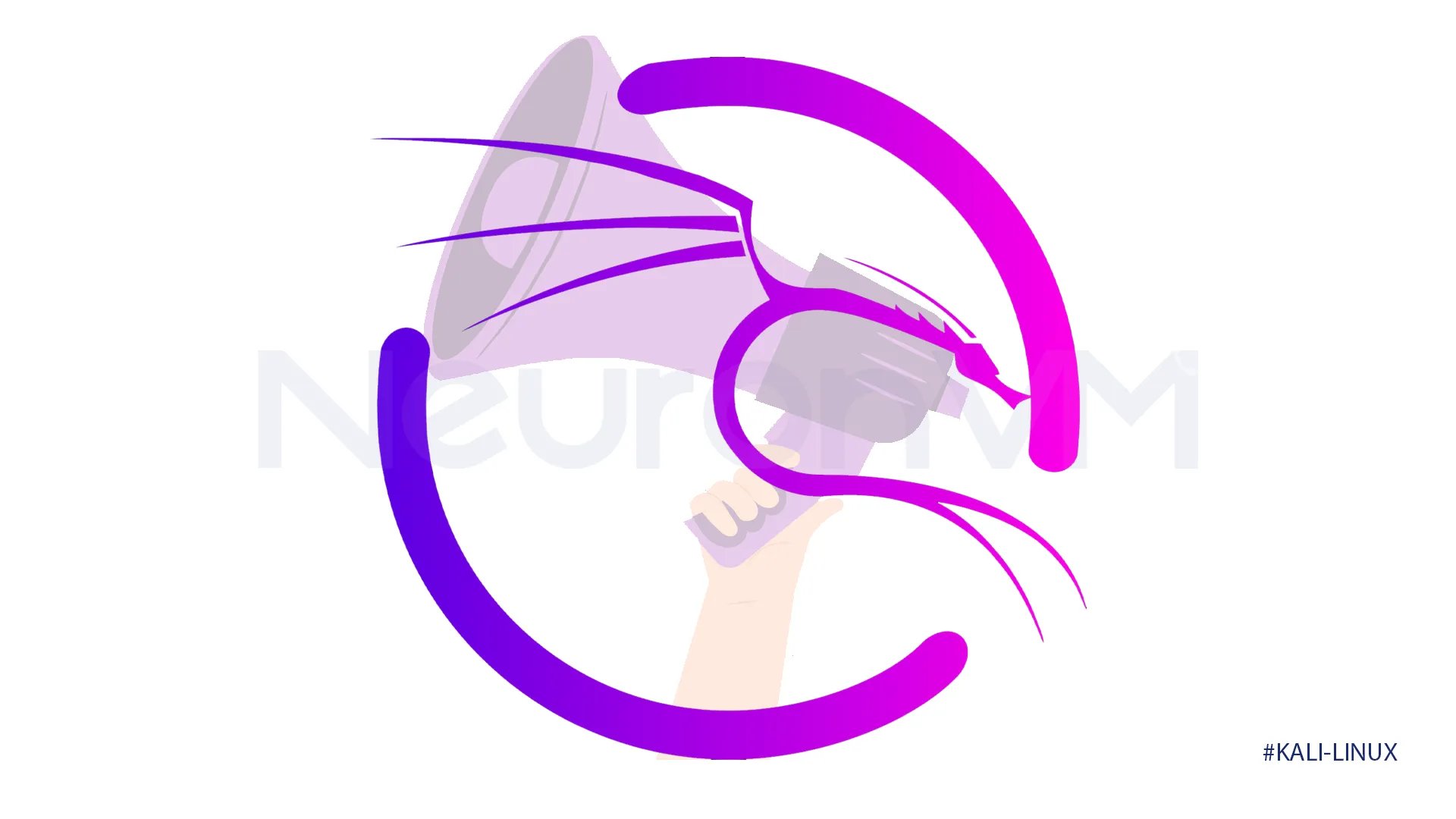 Updating Firefox on Kali Linux
Updating Firefox on Kali Linux
The knowledge of being able to keep your Firefox updated will provide you the latest security patches and new features.
We are going to provide 2 easy ways to update Firefox inside your Kali Linux.
Requirements
- Internet connection
- Administrator Privlages
- Disk space
This is the easiest and most straightforward way to update your Firefox inside your Kali Linux is to follow the upcoming steps.
“Access the Terminal”
In Kali Linux, go to the Terminal app.
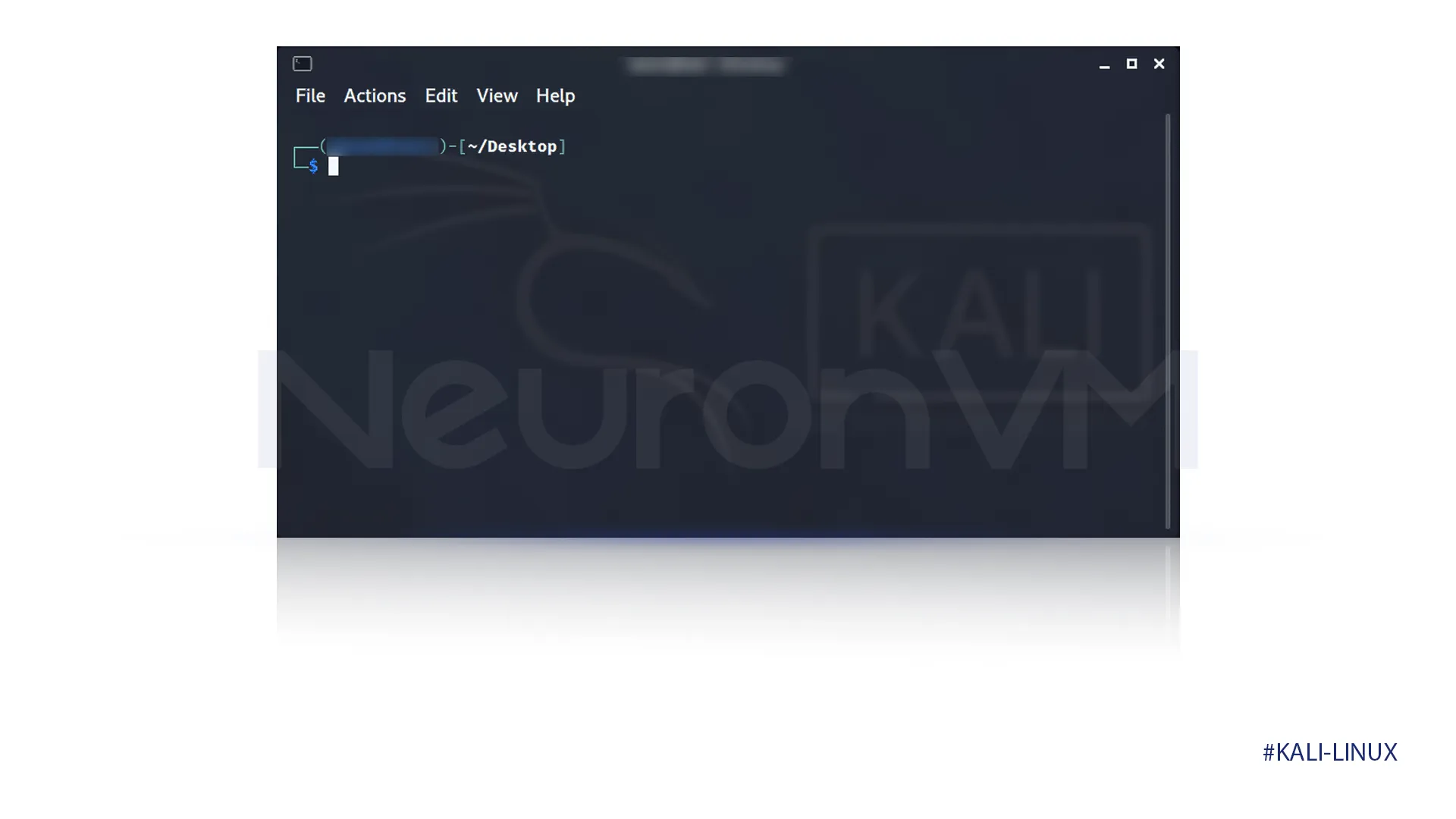
Update with Package Manager
The following command refreshes all of the packages. Enter the following command to update your packages.
sudo apt update
The next step after updating your packages is to update your Firefox with this command.
sudo apt install firefox-esr
That’s all and your Firefox should be updated. But remember to verify the update, and restart your Firefox to make sure that changes take effect.
Updating Firefox manually
If you prefer the latest stable release instead of ESR, or the previous method didn’t work for you this is a manual method for you.
“Download Firefox”
To download Firefox, open your web browser go to the official Firefox website, and download the Linux version of Firefox.
“Extracting & Moving”
These steps are easy steps, enter the following commands in the terminal and you will be alright.
For extracting the files:
tar xjf firefox -*.tar.bz2
Then move the extracted Firefox folder:
sudo mv firefox /opt
“Create a Symlink”
Create a symbolic link to make Firefox accessible:
sudo ln -s /opt/firefox/firefox /usr/local/bin/firefox
“Lunch Firefox”
Now you can launch Firefox by typing firefox in the terminal.
This method provides more control over Firefox installation. I hope both tutorials were clear.
How to ensure that the Firefox is always updated?
You have to check your system’s package manager more often to see if there are available updates for Firefox.
You can also turn on the automatic update within the Firefox settings, to make sure that your system is always updated.
Conclusion
By following one of the previous methods of updating Firefox on Kali Linux Virtualbox you are going to easily update your Firefox, we recommend you use the first method before trying out the manual method because it is faster and easier.
We also outlined the concept of Kali Linux Virtualbox and its advantages. You can benefit yourself easily with the new features of Firefox by following this easy method.
You might like it
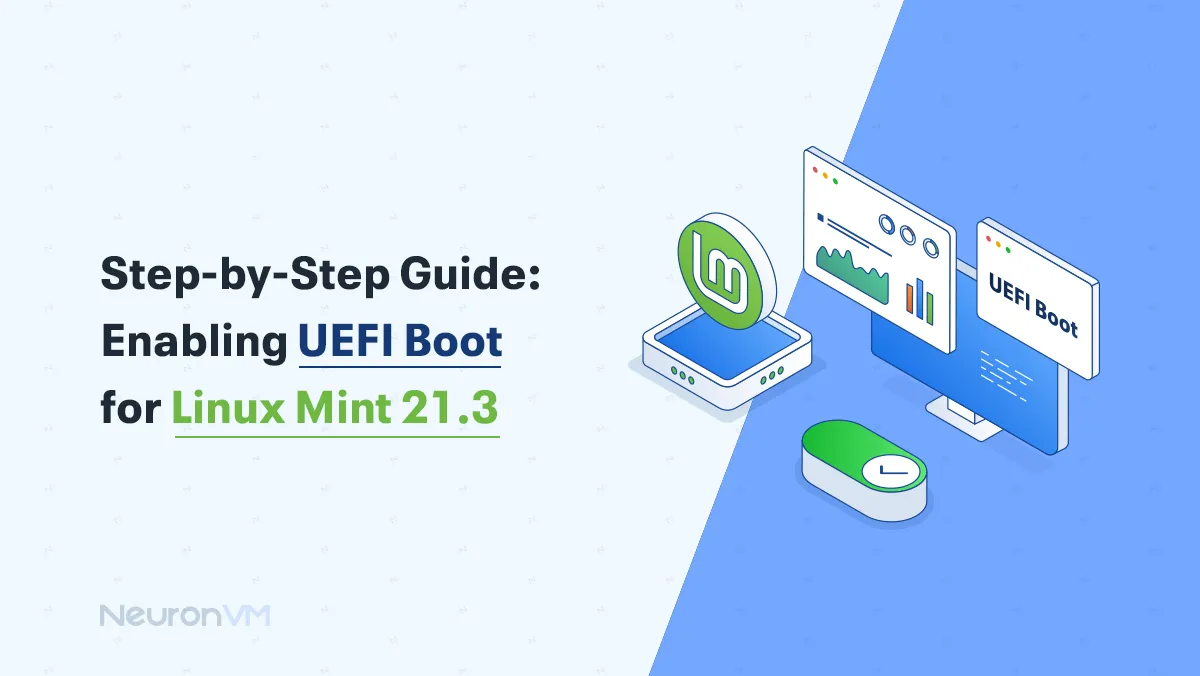
Linux Tutorials
Step-by-Step Guide: Enable UEFI Boot on Linux Mint 21.3
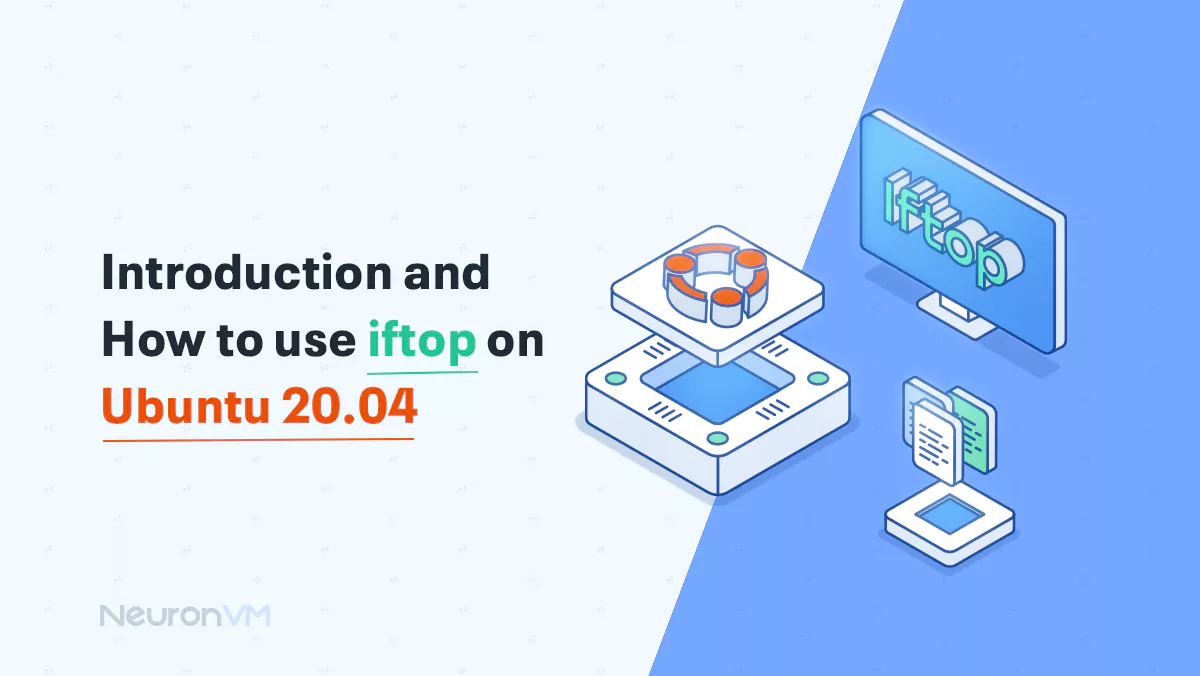
Ubuntu Tutorials
Introduction and How to use Iftop on Ubuntu 20.04
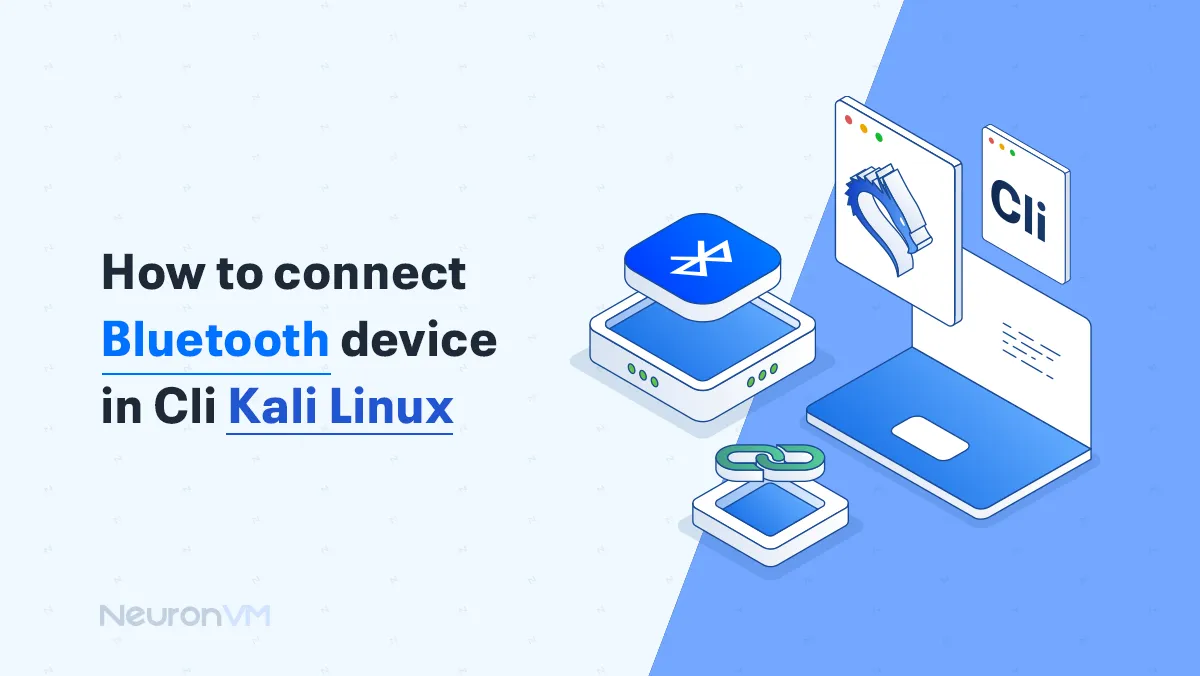
Kali Linux Tutorials
How to Connect a Bluetooth Device in CLI Kali Linux




