How to Disable and Turn off Hardware Acceleration Chrome
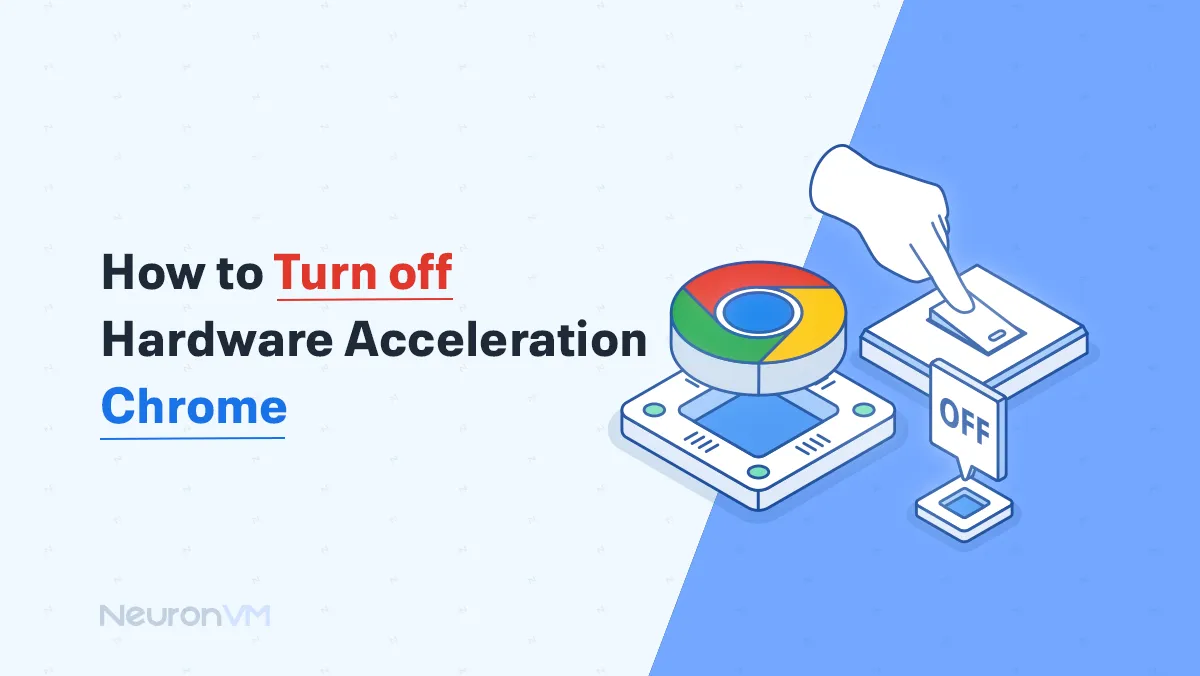
 3m
3m
 0 comments
0 comments
Our question today in this title is how to Turn off Hardware Acceleration Chrome? There is no doubt that one of the most popular browsers in the world is Google Chrome! But sometimes when users use this browser, they face problems such as browser hangs or slow speed, which makes users think of installing old versions of this browser. But sometimes we have to Turn off Hardware Acceleration Chrome! If you want more information in this field, you can pay attention to the rest of the content on the our website.
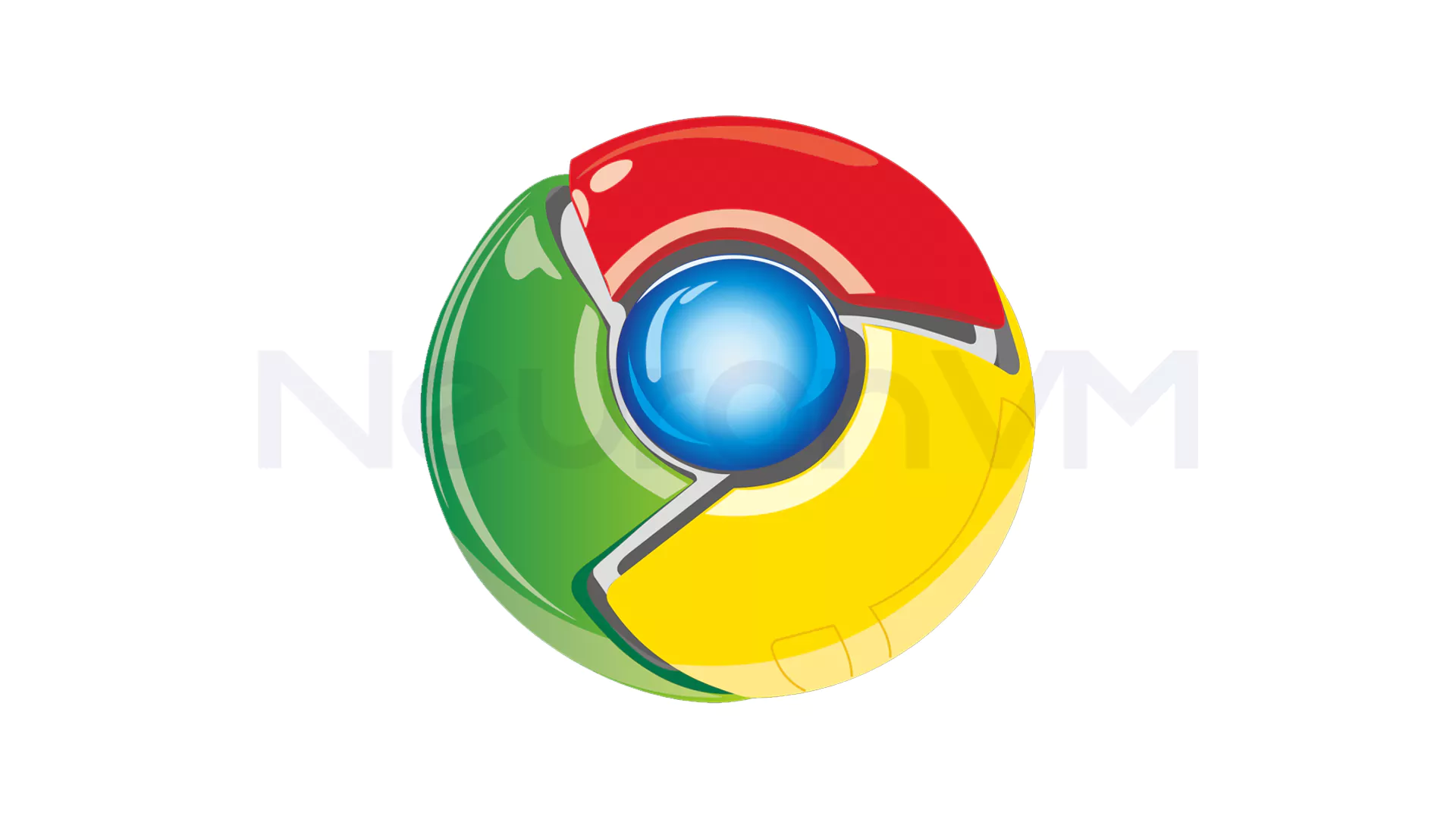
Disable and Turn off Hardware Acceleration Chrome step by step
First, open Chrome and then go to the settings section. Click on the System Settings section and turn off the option to use hardware acceleration if available, as shown in the image below:
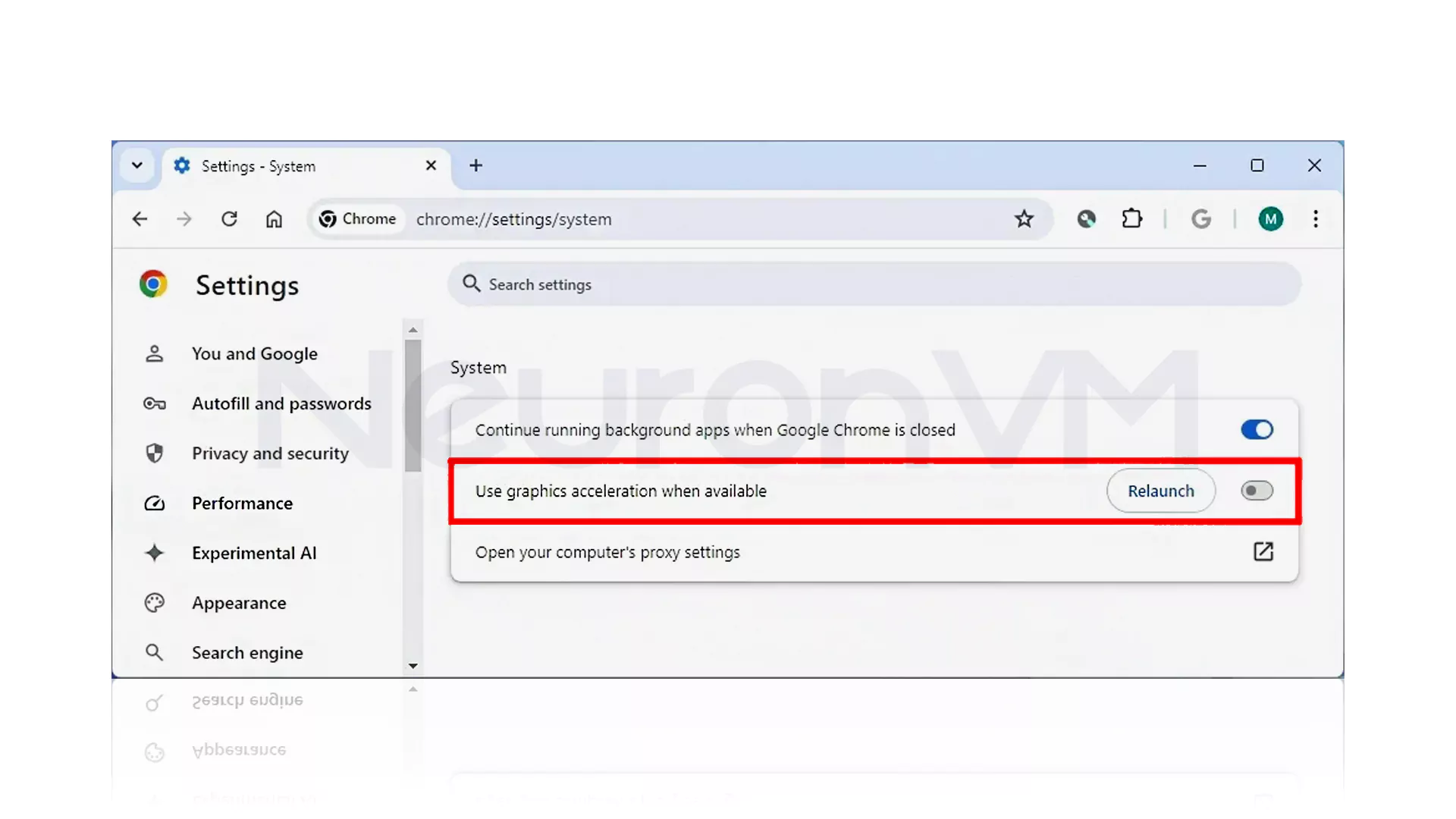
Turn on Hardware Acceleration Chrome step by step
Now you may need to re-enable hardware acceleration in Chrome after you’re done. To activate it, you must go through the previous steps exactly in reverse. First, open Google Chrome and go to the settings section. Now, by referring to the System option, turn on the use of graphics acceleration, if any, by clicking on the Relaunch option. Certainly, viewing the image below can help you a lot regarding the steps to turn on Chrome hardware acceleration:
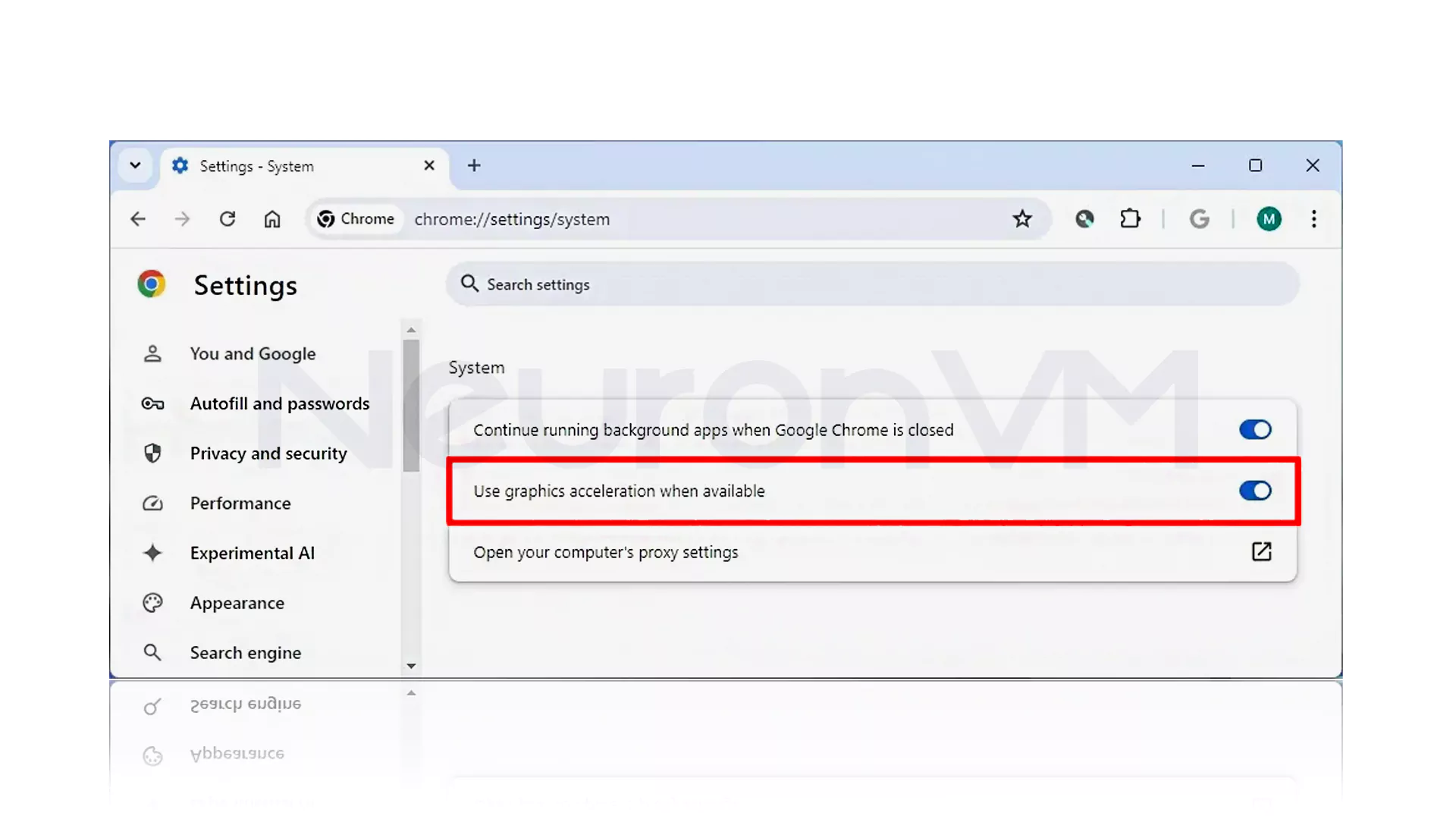
Conclusion
By reading this article, you were able to find out how to turn off Chrome’s hardware acceleration! And even after turning off this feature, how to restore Chrome hardware acceleration and turn it back on. For more information, you can visit our other educational blogs on the website and encourage us by rating if you wish. Thank you for your cooperation.
You might like it
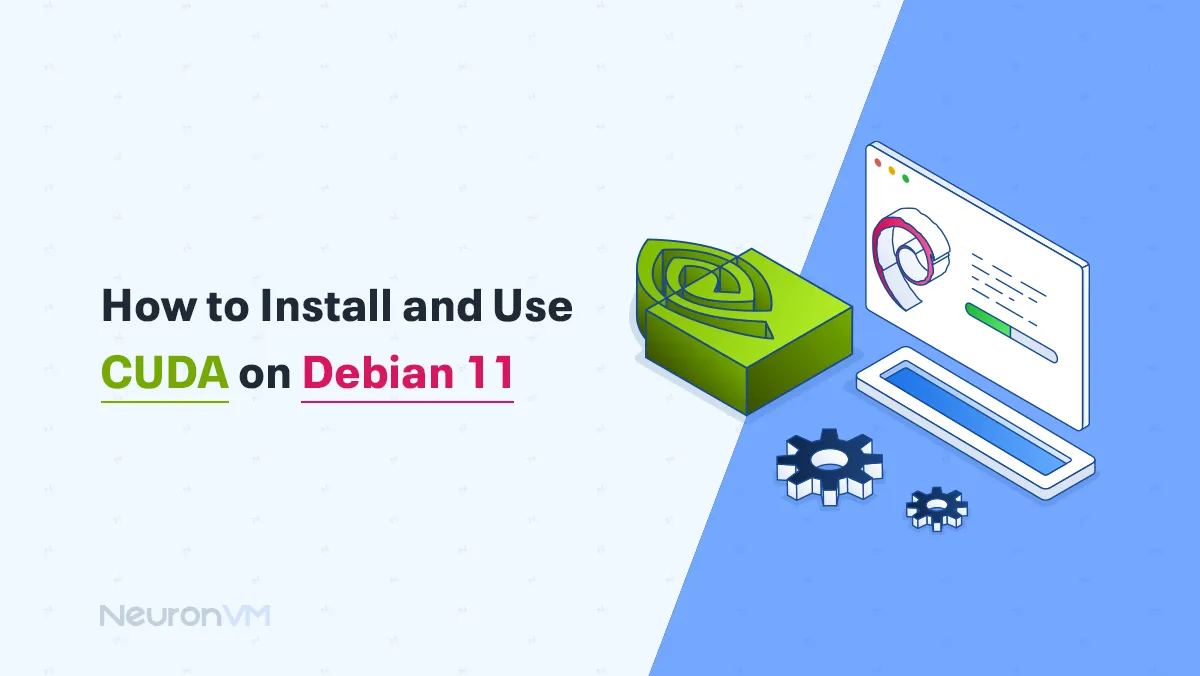
Debian Tutorials
How to Install and Use CUDA on Debian 11 (Step-by-Step)
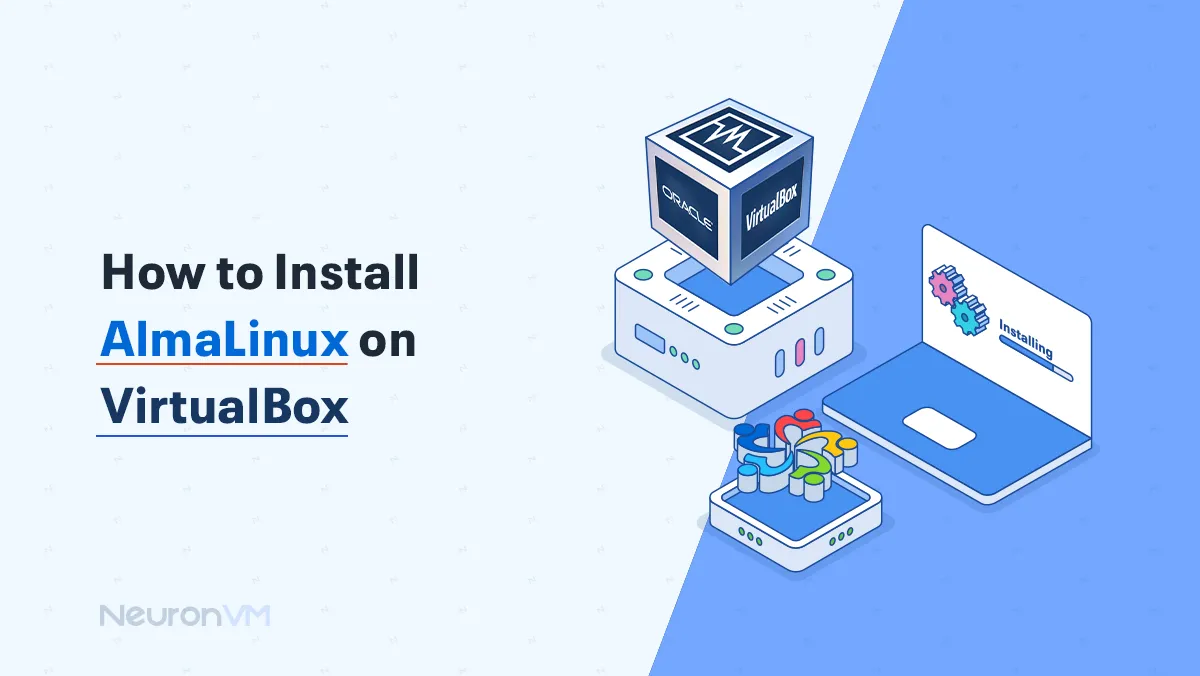
Almalinux Tutorials
How to Install AlmaLinux on VirtualBox
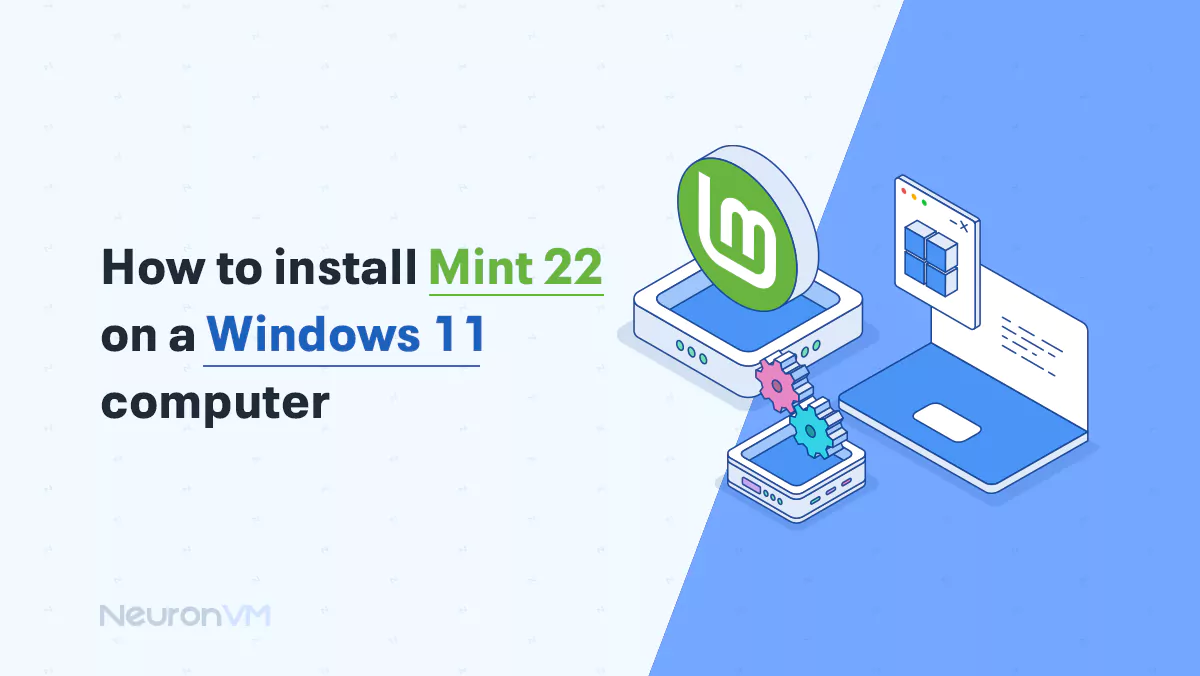
Linux Tutorials
How to Dual Boot Linux Mint 22 with Windows 11




