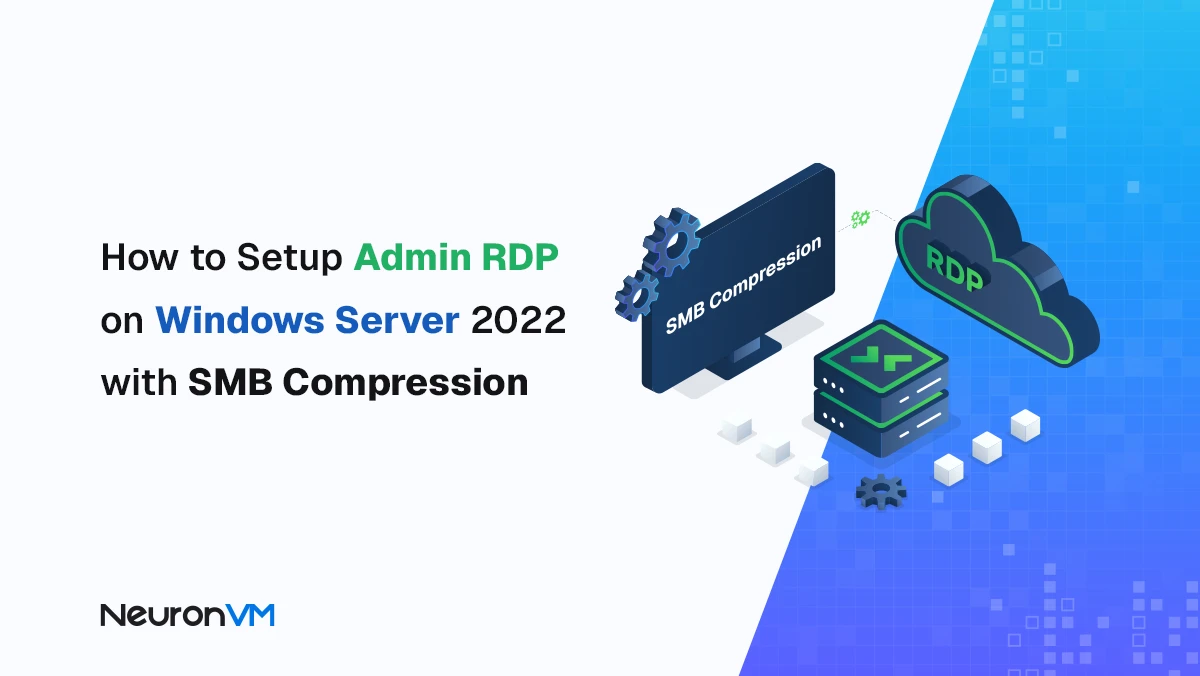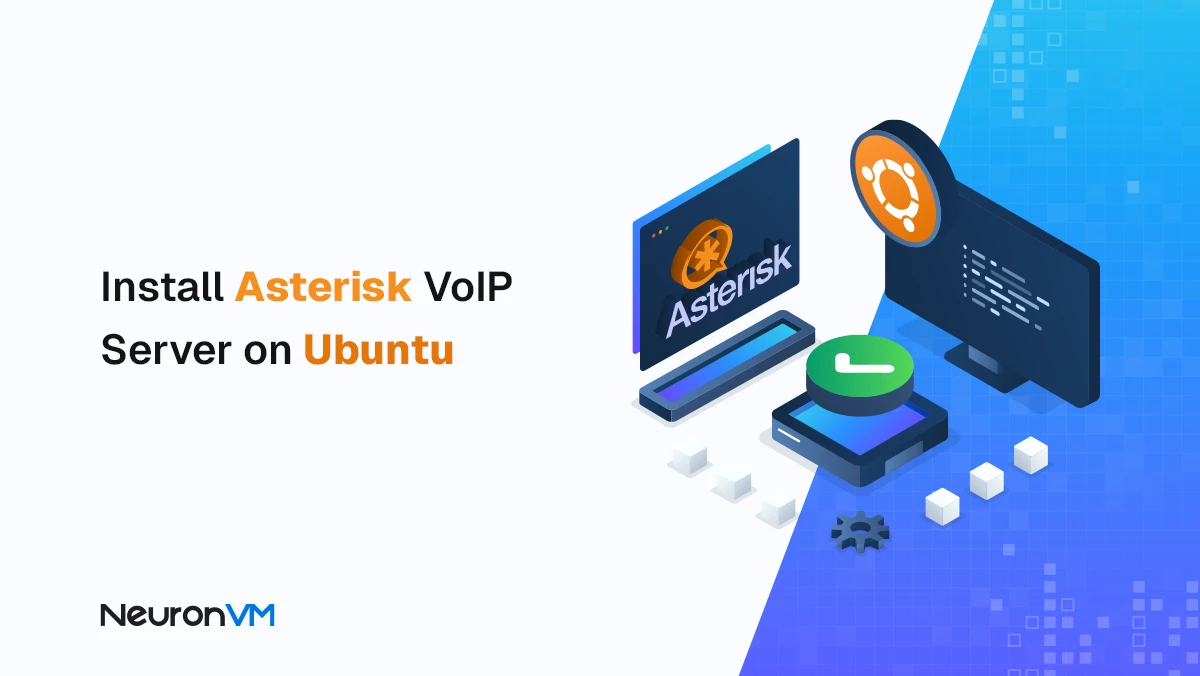Introduction and How to use Iftop on Ubuntu 20.04
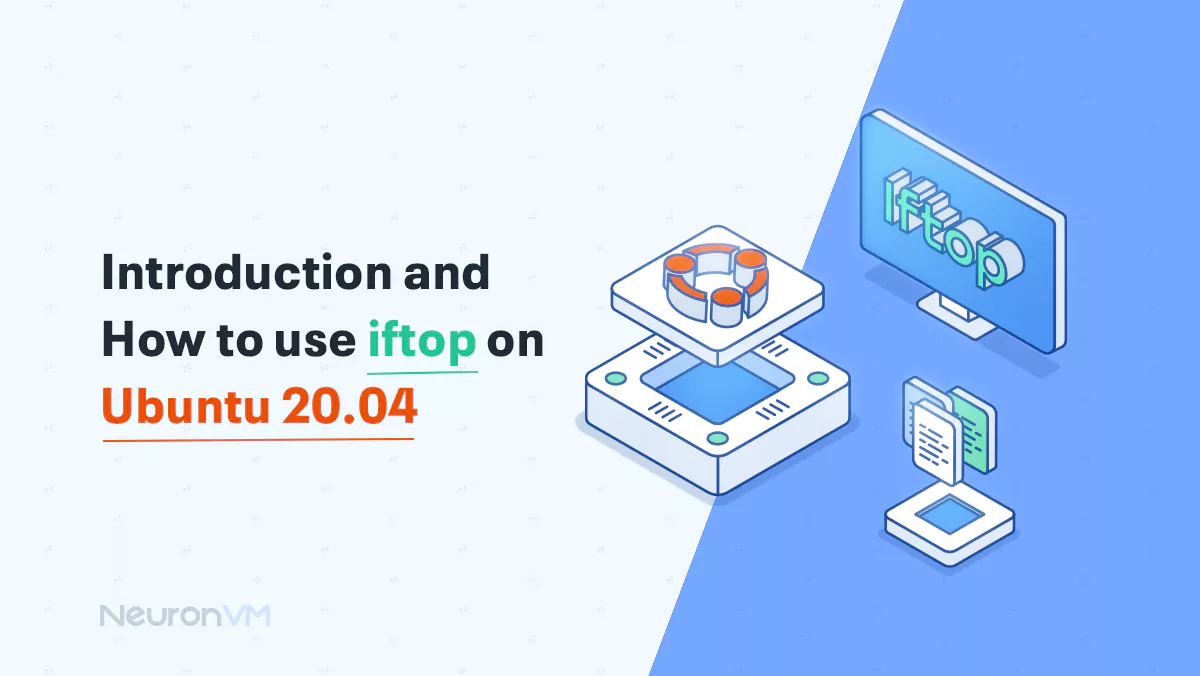
 6m
6m
 0 comments
0 comments
This tutorial provides a step-by-step guide on using Iftop on Ubuntu 20.04. Iftop is a software tool that allows you to analyze data transfer on your server network. By utilizing Iftop’s unique capabilities, you can easily stay informed about server activities that may occur without your knowledge. Our primary objective in this article is to familiarize you with Iftop and teach you how to effectively use it on Ubuntu 20.04. If you are considering purchasing a VPS server, we recommend exploring the Linux VPS packages offered by NeuronVM.
Introduction to Iftop
Iftop is a tool for viewing incoming and outgoing traffic between network nodes. You can use this tool on the Linux operating system. It runs on the command line and is similar to the tool mentioned above. The difference is that the top command displays the number of resources used, such as RAM and CPU, but the Iftop command displays the selected network monitor and consumed traffic.
The next section will help you to Install Iftop on Ubuntu 20.04.
How to Install Iftop on Ubuntu 20.04
In this section, we will explore the installation process of Iftop on Ubuntu 20.04. The following commands can be executed in sequence to achieve this. To begin, it is important to update the package repository by using the following command:
sudo apt-get update -y
You can Install Iftop by executing the command below:
sudo apt-get install -y iftop
Now that we installed Iftop, it’s time to see how we can use Iftop on Ubuntu 20.04!
Tutorial: Use Iftop on Ubuntu Linux
Let’s see how we can use Iftop on Ubuntu 20.04. Using this tool is very easy. Just follow the steps below.
Open the terminal and type iftop. You should have the root privileges to see the bandwidth of the first network interface. Then press Q to exit the iftop command output.
iftop

You can view the source and destination listening ports by pressing SHIFT+S and SHIFT+D. In the image below, you can see that the traffic is displayed. You can also see the source and destination ports:
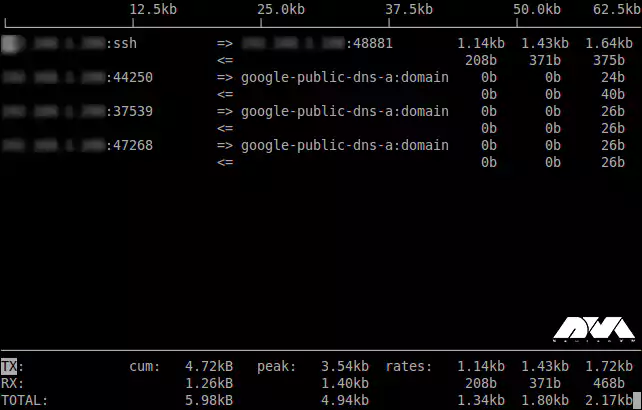
You can see a specific interface by running the following network bandwidth command:
iftop -i eth0
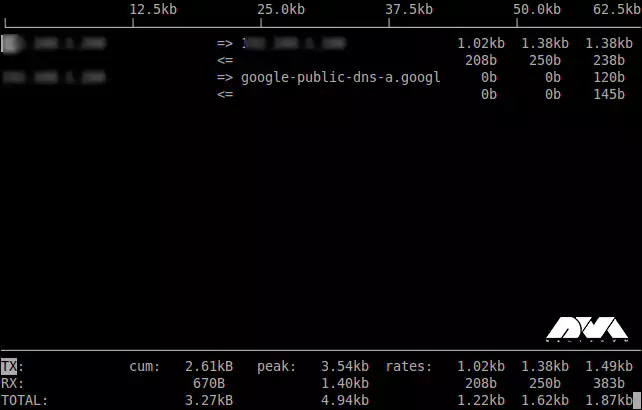
Tip: By default, Iftop presents traffic information in kilo/mega/gigabits per second. However, if you prefer to view traffic data in bytes instead of bits, you can utilize the following command:
iftop -i eth0 -B
In the command above, B must be typed in capital letters.
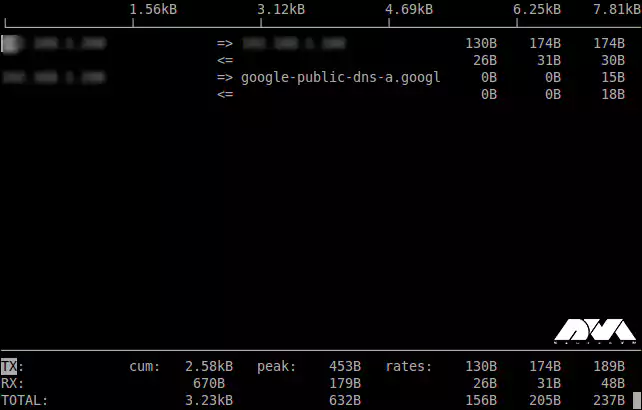
To observe the traffic on the port, utilize the following command. Please take note that the parameter N in the command below indicates the port number.
iftop -i eth0 -P -N
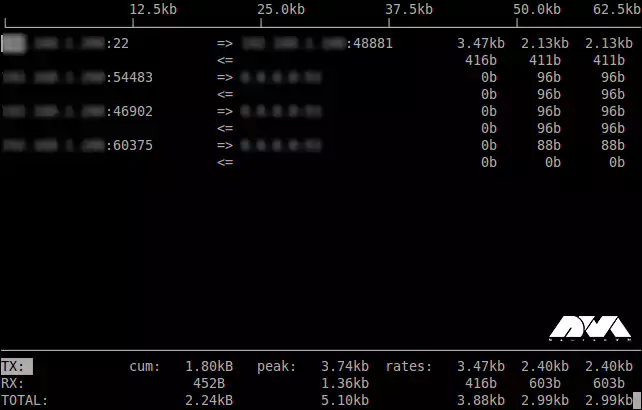
To monitor the incoming and outgoing packets of a network, execute the following command:
iftop -F YourDesiredIPAddress
If you need more information on Iftop and how it works, you can use the following command:
man iftop
Conclusion
As previously stated, Iftop is a tool utilized for monitoring the current bandwidth on a network interface. By listening to network traffic on a specific interface, it presents a table that showcases the current bandwidth between host pairs. It is important to note that Iftop should be executed by either a root user or a user with adequate privileges to effectively monitor network bandwidth. If you had any other questions, please feel free to contact us in the comment section.
You might like it
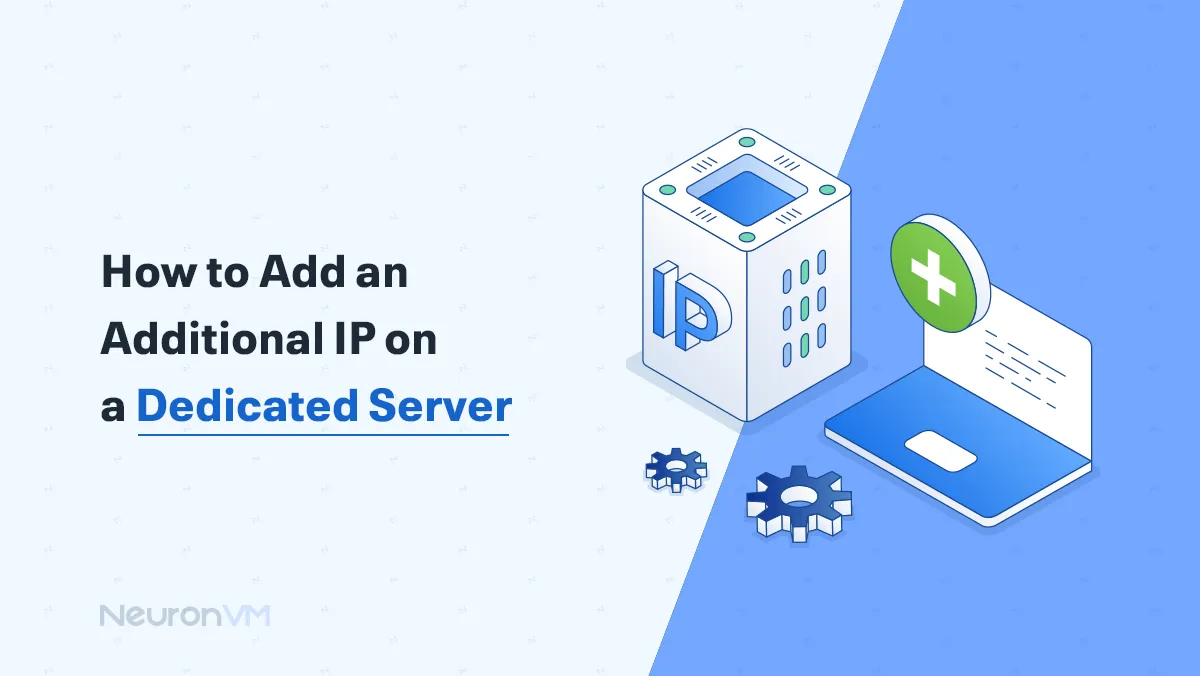
Windows Tutorials
How to Add an Additional IP on Windows & Linux
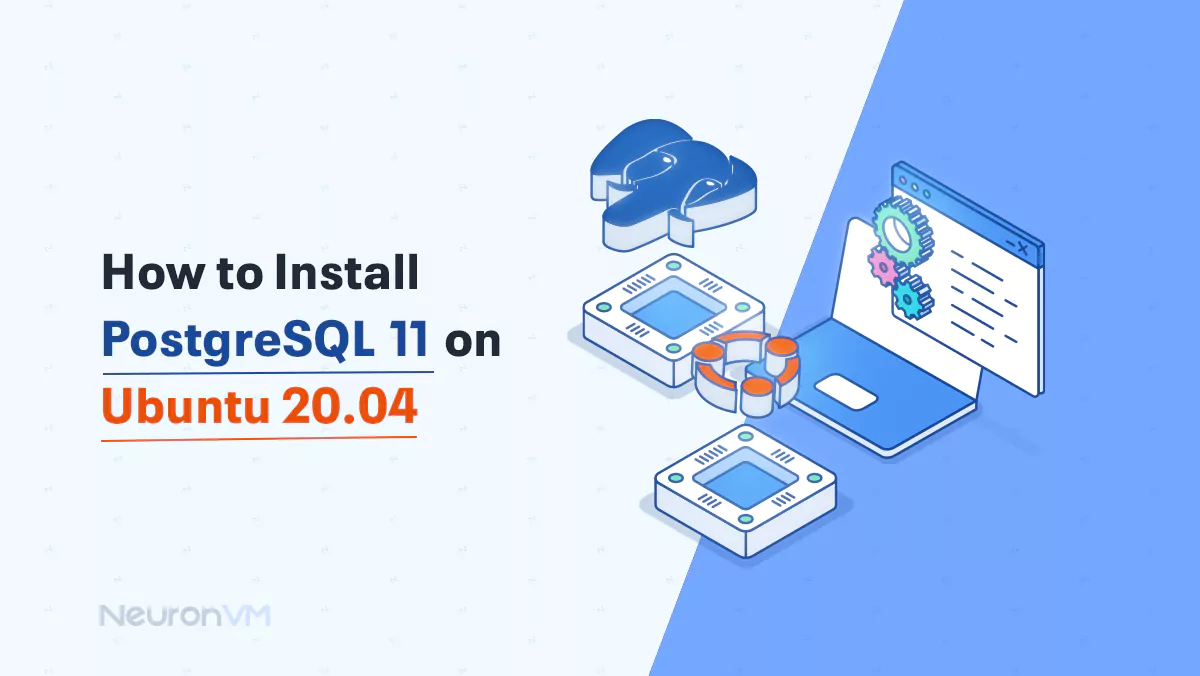
Ubuntu Tutorials
How to Install PostgreSQL 11 on Ubuntu 20.04
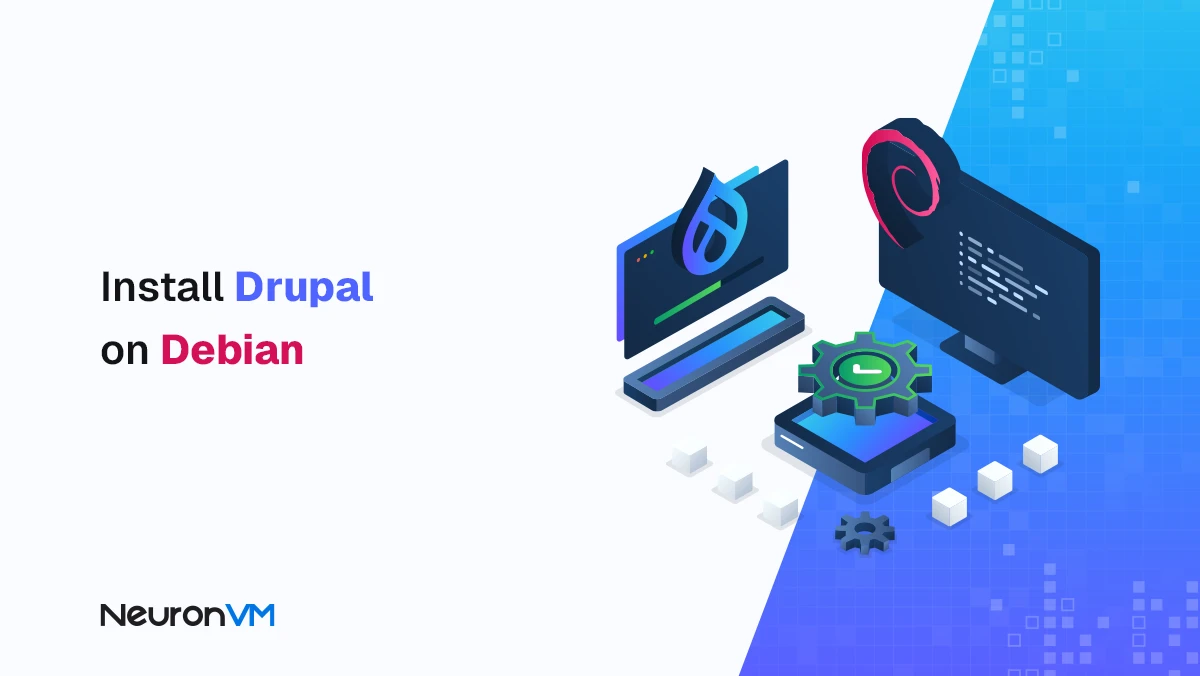
Debian Tutorials
How to Install Drupal on Debian: A Practical, Real-World