1+0 Ways to Change max_execution_time in CPanel
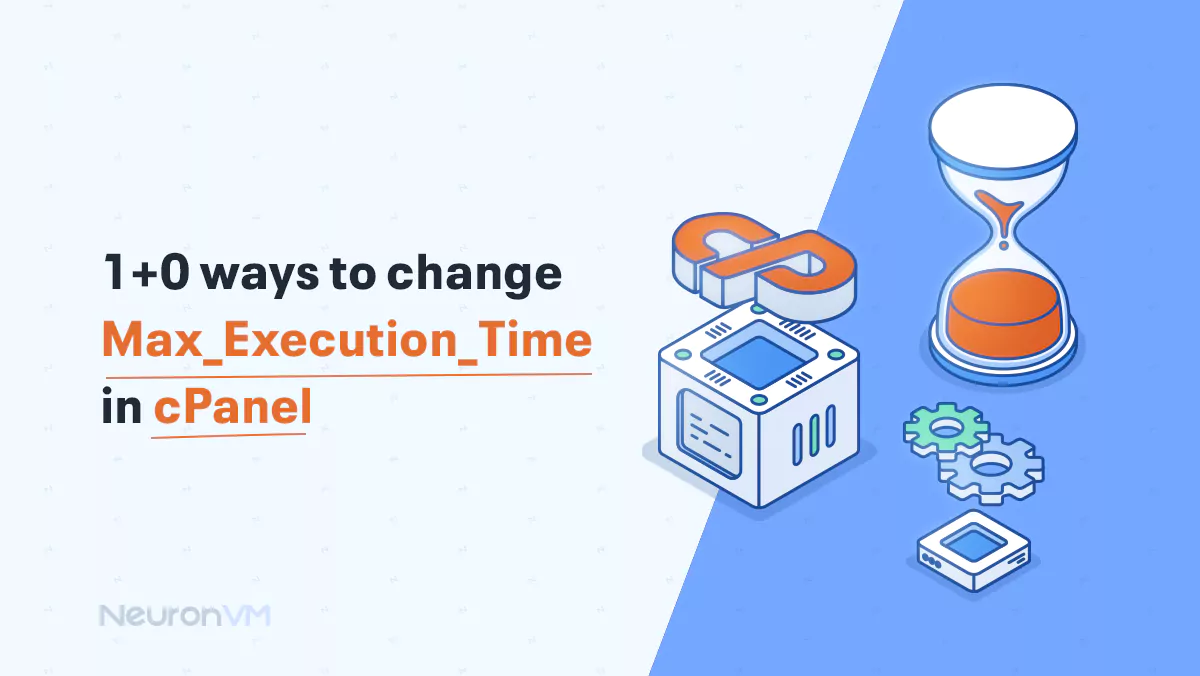
 4m
4m
 0 comments
0 comments
If you want to set the maximum time in seconds for a script to parse input data, you should use the max_execution_time change method in cpanel. This function helps you to make the necessary changes to configure PHP through on cPanel. To get more detailed information about how to make these changes, read the steps given in this educational title of NeuronVM. So, right now, change the max_execution_time in cpanel in the fastest way with the following our method.
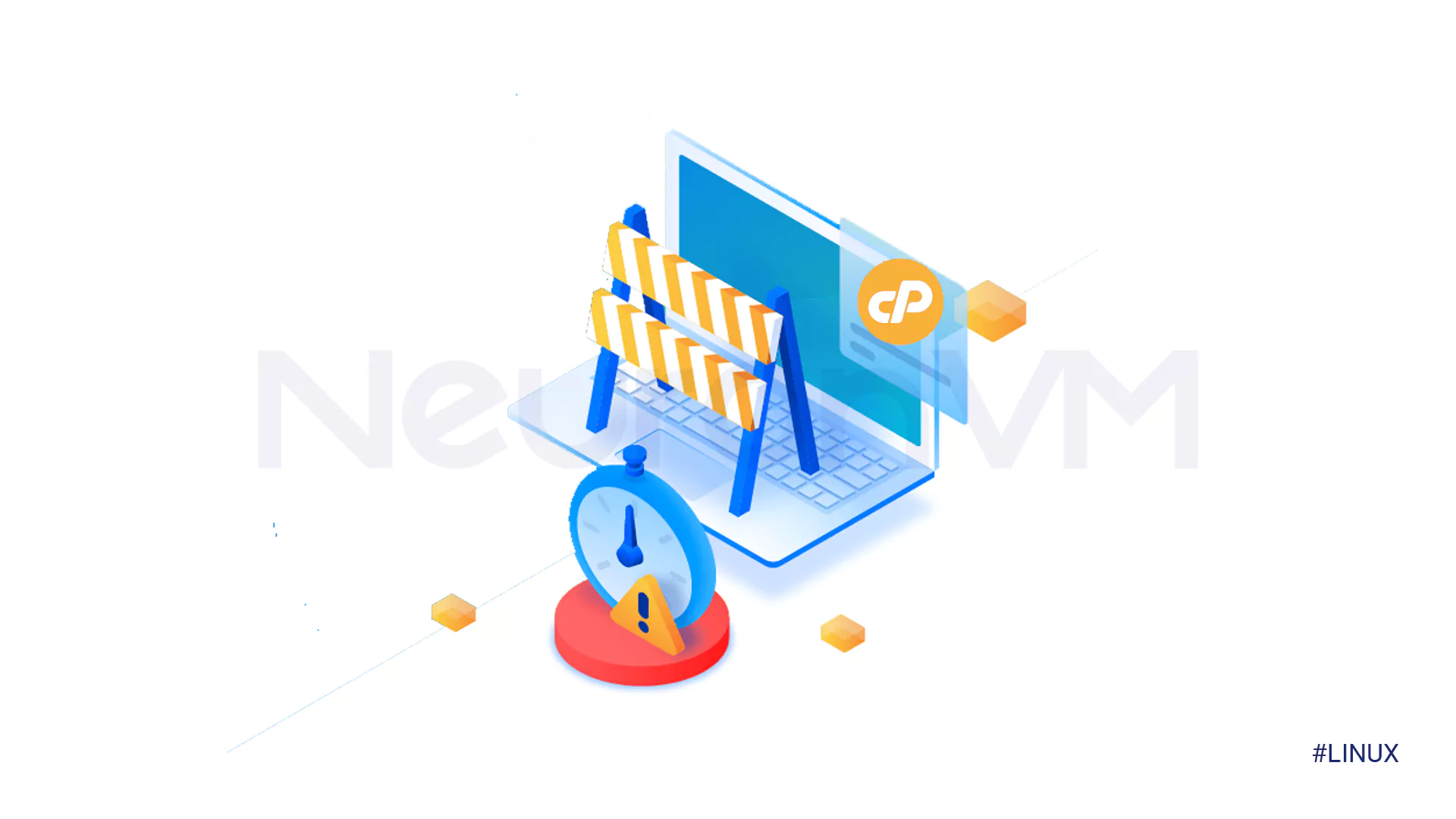
1+0 ways to change max_execution_time in cpanel: Fastest way!
Open cPanel and go to the Software section. In this case, click on the Select PHP version option.
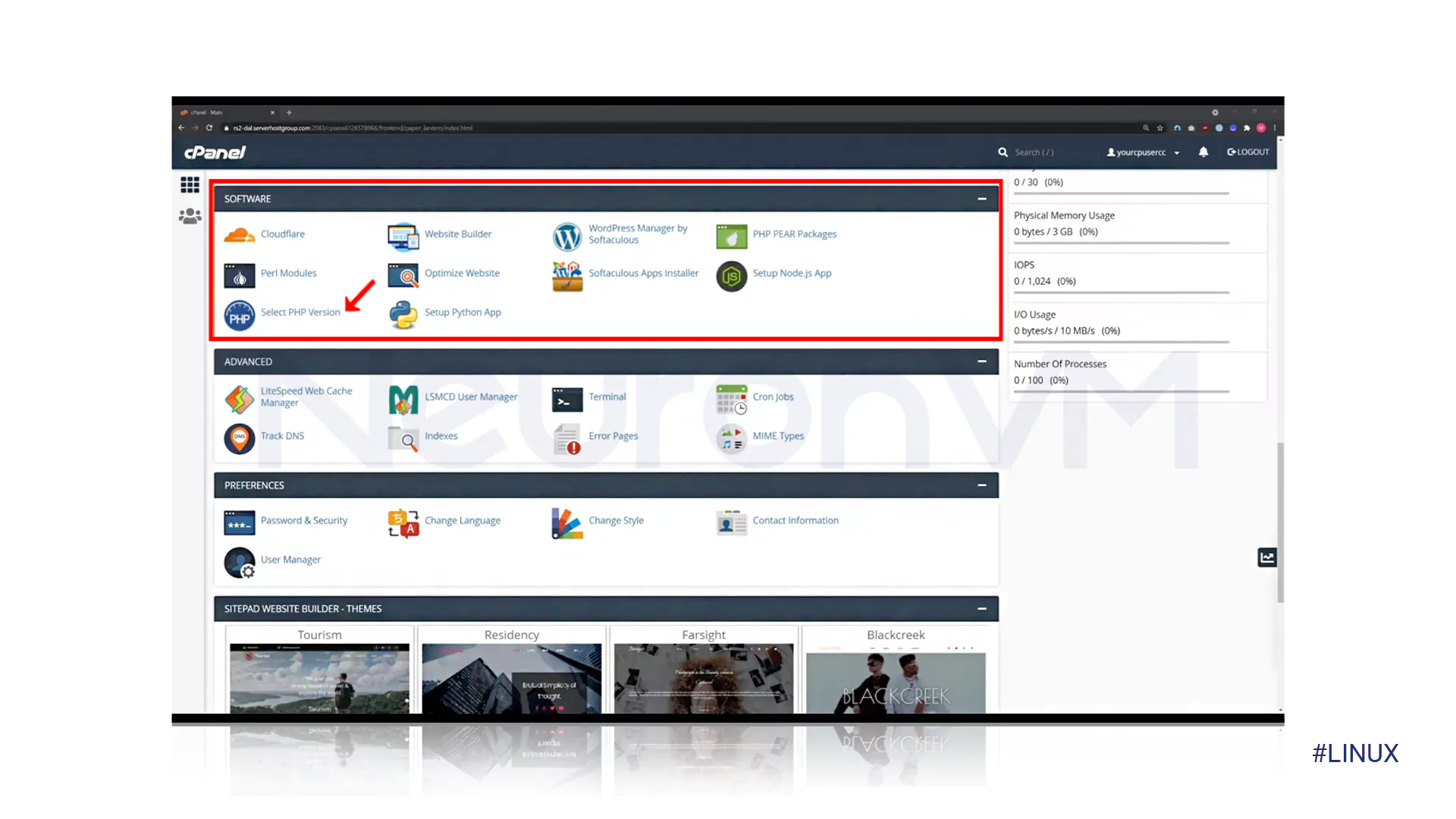
Now select Options and proceed to the next step for change file max_execution_time.
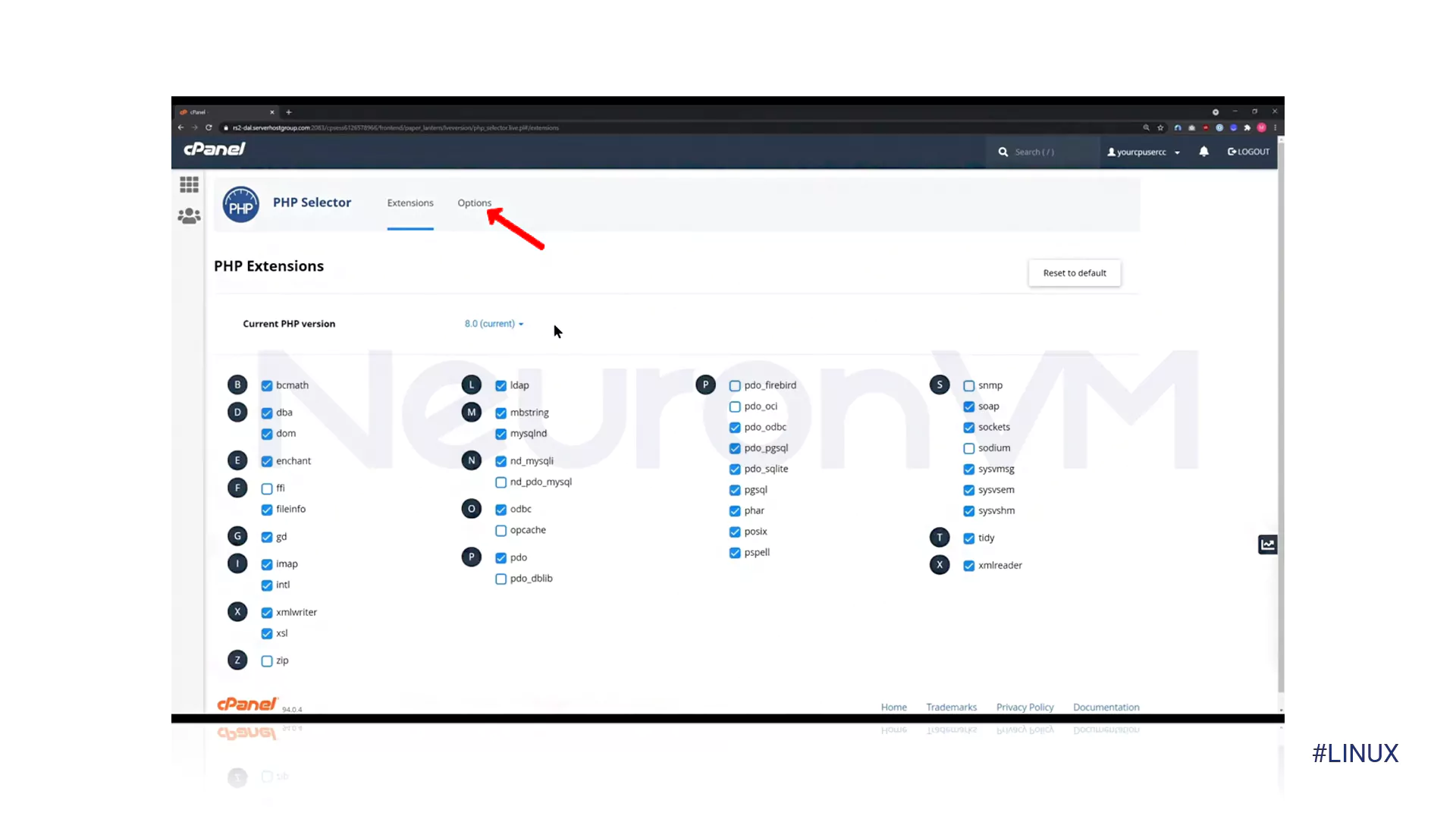
Find max_execution_time in this list and apply the amount of time you feel is appropriate for this option.
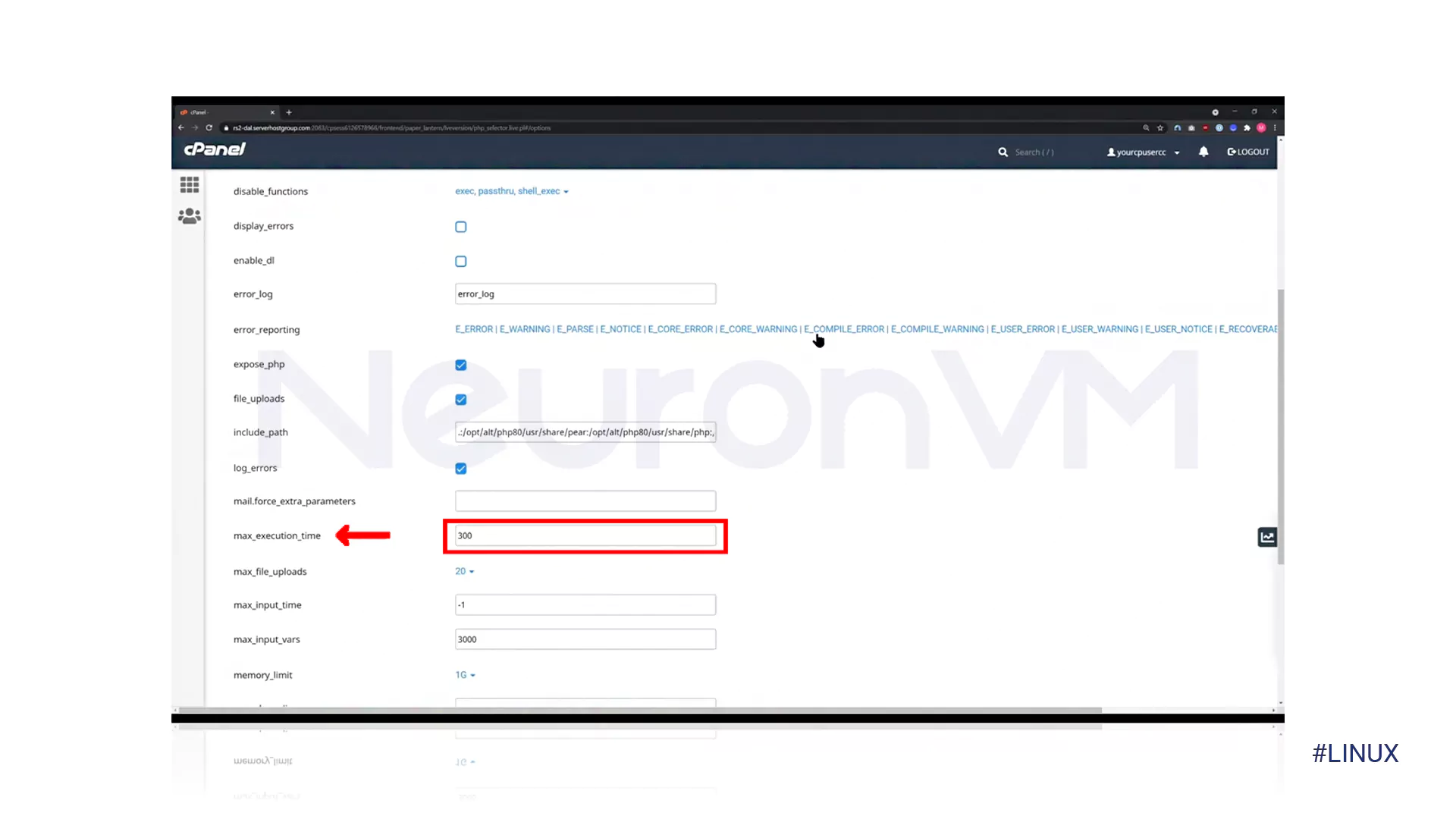
Important Point 1! : For better performance of max_execution_time in CPanel, it is better to pay attention to the received error message, script, plugin, theme’s documentation and enter the desired number to change the value of max_execution_time in CPanel. This can prevent further errors in cPanel.
Important point 2! : Also, finally, you should note that a green message will be displayed if the proposed changes are approved. Otherwise, repeat the steps until you get the desired result.
Conclusion
In this article, we tried to quickly and easily solve one of the most common reasons for errors in cPanel that annoy users while working with it. For more reviews, you can visit our website or the official address of cPanel, so in addition to the steps to change the max_execution_time in cPanel, you can also take advantage of other interesting tutorials to upgrade your system and move towards your goals. We hope you have enjoyed reading this tutorial. We look forward to hearing your comments.
You might like it
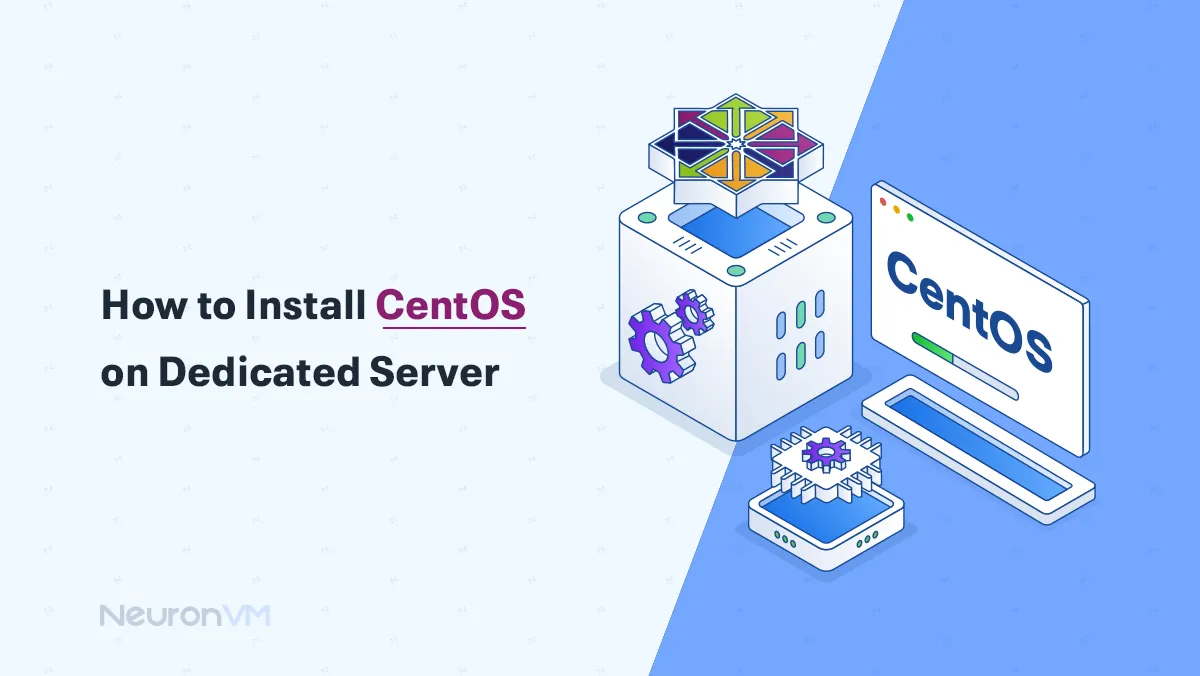
Linux Tutorials
How to Install CentOS on Dedicated Server (Step-by-Step)
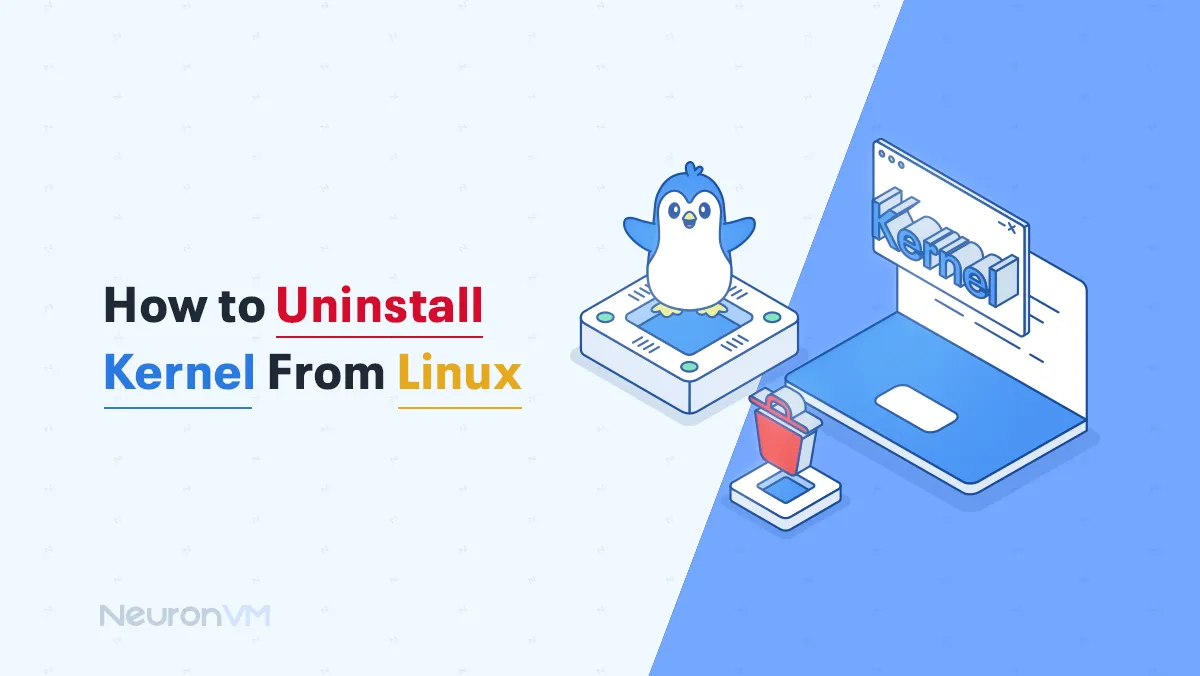
Linux Tutorials
How to Uninstall Kernel From Linux
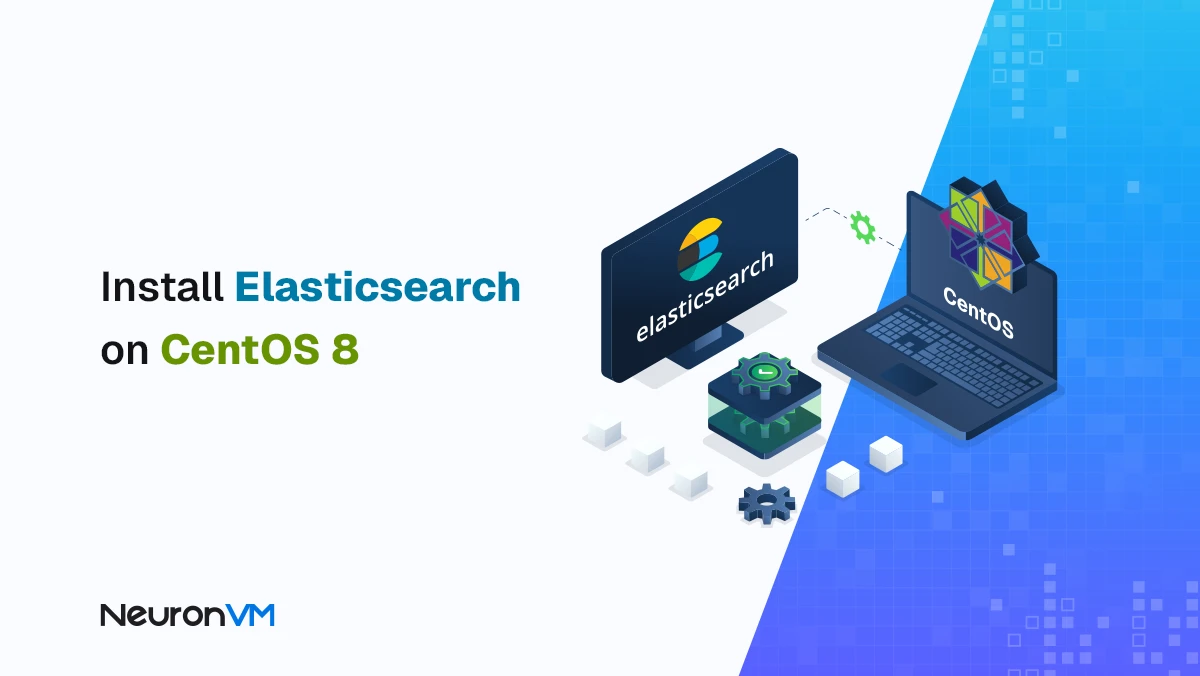
How to Install and Configure Elasticsearch on CentOS 8



