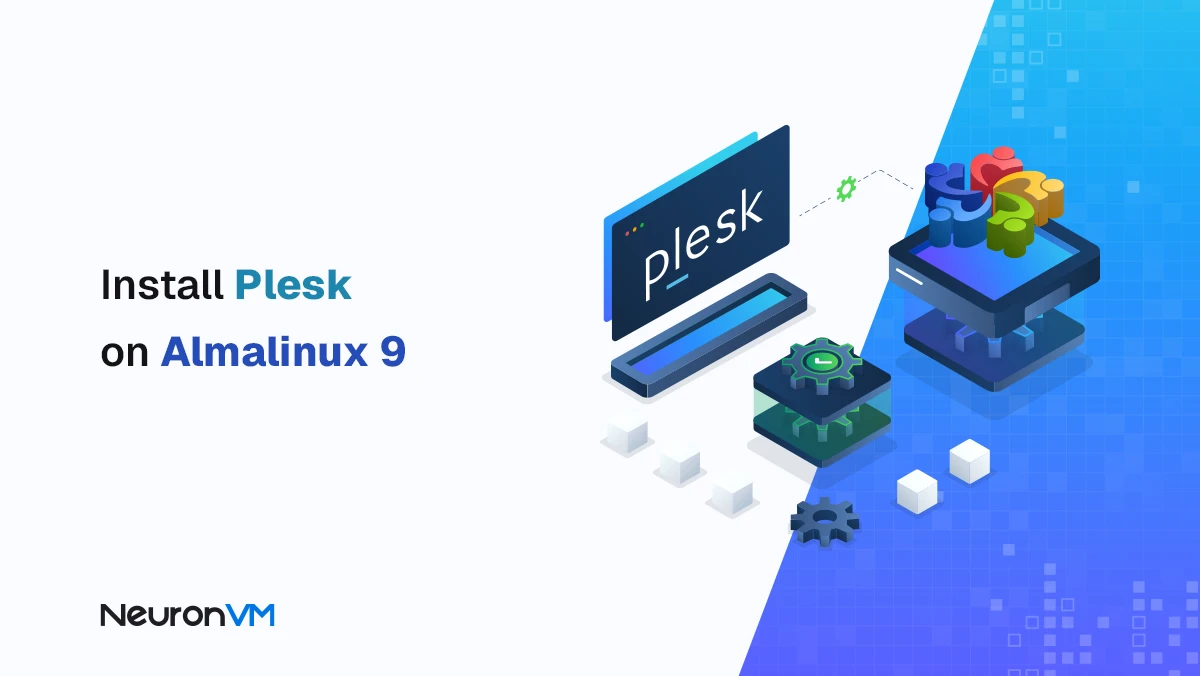How to Install LLVM System on Ubuntu 22.04
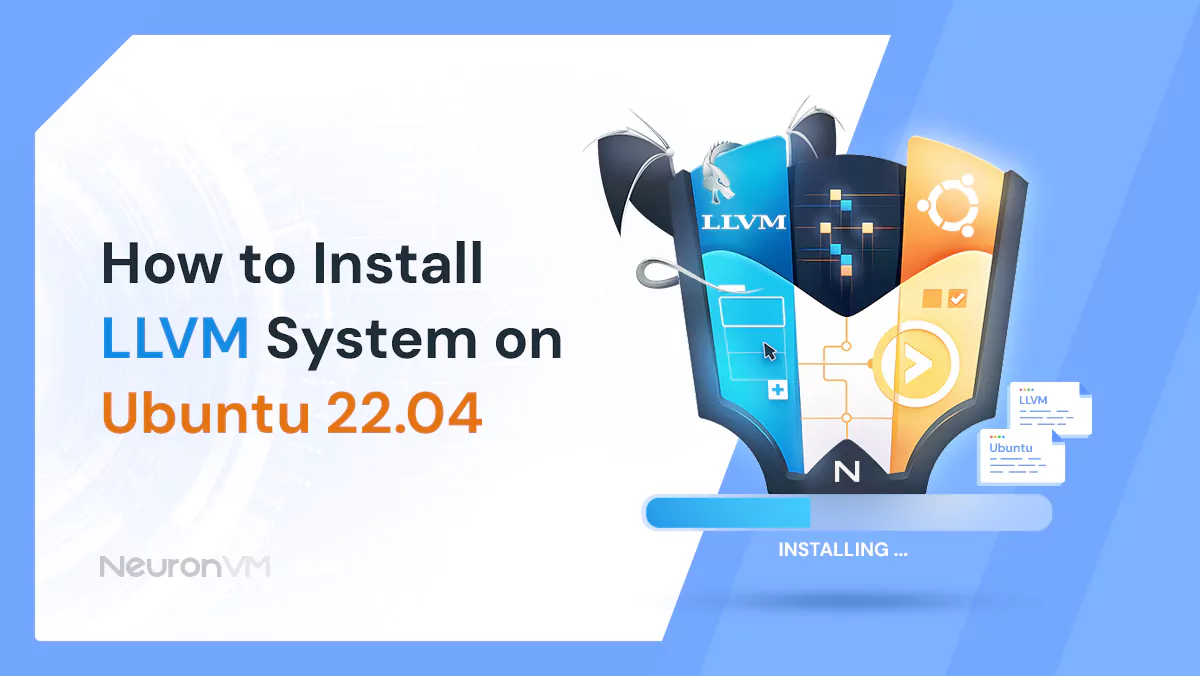
 7m
7m
 0 comments
0 comments
In this article, we will take you through a step-by-step guide on how to install LLVM System on Ubuntu 22.04 making sure that all the prerequisites are available.
LLVM is a famous compiler foundation that functions with multiple programming languages for instance C, C++ and Swift.
Regardless if you are an experienced developer or just beginning your coding journey this post provides knowledge and resources needed to install LLVM successfully on Ubuntu 22.04. In this let us get started in unleashing the power of LLVM on your Ubuntu system!
Requirements to Install LLVM System on Ubuntu 22.04
Before we start the install, it is important to ensure your Ubuntu 22.04 system is set up for LLVM installation. There are some essential prerequisites that you must meet:
First thing you’ll need is just a working Ubuntu 22.04 system. You can place the order from its linux vps and follow the instructions to install if you haven’t already set up your Ubuntu environment get the latest version of Ubuntu 22.04.
You must also ensure that your system includes all required dependencies for the LLVM installation, such as build-essential and other packages like software-properties-common that are essential for compile and develop systems correctly , however, this depends on what method you choose to use for building it as these details are not relevant here . To add all these packages, use the following command in your terminal window of an installed ubuntu:
sudo apt-get update
sudo apt-get install build-essential software-properties-common
This will make sure that the tools and libraries required by your computer to compile and build the LLVM system are available.
Lastly, prior to Setup LLVM, it would be better practice first upgrading any existing packages as well as updating our system package index by following these two commands sequentially:
sudo apt-get update
sudo apt-get upgrade
By doing so, your Linux Ubuntu 22.04 will then be ready for install LLVM.
Step-by-step guide to install LLVM System on Ubuntu 22.04
First, you have to add the LLVM repository to your systems sources list. You can accomplish this by executing the following commands in the terminal:
sudo apt-get install software-properties-common
sudo apt-add-repository “deb http://apt.llvm.org/jammy/ llvm-toolchain-jammy-15 main”
sudo apt-get update
These three commands will ensure that your system’s source list contains the repository for installing current versions of LLVM.
Next, you’ll need to install the LLVM package itself. Execute the command below to accomplish this:”
sudo apt-get install llvm-15
By default, it installs version 15 which is also the latest stable release at present as I write this but you may substitute ‘15’ with any other number if you want a different release of just LLVM.
After install completion, use this command in order to see if your installation was successful;
llvm-config --version
This will show you which version of LLVM has been installed on your machine.
Besides just getting an LLVM package, there are additional tools and utilities associated with it which one might want installed as well; these can be obtained using this command:
sudo apt-get install clang-15 lld-15 lldb-15 llvm-15-dev llvm-15-tools
This means that Clang compiler, LLD linker, LLDB debugger and finally all these are some examples from a larger set of additional tools which are part of each release such as above mentioned release.
Finally, you may perhaps consider setting up environment variables for ease in usingLLVM tools on your system. Add the lines below into your bashrc file:
export $LLVM_HOME=/usr/lib/llvm-15
export $PATH=$LLVM_HOME/bin:$PATH
export $LD_LIBRARY_PATH=$LLVM_HOME/lib:$LD_LIBRARY_PATH
When applied these environment variable definitions within your system environment will enable the detection of LLVM tools and libraries easily by your computer.
By following these steps, you will successfully install LLVM on your Ubuntu 22.04 system.
Conclusion
Congrats! You’ve just finished install LLVM on Ubuntu 22.04 system. you can build an efficient development environment by following this guide step by step, to improve your programming skills.
You might like it
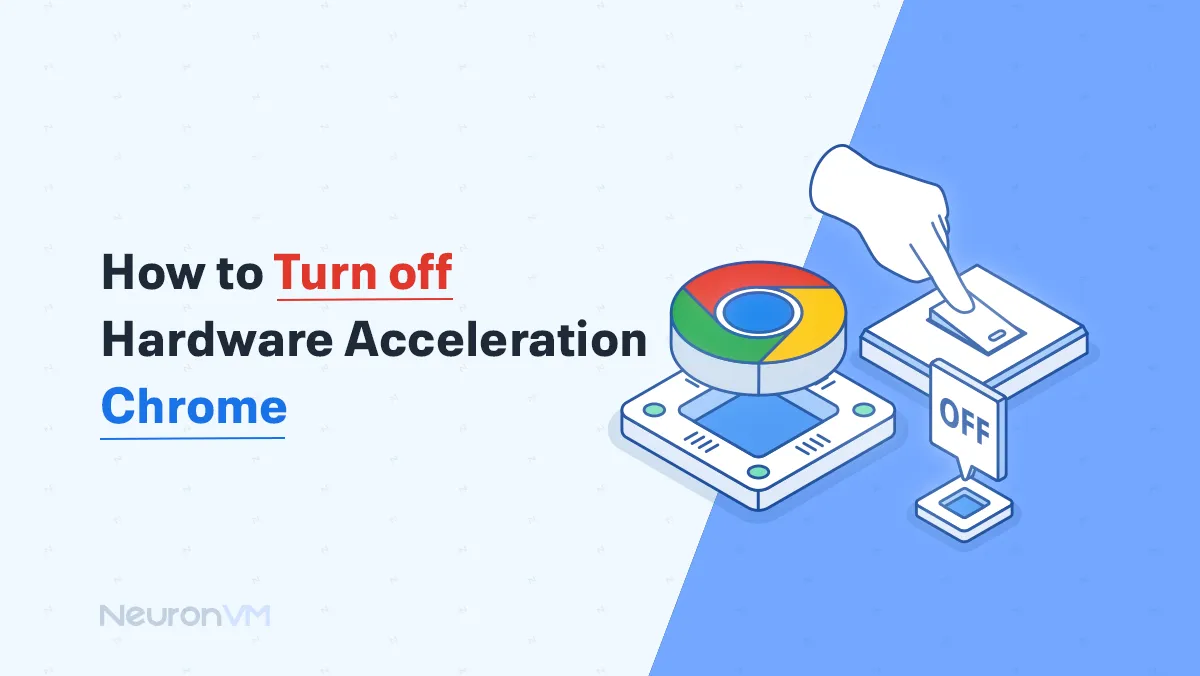
Linux Tutorials
How to Disable and Turn off Hardware Acceleration Chrome
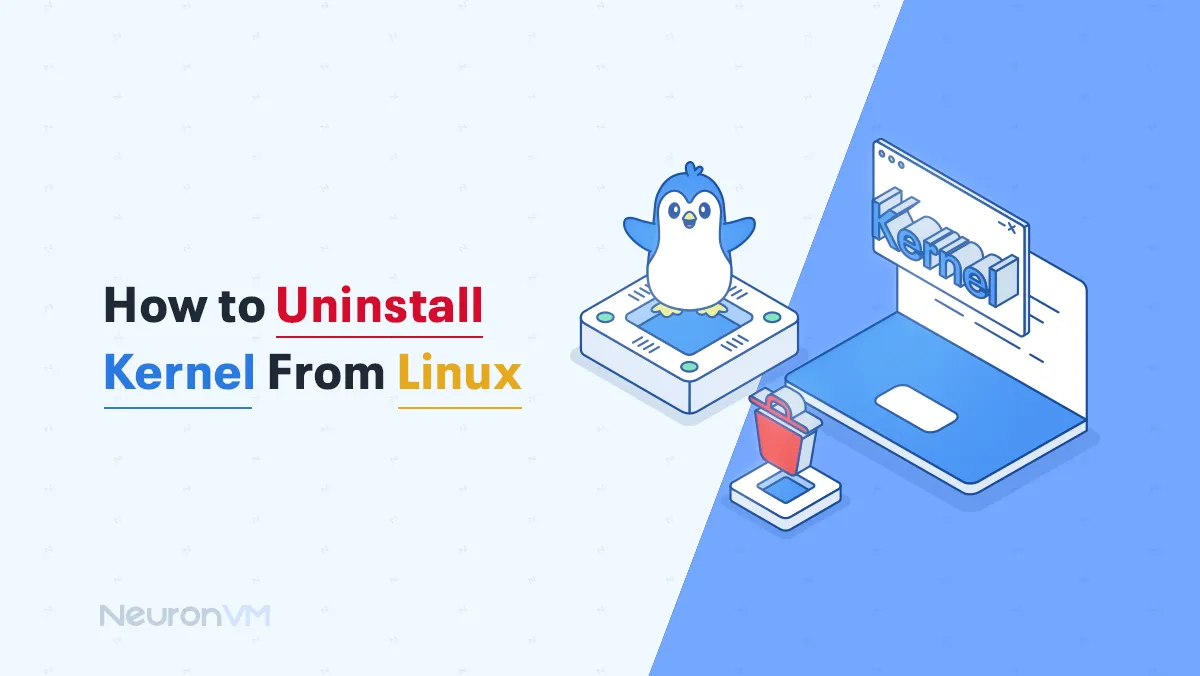
Linux Tutorials
How to Uninstall Kernel From Linux
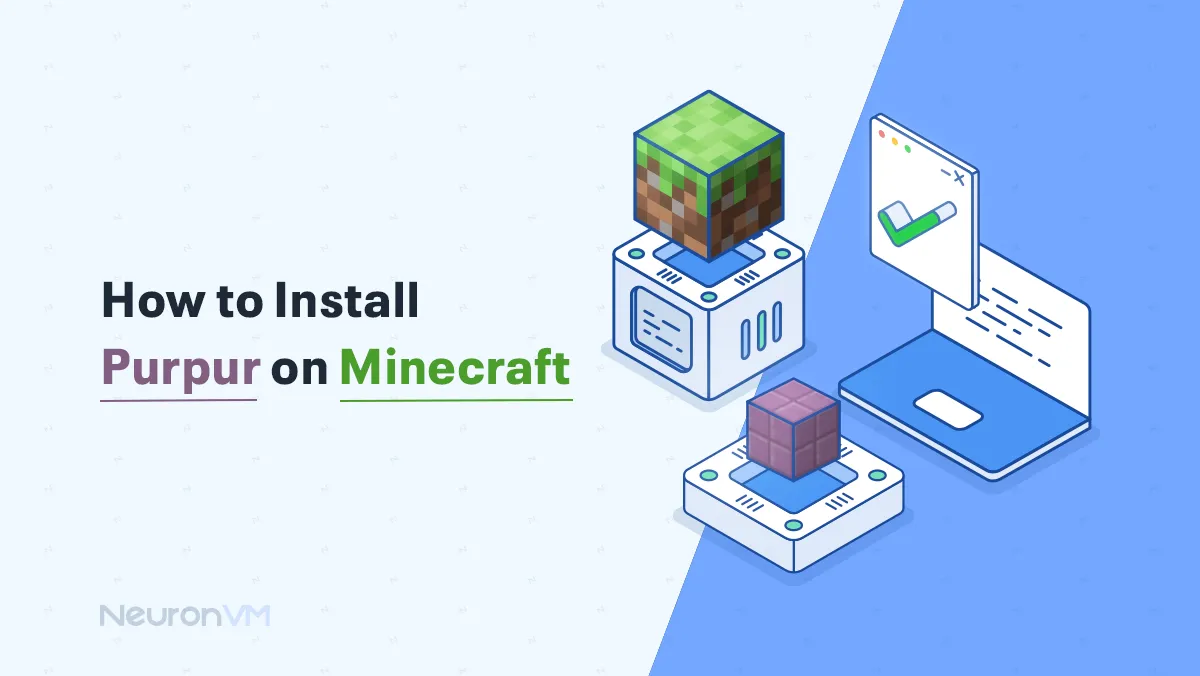
Linux Tutorials
How to Install Purpur on Minecraft