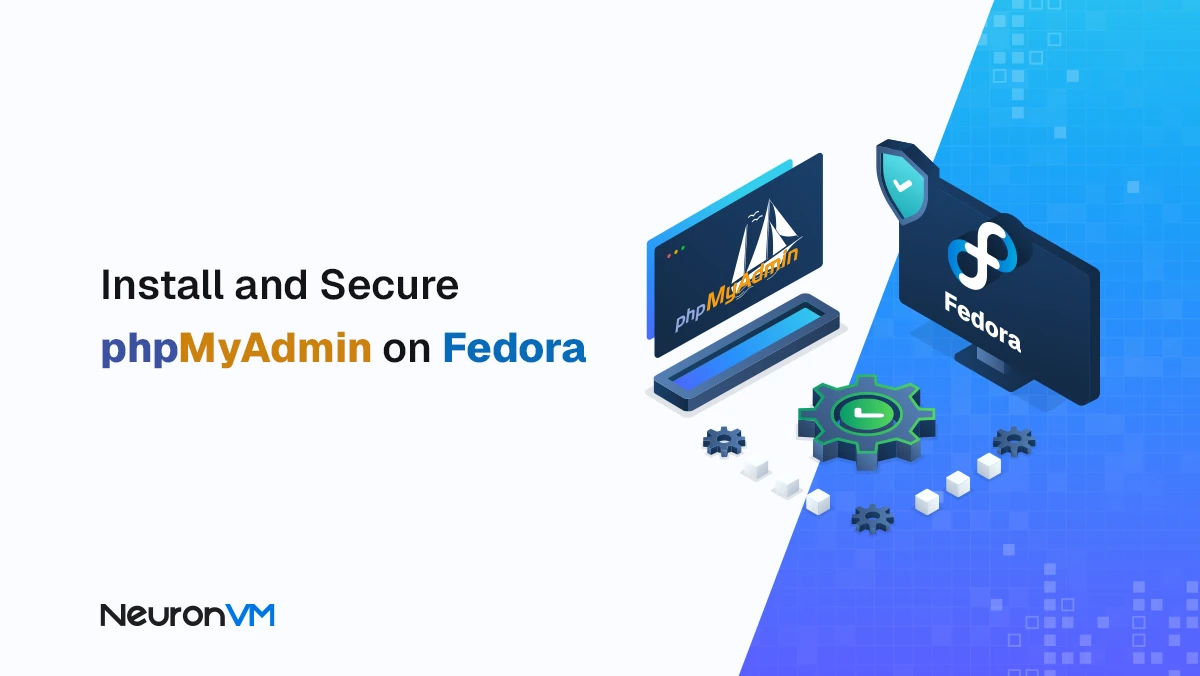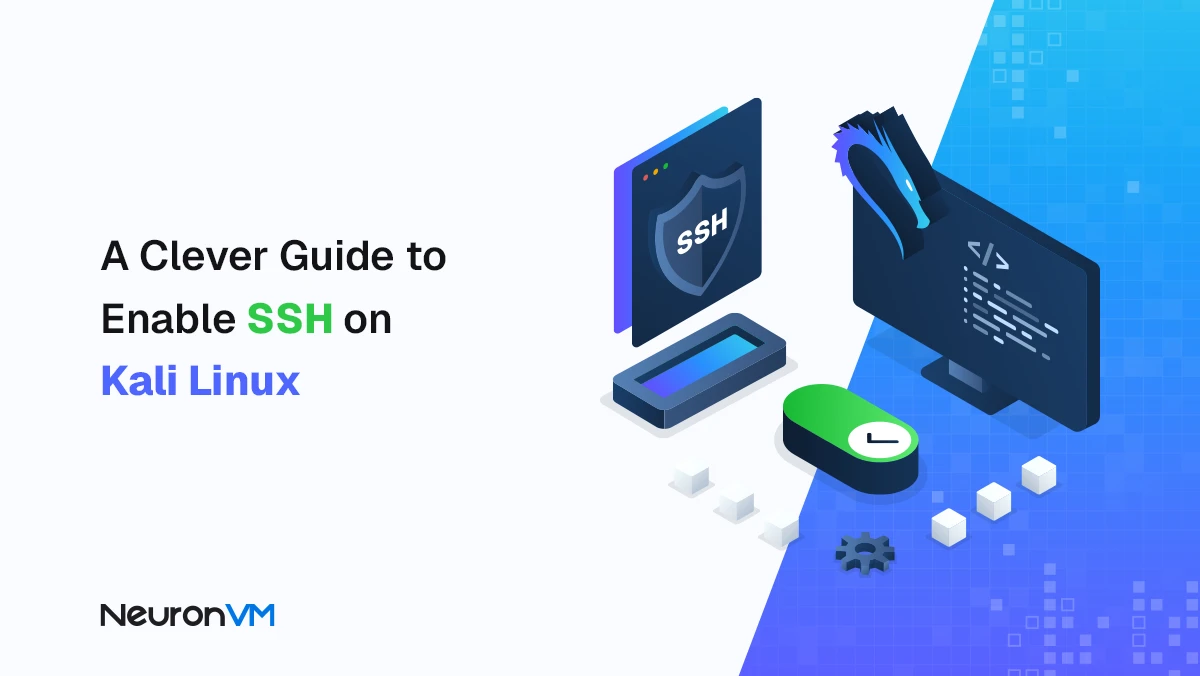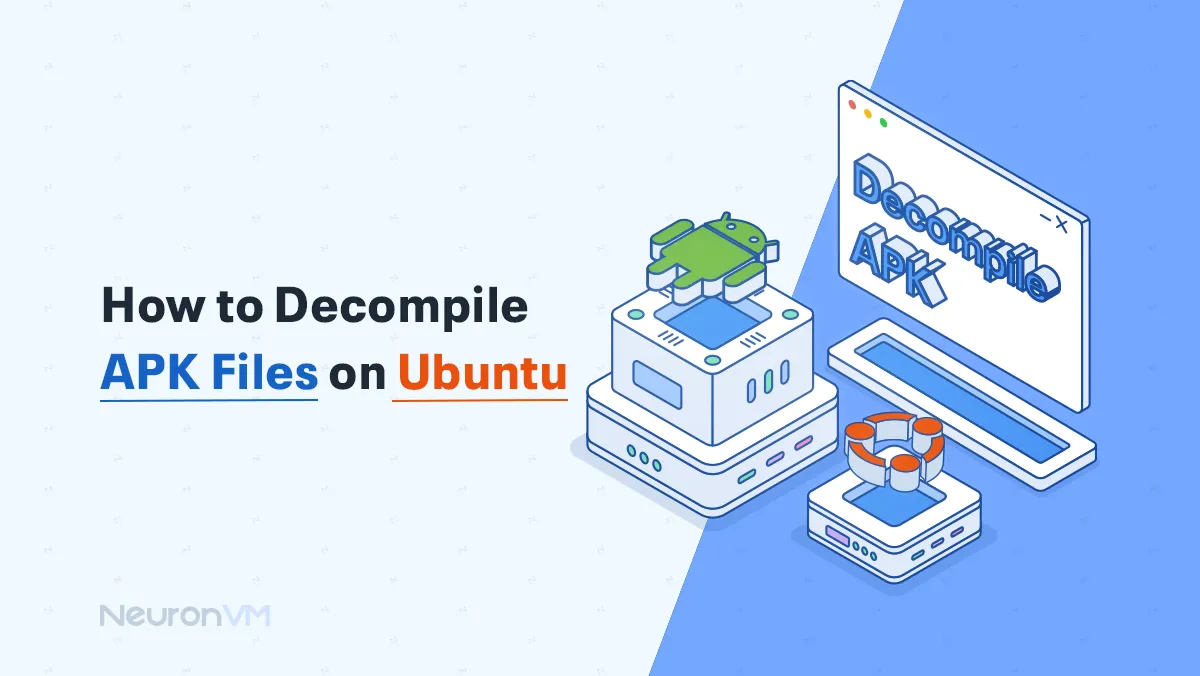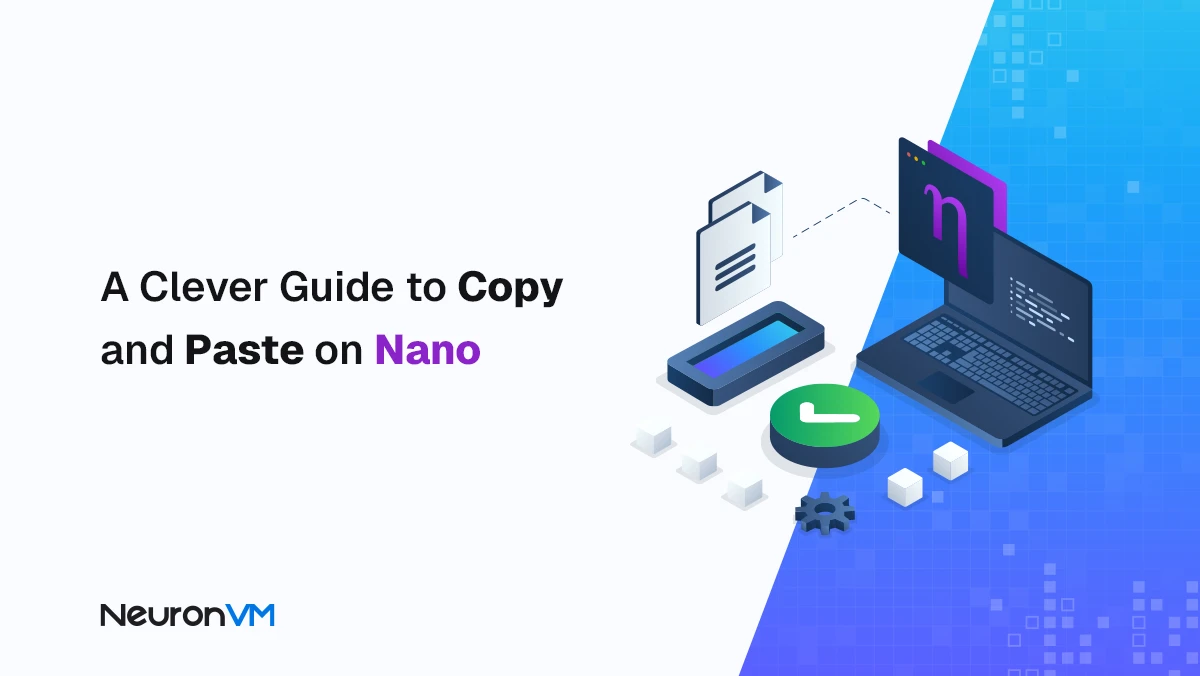How to Enable Coolbits on Ubuntu 22.04
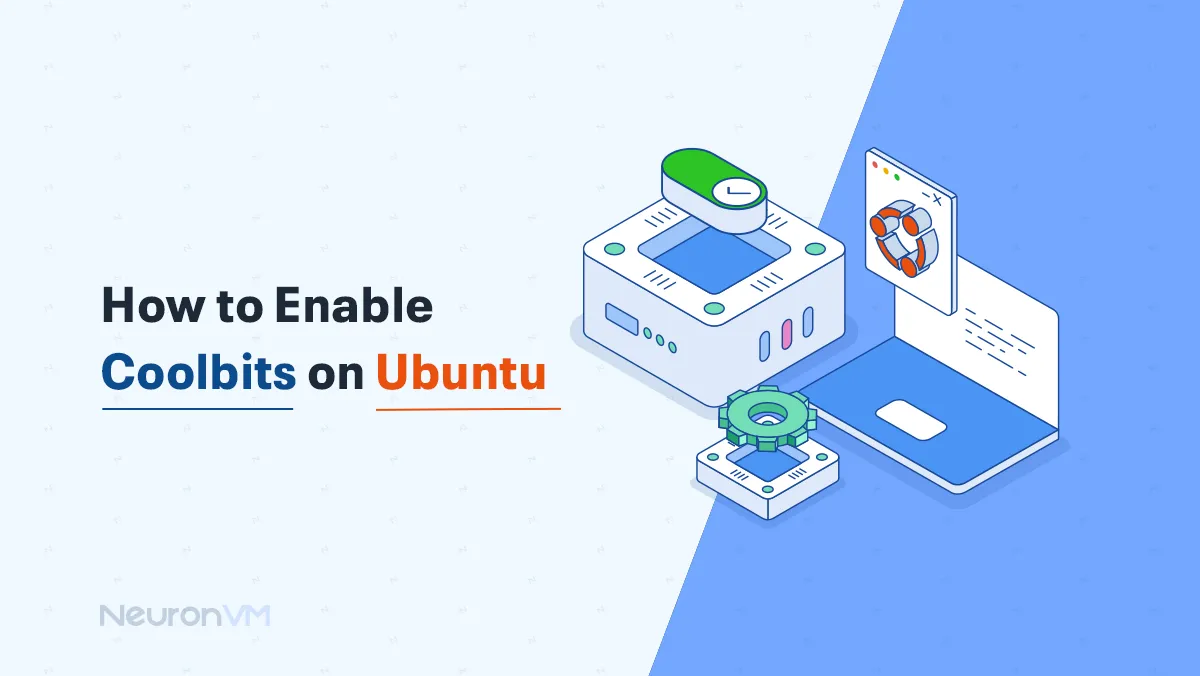
 7m
7m
 0 comments
0 comments
Coolbits on Ubuntu 22.04 is another topic from the NeuronVM blogs where we will discuss how to enable it. One of the useful features of the Ubuntu operating system is CoolBits, which allows users to manage the graphics settings of graphics cards. This feature will be handy for users who are interested in video games or heavy graphics processing. Join us to learn more about this useful feature and benefit from its possibilities.
Enabling Coolbits on Ubuntu 22.04
Enabling Coolbits in Ubuntu 22.04 allows you to overclock your NVIDIA graphics card using its drivers and settings. Let’s learn how to do it:
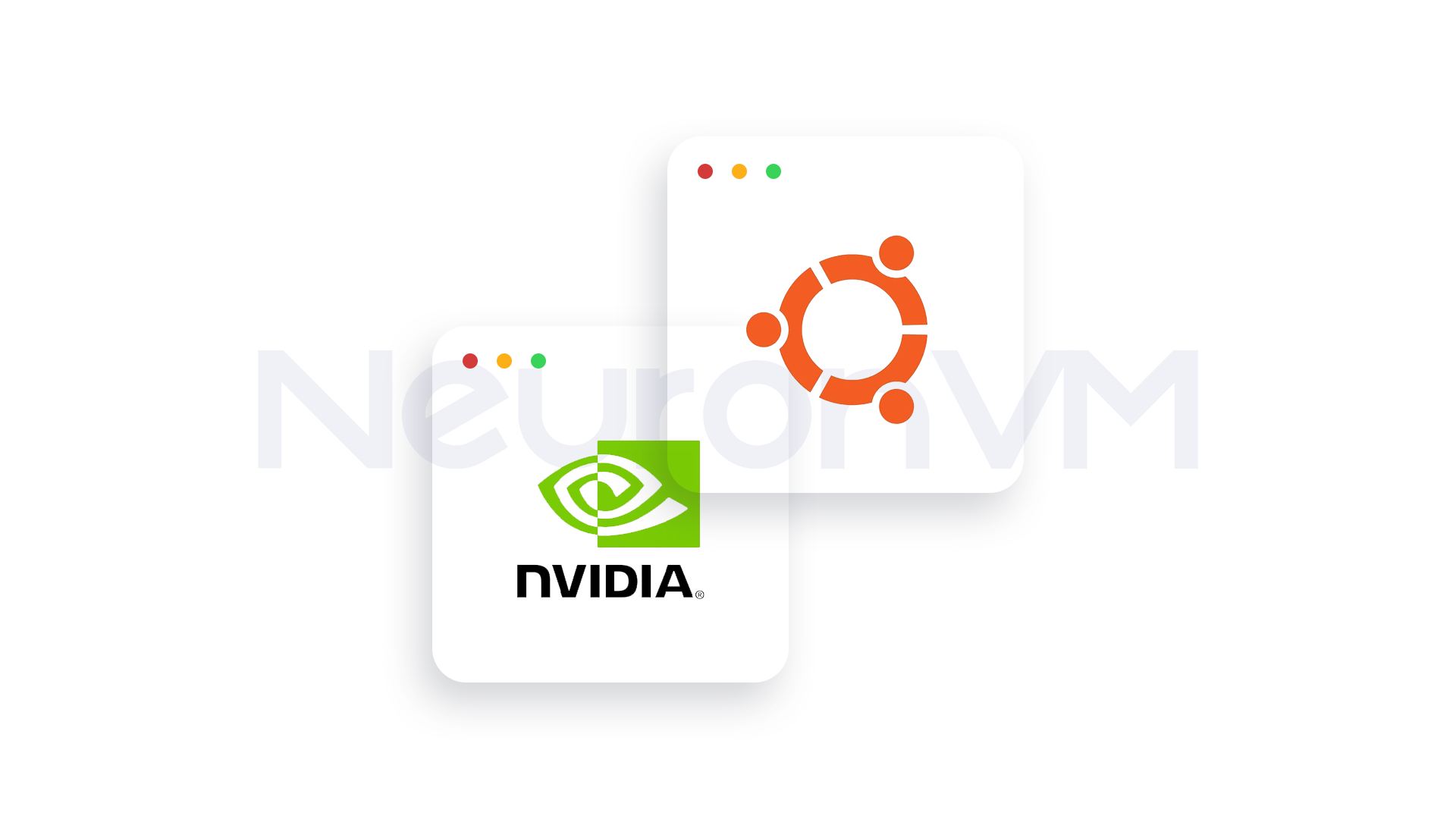
1- Prerequisites to enable Coolbits on Ubuntu
Before we begin, it’s a good idea to familiarize yourself with the prerequisites for this tutorial.
1- Make sure you have the proprietary NVIDIA drivers installed. To do this, use the following command:
`bash nvidia-smi
If the command returns information about the GPU, it means you have installed the NVIDIA drivers.
2-Experts always recommend backing up your data and system so that you can easily access your data if something happens.
2- Steps to Enable Coolbits on Ubuntu
To enable Coolbits on Ubuntu, you need to follow these steps in order. Be careful that if you don’t do one of the steps correctly, you won’t achieve your goal.
1- Open your system terminal by pressing Ctrl + Alt + T keys..
2- To enable Coolbits you need to edit the NVIDIA X configuration file. This file is usually located at “/etc/X11/xorg.conf”. If you don’t have this file on your system, you need to create it by following the steps.
3- Plz backup the configuration file by using this command:
bash sudo cp /etc/X11/xorg.conf /etc/X11/xorg.conf.backup
4- Now you can open the configuration file using your preferred editor such as gedit, nano, etc. Run the following command to do so.
sudo nano /etc/X11/xorg.conf
3- Modify the Configuration
5- Look for the `Device` section in the file. You need to add or modify the `Option` line to include `Coolbits`. Here is an example of a similar configuration to guide you:
plaintext Section “Device” Identifier “NVIDIA Card” Driver “nvidia” Option “Coolbits” “4” EndSection
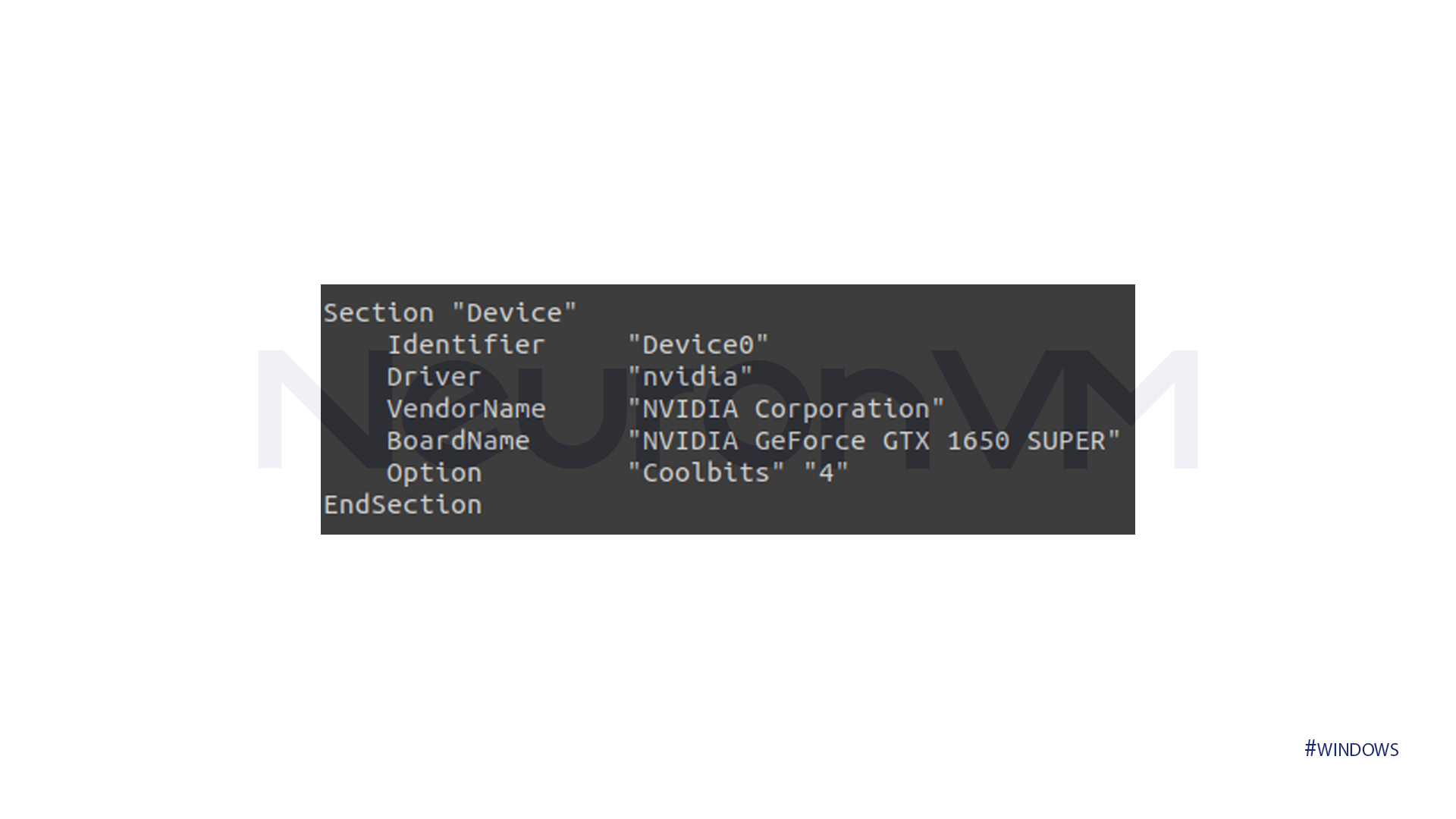
6- A value of “4” will enable overclocking. If you want different features like fan control, you can use other values.
Here is a guide to the numbers:
1 – Enables the ability to modify the core clock.
2 – Enables the ability to modify the memory clock.
4 – Enables the ability to control the fan speed.
8 – Enables the ability to modify the GPU voltage.
For instance, to enable both overclocking and fan control, set it to `”12″` (1 + 4 + 8).
4- Save and Exit
7- Enter the following command again in the terminal:
sudo nano /etc/X11/Xwrapper.config
8- Add # to the following line (the # means it’s just a comment now, not a parameter)
allowed_users=console
9- Add these two lines:
allowed_users = anybody needs_root_rights = yes
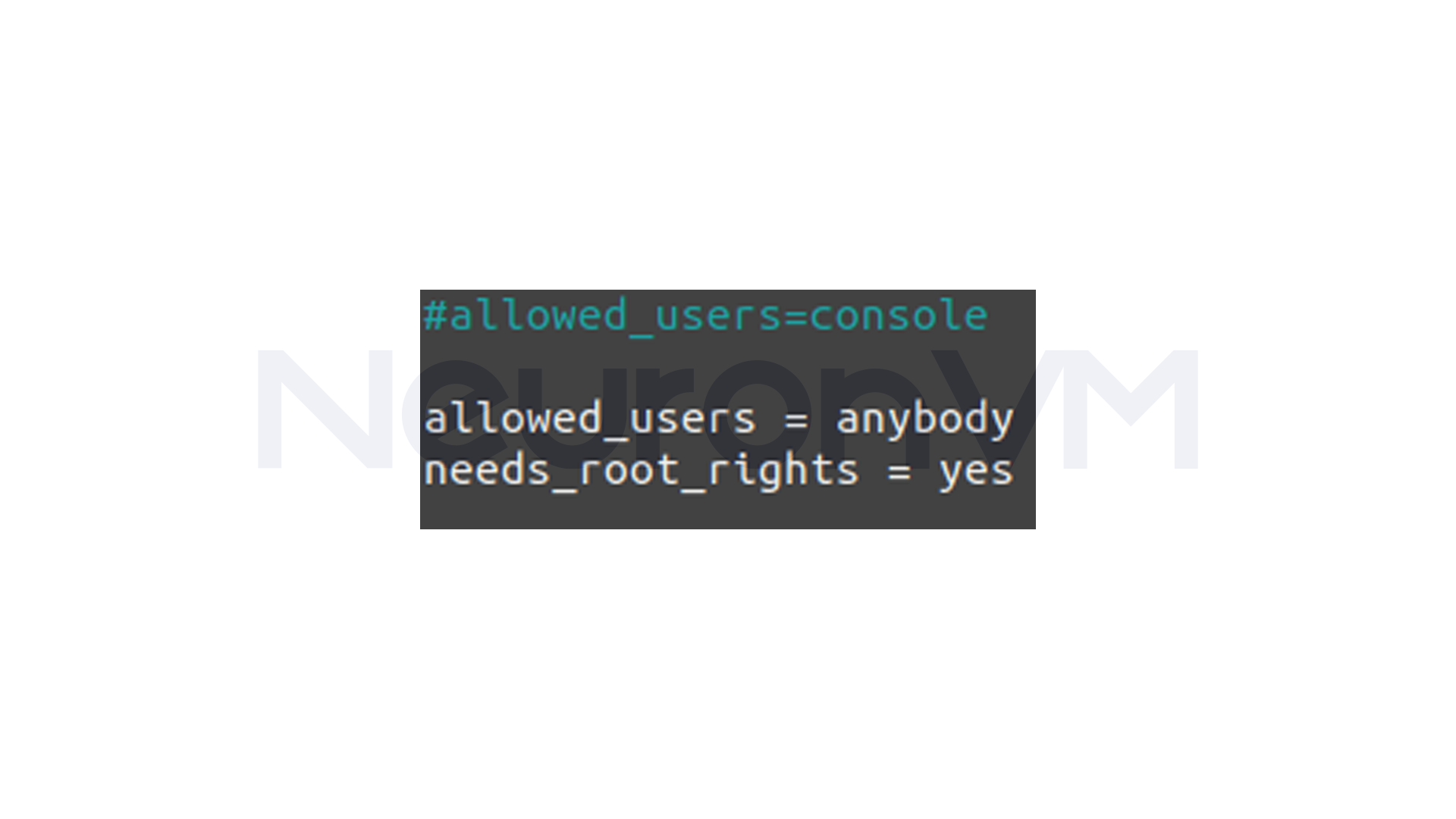
10- If you are using the nano editor, you can save the changes by pressing “Ctrl + O”. After saving, press “Enter” and then exit with “Ctrl + X”.
11- Enter the following command again in the terminal:
sudo chmod 2644 /etc/X11/Xwrapper.config
5- Reboot System to enable Coolbits on Ubuntu
Reboot your system with the following command:
bash sudo reboot
Conclusion
We have thoroughly covered how to enable Coolbits on Ubuntu 22.04. As mentioned in the introduction section, enabling Coolbits allows you to overclock your NVIDIA graphics card using its drivers and settings. The steps explained are step by step and you can achieve your goal by following them.
Do you know of any other way to enable it? We are waiting for your comments.