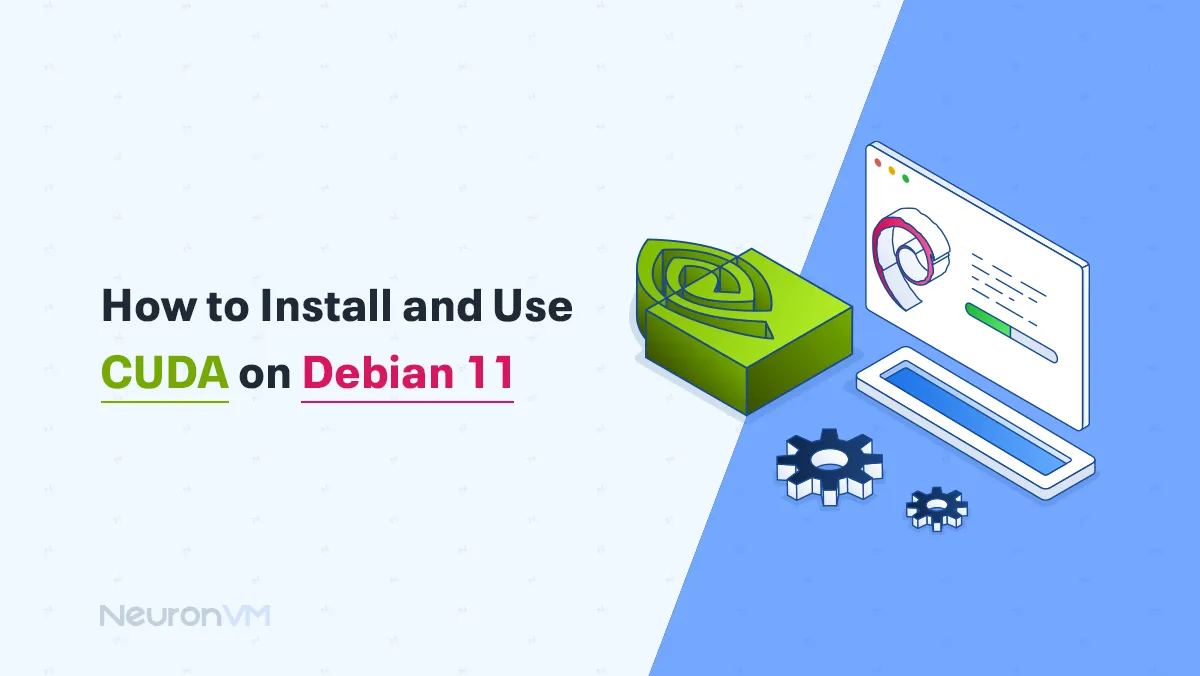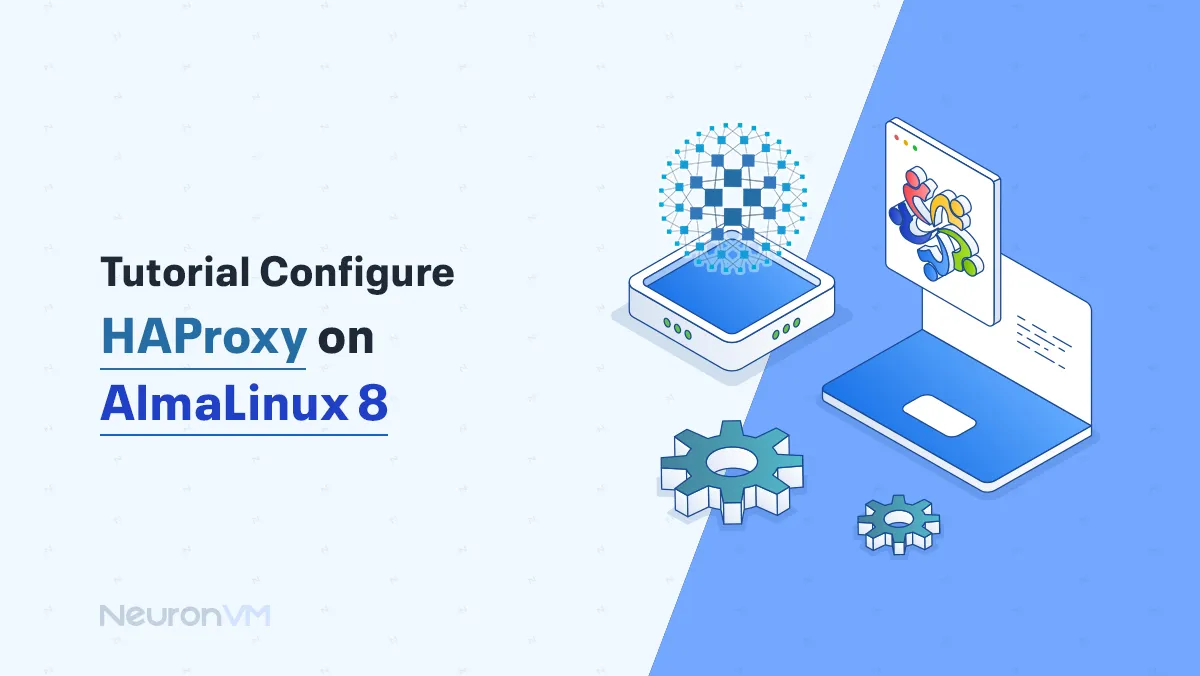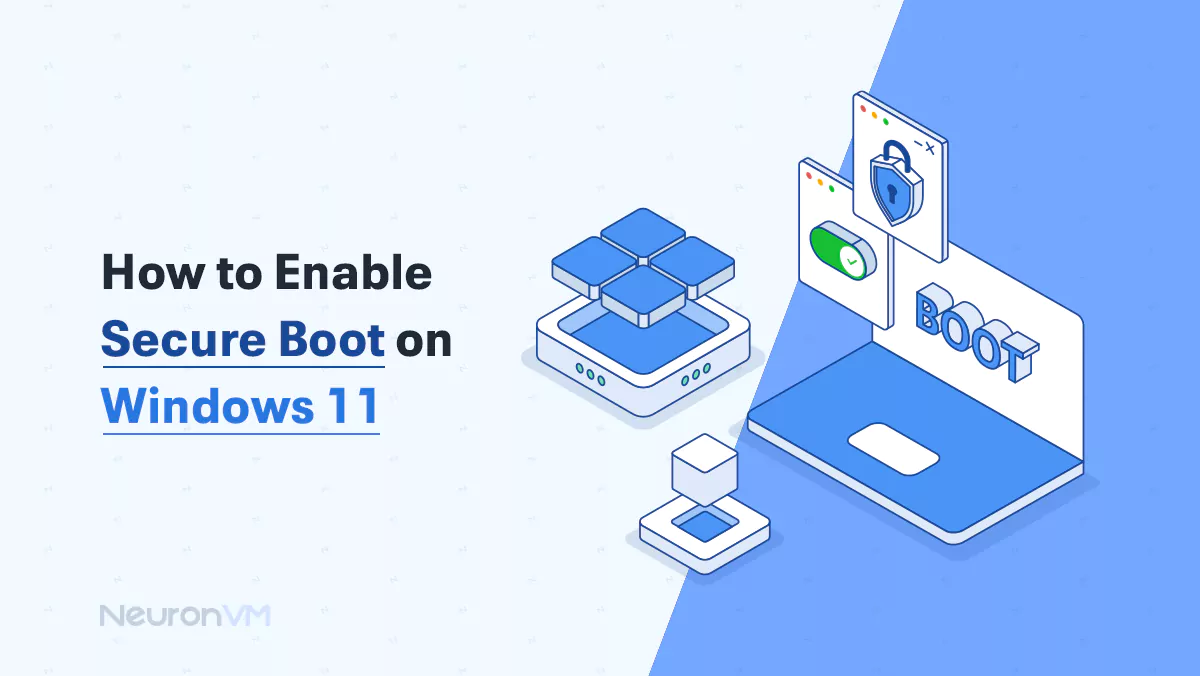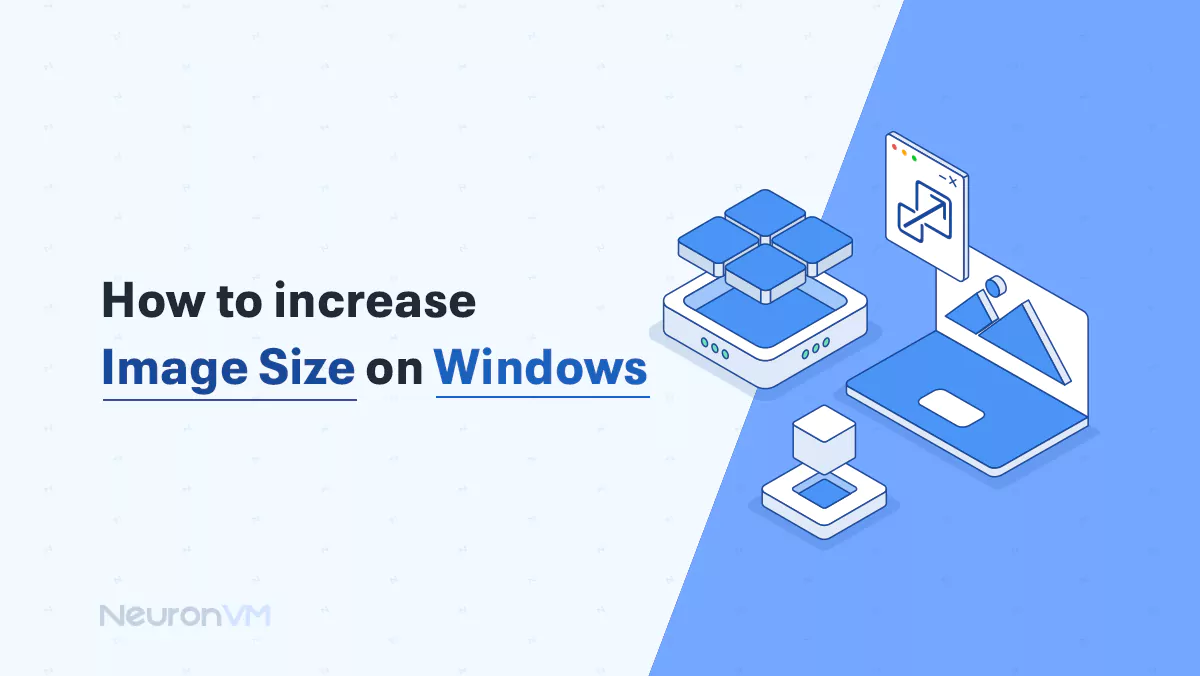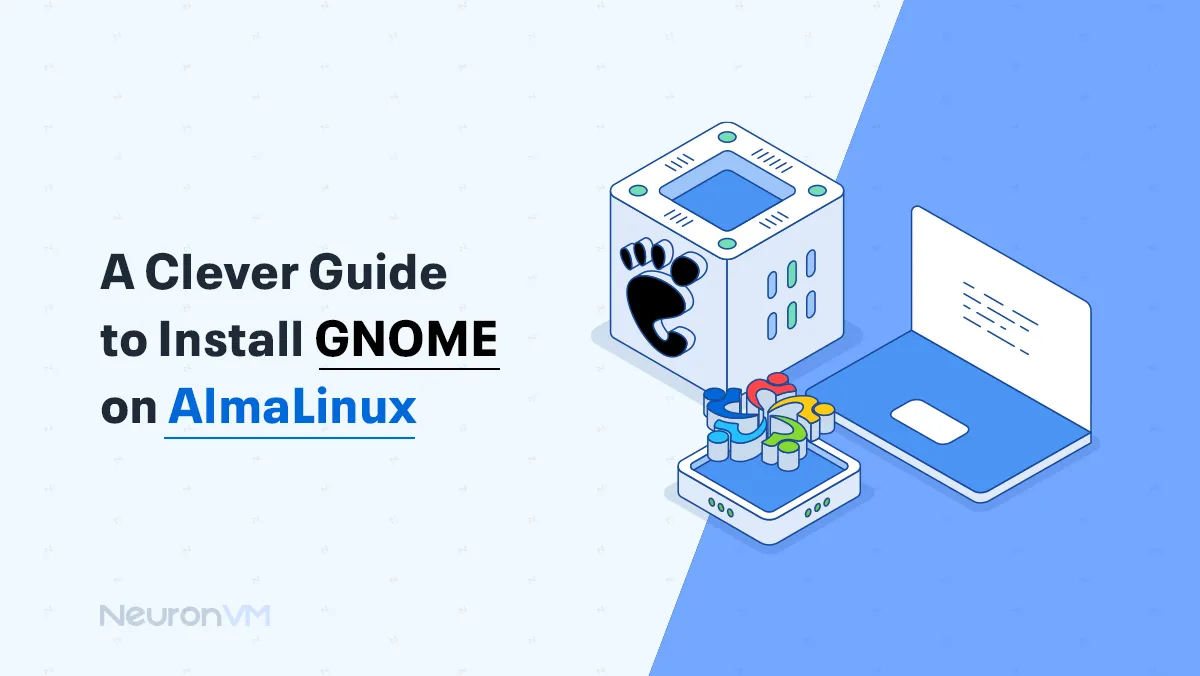How to Install NTP on Almalinux 9

 4m
4m
 0 comments
0 comments
Network Time Protocol (NTP) is a protocol that permits you to synchronize the time of your computer with an internet-based trusted time server. This is significant to make sure every device in your network gets accurate synchronizations. This guide will take you step by step through the process of install NTP on AlmaLinux 9.
Step 1. Update almalinux server
Before install NTP, it is good to make sure that your system is updated. Open terminal on your almalinux and run the following command:
sudo dnf update
Step 2. Install NTP package
Now, let’s move to the next step that is setup NTP package on your almalinux. This involves run the following command in the terminal:
sudo dnf install ntp
Step 3. Enable and start the NTP service
When you have installed the NTP package, you will have to enable and start the NTP service. typing these commands:
sudo systemctl enable ntpd
sudo systemctl start ntpd
Step 4. Setting up NTP servers
By default, ‘/etc/ntp.conf’ file contains the servers NTP service will use. If you need to add more NTP servers, then make changes to this file. Open it with a text editor:
sudo nano /etc/ntp.conf
Scroll down to the server directives and put in the IP addresses or domain names of NTP servers that you want to use. Save then exit from the file.
Step 5. Confirming the status of NTP service
To establish that the condition of your service concerning NTP is alright, you may want to check it using this command
sudo systemctl status ntpd
If the service is running normally, it implies that you have managed to install and configure NTP on AlmaLinux 9 properly.
Summary
This tutorial has demonstrated how to get NTP installed in AlmaLinux 9, and have it adjusted to align your system’s time with trustworthy NTP servers. This process will help all the gadgets connected to your network operate in harmony when it comes to time synchronization and prevent misconfiguration regarding time.