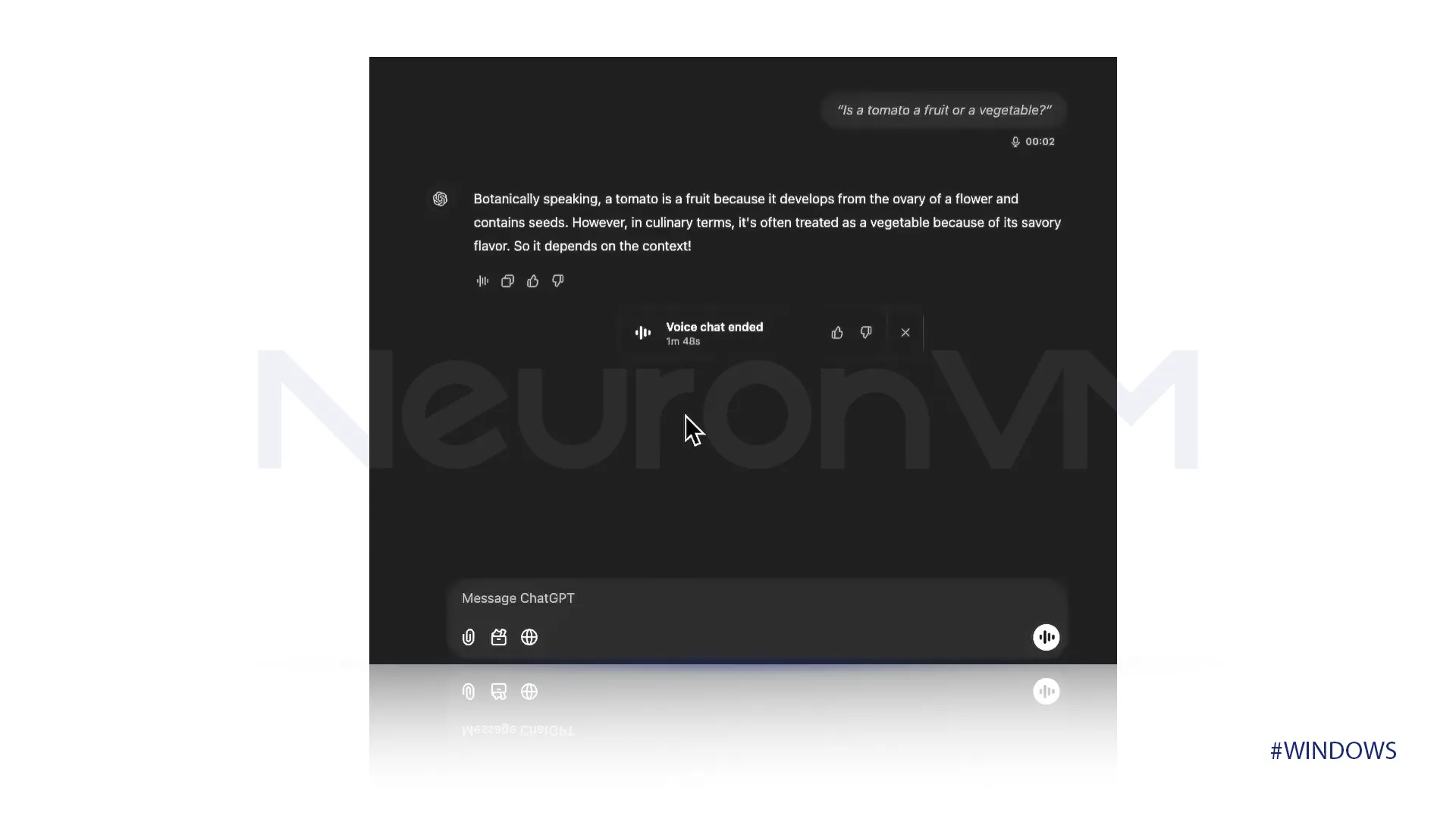How to do voice call on ChatGPT Windows
Go to ChatGPT’s main website, sign in, open up a new chat, then click on the voice mode; if you are using this feature for the first time you must select one voice based on your liking.
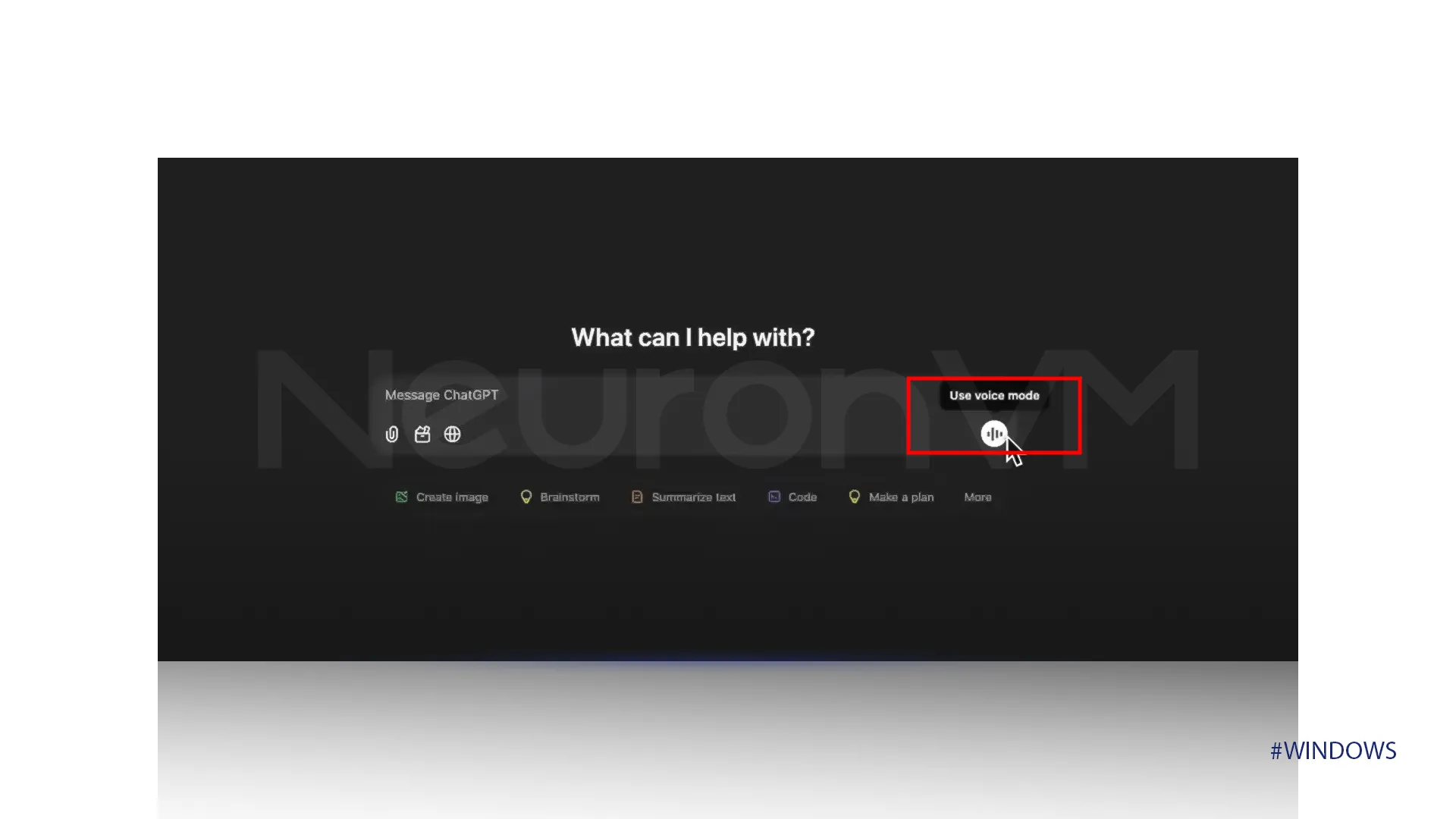 Now if you go ahead and ask something or basically tell anything, it will respond with the voice you chose before. Try it yourself and ask it anything like “What is the best way to spend a rainy afternoon?” the answer is no longer going to be in a text format and you will be able to hear the answers.
Now if you go ahead and ask something or basically tell anything, it will respond with the voice you chose before. Try it yourself and ask it anything like “What is the best way to spend a rainy afternoon?” the answer is no longer going to be in a text format and you will be able to hear the answers.
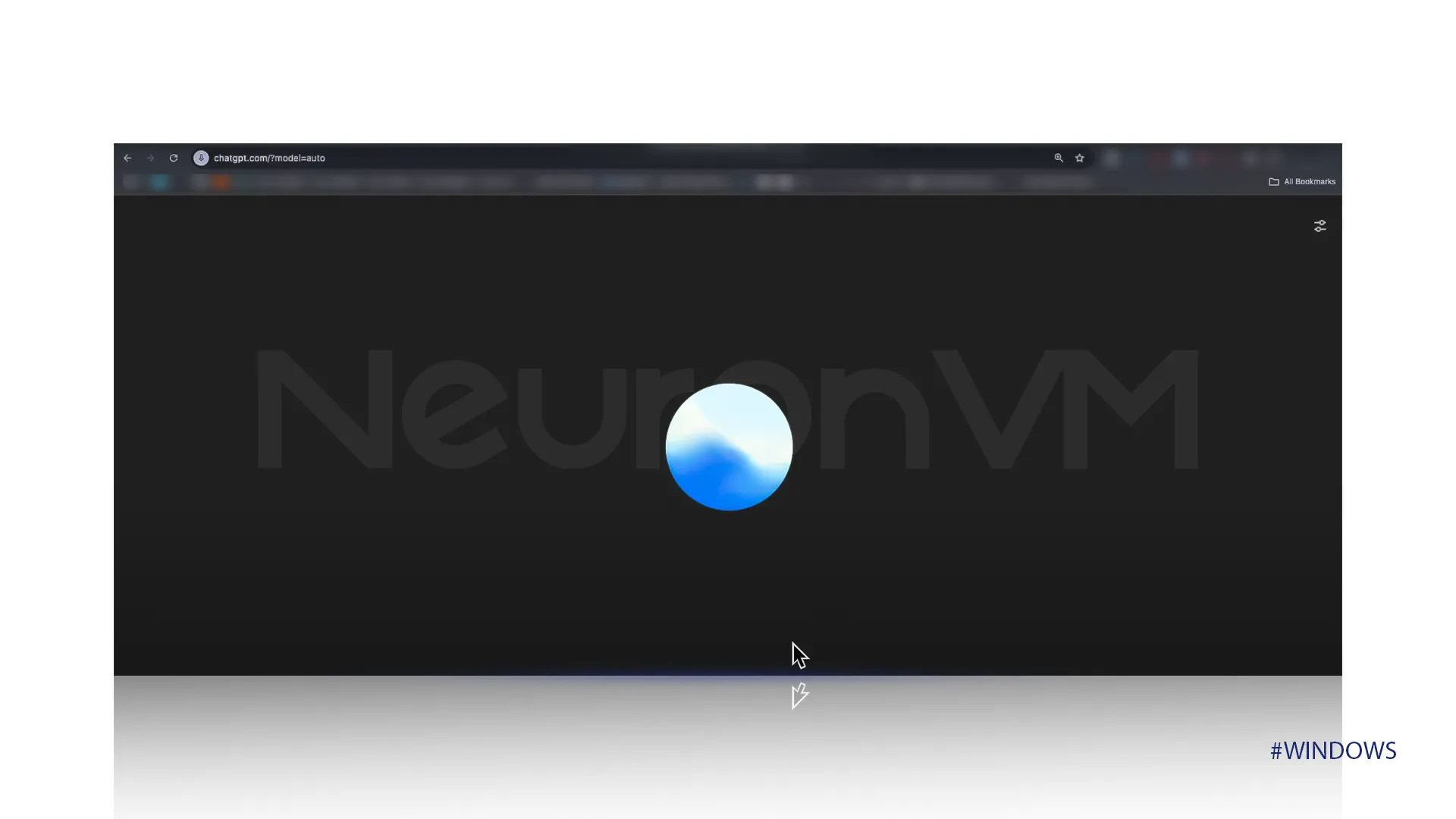 You can always change the voice you set before, so if you do not like the voice you are hearing there are no worries, click on the settings on the right side of the tab, and change to the voice you like better.
You can always change the voice you set before, so if you do not like the voice you are hearing there are no worries, click on the settings on the right side of the tab, and change to the voice you like better.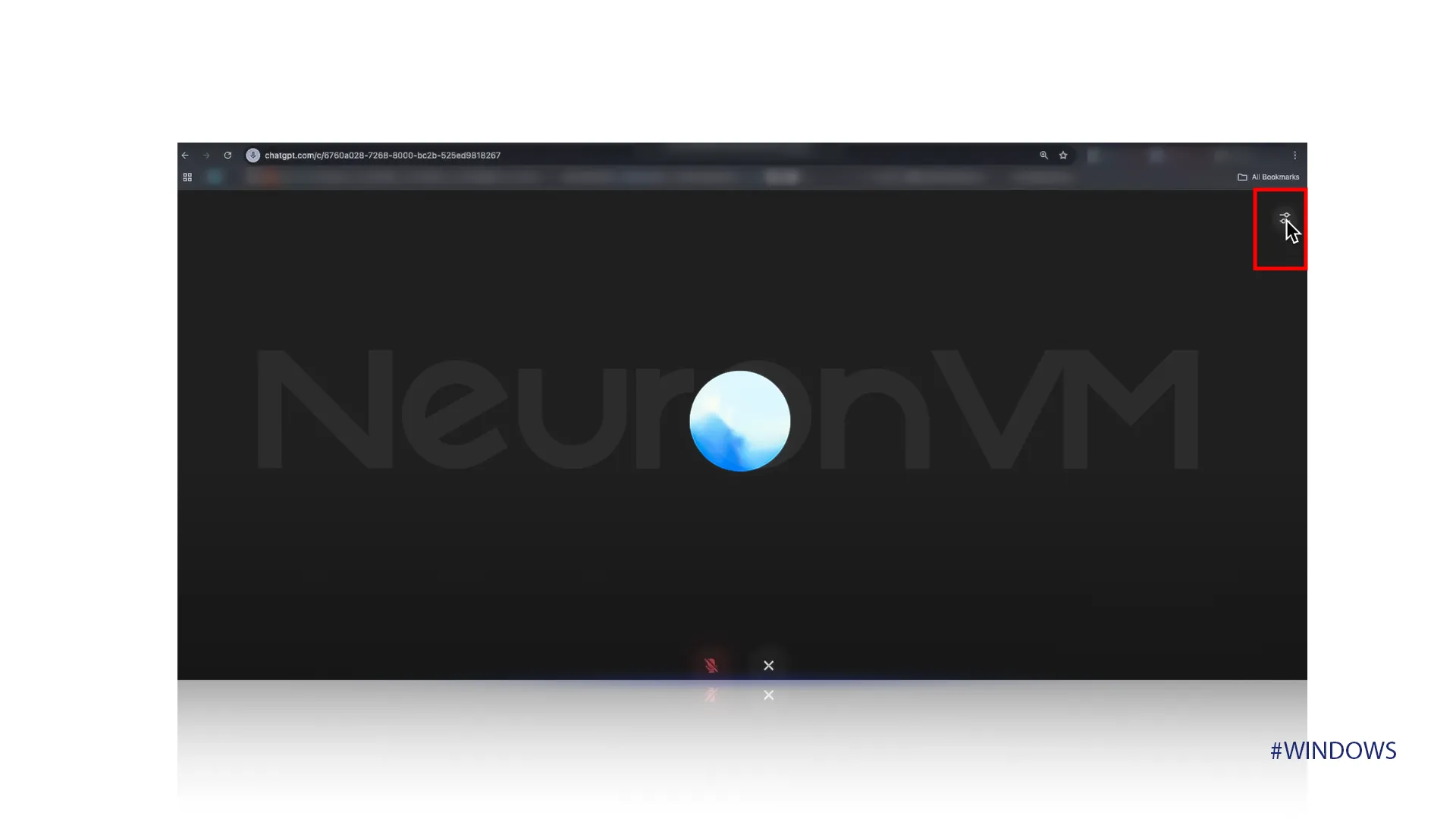 There will be several options, choose what suits you the best.
There will be several options, choose what suits you the best.
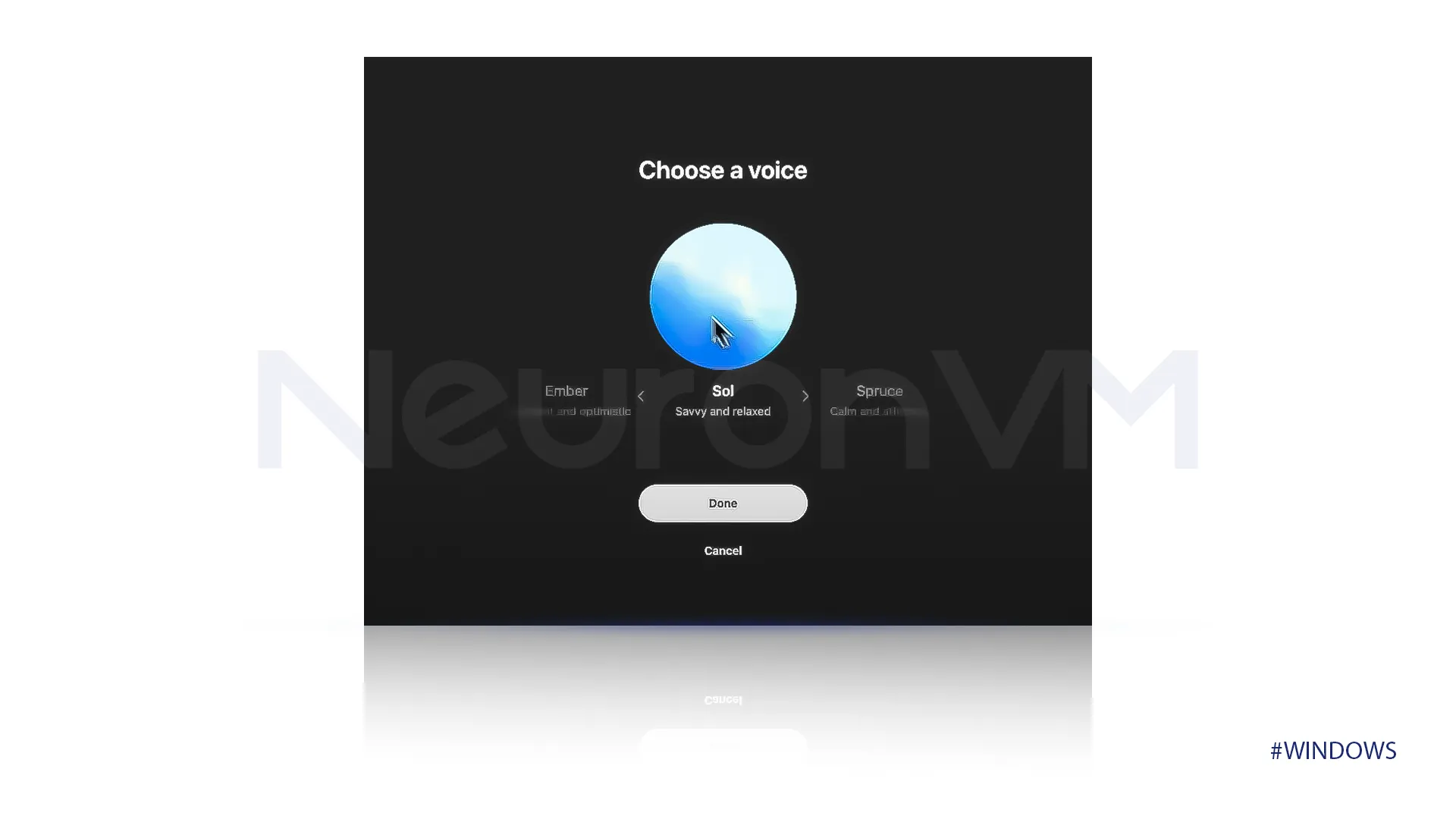 You can always end the voice call anytime you want by just clicking on the cross-line symbol.
You can always end the voice call anytime you want by just clicking on the cross-line symbol.
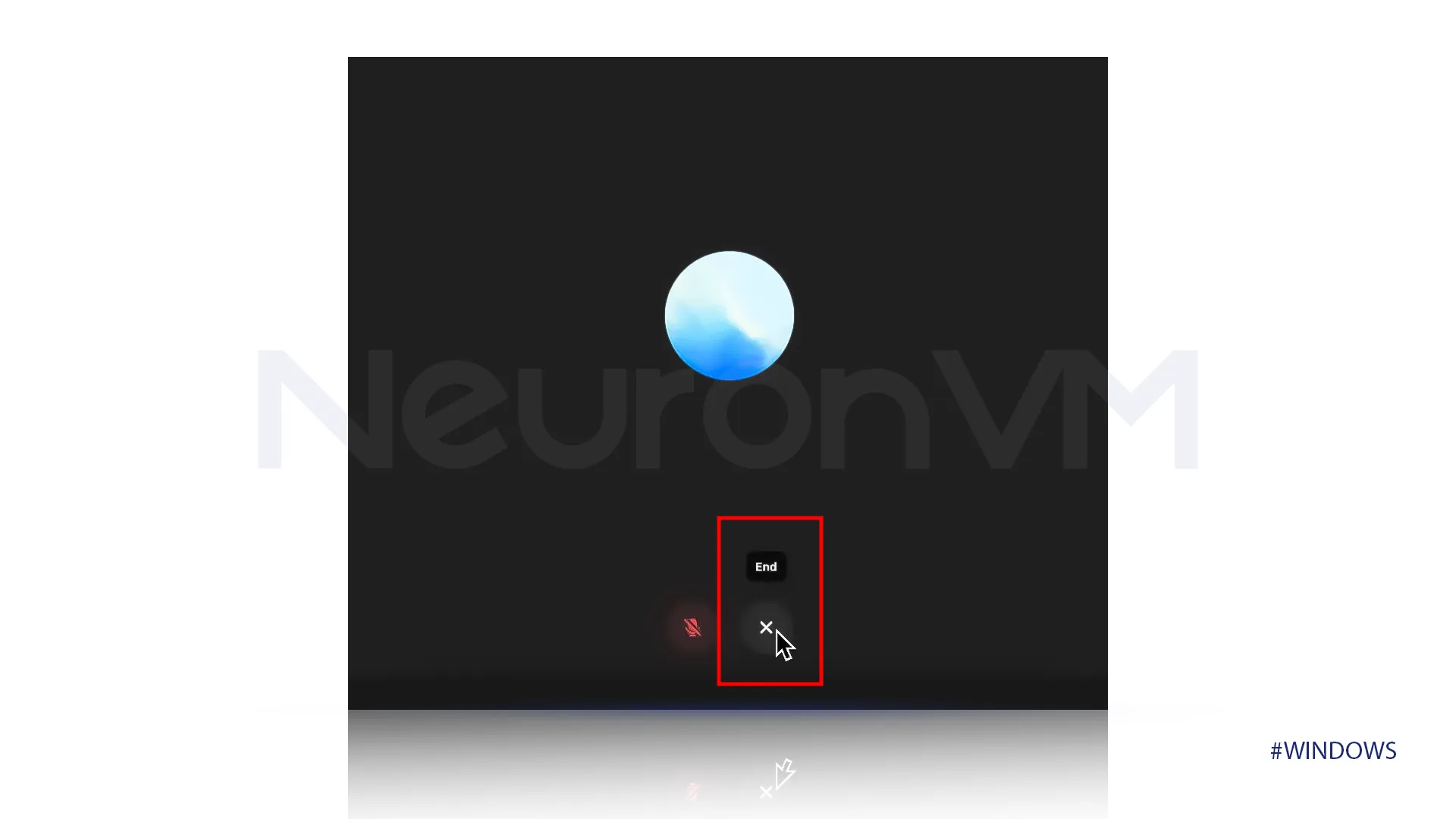 After ending the voice call you will be able to see a transcription of your conversation with ChatGPT.
After ending the voice call you will be able to see a transcription of your conversation with ChatGPT.