How to Insert Emojis on Windows Keyboard
How to Insert Emojis on Windows Keyboard initially seems challenging, but it can become easier once you learn the methods. Emojis convey emotions better and make messages more visually appealing and impactful. In this guide, we will walk you through different ways to insert emojis on the Windows keyboard. Let’s go!
Ways to Insert Emojis on Windows Keyboard
- Open Emojis Plan
To open the emojis plan press Windows +. (Period) keys or press Windows + ; (semicolon) keys.
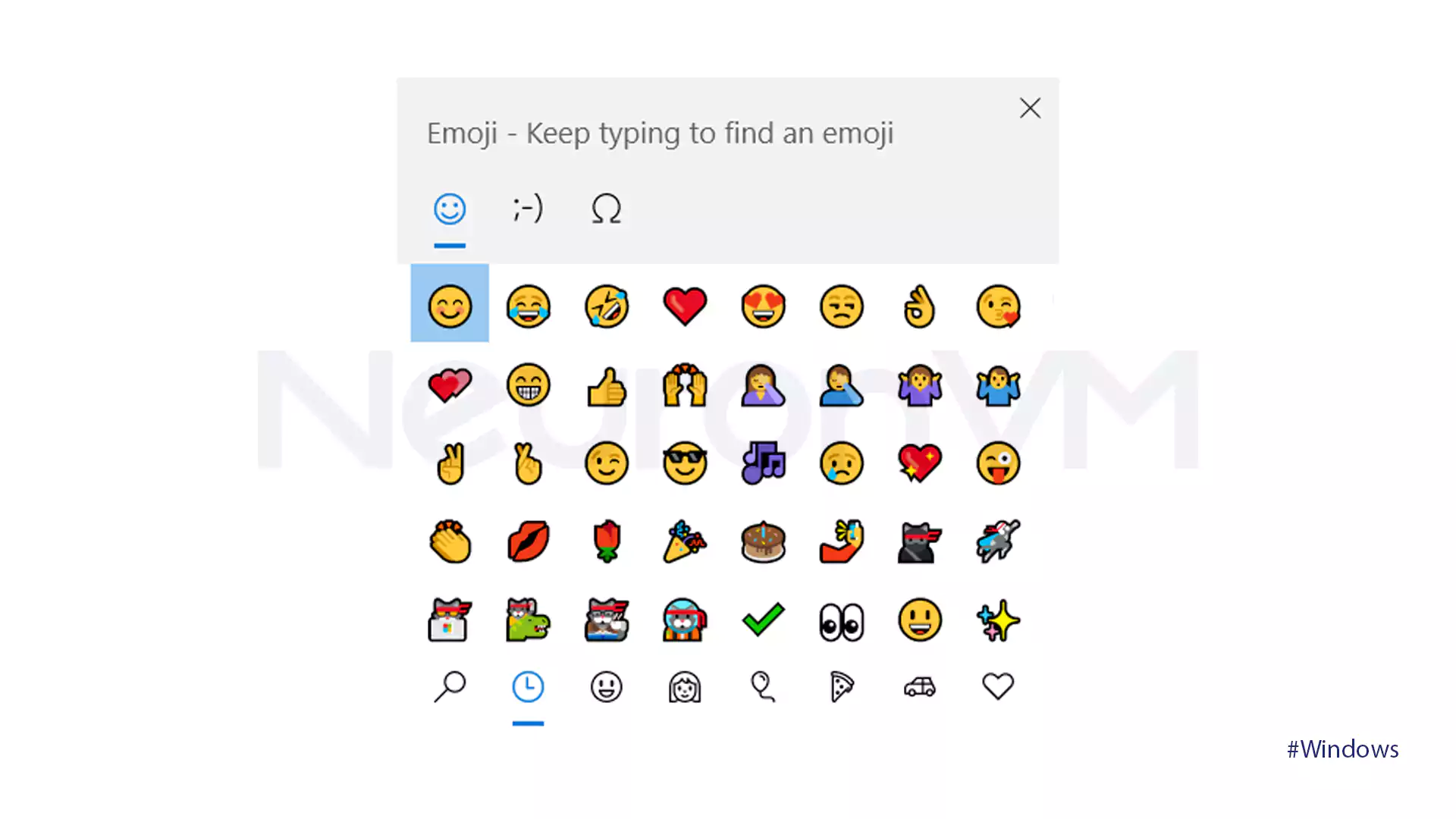
- Open Touch Keyboard
This option is to access larger emojis:
Window 10
Go to Settings and open the Personalization section.

Go to Taskbar and in the notification area section, click on the Turn system icon on or off.
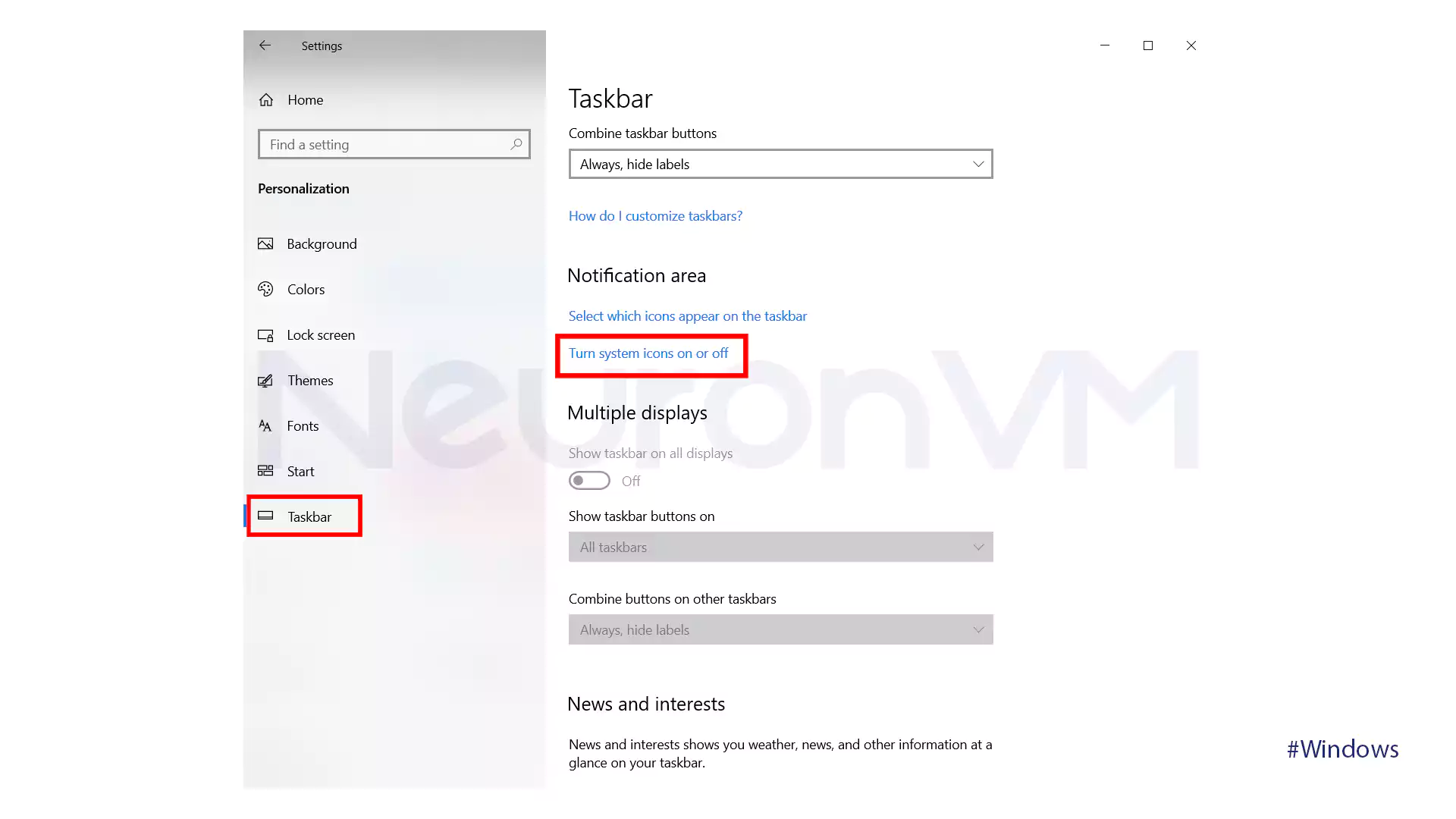
Turn on the Touch Keyboard option.
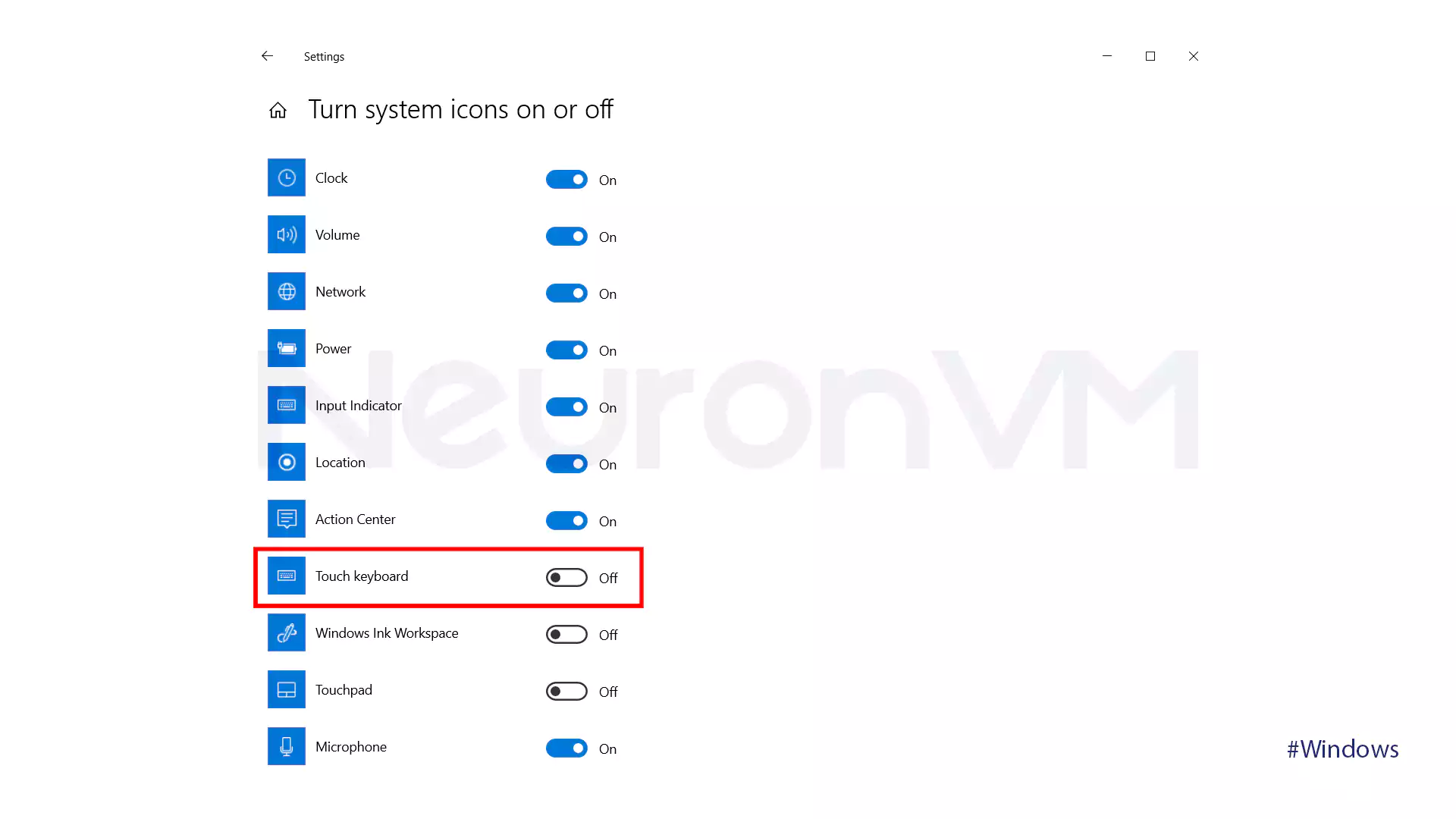
If you click on the keyboard option shown in the taskbar.
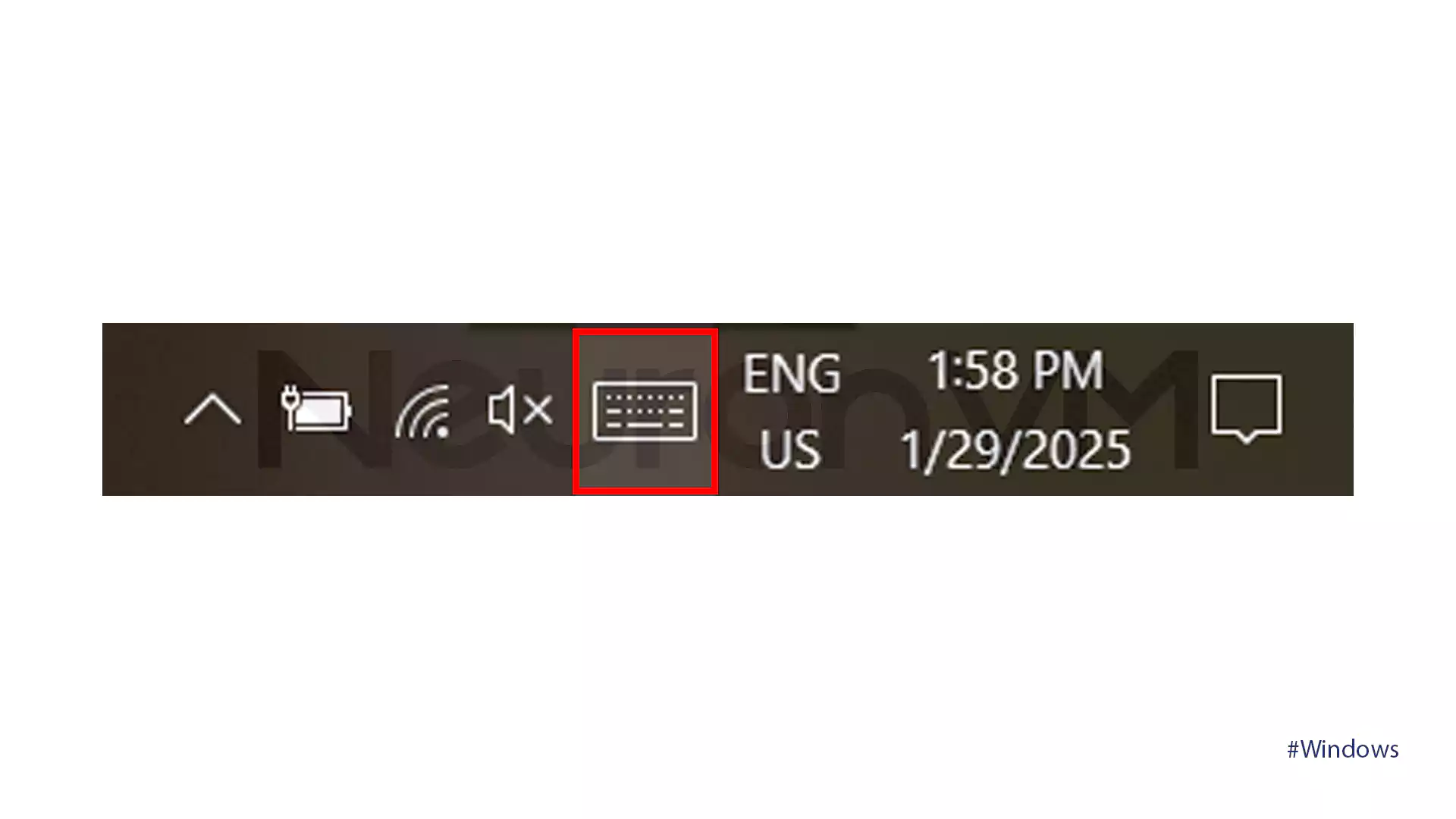
Then click on the smiley face icon.
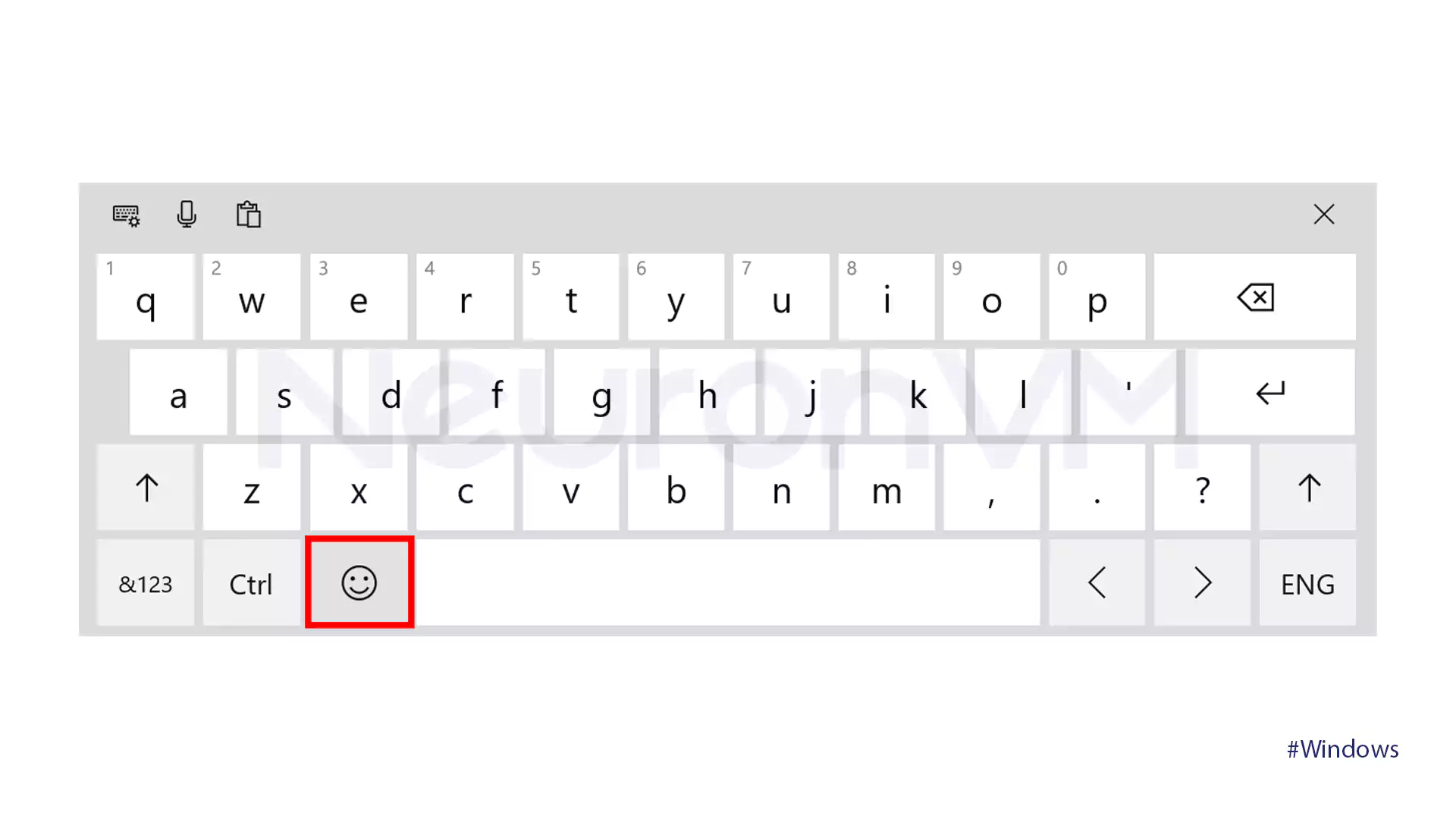
And you’ll access the emojis.
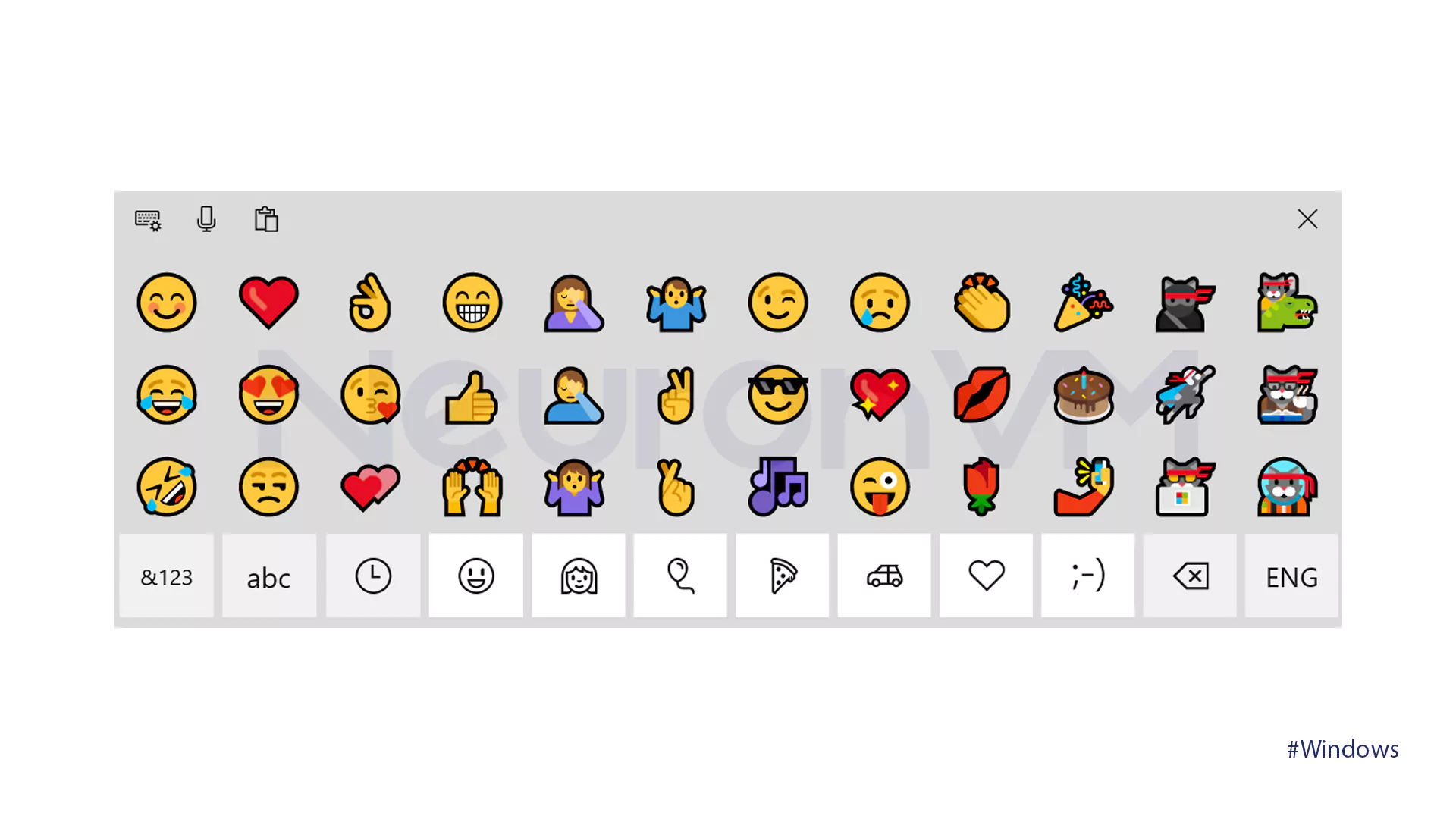
Window 11
Go to Settings and open the Personalization section. Then, go to the Taskbar and turn on the Touch Keyboard option in the System tray icons.
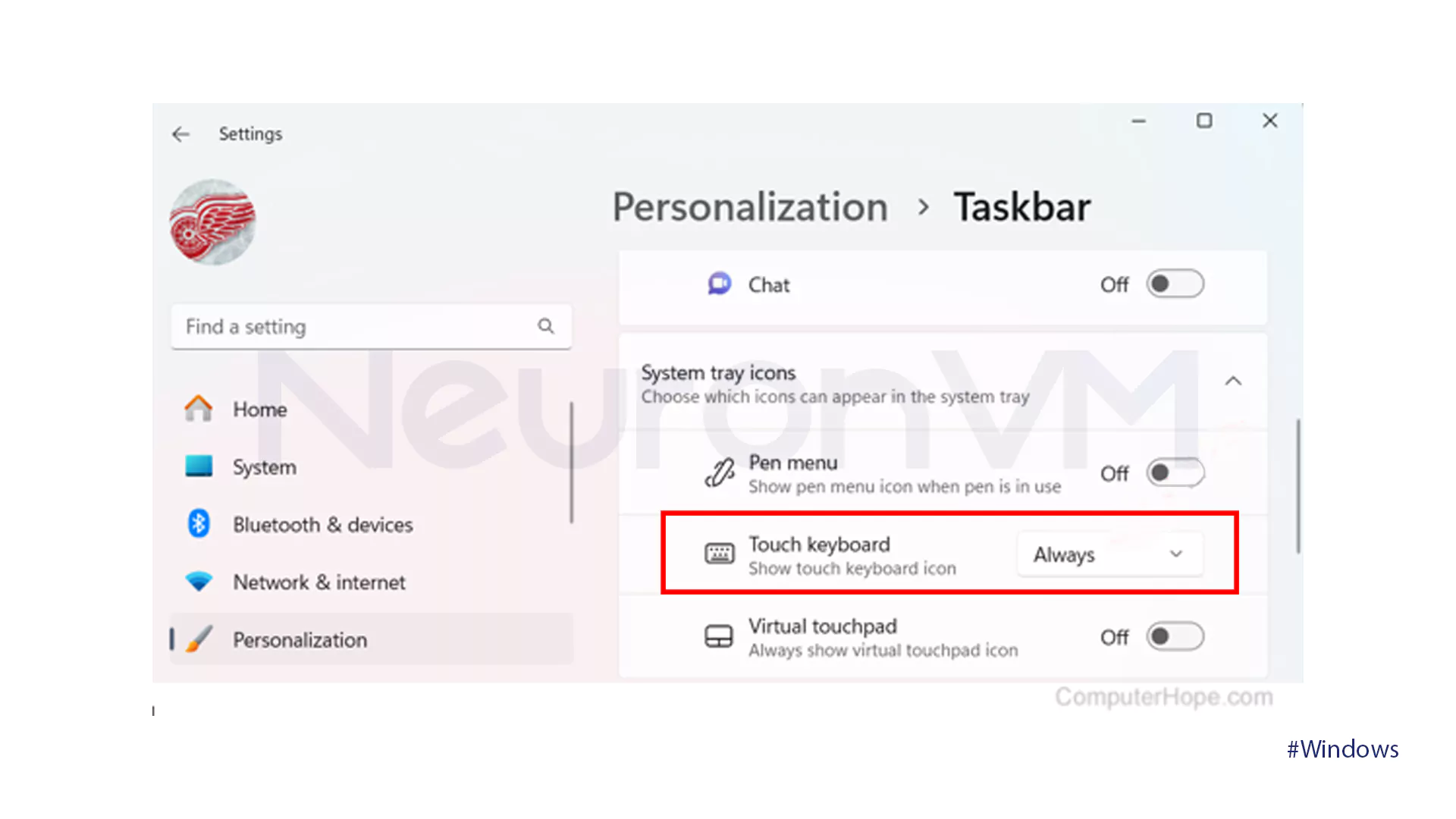
If you click on the keyboard option shown in the taskbar.
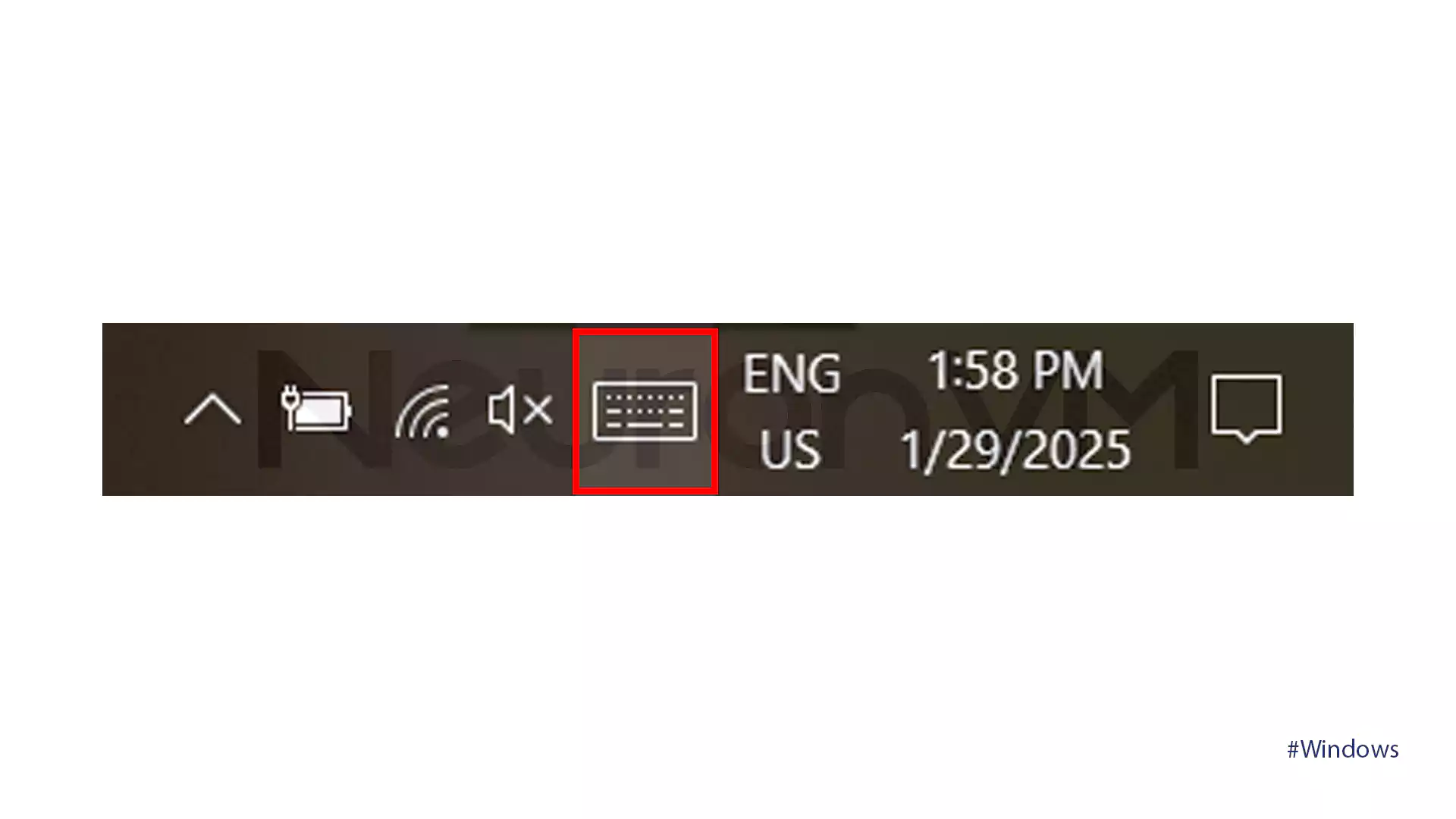
Then click on the smiley face icon.
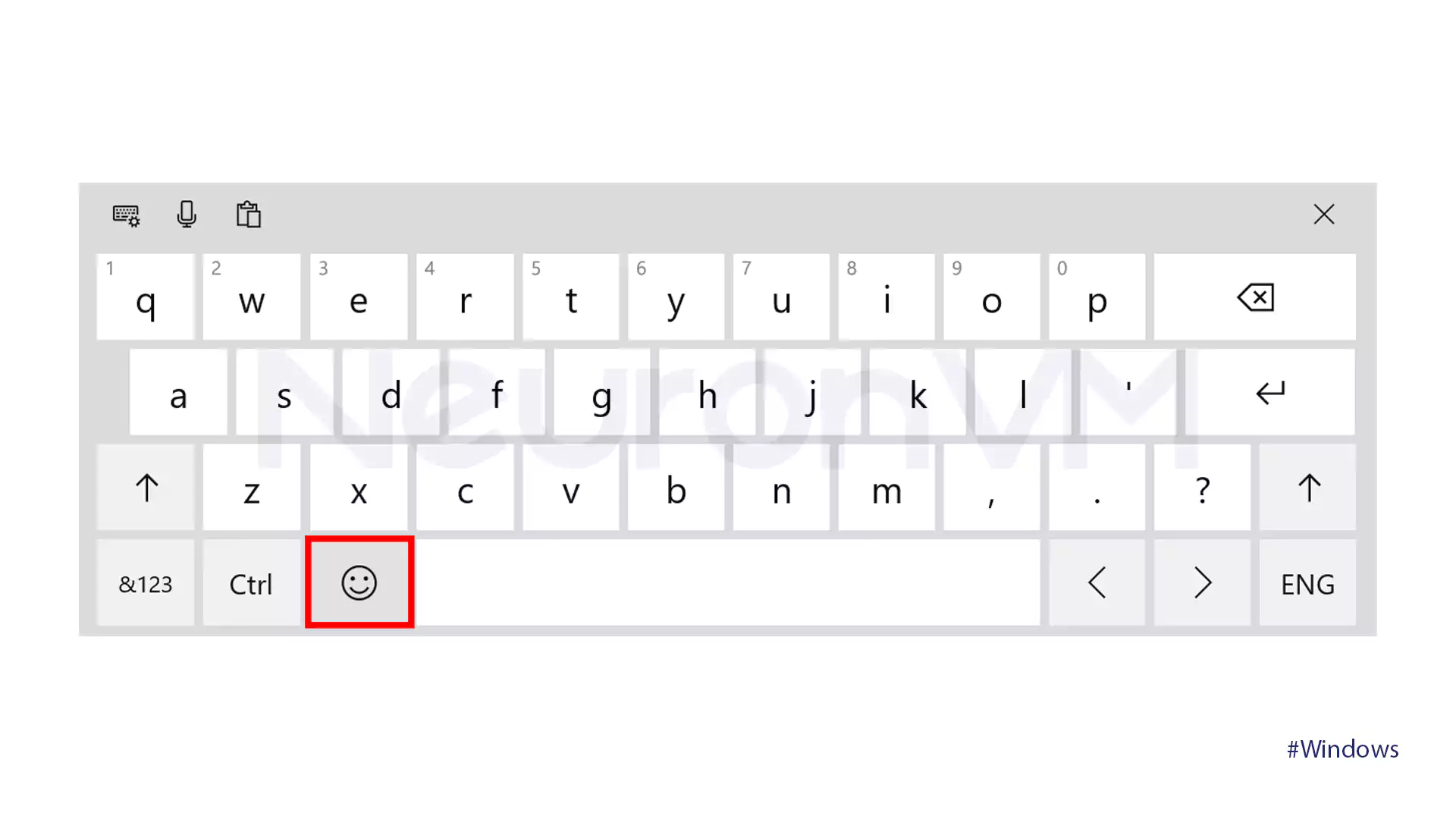
And you’ll access the emojis.
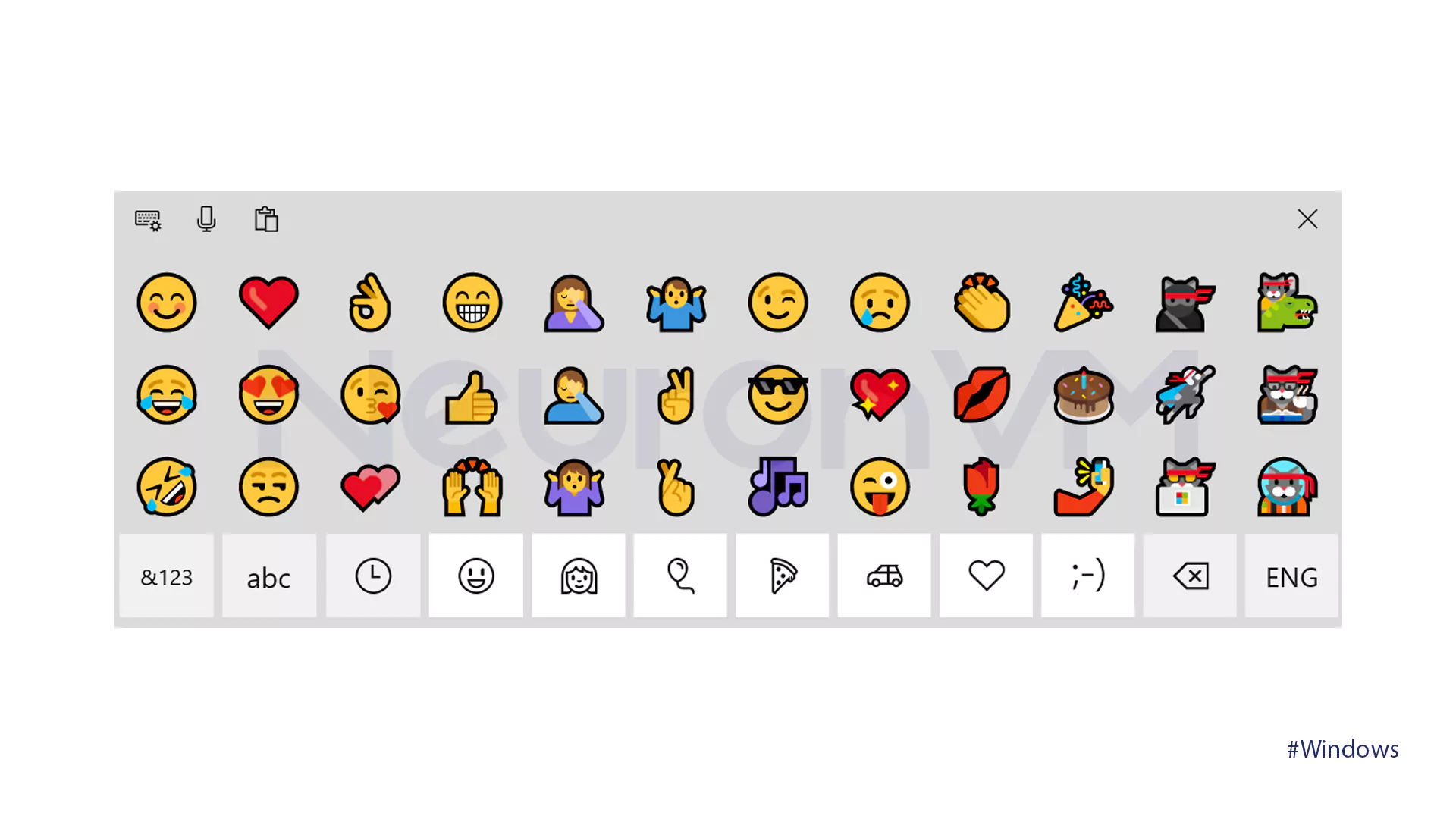
By using these methods, inserting emojis on your Windows VPS Server keyboard is now a breeze. Now that you know how to easily insert emojis, go forth and brighten your massages with these expressive icons!


