How to fix Windows Error Do Not have Permission
If you are receiving an Error Do Not have Permission in Windows for specific files, etc, read on to fix it.
Make sure that you use the Administrator user before starting the tutorial, if you don’t know how to create an Administrator user in Windows, we provided a tutorial about that on our website.
1- Go to the specific file from which you received the error.
2-Right-click on the file and select properties.
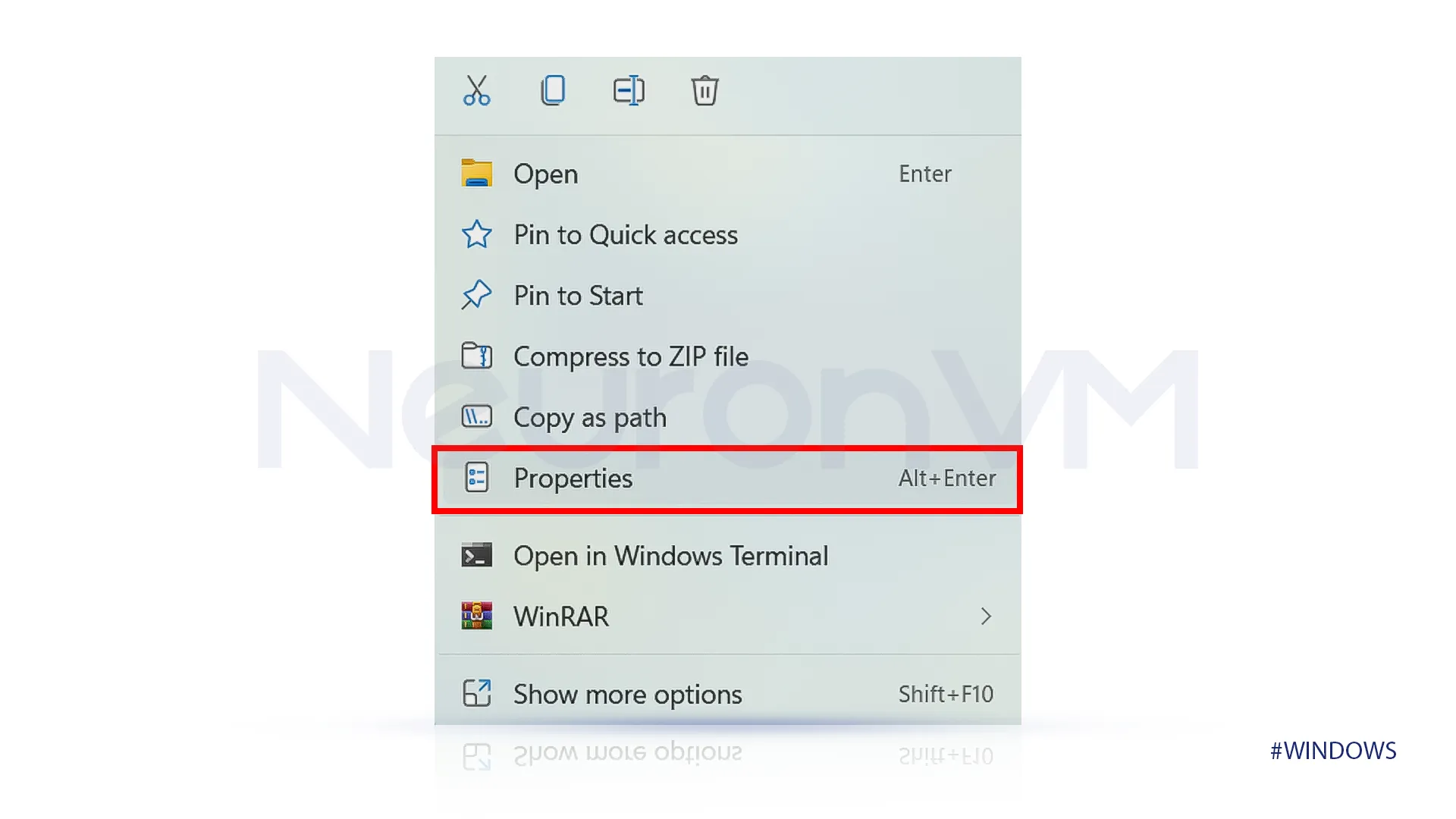
Once you have selected Properties, click on Security.
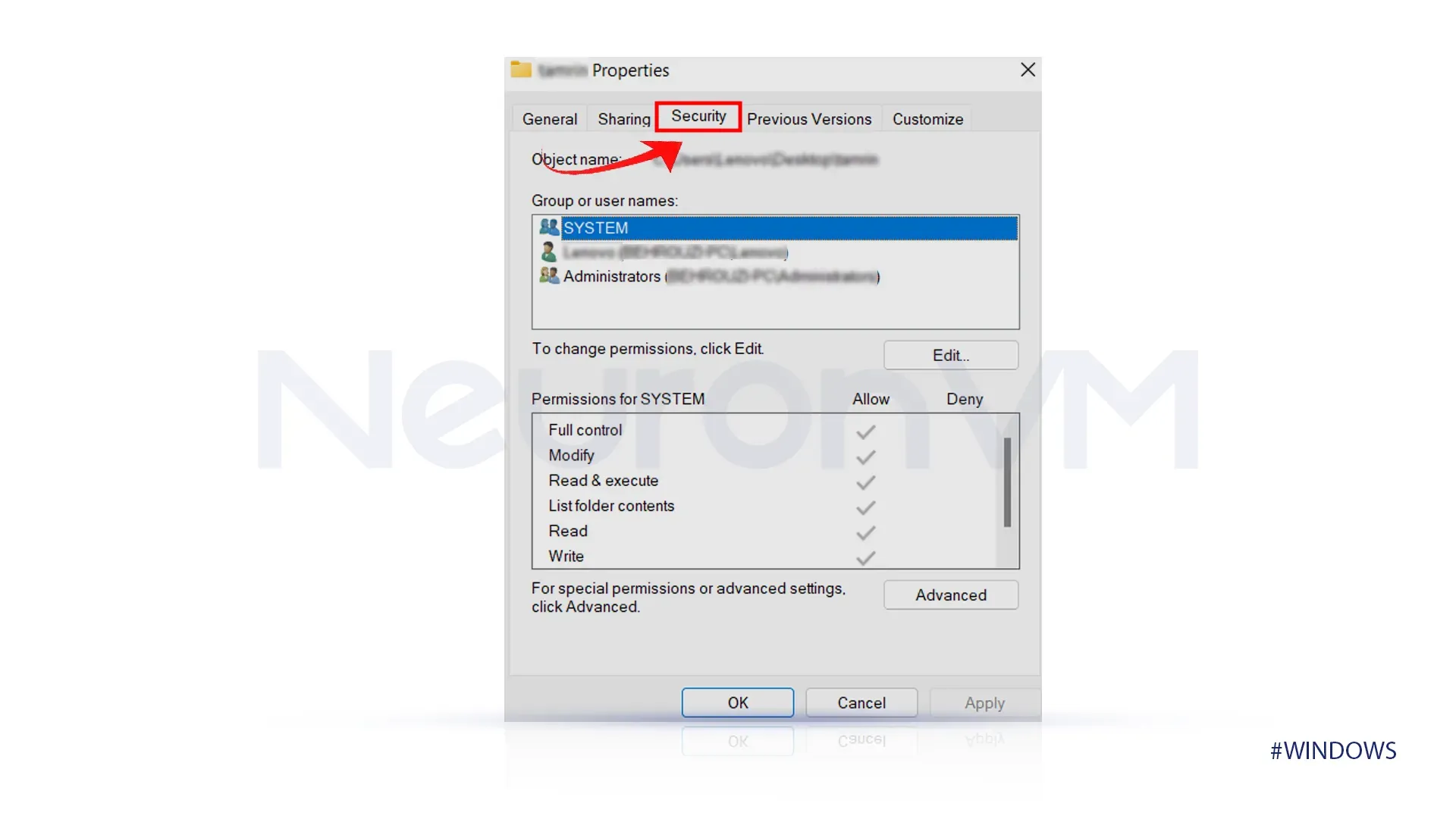
look at “Group or User Name” and check out your account’s name, select and click on edit.
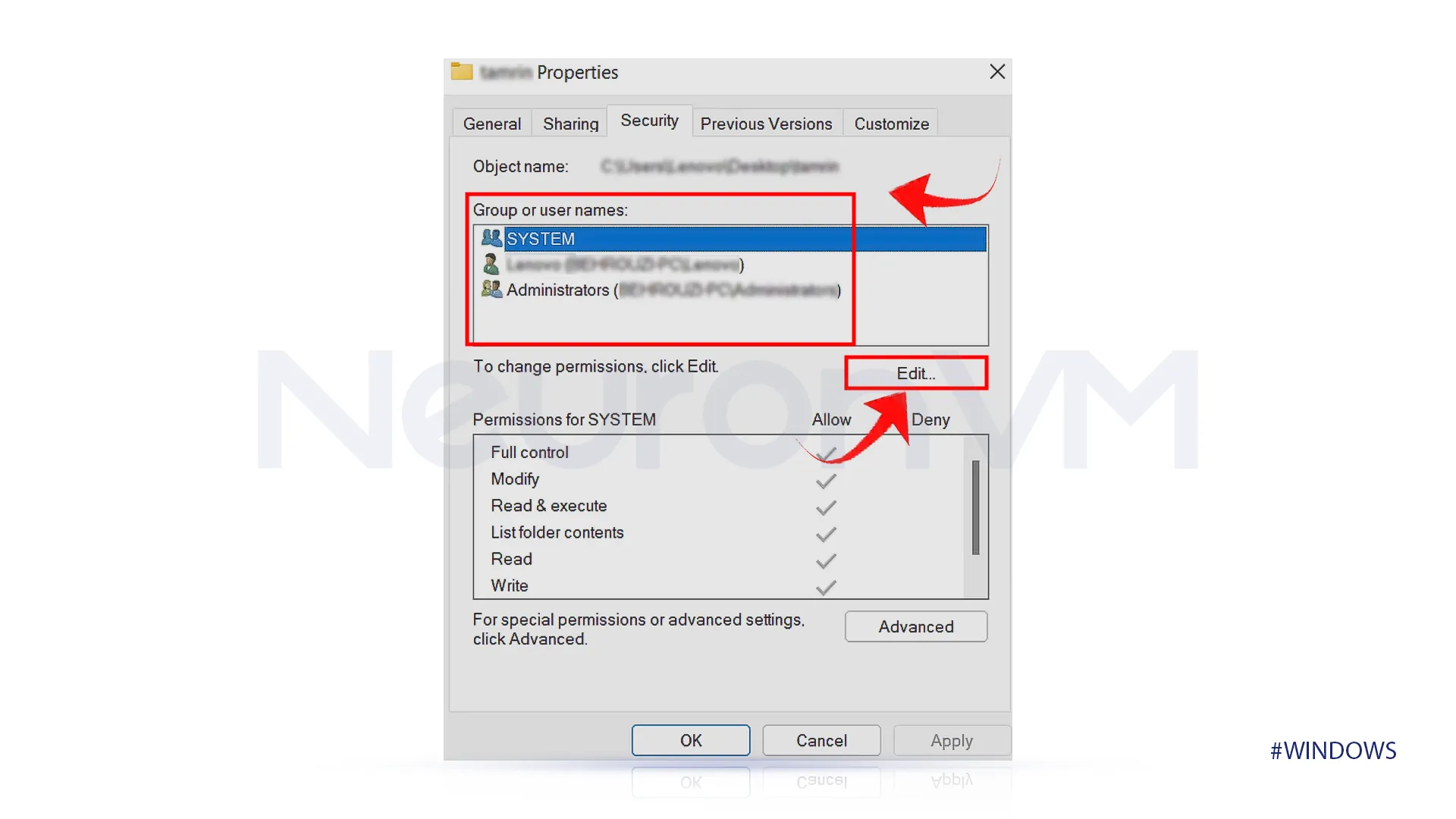
After you have selected edit, you will see a box that contains permissions. Choose the permission you need and allow it, then click on OK.
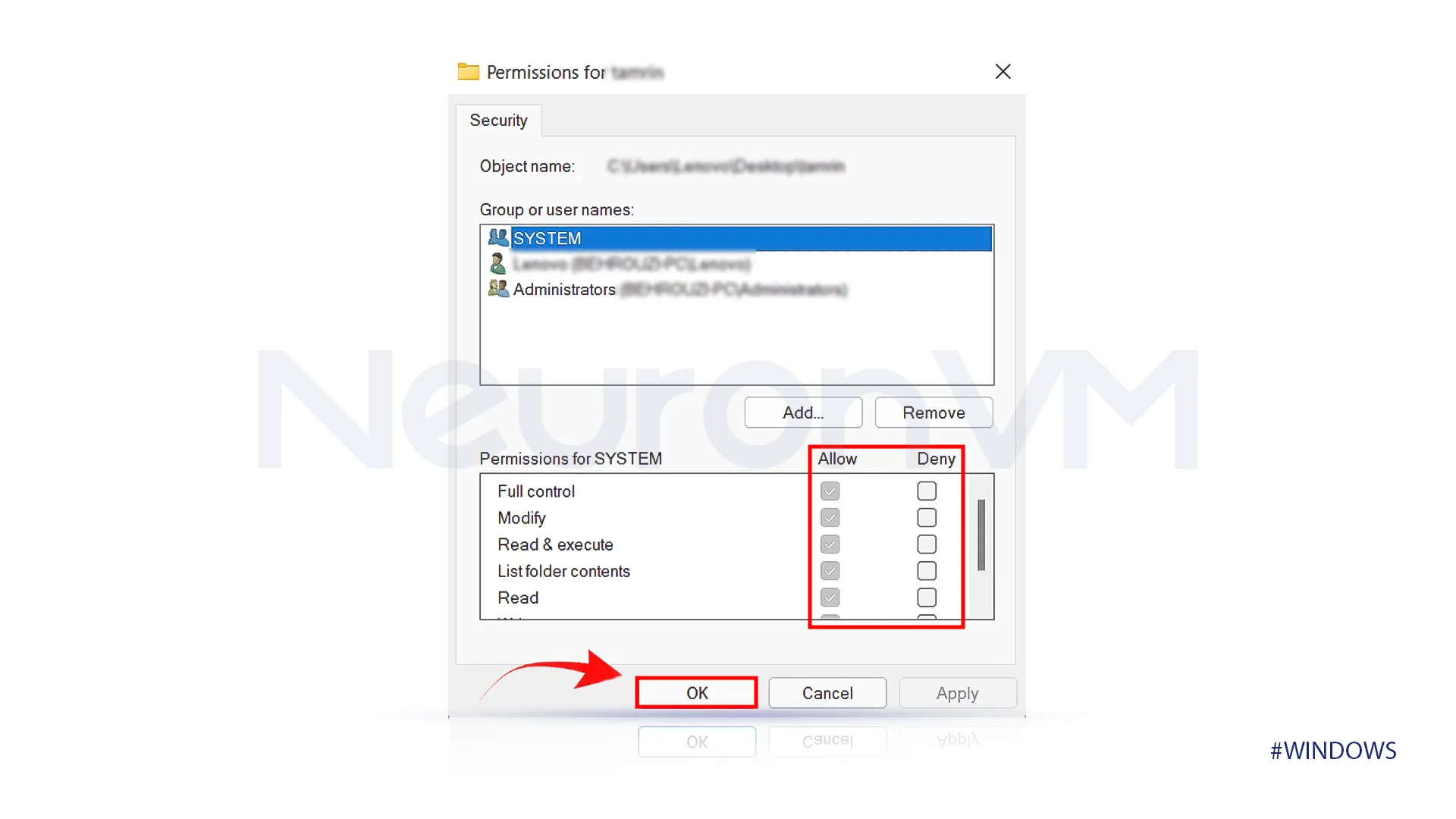 If the “Do Not Have permission” error bothers you, by following the provided steps you will be able to resolve this issue, make sure to use the Administrator account with this tutorial.
If the “Do Not Have permission” error bothers you, by following the provided steps you will be able to resolve this issue, make sure to use the Administrator account with this tutorial.
Give yourself access to any file you want with this tutorial.


