Eileen B
2025-01-12 13:00:41
How to Create a New IP address on Windows 11
If you are a Windows user and you want to create a new password, here is how to do it:
1- For the first step click on the start button, then type Settings.
2- In Settings, search for Network and Internet and click on it.
3- Select the Ethernet under the Wi-Fi icon.
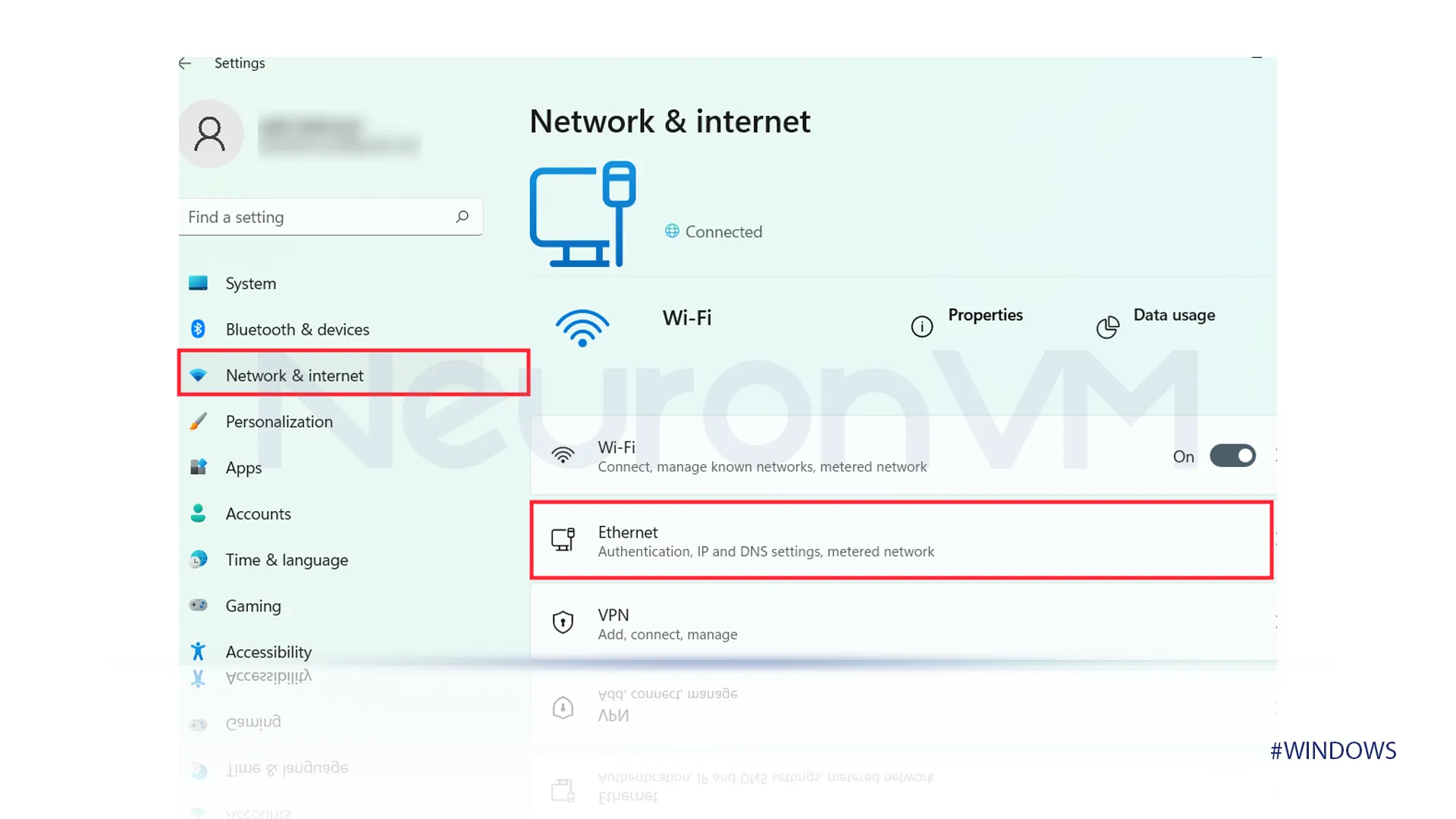
5- Click on the Ethernet, and select “IP Assignment.”
6- Change IP Assignment to manual, select IPv4.
7- After the previous step you have to specify the IP address, Subnet mask, and Gateway, by entering the needed information.
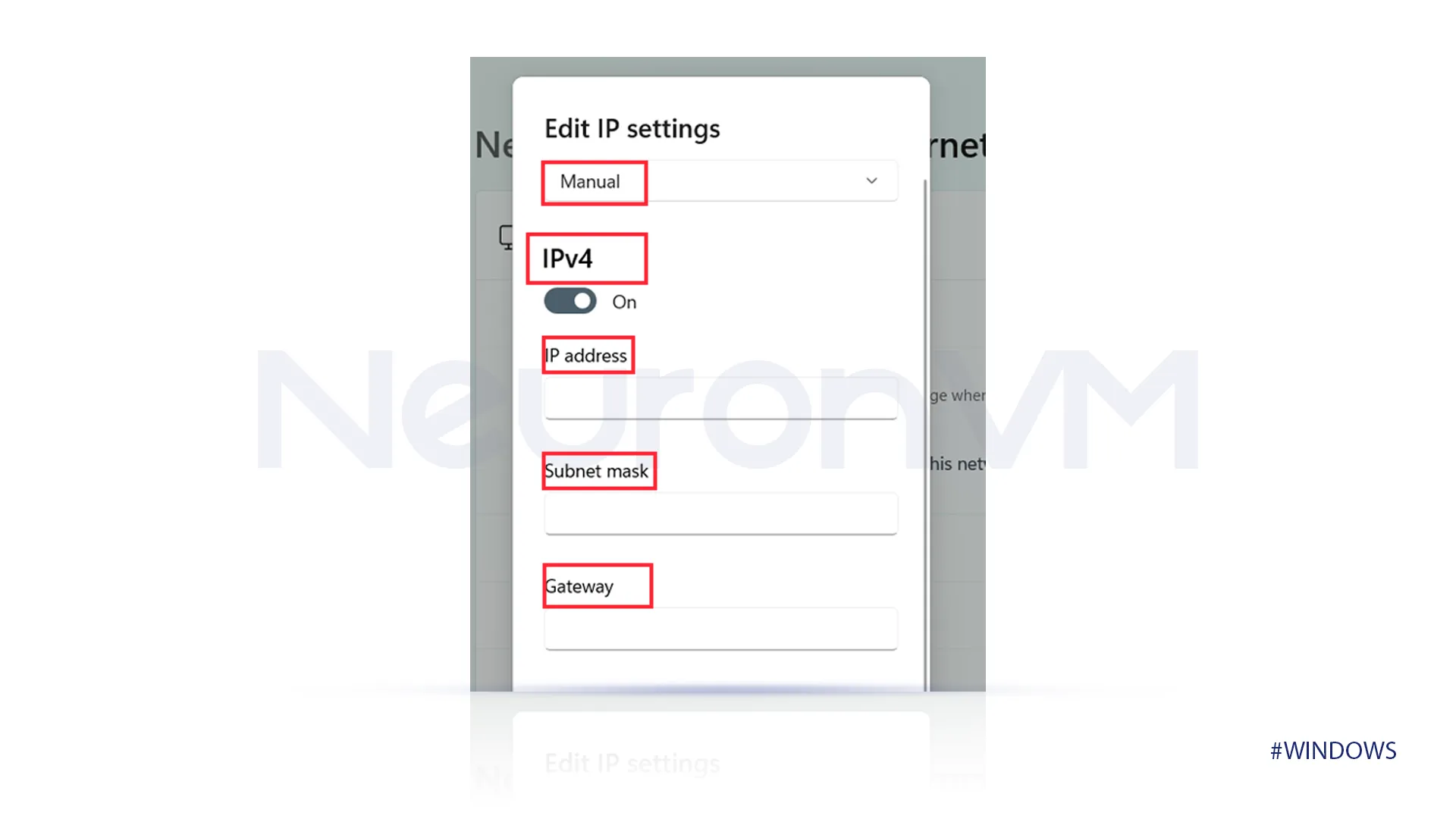
If you have any questions, ask.
How useful was this post for you?
0
Points from
0
vote
🏷️ Tags
📪 Post a comment
💬 Post a comment
No comment has been registered yet
View more


