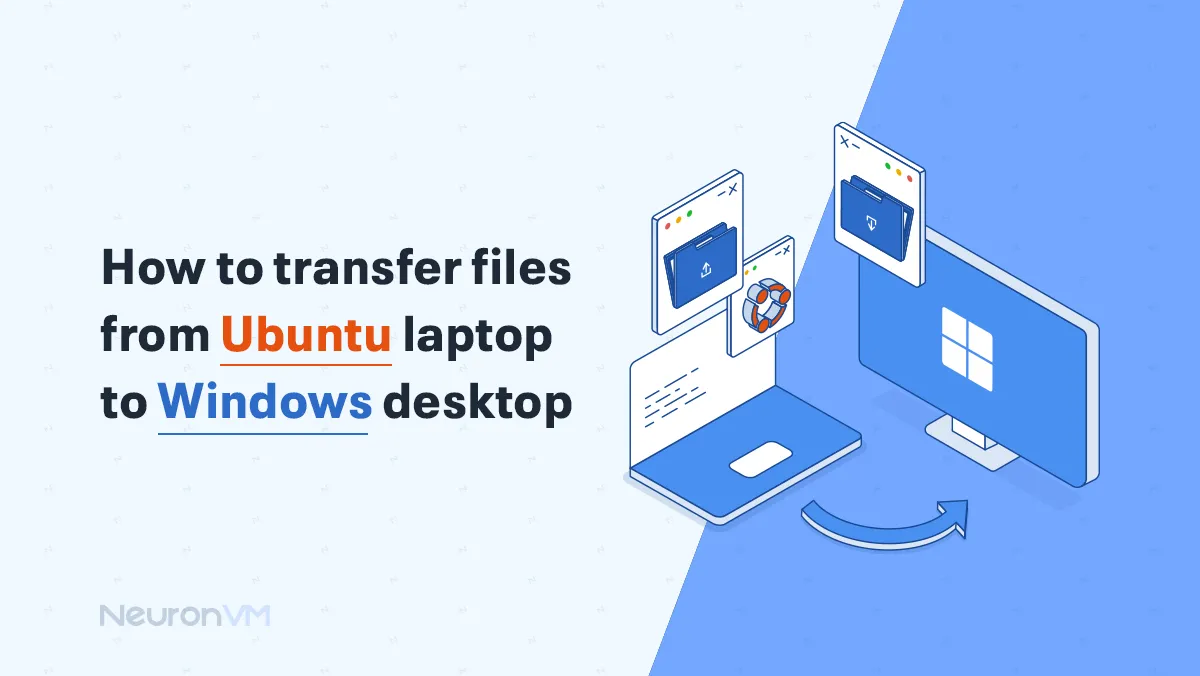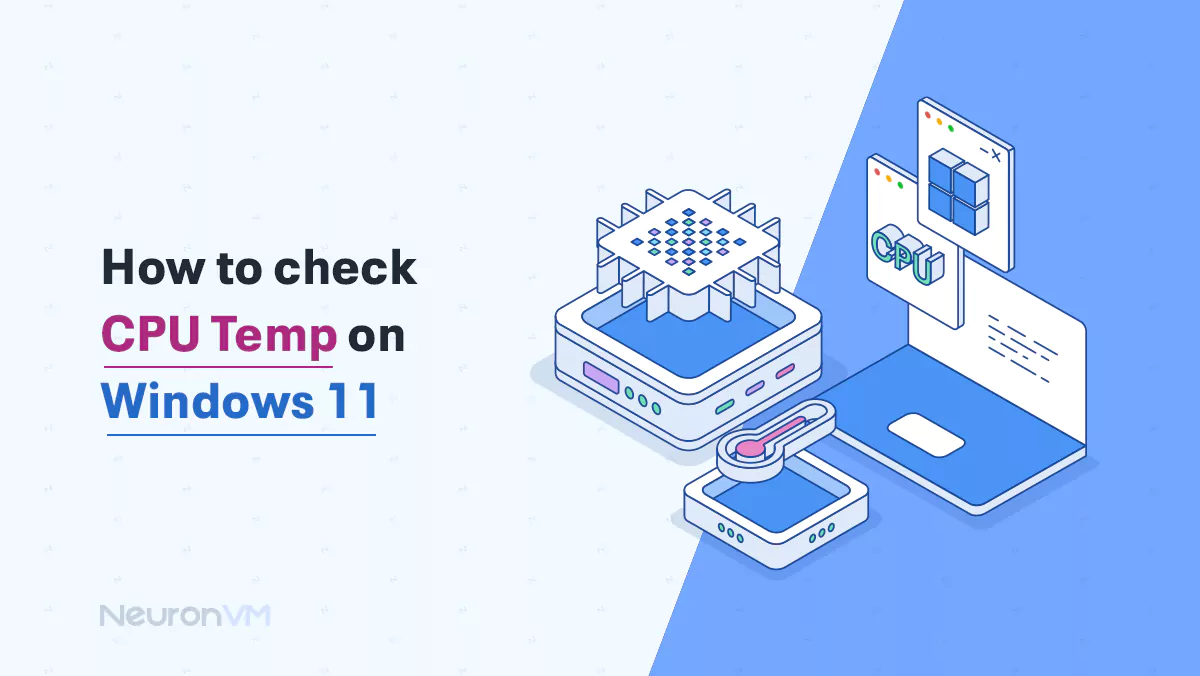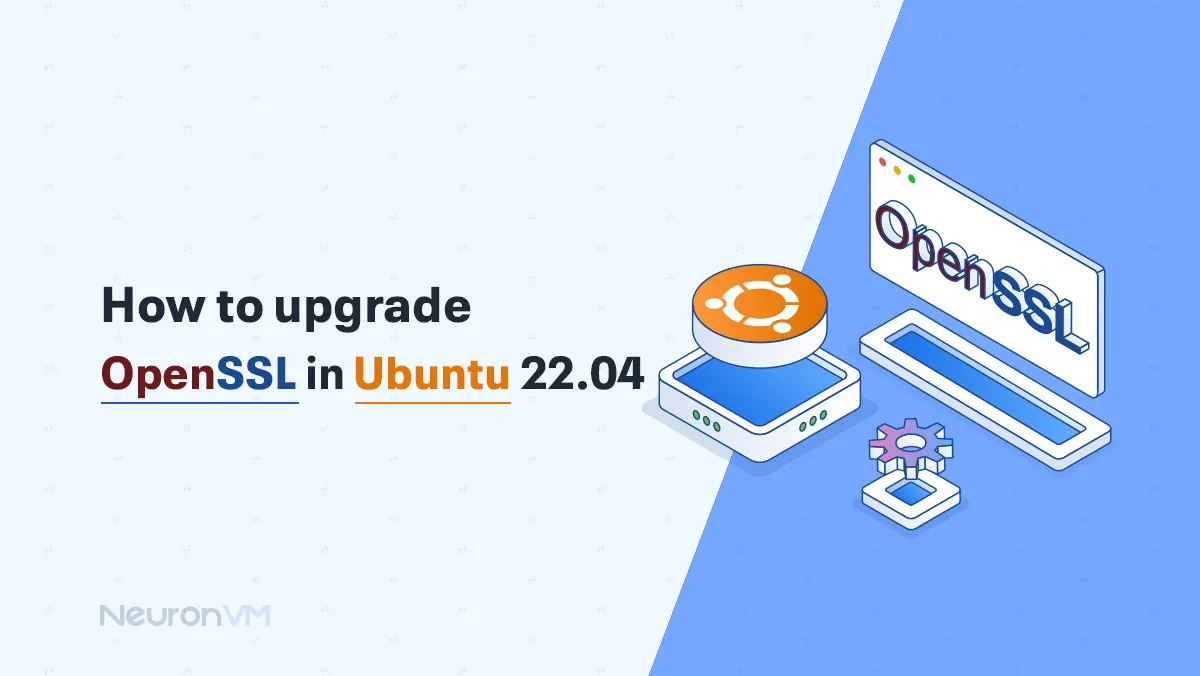How to Use Shortcuts in Eclipse to Code Faster (With Examples)
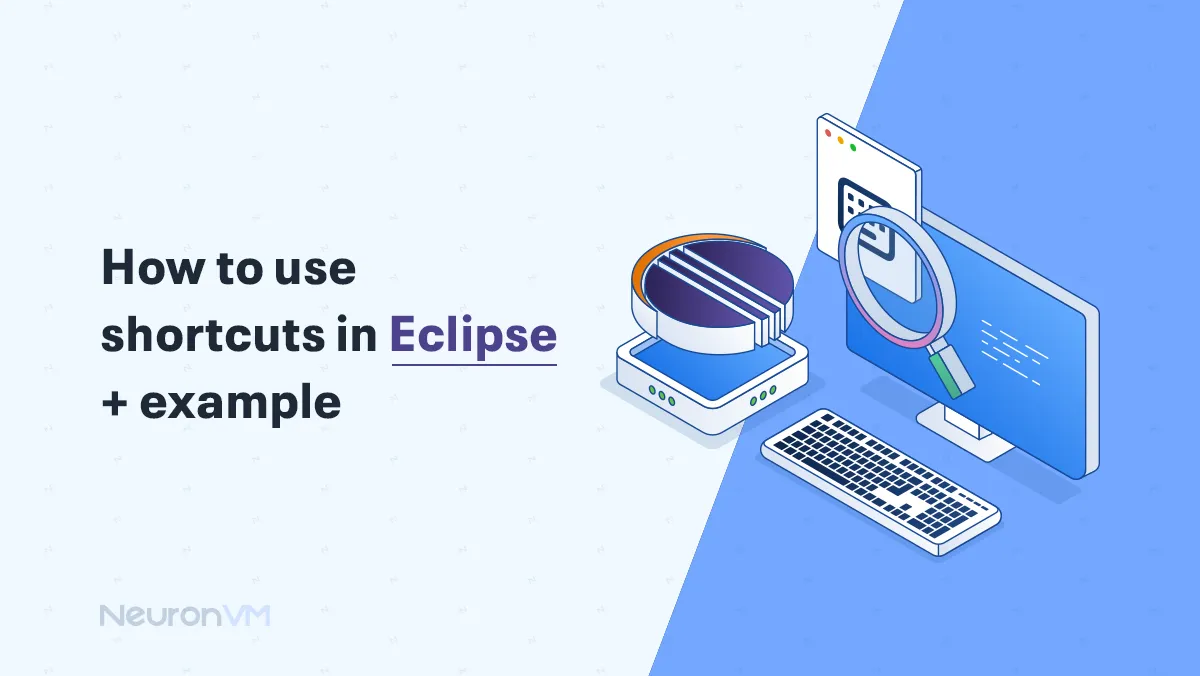
 7m
7m
 0 comments
0 comments
If you are familiar with programming, you know Eclipse is a powerful IDE because it has lots of tricks to make programming easier. We will show you How to Use Shortcuts in Eclipse to make this IDE more beneficial for you.
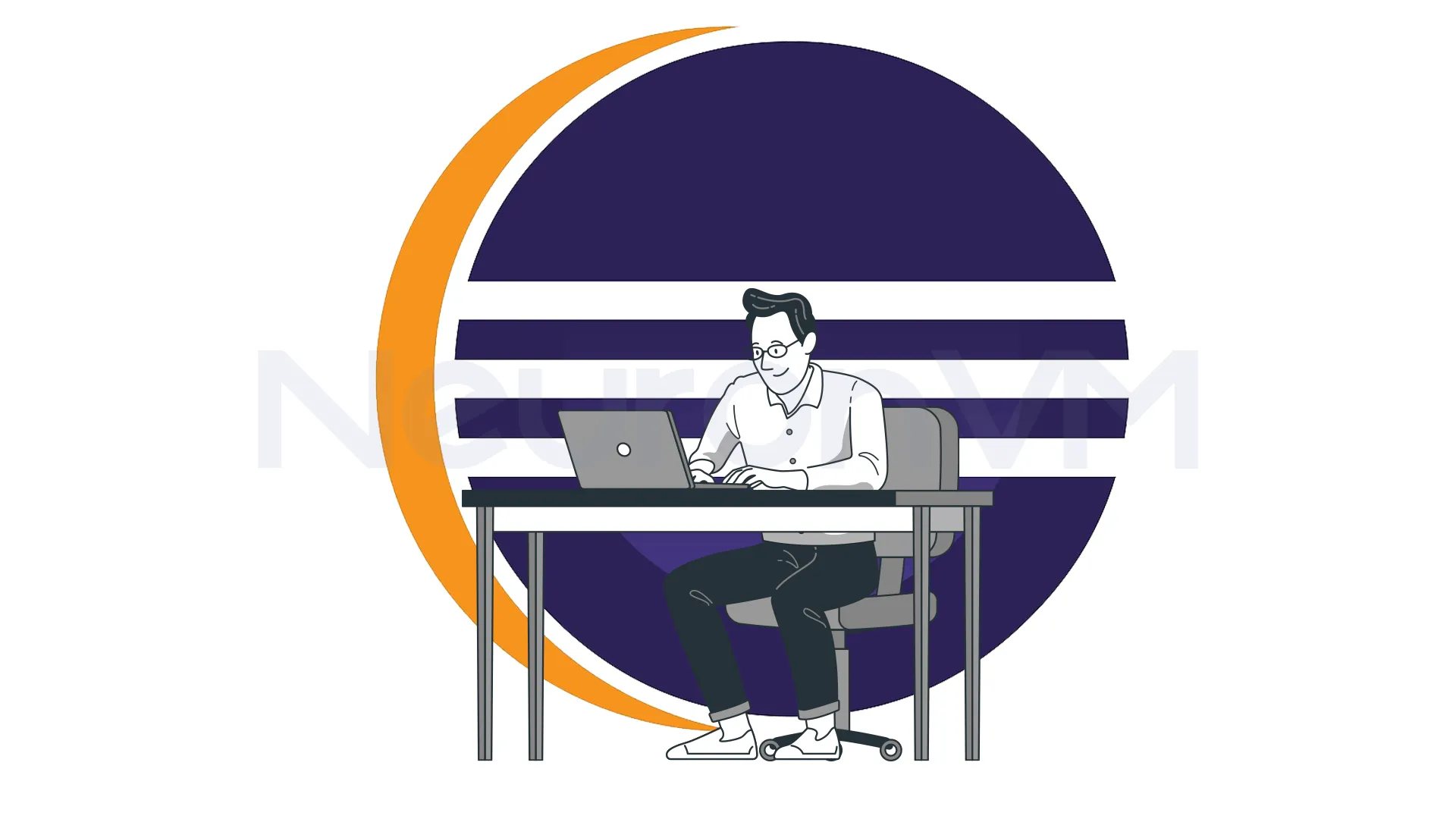
In this guide, we will explain How to Use Shortcuts in Eclipse with examples about it, if you want to improve your experience with this IDE, read this article to get informed and remember to check our website.
A Guide to Use Shortcuts in Eclipse + Example
You can use Eclipse shortcuts in many ways when programming, such as code editing, debugging, and much more, we will explore them in this article.
Code Editing Shortcuts

- Commenting/Uncommenting
“Ctrl + \”: with these keys you can easily add or remove single line commands in your device, once you press it for the first time, this will comment the specific line, but if you press it on the line that is already a comment it will uncomment it, you can also select multiple lines to do the exact changes.
“Ctrl + Shift + \”: This shortcut can add or remove multi-line commands, you need to select a block of code and press them, it will select them all and comment them.
- Refactoring
“Alt + Shift + R”: You can restructure your code with this code renaming variables, classes, or other elements.
- Code Formating
“Ctrl + Shift + F”: By pressing these keys, you will automatically format your code to Eclipse’s formatting rules, you can select a block of code or your entire file to format.
- File Management
“Ctrl + F4” or “Ctrl + W”: you can press one of these keys together to close the currently active files in the editor.
- Search/Replace
“Ctrl + F”: Use this to open a dialog box that allows you to search for text and replace it with another one.
Debugging Shortcuts

- Debug Mode Navigation
F5: When you are in debug mode by pressing F5, you will go inside the method and step through its code line by line.
F6: If you are interested in details of a method call and want to move it, use F6.
- Application Debugging
“Ctrl + F11”: You can use this to run the last application you have in Eclipse, this is a quick way to re-run your program without the need of navigating through menus to find it.
“F11”: This is similar to the recent shortcut, but this shortcut runs the application in the debug mode, you can immediately start debugging using it.
- Show Perspectives
“Ctrl + Shift + B”: These keys will list the blackpoints you have set before in the Eclipse workspace.
“Ctrl + Alt + R”: This shortcut will open the Debug Perspective, which provides tools and information for debugging.
Newest Shortcuts
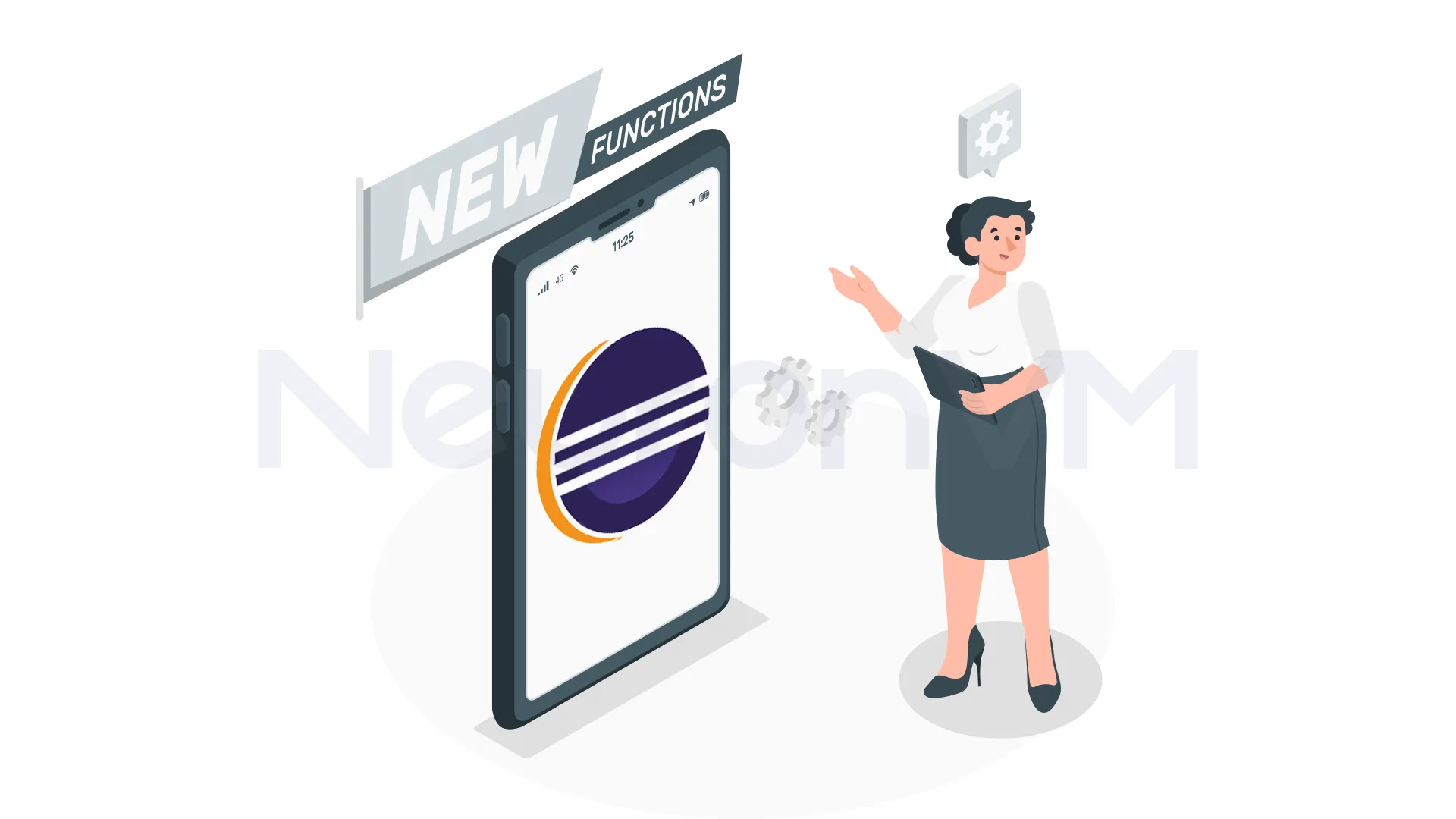
- Change Case
“Ctrl + Shift + X”: If you want to uppercase your text use this.
“Ctrl + Shift + Y”: Replace X with Y to lowercase selected case.
- Autocomplete
“Ctrl + Space”: This will auto-complete your code and place the right codes to complete it.
You can achieve all results provided in this article, by following the previous instructions.
Conclusion
Eclipse has so many shortcuts that can make programming really easy and quick, in this guide, we tried to provide the most helpful shortcuts for common texts, we provided shortcuts for adding or removing comments, changing the names of variables, which makes your code clean and neat, we also showed you the newest shortcuts that are now available in this IDE, which can help with your coding a lot by using this shortcuts regularly, you can save so much time and energy and make your coding experience so much smoother, share your ideas about Eclipse and this article in the comments.
You might like it