How to Uninstall Kernel From Linux
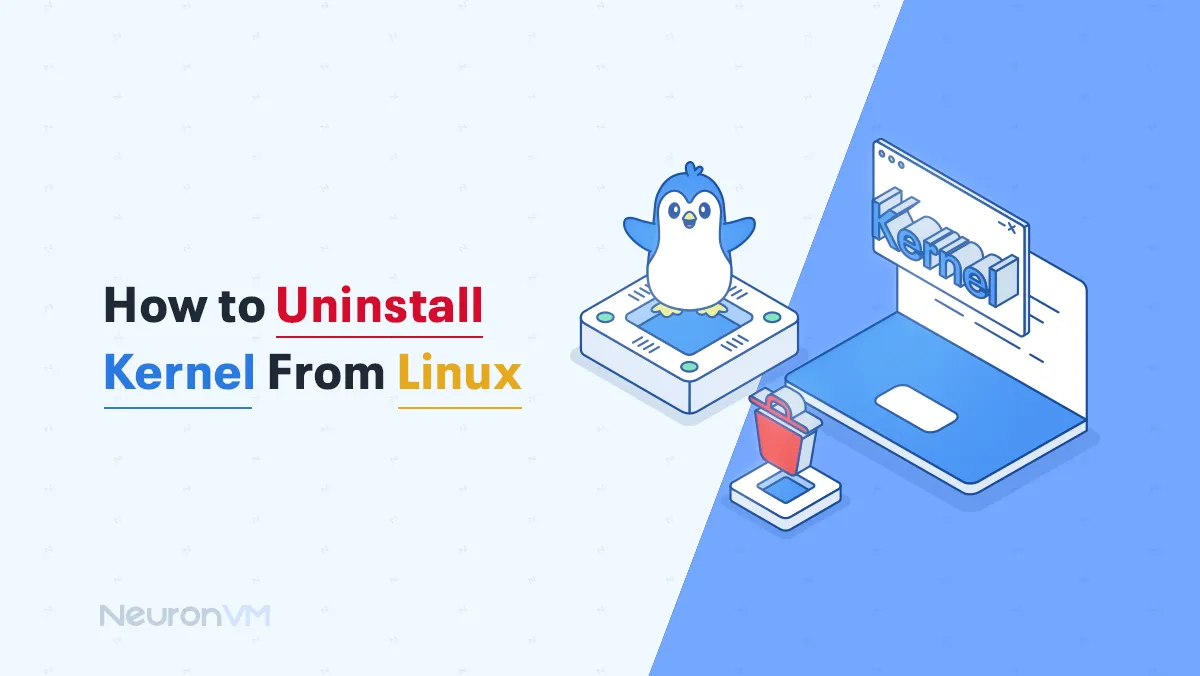
 6m
6m
 0 comments
0 comments
In this tutorial blog on how to Uninstall Kernel from Linux, we will teach you the top tips for quickly Uninstall Kernel From Linux. But it is interesting to know that for simple Android phones to advanced spacecraft, everyone uses the Linux kernel, and in fact, the task of this kernel is to establish communication between the software and hardware found in each of the Linux systems. But despite all these advantages, when the kernel is updated to a newer version, older kernels will remain active and installed, and it is our task to manually remove the kernel from Linux. So stay with NeuronVM until the end of this tutorial.

What is the kernel and what are its uses in Linux?
One of the main parts of the Linux operating system that can manage hardware and form the relationship between hardware and software is the Linux kernel. This part can perform tasks such as managing memory, processes, input/output devices, networks, etc. Simultaneously eliminate threats to your system with the help of some security mechanisms. Also, given the use of Linux on various devices such as servers, personal computers, mobile phones, and even supercomputers, you can benefit from the advantages listed on each platform and adjust and customize their features according to your own needs.
Steps to Uninstall Kernel From Linux
Before you remove anything, you need to know which version is currently installed and running on your system. To find out, you can use the following command and consider your next step to Uninstall Kernel From Linux:
uname -r
But you can easily use the following set of commands, broken down depending on your Linux distribution, to view all installed kernels.
Debian/Ubuntu:
dpkg --list | grep linux-image
Red Hat/CentOS:
rpm -qa | grep kernel
Now you can use the following command to remove the kernel from Linux on Debian/Ubuntu based systems:
sudo apt-get purge linux-image-x.xx.x-xx-generic
And Red Hat/CentOS based systems:
sudo dnf remove kernel-x.xx.x-xx.el8.x86_64
Now at this stage of removing the kernel from Linux, it is necessary to update the bootloader using the following command to apply the changes you have made:
sudo update-grub
At the end of removing the kernel from Linux, you can reboot the system to make sure that all the factors you want are working properly:
sudo reboot
Things to keep in mind when removing the kernel from Linux!
One of the most important things to remember when Uninstall Kernel From Linux is to make proper backups of your data before you start the process, to keep your data safe. It is also a good idea to keep at least one old kernel version so you can revert to it in case of any failure.
Conclusion
Given that old kernels in Linux kernels can take up a lot of space and destroy your freedom of action in the system. Our advice is to take the above steps for how to Uninstall Kernel From Linux seriously and thereby increase the security and efficiency of your system day by day. Thank you very much for joining us in another Linux training on the Neuron VM website.
You might like it
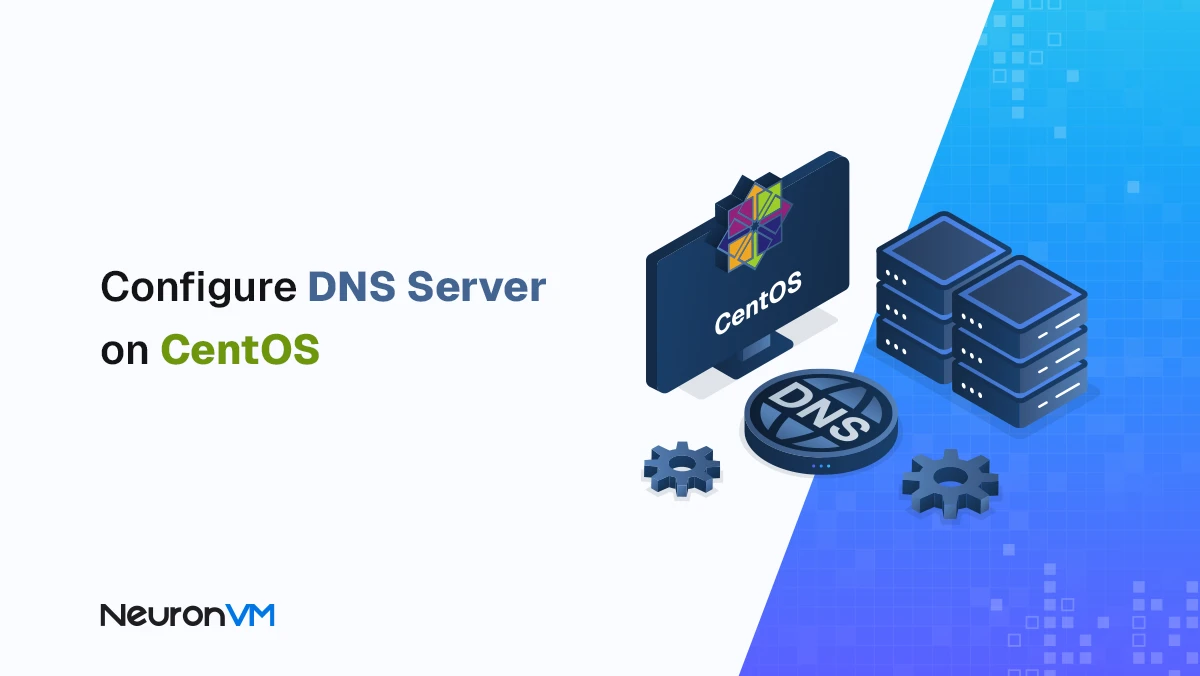
How to Setup a DNS Server on CentOS 7
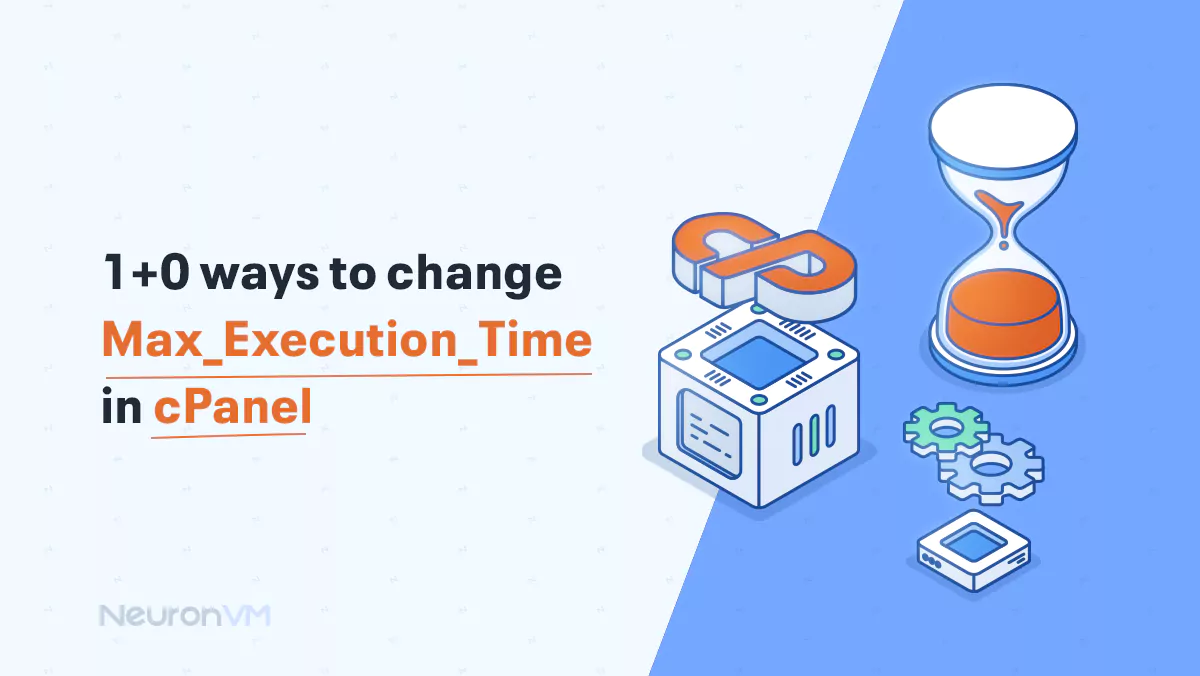
cPanel Tutorials
1+0 Ways to Change max_execution_time in CPanel
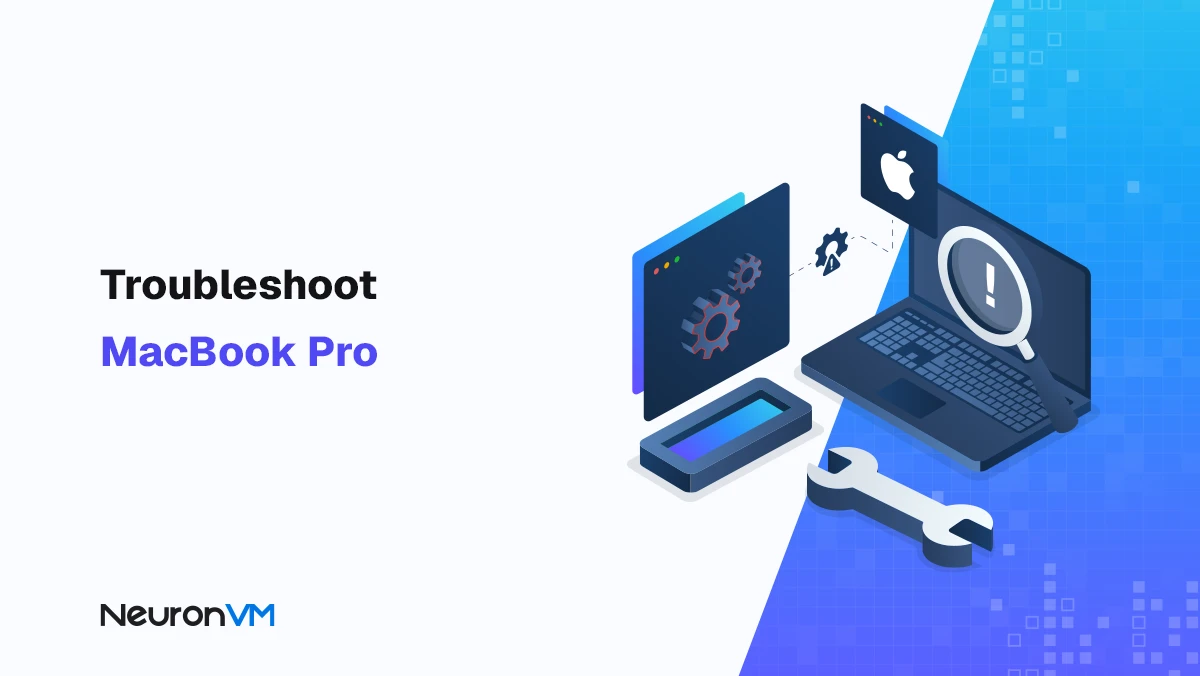
How to Troubleshoot MacBook Pro: Freezes, Battery & More



