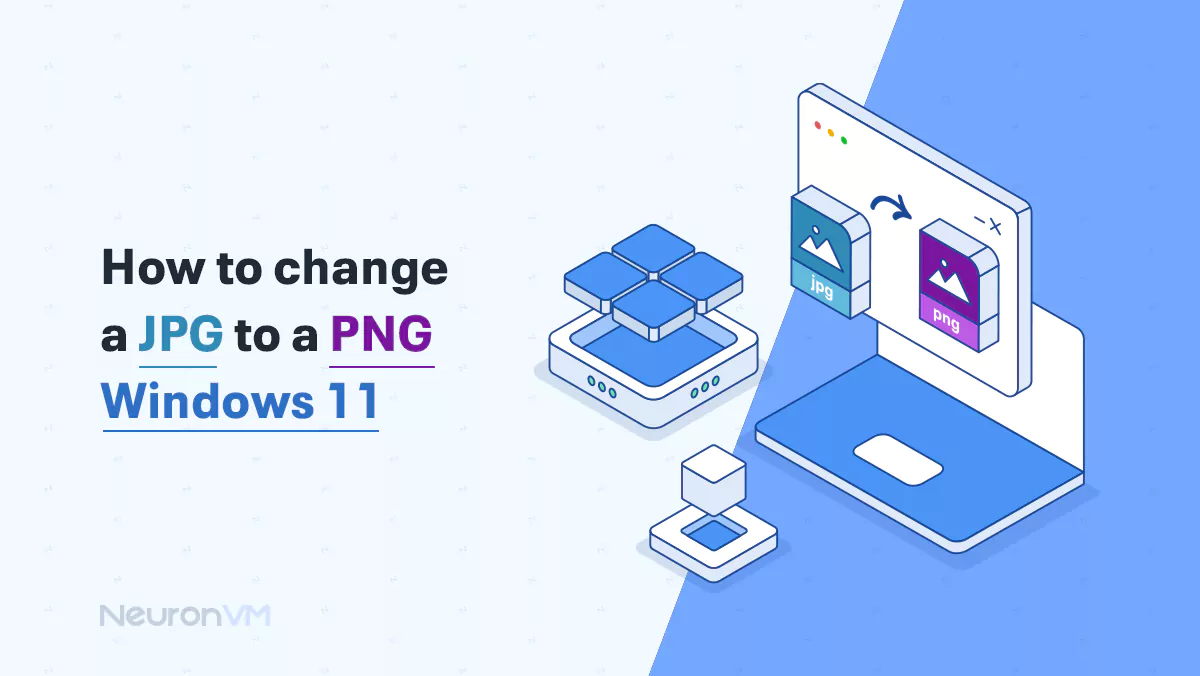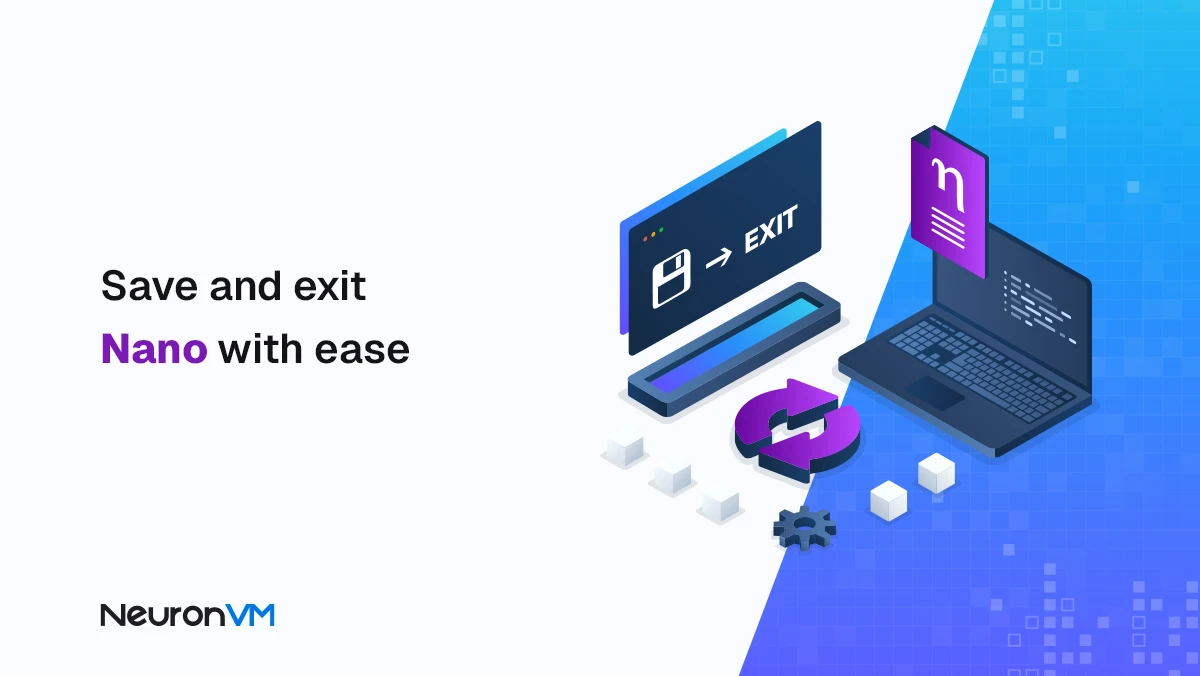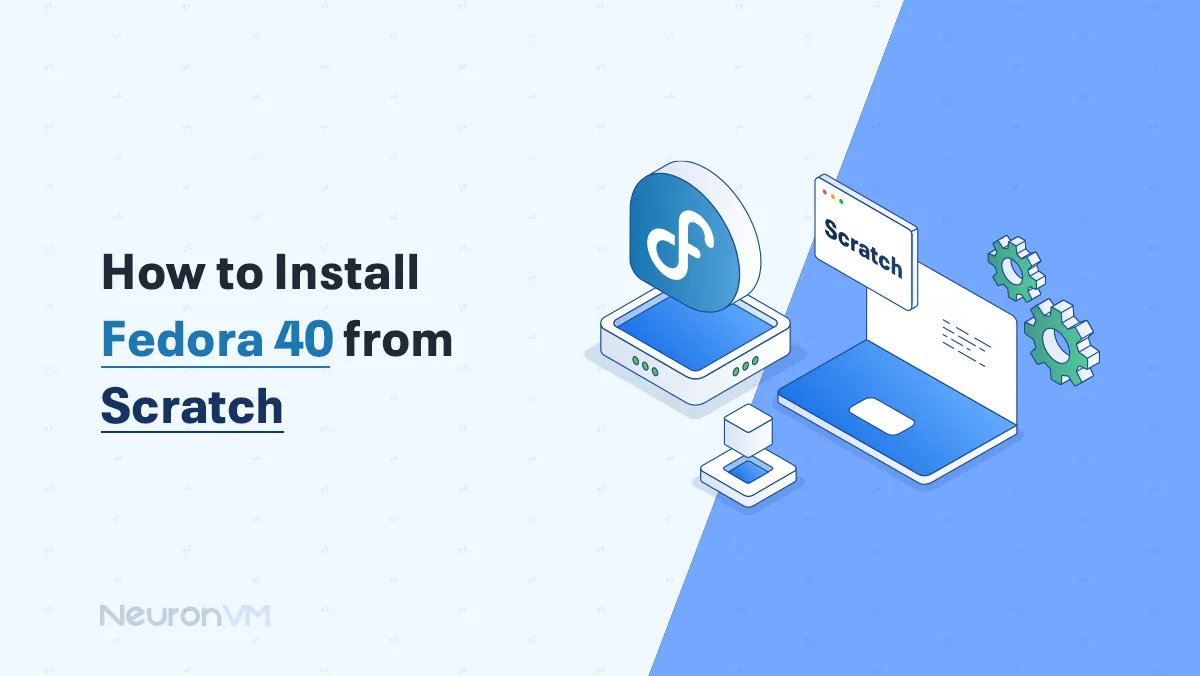How to Troubleshoot MacBook Pro: Freezes, Battery & More
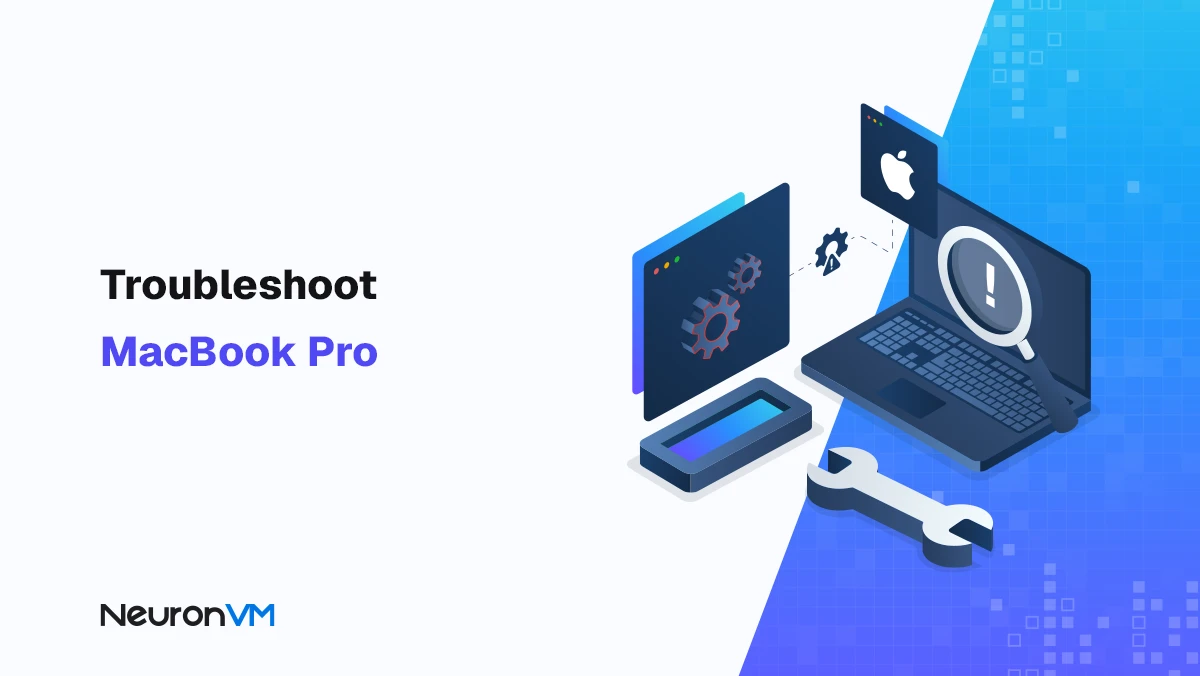
 6m
6m
 1 comments
1 comments
The MacBook Pro is known for its performance and sleek design, but even Apple‘s best laptops can run into issues over time from random freezes to battery drain or unresponsive microphones. If your MacBook isn’t performing as smoothly as it used to don’t worry!! In this updated 2025 guide we’ll show you how to troubleshoot your MacBook like a pro using real world fixes / Apple recommended tools, and expert tested methods. Whether your device runs on Intel or M1/M2 chips, this article will walk you through every step from simple software fixes to deeper hardware diagnostics.

Steps to Troubleshoot MacBook Pro in NeronVM Style
1. Identify the problem before you troubleshoot MacBook
Before diving into fixes, take a moment to pinpoint what’s really happening.
Ask yourself:
Is the MacBook unusually slow, or is it freezing only while using specific apps?
Did the issue start after a recent macOS update or app installation?
Pro tip!
Open Console App > System Reports to check for crash logs. Repeated “error logs mentioning” a specific app or service often reveal the real cause of something many users overlook.
2. Software troubleshooting
Restart and update Restart your MacBook and make sure both macOS and your apps are updated. Updates often patch bugs that cause random crashes or high CPU usage.
Path: Apple Menu → System Settings → General → Software Update
When Your MacBook Feels Sluggish
If your MacBook slows down over time:
Close unnecessary browser tabs and background apps.
Use Activity Monitor → “Memory” tab to identify which app consumes the most RAM. Delete login items you don’t need: System Settings → General → Login Items → Remove Unnecessary Apps.
Extra Tip!!
On older Intel-based MacBooks, resetting the SMC can dramatically improve thermal and battery performance. M1/M2 models handle this automatically, so no manual reset is needed.
3. Hardware Troubleshooting Like an Expert
Hardware issues can be tricky, but Apple includes built-in tools to help.
A. Power and Battery
Always verify the charger wattage matches your model. (For example, 96W for 16-inch models.) Use Apple Diagnostics (hold D on startup) to detect power or thermal issues.
B. Overheating or Fan Noise
Clean the air vents carefully using compressed air. For heavy users / install Macs Fan Control (third party utility) to manually manage fan speeds / a popular solution among video editors and developers.
4. Microphone or Audio Issues
If your microphone isn’t working!! Go to System Preferences → Sound → Input and ensure the correct input device is selected. Check permissions: System Preferences → Security & Privacy → Privacy → Microphone
Bonus Fix!! Run this command in Terminal to reset audio components:
sudo killall coreaudiod
and Then test your mic again in Voice Memos:
Conclusion
Troubleshooting your MacBook doesn’t have to be stressful . By following these targeted steps and knowing when to escalate to Apple Support you can fix most issues without a trip to the repair shop. Perform regular maintenance / monitor storage / and keep your macOS up to date. A little proactive care can go a long way in keeping your MacBook running like new.
Sometimes, restarting doesn't fix deeper issues like low storage, heavy background apps, or outdated software. Check Activity Monitor for high CPU usage and make sure macOS and all your apps are up to date. Running "First Aid" in Disk Utility can also help repair system errors that affect performance.
First, make sure the power adapter and charging cable work by testing them with another device. Then, try resetting the SMC by pressing and holding Shift + Control + Option + Power for 10 seconds. If it still doesn't turn on, plug it in and leave it charging for a few minutes before trying again.
You can extend battery life by lowering screen brightness, closing unused apps, and turning off background syncing. Checking battery usage in Activity Monitor helps find power hungry processes. Resetting the SMC can also fix battery calibration issues.