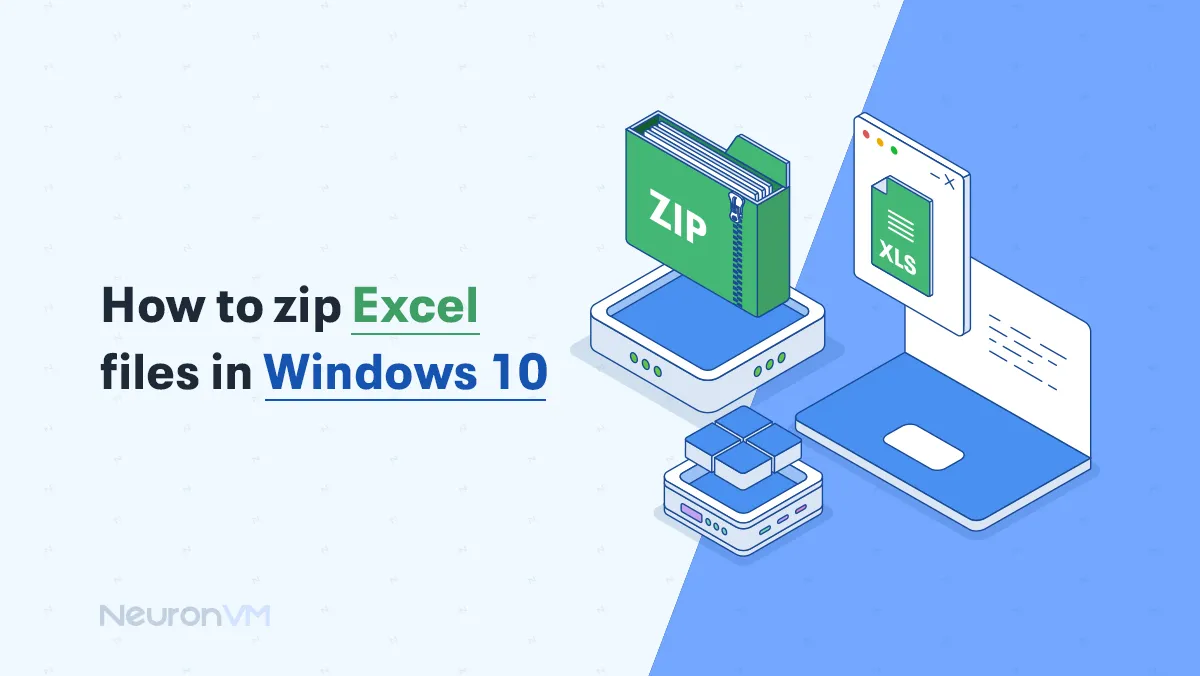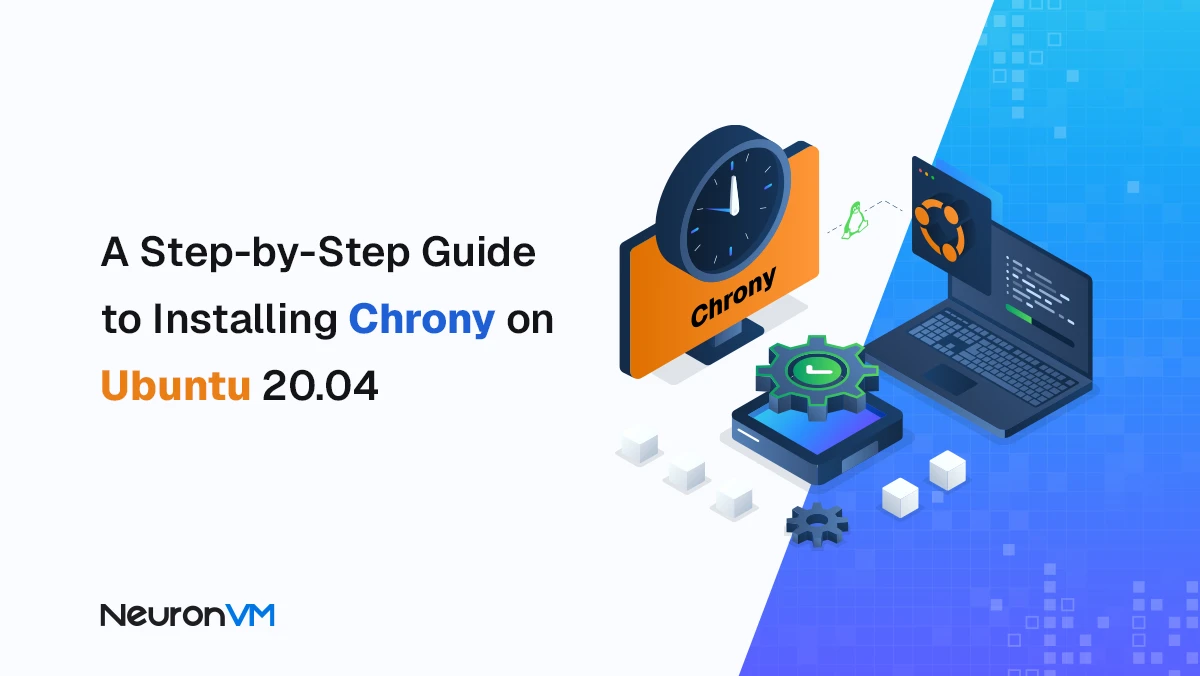How to Set Admin Permissions in Windows 10 (3 Methods)
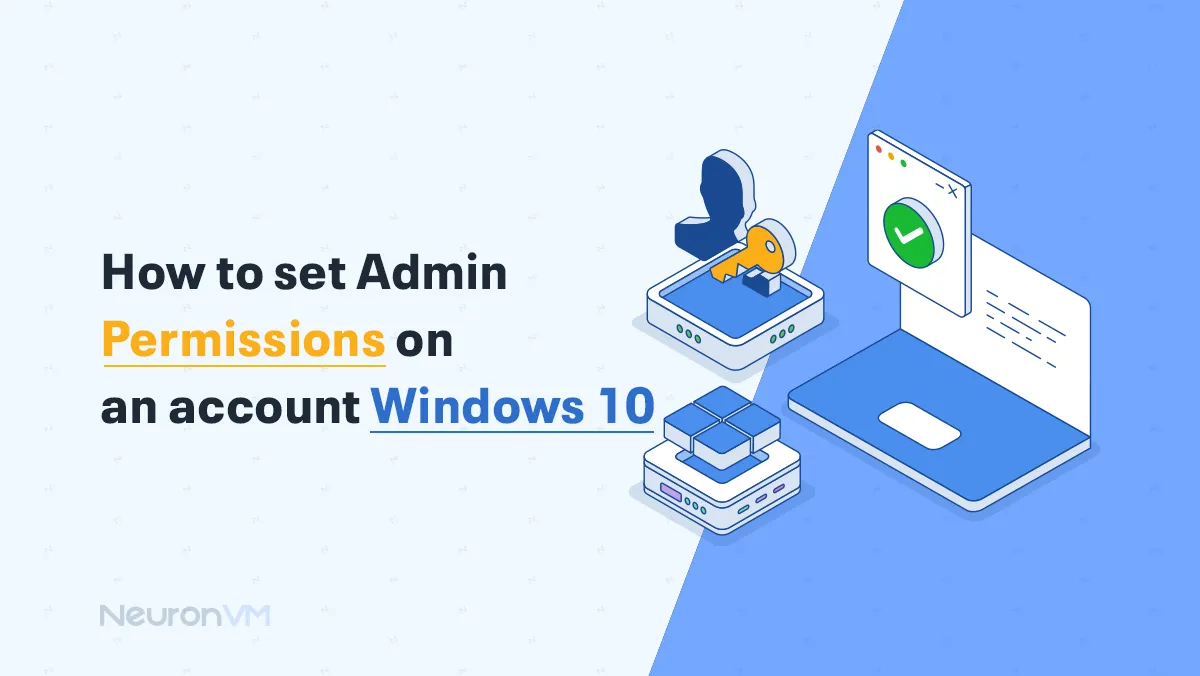
 8m
8m
 0 comments
0 comments
Set admin permissions in Windows 10 might sound simple but if you’ve ever tried to figure out exactly how it works, you probably know it’s not always straightforward.
We live in a time where managing user access matters more than ever. Whether you’re working on your personal laptop or managing a shared computer at the office, making sure the right accounts have the right level of control is essential. Windows 10 offers a few different ways to handle this, but the trick is knowing which one to use and when.
Giving someone admin privileges means giving them the keys to the system: they can install apps, change system settings, even reset passwords. That’s why it’s important to do it right and that’s exactly what this guide will help you with.
How to Set Admin Permissions on an Account Windows 10
Not every user on Windows has admin access by default. If you’re not sure whether your account does or if you just want to double-check here’s a quick way to find out:
Steps:
Click the Start button, type Control Panel, and open it.
Once you’re in, go to User Accounts.
Somewhere there you’ll see your account info. If it says “Administrator”, you’re good. If not, you’re probably on a standard account.
That’s the basic way to check it. If you want to actually change an account from standard to admin, you’ll need to be logged in as an admin first otherwise, Windows won’t let you do it.
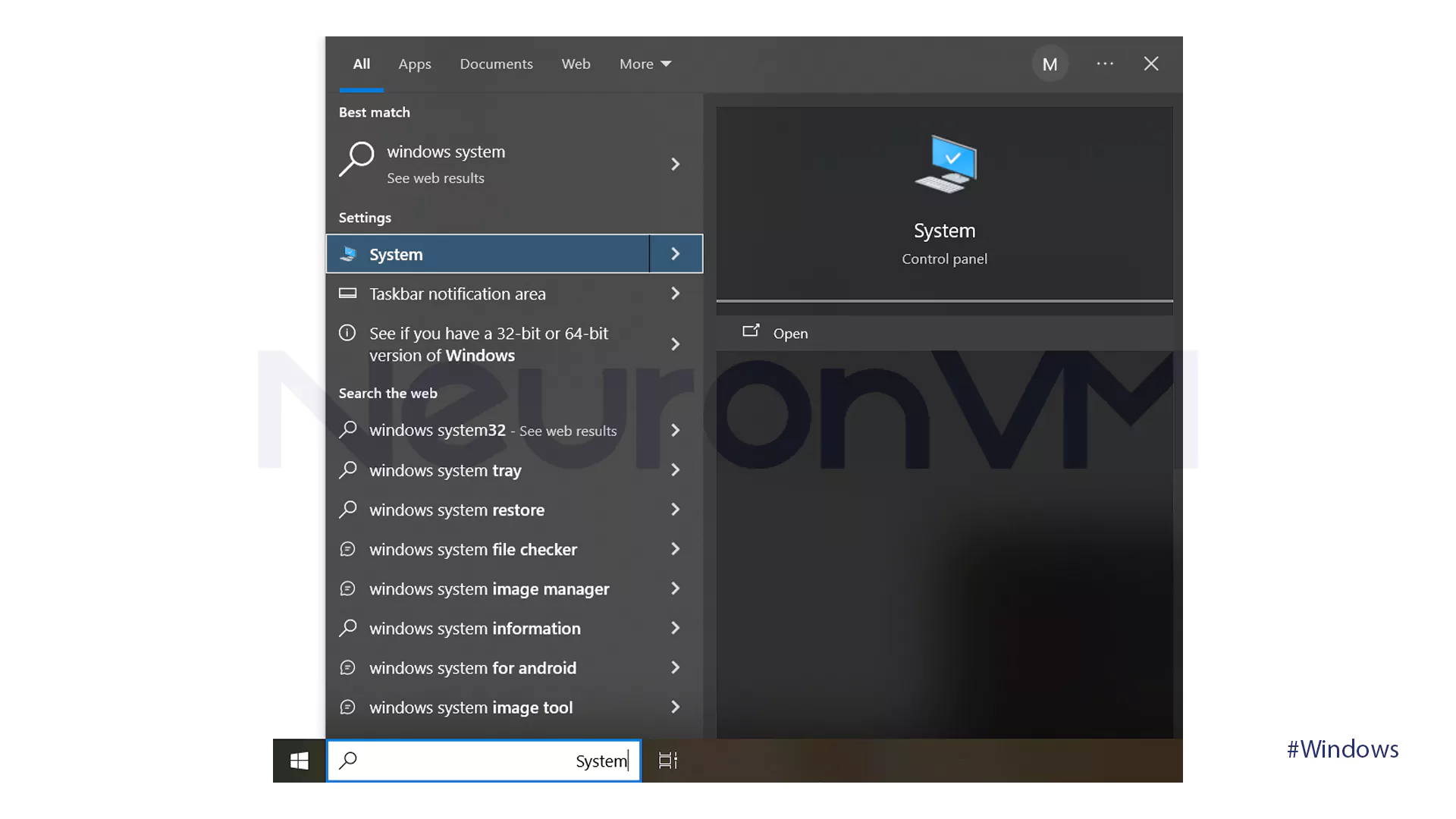
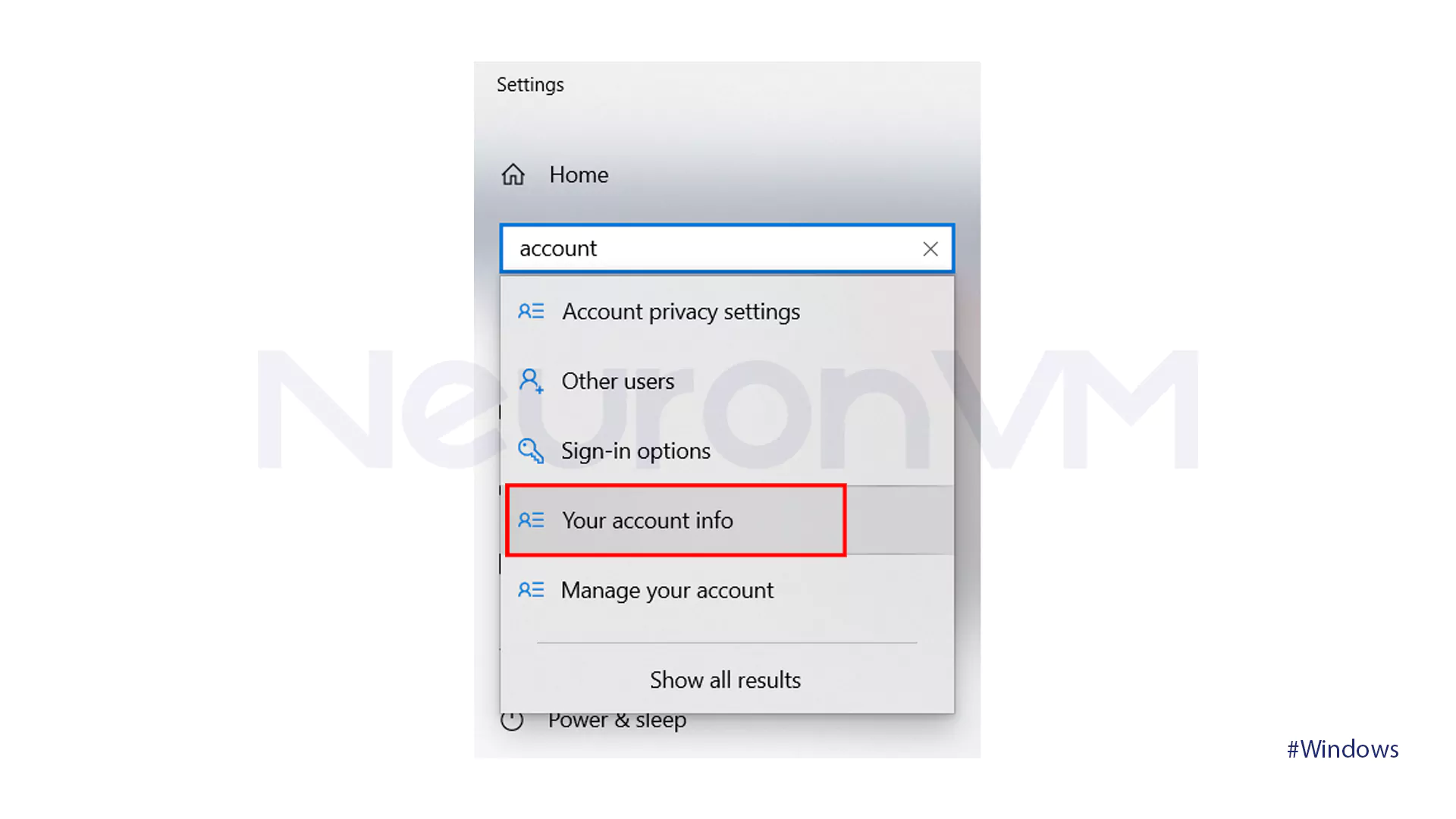
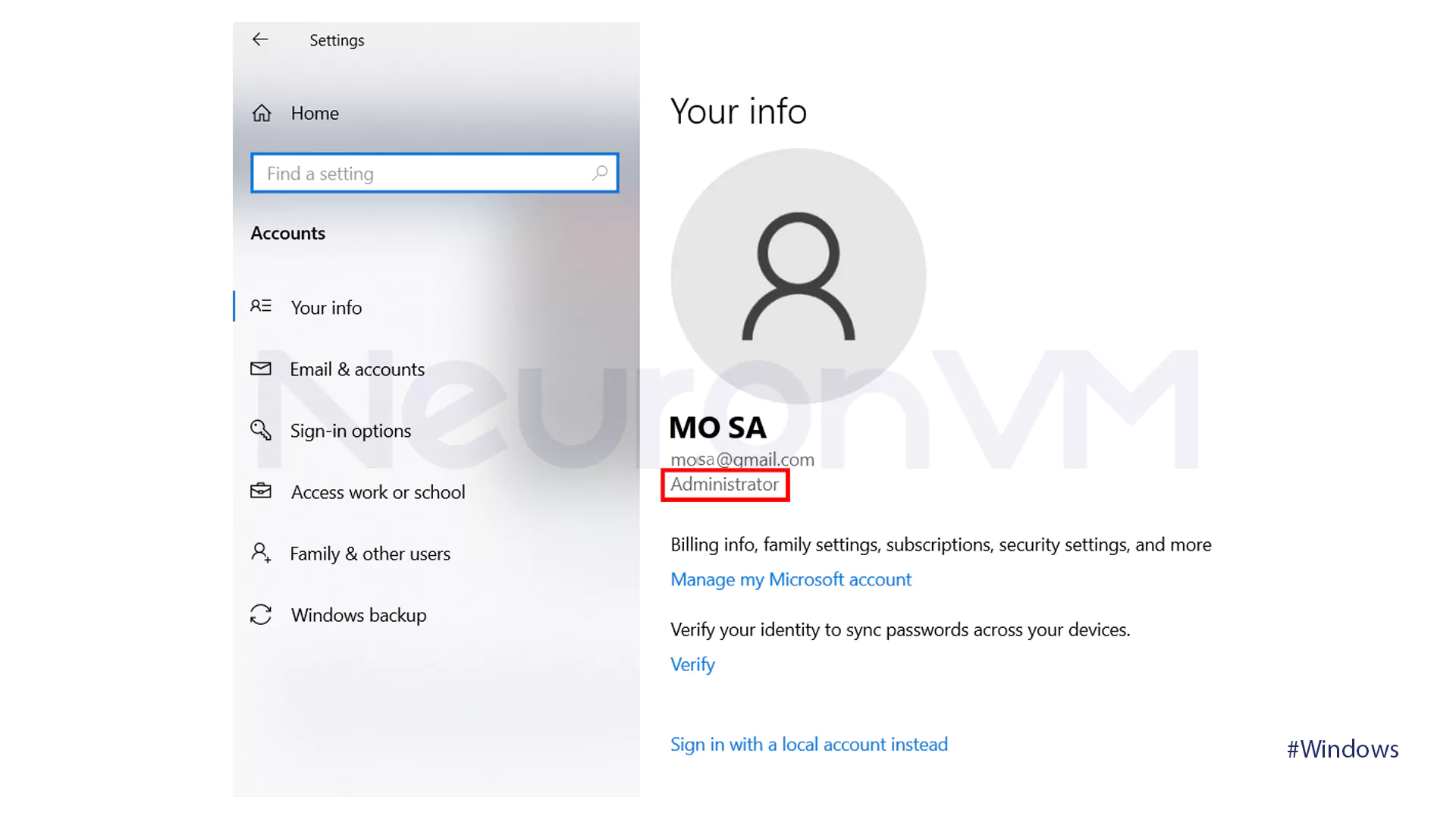
There are 3 effective methods that if you follow them correctly you be able to set admin permissions on a Windows account successfully:
Method One: Set Admin Permissions using the Command Prompt
- By pressing the Win + R keys, the Run window will open.
- Type cmd in the window and hit OK.
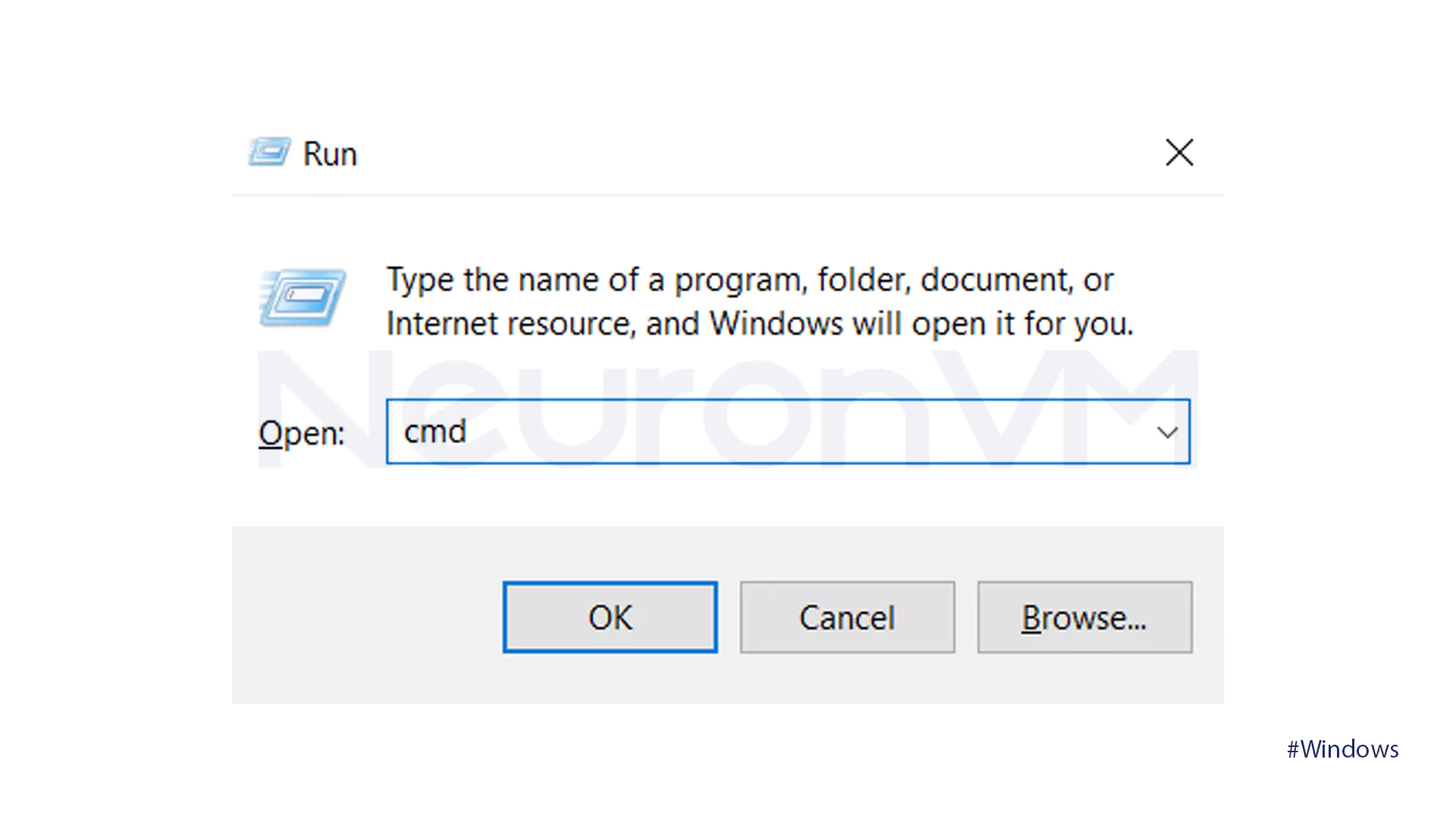
- Press Ctrl + Shift + Enter keys.
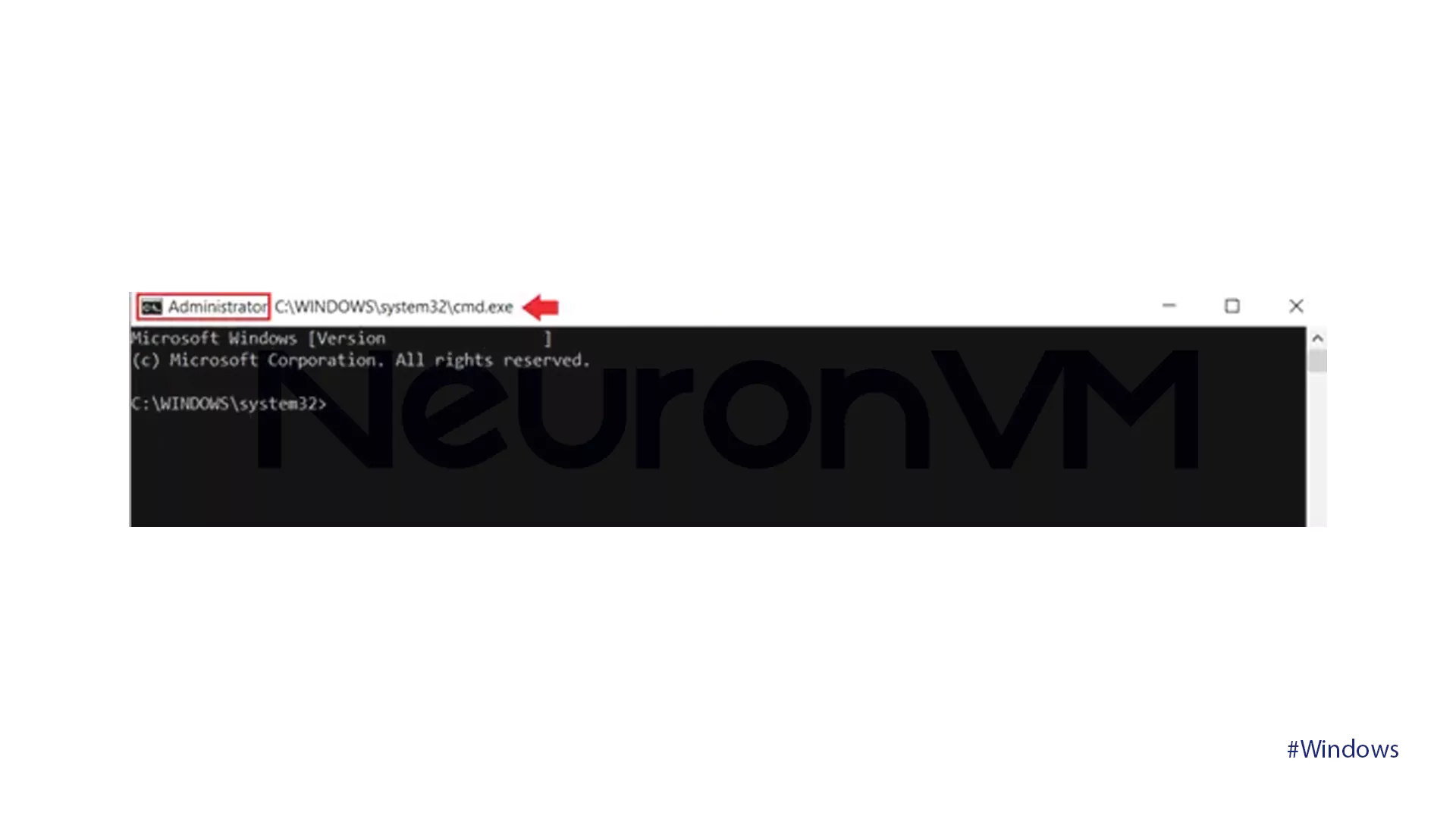
- Type the command below to enable the Administrator account:
net user administrator /active: yes
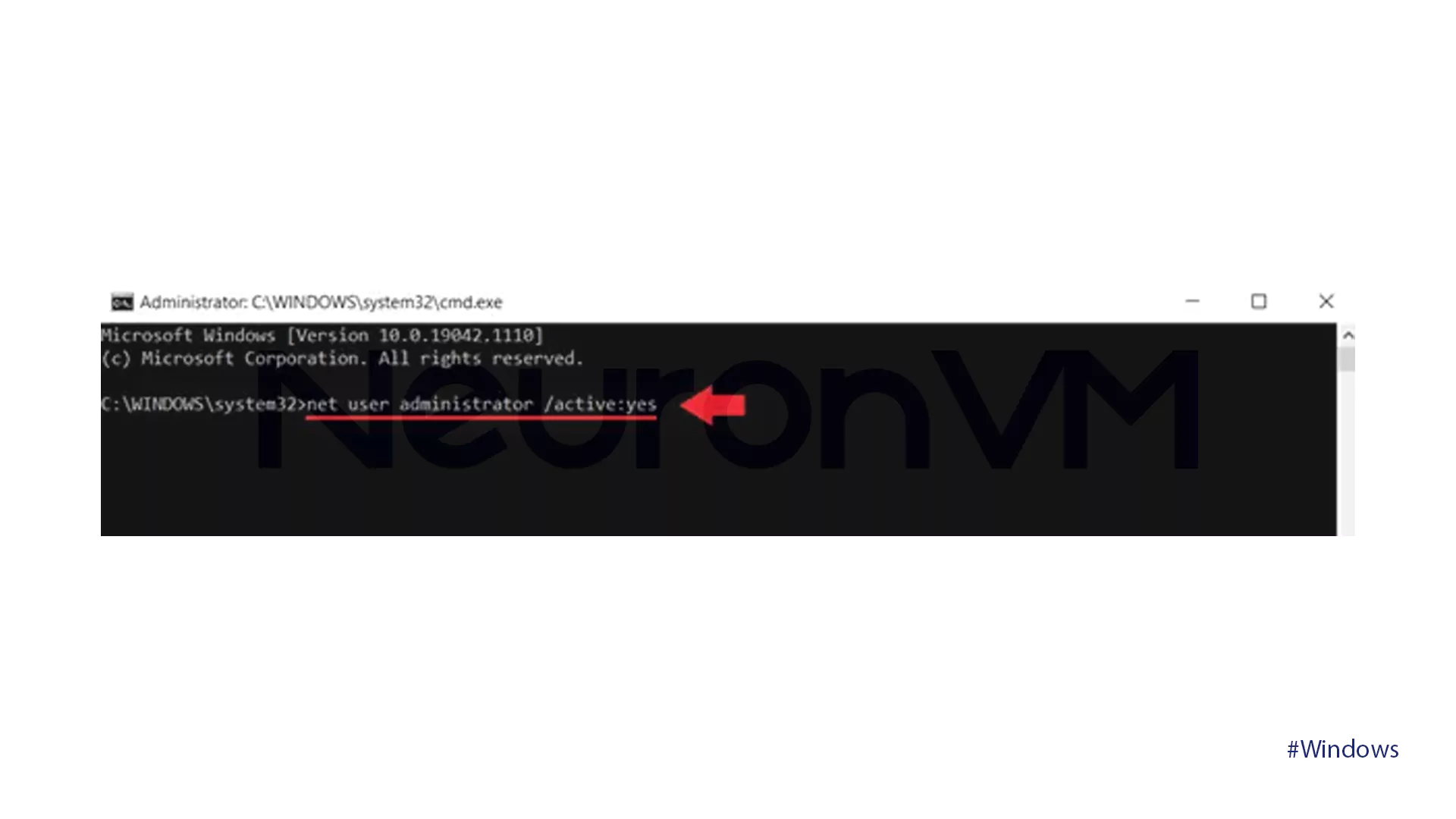
- Type the command below to disable the Administrator account:
net user administrator /active:no
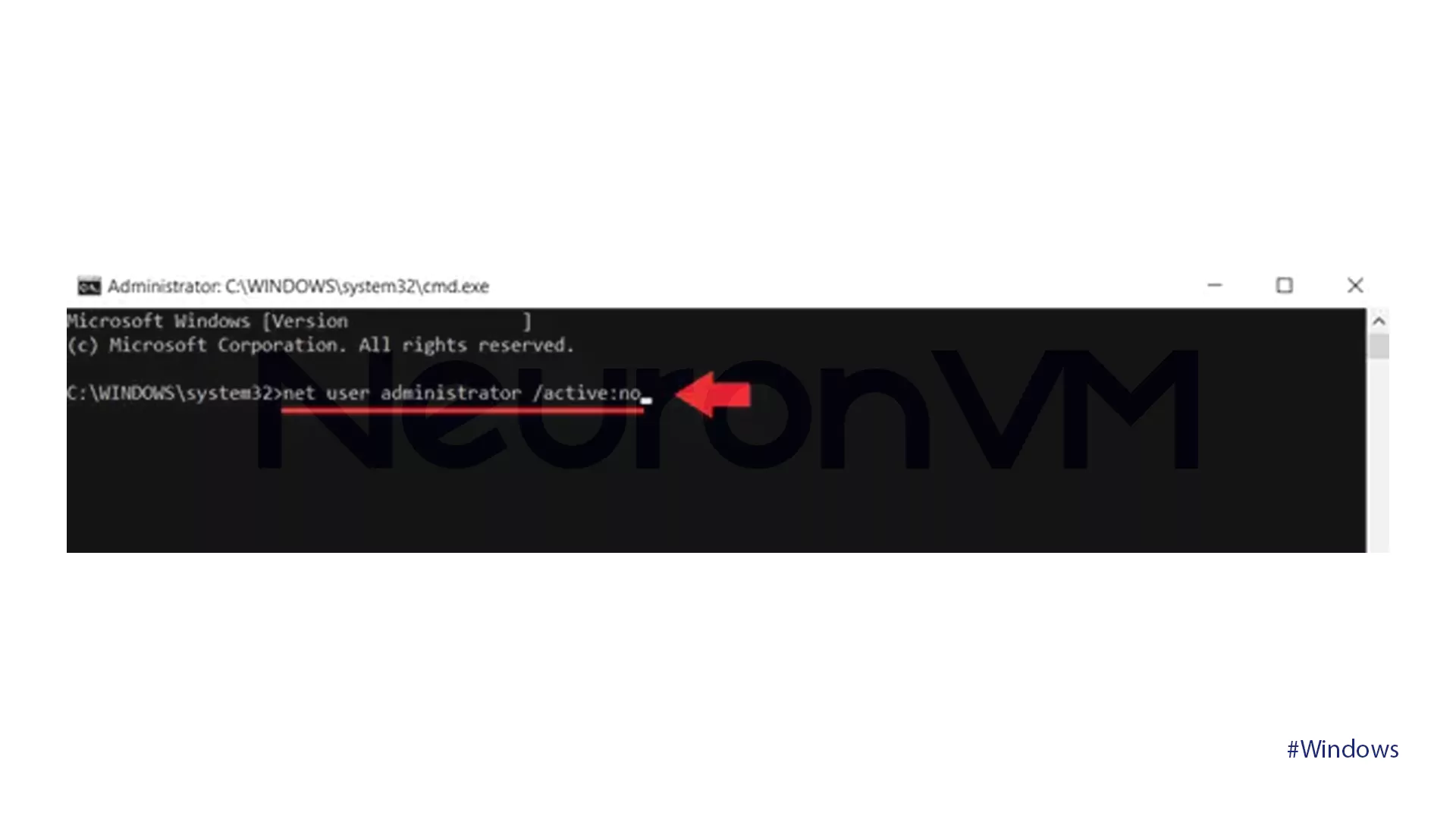
Method Two: Set Admin Permissions using Windows PowerShell
- By pressing the Win + X keys, get access to the Windows context menu.
- Choose the Windows PowerShell (Admin) option.
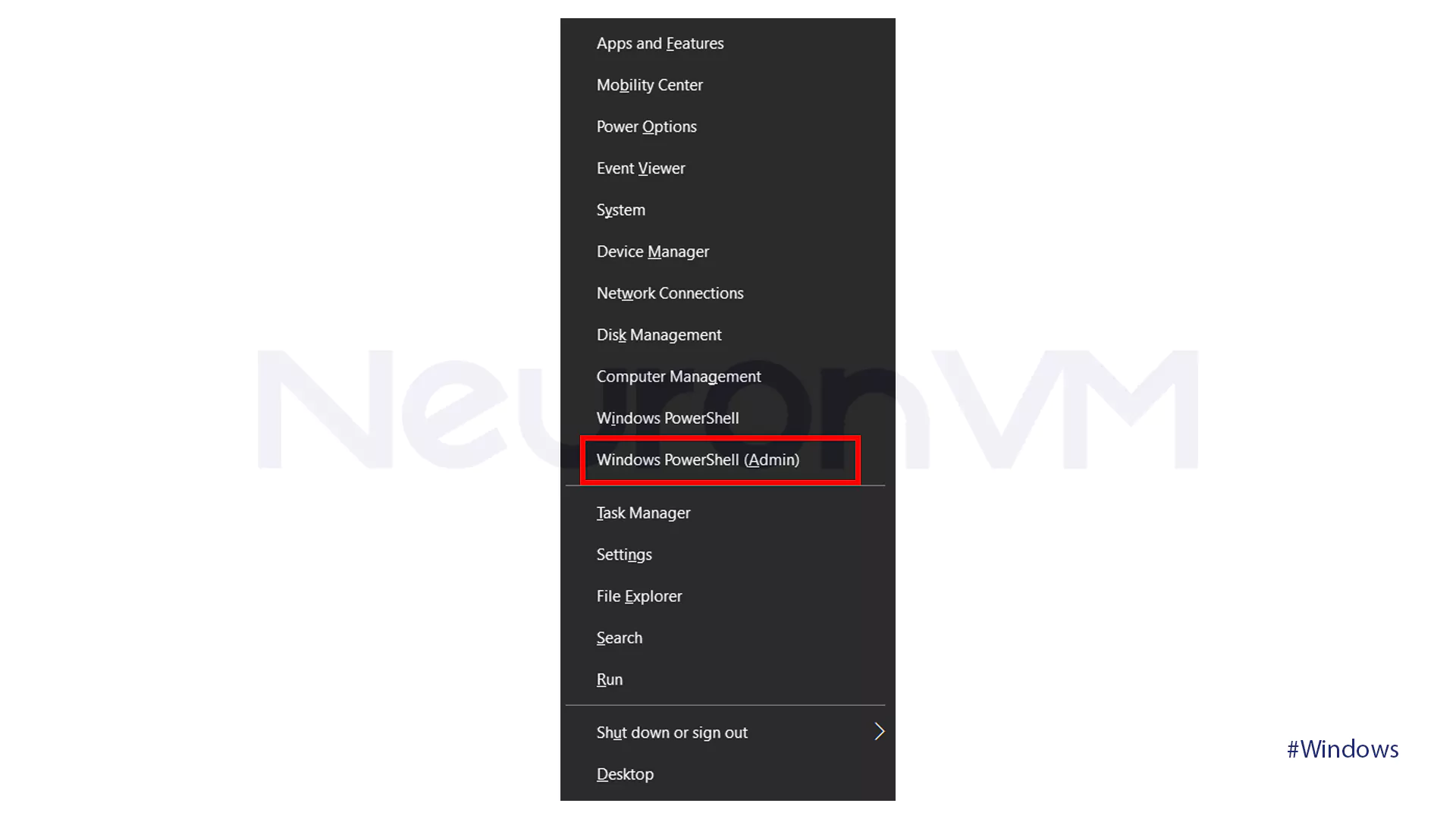
- Type the command below to enable the Administrator account:
net user administrator /active: yes
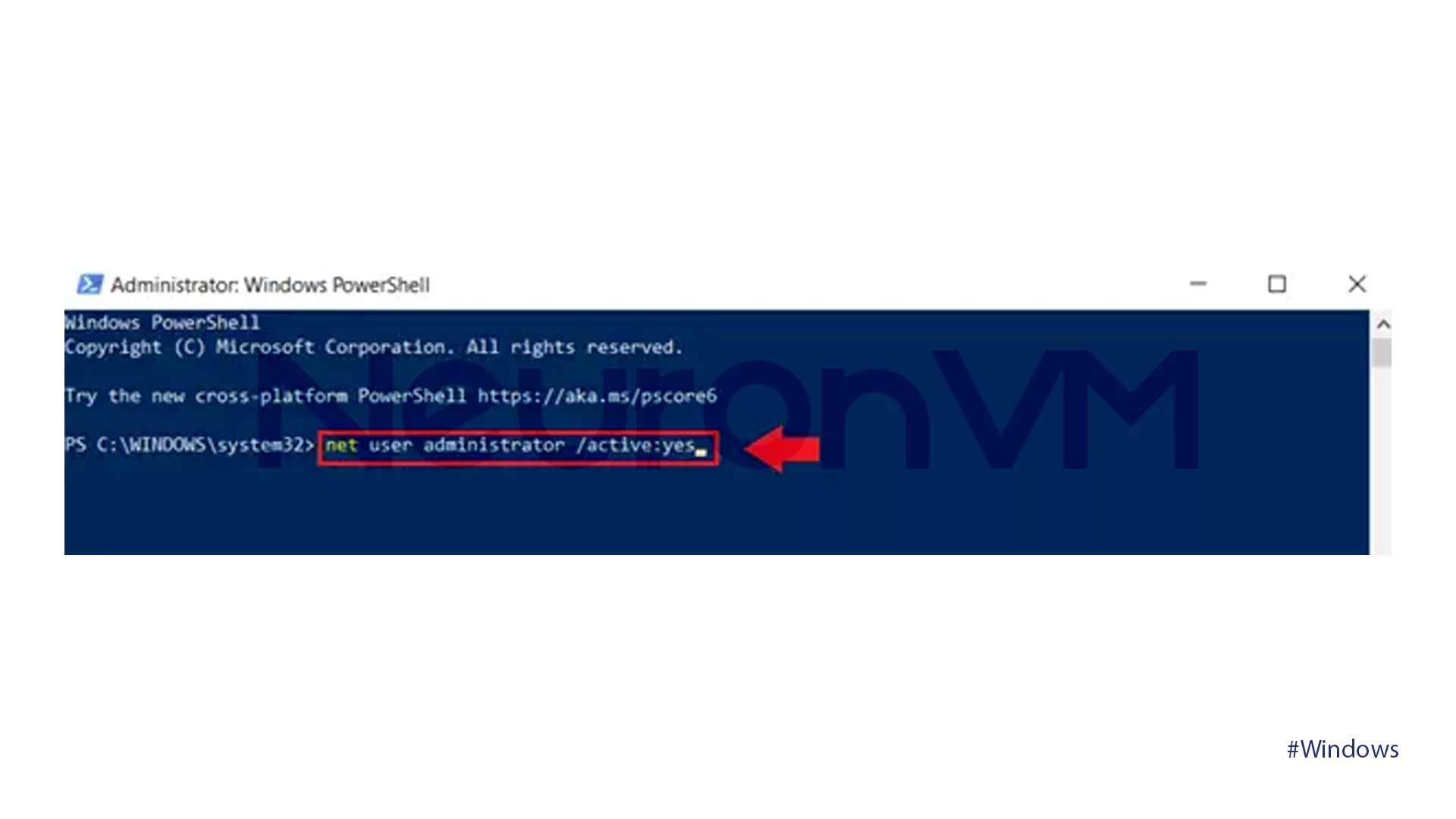
- Type the command below to disable the Administrator account:
net user administrator /active:no

Method Three: Set Admin permissions using Local Users
- The final and last step is to open the command prompt by pressing the Win + R key first.
- Then press Ctrl + Shift + Enter to run it as administrator.
- Type the command below:
lusrmgr.msc
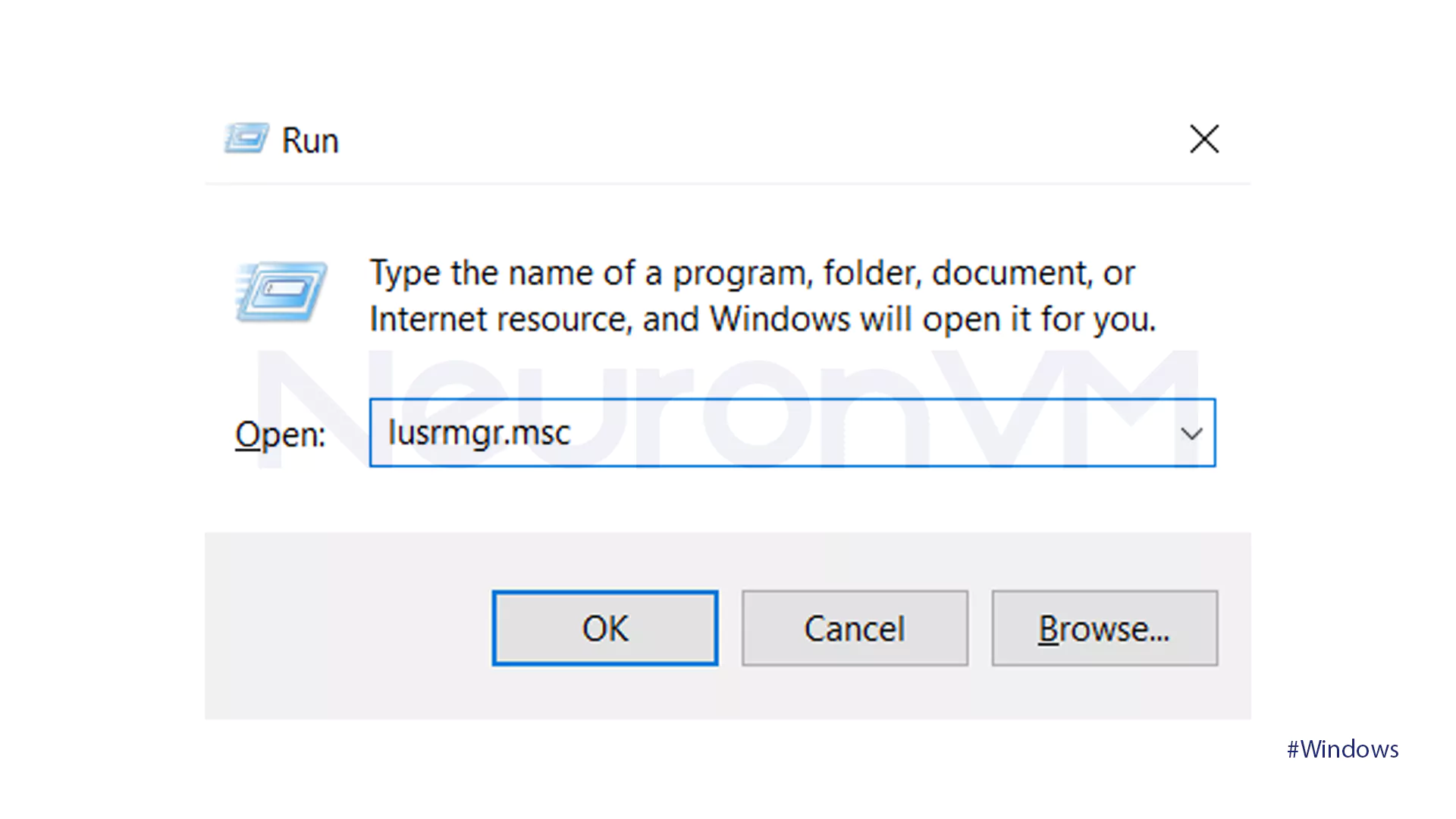
- Navigate to the Users file, and choose WindowsReport.
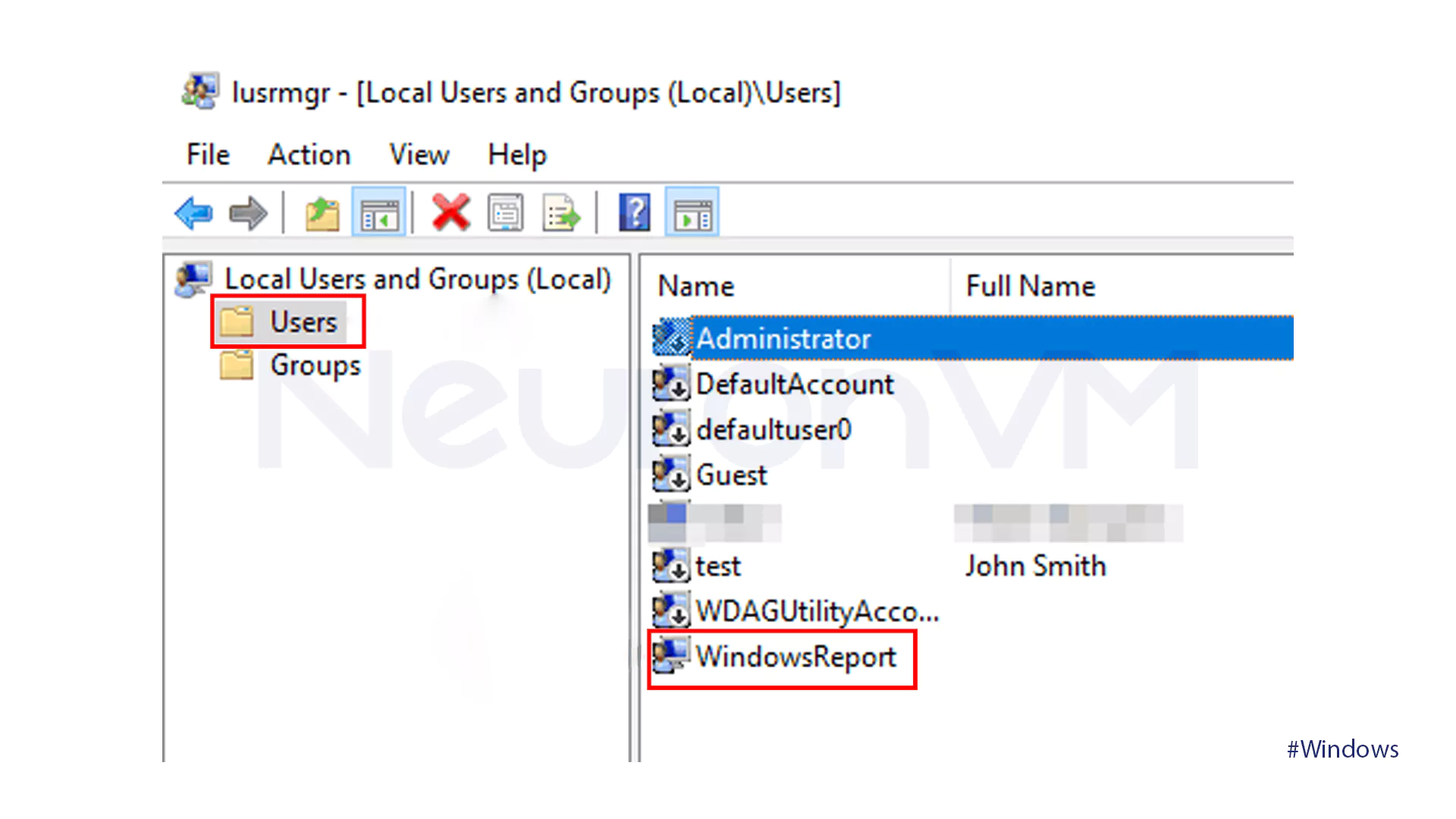
- Uncheck the Account is disabled box and press OK.
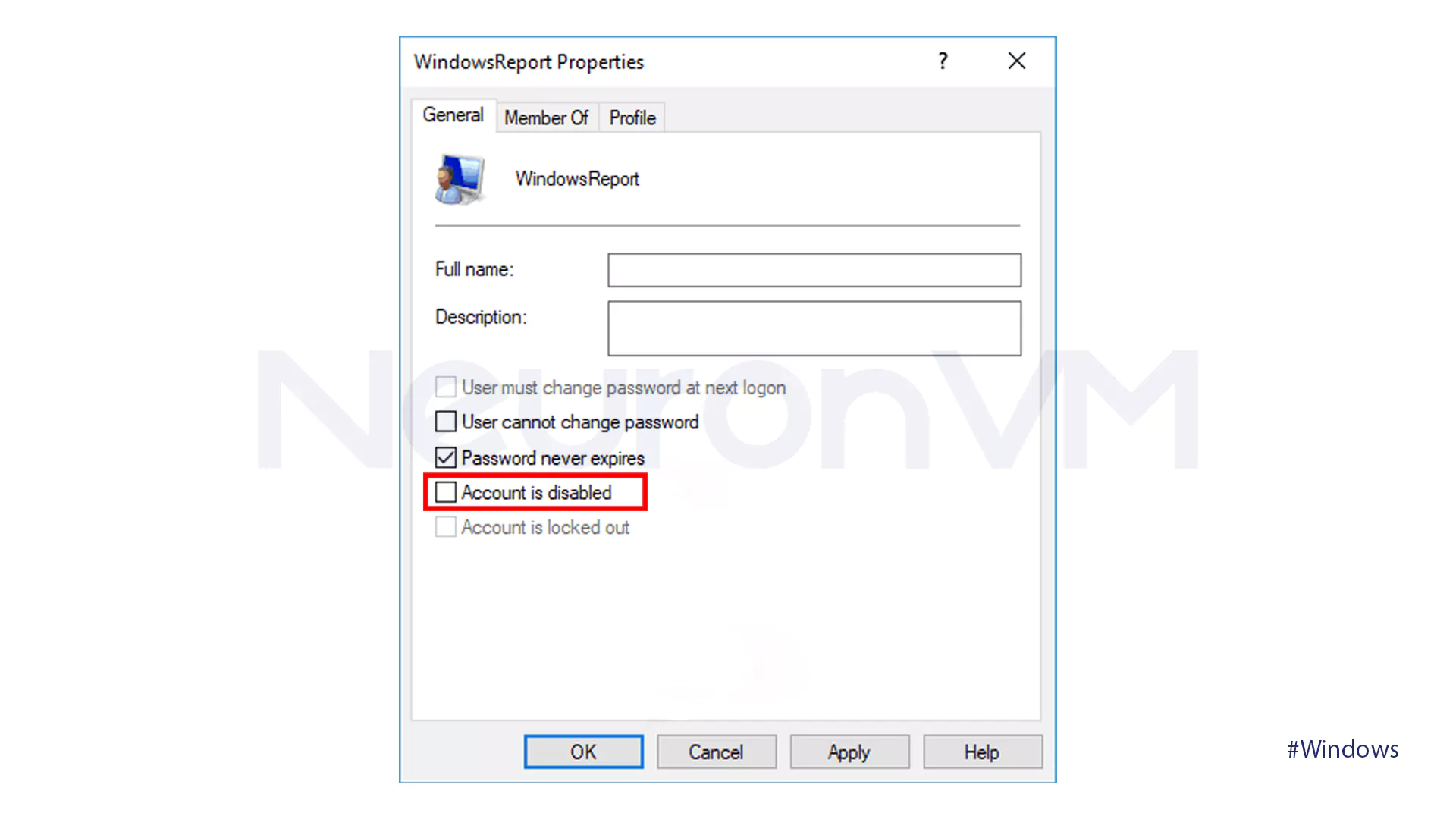
Personally, I find PowerShell the easiest especially when managing multiple machines. It’s just faster.
Once, I was helping a friend who couldn’t install a printer because his account didn’t have admin rights. Instead of walking him through lusrmgr, which doesn’t even work on Windows 10 Home, we used PowerShell during a quick Zoom call, it took less than 2 minutes.
So, Which Method Makes Sense?
If you’re just trying to give someone admin rights real quick maybe to install something or fix a setting the Command Prompt or PowerShell will do the job fast. It’s a few lines, and you’re done.
But if you’re dealing with multiple users, or you want to see who’s active, disable an account, or tweak things more visually, the Local Users and Groups tool (lusrmgr.msc) is way more convenient.
Just a heads-up though: it doesn’t work on Windows 10 Home only Pro and above.
Conclusion
That’s pretty much it. Giving admin access in Windows 10 isn’t complicated, but it can mess things up fast if you’re not careful. You don’t want every user to have full control and you also don’t want to lock someone out when they need to change basic stuff.
Pick the method that works best for your setup. If you’re just helping someone install something, temporary admin access might do. If it’s your own machine, just make sure you’re not leaving the admin account open all the time that’s asking for trouble.
Anyway, now you know how to handle it. Just use it wisely.
You might like it