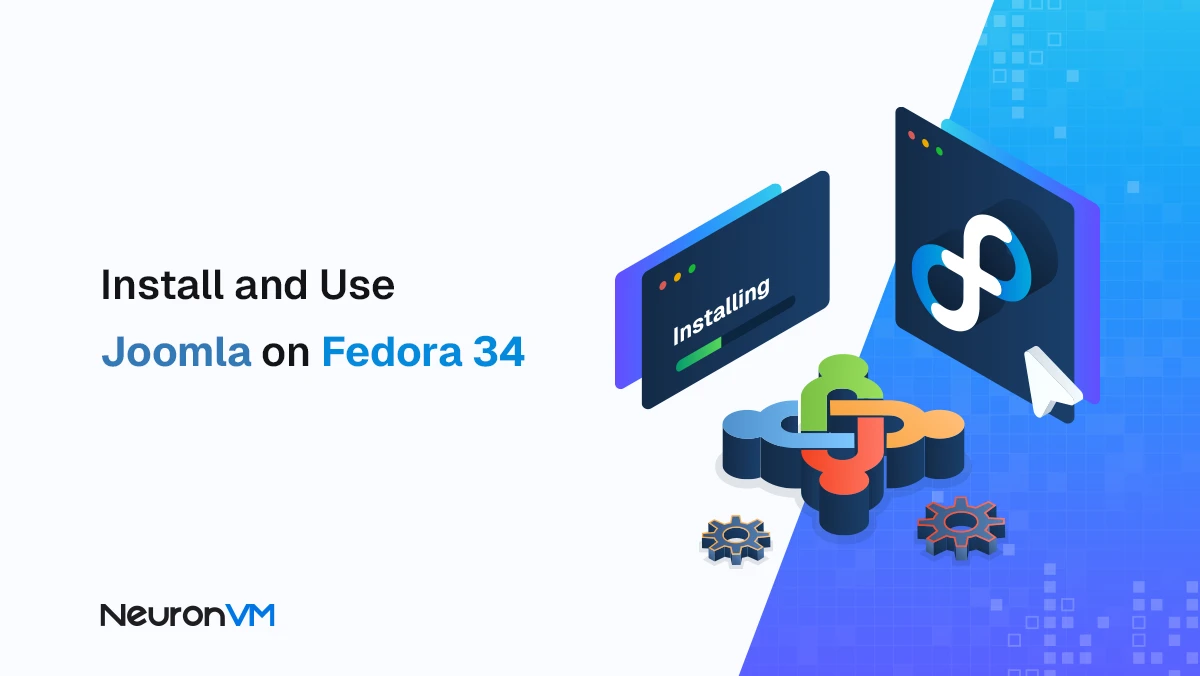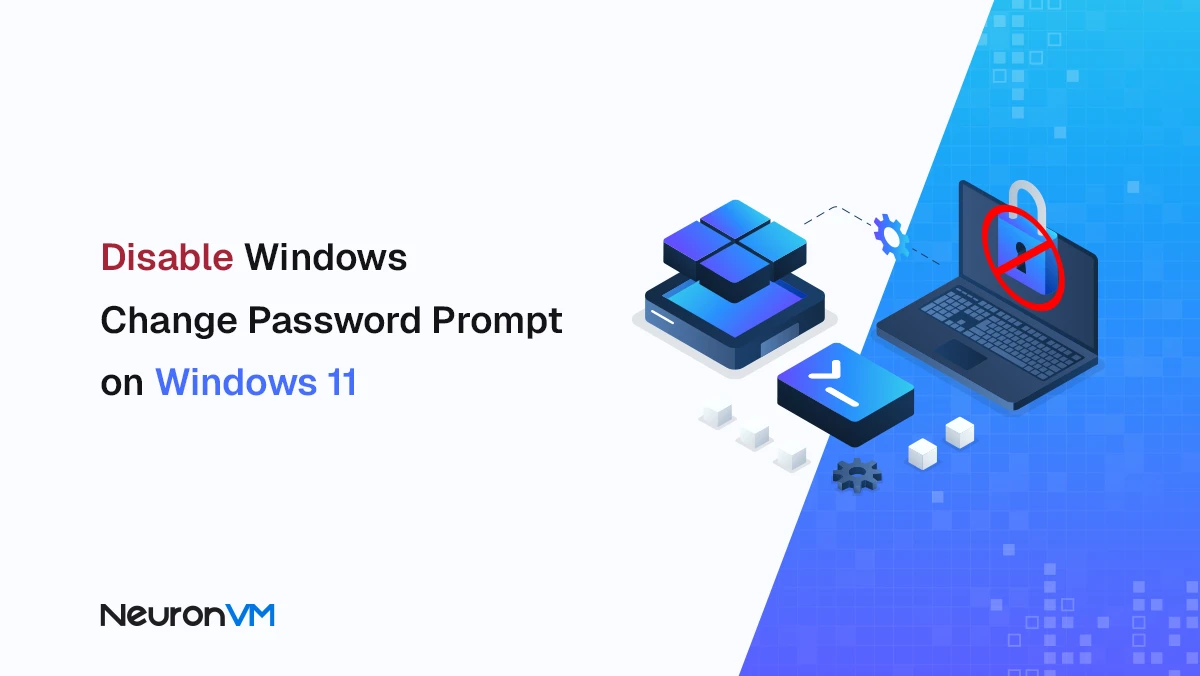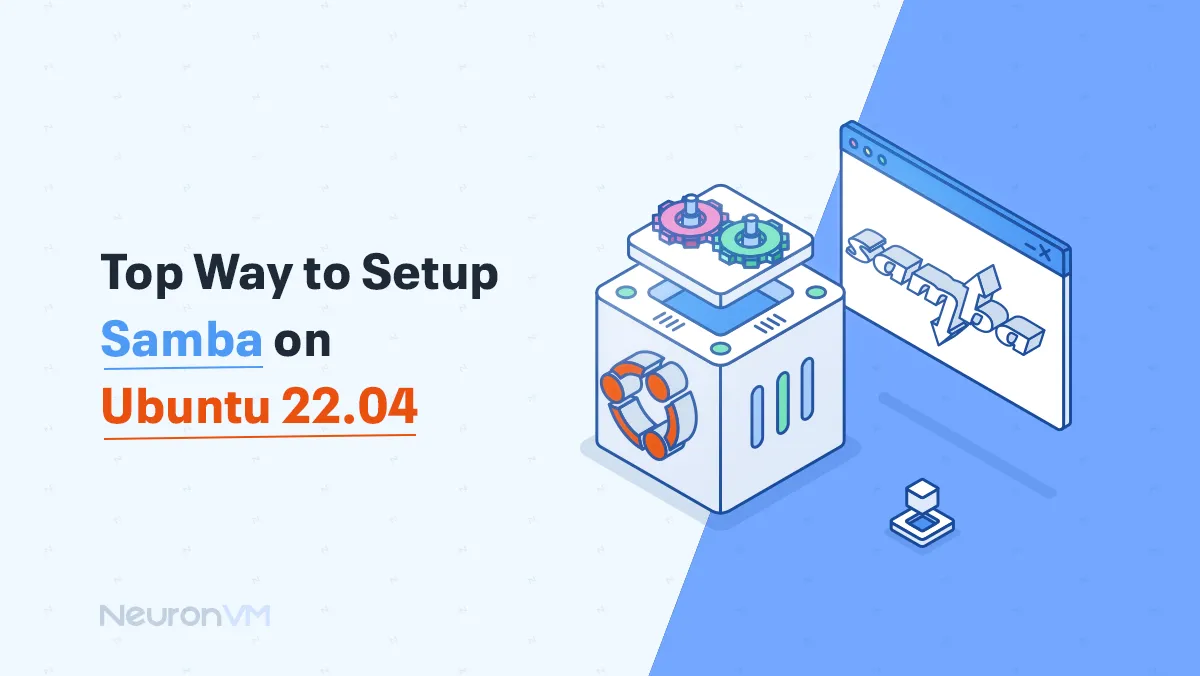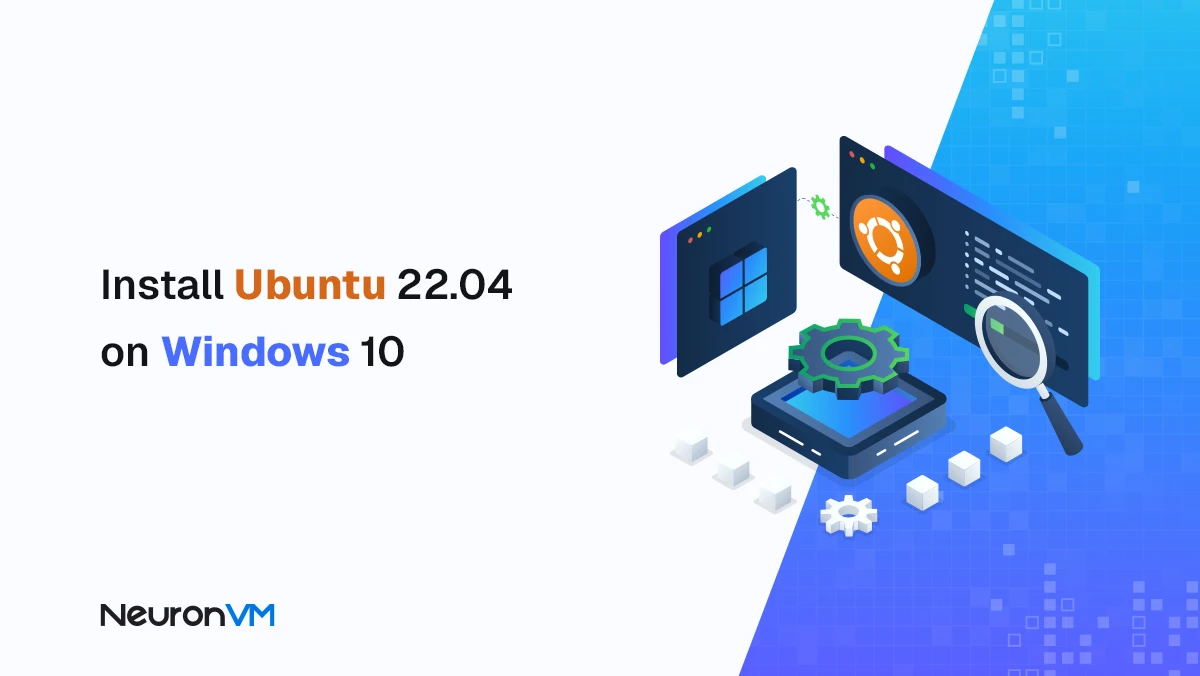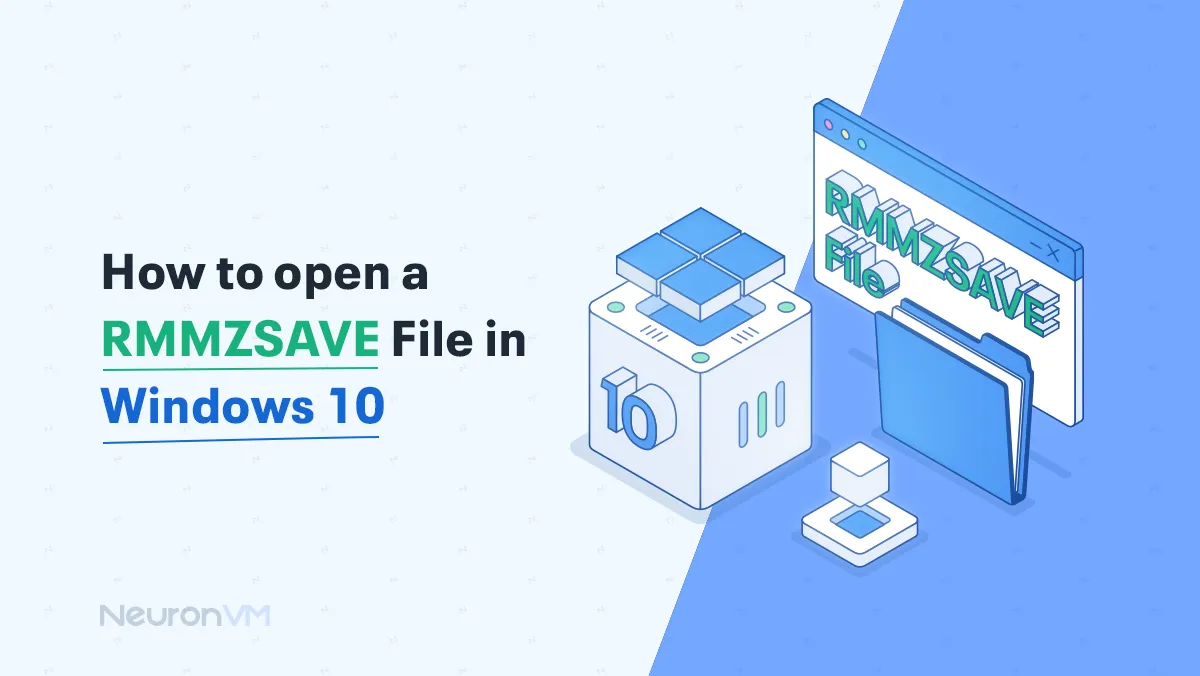How to Scan and Repair Windows in CMD
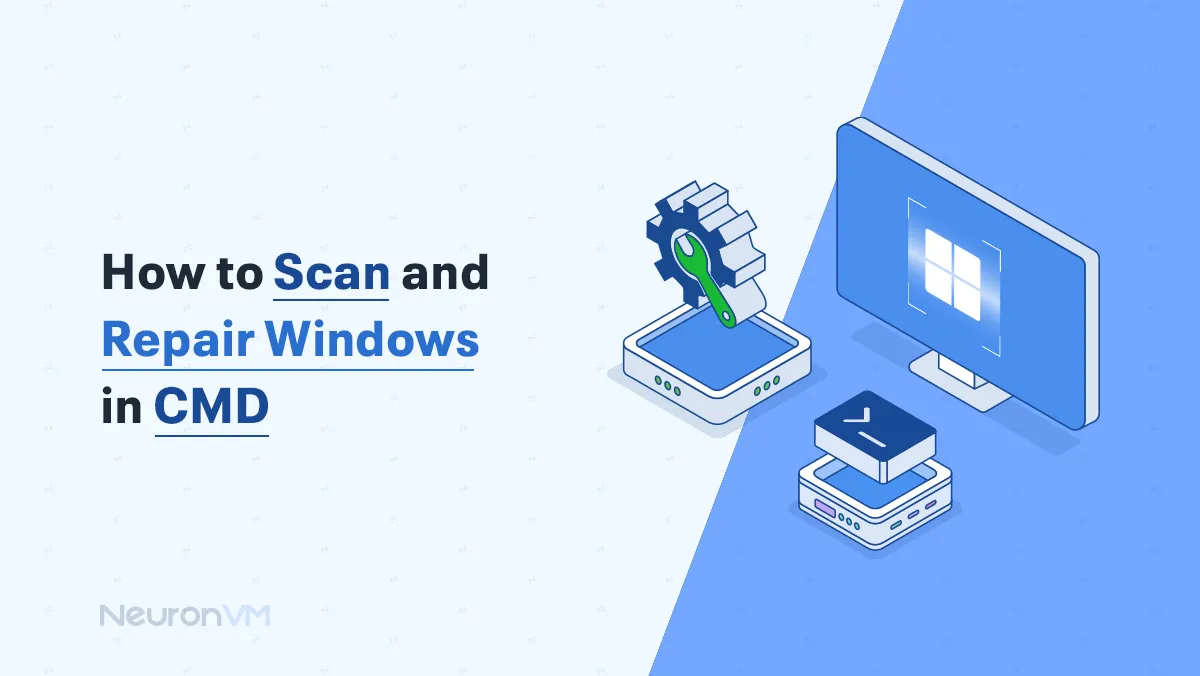
 7m
7m
 0 comments
0 comments
Windows users can sometimes face some errors, but we can use built-in tools to fix these errors, In this article, we will show you How to Scan and Repair Windows in CMD, read on to get informed!
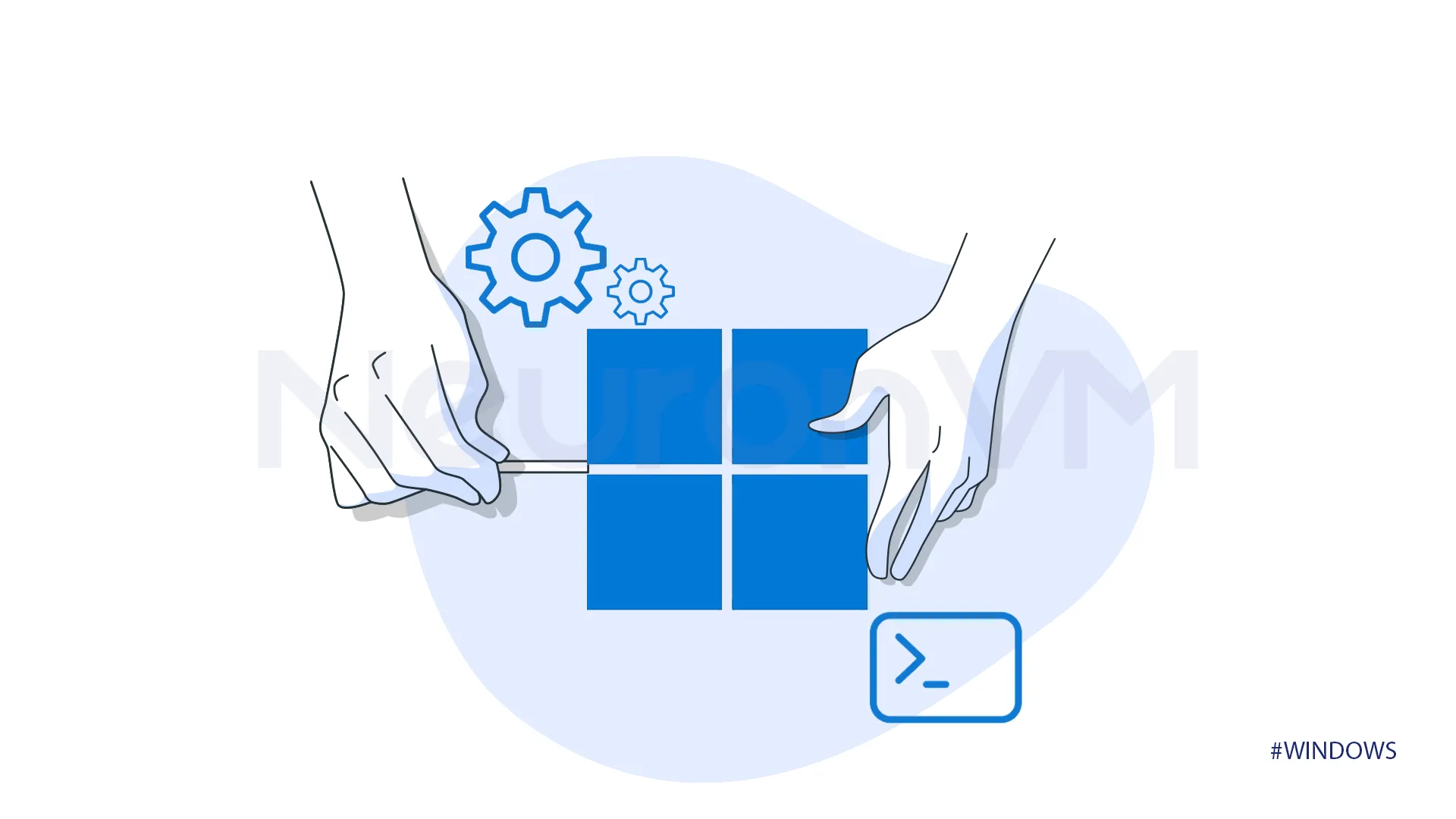
Windows is not always perfect, sometimes things can go wrong, and you might need to Scan and Repair Windows by using one of the most powerfull built-in tools which is CMD, you can find more ways to boost your Windows power on our website.
Quick Guide to Scan and Repair Windows in CMD
We will provide two methods for scanning and repairing Windows in CMD, we will outline each method using CMD to solve our problem.
Method1: Using scannow
1-For this step you need to open Command Prompt with administrator privileges.
2-After you open Command Prompt, you need to enter the following command.
sfc /scannow
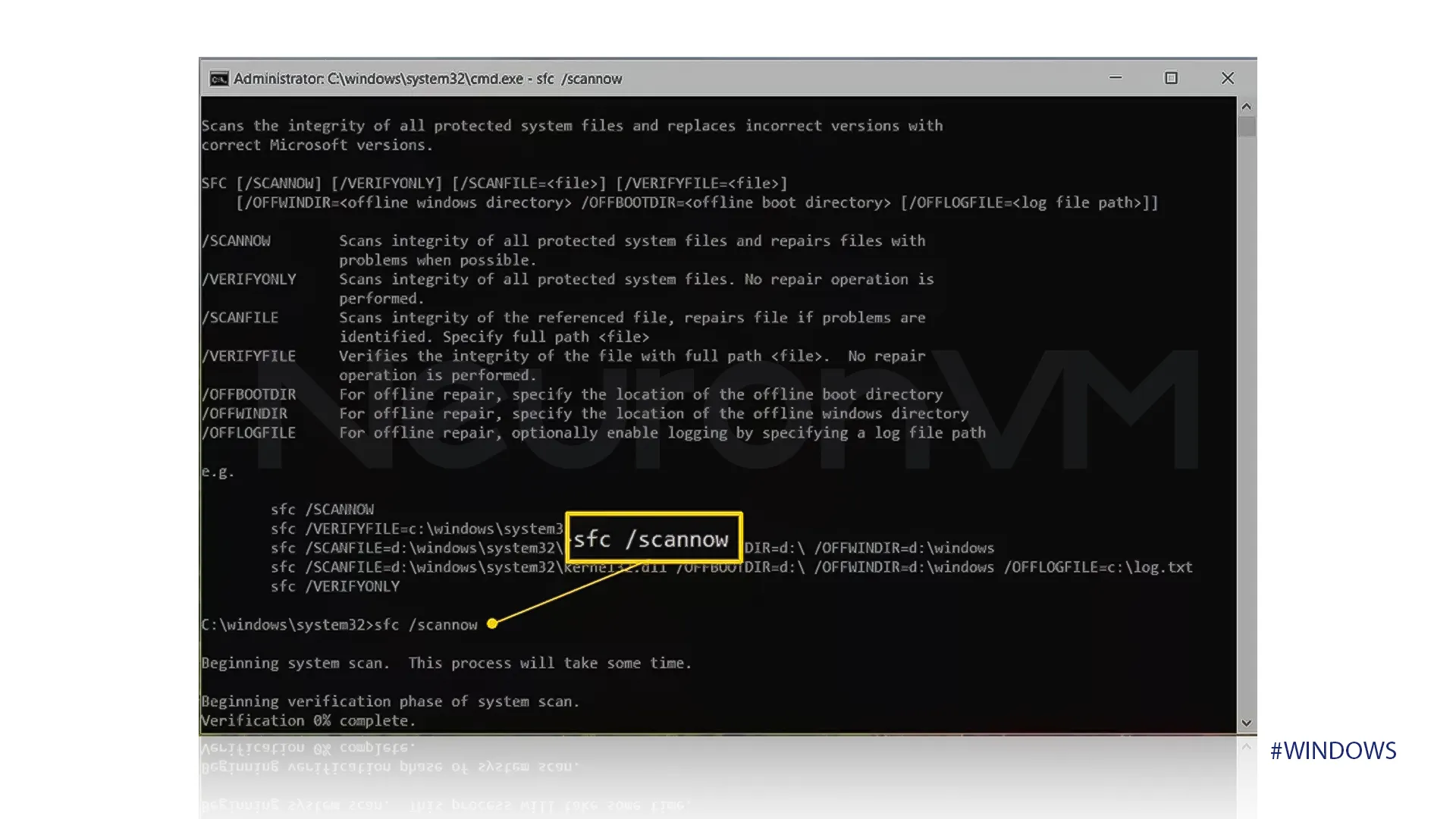 3-Now The System File Checker will scan all of your Windows-protected system files to make sure there is no problem and if it finds any problem it will take action to fix the problem, be patient during this process because it can take some while.
3-Now The System File Checker will scan all of your Windows-protected system files to make sure there is no problem and if it finds any problem it will take action to fix the problem, be patient during this process because it can take some while.
The output should look like this if it finds any problems and corrects it:
Windows Resource Protection found corrupt files and successfully repaired them. Details are included in the CBS.Log windir\Logs\CBS\CBS.log. For example C:\Windows\Logs\CBS\CBS.log. Note that logging is currently not supported in offline servicing scenarios.
If there wasn’t any problem, your output should look like this:
Windows Resource Protection did not find any integrity violations.
4-After the scannow command is finished, you need to restart your computer, the System File Checker will not always tell you when to restart it, so you need to restart the computer anyway.
Method 2: Using CHDSK
1-Open Command Prompt, by typing CMD in your start tab and selecting Run as Administrator.
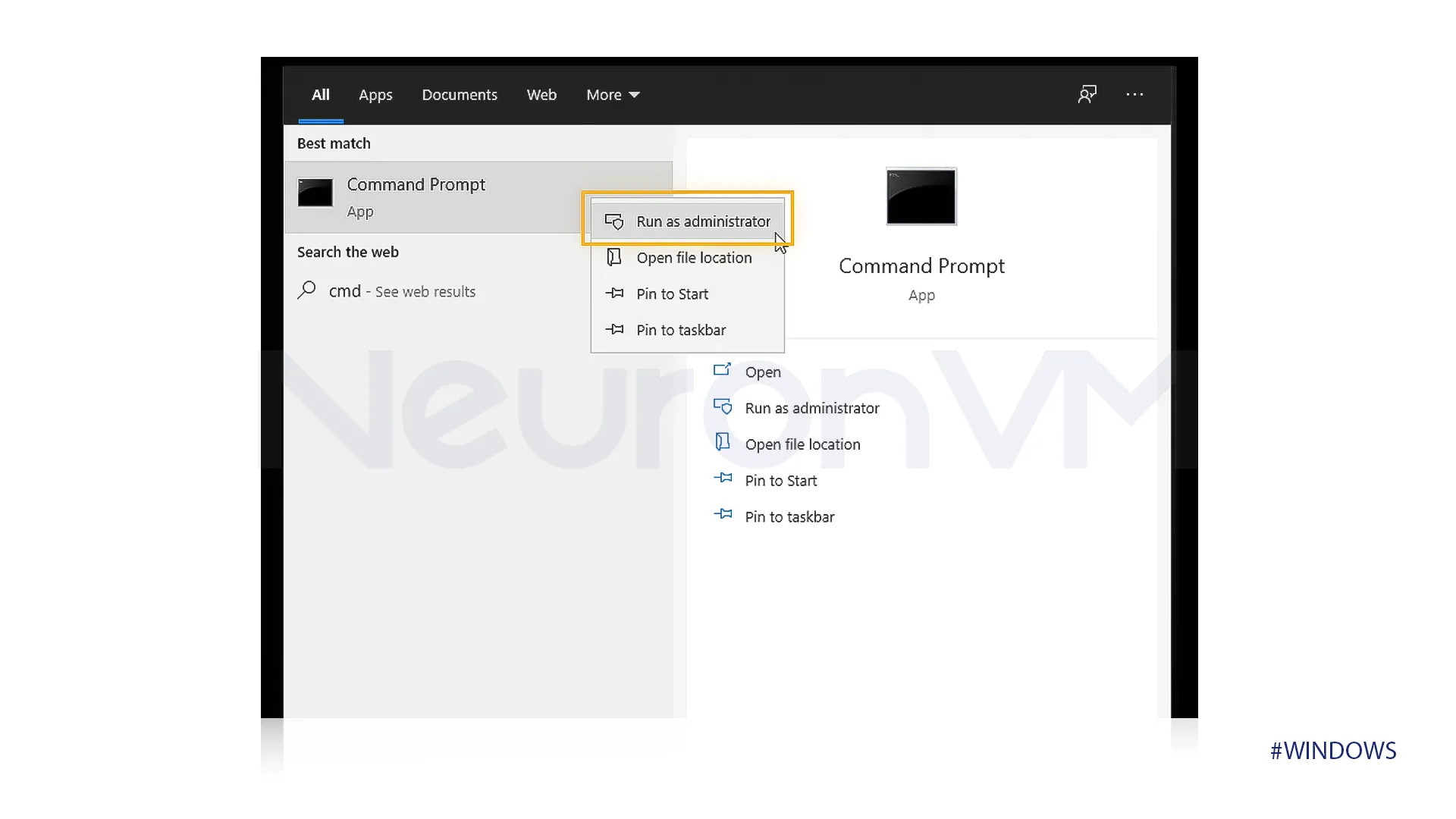
2-Type the following command in the Command Prompt and press Enter, this command will check disk utility.
chkdsk
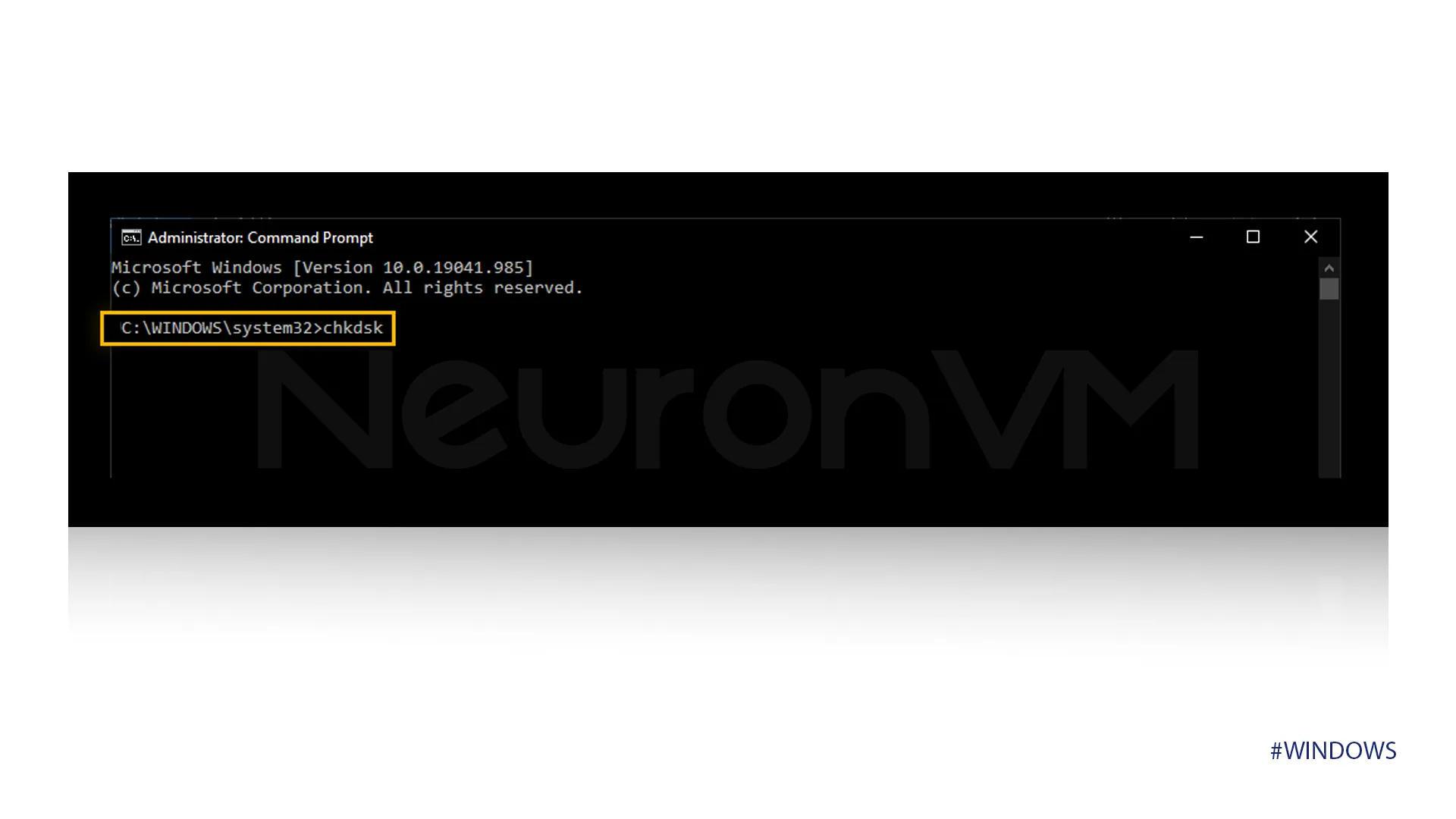 chdk and scannow work the same way, whether you are using brand-new Windows 11 or older machines you can scan and repair them with these two commands.
chdk and scannow work the same way, whether you are using brand-new Windows 11 or older machines you can scan and repair them with these two commands.
What are Common Windows Errors?
DILL: It is one of the common errors, DILL files are shared by many Windows programs, and when DILL is missing programs may crash but this error is often flexible.
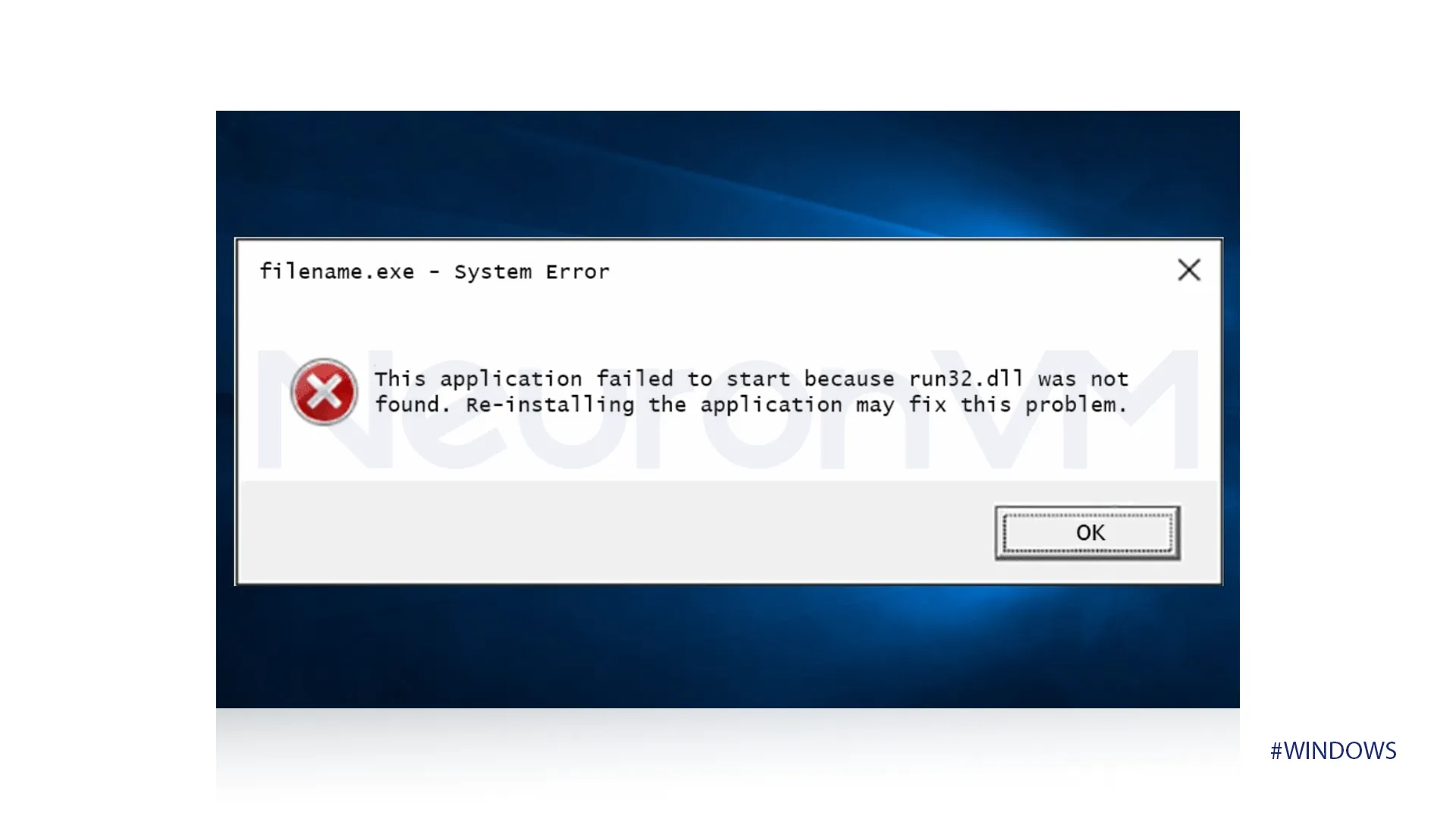
Almost every Windows user has heard about this error once, Blue Screen of Death is an error that causes a sudden shutdown, but in most cases, it displays the reason why you are seeing this error, It can be a software error, hardware error, and file issues.
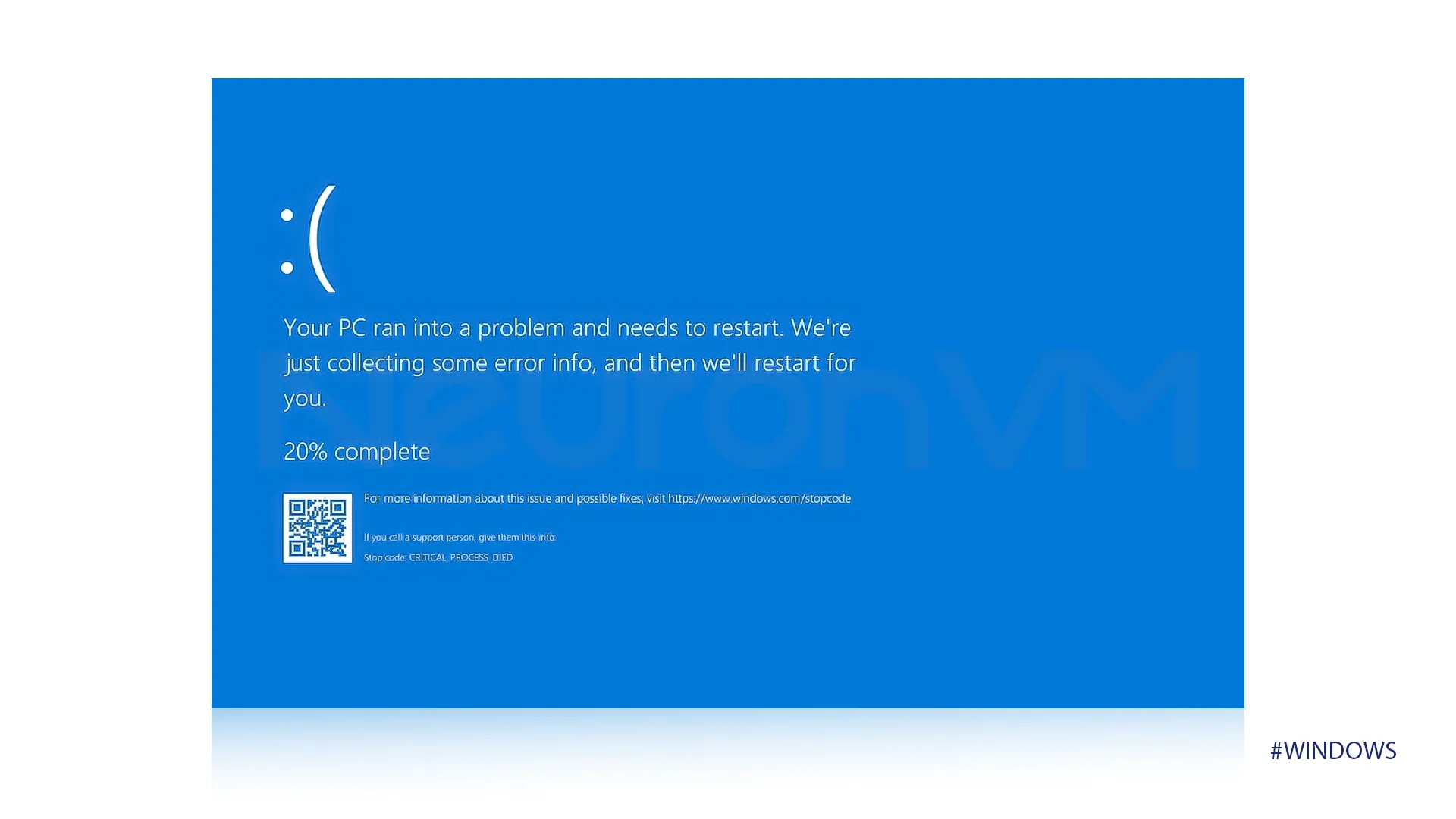 You will see an error under the name of Low Disk Space when there is not enough storage space, you may see this error when you are installing software or downloading a file.
You will see an error under the name of Low Disk Space when there is not enough storage space, you may see this error when you are installing software or downloading a file.
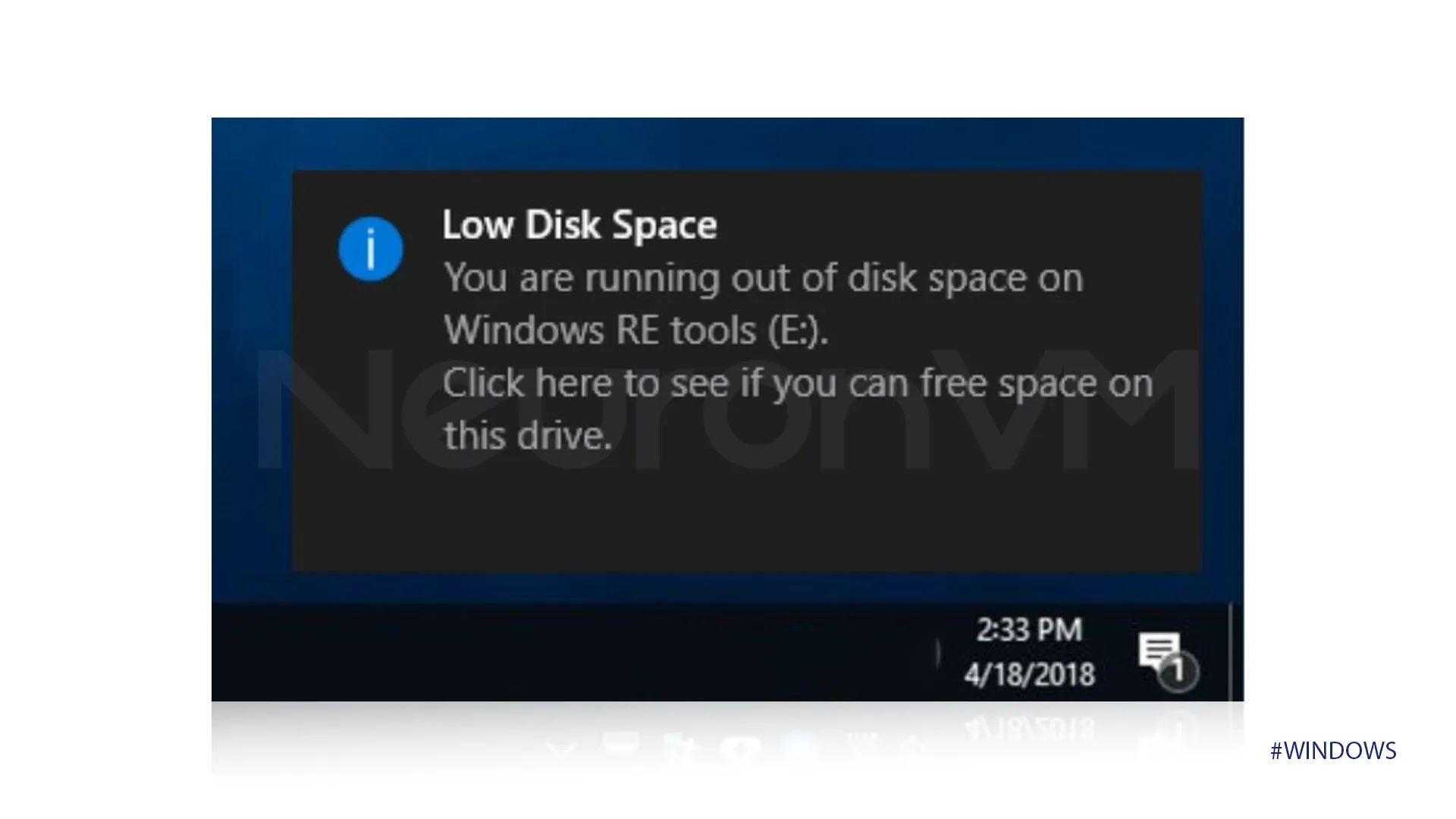
This error is named Driver, which is essentially part of the software that allows Windows to communicate and be in touch computer’s hardware, when you see this error it means that the necessary driver is missing or it is installed incorrectly.
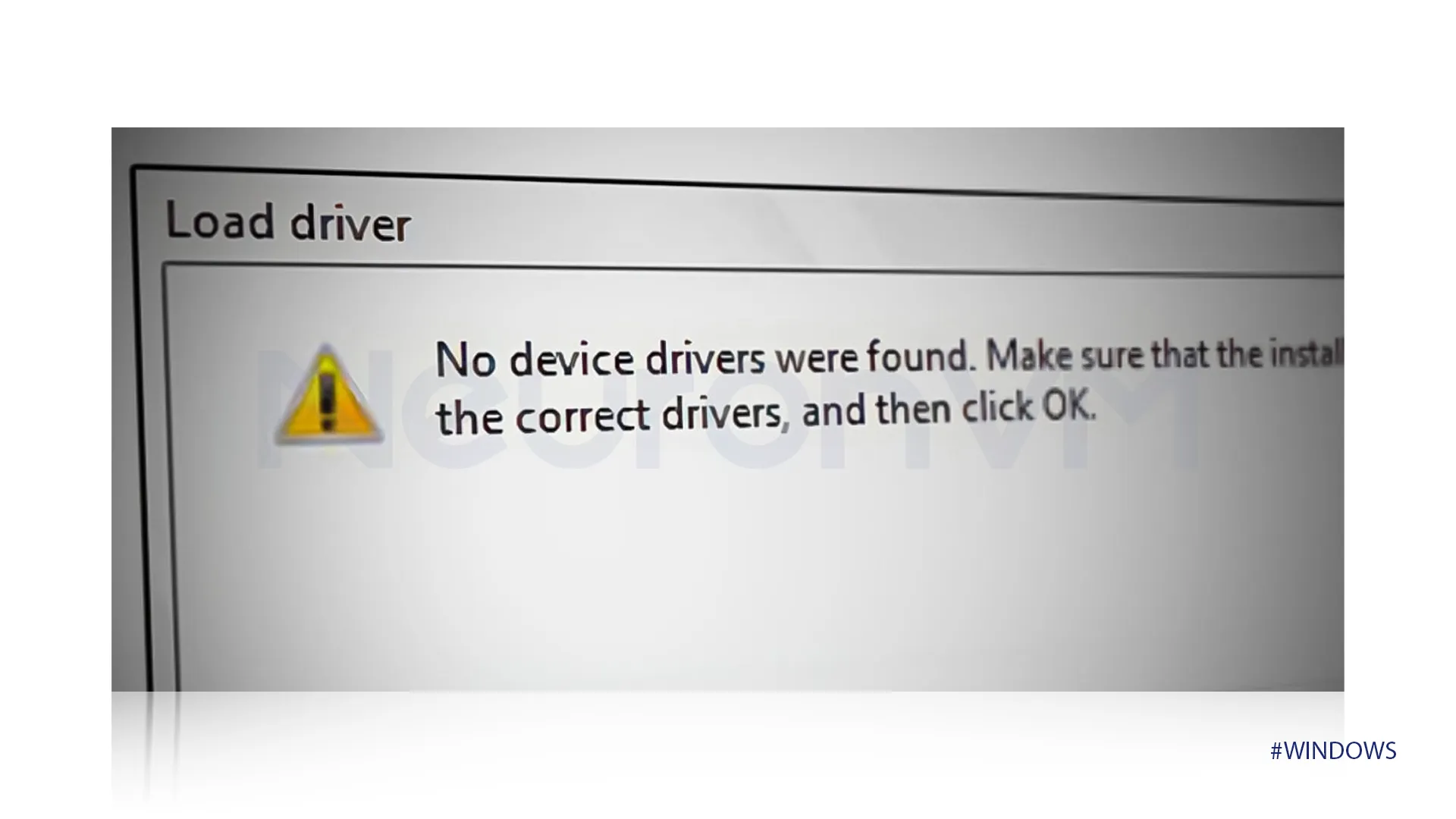 Access Errors happen when the user doesn’t have the necessary permissions to access a specific file, this error is actually a Security Feature that protects important parts of Windows.
Access Errors happen when the user doesn’t have the necessary permissions to access a specific file, this error is actually a Security Feature that protects important parts of Windows.
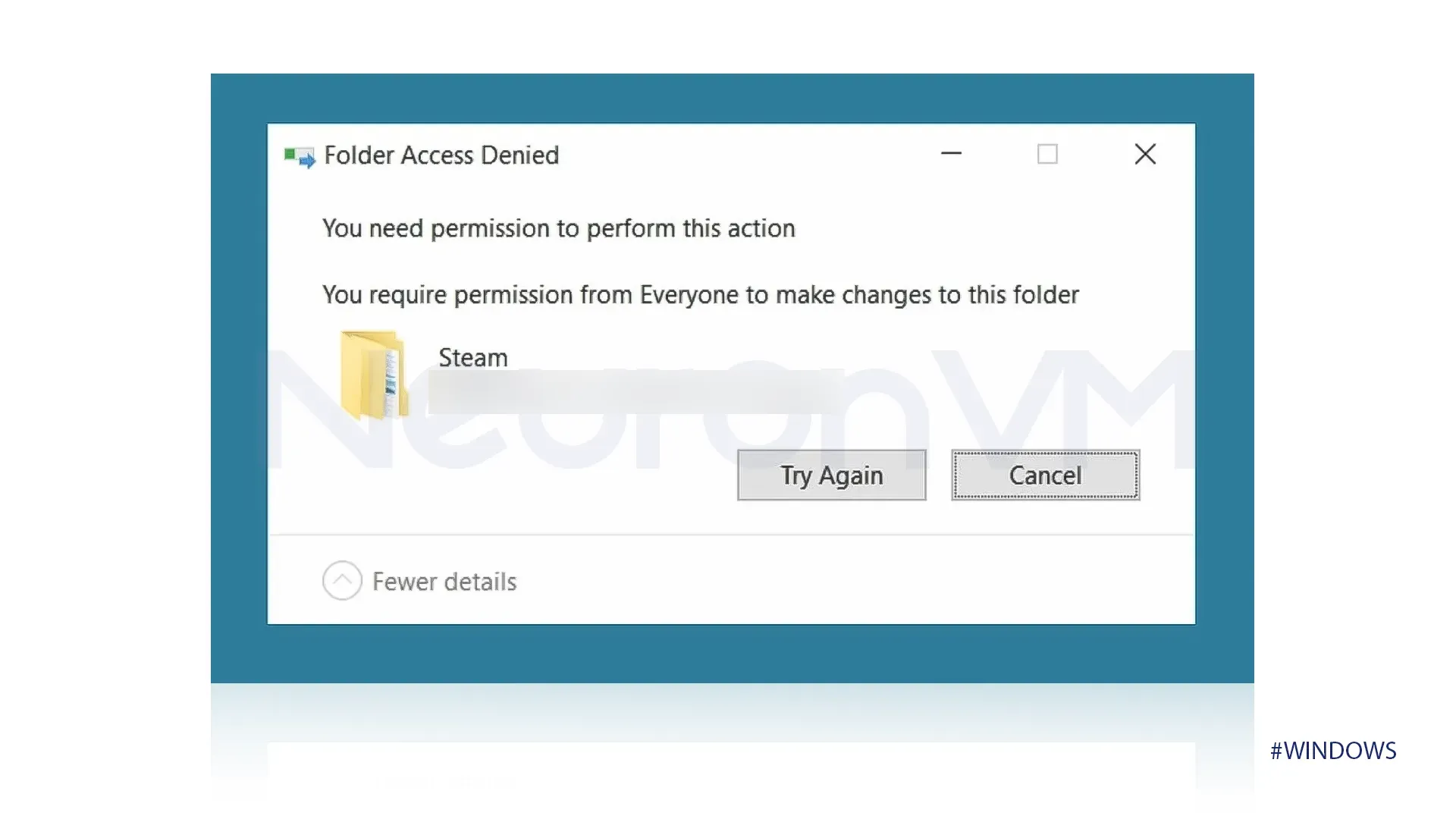 Has your file explorer stopped working or got frozen? It means the program that manages your files has crashed, it can be overwhelming but it is flexible most of the time.
Has your file explorer stopped working or got frozen? It means the program that manages your files has crashed, it can be overwhelming but it is flexible most of the time.
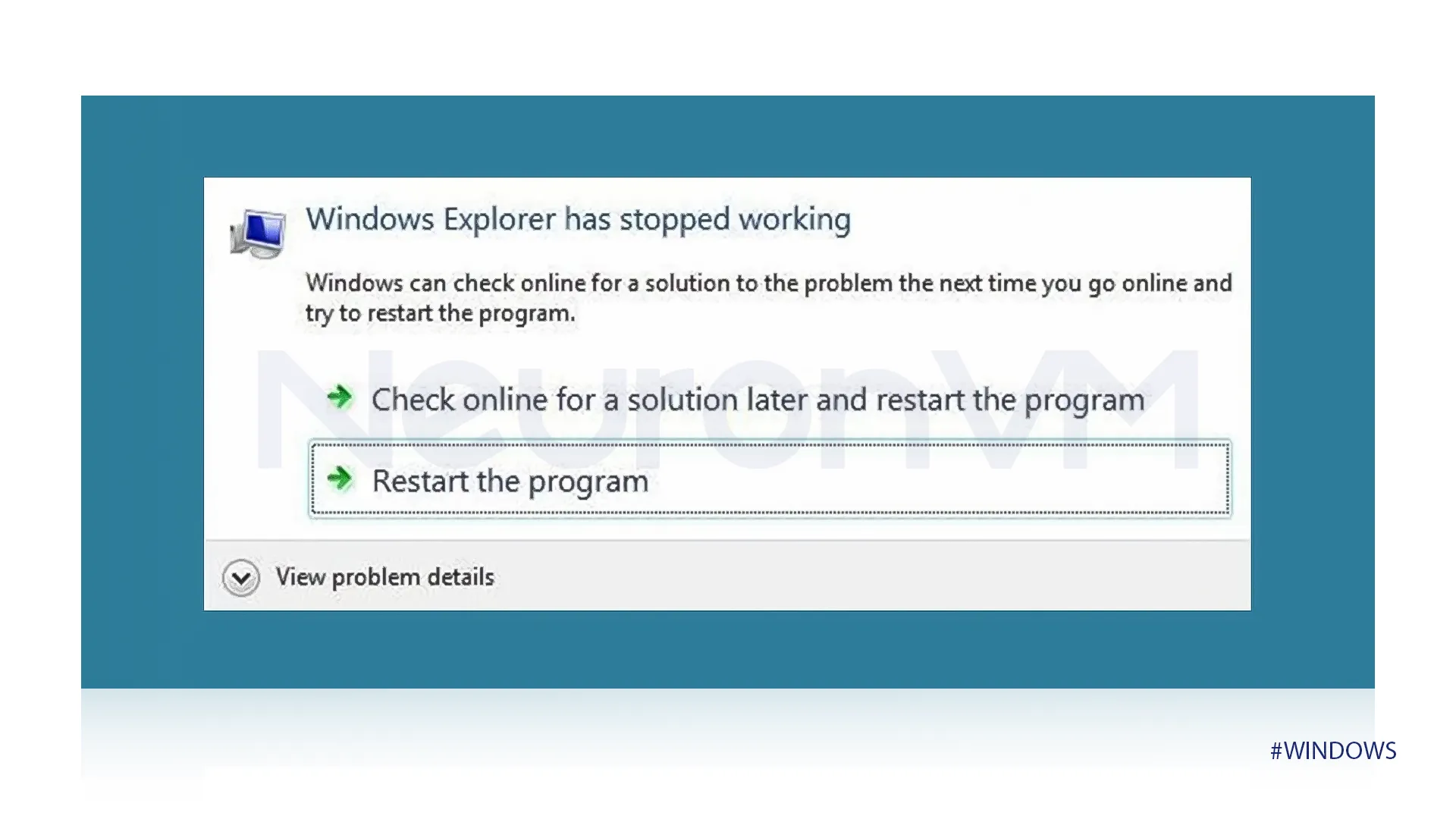 These are the most common Windows errors you might face as a Windows user, check out for more on the official Microsoft Website.
These are the most common Windows errors you might face as a Windows user, check out for more on the official Microsoft Website.
Conclusion
While Windows can face some errors, there are built-in errors like command prompts that you can find and fix errors, in this article, we showed you have to find and fix Windows errors, and we also provide the common Windows errors you might deal with, we hope this article was helpful for you.
You might like it