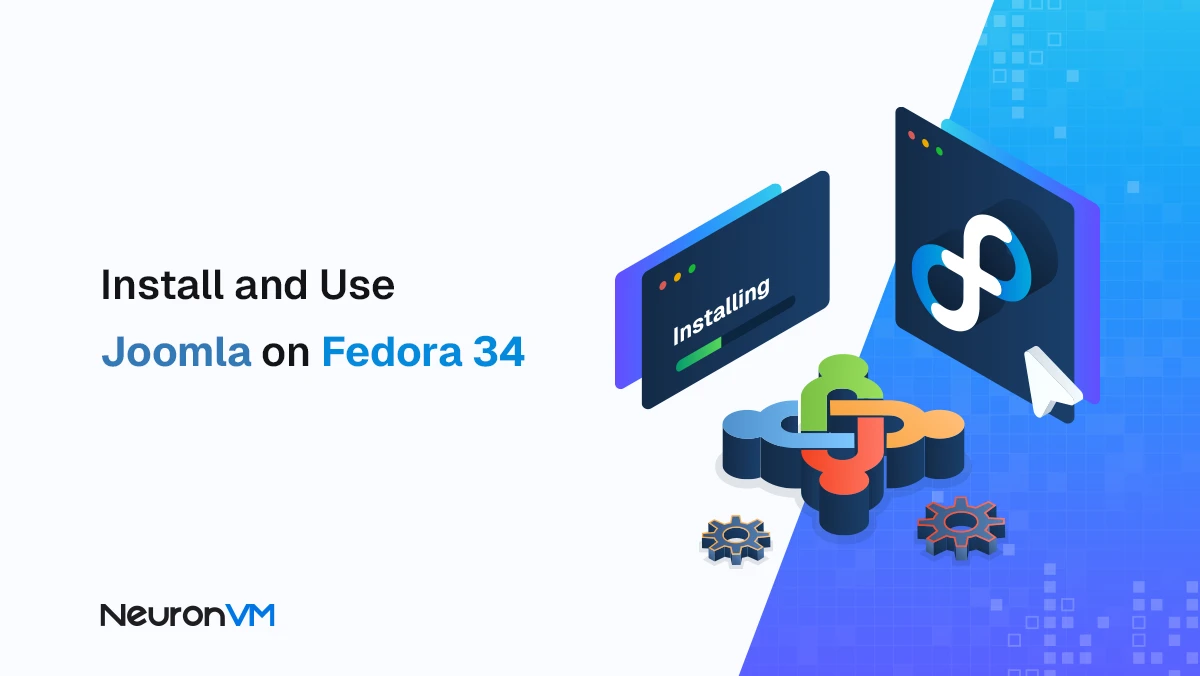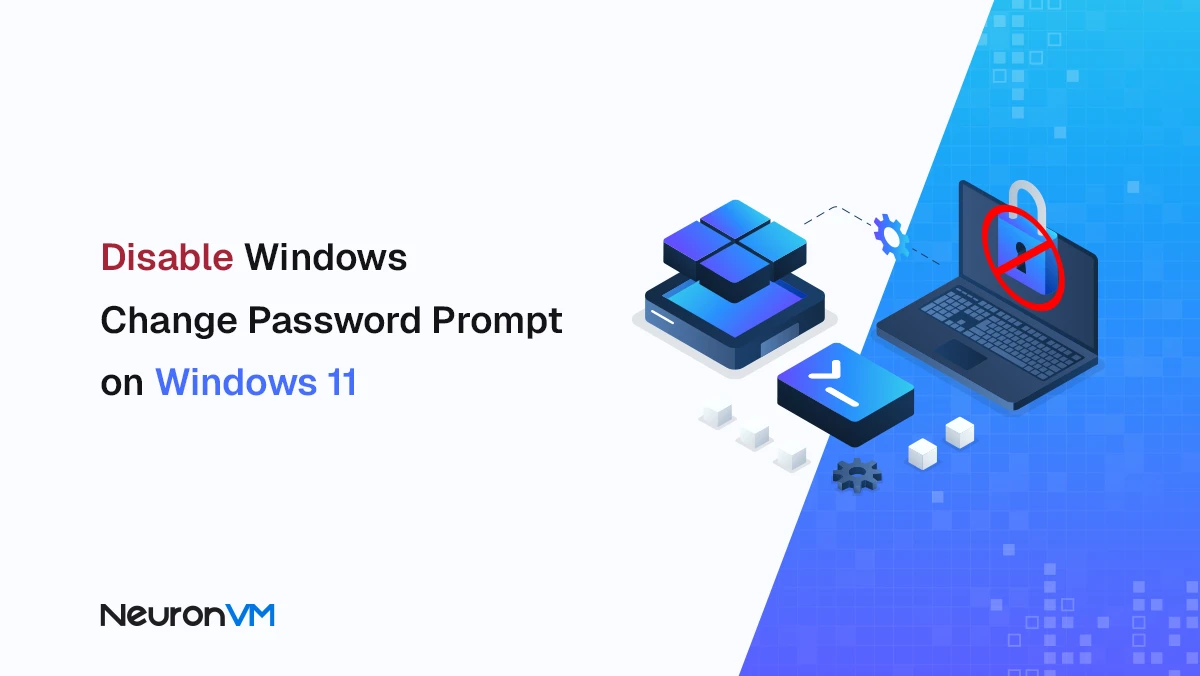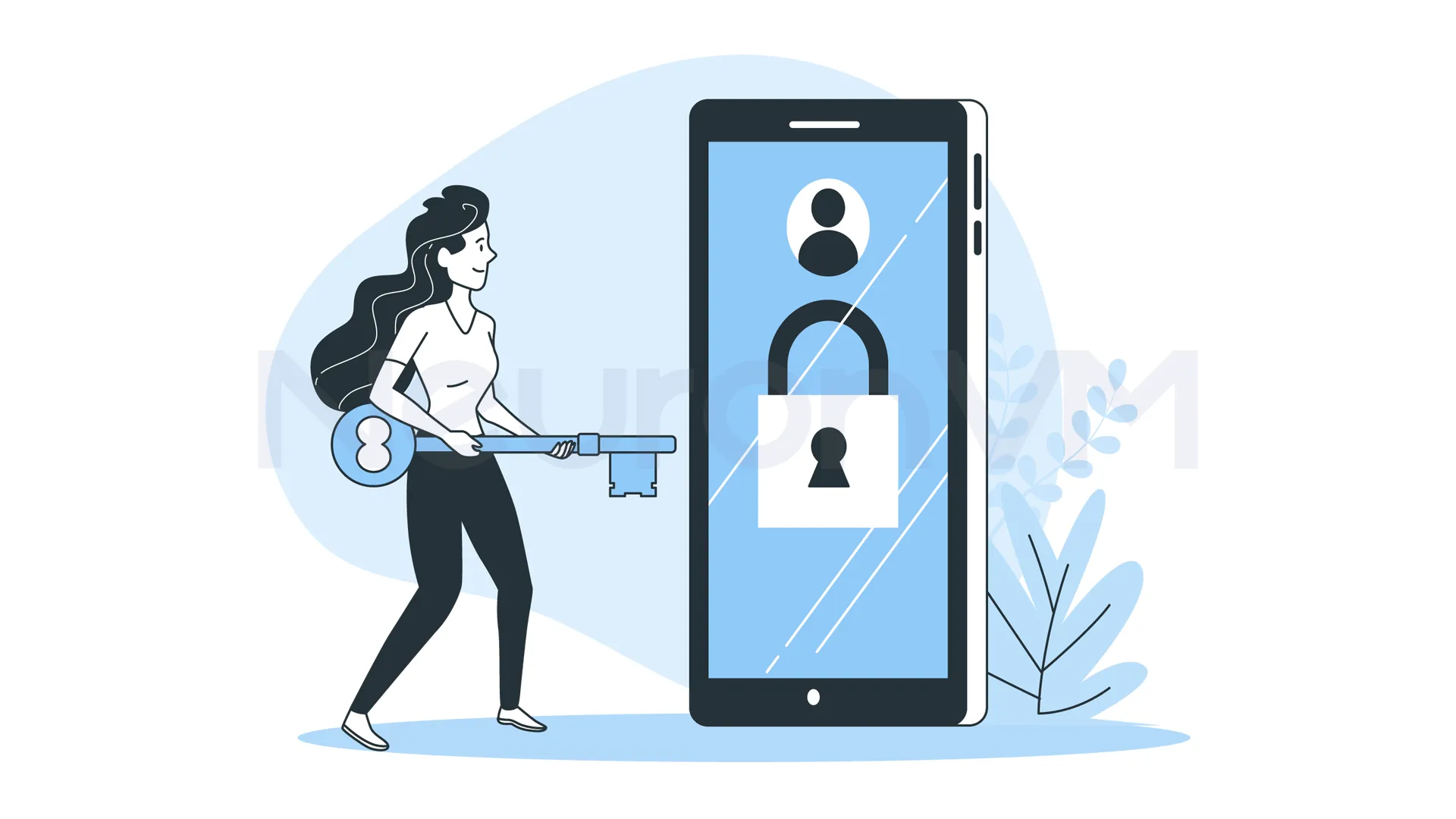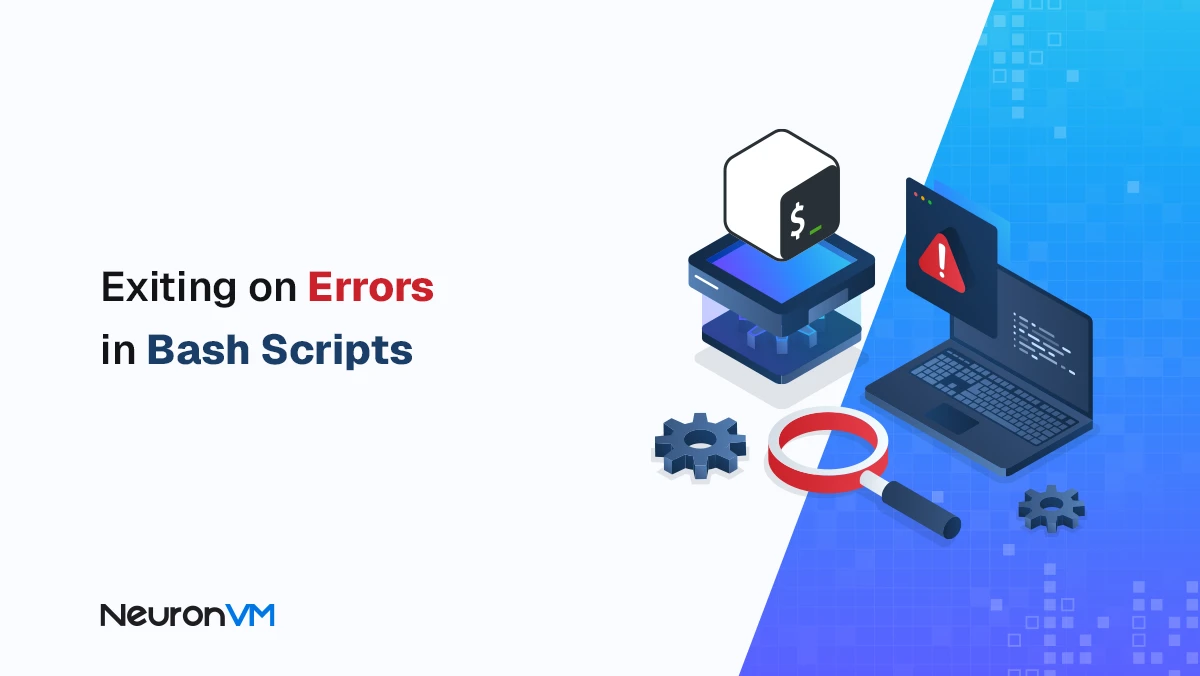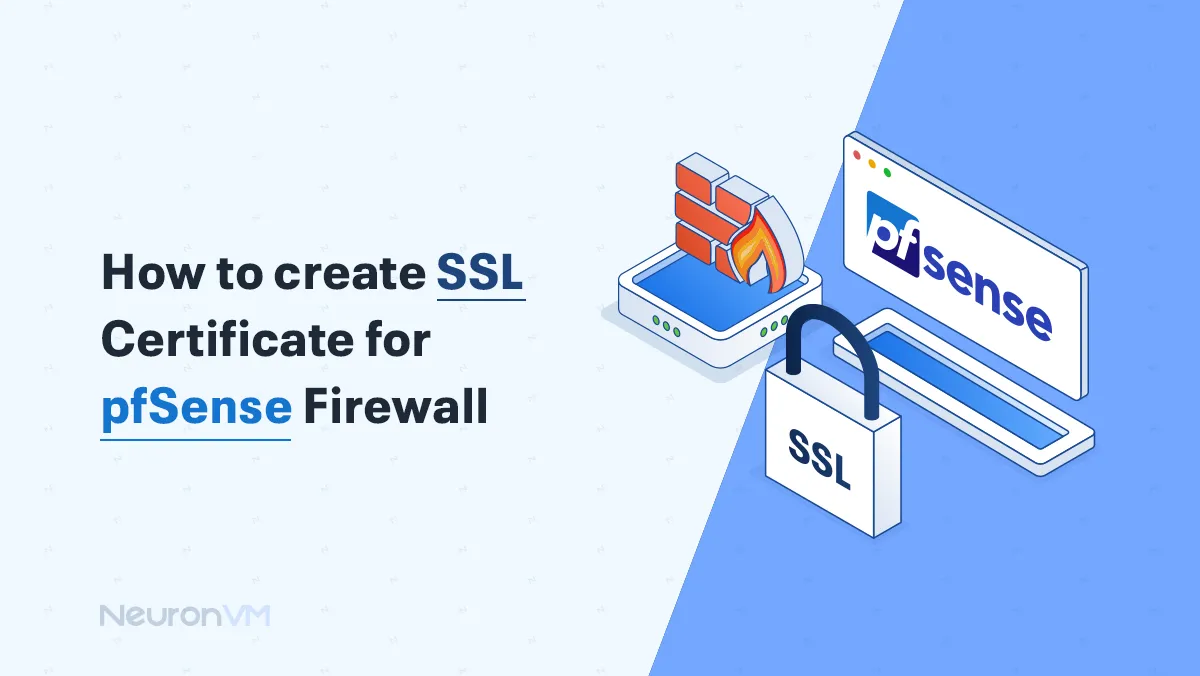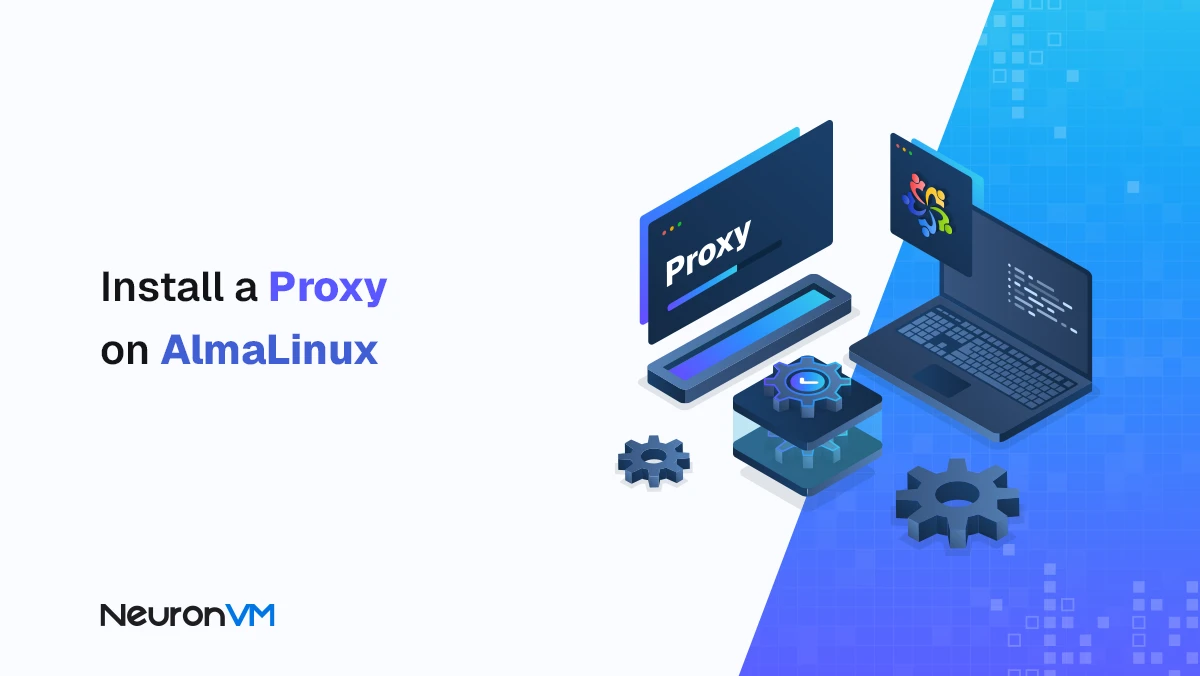How to Check for Rootkits on a Dedicated Server (Step-by-Step)
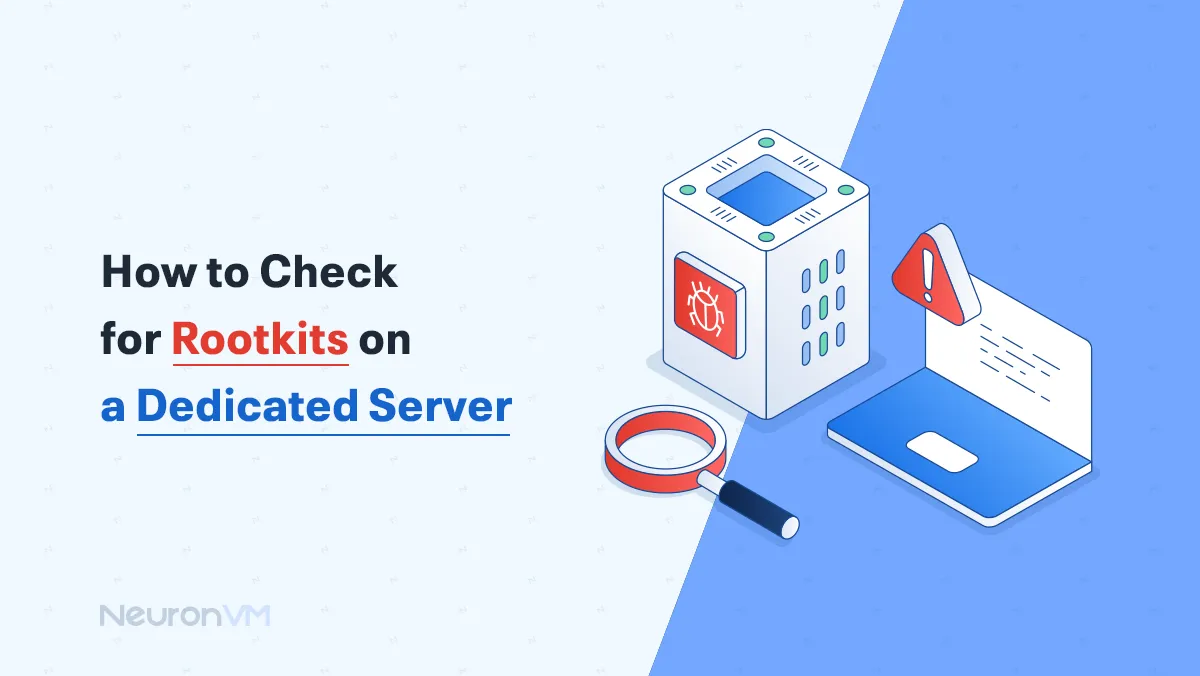
 8m
8m
 0 comments
0 comments
Keeping your server safe is one of the most important things you can do, especially if you’re running a dedicated server, One serious threat to watch out for is a rootkit, a sneaky type of malware that hides deep in your system and can go unnoticed while giving attackers control, in this guide we will show you How to Check for Rootkits on a Dedicated Server using simple tools and steps, whether you’re a begginer or want to double-check your system’s security, this guide will help you stay protected.

How to Install Rkhunter on a Dedicated Server
Keeping your dedicated server secure means regularly checking for hidden threats, one of the most dangerous types is a rootkit, which can secretly control parts of your system without being noticed, read on to get informed.
Prerequisites:
– A Dedicated Server: You can checkout NeuronVM for low cost Dedicated Servers.
– Admin access to the dedicated server
– Knowledge of the server’s operating system
– Backup and recovery plan
Step 1: Connect to the Server via SSH
In this section, we will show you how to Check for Rootkits on a Dedicated Server, to beging you need to connect to your server using SSH, once you’re logged into your server, you can start the installation proccess by following the steps below, to find directory where Rkhunter is installed, run the following command:
cd installation-directory/
Step 2: Download the Rkhunter Installation Package
To beging the installation proccess, you need to download the Rkhunter from its official website, run the following the command, to install Rkhunter:
wget http://sourceforge.net/projects/rkhunter/files/rkhunter/1.3.6/rkhunter-1.3.6.tar.gz/download
Step 3: Extract the Rkhunter Archive file
Once the Rkhunter file has been download it the next step you have to do is to extract its contents, to decompress it use the following command:
tar zxvf rkhunter-1.3.6.tar.gz
Step 4: Navigate to the Rkhunter directory:
After extracting the archive, you need to move into the Rkhunter directory:
cd rkhunter-1.3.2/
Step 5: Install Rkhunter
Now that you’re inside the Rkhunter directory, you can install Rkhunter with the help of the following command using trhe default layout:
sh installer.sh --layout default --install
Checking for Rootkits on a Dedicated Server
Step 1: View Rkhunter Command Guide
After successfully installing Rkhunter, the first thing you might want to do is explore the available commands and options, which help you understand how to use the tool effectively, Run the following command to see a list of commands:
rkhunter --help
Step 2: Run a basic Rootkit scan
Once you’re familiar with the available commands, you can perform a basic system check using Rkhunter, to run the scan, enter the following command:
rkhunter -c
Step 3: Navigate to chkrootkit Installation Directory
The key takeaway is that chkrootkit is a tool used to detect symptoms of Rootkits, soo you need to install it, firstly, you need to reference the installation directory of chkrootkit:
cd installation directory
Step 4: Download the chkrootkit Package
After navigating to the preferred installation directory, the next step is to download the chkrootkit package, this tool helps scan your system for common signs of rootkits, use the following command to download the package:
wget ftp://ftp.pangeia.com.br/pub/seg/pac/chkrootkit.tar.gz
Step 5: Extract the chkrootkit package
Use the following command to extract chkrootkit:
tar zxvf chkrootkit.tar.gz
Step 6: Navigate to the chkrootkit Directory
After extracting the archive, you need to move into the newly created chkrootkit directory to begin the installation, use the following command:
cd chkrootkit.tar.gz
Step 7: Compile chkrootkit
Now that you’re inside the chkrootkit directory, it’s time to compile the tool so it can be used on your server, to do this, simply run the following command:
make sense
Step 8: Run chkrootkit
After compiling chkrootkit, you can now run it to scan your server for rootkits, use the following command:
./chkrootkit
Step 9: View detailed Output
If you want to see more detailed results of the rootkit scan and view them page by page, you can use the following command:
./chkrootkit -x |more
Conclusion
Keeping your dedicated server safe from hidden threats like rootkits is essential for maintaining security amd stability, with tools like Rkhunter and chkrootkit, you can regularly scan your system for suspicious activity that might otherwise go unnoticed, in this guide, we showed you how to install and use both tools step-by-step even if you are just getting started, by following these simple commands, you’re taking a strong step toward protecting your server, make it a habit to run this scans often, stay updated, and always keep backups ready, you server’s safety depends on it.
Rootkits can hide viruses or allow hackers to get into your server.
You can use tools like Rkhunter and chkrootkit to scan your server.
It's a good idea to check your server once a week.