How to Install XFCE Desktop on Ubuntu 20.04
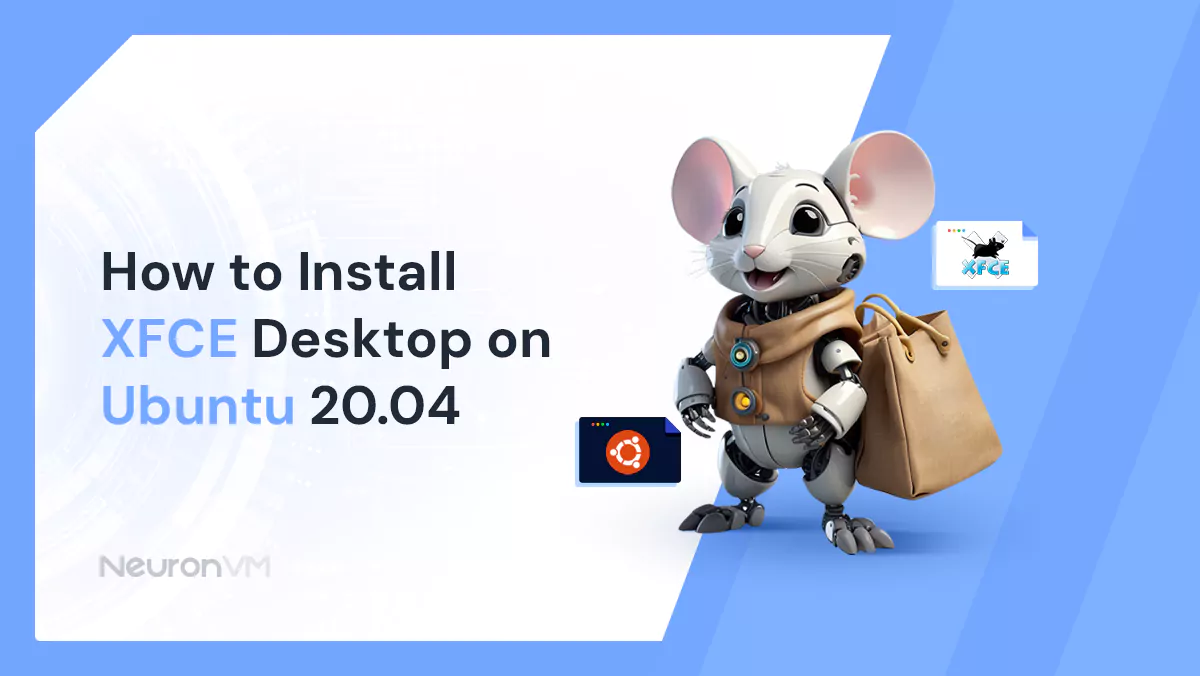
 7m
7m
 0 comments
0 comments
XFCE was released in 1996 as a free alternative to the Common Desktop Environment for Unix. The shared desktop environment was a paid software at the time. The name of this desktop environment came from XForms Common Environment. It turned out that XForms has become a limiting factor in this project. The founder of XFCE rewrote the desktop in 1999 using GTK, which is also used in the GNOME desktop environment. Now we will teach you about the Tutorial Install XFCE Desktop on Ubuntu 20.04 Linux Server and will give a short description of this desktop environment.
What is XFCE Desktop?
Xfce is a desktop environment on a Linux server. You can get these Linux services from our site as Linux VPS. The desktop environment is what you see on your computer screen. The desktop environment includes panels containing programs, notifications, and system time and determines how you can open applications or switch between different applications.
Windows and Mac operating systems each have only one desktop environment, and when a new version of Windows is released, the most important features discussed are the desktop environment, a start menu, a flat template, and so on. The same goes for the Mac OS, as it has a lot to do with its own dock and the apps menu is displayed at the top.
On open-source desktops such as Linux, the desktop environment is not limited. You can use the desktop environment pre-installed on the operating system, or take advantage of many other alternatives. Xfce is one of the many types of desktop environments that you can choose from.
How does XFCE Work?
The Xfce desktop uses configuration panels. Open programs usually appear in a list similar to older versions of Windows. There is a notification area and clock notification in the bottom-right or top corner. The App Launcher is on the left side of the screen. Because Xfce is customizable, different distributions configure it differently.
If you are using Ubuntu, this desktop looks different from the version used in Fedora or Linux Mint. Xfce typically uses the traditional application launcher, which sorts software by category and name. You have the ability to place shortcuts and files on the desktop. This is a trend that some other desktops have moved away from. Xfce is an interface that looks old-fashioned. Although there is no animation, you can make the edges of the windows transparent or make the whole window transparent. You can also add virtual desktops, rename them, or arrange them in any order you like.
How to Install XFCE on Ubuntu 20.04 | Ubuntu 21.04
During installation, the latest packages are taken from the Xubuntu team staging PPA.
Open the terminal first. Enter the following command to add staging PPA and update the system:
sudo add-apt-repository ppa:xubuntu-dev/staging sudo apt update sudo apt upgrade
Enter the following command to install XFCE Desktop:
sudo apt install xubuntu-desktop
Remember to get a prompt to choose the display manager during installation. Ubuntu 20.04 runs via GNOME display manager by default, you can configure gdm for Xubuntu. You can also choose to install the Xubuntu lightdm display manager, but if you install lightdm, two different display managers in a single distribution may cause problems.
You should reboot the system after installation.
On the Login screen, select the XFCE Desktop session. You can now view the XFCE desktop.
How to Uninstall XFCE Desktop on Ubuntu 20.04
Here, you should install ppa-purge, which reverts the system back to official Ubuntu packages:
sudo apt install ppa-purge
By entering the following command, you can downgrade the packages in Xubuntu:
sudo ppa-purge ppa:xubuntu-dev/staging
Execute the following command to remove only PPA:
sudo add-apt-repository -r ppa:xubuntu-dev/staging
Enter the following command to remove all XFCE components:
sudo apt remove --auto-remove '~nxubuntu' '~nxfce4' '~nthunar*'
Conclusion
We introduced the XFCE desktop in a comprehensive guide and also showed how it works and the way to install It on Ubuntu 20.04. So if you want to install the XFCE desktop, you can use our step-by-step tutorial. This desktop environment is used for Uniux or Linux services which provides a complete user experience. We hope this article was helpful to you. Happy coding!
You might like it
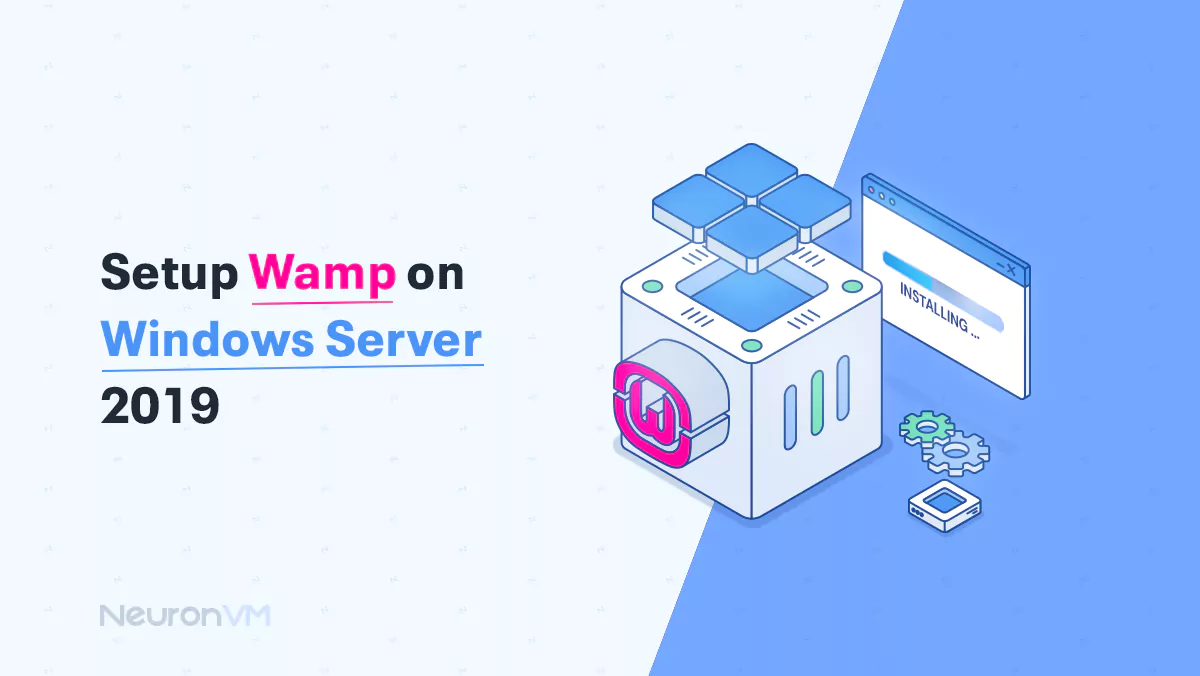
Windows Tutorials
Tutorial Setup Wamp on Windows Server 2019
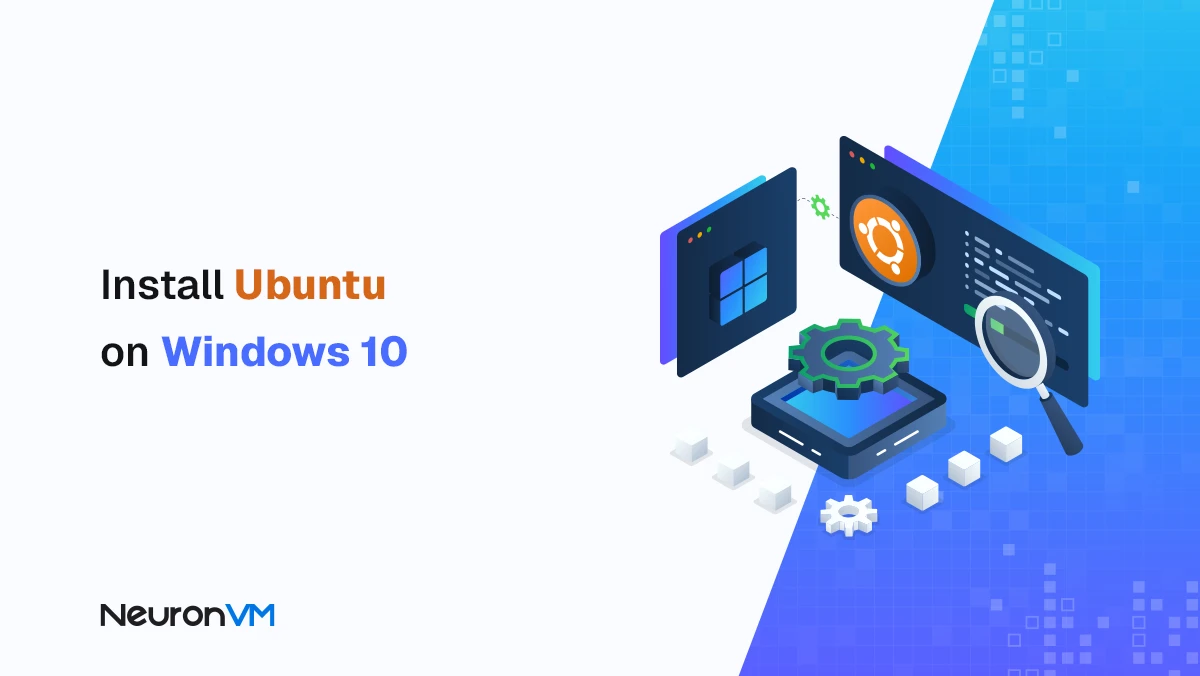
Ubuntu Tutorials
How to Install Ubuntu on Windows 10 (Step-by-Step with WSL)
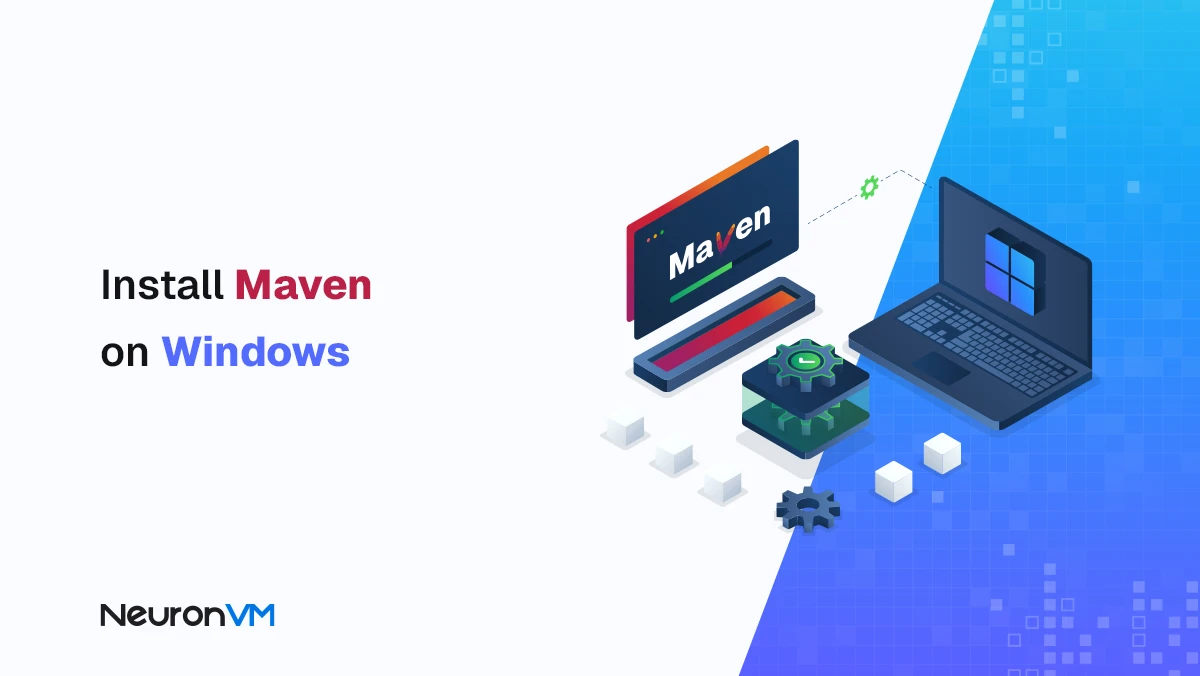
Windows Tutorials
How to Install Maven on Windows + Fix PATH Issues Easily



