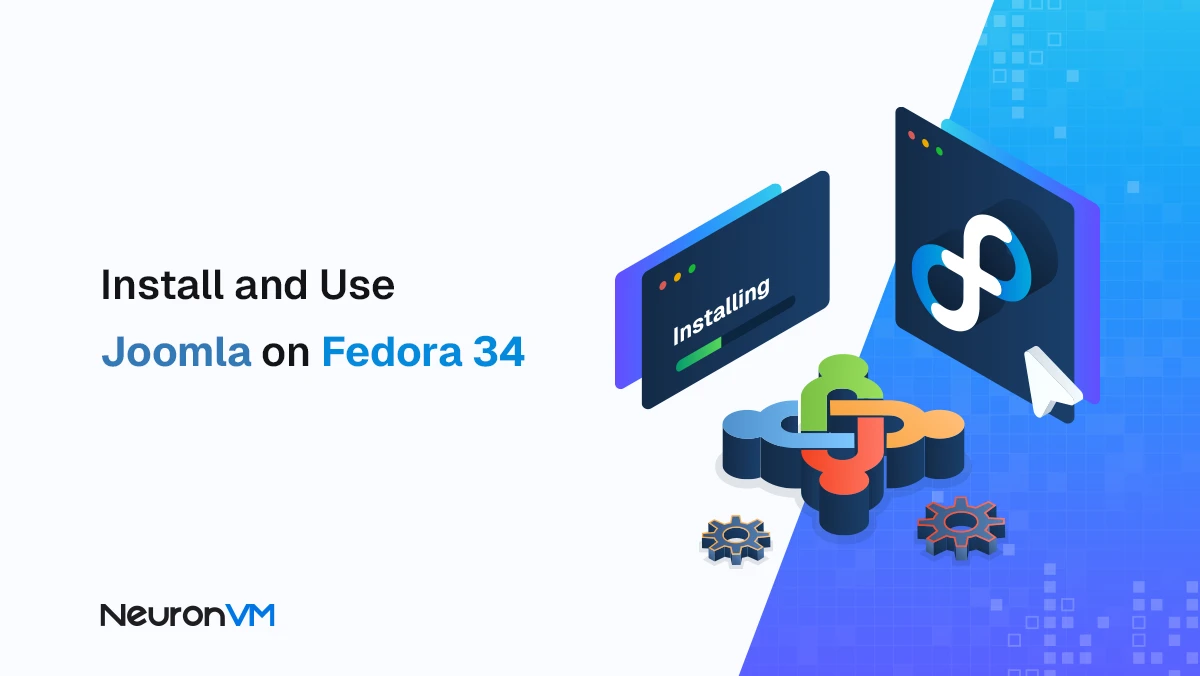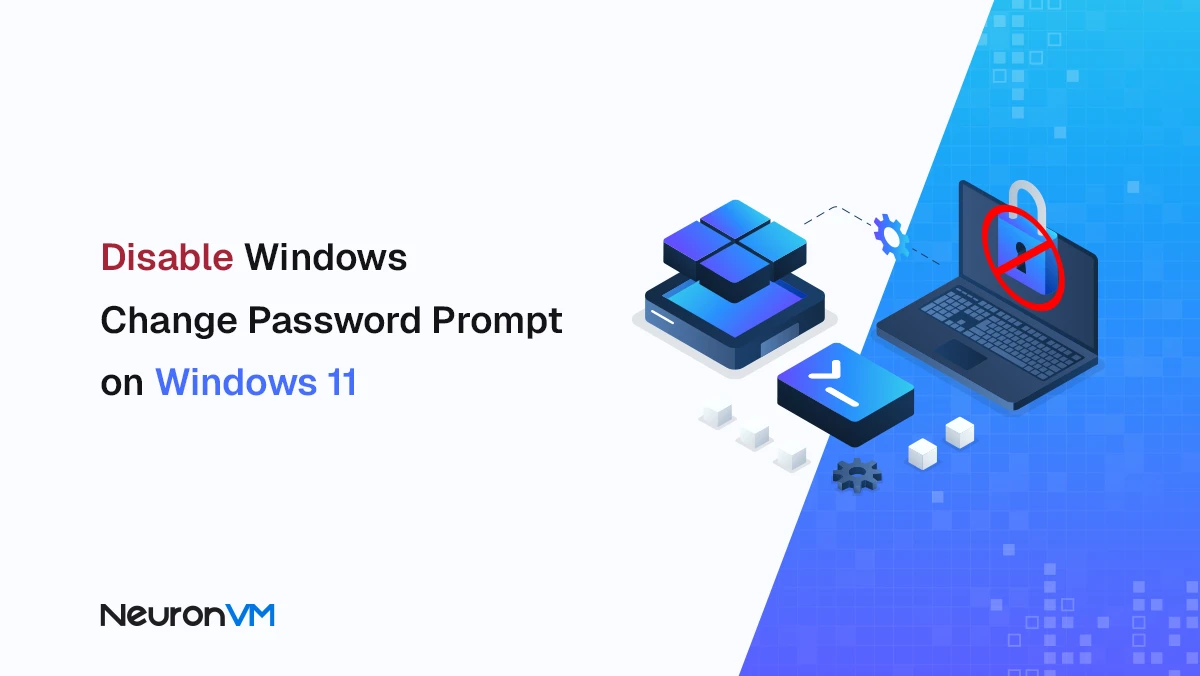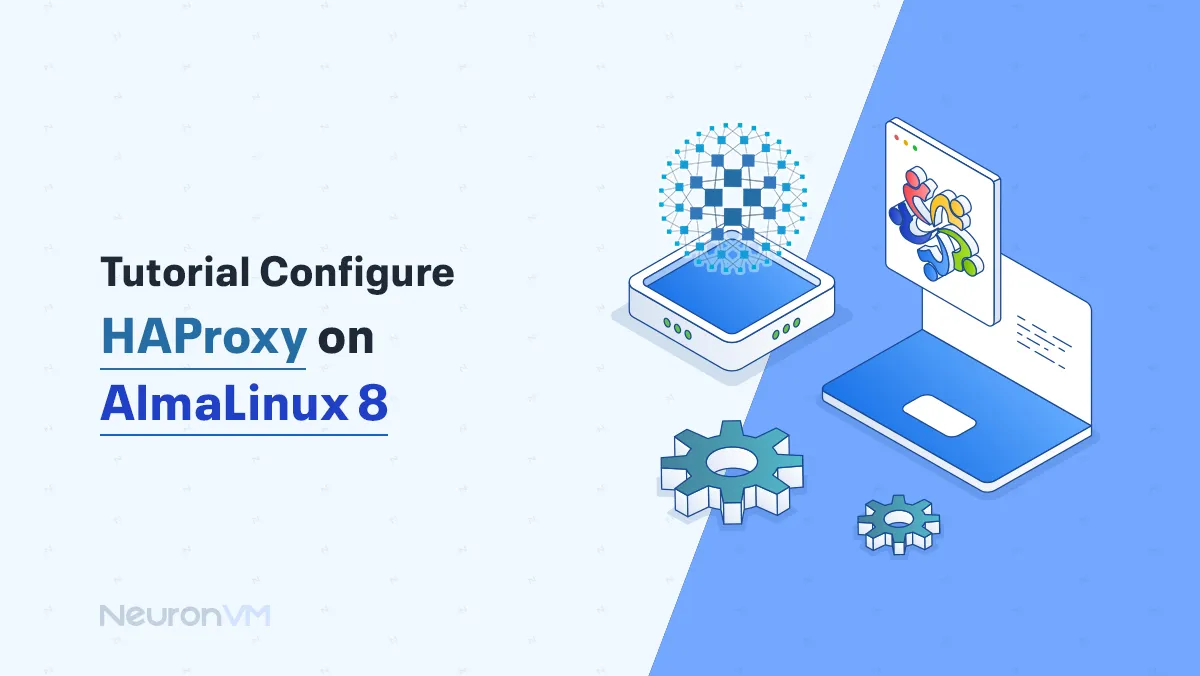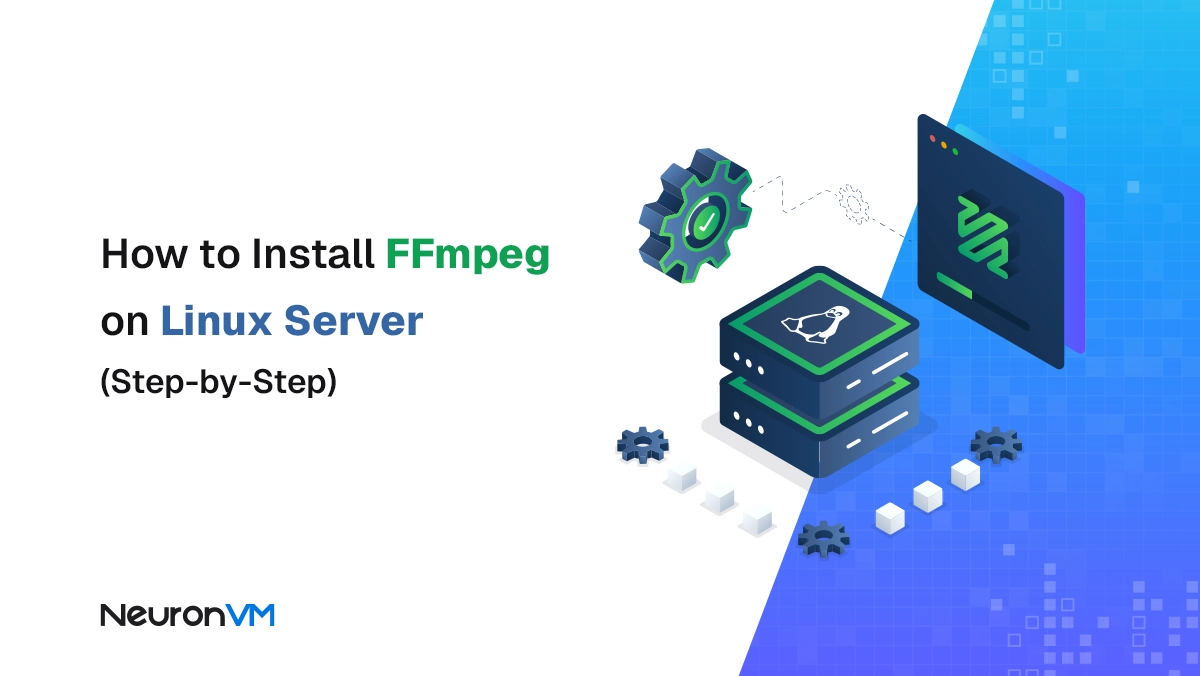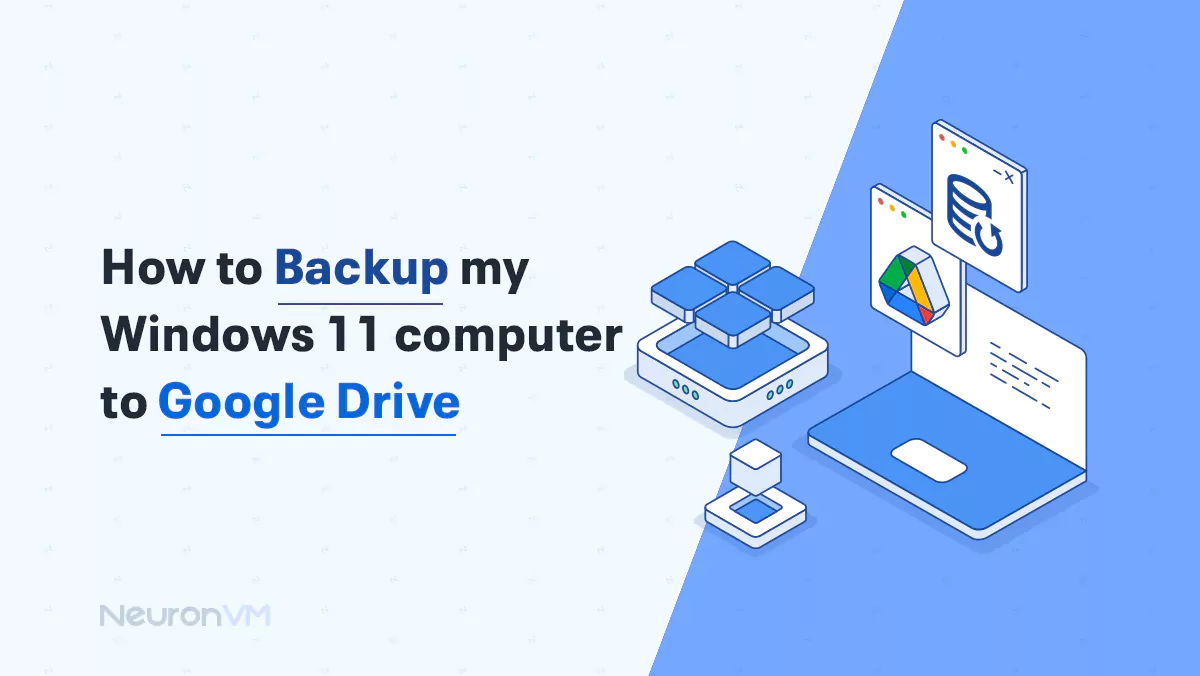How to Install Vivaldi Browser on RDP Server 2016
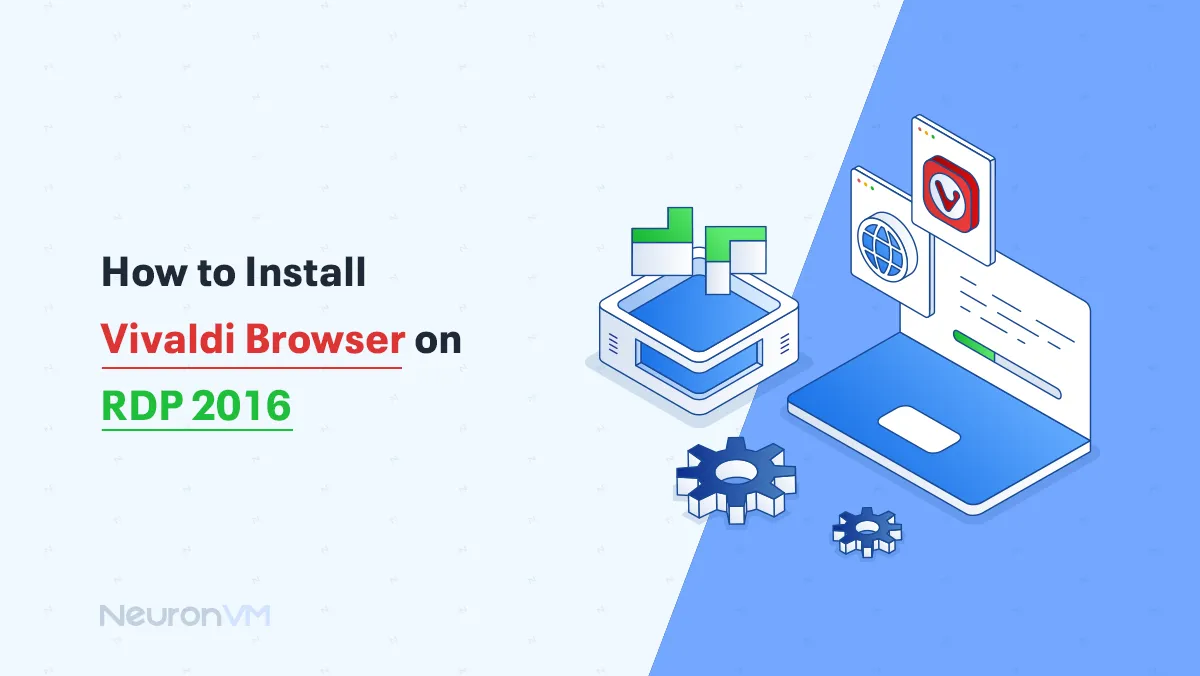
 6m
6m
 1 comments
1 comments
Install Vivaldi Browser on RDP Server 2016 if you’re tired of slow, clunky browsers on your remote desktop. Vivaldi’s fast, lightweight, and super customizable exactly what you need on a Windows Server setup where performance matters. In this guide, I’ll show you how to install it step by step. No fluff, no complications just get it up and running and enjoy a smoother browsing experience on your RDP.
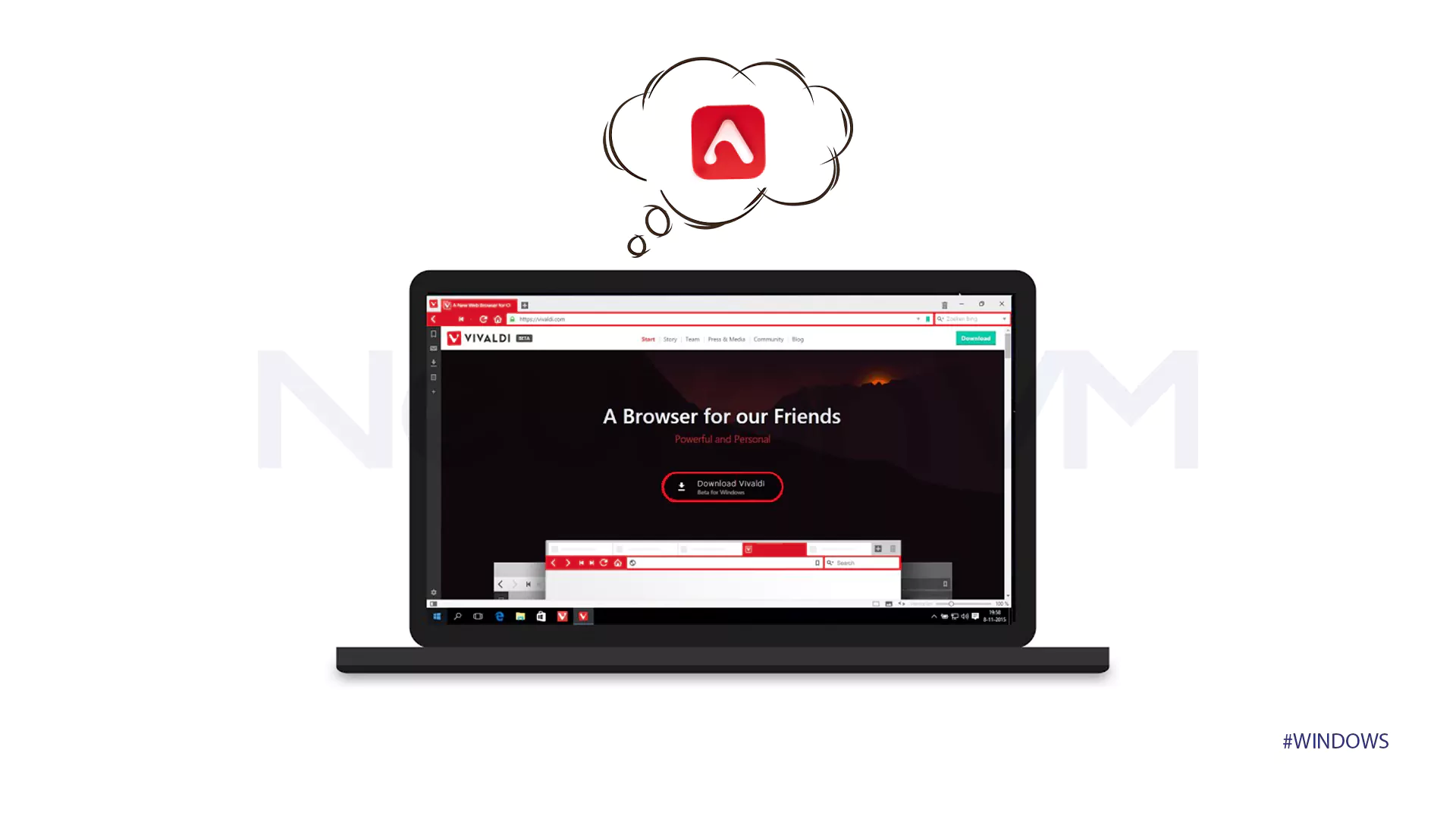
Why I Picked Vivaldi for My RDP Server
Honestly, I tried Vivaldi out of curiosity. I’d been using Chrome on my remote desktop, but it felt heavy and kinda laggy. Vivaldi surprised meit’s snappy, super customizable, and way more flexible than I expected. You can move tabs around, change the interface, set shortcuts, even take notes inside the browser. For an RDP setup where you want something lightweight but still full-featured, it just works. That’s why I ended up keeping it and writing this guide to help others install it too.
Favorite Things About Vivaldi
I wasn’t expecting to mess with the layout much, but Vivaldi lets you move stuff around like putting tabs at the bottom or shifting the sidebar. It actually made it easier to use on my RDP window.
One thing I didn’t think I’d use was the notes panel… but I did. A lot. It’s nice not having to open Notepad just to copy a URL or write something quick.
Also, I’m a tab hoarder. Vivaldi’s tab grouping saved me. Instead of 20 tiny tabs, I could group related ones together and breathe.
Oh and the custom shortcuts? Absolute time saver. Set a few, and you’re flying.
Install Vivaldi Browser on RDP 2016
To install Vivaldi on Admin RDP, first, you should go to the Vivaldi website and download the Vivaldi browser. Click Download to download the file.
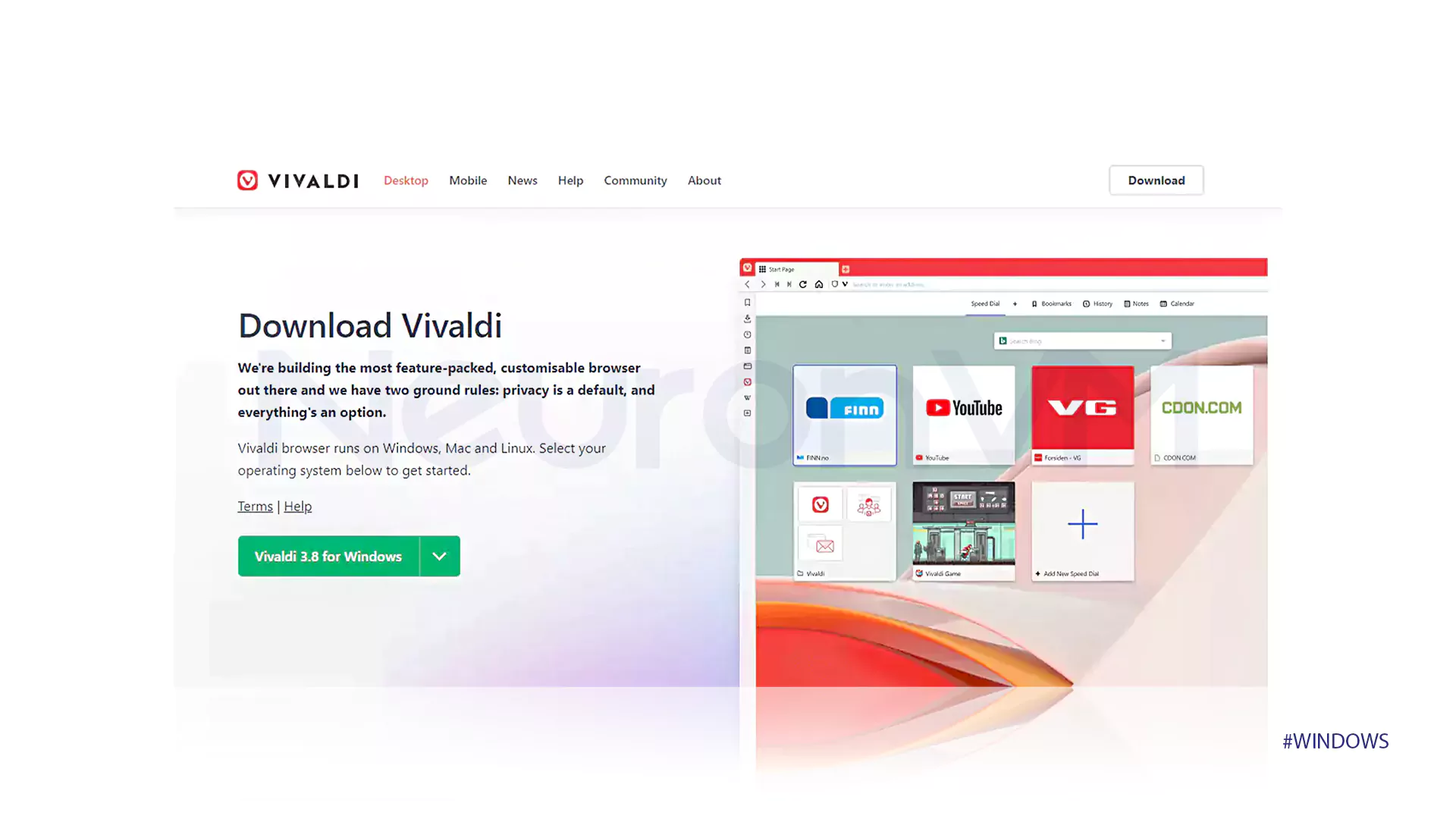
In this step, we go to the place where we downloaded the file and double-click on the file. Now we need to run the Vivaldi browser on the device. After double-clicking on the downloaded file, You should click Run.
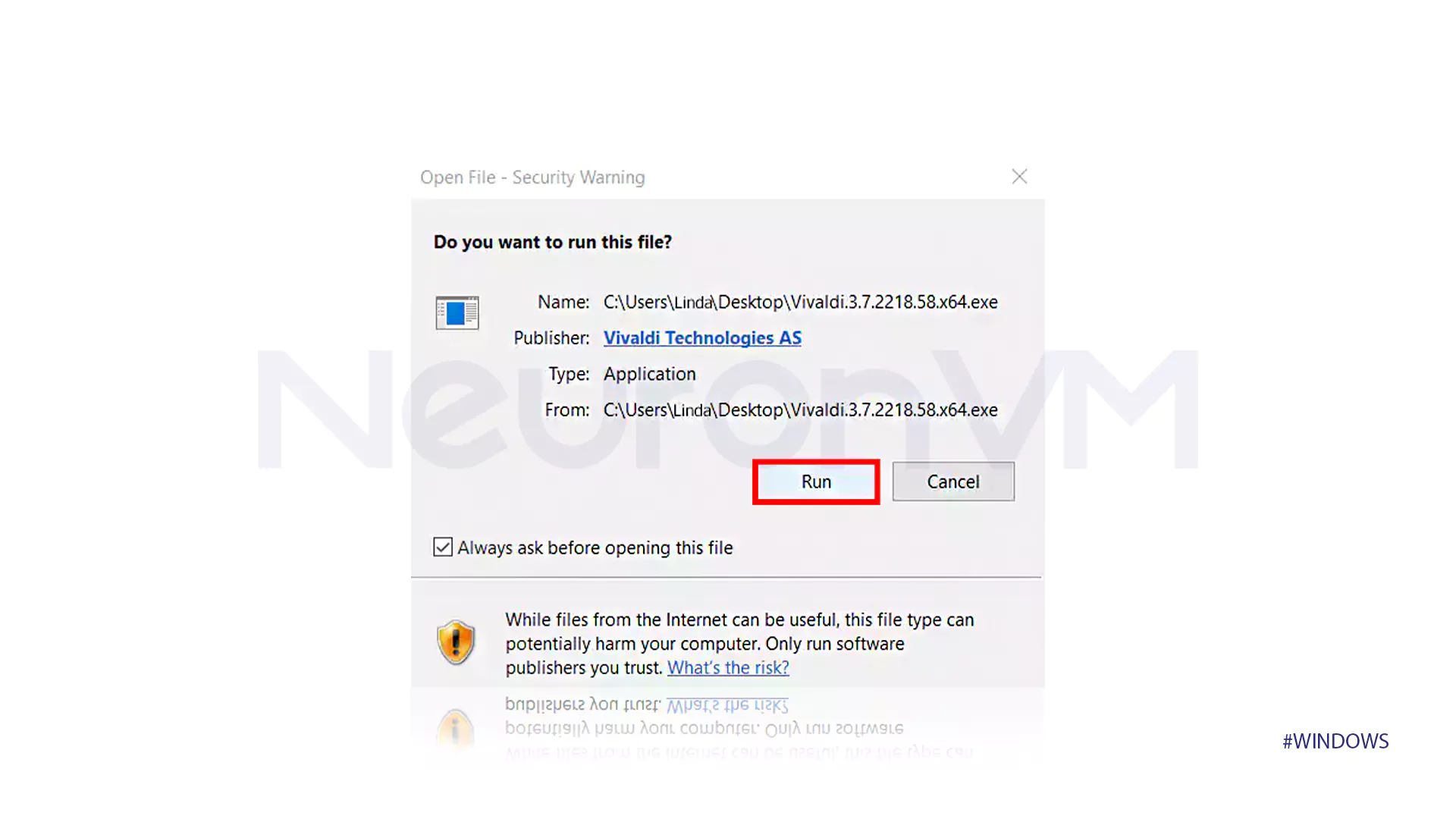
In the next window, click Accept and Install to agree to the Vivaldi service terms. Now you have to wait to finish the installation process.
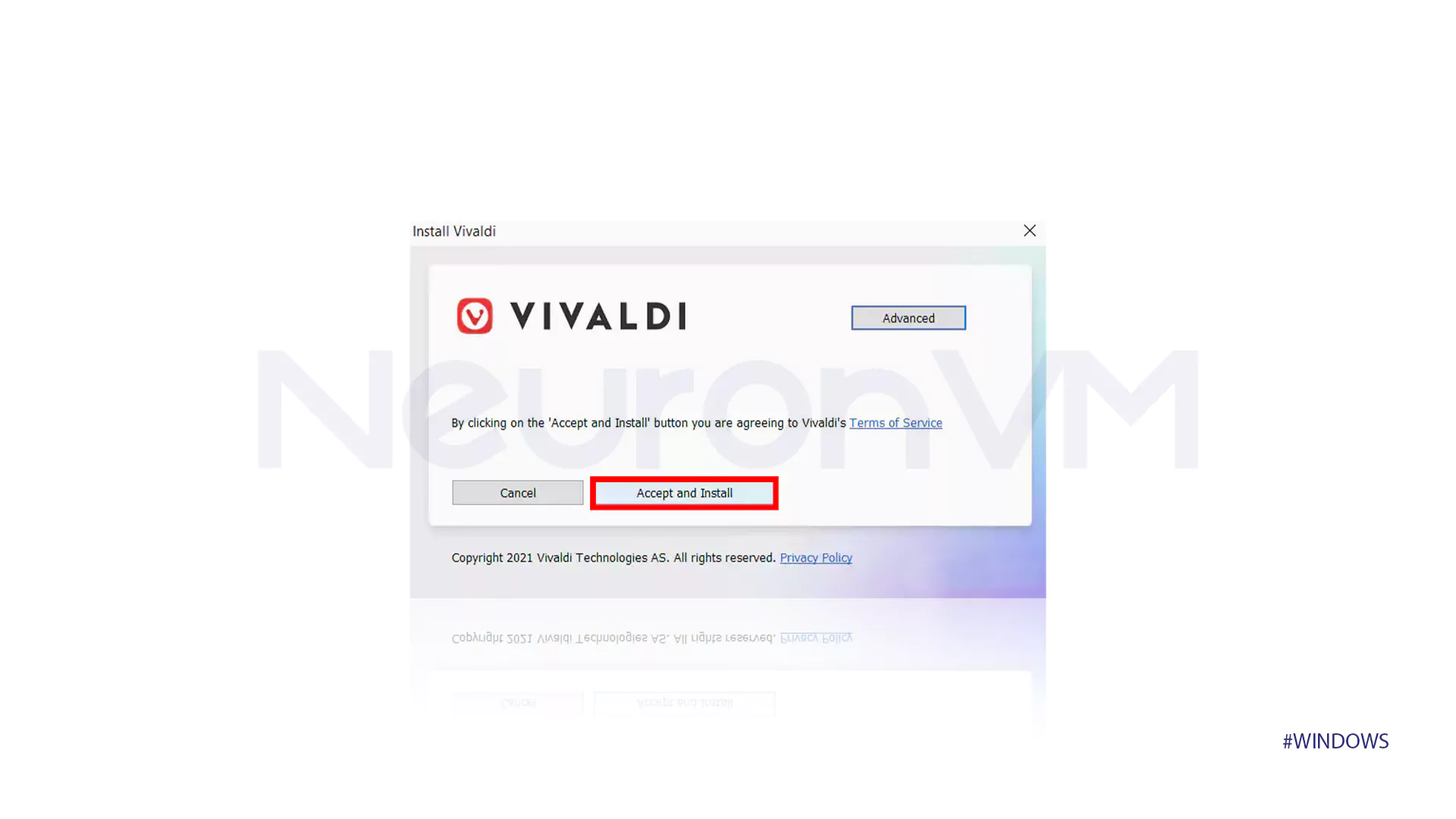
When finished, the following window will open and you must click Continue to configure Vivaldi.
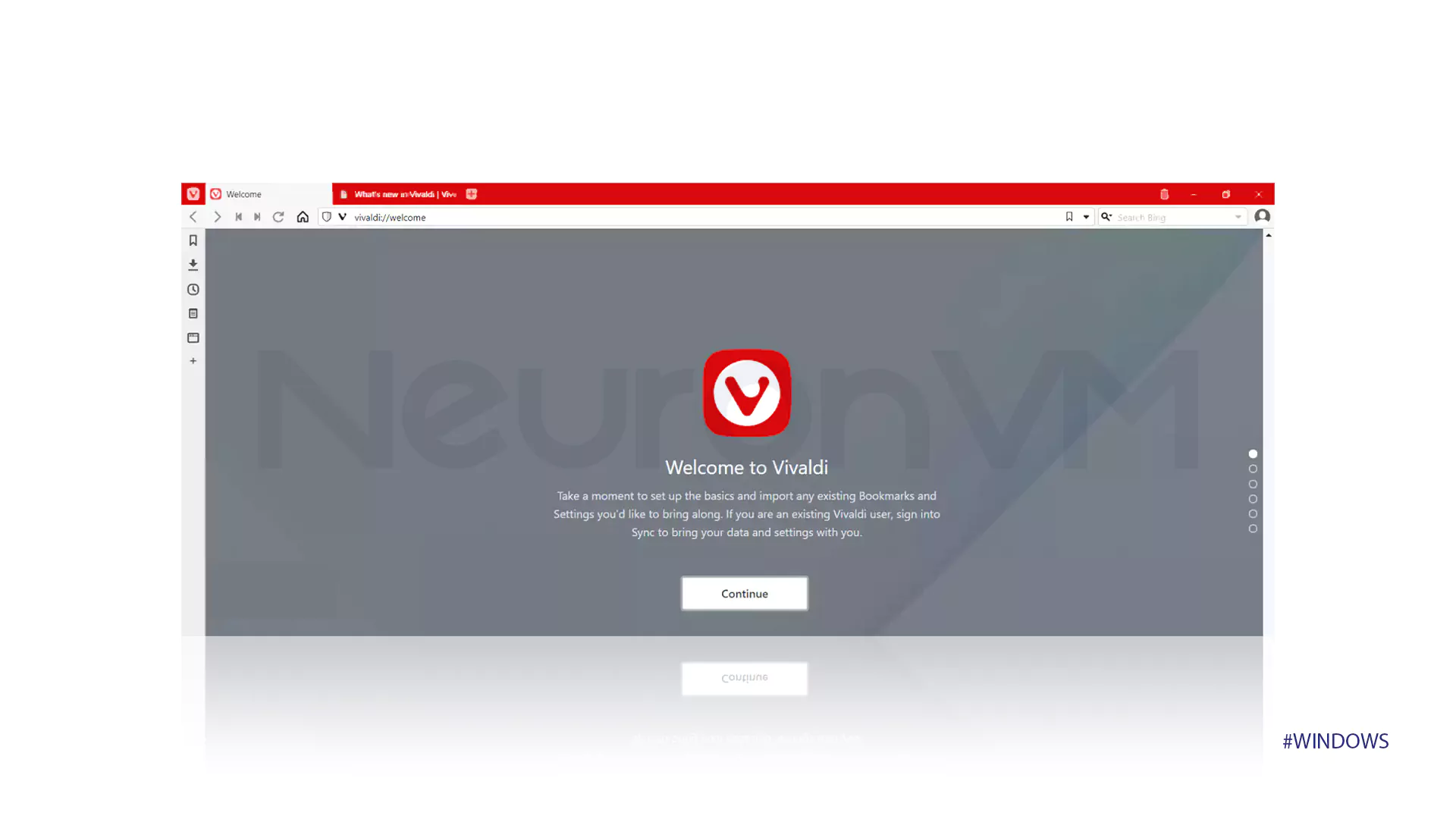
In the next step, you can import the information from one of your favorite browsers to Vivaldi. Then click Continue.
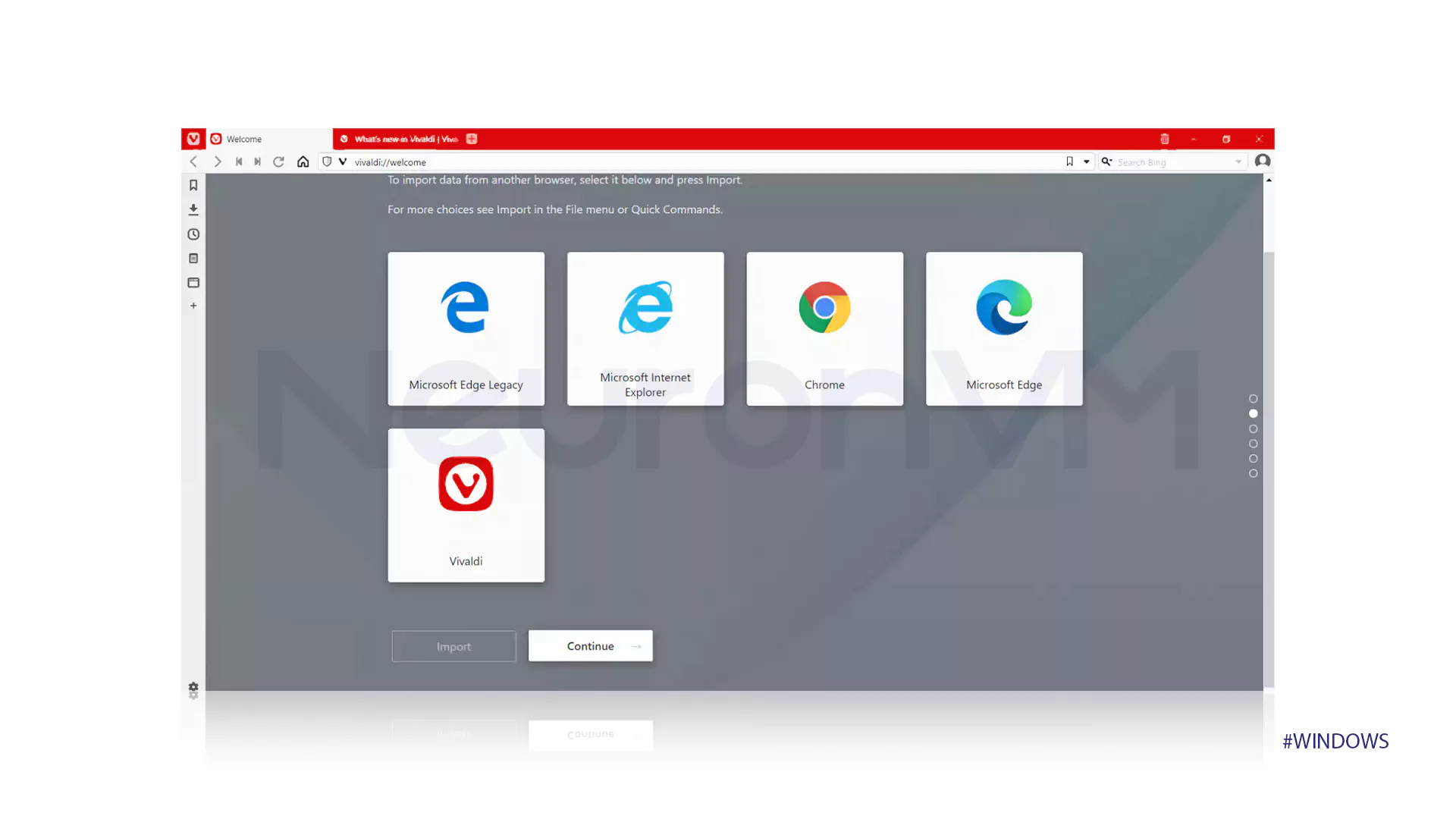
The next step is the Tracker and Ad Blocking settings. After selecting the desired option, click Continue.
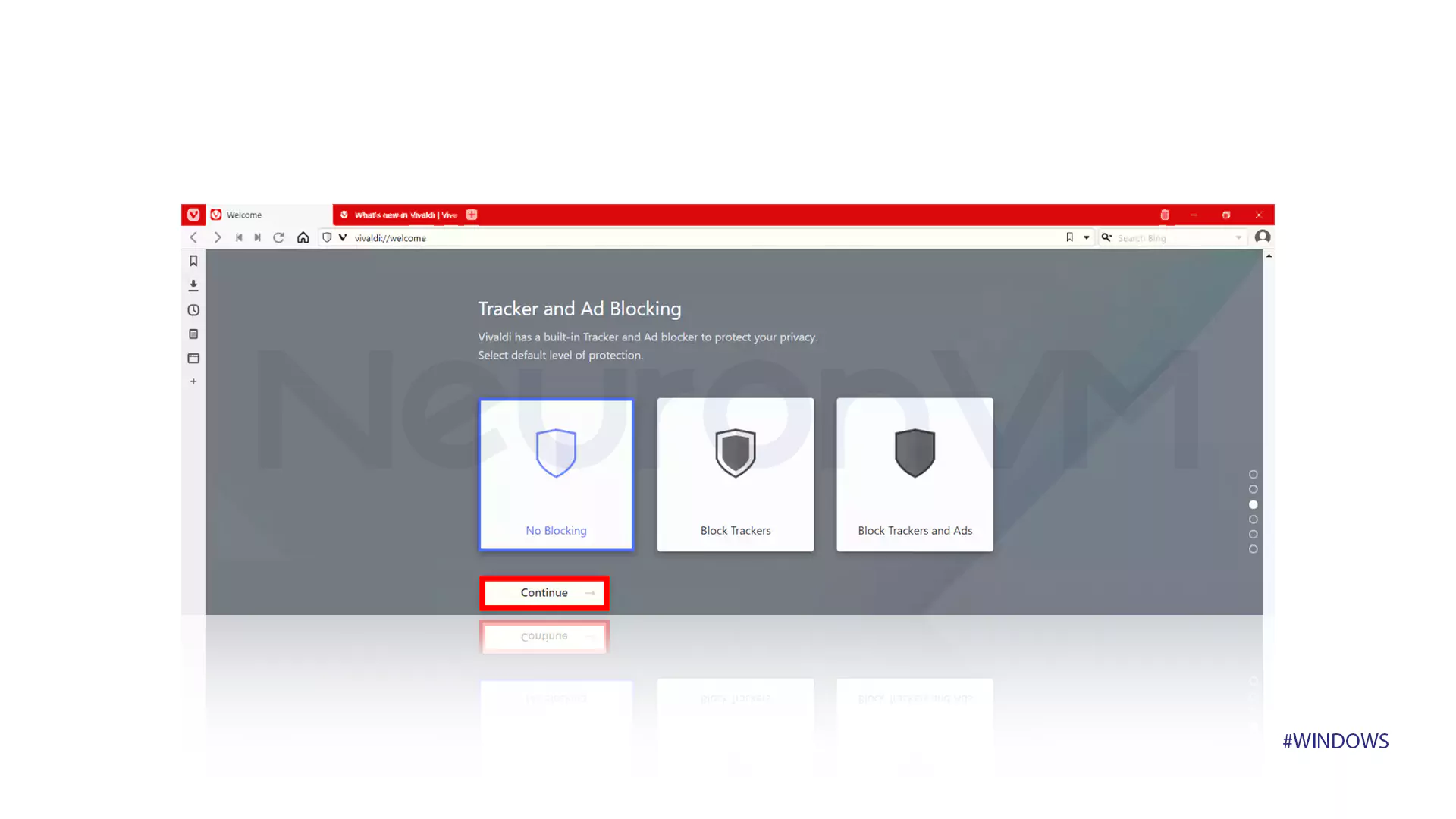
In this step, in the window that opens, select the desired background color and click Continue.
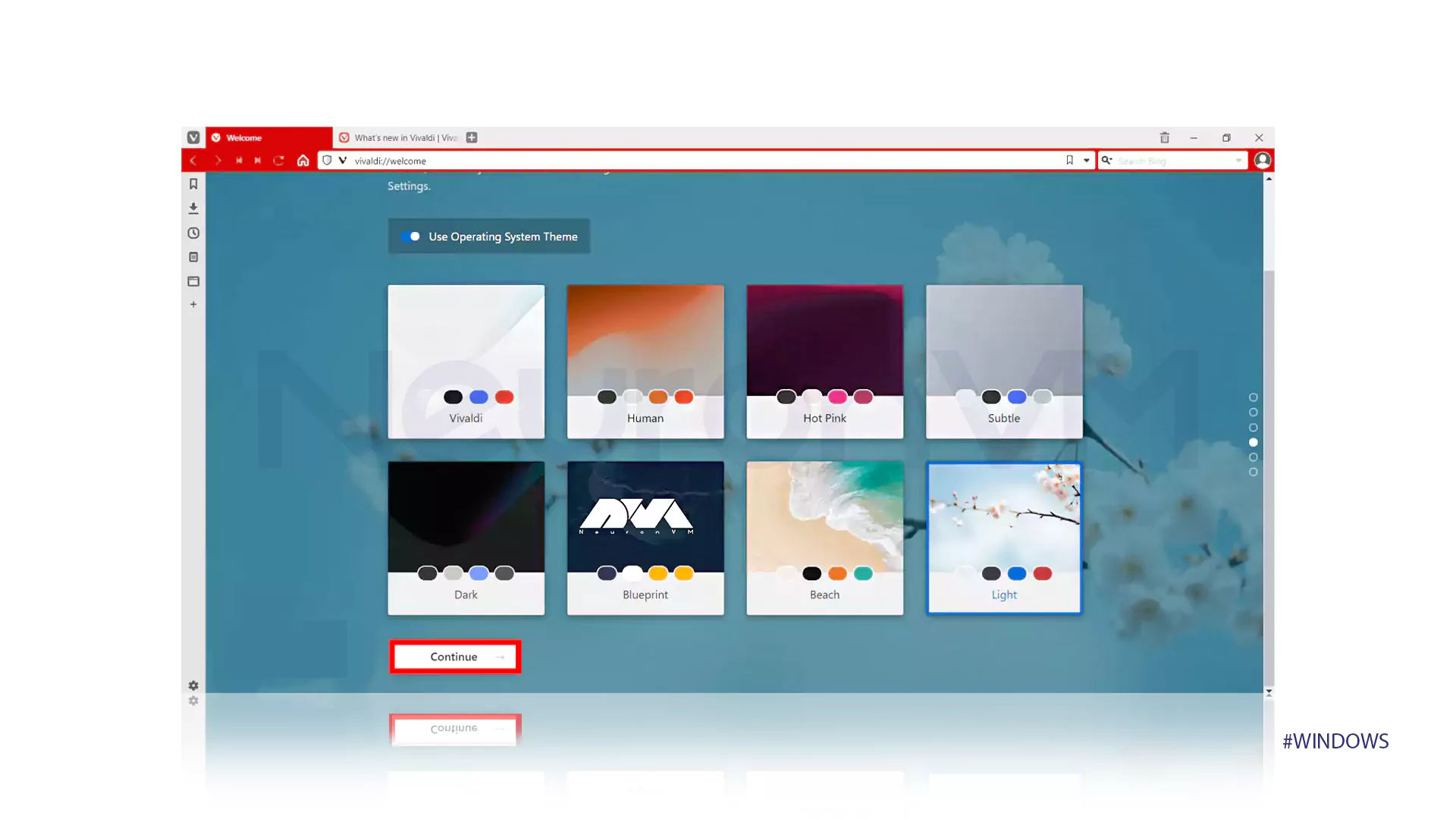
Now you need to select the location of the tab bar you want and click Continue.
 Eventually, you should click Finish.
Eventually, you should click Finish.
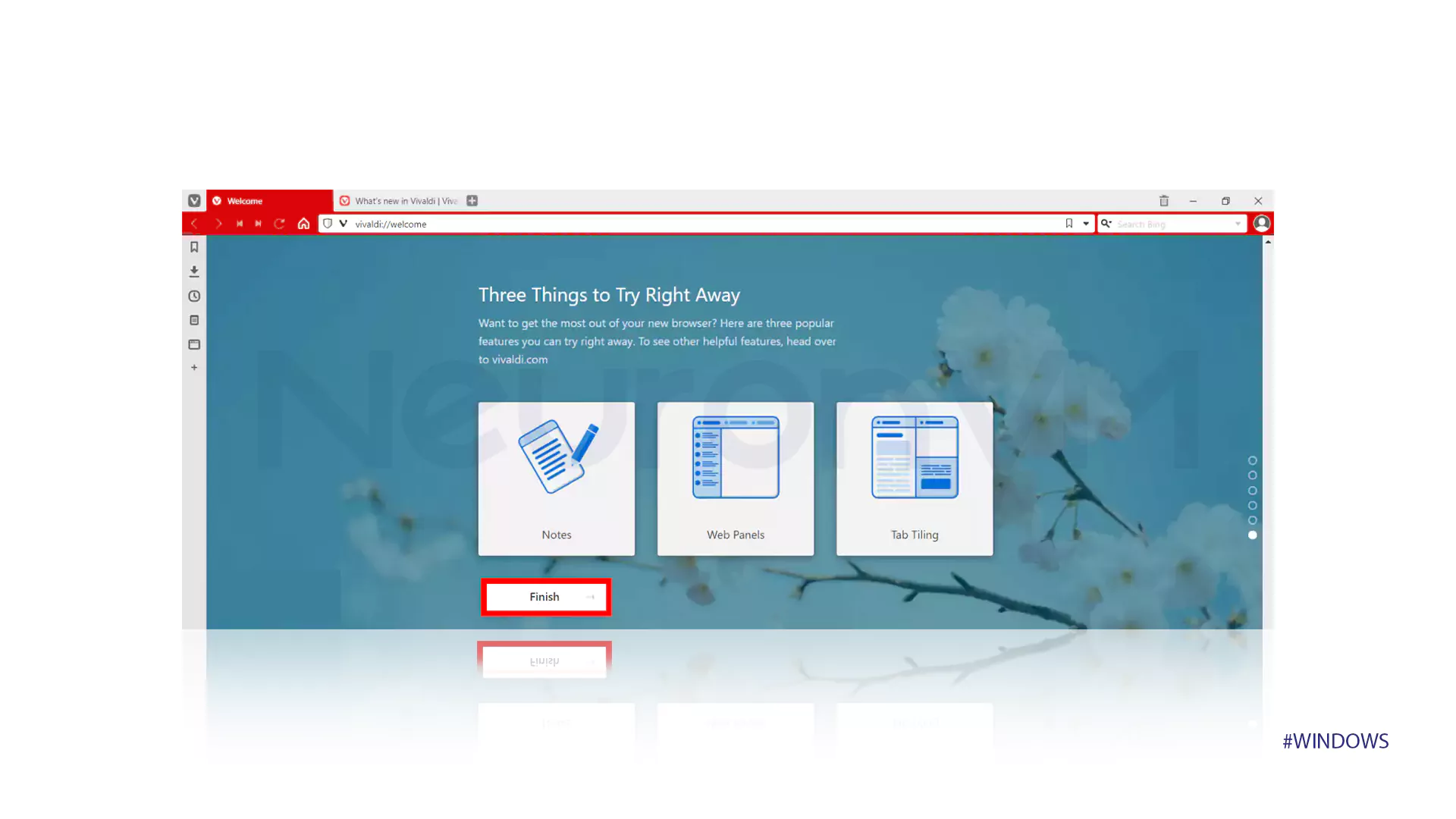
You can now easily use the Vivaldi browser.
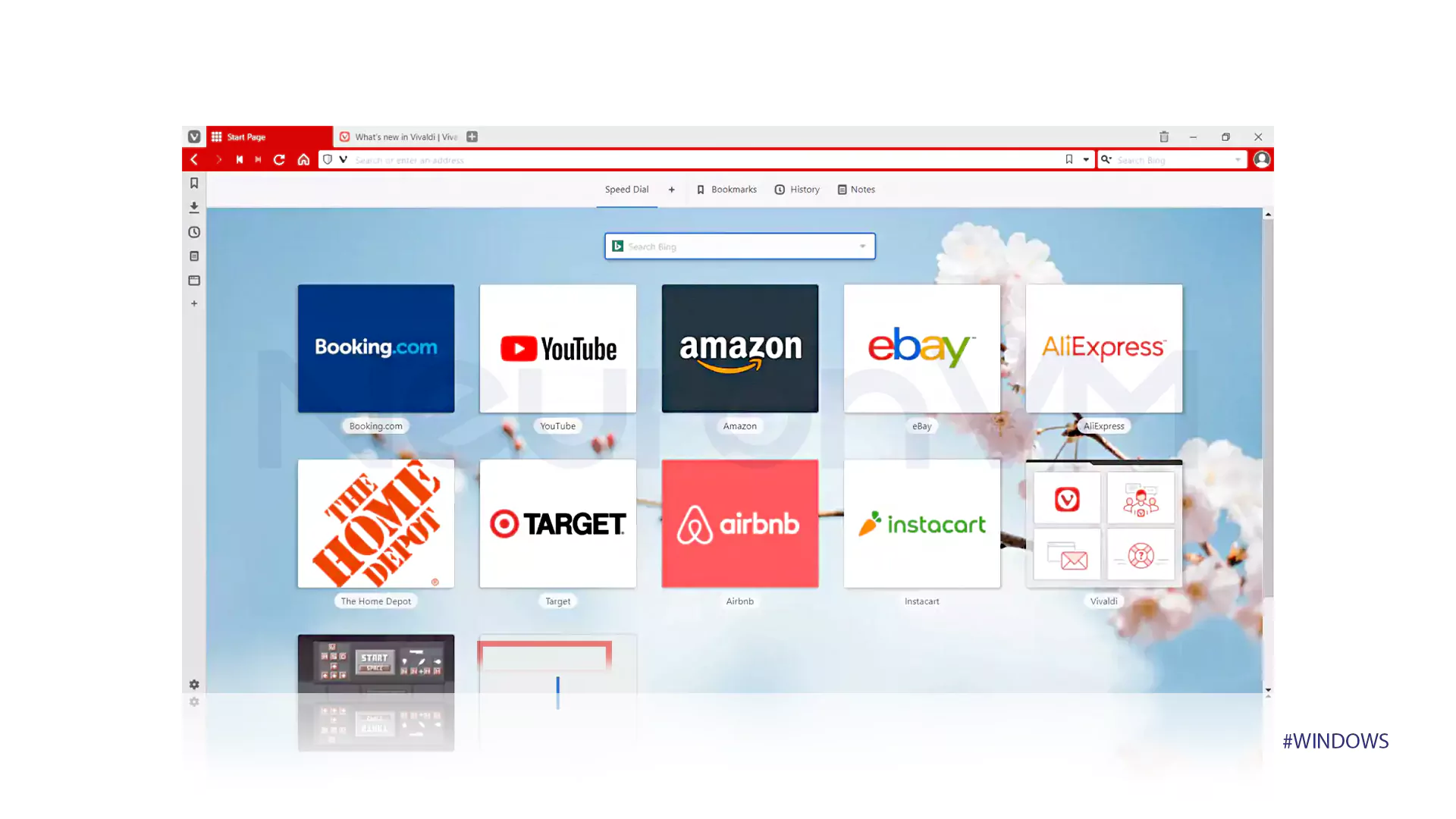
Conclusion
I installed Vivaldi on one of my RDP servers just to test it but honestly, it runs better than I expected. It feels fast, light, and has a bunch of features I didn’t even know I wanted. If you’re using a remote desktop for daily tasks, it’s worth trying. This guide should help you set it up without running into any weird issues.
Yes, Vivaldi browser can be installed on most versions of Windows Server (including Windows Server 2016) as well as RDPs with admin access. All you need to do is allow software installation and download the browser from the official website or trusted sources.
Yes, one of the key features of Vivaldi is increased search speed, advanced tab management, and reduced memory load, which helps the browser perform better than heavier browsers like Chrome in remote desktop environments like RDP.
Vivaldi offers users features such as high customization, built-in note-taking support, toolbar location adjustment, and ad and tracker blocker without the need for additional plugins. These advantages make Vivaldi a good choice for working in more restricted environments like RDP.
You might like it