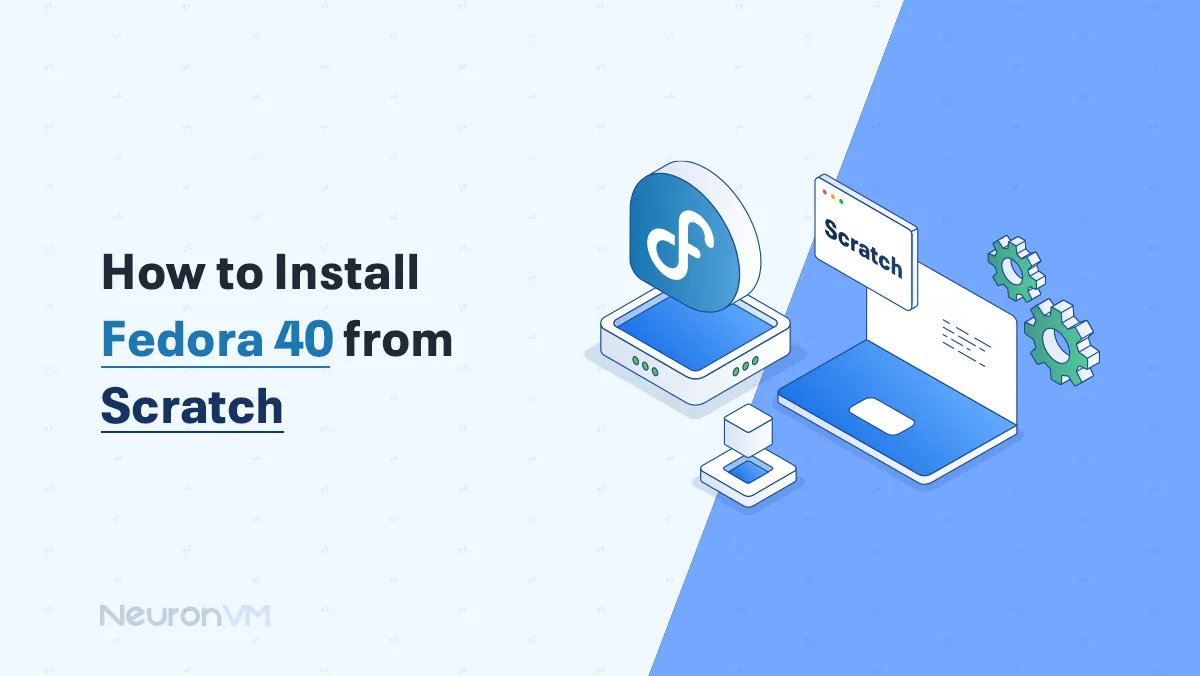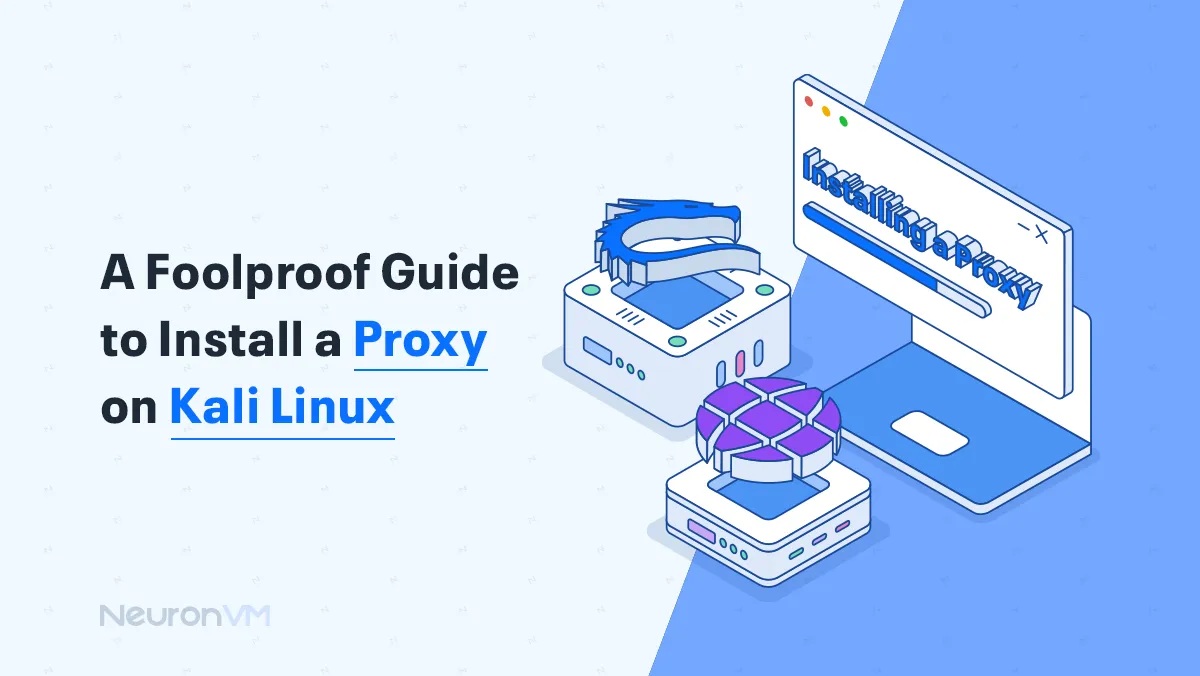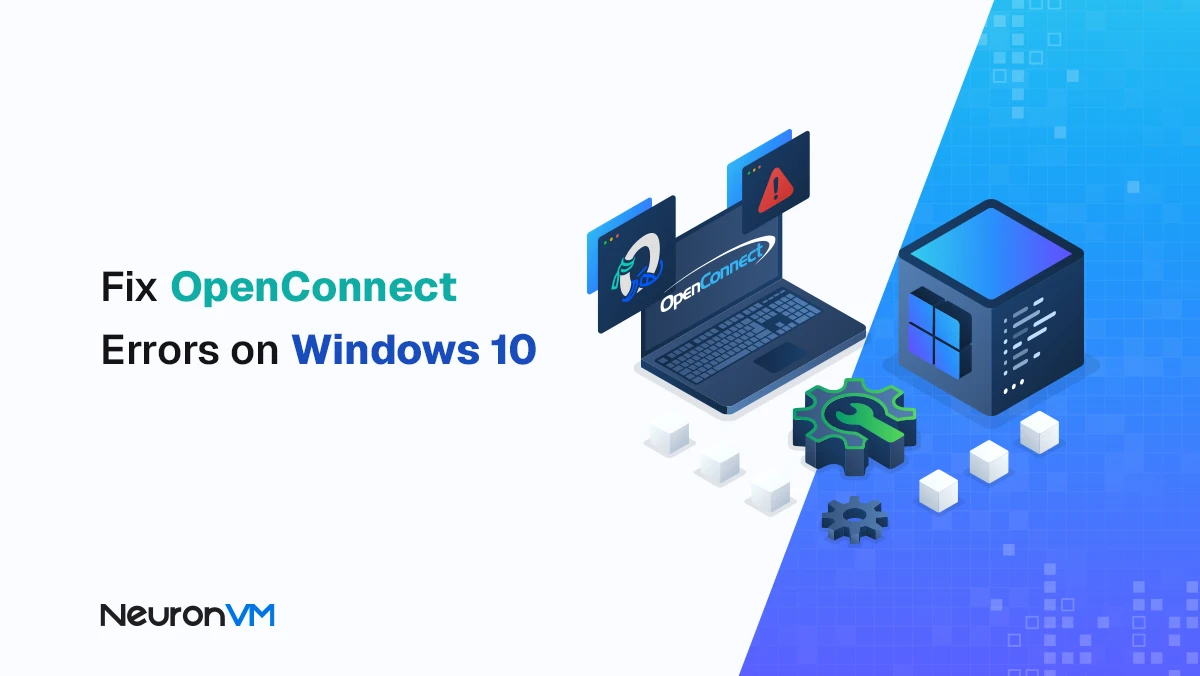How to Install tor Browser on Ubuntu 24.04
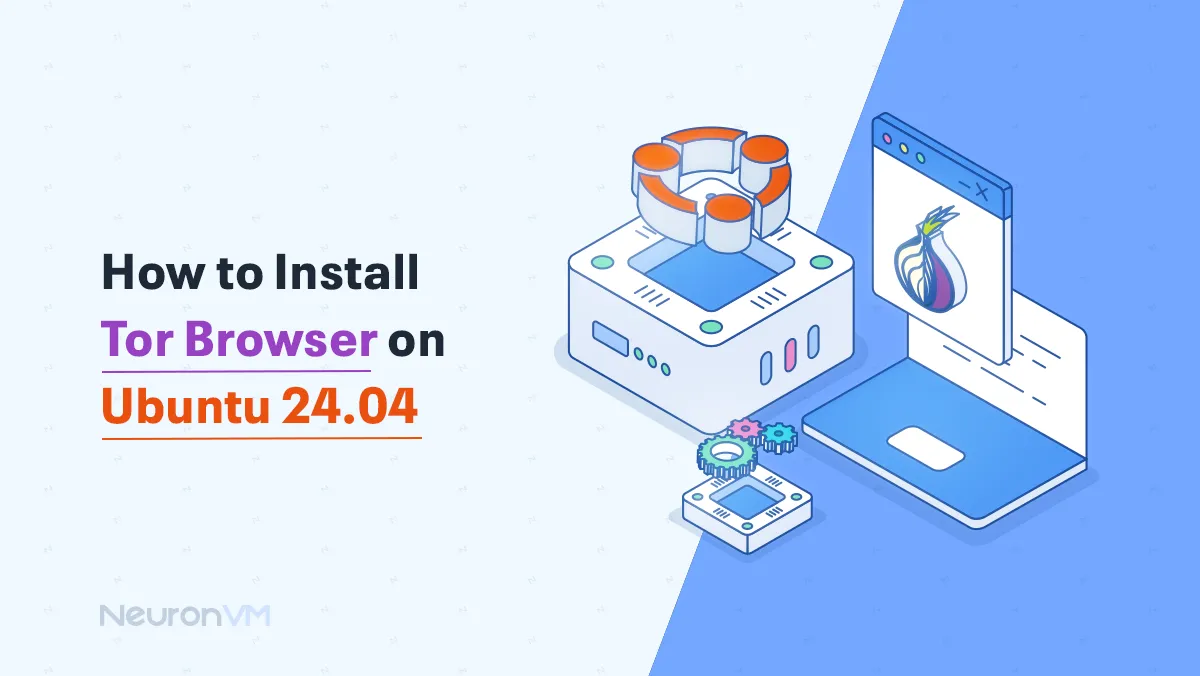
 6m
6m
 0 comments
0 comments
Install Tor browser on Ubuntu is a topic we will discuss in this tutorial. Since the Tor browser is a customized Firefox web browser, it can route web traffic through the Tor network, making it private and anonymous. But you should note that the installation of the tour is by the local laws where you operate. For this reason, I invite you to read the title of install tor browser on Ubuntu 24.04 on the NeuronVM website.
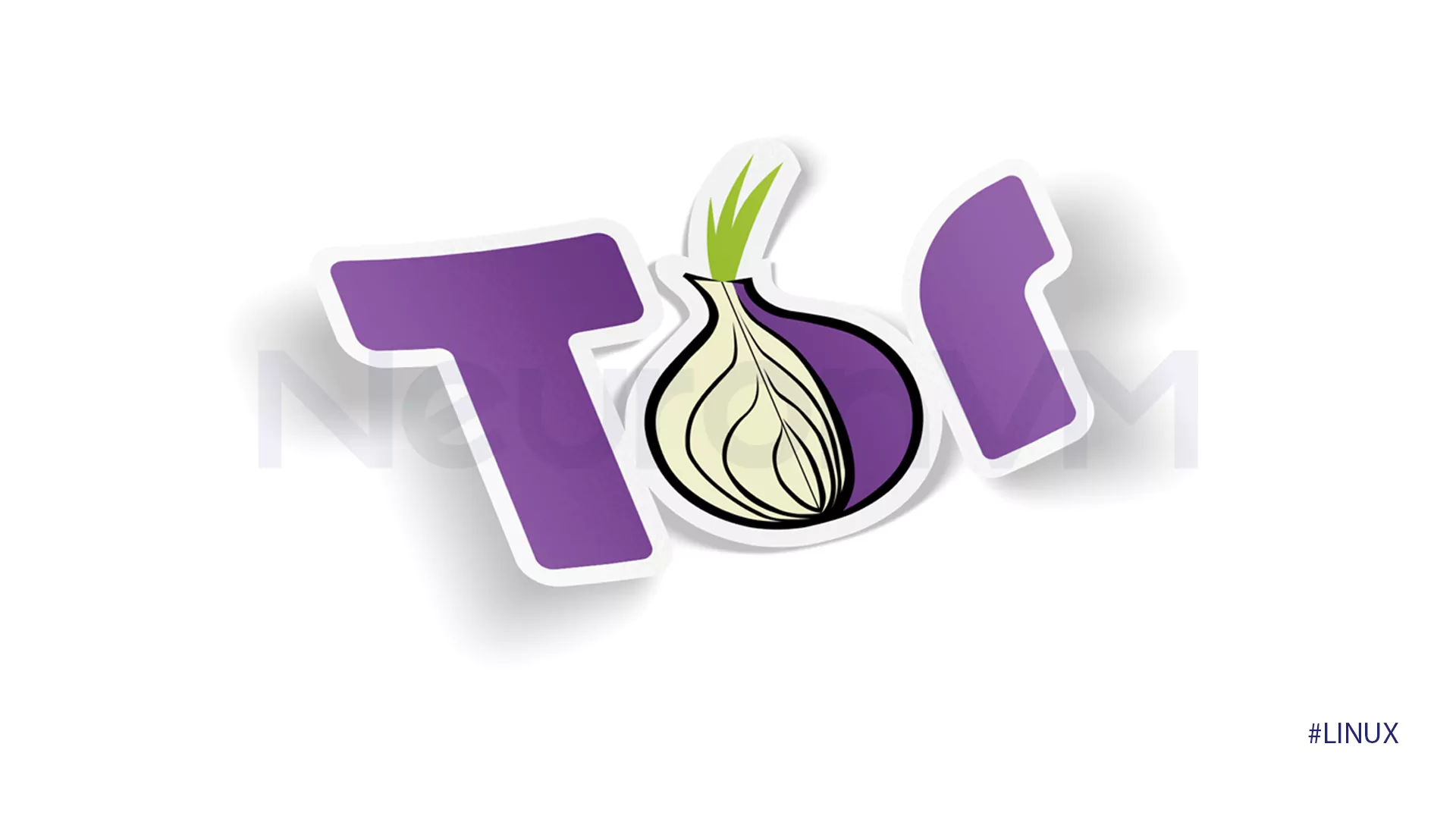
Install tor Browser on Ubuntu with the fastest installation method
Find the latest version of the Tor browser from the archive file of the main Tor website and install Install tor Browser on Ubuntu, according to Linux along with the signature file.
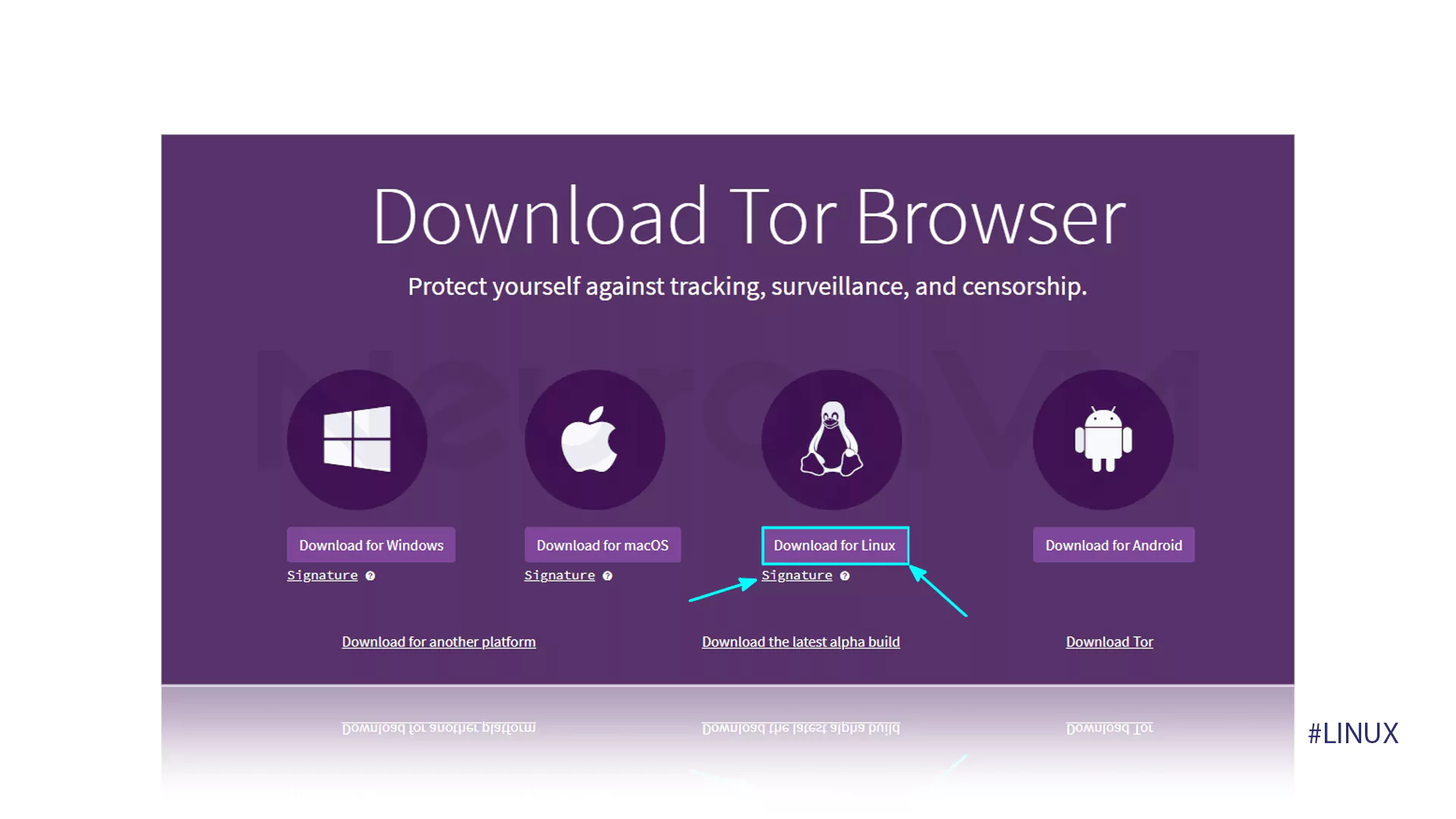
Now you need to confirm the files you have downloaded, but for this, you need to install GnuPG first and go through the steps.
gpg --auto-key-locate nodefault,wkd --locate-keys [email protected]
Enter the keys using the following command and execute the next step.
gpg --output ./tor.keyring --export 0xEF6E286DDA85EA2A4BA7DE684E2C6E8793298290
The following command will confirm the installation of the Tor browser on Ubuntu 24.04 so that you can proceed to the next step.
gpgv --keyring ./tor.keyring /path/to/downloaded-tor-signature.tar.xz.asc /path/to/downloaded-tor-browser-file.tar.xz
After completing the above steps to install Tor browser on Ubuntu 24.04, you will most likely get a confirmation message that you should take a look at. Then you can start the successful Install tor Browser on Ubuntu, in which case you need to extract the tar file, by right-clicking and extracting first. To extract, you can use the file manager in this way.
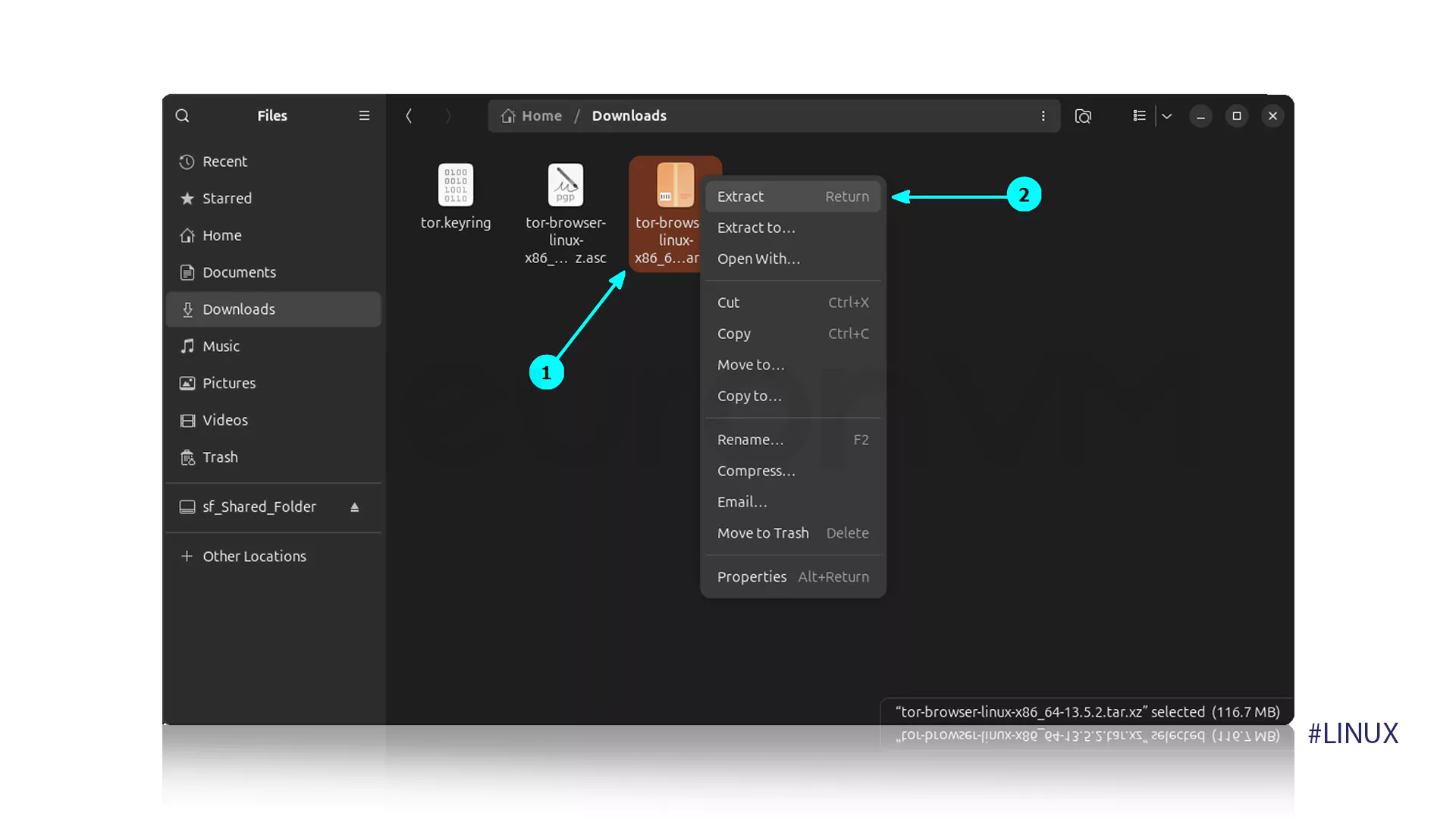
When you enter an extracted folder, you can see the start-tor-browser. Desktop file. After viewing this file, you must run it and then enter the Properties section of the file by right-clicking.
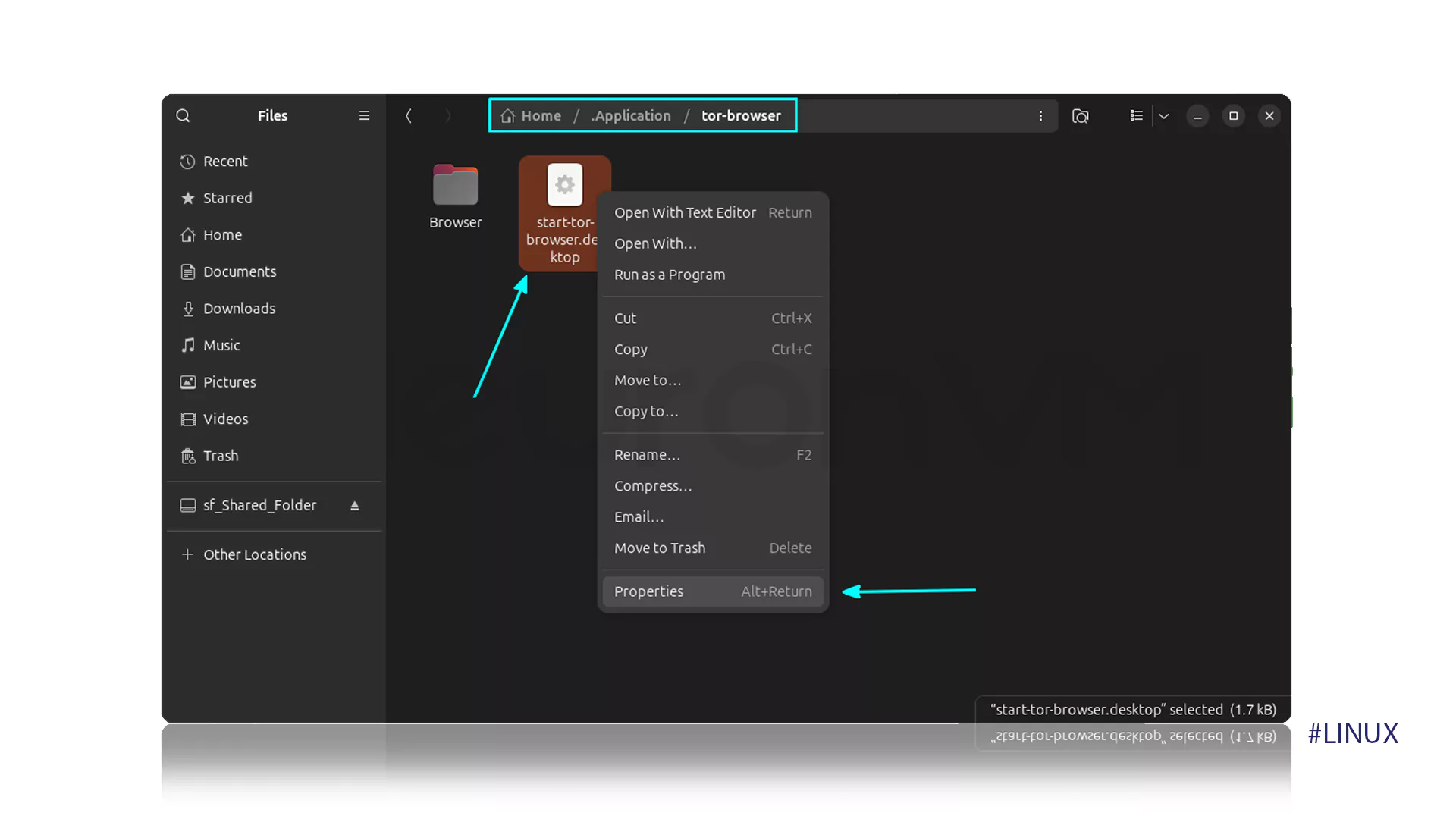
Now at this stage of install Tor on Ubuntu you have entered the Properties section of the file, you must change the Executable as Program option in the Ubuntu LTS section.
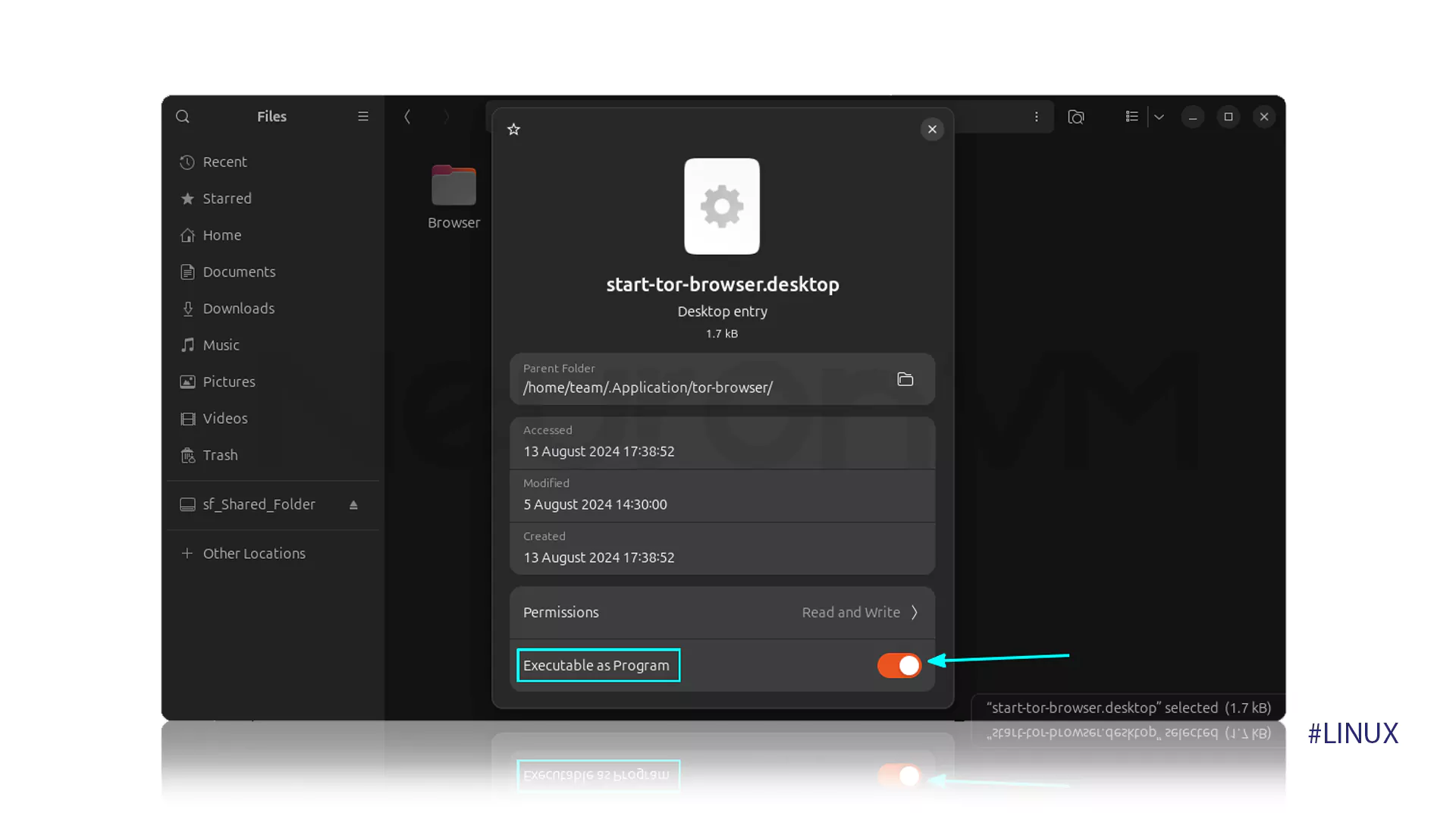
Once you have reached the stage where the file is executable, you must install the Tor browser as a program on the desktop by entering the following command.
./start-tor-browser.desktop --register-app
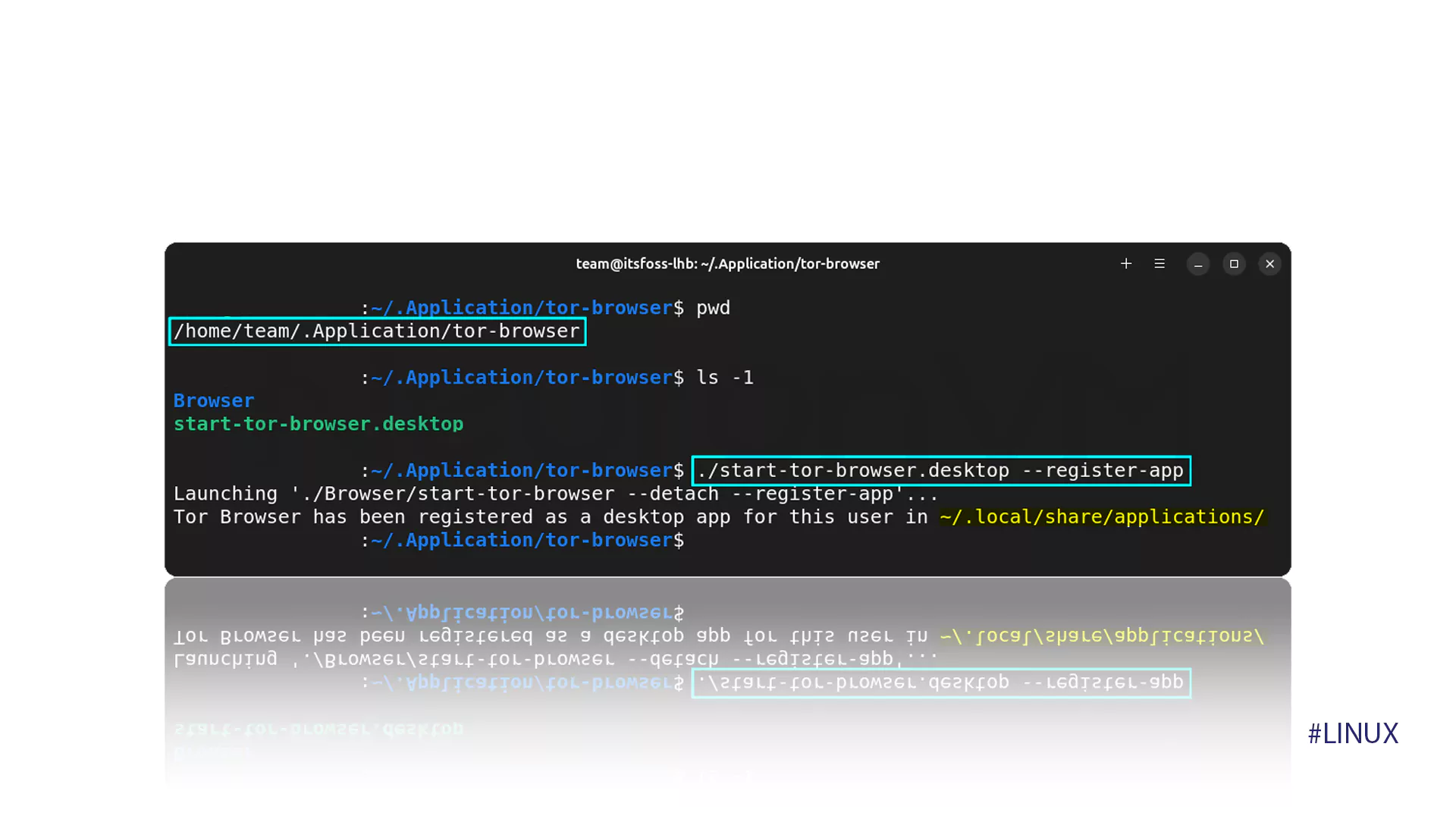
So easily! Now we have finished installing the Tor browser on Ubuntu 24.04 and you can use it by searching for the Tor program in your system menu and feeling the joy of a professional browser.
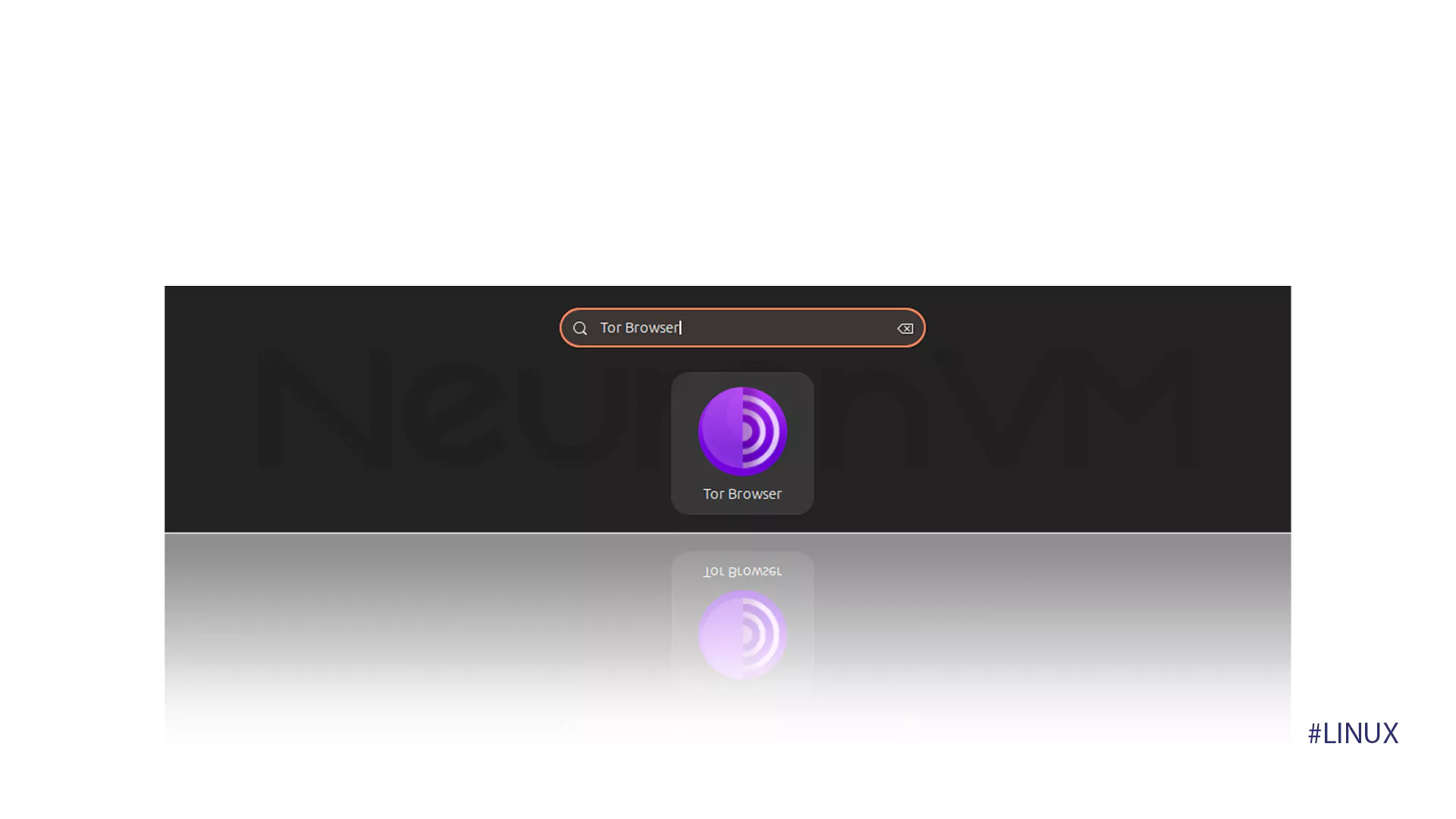
How to remove Tor browser installed on Ubuntu system
After installing tor browser in Ubuntu 24.04, you may need to delete tor browser in your system for some reasons, in this case, you should first close the browser and delete the tor browser folder with the help of the command below.
rm ~/.local/share/application/start-tor-browser.desktop
Then you can run the following command considering that the extracted folder is placed in the ~/.Application folder.
rm -rf ~/.Application/tor-browser
Conclusion
In this article, we tried to introduce you to the fastest way to install Tor browser On Ubuntu 24.04, which we hope you enjoyed reading. Don’t forget that you should always check the latest updates and use them if you need to update them to ensure complete security in the Tor browser. But most of the time, this will be notified to you by the desktop, so there is no need to worry and you can continue to discover new information in the tour browser!
You might like it