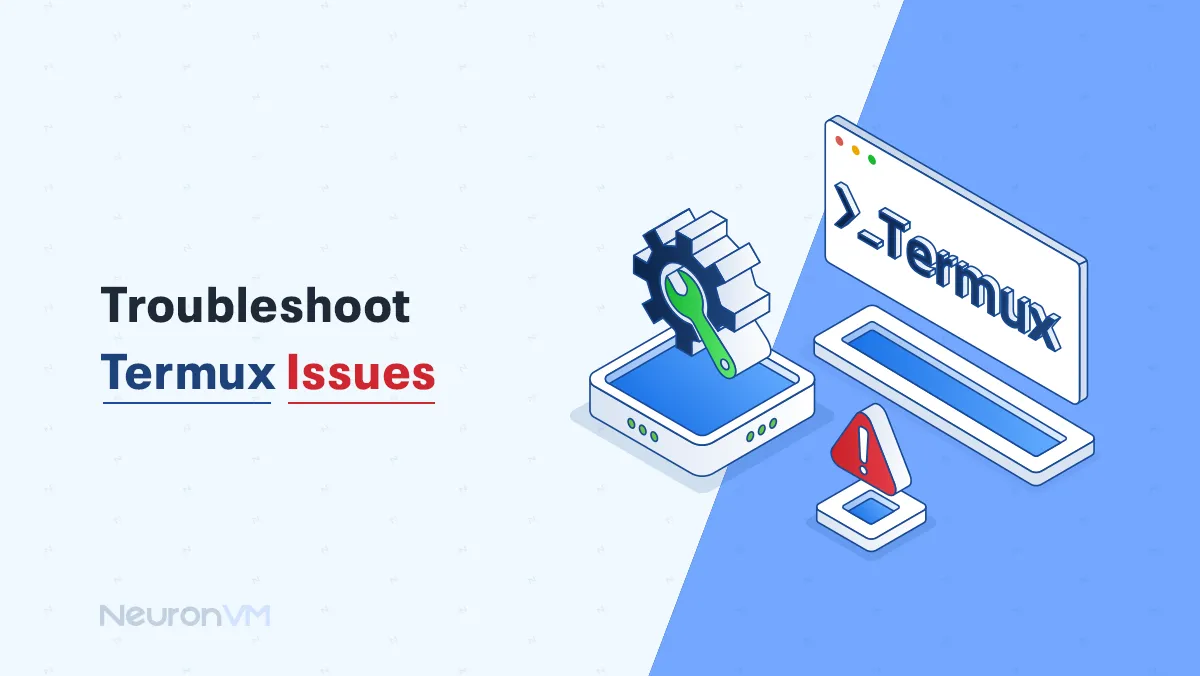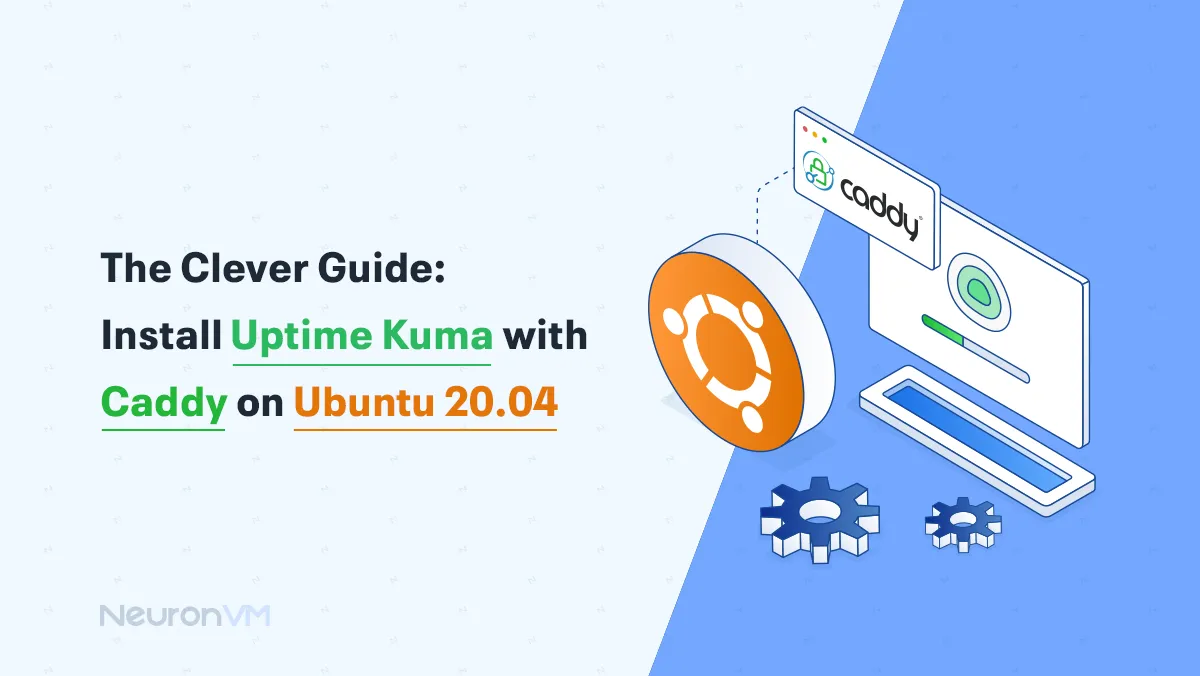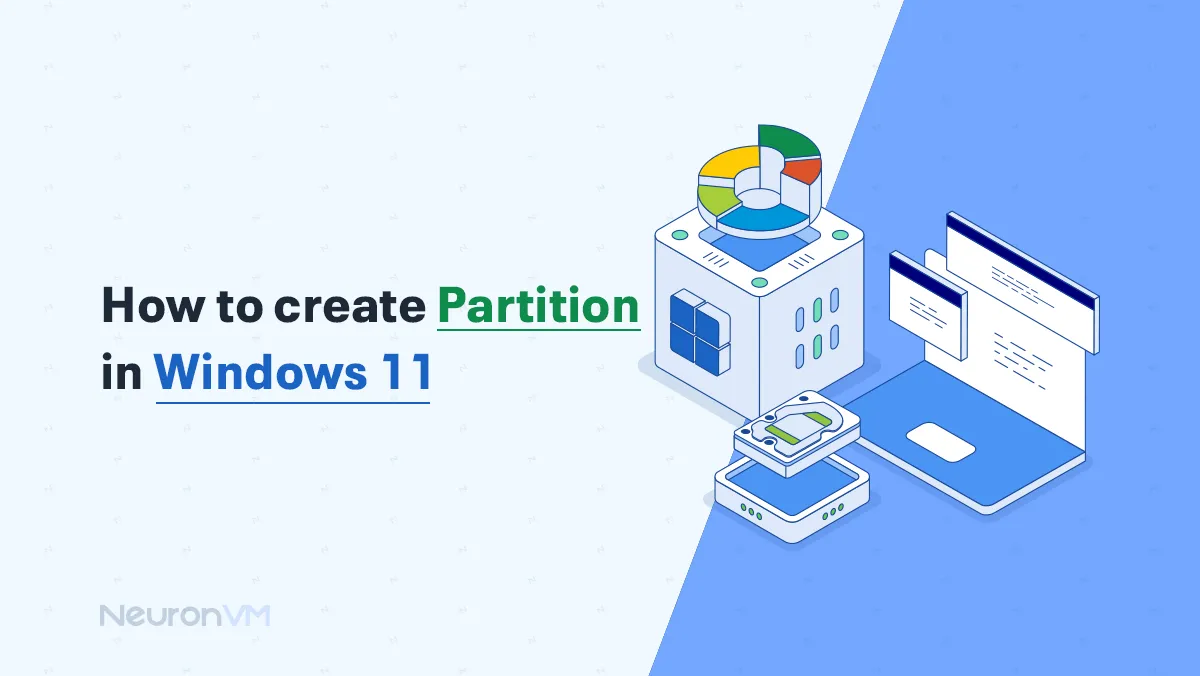How to Install RPM on CentOS (Complete Beginner’s Guide)

 8m
8m
 0 comments
0 comments
Working with CentOS always depends on a good understanding of packages and how to manage them. RPM is a key part of this structure, and almost every software you install on CentOS goes through this path. You may have seen files with the rpm extension many times and not know exactly what they do. These files actually contain all the necessary components to install software in a safe and reliable way. Learning how to use RPM will give you more control over your system and a better understanding of how Linux works.

Before You Start Install RPM on CentOS!
First of all, make sure that your CentOS system is connected to the internet and that you have a user account with sudo access. It is always a good idea to update the system before installing any packages to avoid possible incompatibilities. If you are using a VPS, check that you have enough disk space and that the network is working without interruptions.
Step 1 Open the Terminal
To get started, you need to open the terminal. The easiest way is to press Ctrl+Alt+T or search for Terminal in the Applications menu. This is where you will use the command prompt in all subsequent steps.
Step 2 Update Your System
The first thing any experienced system administrator does is run an update command. This ensures that the current versions of the packages are in sync with the latest repositories. In the terminal, type
sudo yum update
and wait for the process to complete. This step may take a few minutes, but it is worth it as it will prevent many future errors.
Step 3 Install RPM on CentOS
After the update is complete, it is time to install RPM. In the same terminal, type
sudo yum install rpm
When prompted to confirm, type Y and press Enter. The system will start downloading and installing the packages and if there are any prerequisites, they will be installed automatically. At this point, all you have to do is wait for the process to complete.
Step 4 Check the Installation
After the installation is complete, you can check whether RPM is properly enabled on your system. Enter the following command
rpm --version
If a number is displayed, it means that the installation was successful and you can now use RPM to manage packages.
Step 5 Remove RPM Packages
Sometimes you need to remove a package. The yum command is used for this. Just know the name of the package and instead of example in the following command, write
sudo yum remove example
Confirm the removal by typing Y. The system will safely remove the package and its dependencies. This method ensures that no extra or harmful files are left on the system.
Common Issues and Real Fixes
Sometimes RPM installation encounters an error, usually due to incomplete dependencies or outdated system cache. If this happens, run the following two commands one after the other
sudo yum clean all
sudo yum update
In most cases, this method solves all problems. Also, if you want to see what packages are installed on the system, you can use the following command
rpm -qa
This command shows a list of all installed packages and helps you have precise control over the system.
Why RPM Matters in CentOS
RPM is not just an installation tool, but is the main pillar of software management in CentOS. Using it, you can ensure the authenticity of each package and maintain regular versions. This increases the security and stability of the system. Users who are familiar with the rpm install and rpm verify commands will gradually gain more confidence in server administration.
Troubleshooting and Pro Tips
Don’t worry if you encounter errors such as dependency not found or file conflict while working with RPM. Experience has shown that most of these problems can be fixed by clearing the cache or reinstalling the package. Always try to use rpm -qi to see the details of an important package before removing it so that you know how it will affect your system. Another good habit is to back up your configuration files before making any major changes.
Conclusion
Working with RPM in CentOS is something that will become completely natural to you with a few practice sessions. By running a few simple commands, you can install, uninstall, or check software and make sure that your system always remains clean and stable. The important thing is that over time you will get to know not only the commands but also the behavior of the system, and this knowledge is the key to success in managing any Linux server.
You can check all installed software by using the system tools that list packages. This helps you know exactly what is on your system, keep track of updates, and prevent conflicts between programs. It also makes troubleshooting easier because you know which software versions are currently active.
Installation problems often happen because some required components are missing or outdated. The best approach is to make sure your system is fully updated and that all necessary repositories are enabled. If issues continue, checking for software conflicts or seeking guidance from official CentOS resources usually solves most problems.
Yes, removing software is safe if you proceed carefully. Always ensure that the program you want to remove is not critical for your system or for other applications. Checking dependencies beforehand and keeping backups of important configurations helps prevent accidental issues and keeps your system stable.
You might like it