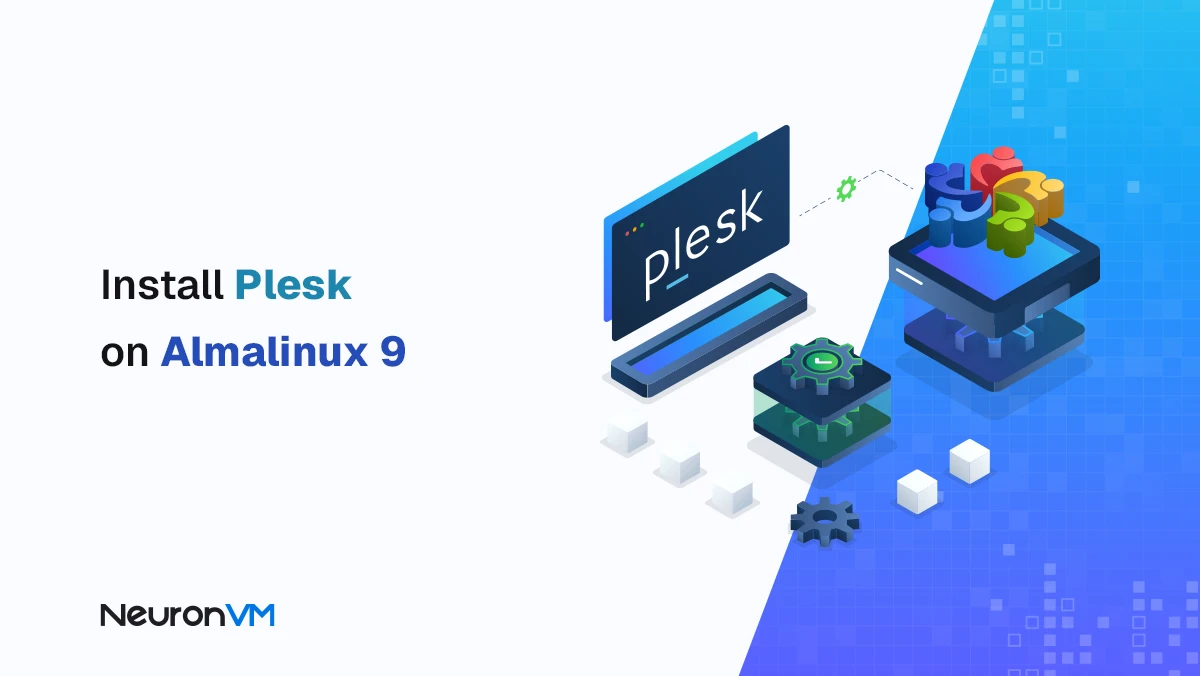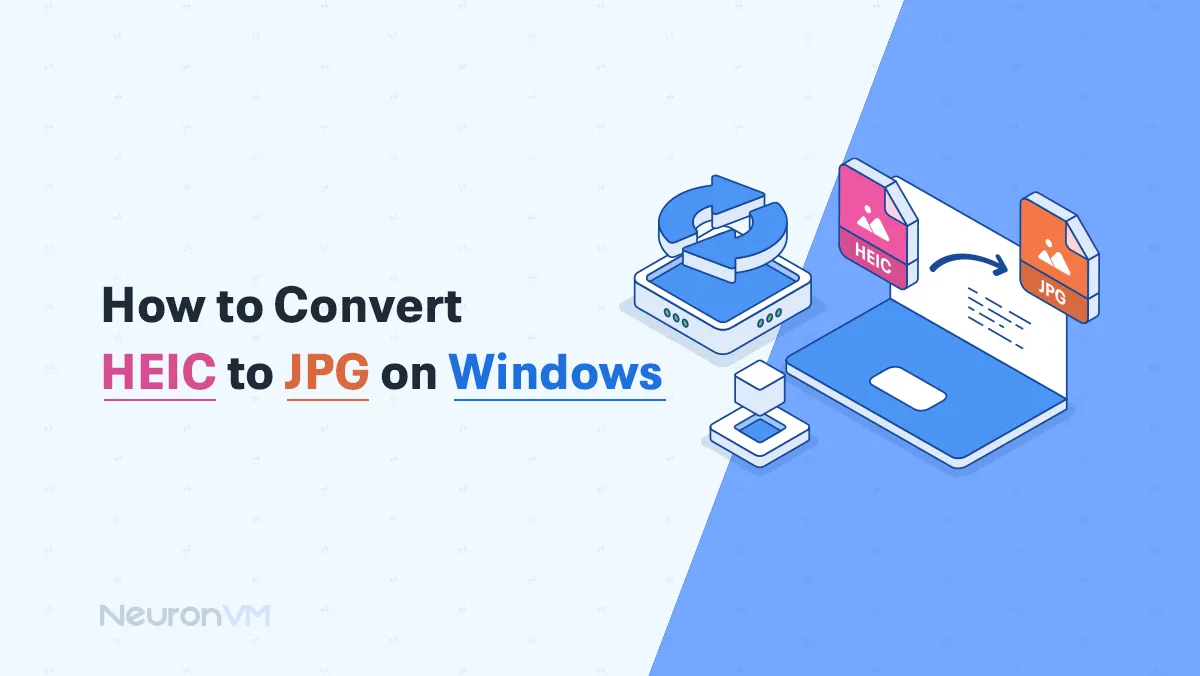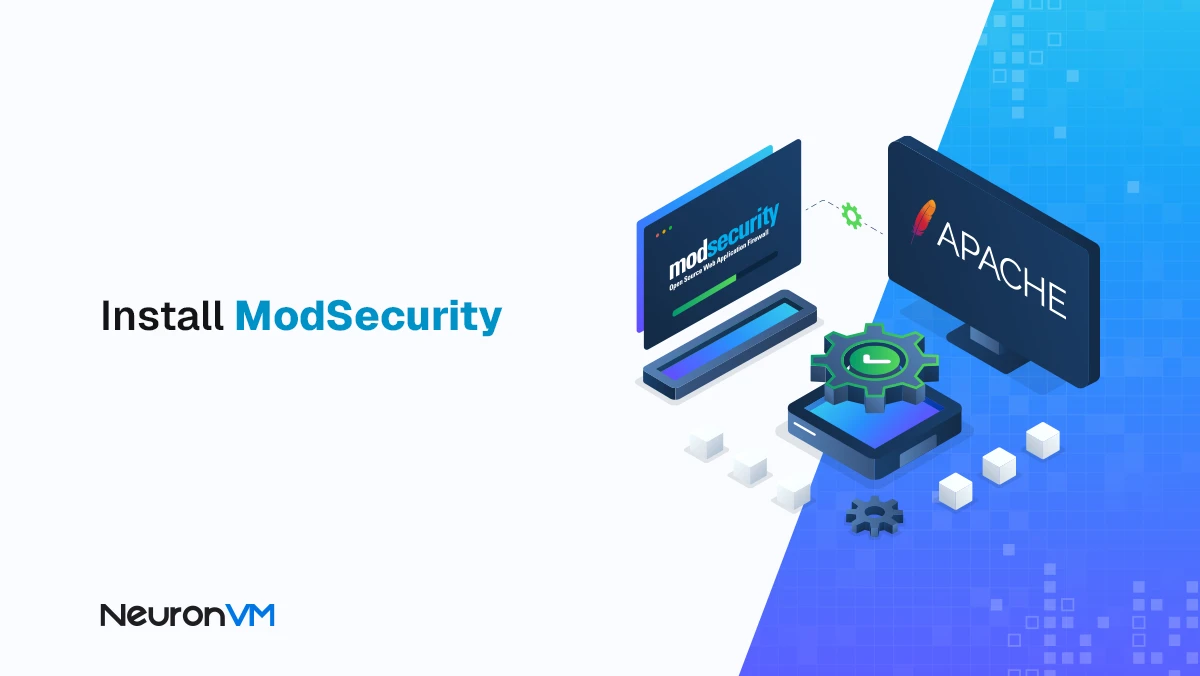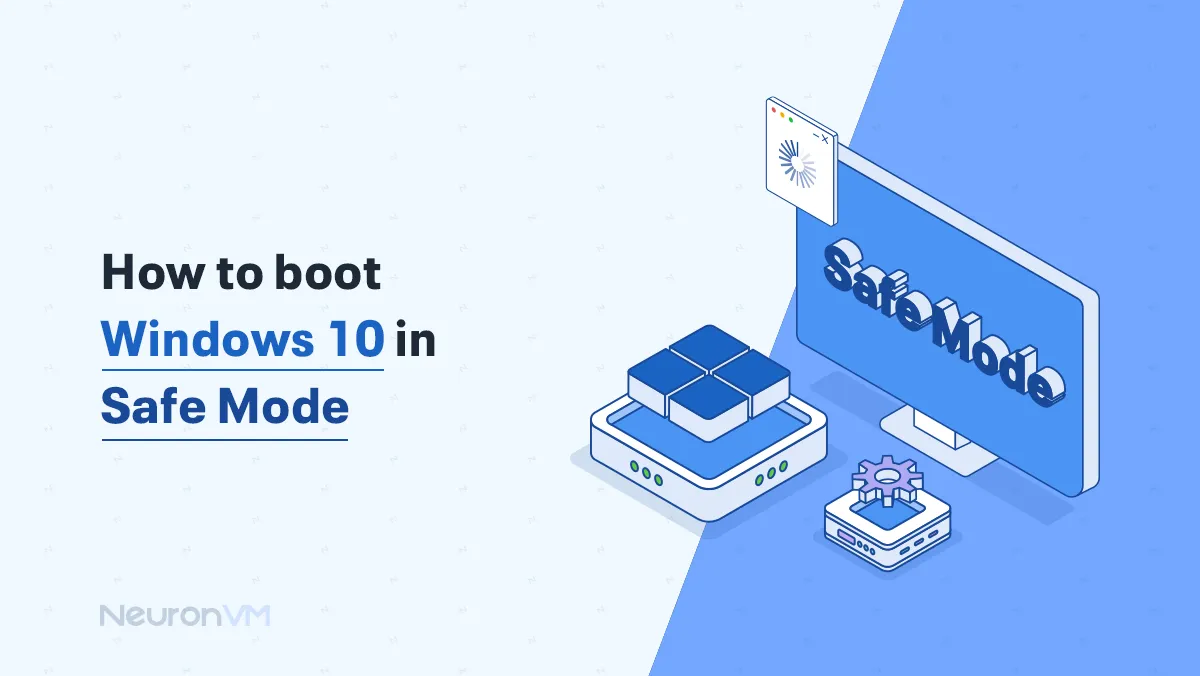How to Install and Configure a Proxy Server on CentOS
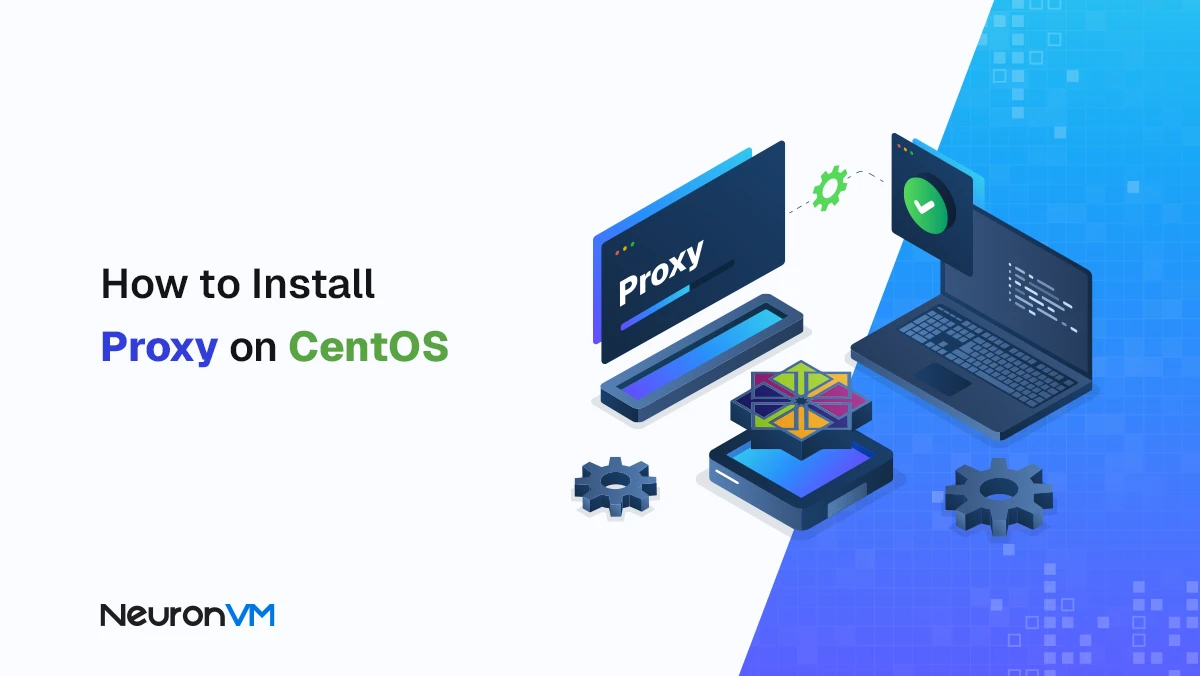
 8m
8m
 0 comments
0 comments
When I first started managing CentOS servers, setting up a proxy felt confusing and difficult. I remember how many times I had to reset my configurations and try again until it finally worked. Once I understood how a proxy truly functions on CentOS everything became clear. It is not only a technical setup but a practical tool for privacy control and performance. This guide shares what I learned through real experience. It will help you install, configure and test your own proxy server on CentOS step by step in a simple and reliable way.

Understanding How a Proxy Works on CentOS
A proxy acts like a bridge between your computer and the internet. It receives your web requests, sends them out and brings the response back to you . Using a proxy on CentOS allows you to stay private control traffic and improve speed through caching.
In simpler words, the proxy works as your online gatekeeper. It hides your IP filters access and can even block or allow certain websites based on your rules.
Top advantages of using a proxy server on CentOS include
- Better privacy for every connection
- Higher security for network traffic
- Faster loading time through cache
- Complete control over user access
Getting Ready for the Setup
Before starting make sure you have the following
- A CentOS VPS or dedicated server
- A user account with sudo privileges
- A stable internet connection
Then update your system with this simple command
sudo yum update -y
This keeps your CentOS environment fresh and avoids package conflicts later.
Choosing the Best Proxy Server for CentOS
There are many proxy servers you can use on CentOS but after testing different ones I found Squid to be the most reliable. Squid provides excellent caching options, access control and scalability. It is open source and works perfectly for both small setups and large organizations.
To install Squid run
sudo yum install squid -y
Once the installation finishes you can start configuring it to match your network setup.
Step by Step Configuration of Squid Proxy
Open the main configuration file
sudo nano /etc/squid/squid.conf
Find the section called ACL. Add your local IP range to allow specific clients.
acl allowed_clients src 192.168.1.0/24
http_access allowed allowed_clients
Then confirm that Squid listens on the default port
http_port 3128
Save the changes and start the Squid service
sudo systemctl start squid
sudo systemctl enable squid
Your proxy on CentOS is now active.
Allowing the Proxy Port in Firewall
If your server has a firewall enabled you must open port 3128 to let Squid communicate. Run these commands
sudo firewall-cmd --add-port=3128/tcp --permanent
sudo firewall-cmd --reload
Now the firewall rules are updated and your proxy will accept incoming connections.
Testing Your Proxy on CentOS
Testing is easy. Go to your browser or network settings and add your server IP and port. For example
192.168.1.100:3128
Open any website. If it loads smoothly, your proxy is working. To make sure everything runs properly, check the access log
sudo tail -f /var/log/squid/access.log
If you see entries appearing it means the proxy is receiving and processing traffic successfully.
Fixing Common Proxy Issues on CentOS
Sometimes small mistakes in configuration cause Squid to fail. The most common errors I faced and fixed are listed below
Proxy not starting
Run this to test your configuration
sudo squid -k parse
Port not open
Check the list of allowed ports
sudo firewall-cmd --list-ports
SSL errors
Make sure the certificate paths are correct
Authentication not working
Check usernames and passwords for both Squid and the client
Connection timeout
Test your network with ping or curl and confirm your IP connectivity
These simple checks usually fix the issue without any deeper troubleshooting.
Why Using a Proxy on CentOS is Worth It?
Over time I learned that a proxy on CentOS is not just about hiding an IP address. It gives you control and visibility over your entire network. For businesses it helps save bandwidth block unwanted websites and track usage. For individuals it improves privacy and speed. Once you start using it you will see how it simplifies server management.
Conclusion
At first installing a proxy may sound complicated but once you complete it you will realize how useful it is. Squid is a great starting point for anyone who wants performance and control without extra cost. After setting up the basics you can explore advanced features such as transparent mode authentication or HTTPS support . Each improvement brings more stability and efficiency to your CentOS environment. Using a proxy on CentOS gives you a secure and faster network with complete management power. Once you experience how much smoother your connections become, you will not want to go back to using CentOS without one again.
Using a proxy server on CentOS helps protect your identity, manage traffic efficiently, and access websites that may be restricted in your region. It also adds a layer of security by filtering malicious connections before they reach your system.
Yes, you can. The setup process is quite straightforward if you follow the step-by-step instructions carefully. Even beginners who are new to Linux can install and configure a basic proxy server with a bit of patience and practice.
After installation, you can check your proxy by visiting websites that show your IP address or using the curl command with proxy settings. If your IP address changes to the proxy's address, it means your proxy is active and working properly.