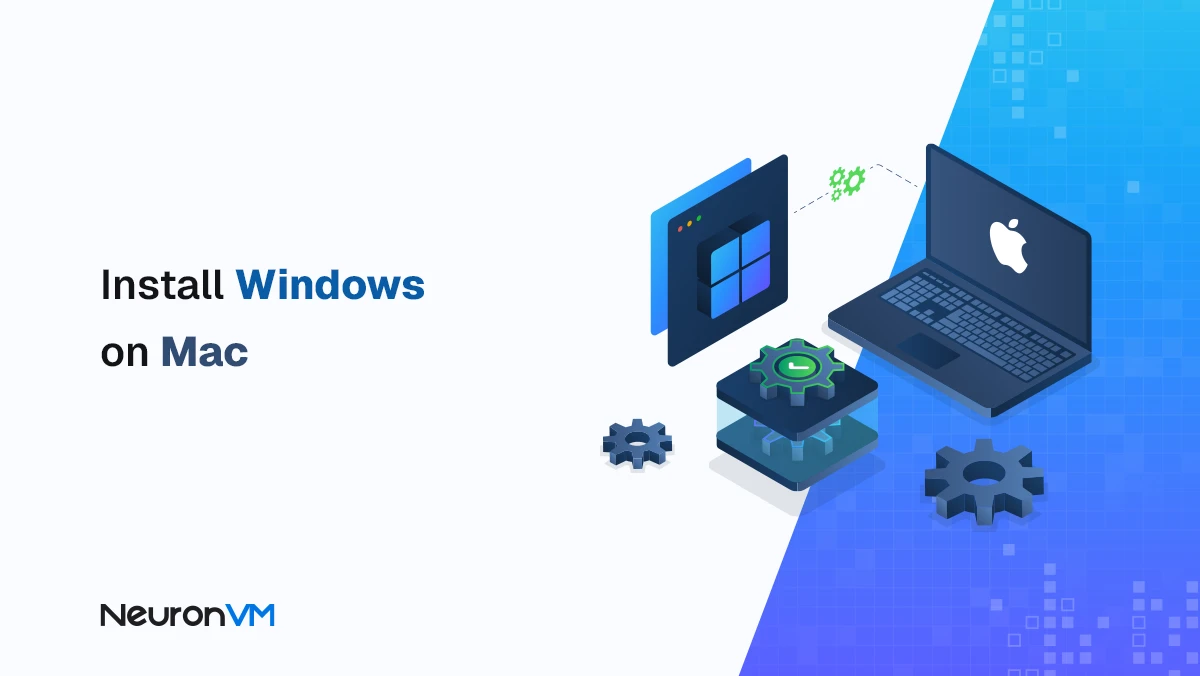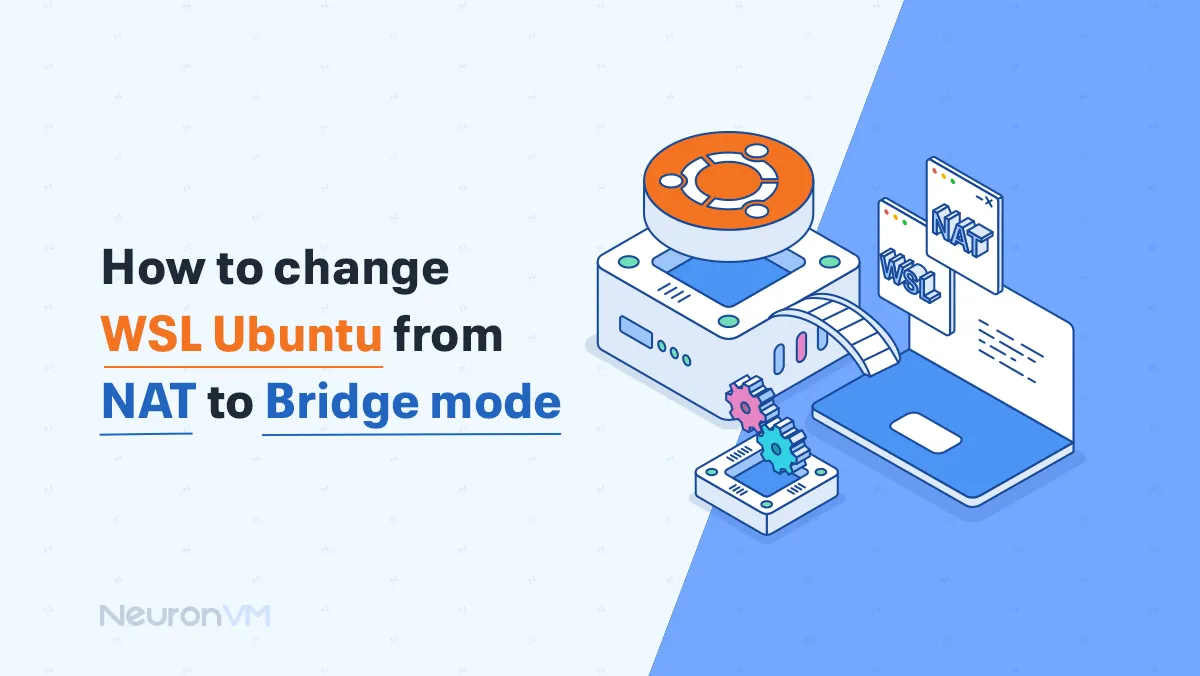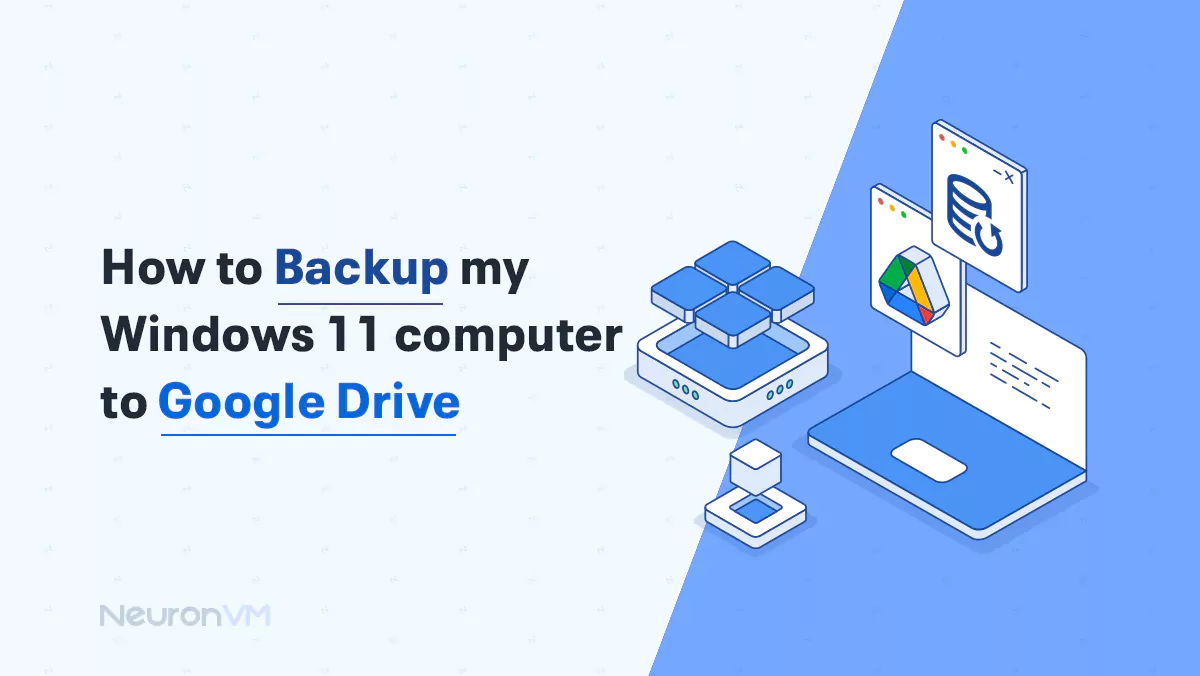How to Install GNOME on Kali Linux
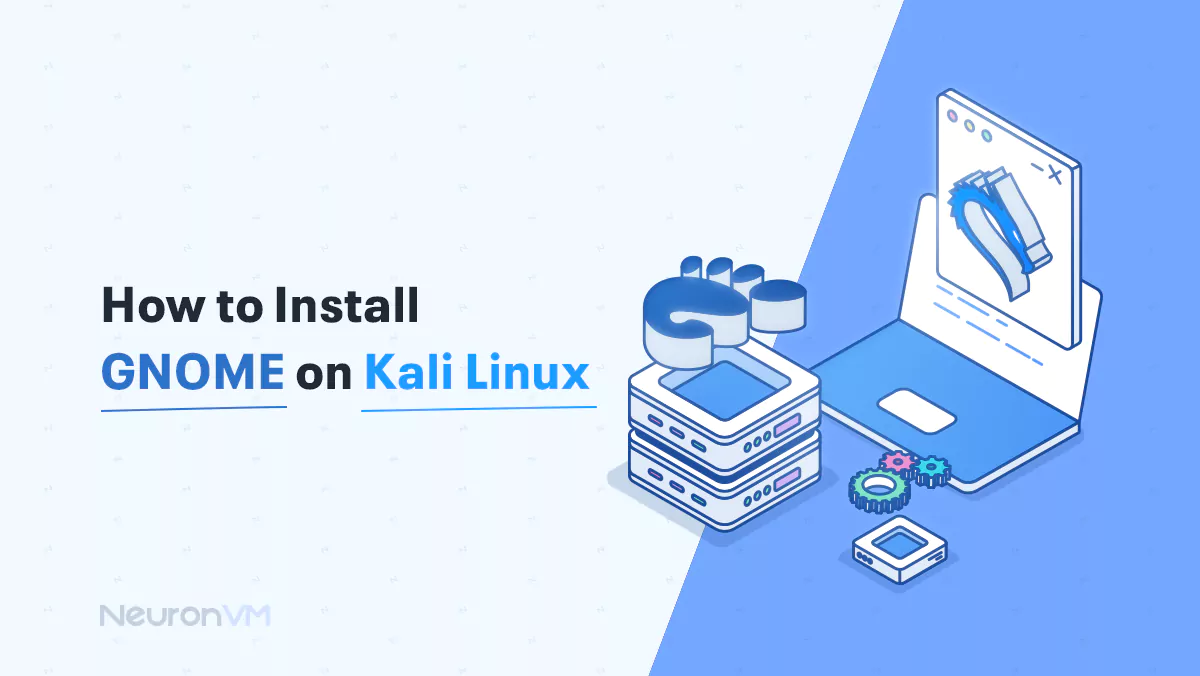
 7m
7m
 0 comments
0 comments
Kali Linux, a powerful Debian-based distribution widely used for advanced penetration testing and network security assessments, boasts a highly customizable environment. One popular option for enhancing the user interface and improving overall usability is to install GNOME on Kali Linux, a user-friendly desktop environment. In this comprehensive guide, we will explore the benefits of GNOME for Kali Linux users, discuss the pre-installation requirements, provide step-by-step instructions on how to install GNOME, address frequently asked questions, and conclude with a final overview.
*Note: Remember you can always get a Linux VPS with Kali installed on it to enjoy the full benefits of this powerful and versatile OS.
Understanding GNOME: Its Uses and Benefits for Kali Linux
GNOME, an acronym for GNU Network Object Model Environment, is a desktop environment and graphical user interface used by various Linux distributions. GNOME offers a seamless and intuitive user experience, combining elegant design with functionality.

By installing GNOME on Kali Linux, users can enjoy numerous benefits, including:
- User-Friendliness: GNOME provides a familiar and easy-to-navigate interface, making it suitable for both novice and experienced users.
- Extensive Customization: With GNOME, users gain access to a vast array of themes, extensions, and icons, allowing personalization to suit individual preferences.
- Enhanced Productivity: GNOME leverages advanced features like virtual workspaces, application launching, and powerful file management, enabling users to work efficiently and seamlessly.
Requirements
There are a few requirements you should take into consideration before installing GNOME:
- Stable Internet Connection: A reliable internet connection is necessary as various additional packages will be downloaded during installation.
- Sufficient Storage Space: Make sure your system has enough free disk space for installing new packages.
- Administrative Privileges: You must have administrative or root privileges to perform installation and system-wide configuration changes.
Installing GNOME on Kali Linux
Here are the steps to install GNOME on Kali Linux:
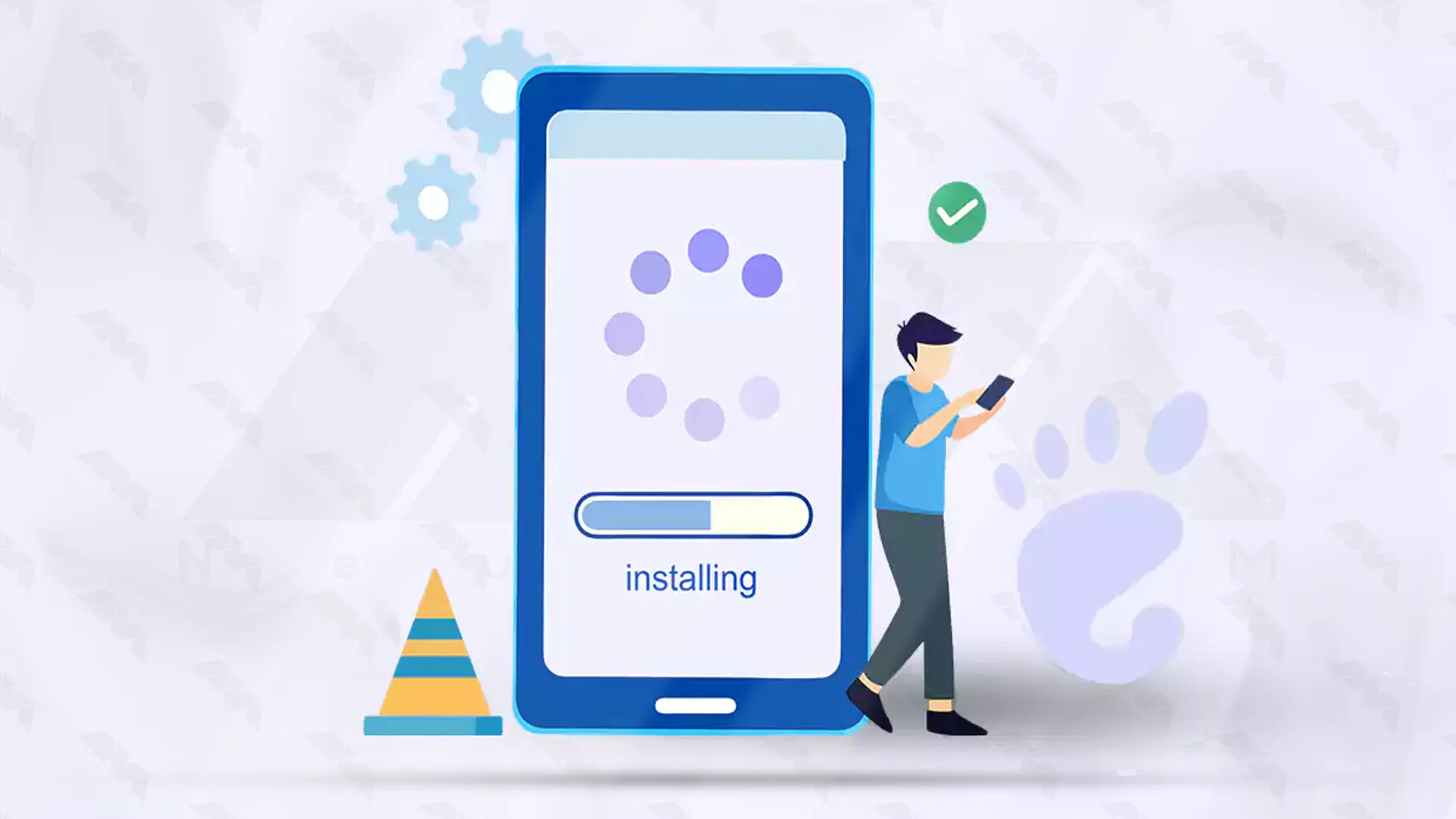
Step 1: Update the system. Open a terminal and run the following commands to update your system packages:
sudo apt update
sudo apt upgradeStep 2: Install GNOME desktop In the same terminal, execute the following command to install the GNOME desktop environment:
sudo apt install kali-desktop-gnomeDuring the installation process, you may be asked to select a Display Manager. Choose either GDM3 or LightDM, and press Enter.
Step 3: Set the default display manager If you chose GDM3 as the Display Manager during installation, then execute the following command:
sudo dpkg-reconfigure gdm3If you chose LightDM, then run this command instead:
sudo dpkg-reconfigure lightdmYou will be prompted to select which display manager to use as the default. Choose the appropriate option and press Enter.
Step 4: Reboot your system After successfully setting the display manager, reboot your system using the command:
sudo rebootStep 5: Log in with GNOME After your system restarts, you will reach the login screen. Select your username, enter your password, and choose “GNOME” as the desktop environment. Click on Login to enter the GNOME desktop.
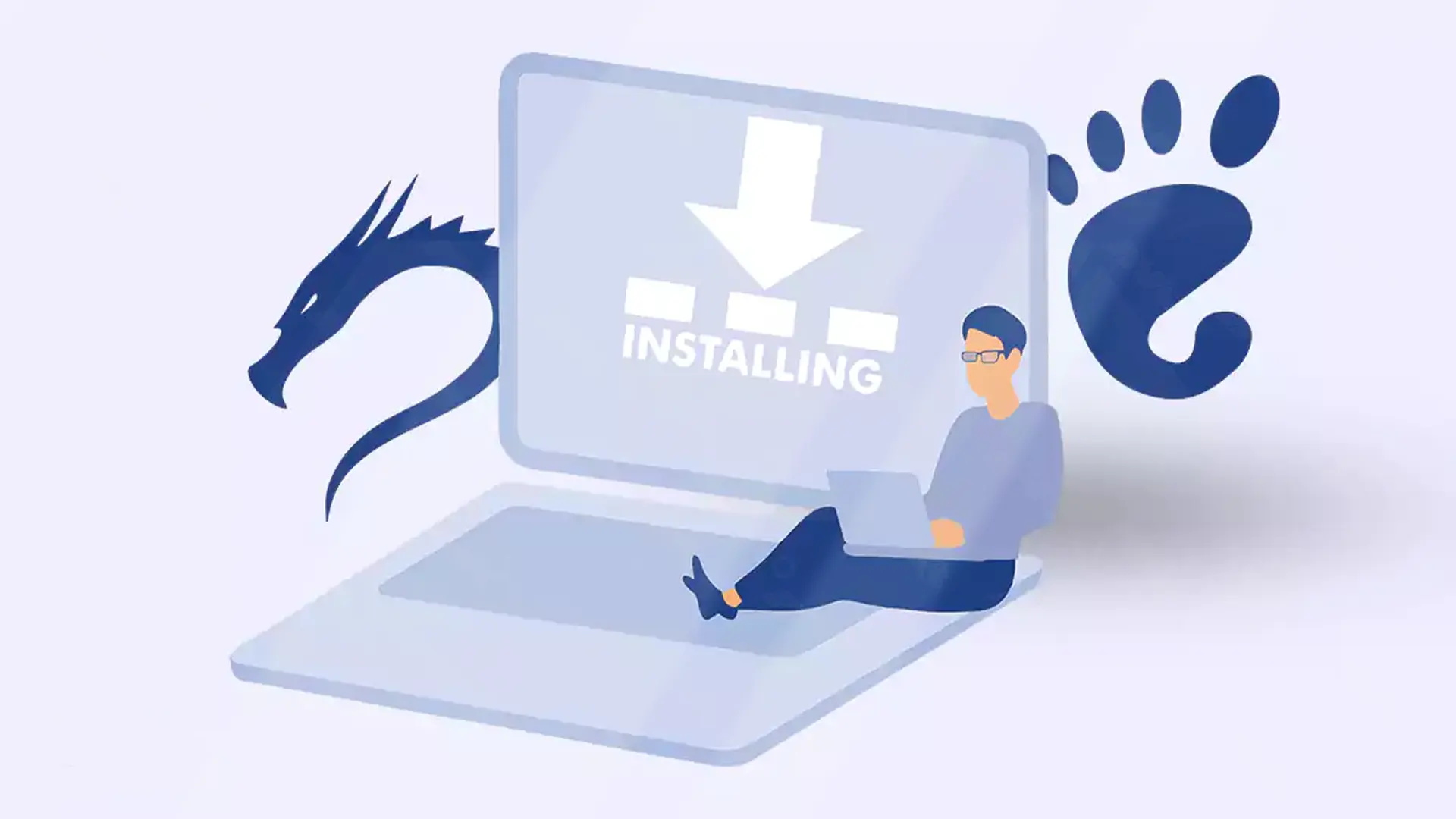
That’s it! You have successfully installed GNOME on Kali Linux.
FAQ: Installing GNOME on Kali Linux
1. Will installing GNOME affect Kali Linux’s security features?
No, installing GNOME does not compromise the security features of Kali Linux. GNOME itself does not introduce any vulnerabilities.
2. Can I switch back to the default Kali Linux desktop environment after installing GNOME?
Yes, you can easily switch between desktop environments during the login process by selecting the desired session from the menu.
3. Are there any considerations for low-end systems before installing GNOME?
GNOME might have higher resource requirements. If you have a low-end system, consider installing lightweight desktop environments like Xfce or LXDE for optimal performance.
Conclusion
By installing GNOME on Kali Linux, users can elevate their working environment and significantly enhance the user experience. In this guide, we explored the benefits of GNOME, discussed the pre-install requirements, provided detailed instructions for installation, addressed common questions, and emphasized the importance of adaptability for low-end systems. Whether you are a beginner or an advanced user, embracing GNOME on Kali Linux opens up a world of possibilities for improved productivity and user satisfaction.
You might like it