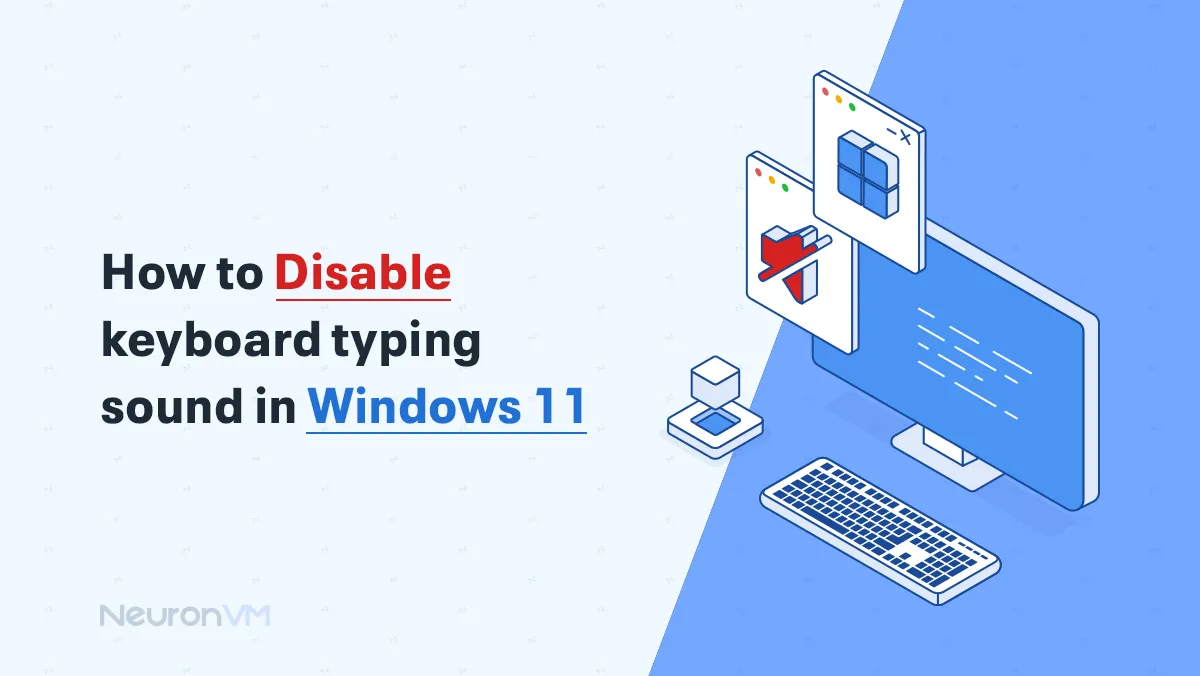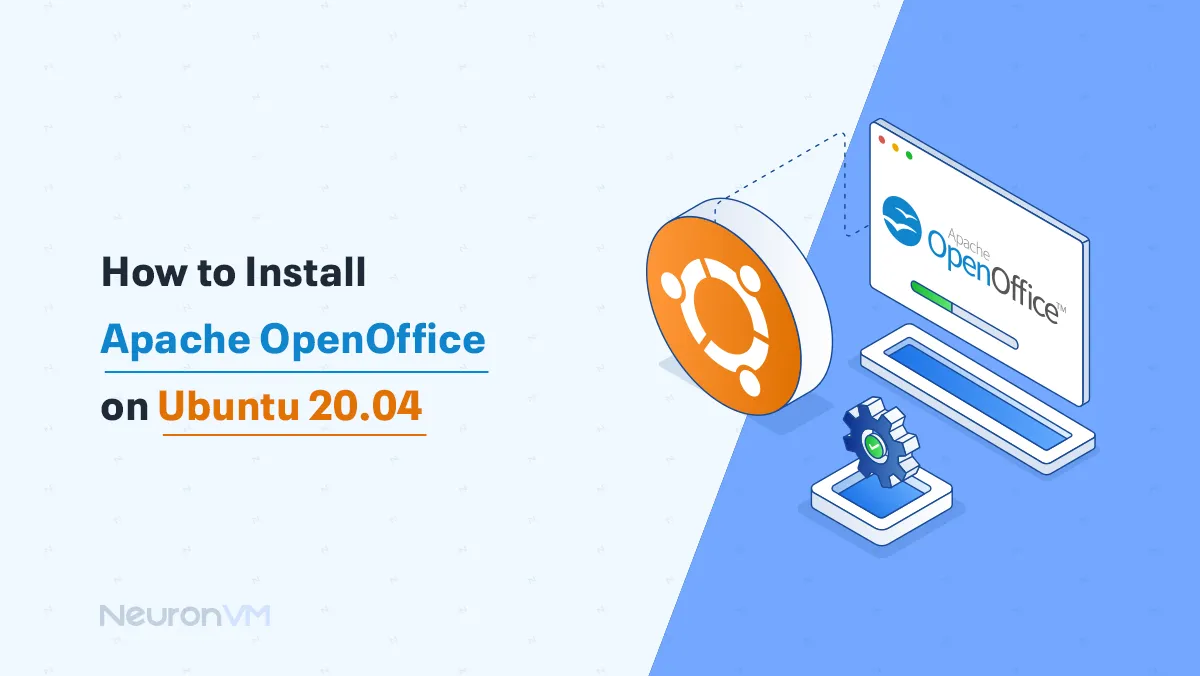How to Install CloudLinux mod_lsapi PRO on cPanel
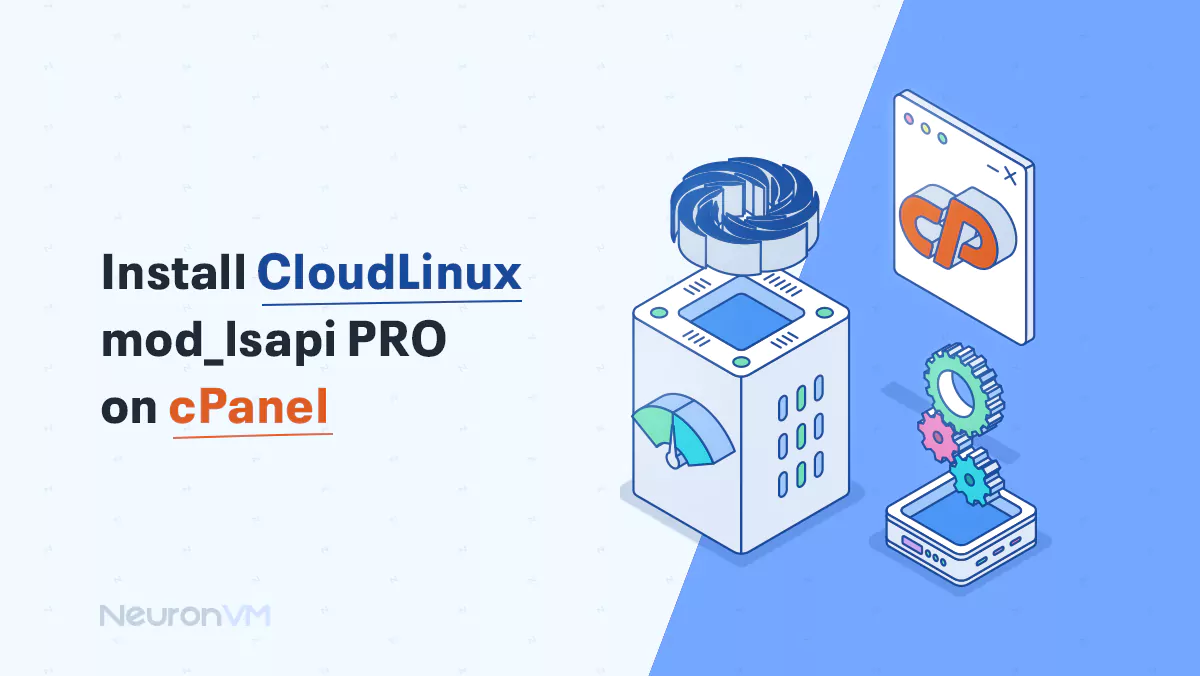
 5m
5m
 0 comments
0 comments
In this tutorial we learn to how we can install CloudLinux mod_lsapi PRO on cPanel. CloudLinux mod_lsapi is a module that developed by CloudLinux and is known as the fastest PHP handler for Apache and is an alternative to SuPHP, FCGID, RUID2 and ITK. So for more data about How to install CloudLinux mod_lsapi PRO on cPanel stay with NeuronVM and enjoy learning somthing new!

Prerequisites for install CloudLinux mod_lsapi in cPnal
1- CloudLinux OS
2- cPanel installed with root access
3- Valid license for mod_lsapi PRO from CloudLinux
Install CloudLinux mod_lsapi PRO on cPanel: Step by Step
1- Access to your server
First with a user that has root privileges, access to your sever by SSH.
ssh root@your-server-ip
2- Install ELS and CloudLinux mudoles
Use the following commands to install the necessary modules for ELS and CloudLinux.
cd /usr/local/src wget https://repo.cloudlinux.com/cloudlinux/sources/cl-6.10/cldeploy sh cldeploy
3- Install mod_lsapi
Enter this command to fetch and install the `mod_lsapi` module.
yum install mod_lsapi
4- Configurate Apache
To make it possible to use mod_lsapi with Apache, you may need to configure or correct Apache configuration. In this case, open your Apache configuration file (usually ‘httpd.conf’ or a file under ‘/etc/httpd/conf.d/’) and make sure you include the following.
LoadModule lsapi_module modules/mod_lsapi.so
5- Setup PHP with EasyApache
Now follow this steps for configurate PHP version with EasyApache by WHM:
1- Log in to WHM.
2- Next go to EasyApache 4
3- In the “PHP EXTENSIONS” choose mod_lsapi.
6- Canfigutated lsapi
This step edit the `/usr/local/apache/conf/includes/pre_main_global.conf` or the equivalent for your configuration in your system for lsapi options by the next command.
apache <IfModule lsapi_module> # Configuration for lsapi LSAPIConfig /usr/local/lsws/php LSAPI LSAPIMaxConns 100 LSAPIIdleTimeout 60 LSAPIBusyTimeout 60 </IfModule>
7- Restart Apache
To apply the changes restrat the Apache web server and wait for configuration files.
service httpd restart
8- Verify Installation
To confirm the installation of “mod_lsapi” at the end of these steps, we recommend that you go through the following steps using a PHP file. And do bellow steps:
1- Create a PHP file like info.php in the public web directory with the following command.
<?php phpinfo(); ?>
2- Now navigate to http://your-server-ip/info.php in your web browser.
3- So Look for `mod_lsapi` in the loaded modules section.
Conclusion
In this article, we taught you how to install CloudLinux mod_lsapi PRO in cPanel. So I hope you enjoyed this tutorial and all the steps of installing mod_lsapi in cPanel went as you expected. If you wish, you can read other articles in this field that are on the website. Rate us if our training was useful for you!
You might like it
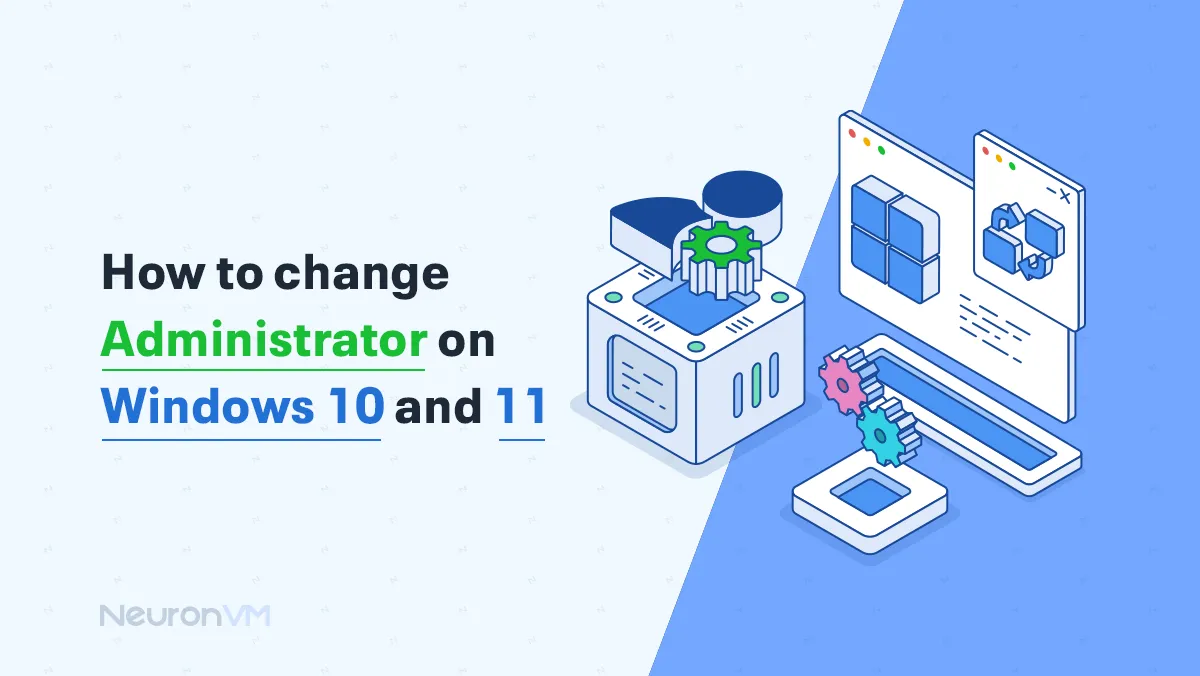
Windows Tutorials
How to Change Administrator on Windows 10 and 11
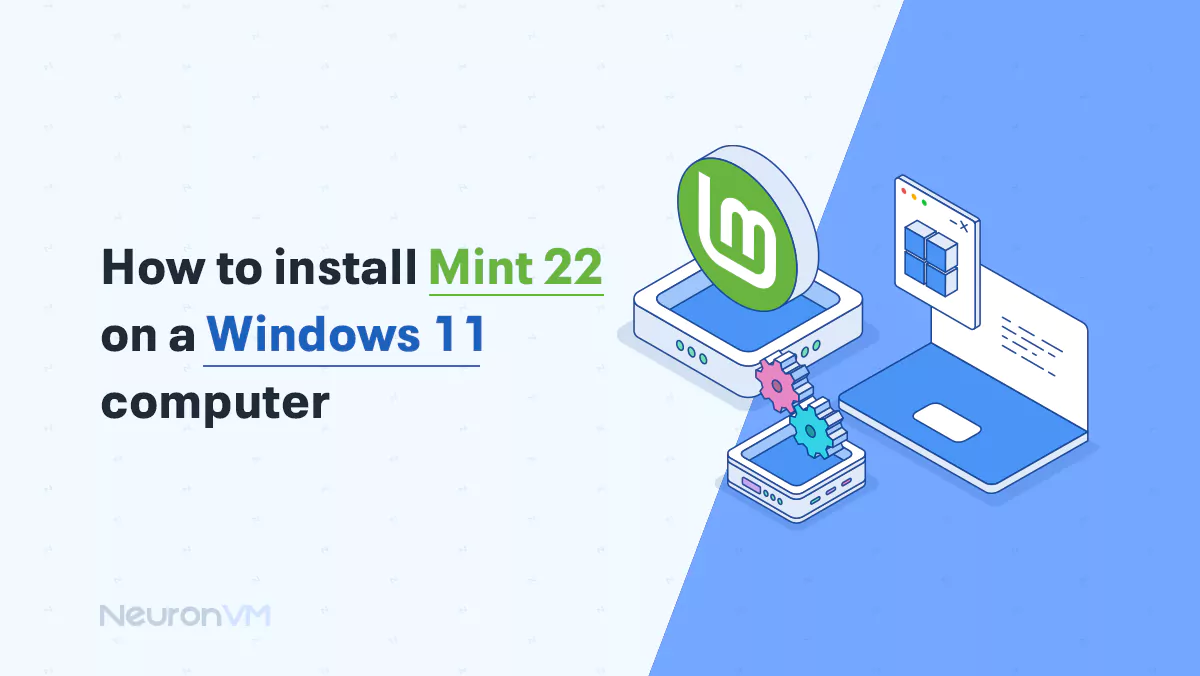
Linux Tutorials
How to Dual Boot Linux Mint 22 with Windows 11
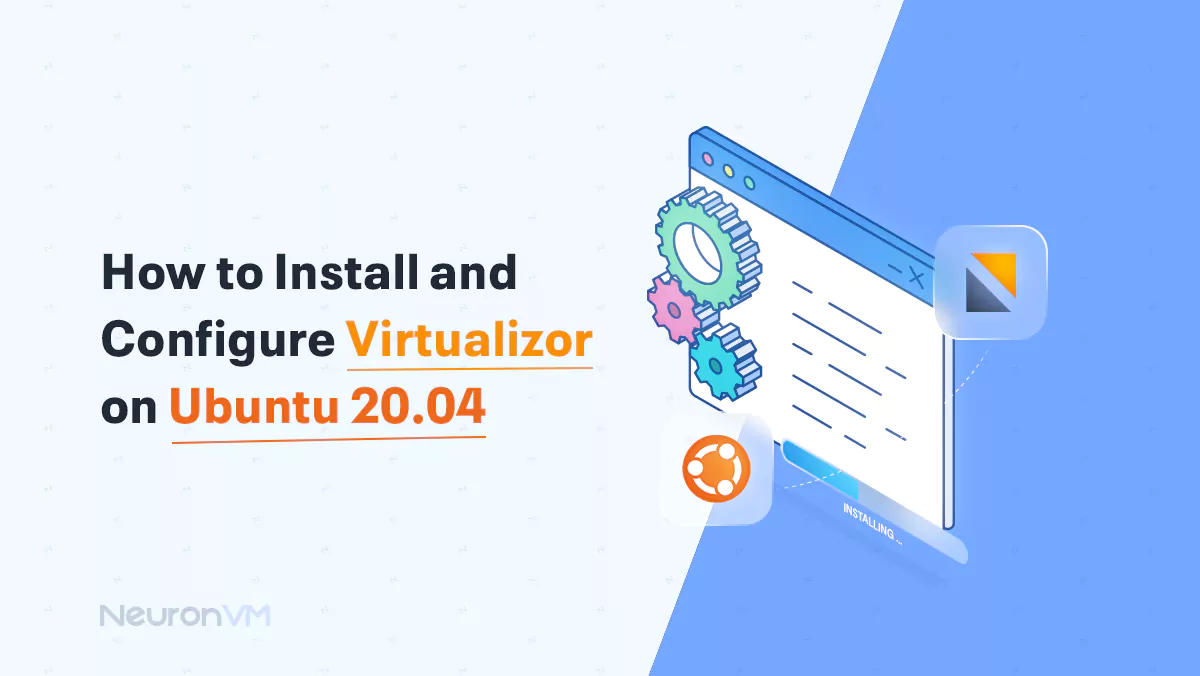
Ubuntu Tutorials
How to Install and Configure Virtualizor on Ubuntu 20.04