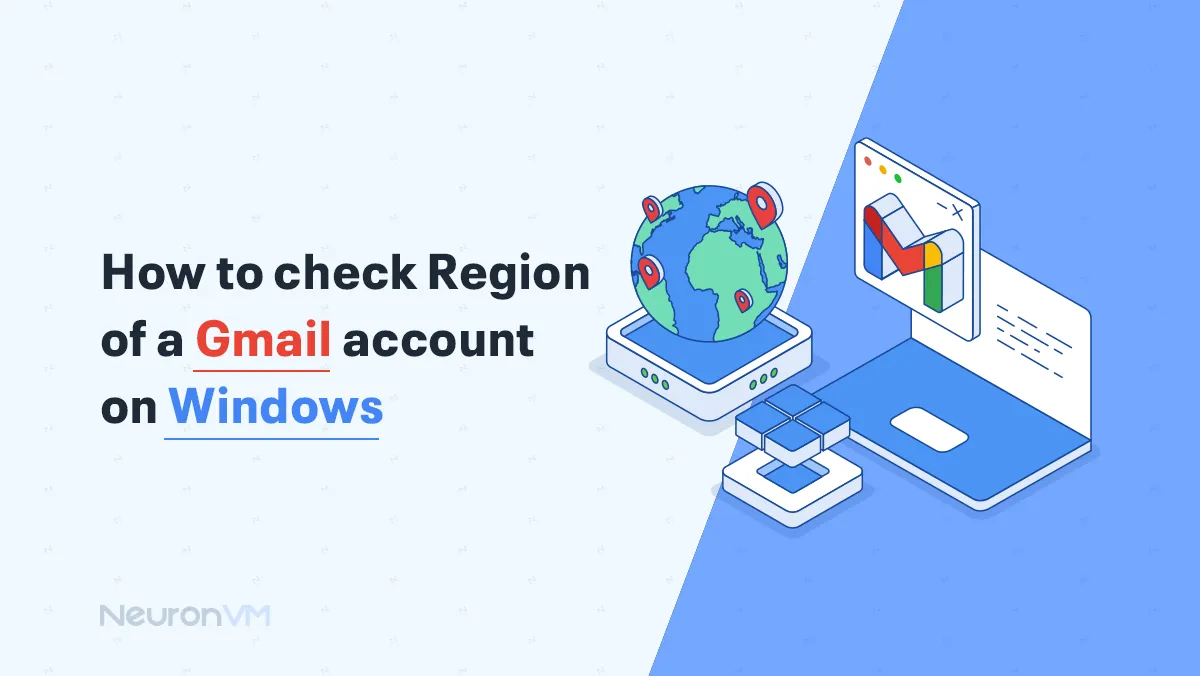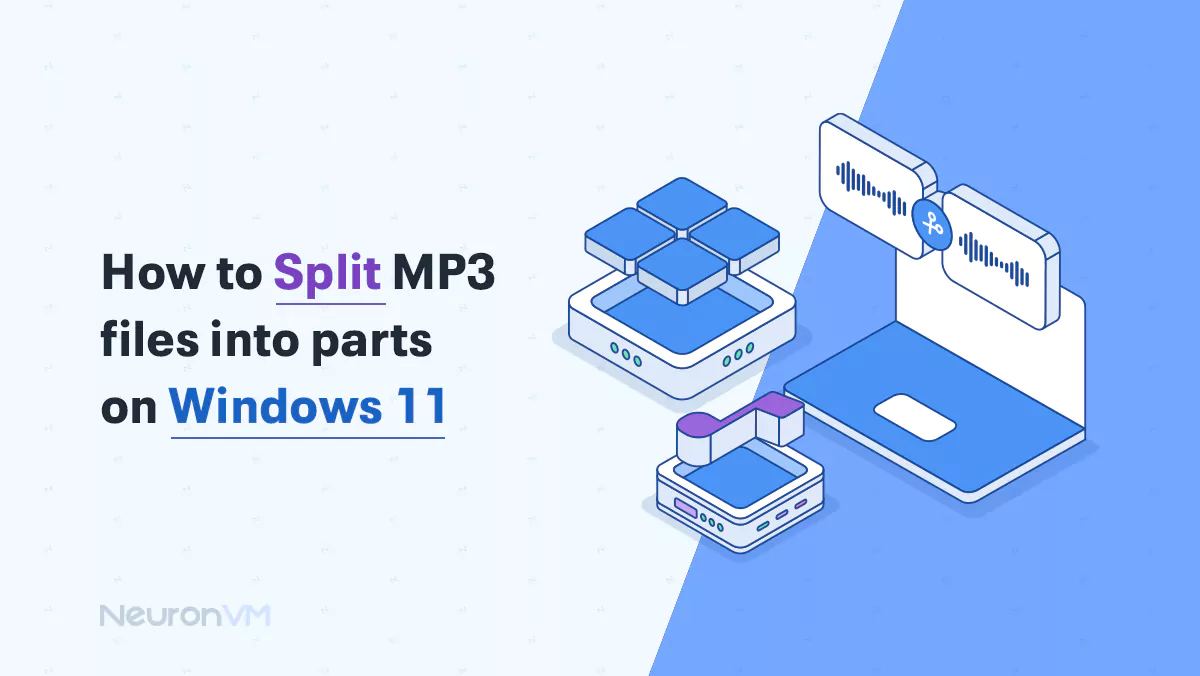How to Hide File Extensions in Windows (Why You Shouldn't)
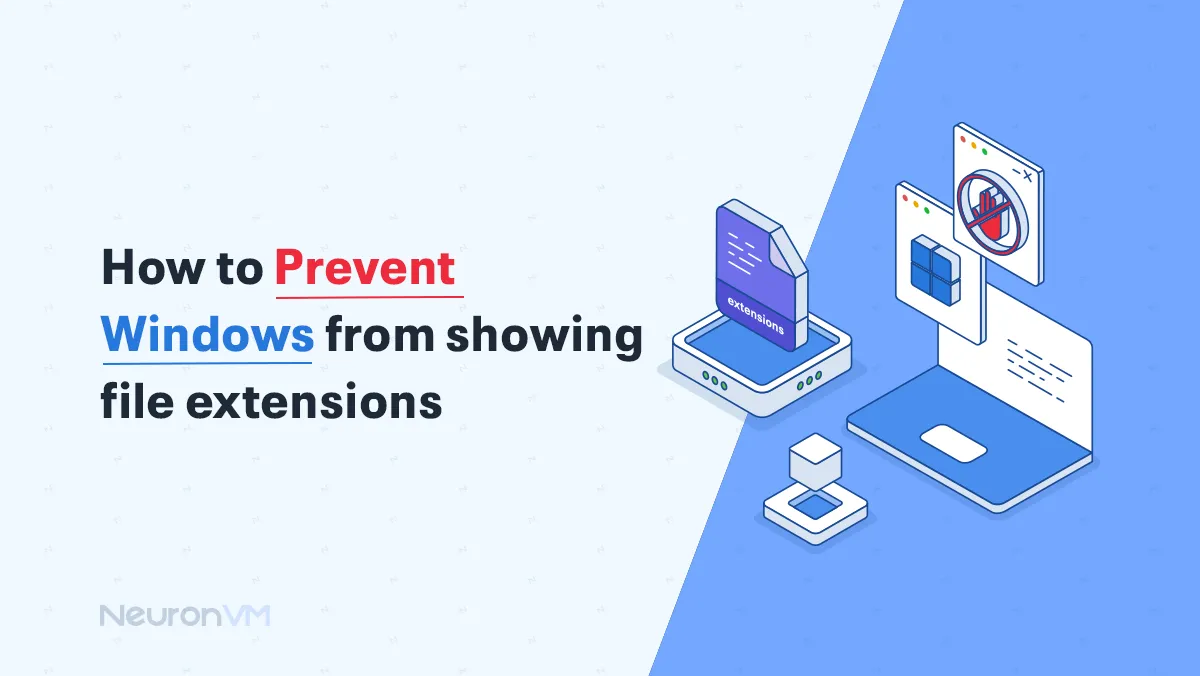
 12m
12m
 0 comments
0 comments
Apparently, file extensions in Windows are just a small detail, tags like .txt, .jpg, or .exe that identify the type of file, but these small details can be the line between security and vulnerability, many cyberattacks rely precisely on hiding or ignoring extensions, presenting malicious files as normal documents or images. At the same time, for some users, seeing extensions creates a cluttered and complicated work environment, so the main question is not how to hide extensions, but whether to hide them or not, in this guide, in addition to practical methods, we will also discuss security analysis, real-world experiences, and comparisons with other systems so that you can make the best decision based on your needs.
3 Safe Methods to Hide File Extensions in Windows
To stop Windows from displaying file extensions, you can modify File Explorer settings. Below are some methods to achieve that:
Method 1: Hide File Extensions with File Explorer Ribbon
By pressing the Win + E keys, open the File Explorer.
Navigate to the View tab, and you’ll see the File name extensions option.
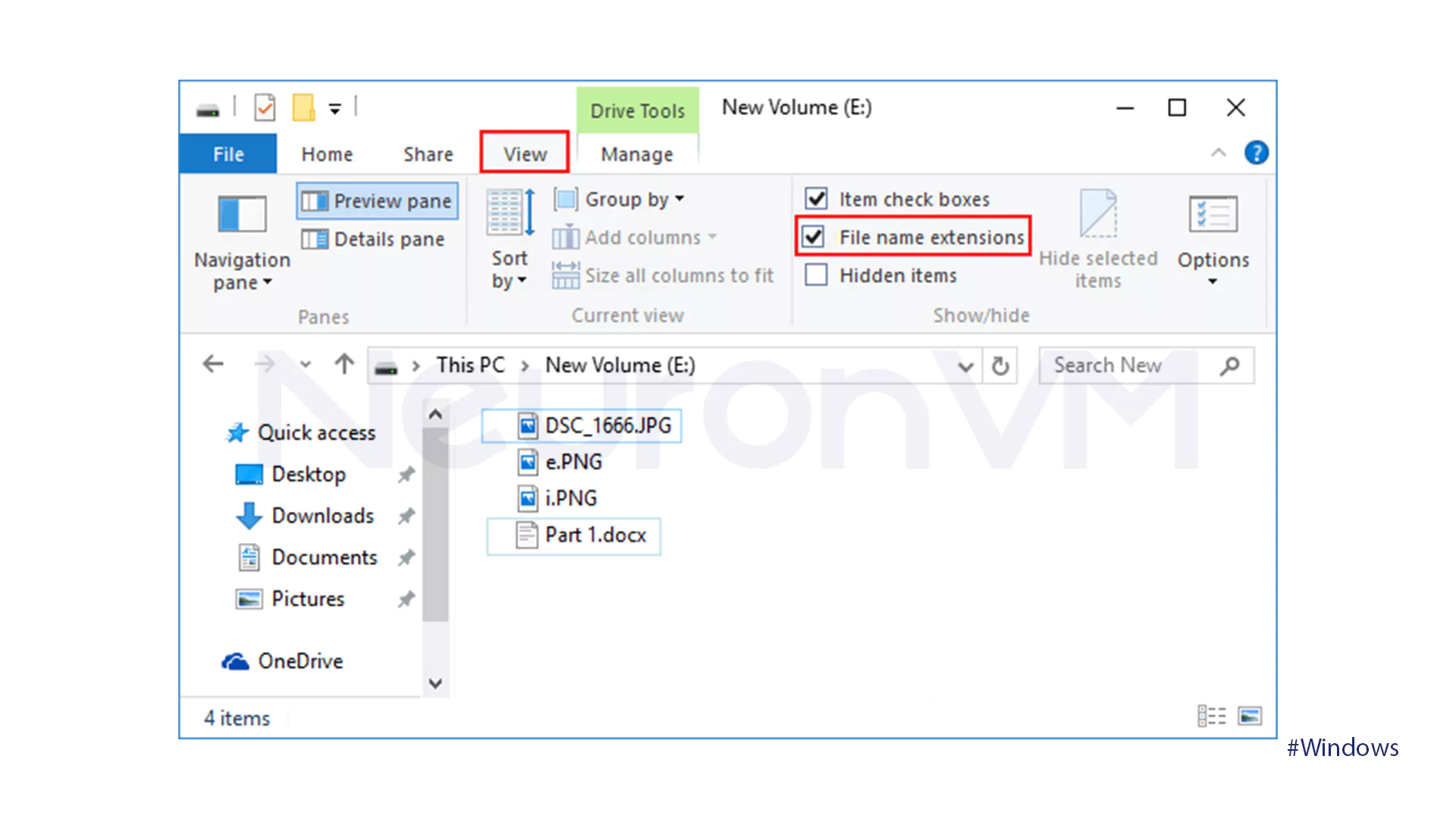
Uncheck the specified box.
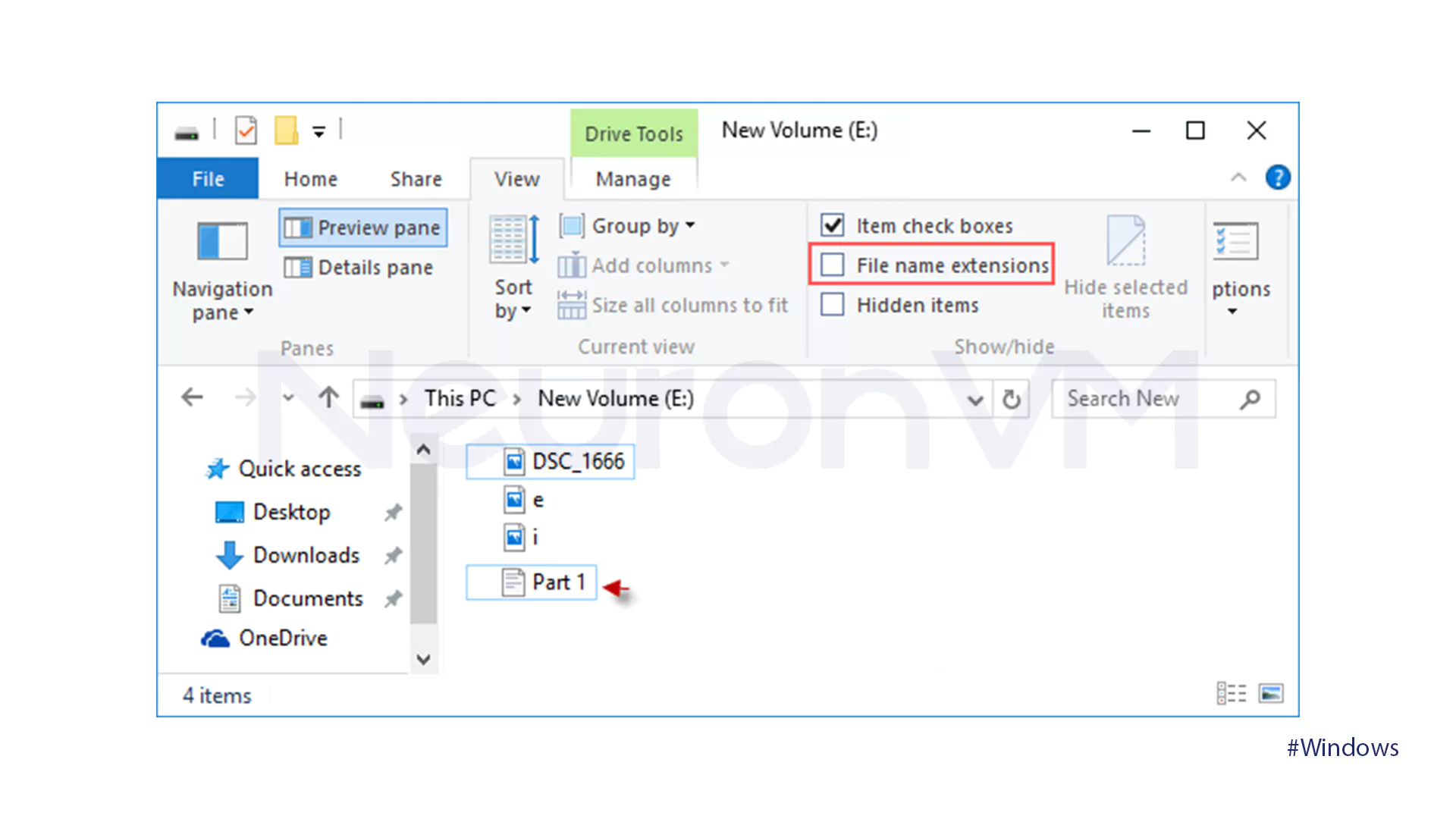
Method 2: Hide File Extensions with File Explorer
Go to your search bar and search for Control Panel.
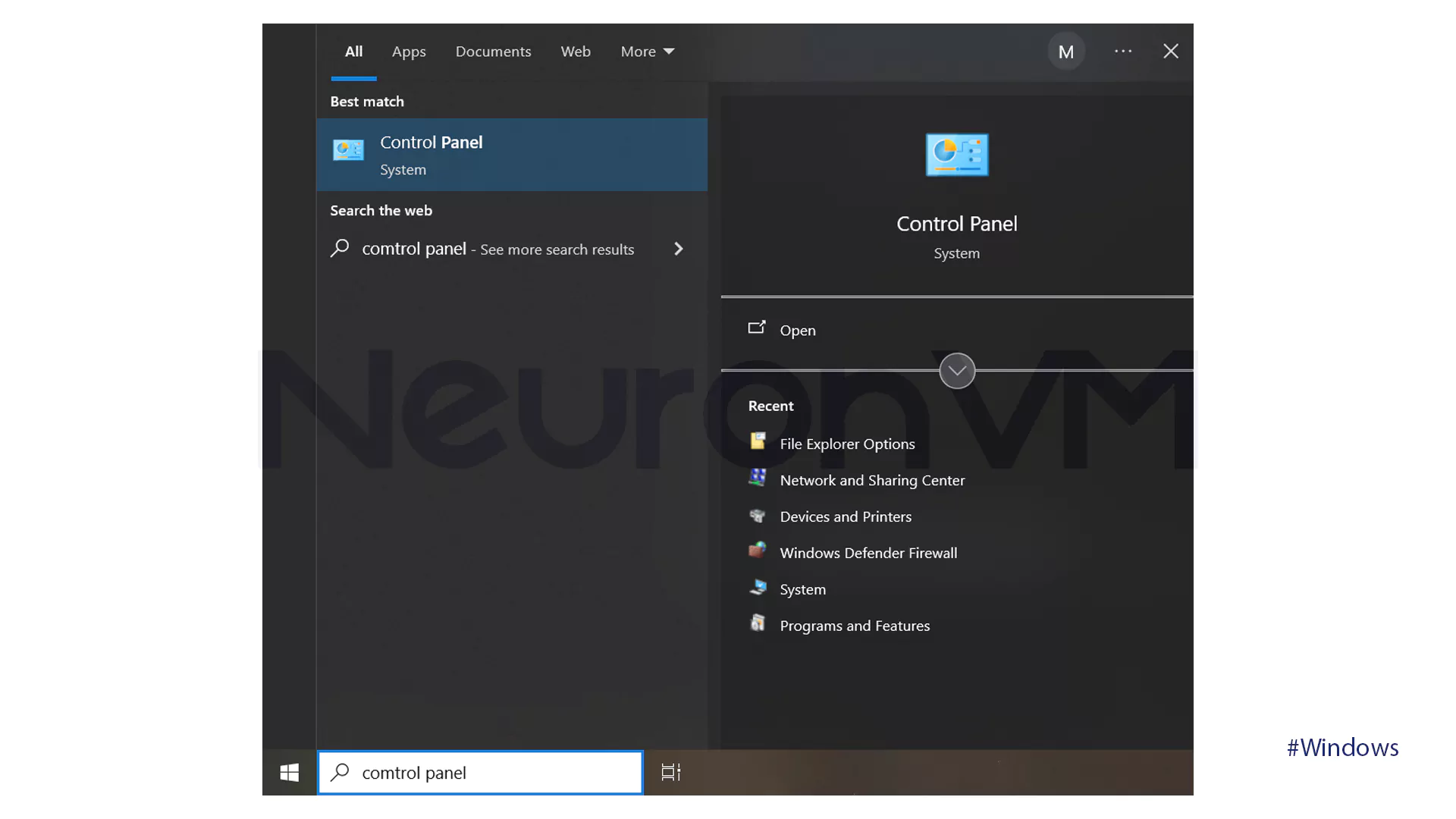
Go to Appearance and Personalization.
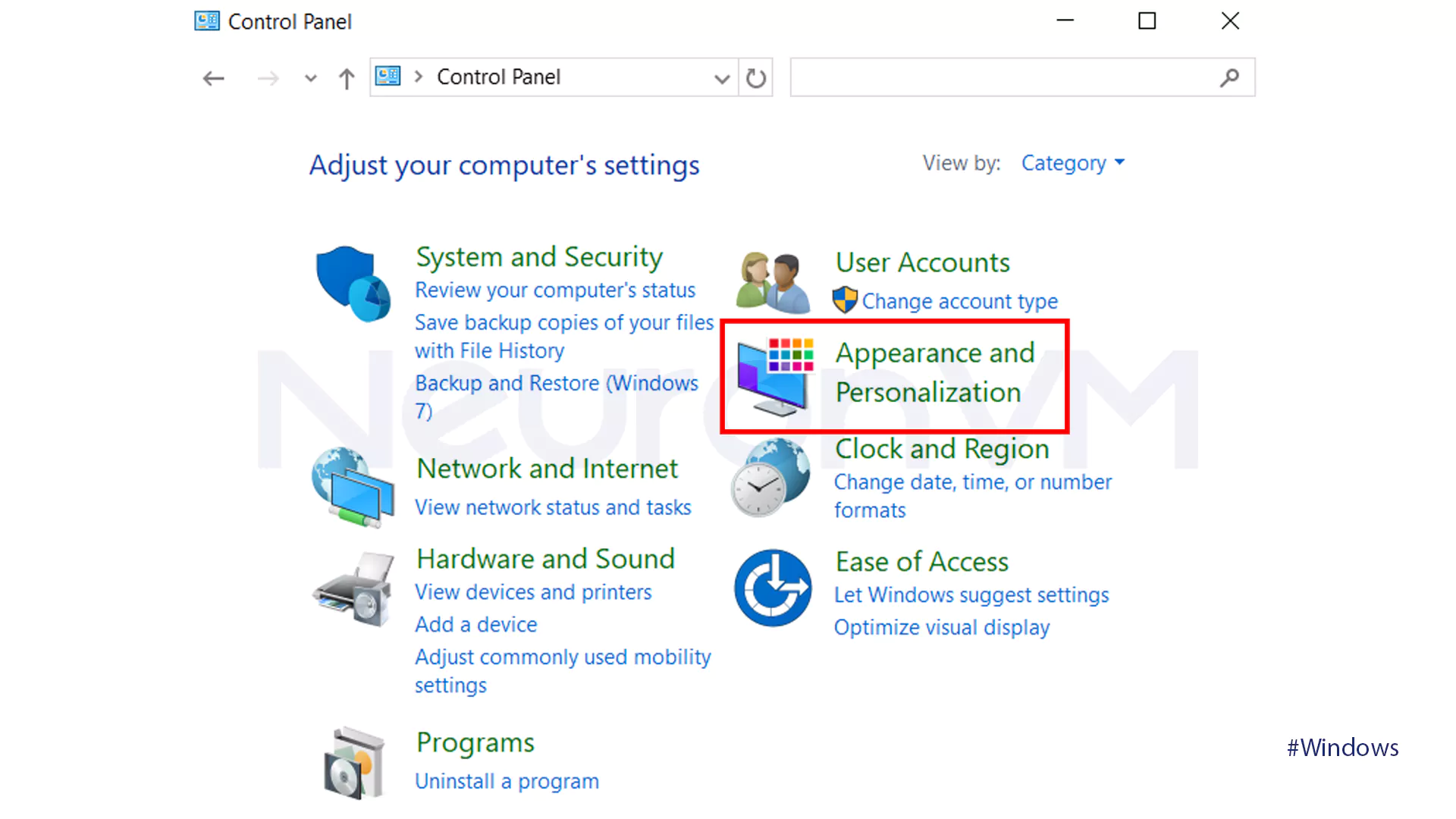
Tap on the File Explorer Options option.
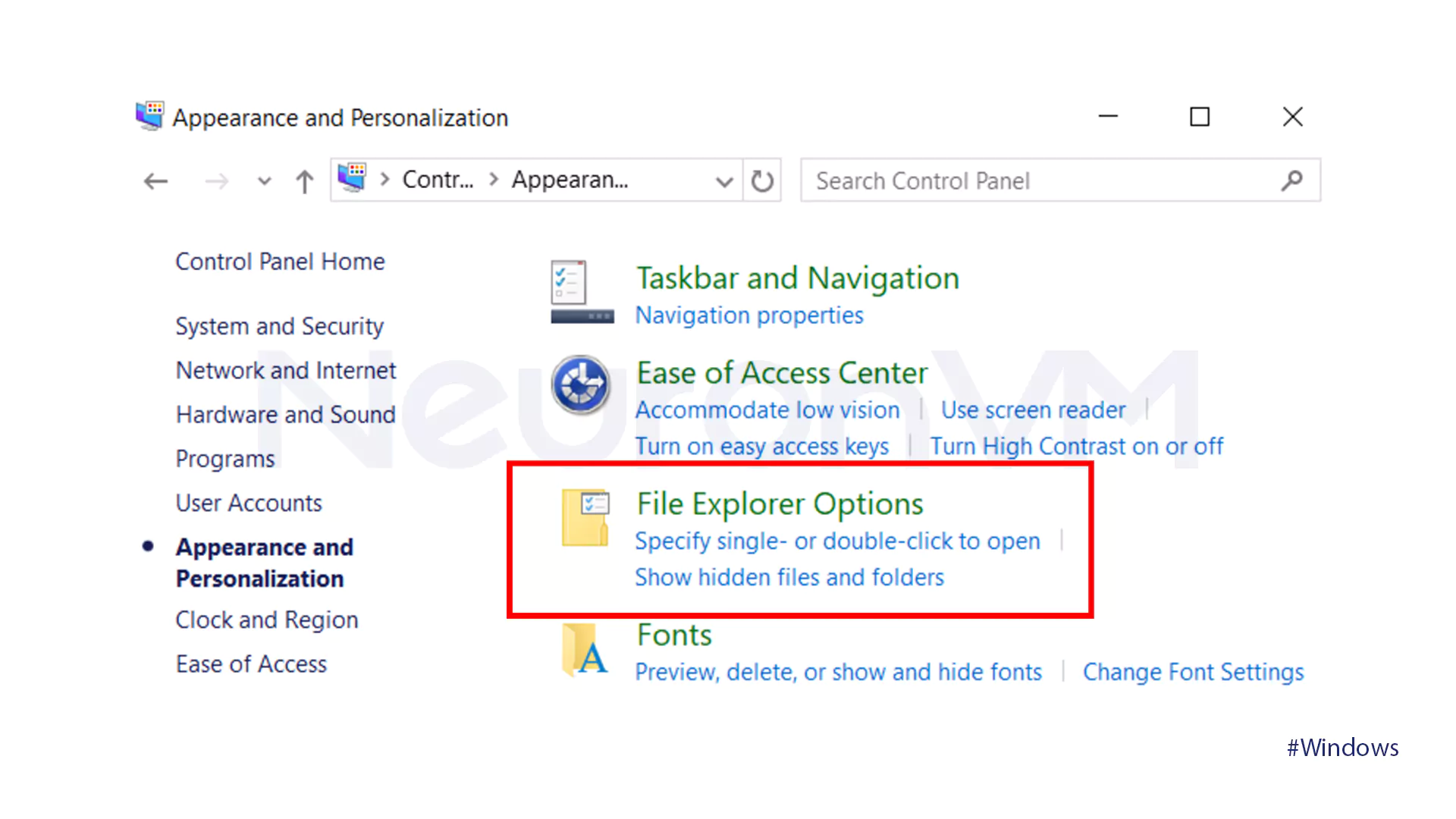
Go to the View tab.
Choose the Hide Extensions for known file types option.
To save the changes, click on Apply and then hit Enter.
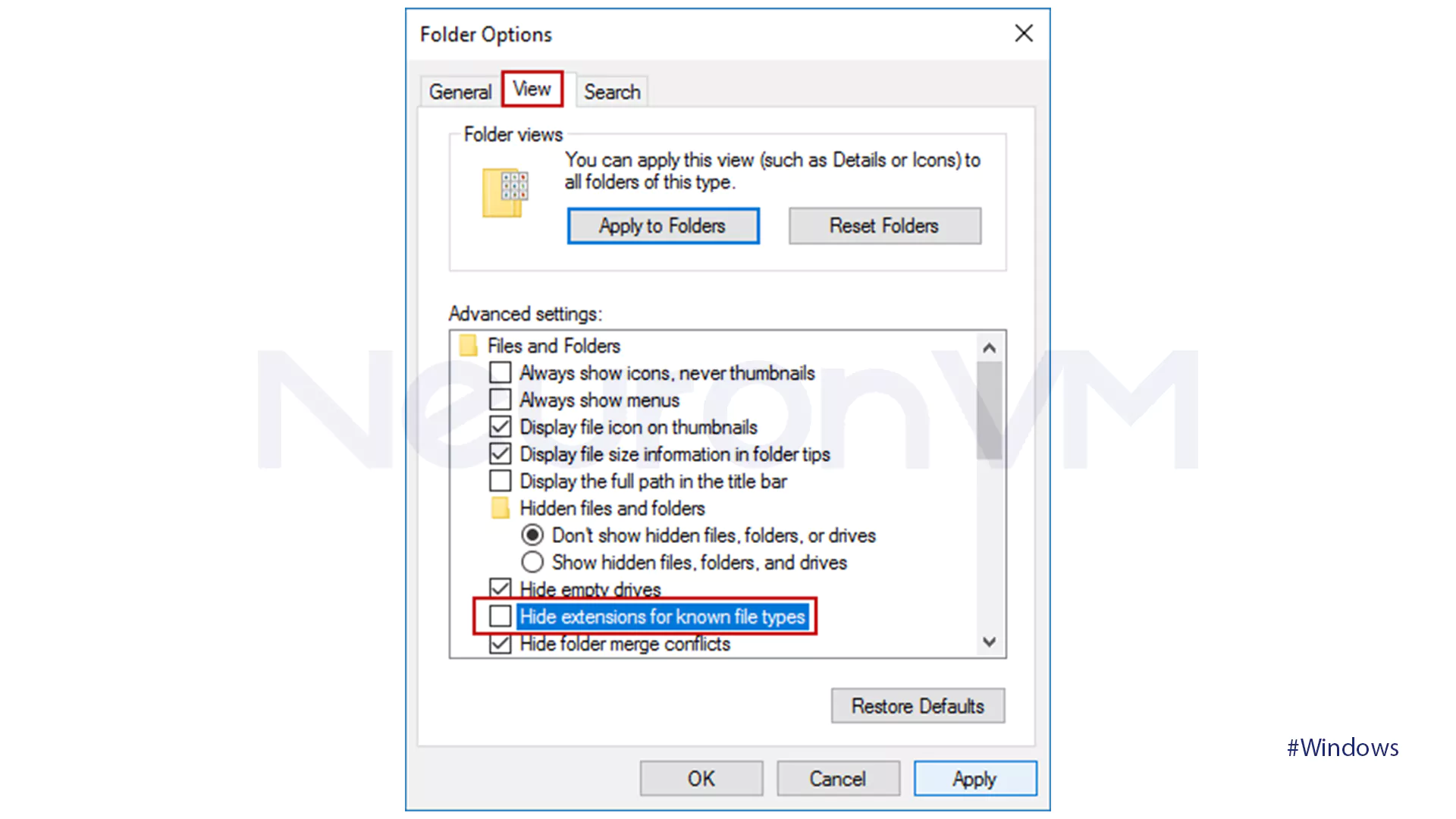
Method 3: Hide File Extensions with Registry Editor
By pressing the Windows + R keys, you can open the Run box.
Insert Regedit and then hit Enter.
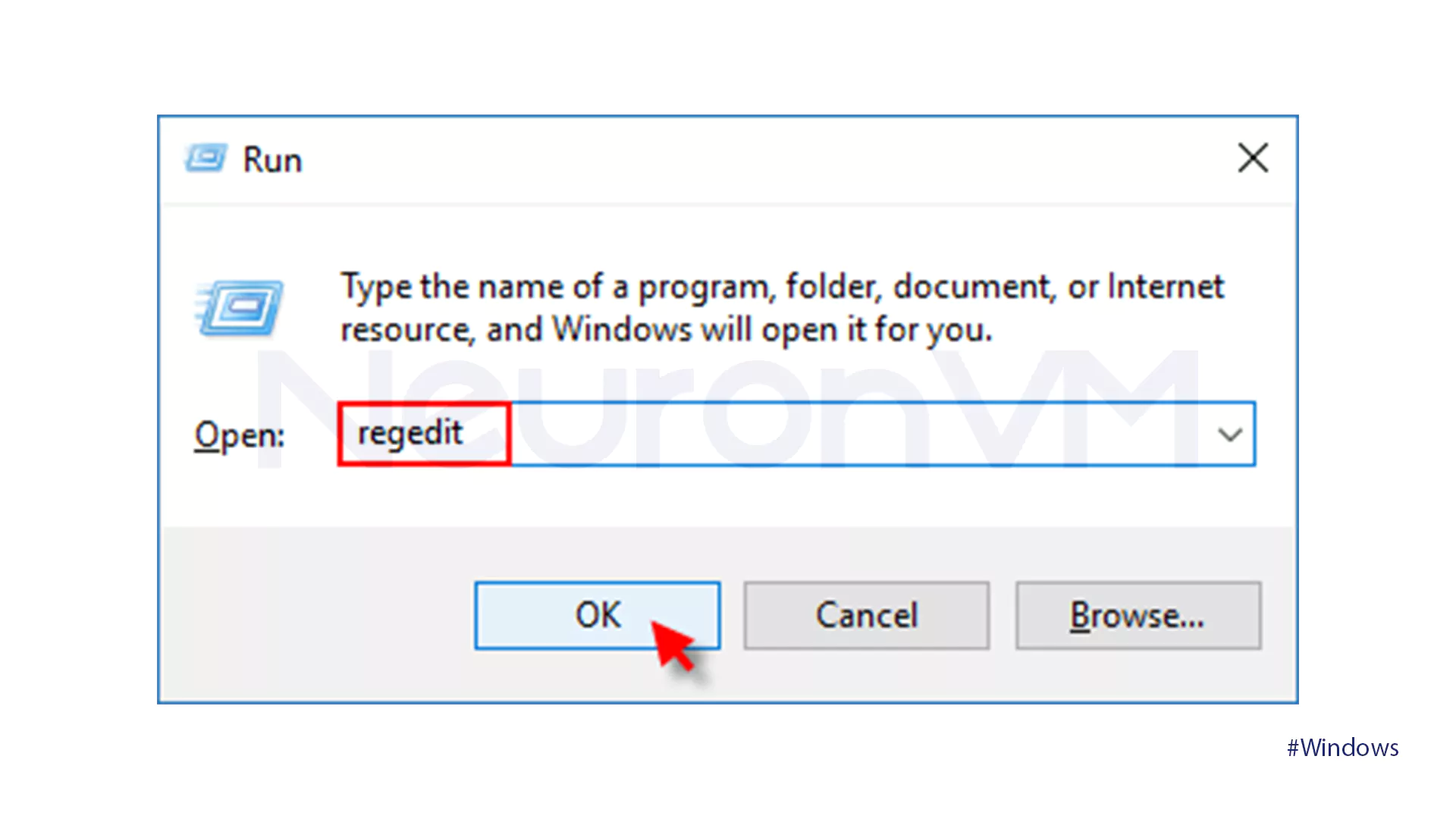
Navigate HKEY_CURRENT_USER\Software\Microsoft\Windows\CurrentVersion\Explorer\Advanced.
Find the Advanced file and click on it.
Search for the HideFileExt and double-click on it to change its data value.
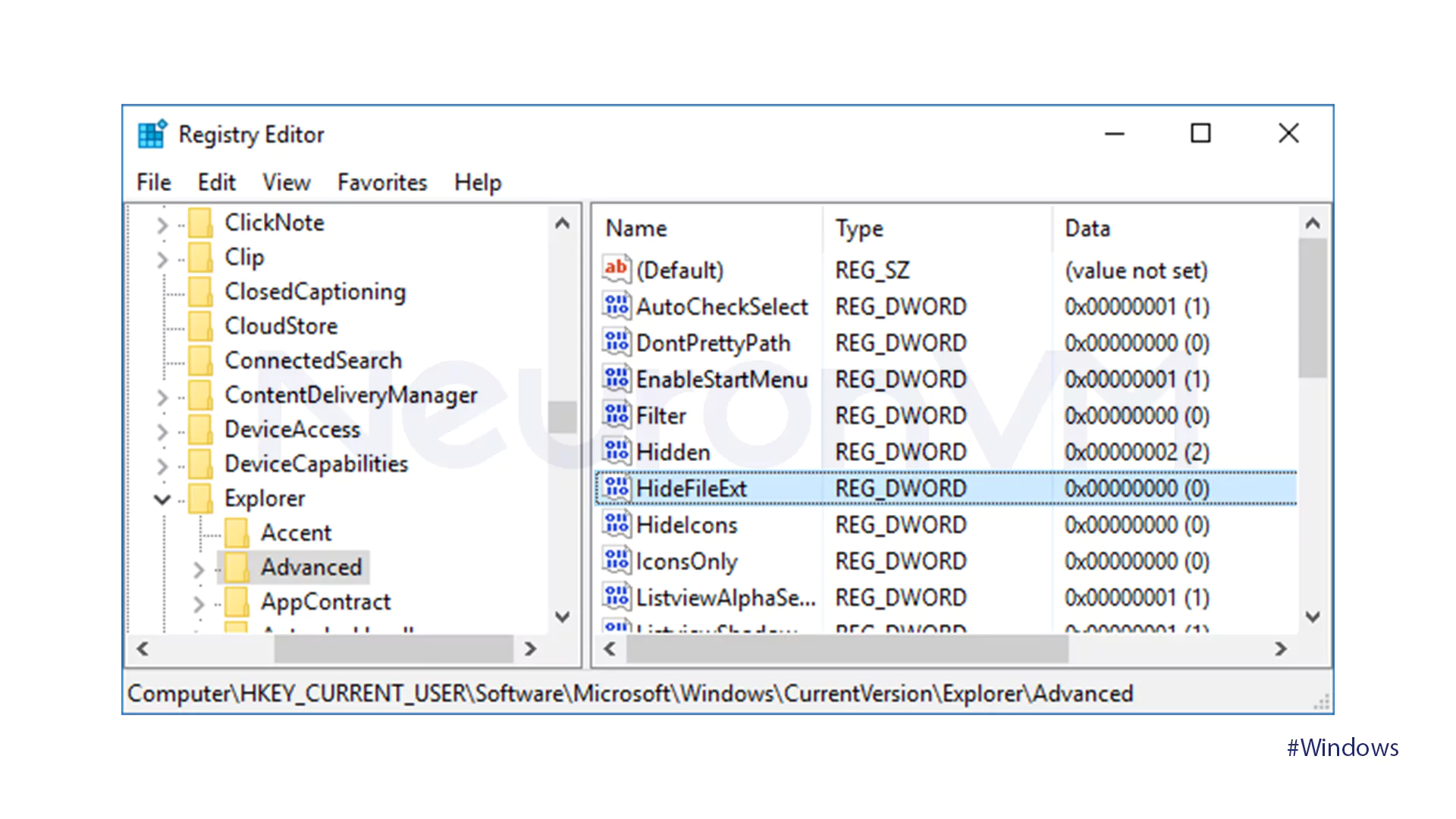
Insert 1 to hide the extensions and click on OK.
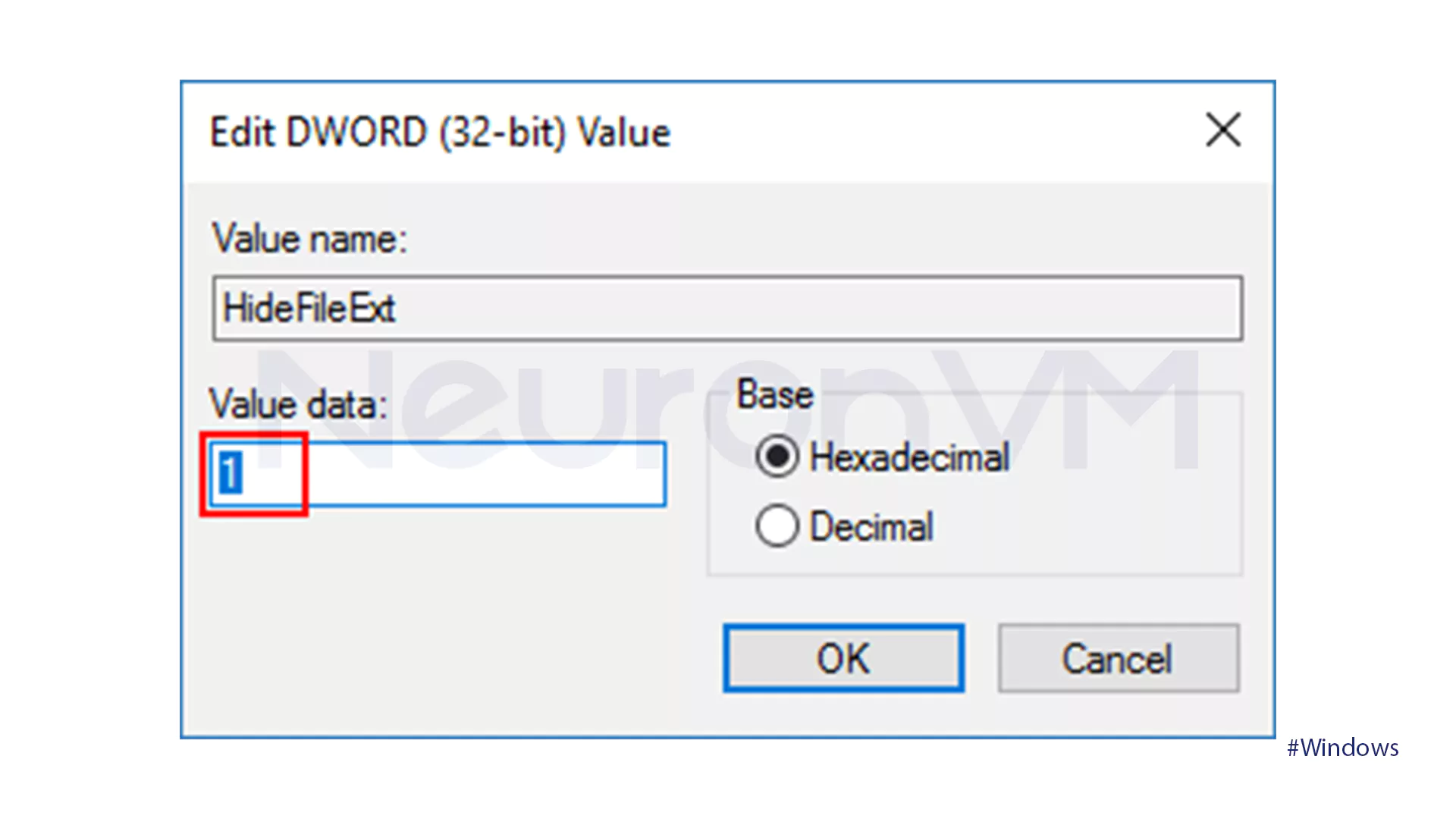
Why do some users hide file extensions?
Although security experts recommend that extensions be visible for safety reasons, some people hide them for the following reasons:
1- Clean and tidy environment: So your files are easier to see.
2- Nicer desktop appearance: Some people prefer shorter file names and find them better.
3- Personal preference: Some people choose to do this just for ease of use, and nothing more.
Comparing “Showing” and “Hiding” file extensions in Windows
1- Security:
Show extensions: Users can easily identify their file type, so the chance of opening a harmful file is much lower.
Hide extensions: Harmful files can look safe to people, for example, “invoice.pdf.exe”, which will only show as invoice.pdf.
2-Readability:
Show extensions: The file list may look busier and also really longer.
Hide extensions: The environment looks neater and much cleaner than before, and it will be suitable for newer users or even personal systems.
3- Prevent user error:
Show extensions: There is a little possibility of changing the extension by mistake, but the user should be really careful about opening their files.
Hide extensions: Beginner users are less likely to change their extensions, but you should know that the chance of opening harmful files goes up.
4- Advice from security experts:
Show extensions: It is recommended to always have your extensions visible, especially on multi-user or sensitive systems.
Hiding extensions: It is suitable for personal and low-risk systems, but must be done really carefully and with security tips in mind.
5- Usability:
Show extensions: Suitable for professional users, and also if there are sensitive systems where security is more important.
Hide extensions: It is suitable for new users or environments where a clean and simple appearance is really important to them.
Security statistics
According to the annual report by security firm Kaspersky, more than 35% of malware distributed on Windows uses the “extension cloaking” method to trick users. One of the most common tricks is files with names like “invoice.pdf.exe” or “report.docx.scr,” which at first glance look like a regular document. These statistics show that the decision to display or not display extensions is not just a matter of appearance, but can be at the forefront of your security defense.
A deeper comparison with Linux and macOS
Unlike Windows, operating systems like Linux and macOS are less dependent on file extensions because, in Linux, the file type is often identified through permissions and also the file header, macOS also has a more major role for default icons and applications, As a result of that, users of these systems are less shown to fake extension tricks, this difference shows that in a Windows environment, the importance of seeing extensions is much greater because the system relies so much on them to identify your file types.
Expert advice
Microsoft emphasizes in its official documentation that displaying extensions helps users identify potentially dangerous files more quickly. Many security experts also recommend that showing extensions should be one of the first settings you enable after installing Windows, just like installing an antivirus or enabling Windows Defender.
Real Experience
When I was setting up a new computer for a family member, I hide the file extensions to make the environment simpler, it worked fine at first, but then a suspicious file called “invoice.pdf.exe” was downloaded, because the .exe extension was hidden, the file looked like a regular PDF. This experience made me realize that hiding extensions, while neater, increased the risk of opening malicious files. Since then, I’ve always preferred to keep extensions enabled, especially on systems that other people use.
General Experiences
One common phishing method is for hackers to send a file with a name like “Payment_Details.docx.exe.” When the extensions are hidden, the file appears as “Payment_Details.docx,” making the user think it’s a genuine Word document. This method has been used repeatedly in malware campaigns such as Emotet and Locky Ransomware.
Security tip
Although hiding file extensions makes your system look tidier, it can pose serious security risks. Many malware disguise themselves as harmless files, such as “images” or “documents.” For example, a file named report.pdf.exe will only be displayed as report.pdf if the extensions are hidden, and the user may open it by mistake. Therefore, although hiding file extensions is a personal choice, security experts recommend that you always keep extensions enabled, especially on systems that are used by more than one person.
Additional solutions
Although showing extensions is an important step, it is not enough. For added security:
- Enable Windows SmartScreen to warn you before running unknown files.
- Use a reputable antivirus to scan files automatically.
- In corporate networks, force extension displays for all users with Group Policy or PowerShell.
Conclusion
Ultimately, hiding extensions may simplify your Windows environment whether you’re using a personal PC or managing a Windows VPS, but the cost is reduced security, experience and statistics show that showing extensions is one of the simplest and most effective steps any user can take to prevent malware attacks; Therefore, the advice from security experts is clear: If security is important to you, never hide extensions.
For a simpler look and a cleaner environment.
Shows the true file type and prevents suspicious files from being opened.
From File Explorer settings or Registry Editor.
You might like it