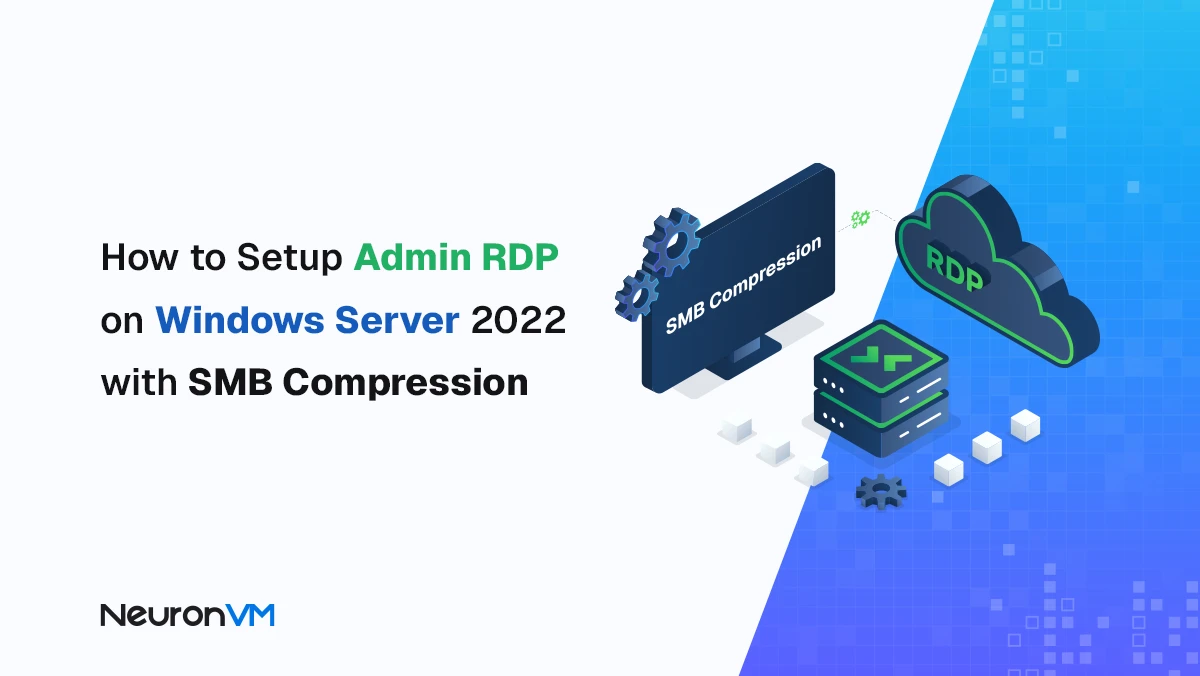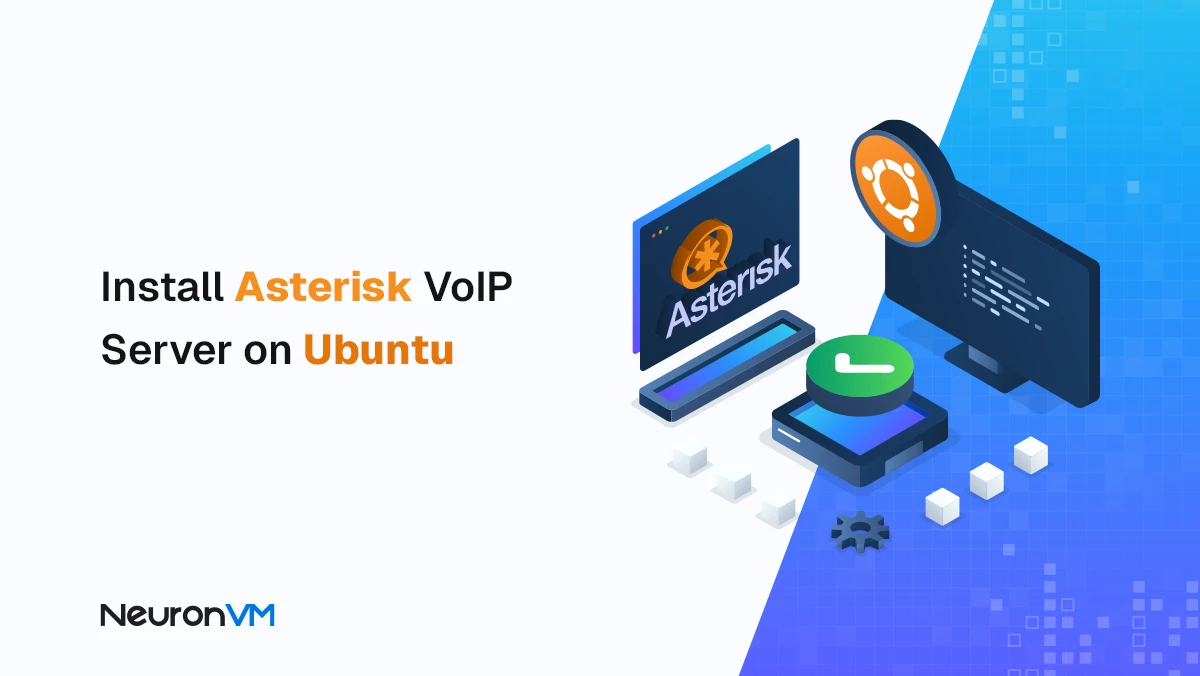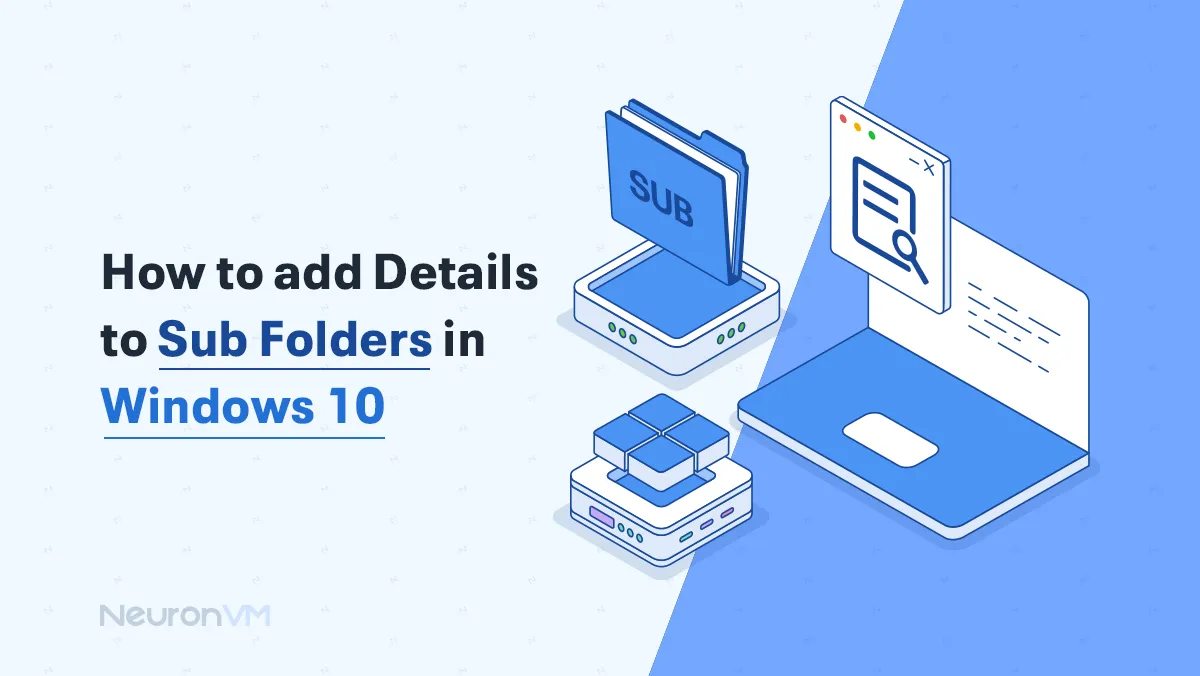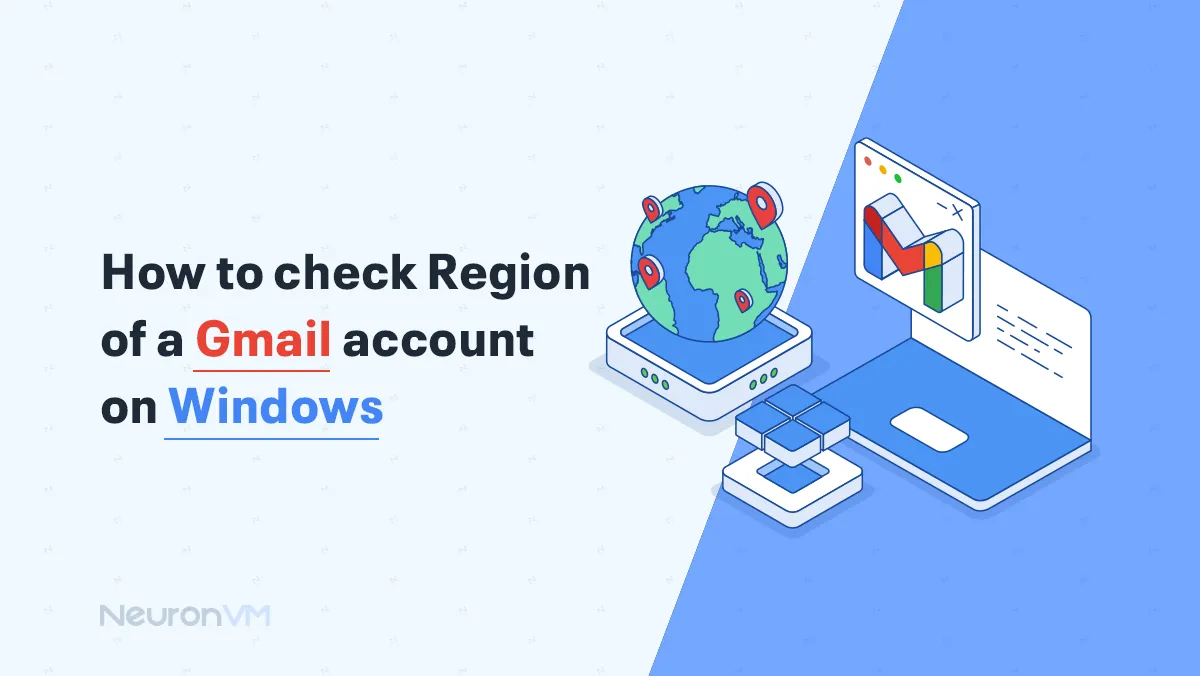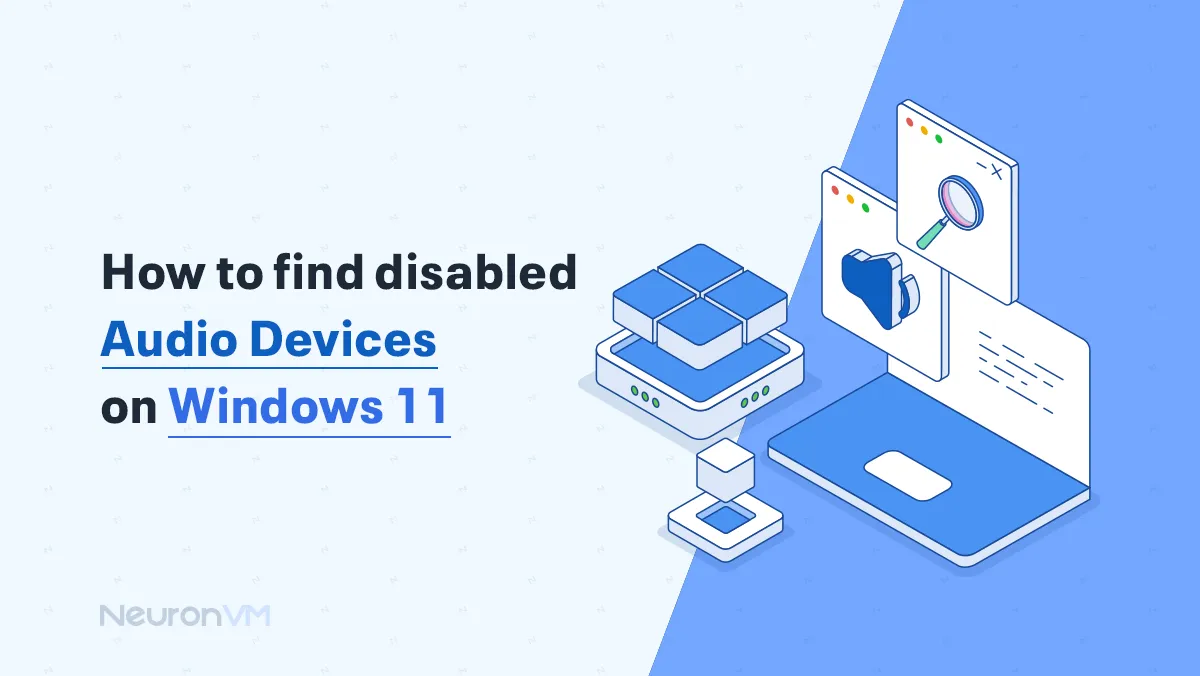How to Setup a Firewall on a Dedicated Server (Step-by-Step)
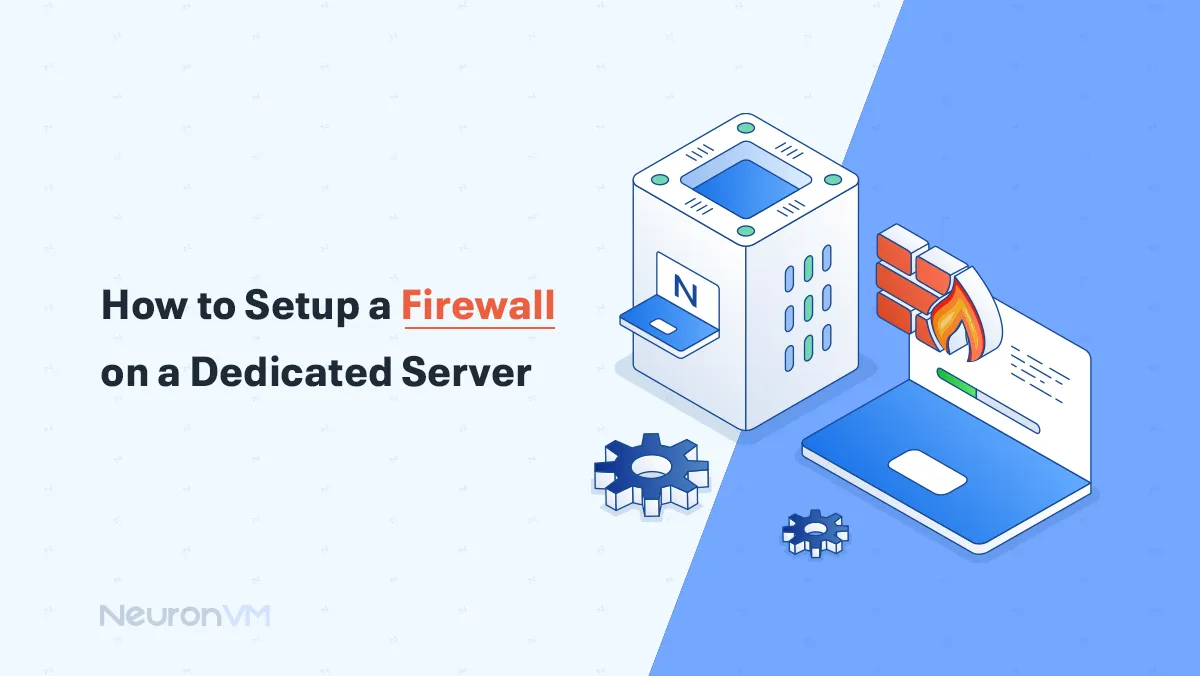
 8m
8m
 0 comments
0 comments
When I first got a dedicated server, the truth was that I was more like a kid with a new bike. I was excited, but I had one big problem: security! Right from the start, a friend of mine told me, “Without a firewall, your server is like a house with the door open, and you hope no one breaks in!” And he was right. That’s when I realized that a firewall on a dedicated server isn’t just an optional extra; it’s one of the cornerstones of security. Let’s see why and how to install one.

Why is a firewall on a dedicated server essential?
1. Security is like a lock on your house
A dedicated server is often an attractive target for hackers. Because all its resources are at the disposal of one person or organization. Having a firewall prevents a bot or an intruder from getting in before they can.
2. Compliance with regulations and standards
If you have sensitive data (such as customer or payment information), you need to comply with regulations such as GDPR or PCI DSS. Without a firewall, you risk both being fined and losing your brand reputation.
3. Dealing with DDoS attacks
You may have seen a popular site suddenly go down. Often, the reason is a DDoS attack. A firewall prevents the service from going down by detecting and blocking suspicious traffic.
4. Traffic control, like a parking lot guard
You may not want everyone to have access to everything. With a firewall, you can say who is allowed to enter and who is not; for example, only your IP can SSH.
5. Protection against malware
Viruses, ransomware, worms… these are waiting to find an open door. A firewall helps block this suspicious traffic even before it reaches the server.
6. Safe and secure remote
Remote management is very useful, but it is also risky. When you combine a firewall with a VPN, you essentially create an encrypted tunnel that no one can intercept your data.
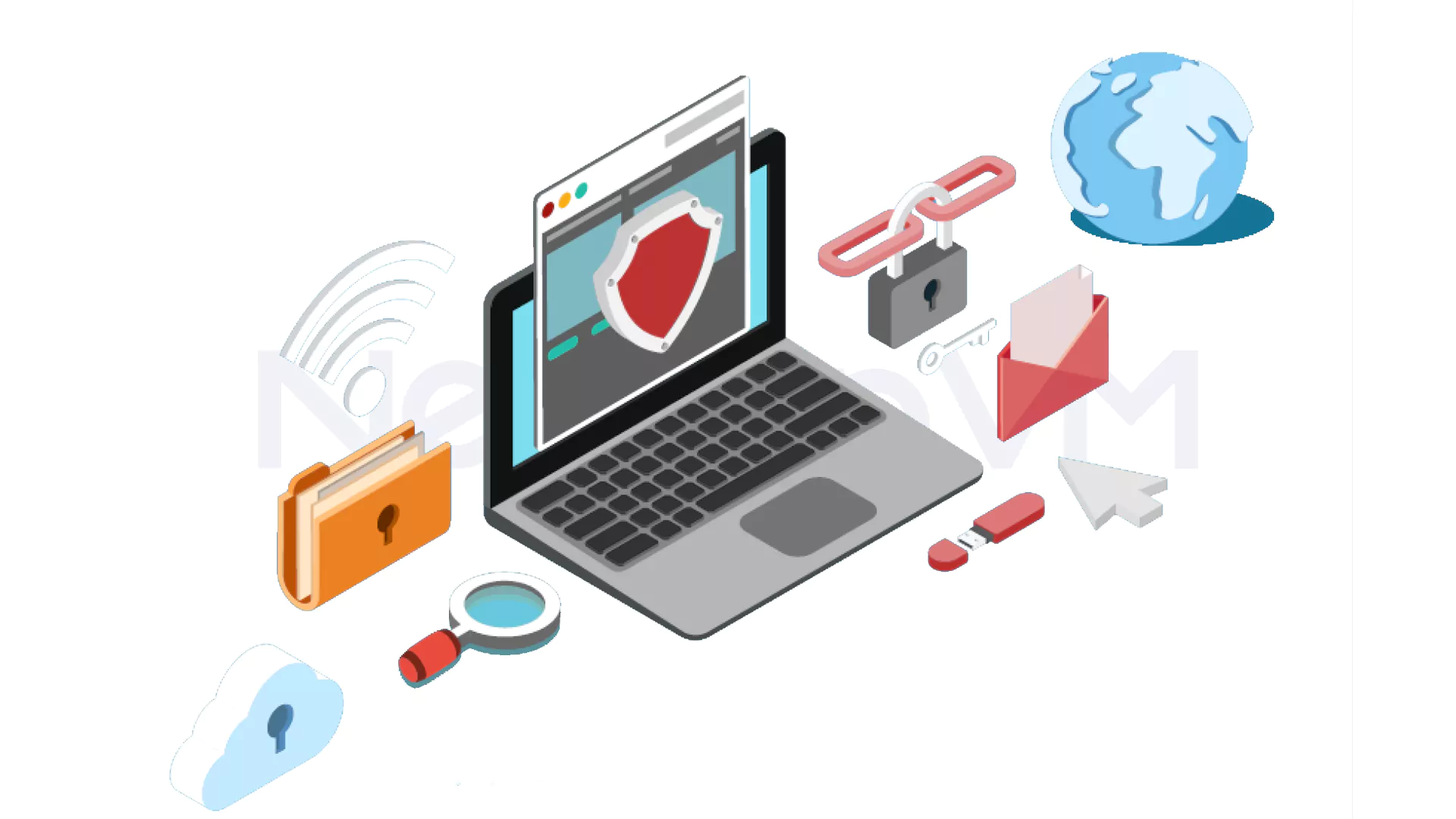
Step-by-Step Guide: Setting Up a Firewall on a Dedicated Server
So far we’ve covered the theory; now let’s see what happens in practice. Don’t worry; it sounds complicated, but if we go step by step, it’s easy.
Step 1: Access Firewall Settings
🔹 On Linux:
We have tools like iptables, firewalld, or UFW. First, log in to the server with SSH (as root or sudo user).
🔹 On Windows Server:
Go to the Windows Defender Firewall section in the Control Panel. Here you can manage inbound/outbound rules.
Step 2: Determine what needs access
Before you start, make a list:
- 1- Do you need SSH open?
- 2- Does your website load over HTTP/HTTPS?
- 3- Do you need Remote Desktop?
This list will help you avoid opening unnecessary doors.
Step 3: Zone Division
Imagine your server has several neighborhoods:
- Internal:
for internal and secure systems
- Public:
for services that everyone can see
- DMZ:
a buffer zone for applications that are both public and sensitive
Connect each zone to the corresponding network card. This way you have more control.
Step 4: Write the Basic Firewall Rules
An important principle: close everything, then gradually open the necessary things.
| Type of Traffic | Action | Example Configuration |
| SSH (Port 22) | Allow | Limited to specific IPs |
| HTTP (Port 80) | Allow | Open to the public (web) |
| HTTPS (Port 443) | Allow | Open to the public (secure) |
| Other Services | Custom | Allow/Block based on needs |
| All Else | Deny | Default: Block everything |
A solid Starting principle: Close everything off, then unlock access only where necessary. The selection of the correct protocol and port number must be paired with the exact direction for every rule.
Step 5: Check existing rules + open necessary ports
Type:
iptables -L
Then add your own rules. For example, if SSH is set to port 7822:
iptables A INPUT p tcp --d port 7822 -j ACCEPT
For a website:
iptables I INPUT -p tcp --d port 80 -j ACCEPT
iptables I INPUT -p tcp --d port 443 -j ACCEPT
Step 6: Blocking annoying IPs
When you see a suspicious IP:
iptables -I INPUT -s 192.168.1.100 -j DROP
That’s it. There’s no way to your server anymore.
Conclusion
Having a firewall on your dedicated server is like building a strong fence around your server. It’s not complicated, but it’s one of those steps that makes everything safer. Just remember that security never ends once and for all; you should review your rules, monitor traffic, and be on the lookout for new threats every now and then.
Yes, it adds an essential layer of security by blocking unwanted or harmful connections.
Popular tools include iptables, firewalld, and ufw (Uncomplicated Firewall).
You might like it