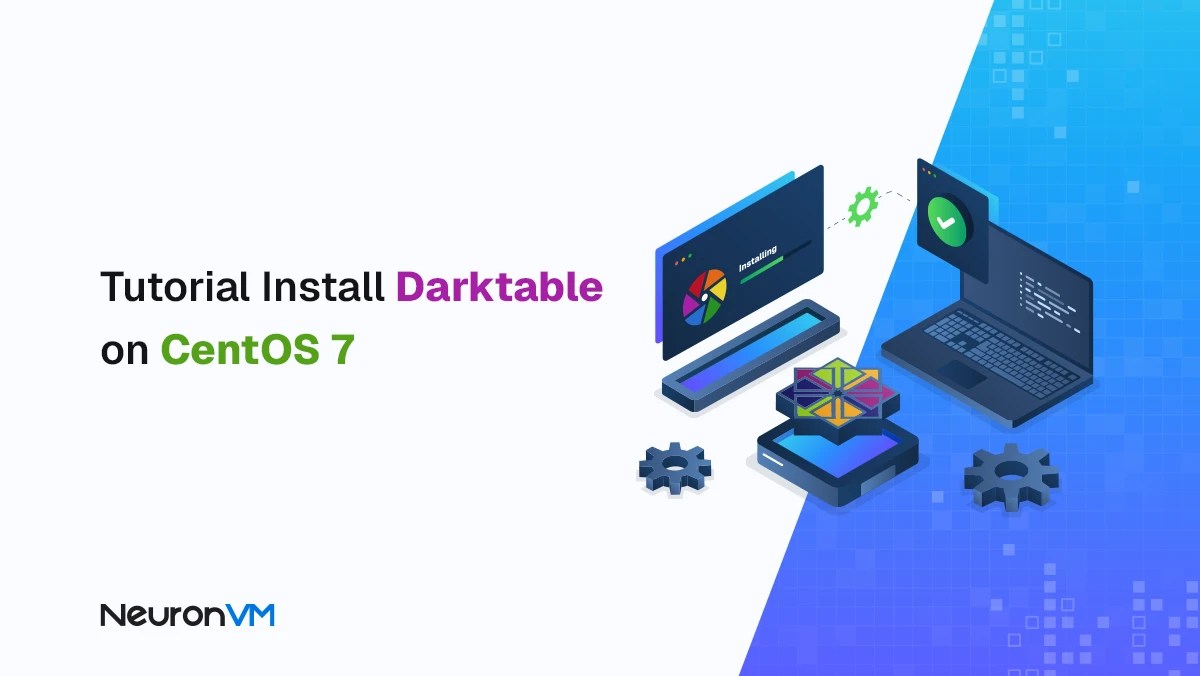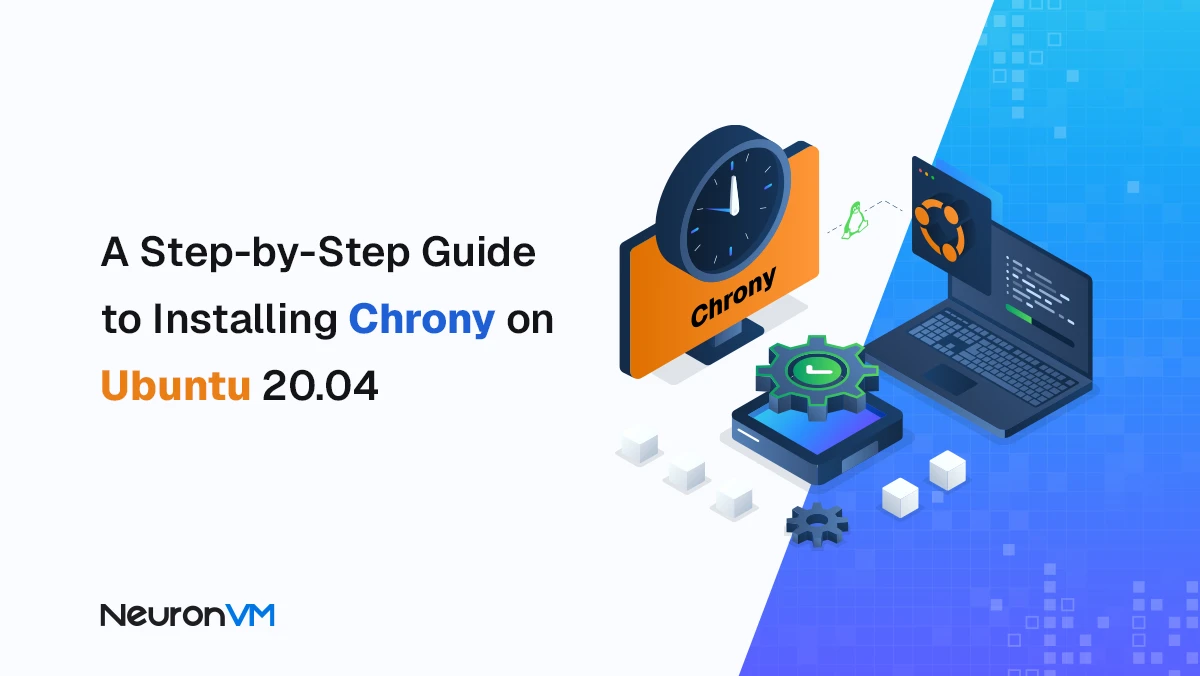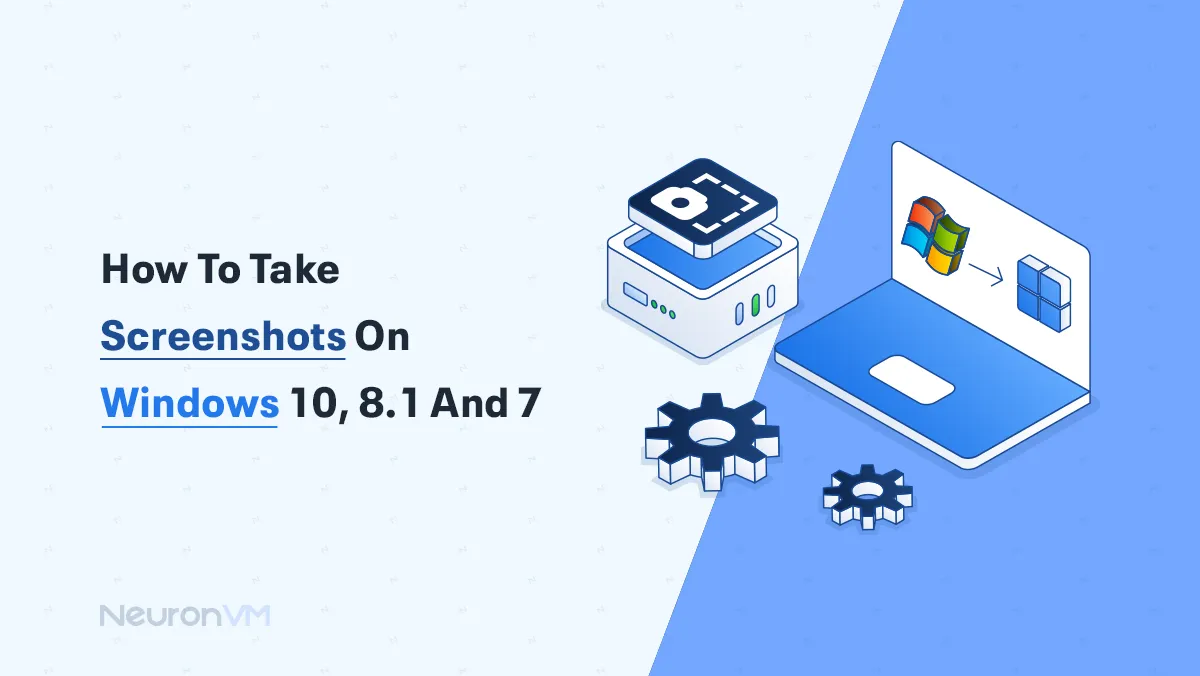How to Find Your Windows 10 Product Key (3 Simple Ways)
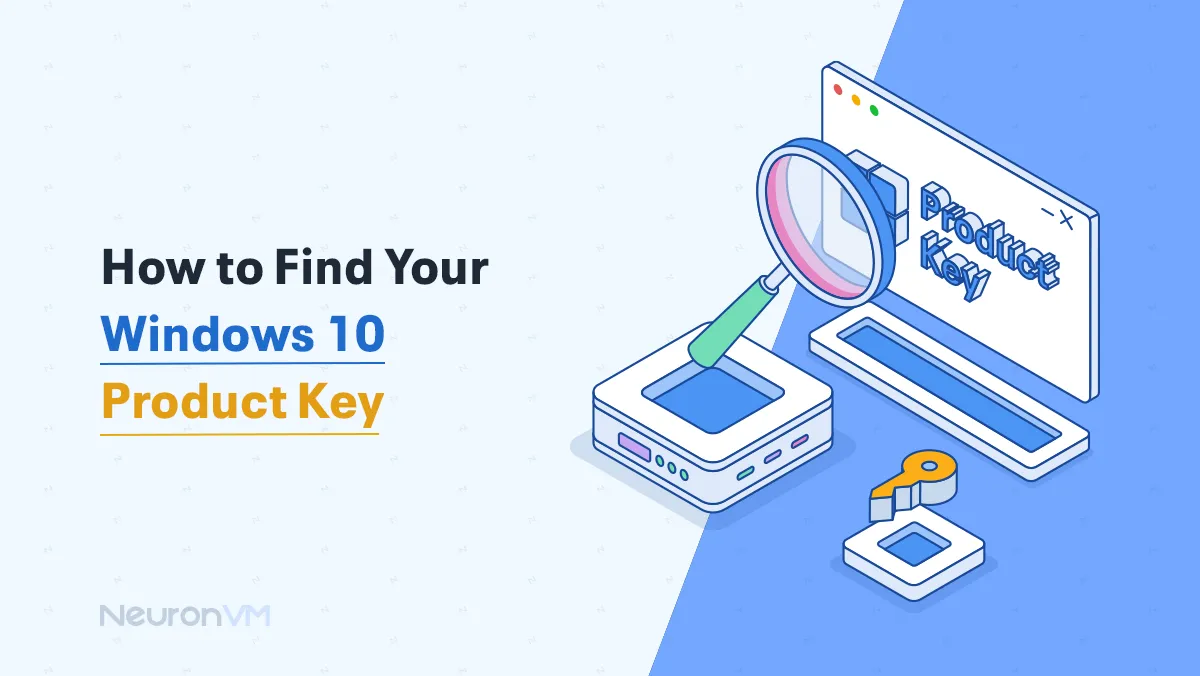
 11m
11m
 0 comments
0 comments
It can be really stressful if you don’t know your Windows 10 product key, especially when you want to reinstall Windows or activate it again, The product key is a special code that shows your copy of Windows is real and lets you use all its features, but don’t worry, finding your product key is easier than you think, in this guide we will navigate you through steps for How to Find My Windows 10 Product Key, so you can keep your computer without any problems, whether you got your computer with Windows already on it or you installed Windows yourself, this guide will help you find the key.
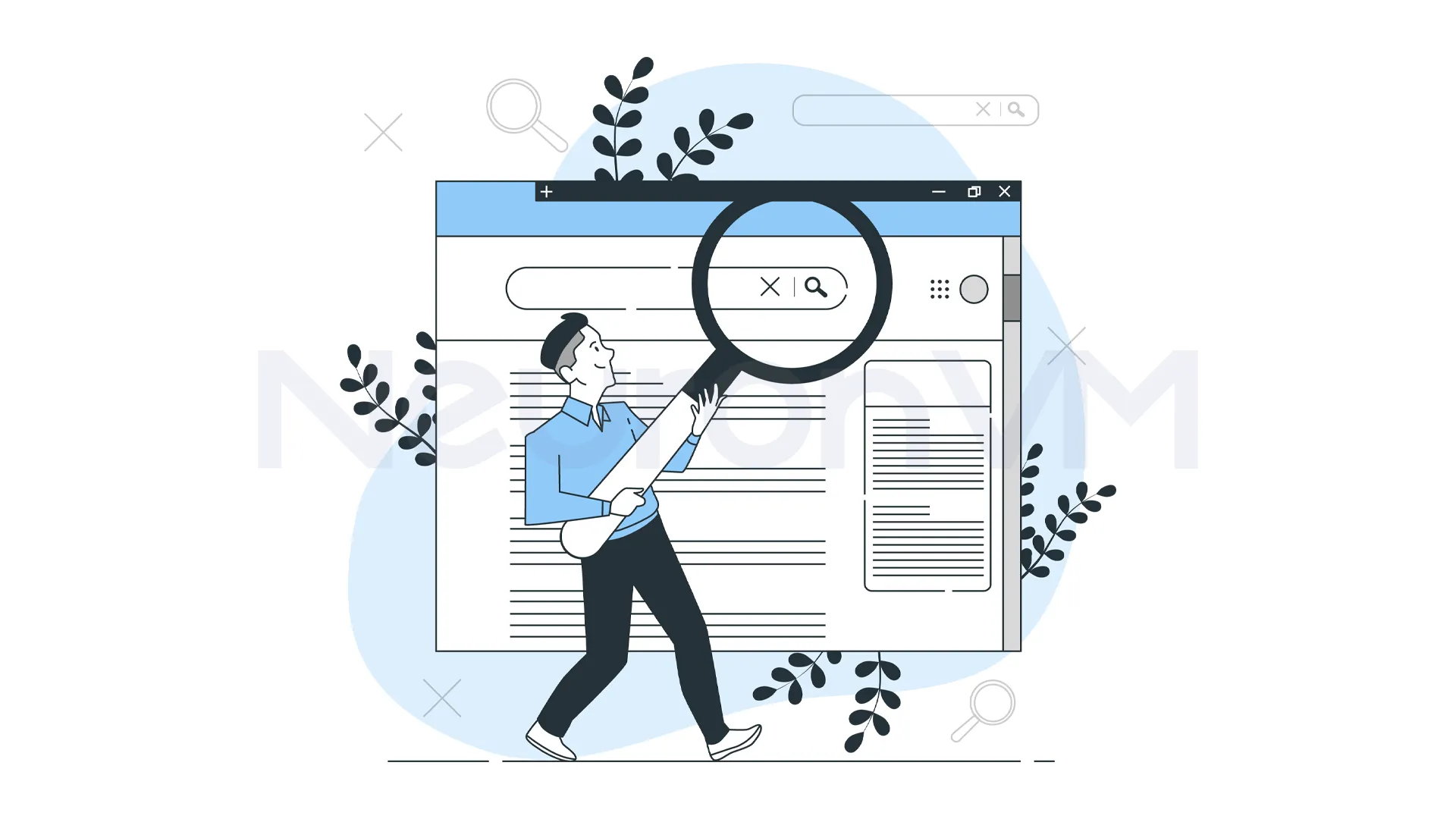
What is a Windows 10 Product Key?
A Software key is a special code made up of letters and numbers that proves someone has permission to use a program, it’s usually entered when you installed the software or the first time you open it after buying, in some cases, a physical device called a dongle is used instead, which connects to your computer, although dongles can be inconvenient, they are hard to duplicate and don’t require an internet connection to function, it is also important to understand the difference between license and license key, buying software means purchasing a license which defines how the software can be used, such as how many users are allowed or whether it is a subscription or one-time purchase, after getting a license, you receive a license key or dongle to activate and access the software, this system helps software makers protect their products.
Why the Product Key is important?
Years ago, most software was bought once and came with a simple activation code, people installed it and used it with few issues, but as digital products became more common and easy to share online, the risk of illegal copying increased, to stop this, license keys were introduced, These keys help make sure that only paying customers can use the software, without them, software can be used without permissions, which can lead to financial losses for the developers or companies that created it, license keys are now a part of protecting digital products from illegally copying, read more about it on the Microsoft’s main website.
Easy Methods to Find Your Windows 10 Product Key
Your Windows 10 product key is a 25-character code that proves your copy of Windows is original, you might need it if you’re reinstalling Windows, moving it to another computer, or just checking if your system is properly activated.
Method 1: Find the Product Key Using Command Prompt
Step 1: Open Command Prompt
To begin, press the Windows key + X on your keyboard at the same time, this will open a small menu in the bottom left corner of your screen, from that menu, choose “Command Prompt”, if you don’t see that, you can also click the Start Menu, type “CMD” into the search box, right-click on command prompt and then you need to select “Run as Administrator”, this will launch a black window where you can type commands.
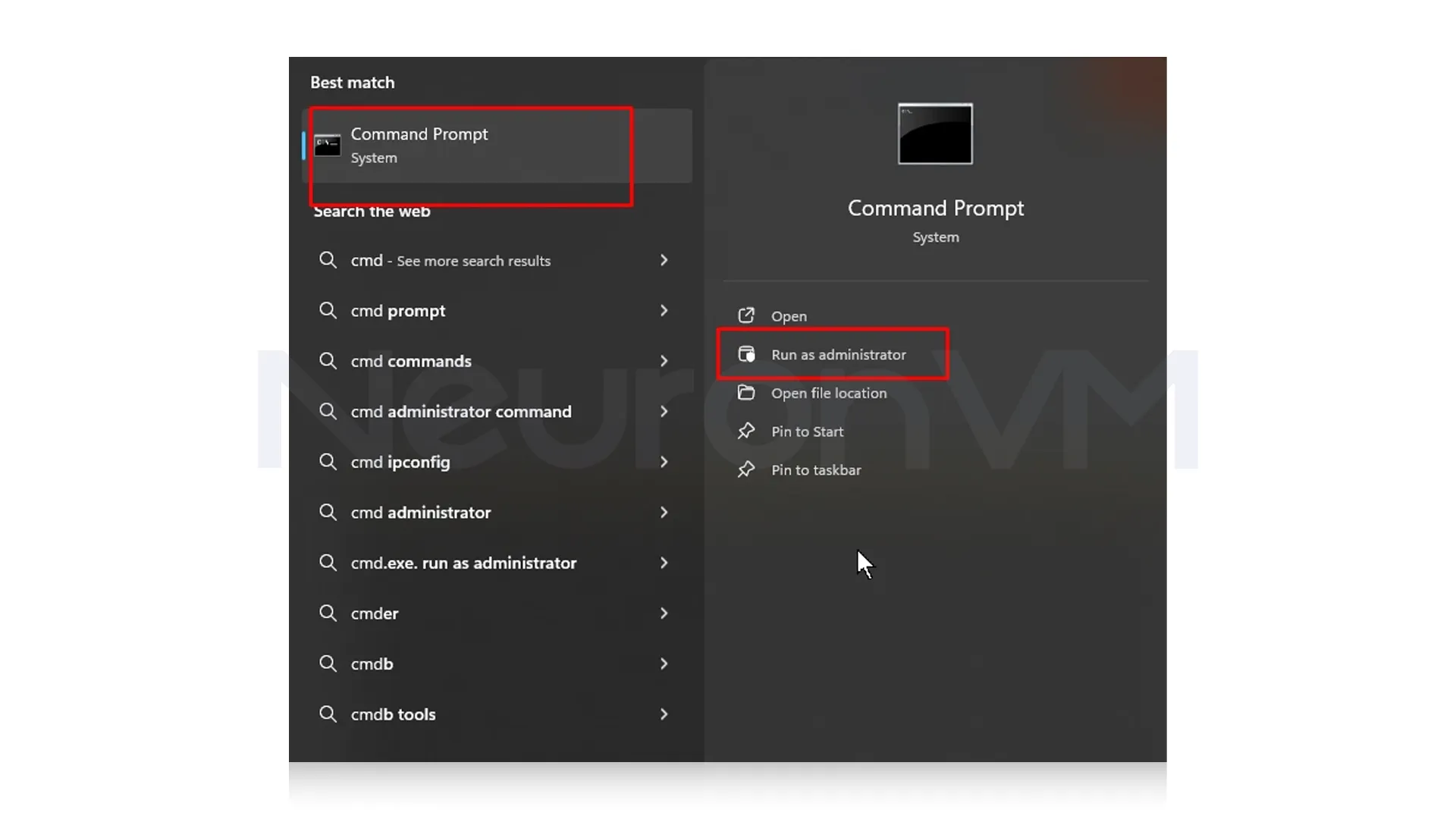
Step 2: Enter the Product Key Command
Now that you have the command prompt open with admin rights, you will need to type a special command to find your product key, Carefully type this line exactly as shown
wmic path softwarelicensingservice get OA3xOriginalProductKey
Step 3: View and Save Your Product Key
If your PC has a valid product key stored in the system, you will now see a long line of letters and numbers under the command you have typed earlier, which is your product key, it is a good idea to write it down or copy and save it in a safe place in case you ever need it again for reinstallation or activation.
Method 2: Discover your Product Key via PowerShell
Step 1: Open PowerShell as Administrator
You need to click the Start button on your screen and then type “PowerShell” into the search box, When you see Windows PowerShell appear in the results, right-click on it and choose “Run as Administrator”, this will open a new window with a dark blue or blue background.
Step 2: Type the Product Key Command
Inside the PowerShell window, type the following command exactly as it appears:
Get-WmiObject -query 'select * from SoftwareLicensingService' | Select-Object -ExpandProperty OA3xOriginalProductKey
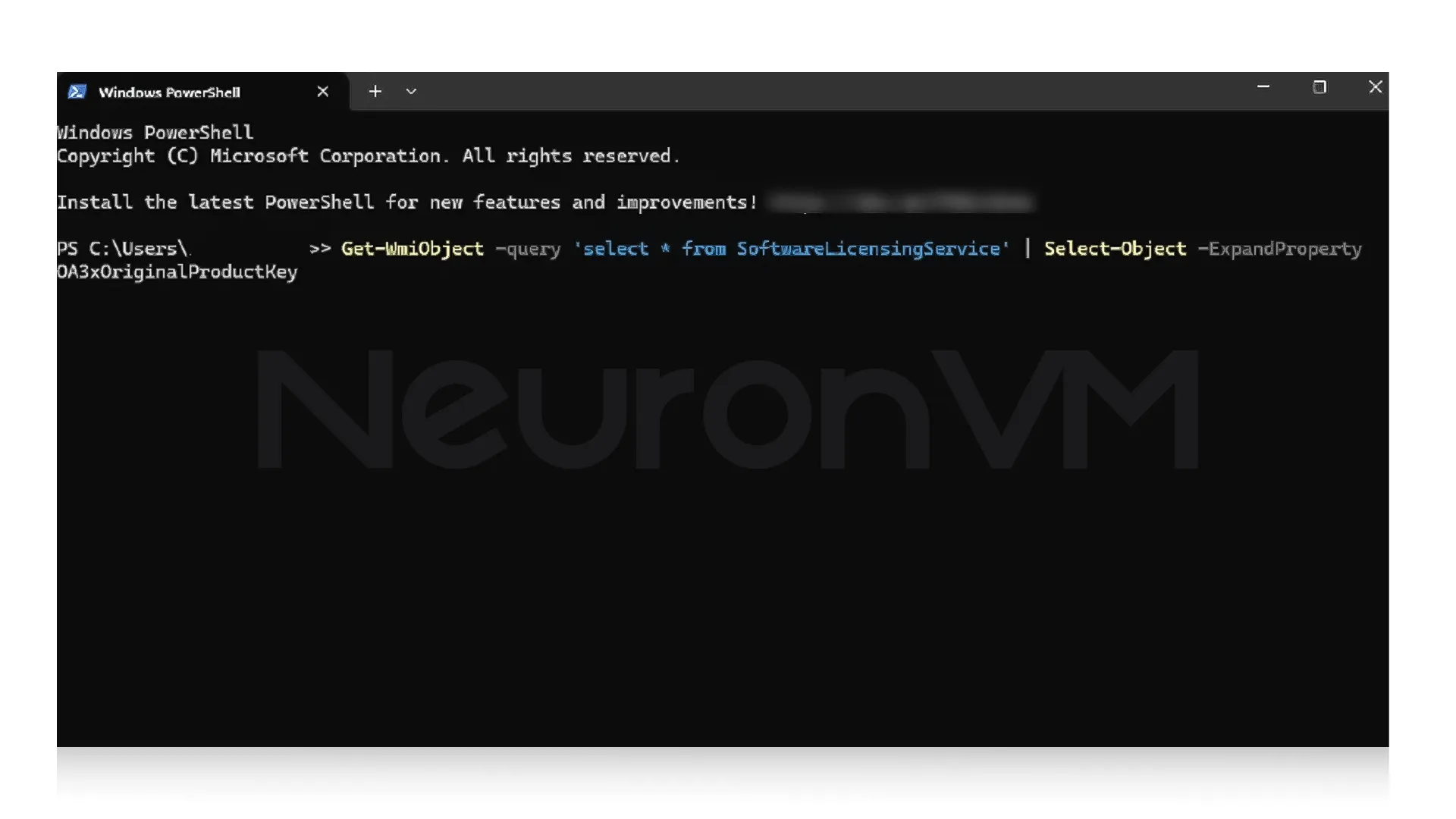
Step 3: View and Save your Product Key
Once you run the command by pressing Enter, your product key will appear below if it is stored on your computer, be sure to write it down or save it somewhere safe, so you have it if you need to reinstall or reactivate Windows later.
Method 3: Get Your Product Key From the Windows Registry
Step 1: Open the Registry Editor
Begin by pressing the Windows key + R on your keyboard to open the Run dialog box, in the box that appears type “regedit” and then press Enter, This will open the Registry Editor, which is a tool that lets you view and manage system settings stored in your computer.
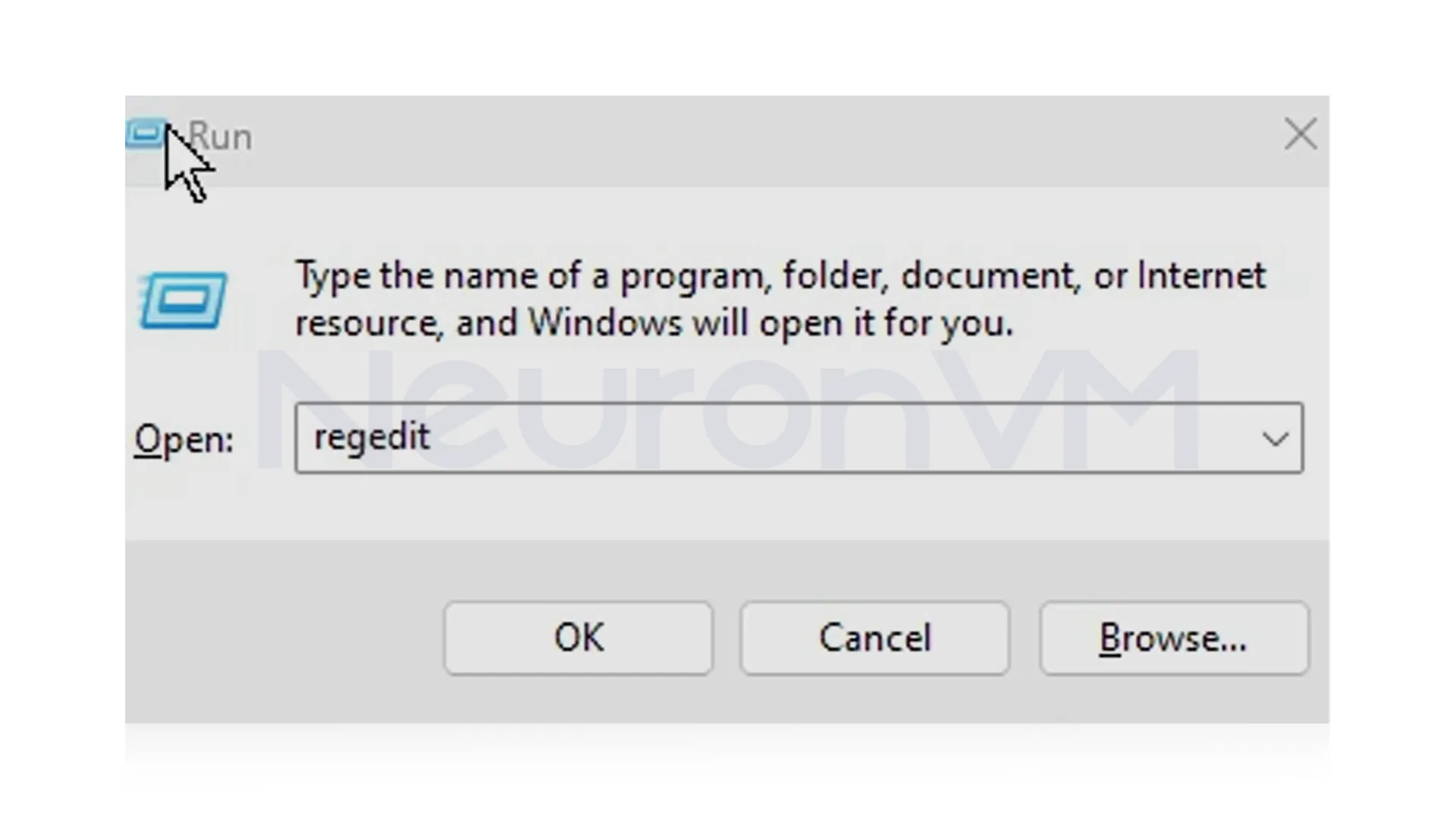
Step 2: Navigate to the Product Key Manager
In the Registry Editor, look at the left side of the window, use the folders on the left-hand side to go to the following location, you can open each folder one by one by clicking on them, or you can save time by copying the full path
HKEY_LOCAL_MACHINE\SOFTWARE\Microsoft\Windows NT\CurrentVersion\SoftwareProtectionPlatform
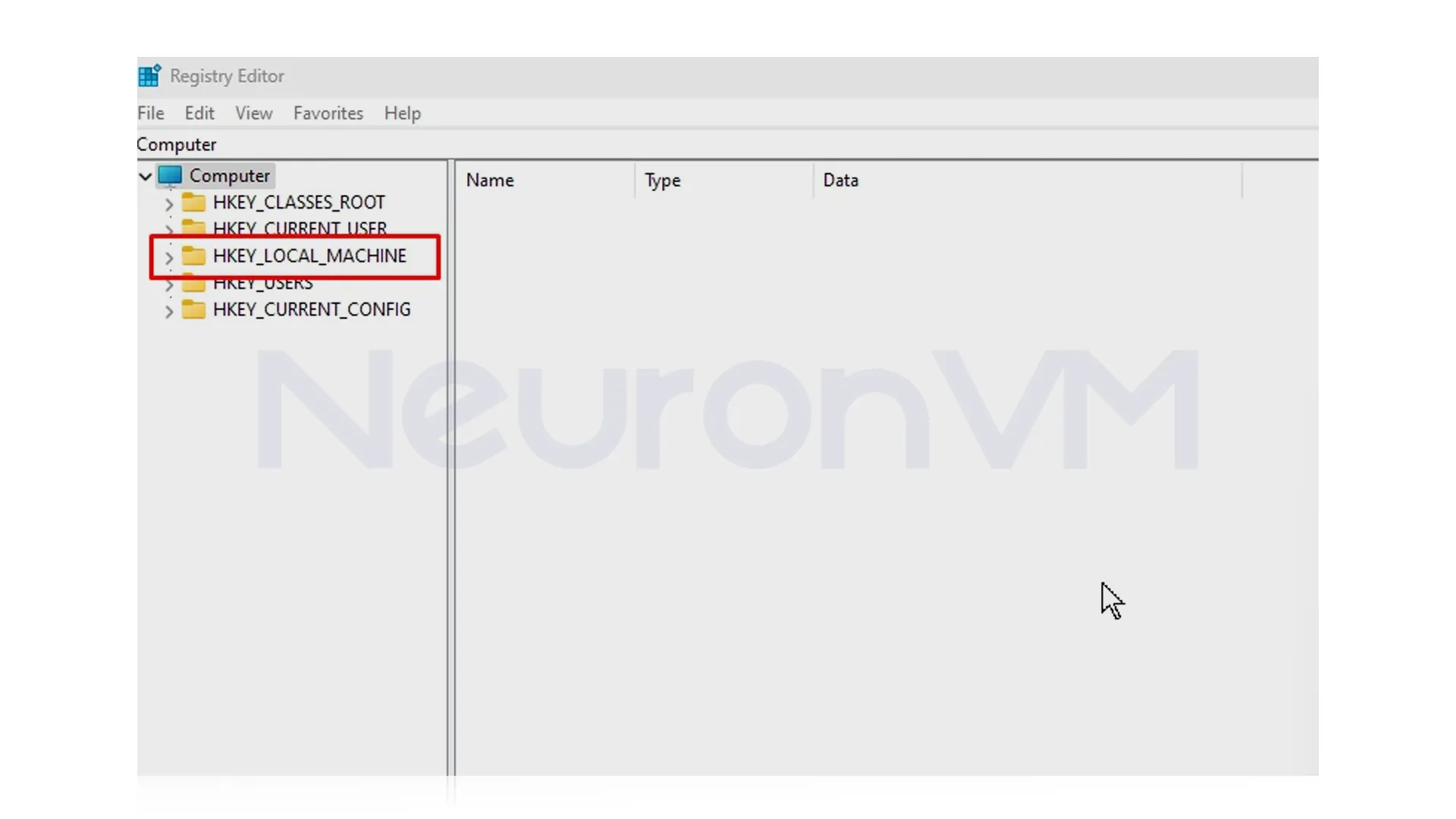
Step 3: Look for the BackupProductKeyDefault
Once you’re in the right folder, look for an entry on the right-hand side named “BackupProductKeyDefault”, this entry usually contains your Windows 10 product key, Double-click it to view the full key, and save it somewhere safe.
Note: Not all systems store the full product key here, so if this method doesn’t work, try one of the other methods mentioned earlier.
Conclusion
Finding your Windows 10 product key might feel confusing at first, especially if you are not really familiar with how your computer works, but as you’ve seen in this guide, there are simple and clear ways to locate it using tools already built into Windows, like the Command Prompt, PowerShell, or the Registry Editor, you can always catch the easiest tutorials on NeuronVM.
You might like it